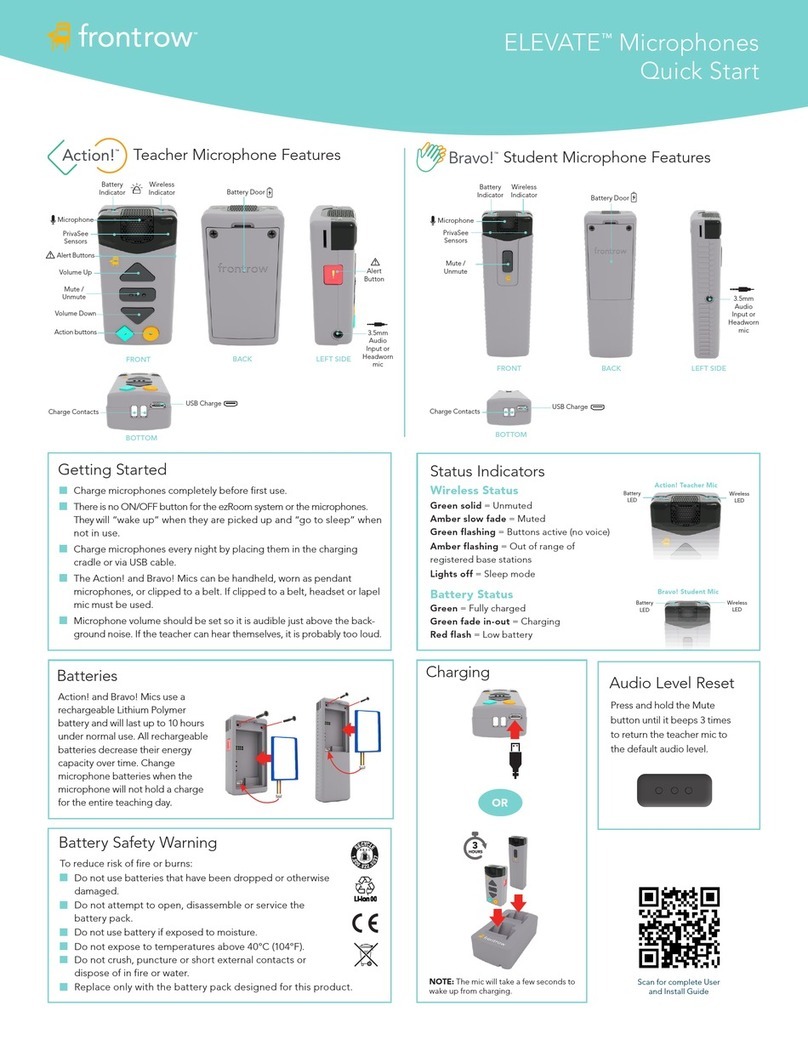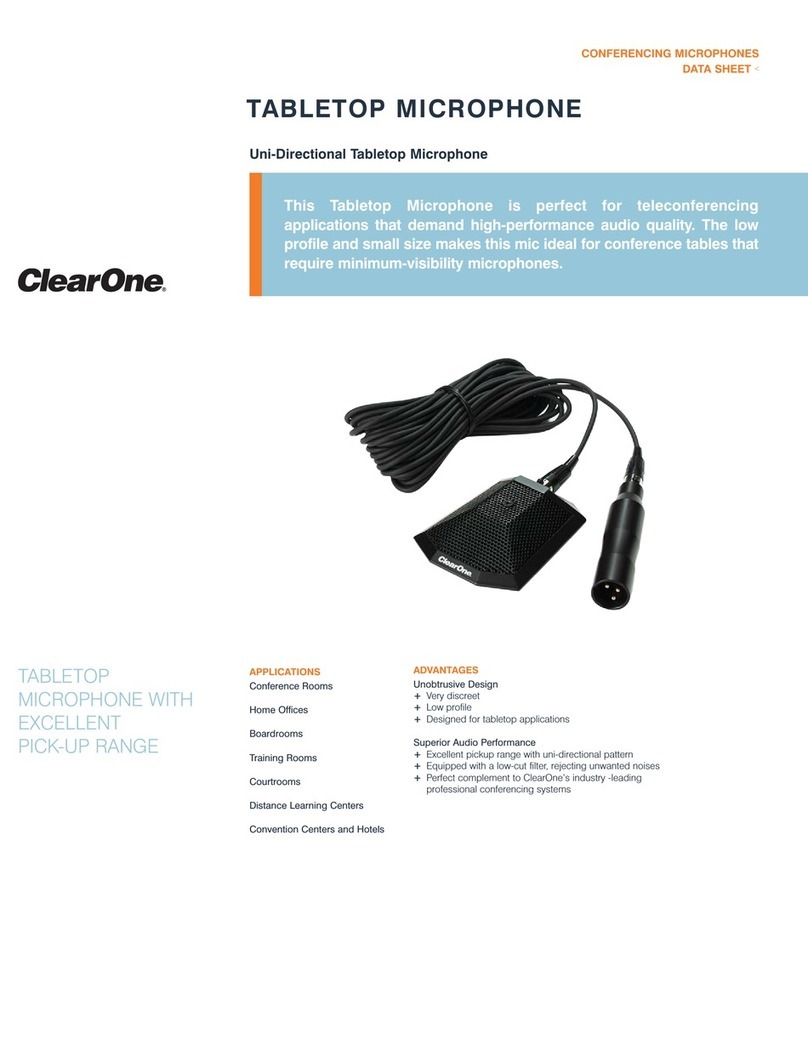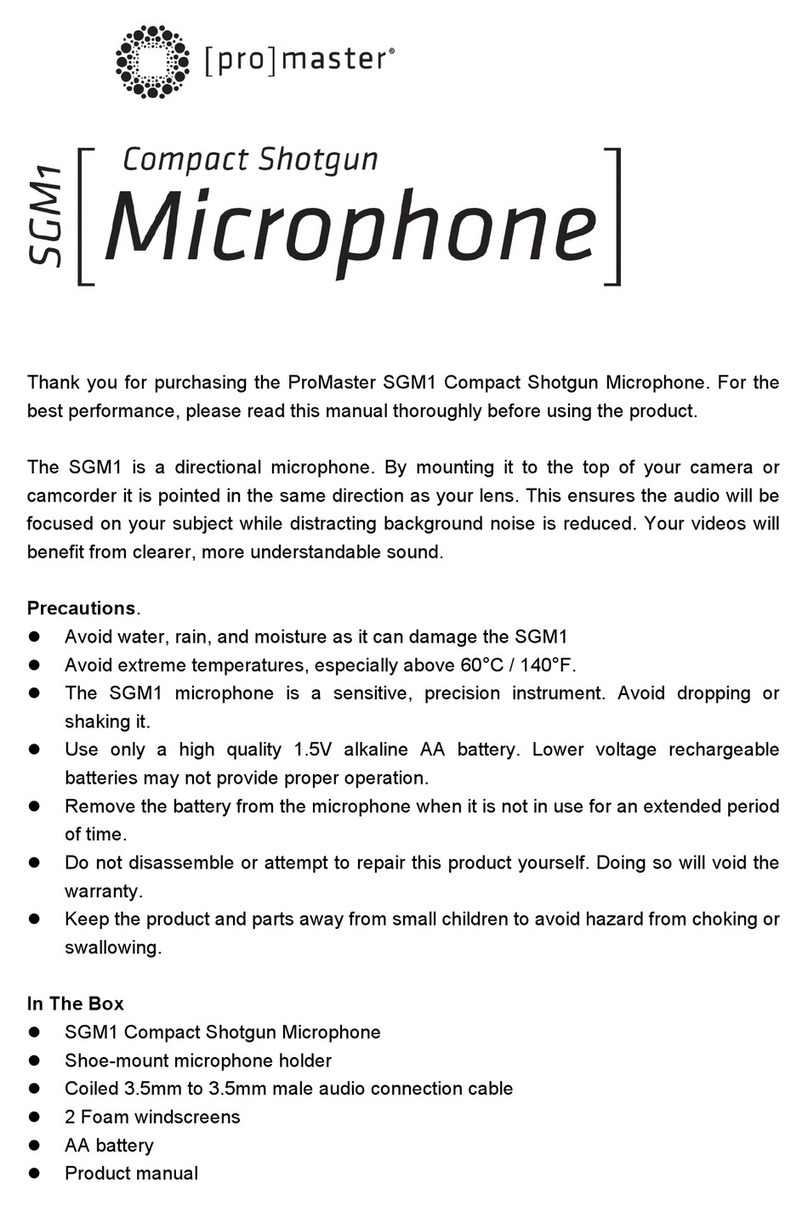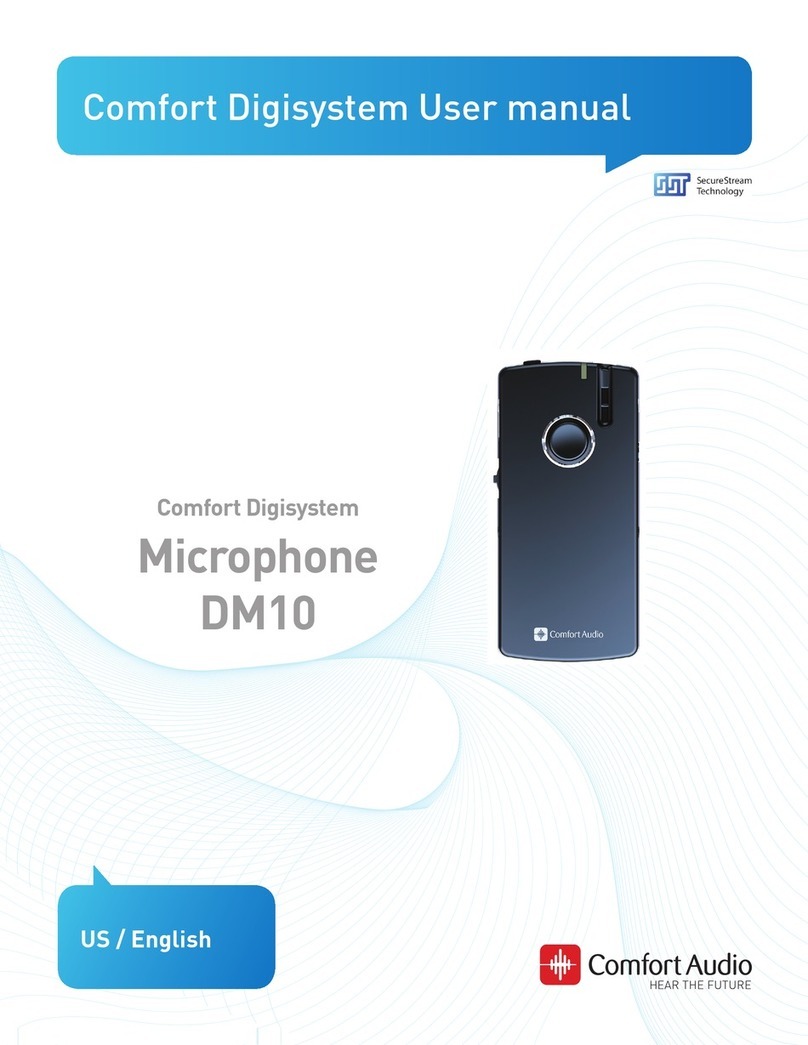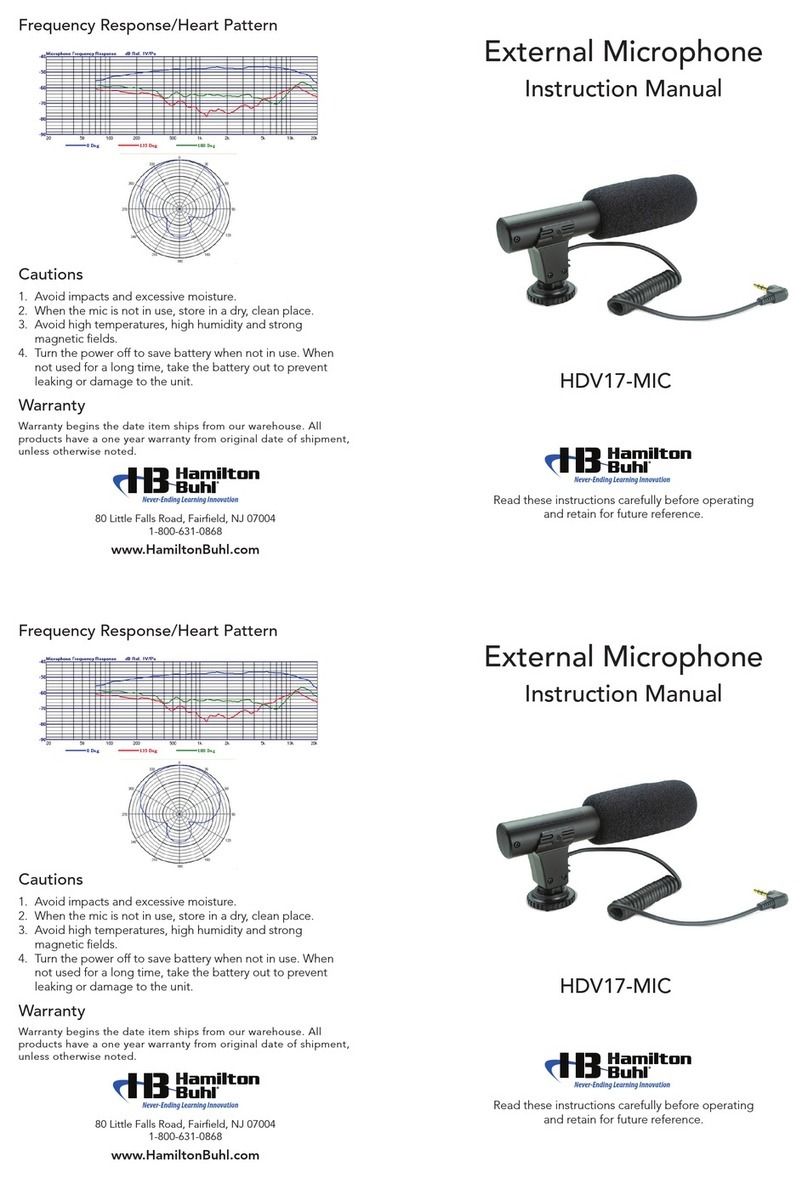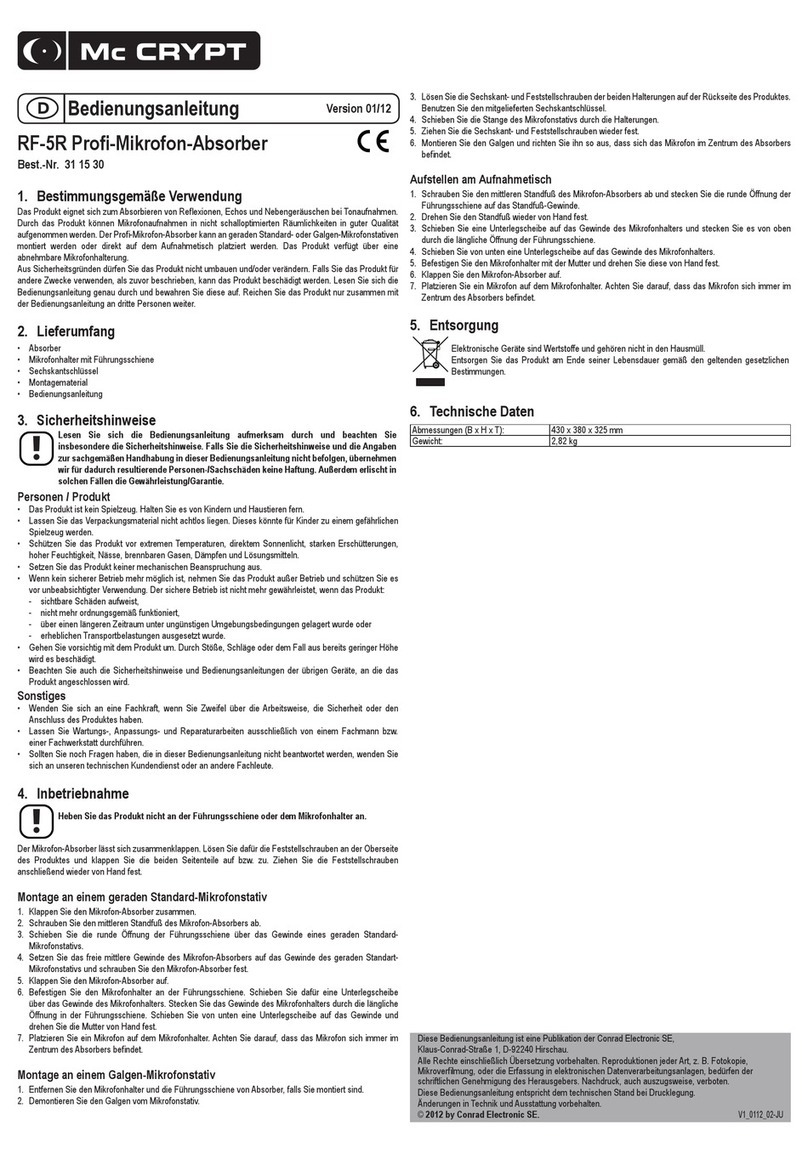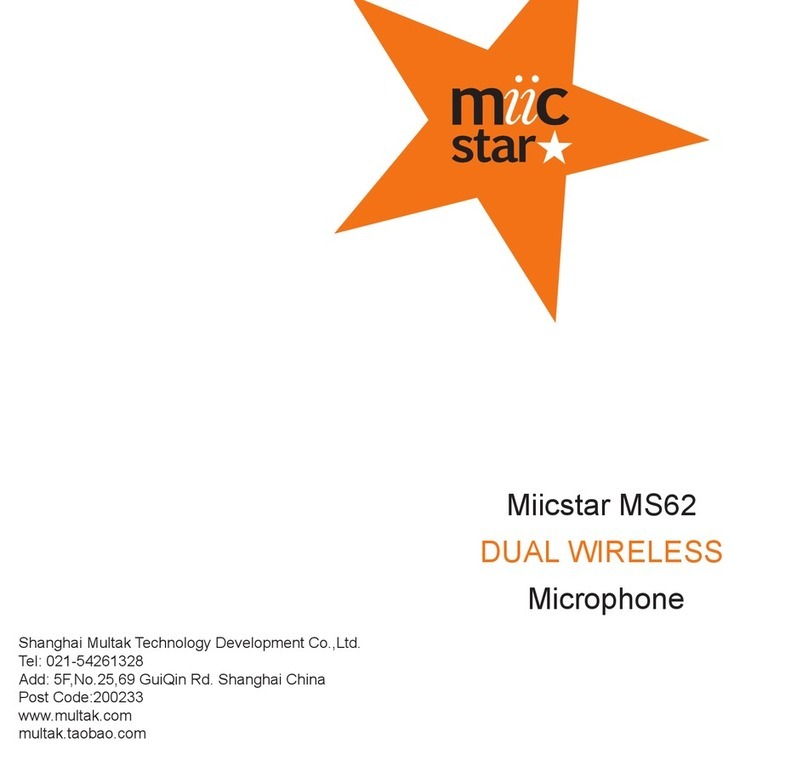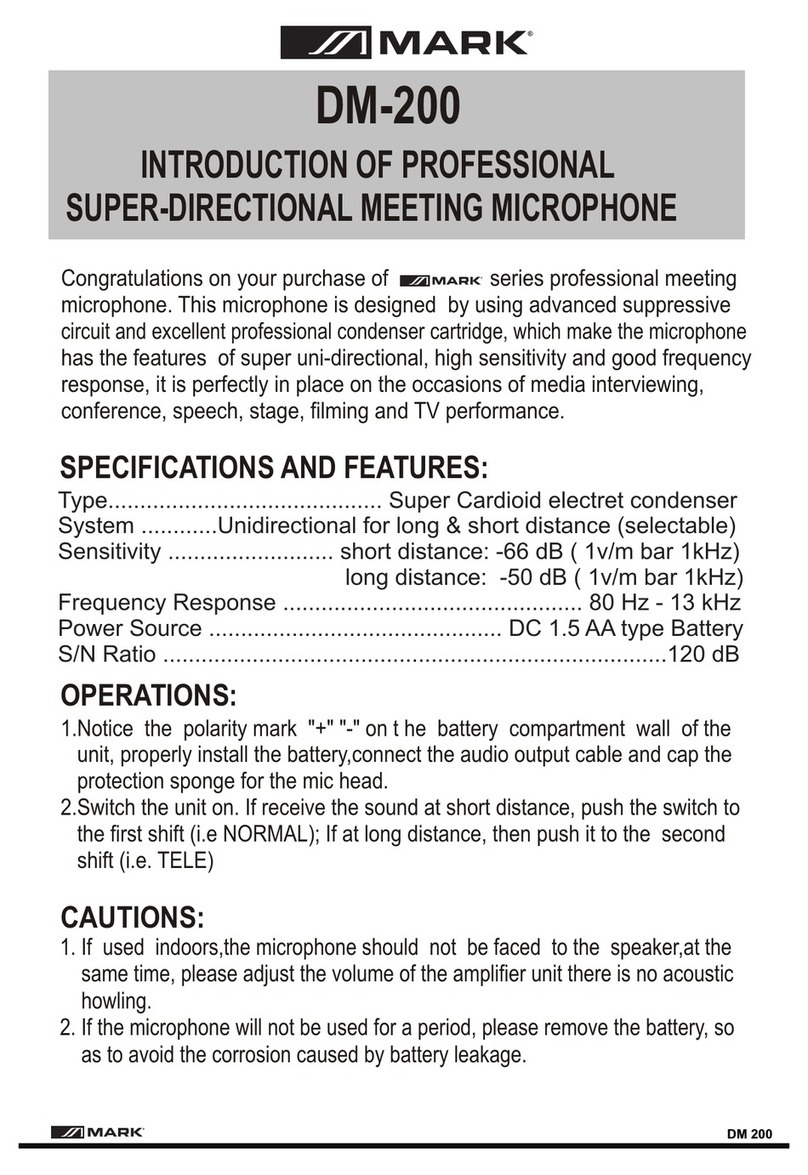RODE Microphones NT-USB+ User manual
Other RODE Microphones Microphone manuals

RODE Microphones
RODE Microphones VideoMic User manual

RODE Microphones
RODE Microphones NT2-A User manual

RODE Microphones
RODE Microphones NT1000 User manual

RODE Microphones
RODE Microphones Broadcaster User manual

RODE Microphones
RODE Microphones S1 User manual

RODE Microphones
RODE Microphones NTG-3 User manual

RODE Microphones
RODE Microphones NT5 User manual

RODE Microphones
RODE Microphones VideoMicro User manual

RODE Microphones
RODE Microphones NT1-A User manual

RODE Microphones
RODE Microphones iXY User manual

RODE Microphones
RODE Microphones NTG8 User manual

RODE Microphones
RODE Microphones Reporter User manual

RODE Microphones
RODE Microphones PODCASTER User manual

RODE Microphones
RODE Microphones NTK Manual

RODE Microphones
RODE Microphones NTG-1 User manual

RODE Microphones
RODE Microphones M5 User manual

RODE Microphones
RODE Microphones NT6 User manual

RODE Microphones
RODE Microphones K2 Manual

RODE Microphones
RODE Microphones STEREO VIDEOMIC PRO User manual

RODE Microphones
RODE Microphones M2 User manual