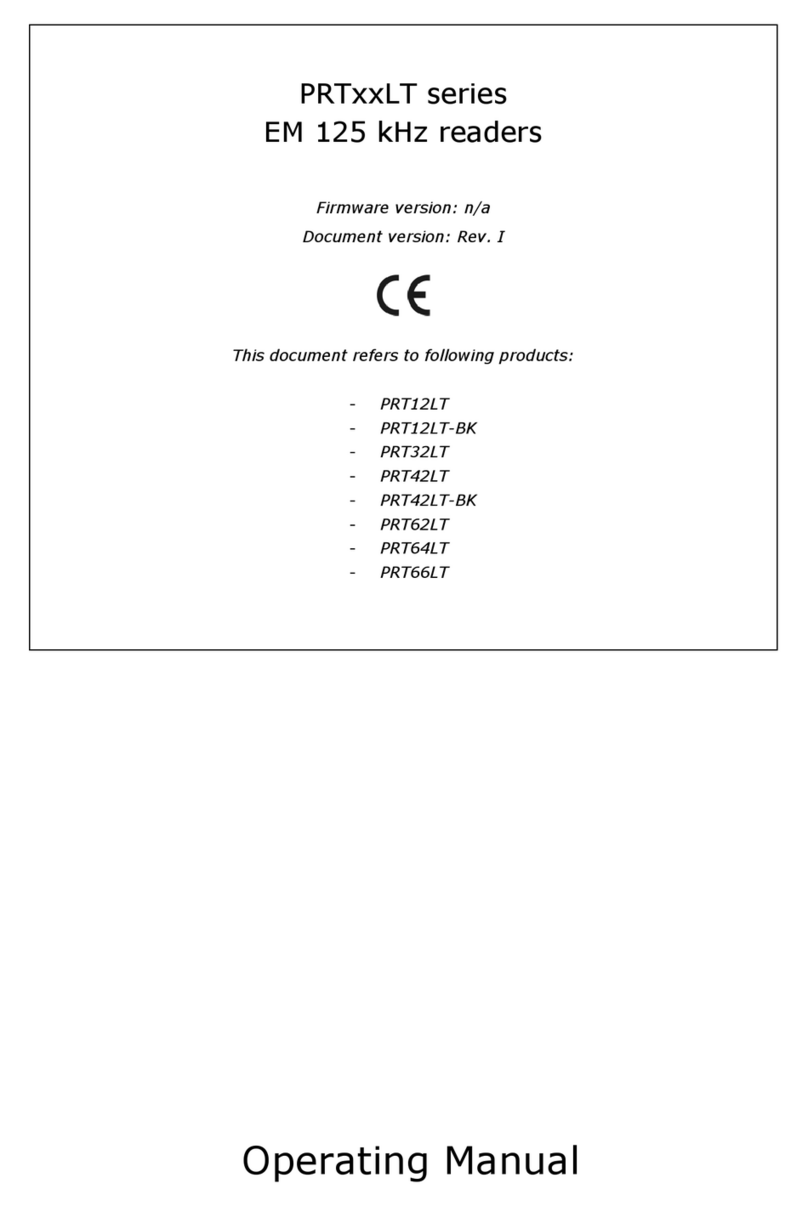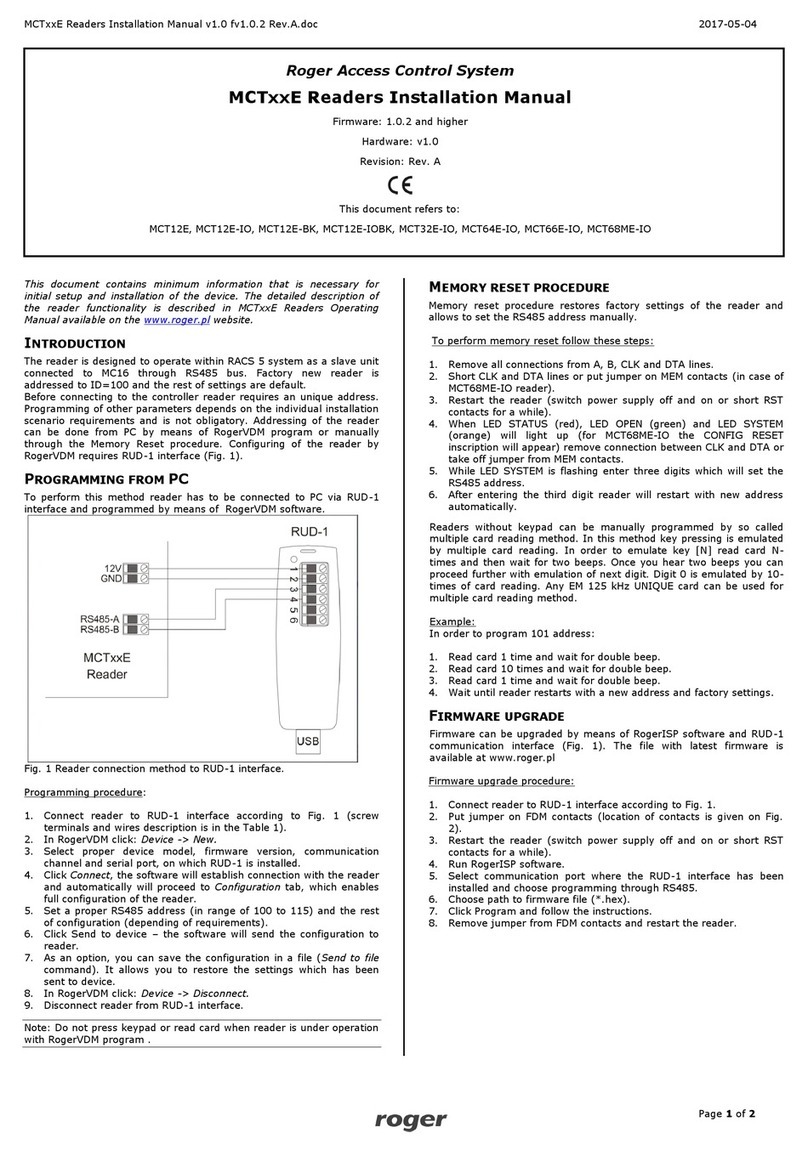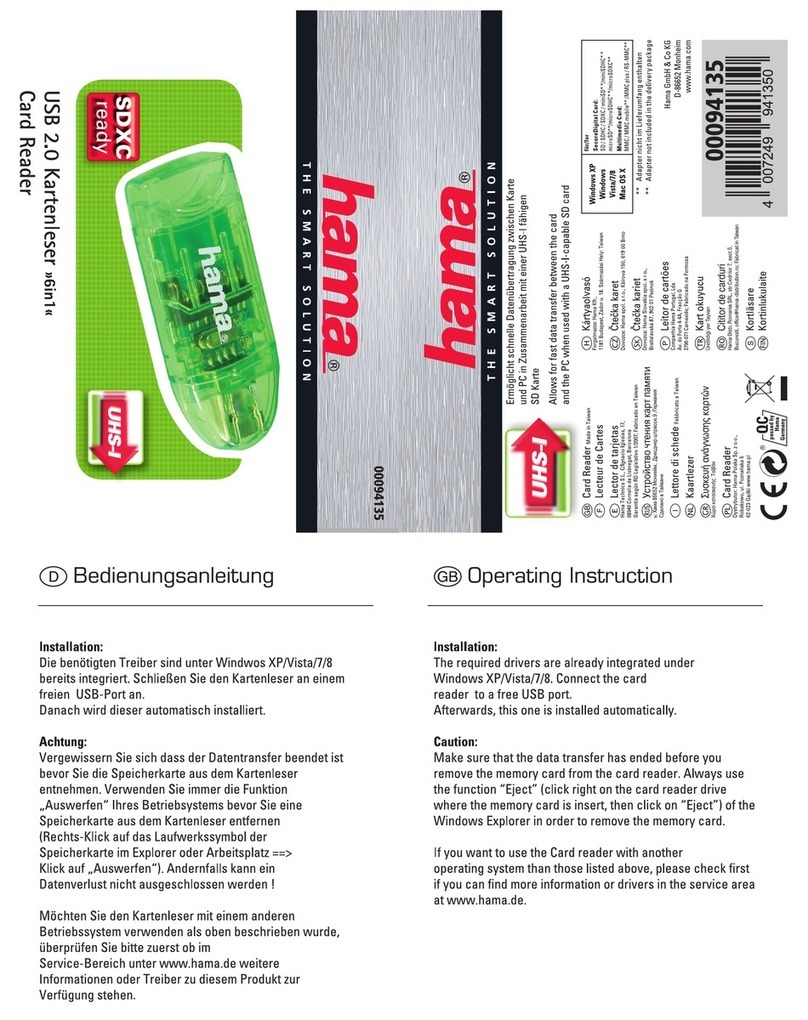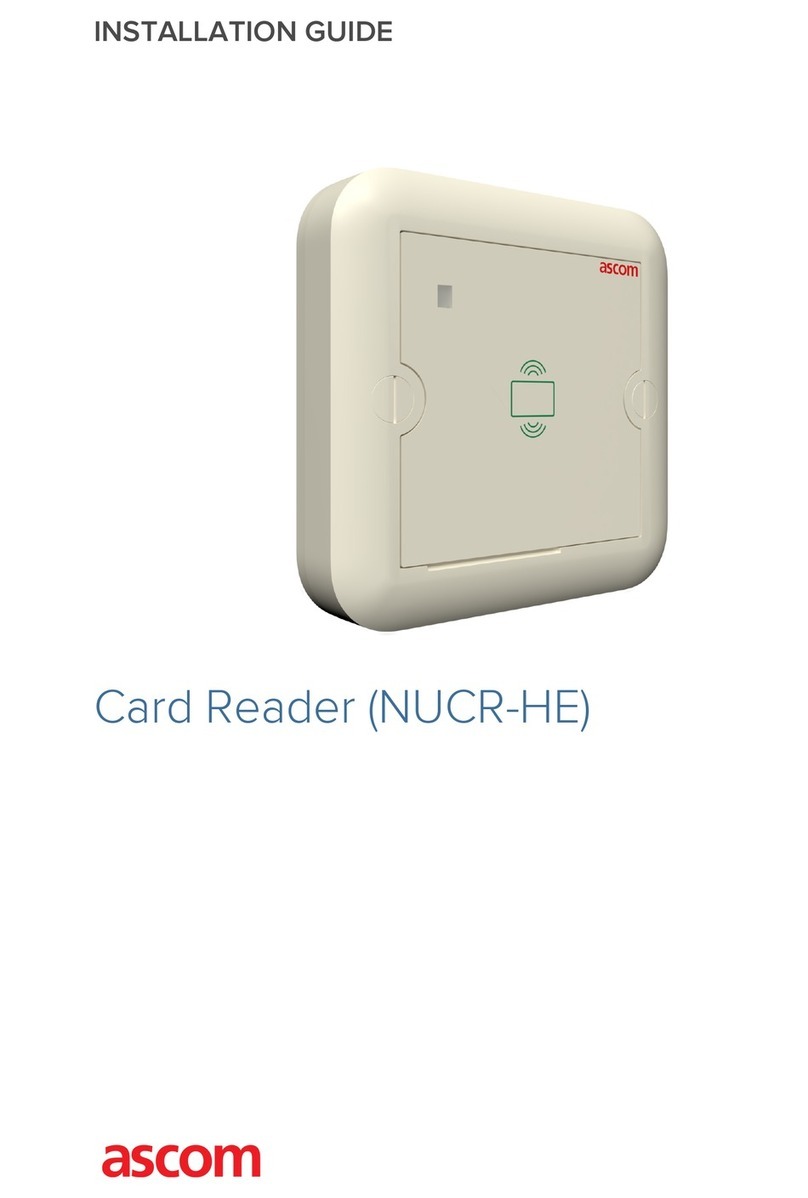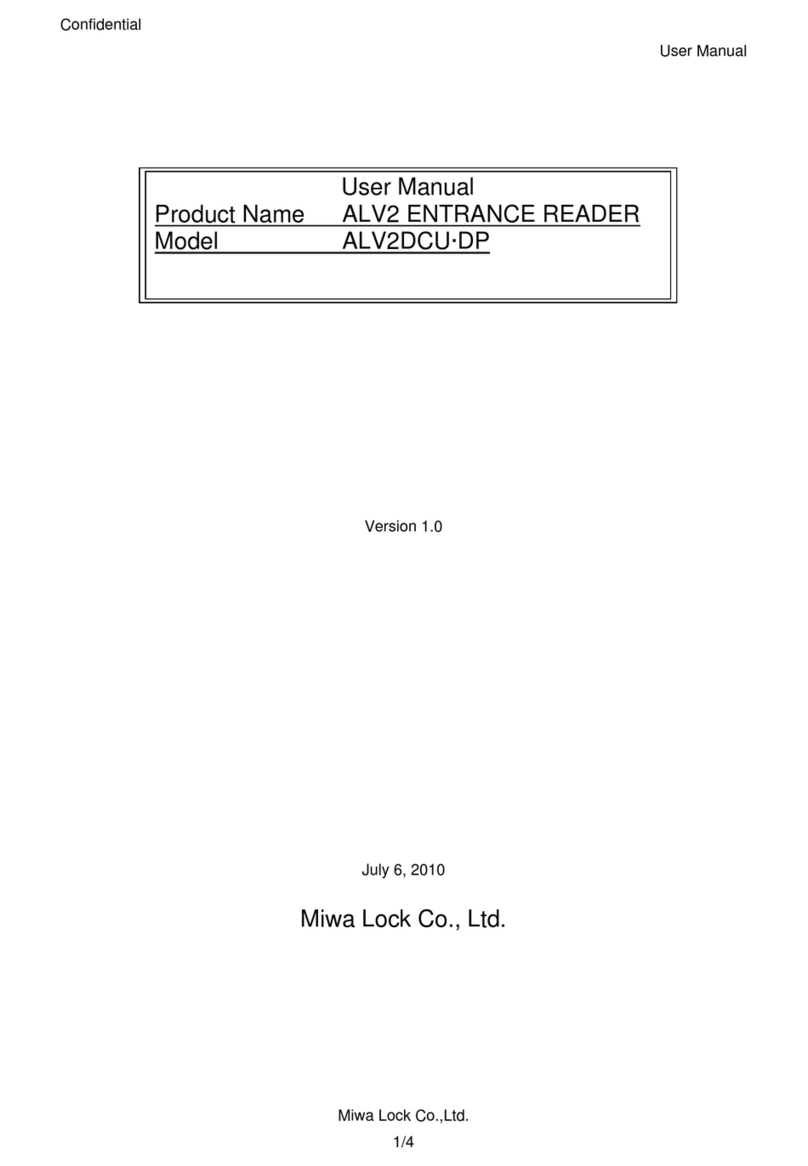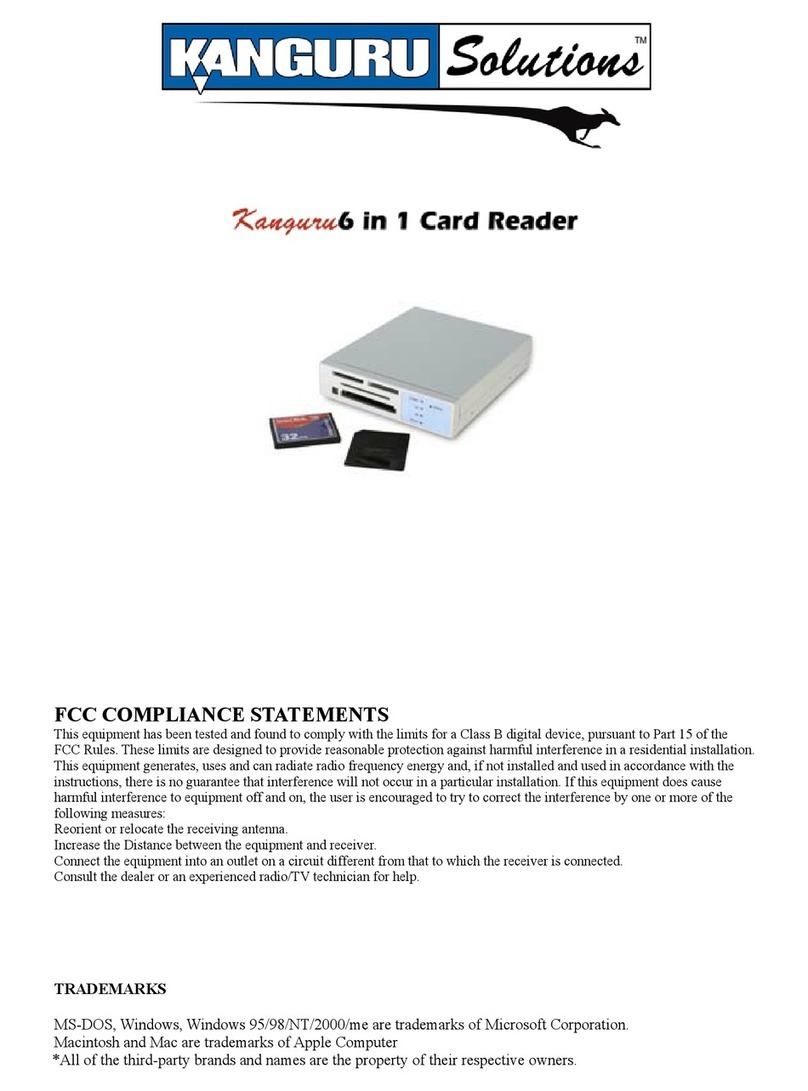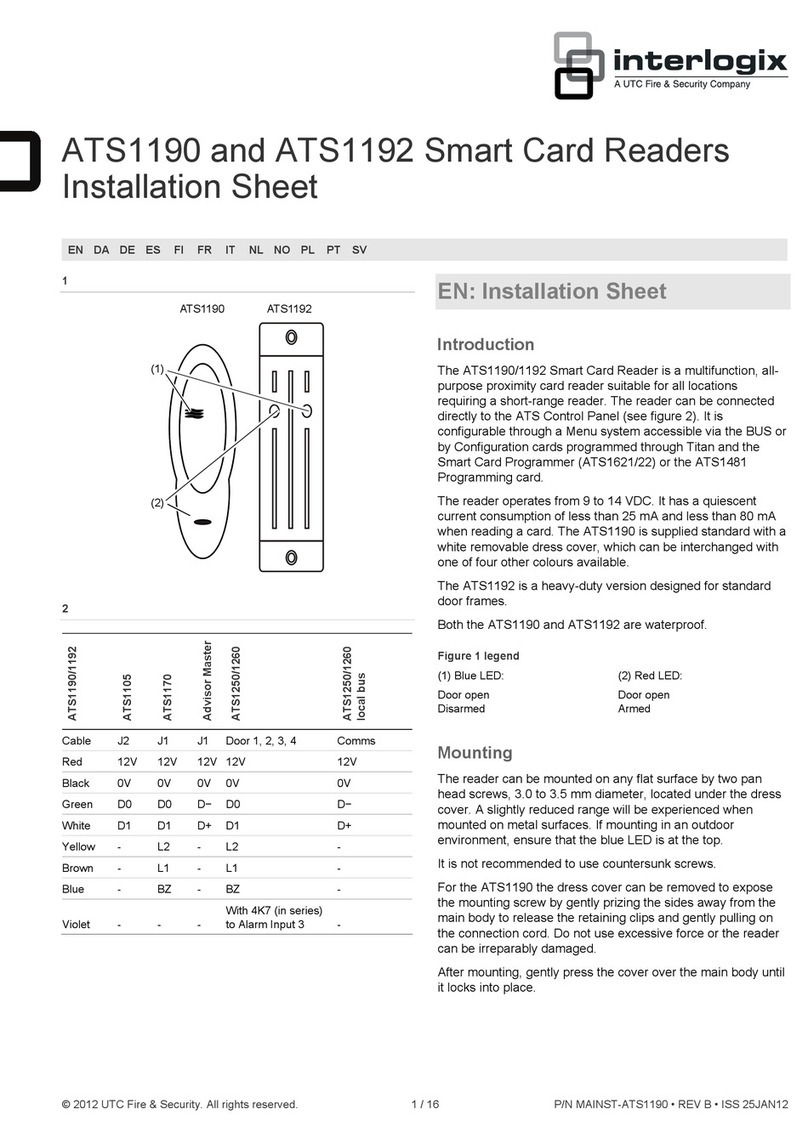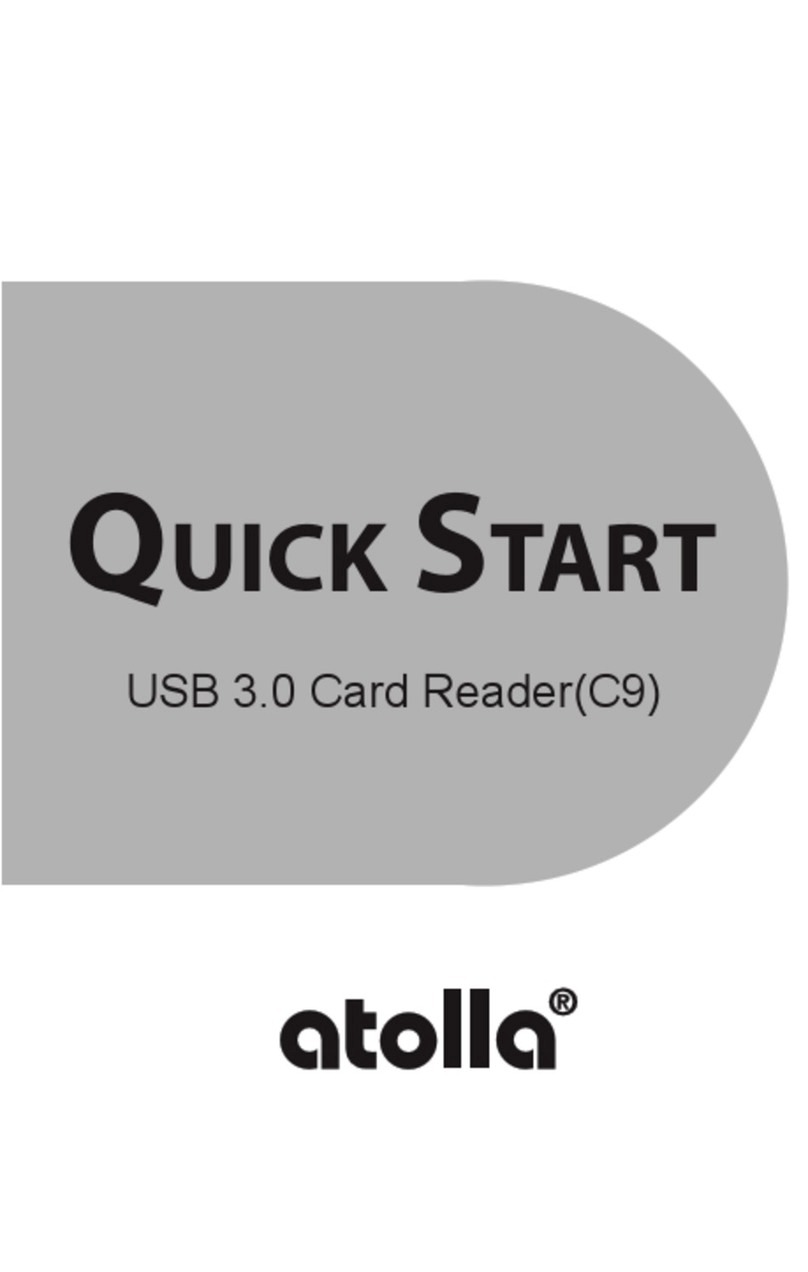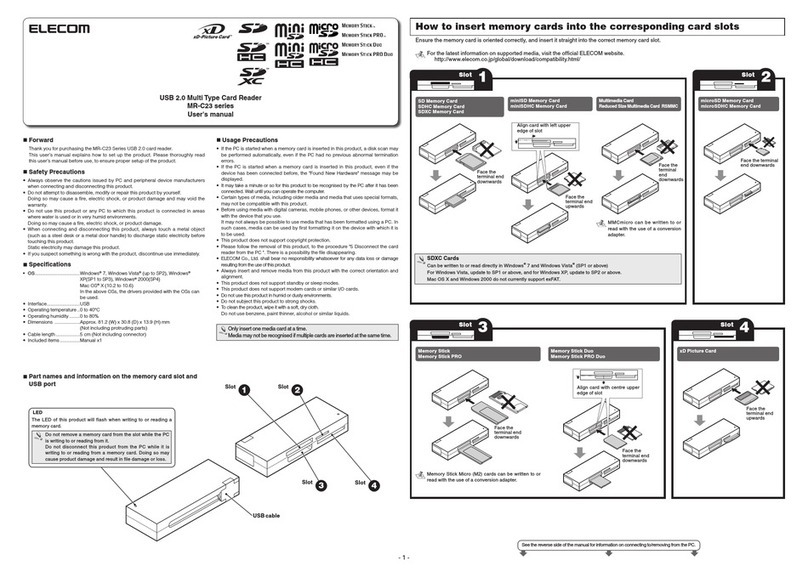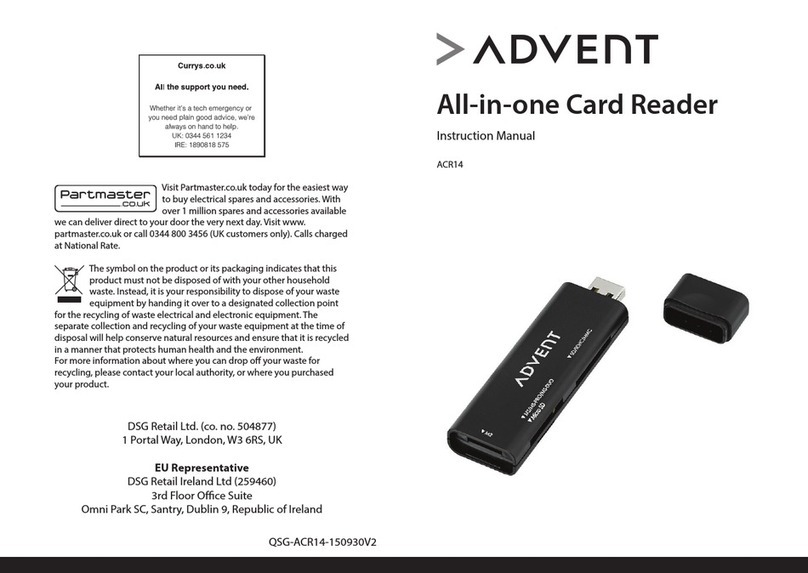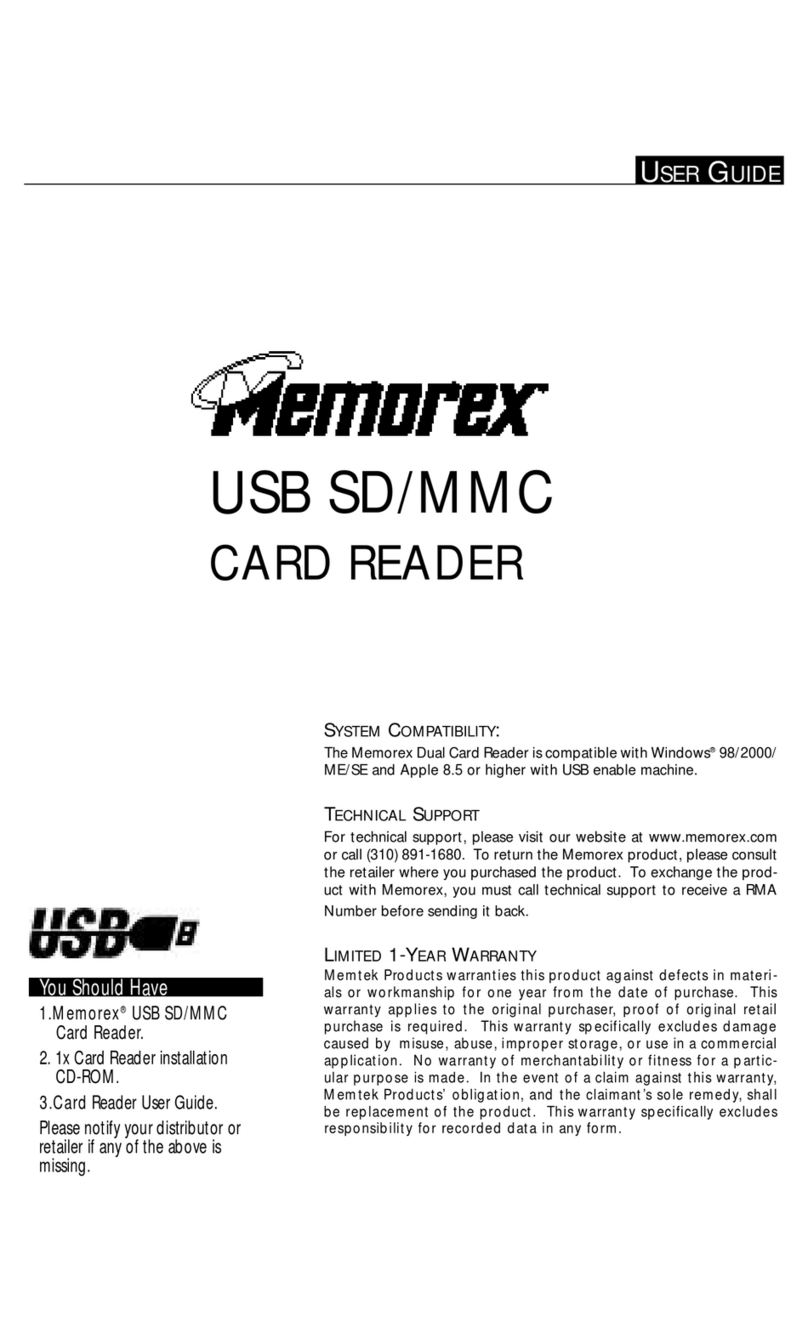Roger PRT12EM Operating and maintenance instructions

PRTxxEM series readers Installation Manual.doc 2018-08-21
1/2
Roger Access Control System
PRTxxEM series readers Installation Manual
Firmware version: x.35.192 and newer
Document version: Rev. A
This document contains minimum information that is necessary for initial setup
and installation of the device. The detailed description of configuration
parameters and functionalities is specified in respective Operating manual
available at www.roger.pl.
INTRODUCTION
The PRTxxEM reader is designed for standalone operation as access control
terminal and it can also be used in RACS 4 and RACS 5 systems where it can
function as slave reader connected to master access controller via RACS
CLK/DTA bus. Alternatively, the reader can be installed in third party systems
and connected via Wiegand, Magstripe or RS232 interfaces. Factory new reader
is configured with Simple Standalone operating mode and is equipped with
programmed MASTER card which can be used for manual programming of users
with access rights at the reader. In such scenario it is usually not necessary to
modify factory default settings. Detailed configuration of device can be done with
computer (RARC software) or manually with reader’s keypad or proximity card. If
reader is configured from computer then connection of RUD-1 interface is
necessary.
CONFIGURATION WITH RARC PROGRAM
Fig. 1 Connection of PRTxxEM reader to RUD-1 interface
Programming procedure:
1. Connect the reader to RUD-1 interface (fig. 1) and connect the RUD-1 to
computer’s USB port.
2. Start RARC program, in the top menu select Options->Port and indicate
serial port with RUD-1 interface.
3. In the top menu select Connection->Connect and in the opened window
select RS232 and Start button to establish connection with the reader.
4. Depending on requirements of specific installation configure operating mode,
input/output functions, options and users with access rights at the reader.
5. Click Upload to reader to update the configuration of reader.
6. Optionally make a backup by clicking in the top menu File->Save
configuration settings to file…
7. When configuration is finished then in top menu of RARC program select
File->Exit.
8. Disconnect reader from RUD-1 interface.
MANUAL CONFIGURATION OF READER
PRTxxEM reader can be configured in regard of its options and functions using
programming commands and INSTALLER proximity card or PIN which can be
configured within Memory reset procedure. The list of commands and their
descriptions are given in the Operating Manual of PRTxxEM readers which is
available at www.roger.pl. However the recommended method is configuration
with RARC software.
MANUAL CONFIGURATION OF USERS
PRTxxEM reader can be configured with up to 120 users, each with proximity
card and PIN using included MASTER card. Based on reader default settings,
user can be granted access by activation of REL1 relay. New MASTER card and
PIN can be configured within Memory reset procedure.
The list of frequently used programming commands:
[11][PIN][#] –Add new user with PIN.
[12][Card 1][Card 2]...[Card N][#] –Add one or more new users with cards.
[20] –Delete all users except for MASTER and INSTALLER.
[21][PIN][#] –Delete entered PIN.
[22][Card][#] –Delete indicated card.
[24][YYMMDDhhmm] –Configure date and time where YY –year (00-99), MM –
month (01-12), DD –day (01-31), hh –hour (00-23), mm –minute (00-59).
[#] –Exit from User Programming Mode.
Example of user(s) enrolment with card (reader with keypad)
1. Read MASTER card or enter MASTER PIN (if available) and the reader will
switch LED OPEN (green) and LED STATUS (red) on to confirm that it
entered programming mode.
2. Press 1 and 2 on reader’s keypad and LED SYSTEM (orange) will
pulsate.
3. Read one or more cards to program them into reader.
4. Press # key to finish the command and press # key again to exit
programming mode. By default LED STATUS (red) will be switched on.
In case of readers without keypad the programming command is entered with
multiple card readings. In this method, N number of MASTER card readings
emulates digit. After each series of readings wait for two beeps and proceed with
the next digit. Zero digit is emulated with 10 readings.
Example of user(s) enrolment with card (reader without keypad):
1. Read MASTER card and the reader will switch LED OPEN (green) and
LED STATUS (red) on to confirm that it entered programming mode.
2. Read MASTER card 1 time and wait for two beeps.
3. Read MASTER card 2 times and wait for two beeps. LED SYSTEM
(orange) will pulsate.
4. Read one or more cards to program them into reader.
5. Wait 10 s to finish the command and wait another 60 s or read MASTER card
12-times to exit programming mode. By default LED STATUS (red) will be
switched on.
Note: Reader rejects programming of already programmed card or PIN and then
sounds error signal (long beep).
MEMORY RESET PROCEDURE
Memory reset procedure enables configuration of operating mode, enrolment of
MASTER and INSTALLER users and it resets all other settings of reader to
factory default ones. MASTER user is used for manual programming of users
while INSTALLER user is used for manual programming of reader.
Memory reset procedure:
1. Remove all connections from CLK, IN1 and RTS lines.
2. Connect CLK and IN1 lines.
3. Restart the reader (switch power supply off and on or short RST contacts for
a moment).
4. When LED OPEN (green) pulsates and reader makes continuous sound
then disconnect CLK and IN1 lines.
5. When LED SYSTEM (orange) pulsates enter 3 digits of operating mode
with reader keypad or with any EM125kHz proximity card e.g. [030] for
Simple standalone, [000] for RACS with ID=0 address, etc.
6. Enter new MASTER PIN (3-6 digits) and press # key or skip this step and
proceed to the next one.
7. Read any EM125kHz proximity card –it will be new MASTER card or press #
and proceed to the next step.
8. Enter new INSTALLER PIN (3-6 digits) and press # key or skip this step and
proceed to the next one.
9. Read another EM125kHz proximity card –it will be new INSTALLER card or
press # to skip this step.
In case of readers without keypad the programming command is entered with
multiple card readings. In this method, N number of any EM125kHz card
readings emulates digit. After each series of readings wait for two beeps and
proceed with the next digit. Zero digit is emulated with 10 readings.
Example of [030] operating mode programming with multiple card readings:
1. Read card 10 times and wait for two beeps.
2. Read card 3 times and wait for two beeps.
3. Read card 10 times and wait for two beeps.
THE APPLICATION OF READER IN RACS SYSTEMS
In RACS 4 and RACS 5 access control systems, PRTxxEM series reader is
operated as slave terminal connected to master access controller. In such
scenario the configuration of readers is limited to [000]..[003] operating mode
depending on required address on RACS CLK/DTA bus. The mode can be
configured with RARC software or within Memory reset procedure. In case of

PRTxxEM series readers Installation Manual.doc 2018-08-21
2/2
PRTxxEM operated as terminal any users, input/output functions and other
standalone mode options are not configured.
FIRMWARE UPDATE
The update requires connection of reader to computer with RUD-1 interface
(fig. 1) and starting RogerISP software. The latest firmware file is available at
www.roger.pl.
Firmware update procedure:
1. Connect the reader to RUD-1 interface (fig. 1) and connect the RUD-1 to
computer’s USB port.
2. Place jumper on FDM contacts (fig. 2).
3. Restart the reader (switch power supply off and on or short RST contacts for
a moment).
4. Start RogerISP program.
5. Select serial port with RUD-1 interface and Device Programmer option.
6. Specify path to firmware file (*.hex).
7. Click Program and proceed according to displayed messages.
8. Remove jumper from FDM contacts and restart the reader.
Note: After firmware update it may be necessary to start Memory reset
procedure.
APPENDIX
Fig. 2 Service contacts
Table 1. Terminals and wires
Screw
terminal
Wire colour
Description
12V
Red
Supply plus
GND
Black
Ground
IN1
Yellow
IN1 input line
IN2
Blue
IN2 input line
RTS
Violet
RS232 interface RTS line
CLK
Green
CLK line
DTA
Brown
DTA line
TMP
White
Tamper switch
TMP
Grey
Tamper switch
NC
Grey-pink
REL1 relay output (NC)
COM
Red-blue
REL1 relay common terminal
NO
Pink
REL1 relay output (NO)
Fig. 3 Connection of door lock and exit button to PRTxxEM reader –Simple
standalone mode
Fig. 4 Connection of reader to exemplary RACS 4 controller (PR102DR) and
RACS 5 controller (MC16) –terminal (online) mode
Table 2. Specification
Supply voltage
Nominal 12VDC, min./max. range 10-15VDC
Current consumption
(average)
PRT12EM/PRT32EM/PRT42EM/
PRT64EM: ~50 mA
PRT12EM-BK/PRT42EM-BK/
PRT62EM/PRT66EM: ~45 mA
PRT64EM-VP ~85 mA
Inputs
Two (IN1..IN2) NO inputs, approx. 3.5 triggering
level
Relay output
Relay output (REL1) with single NO/NC contact,
30V/1.5A DC/AC max. load
Tamper protection
Isolated 50mA/24V contacts, shorted when
enclosure is closed
Proximity cards
EM 125 kHz UNIQUE according to EM4100/4102
Reading range
Up to 12 cm for PRT62EM, up to 8 cm for
PRT64EM-VP and up to 15 cm for remaining
readers.
Note: Reading distance is defined for good quality
proximity cards placed in optimal position against the
reader. For all readers except for PRT64EM-VP the
optimal position for card reading is in the front of the device
(card surface parallel to the front). For PRT64EM-VP the
optimal position for card reading is from the left and right
side of the device (card surface perpendicular to the front).
Distances
150m maximal cable length for RACS CLK/DTA
bus between controller and reader
IP Code
PRT12EM/PRT64EM/PRT66EM: IP65
PRT32EM/PRT42EM: IP41
Environmental class
(according to EN 50133-1)
Class IV, outdoor general conditions, temperature:
-25°C to +60°C, relative humidity: 10 to 95% (no
condensation)
Class I, indoor general conditions, temperature:
+5°C to +40°C, relative humidity: 10 to 95% (no
condensation)
PRT12EM/PRT64EM/PRT66EM: Class IV
PRT32EM/PRT42EM: Class I
Dimensions H x W x D and
weight
PRT12EM: 152,5 x 46 x 23(35) mm; 150g
PRT32EM: 105 x105 x 31; 140g
PRT42EM: 151.5 x 45 x 20.5 mm; 90g
PRT62EM: 100 x 45 x 25 mm; 100g
PRT64EM: 115 x 80 x 35 mm; 120g
PRT64EM-VP: 115 x 80 x 35 mm; 470g
PRT66EM: 85 x 85 x 27 mm; 120g
Certificates
CE
This symbol placed on a product or packaging indicates that the
product should not be disposed of with other wastes as this may
have a negative impact on the environment and health. The user is
obliged to deliver equipment to the designated collection points of
electric and electronic waste. For detailed information on recycling,
contact your local authorities, waste disposal company or point of
purchase. Separate collection and recycling of this type of waste
contributes to the protection of the natural resources and is safe to
health and the environment. Weight of the equipment is specified in
the document.
Contact:
Roger Sp. z o. o. sp. k.
82-400 Sztum
Gościszewo 59
Tel.: +48 55 272 0132
Fax: +48 55 272 0133
Tech. support: +48 55 267 0126
E-mail: [email protected]l
Web: www.roger.pl
Other manuals for PRT12EM
1
This manual suits for next models
6
Other Roger Card Reader manuals
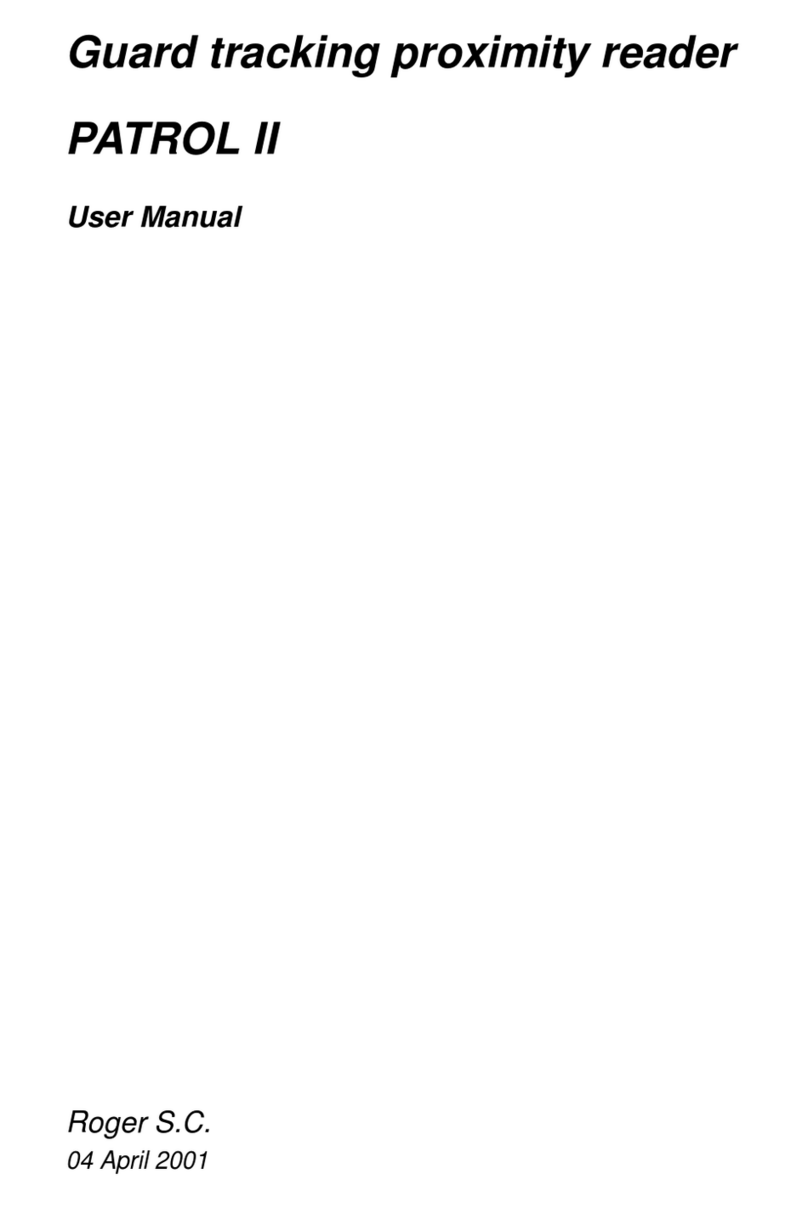
Roger
Roger PATROL II User manual

Roger
Roger HRT82MF User manual
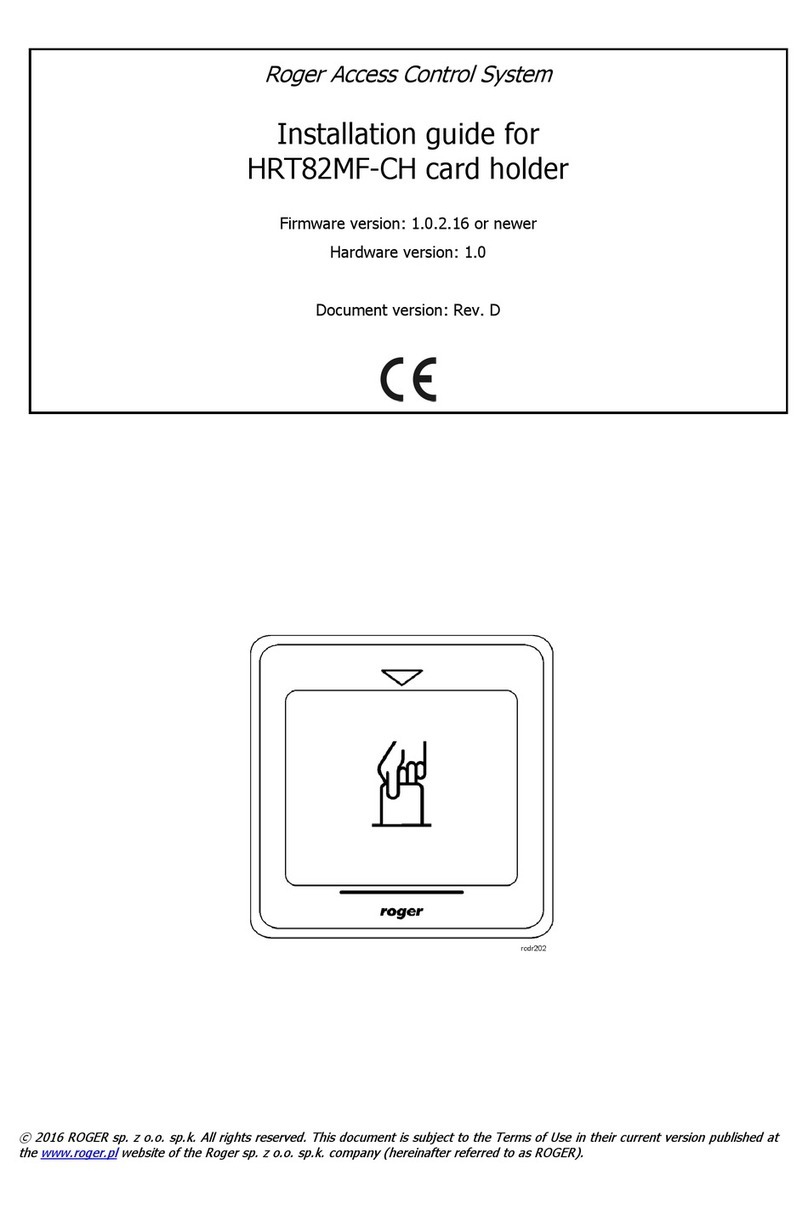
Roger
Roger HRT82MF-CH User manual
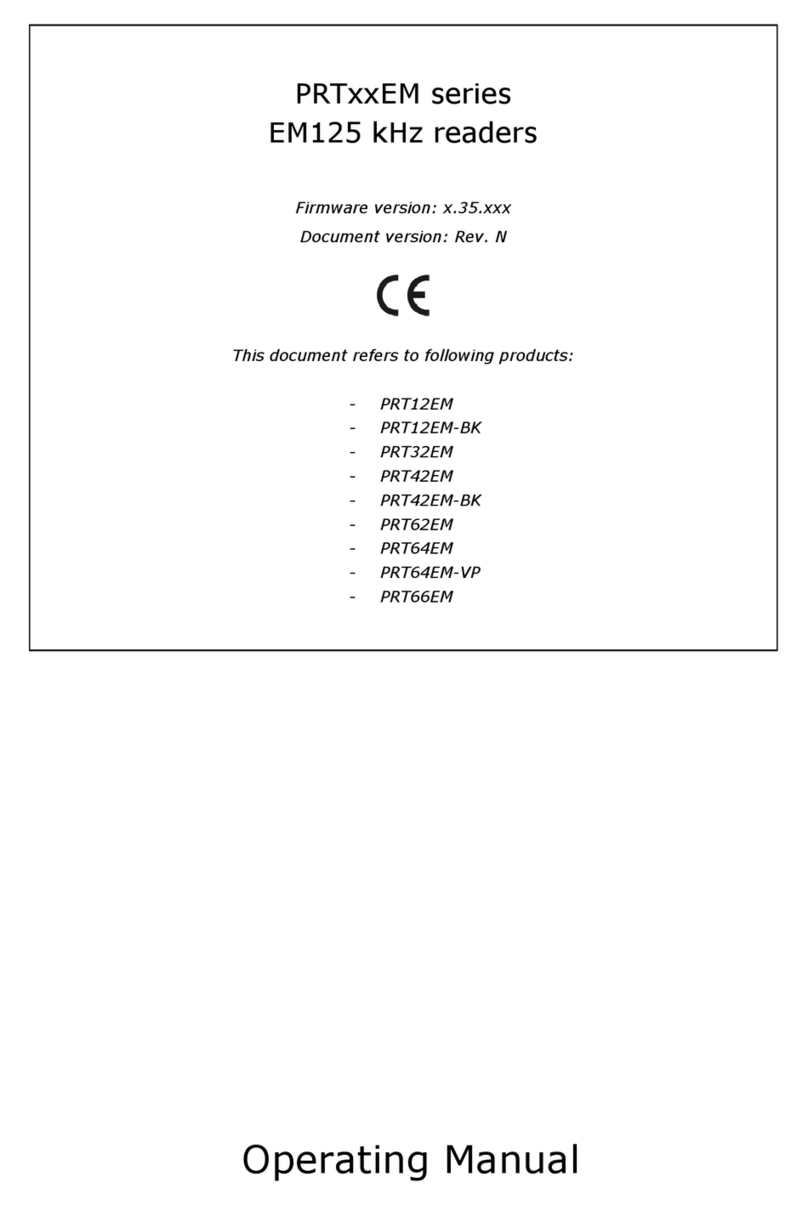
Roger
Roger PRT12EM User manual
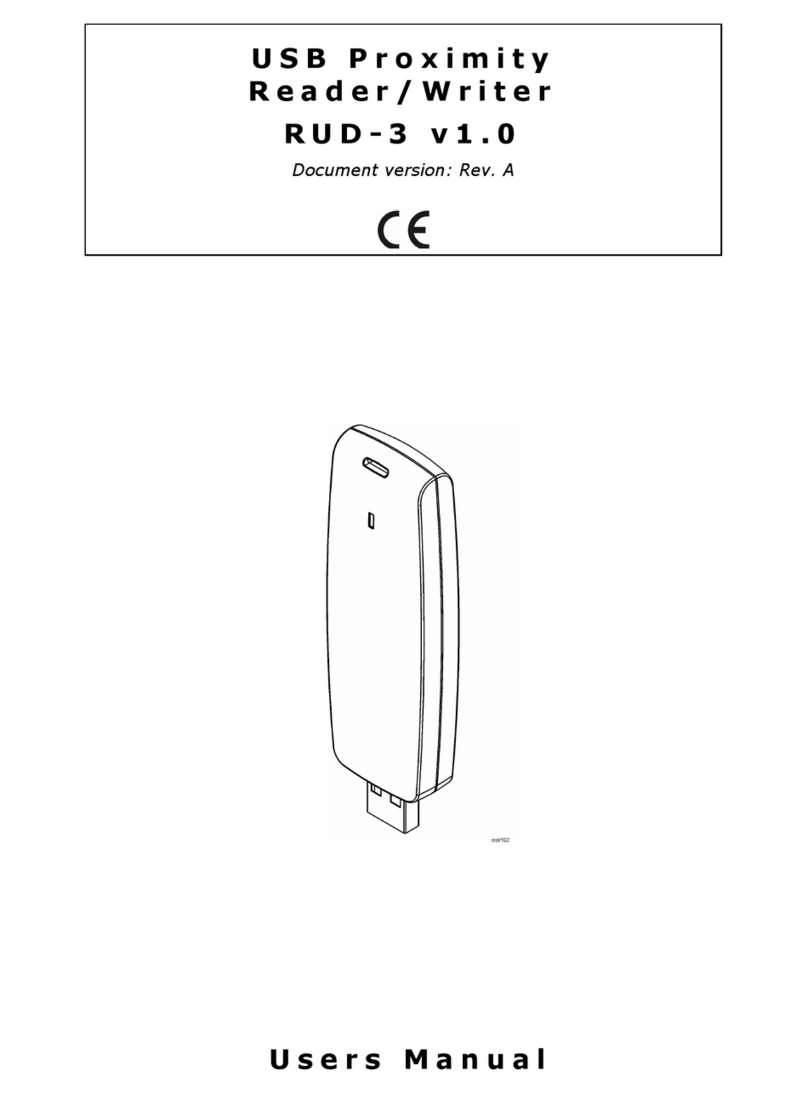
Roger
Roger RUD-3 User manual
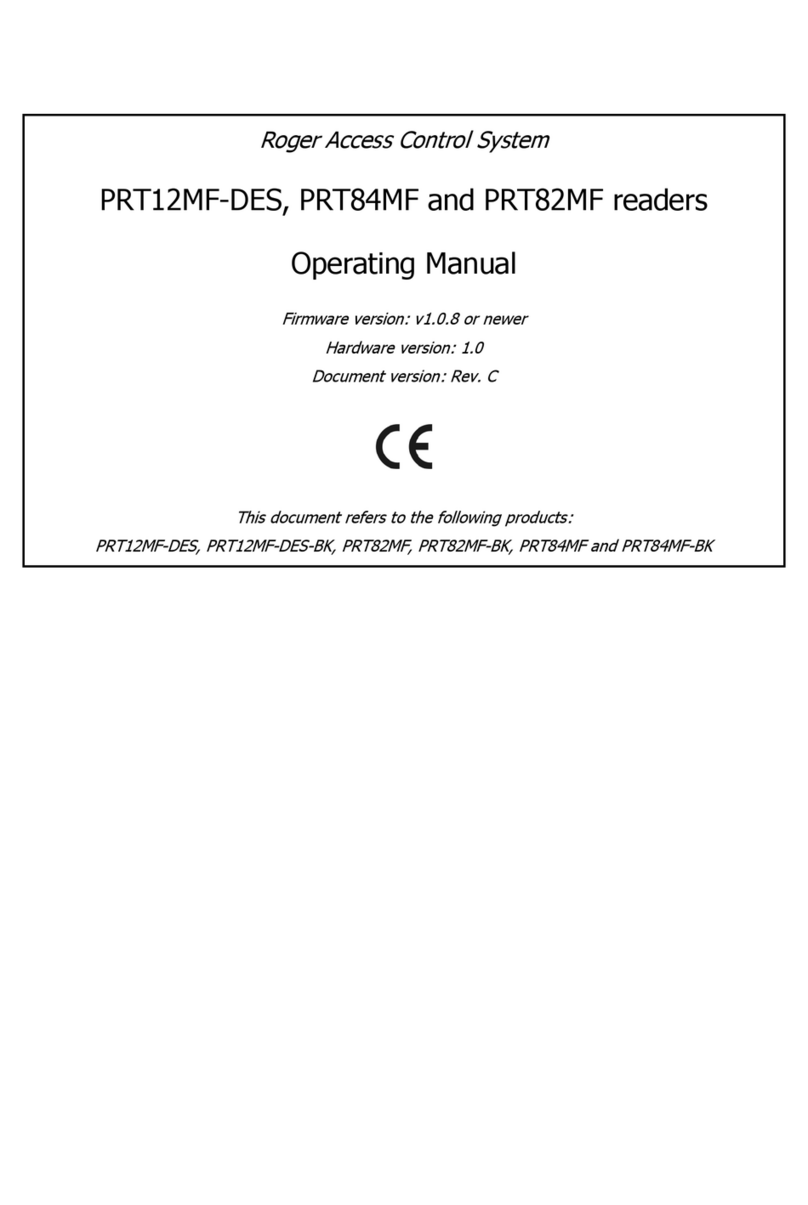
Roger
Roger PRT12MF-DES User manual

Roger
Roger PRTxxMF Series User manual
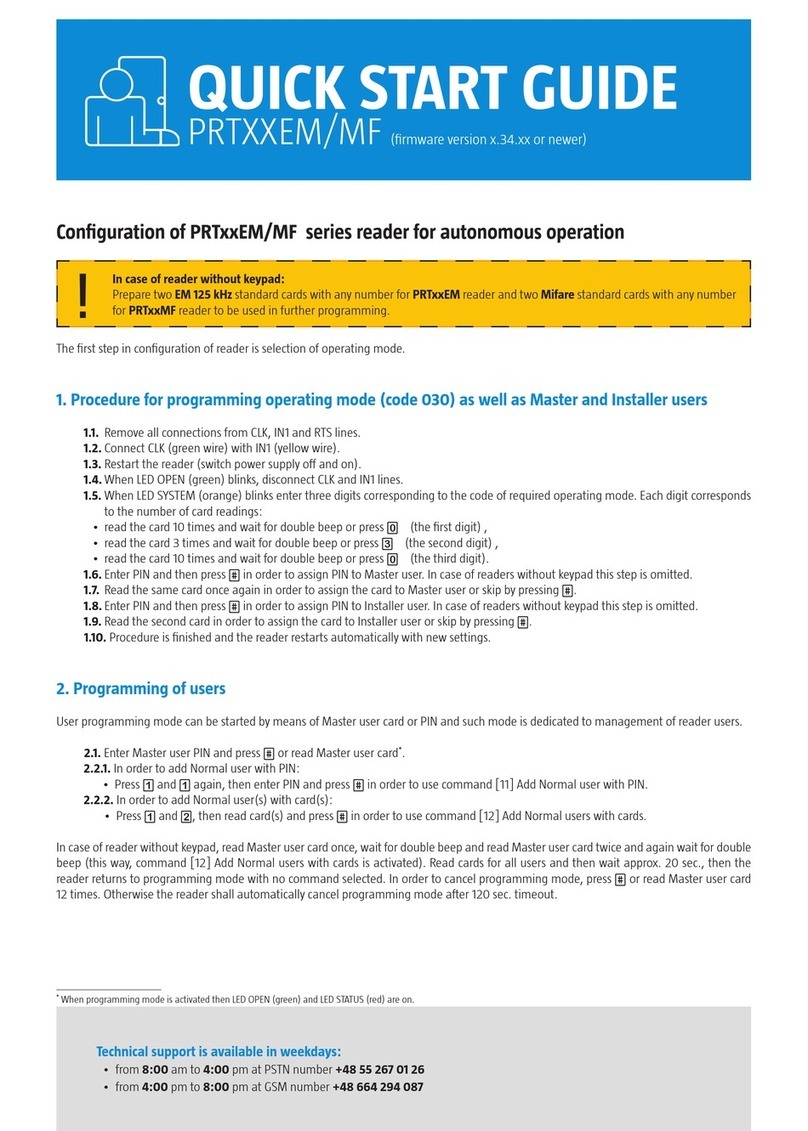
Roger
Roger PRTXXEM User manual

Roger
Roger RUD-2 User manual

Roger
Roger RFT1000 User manual