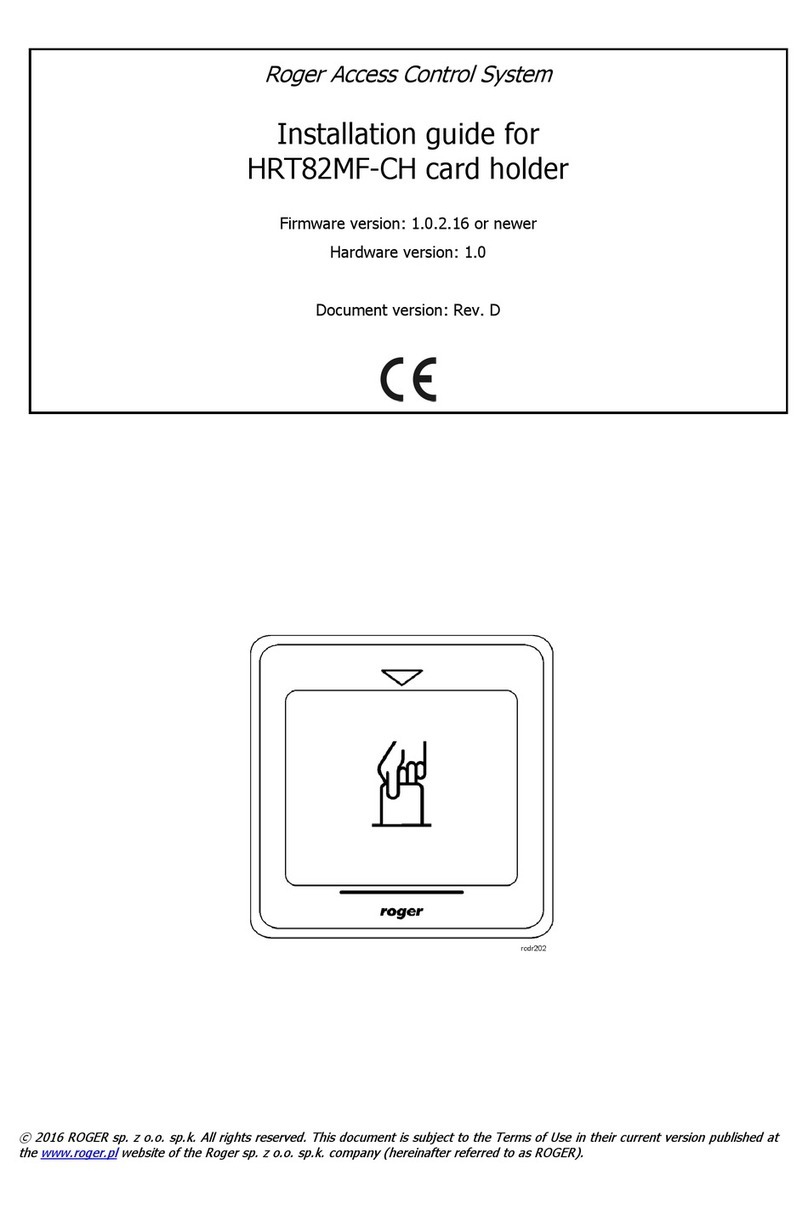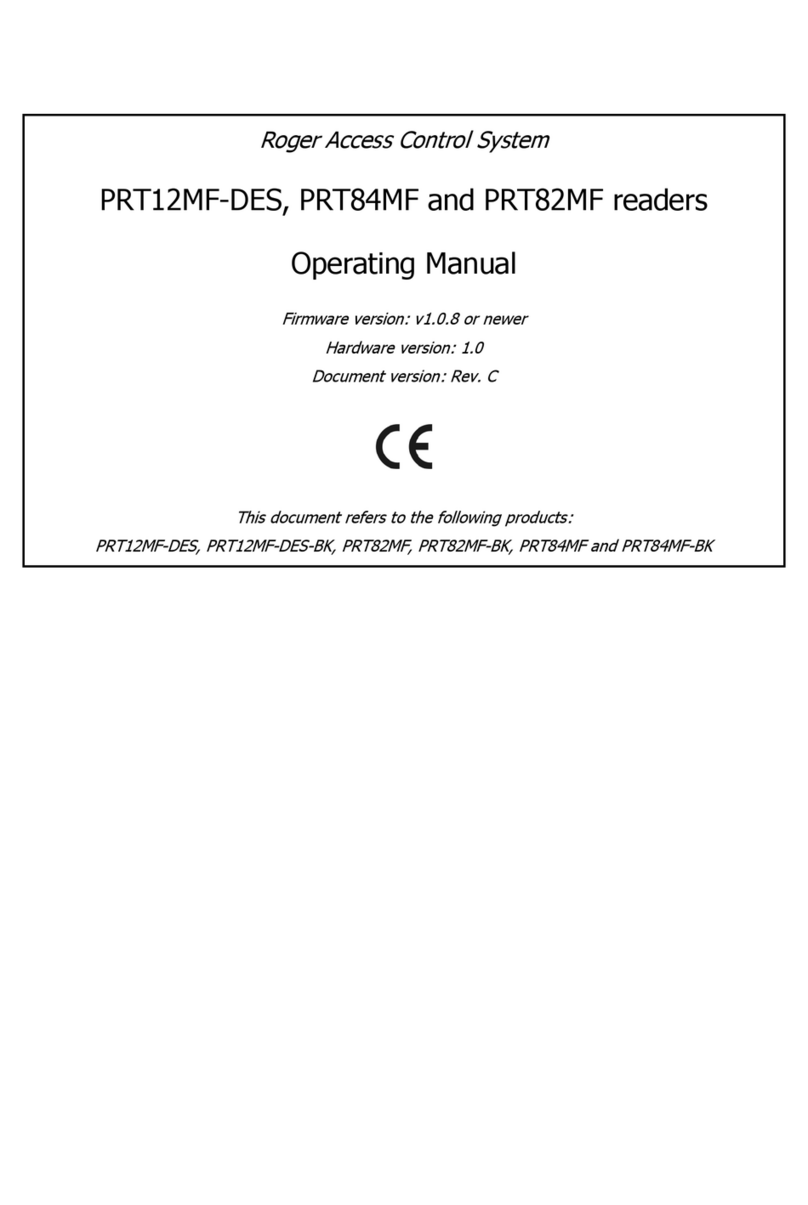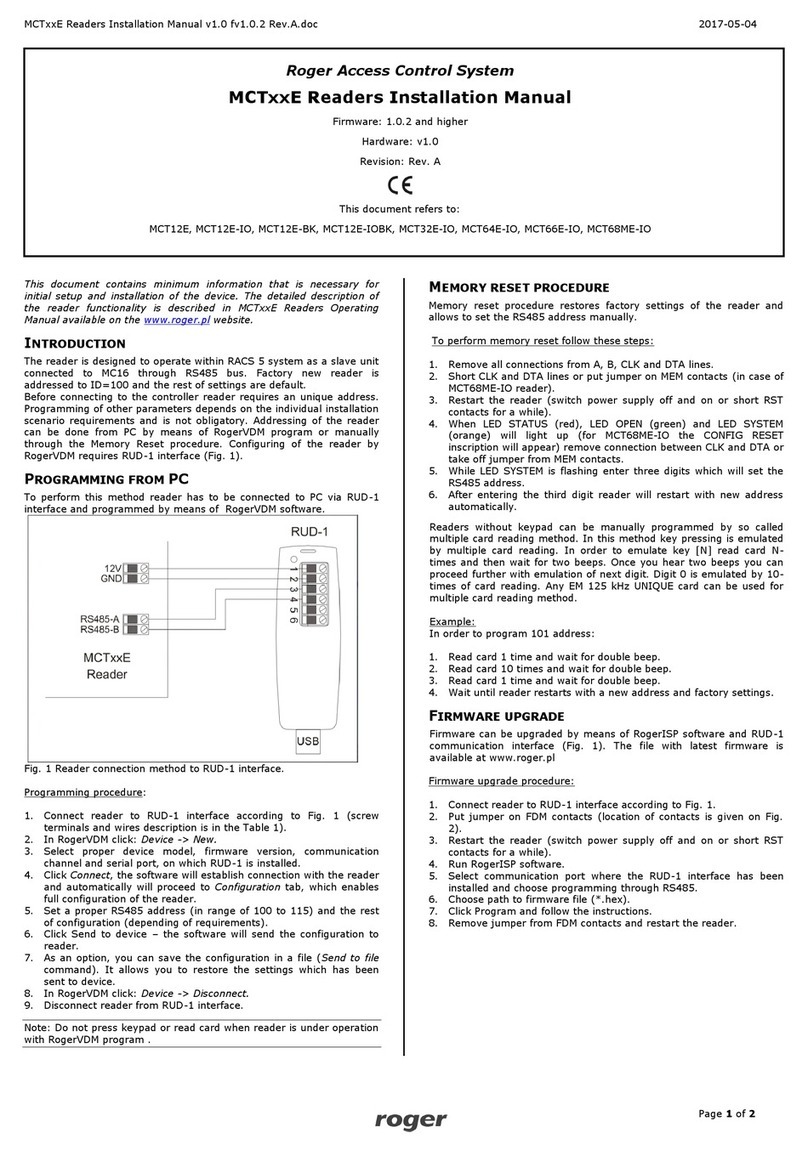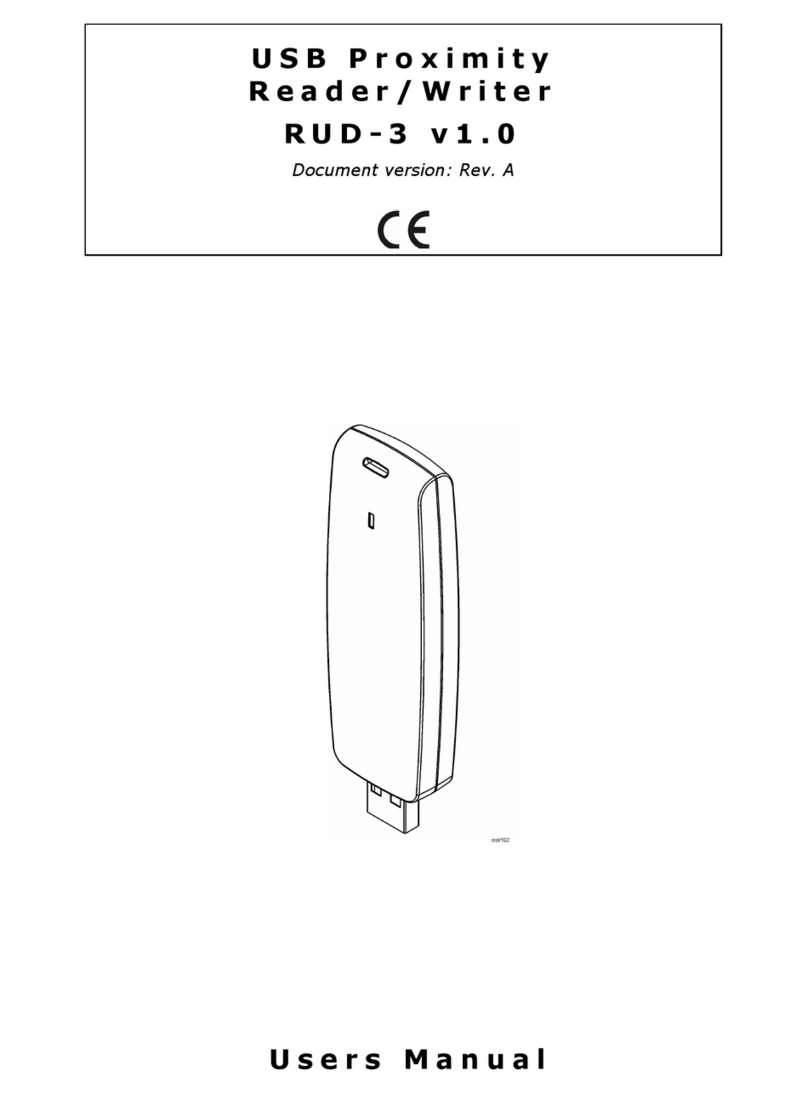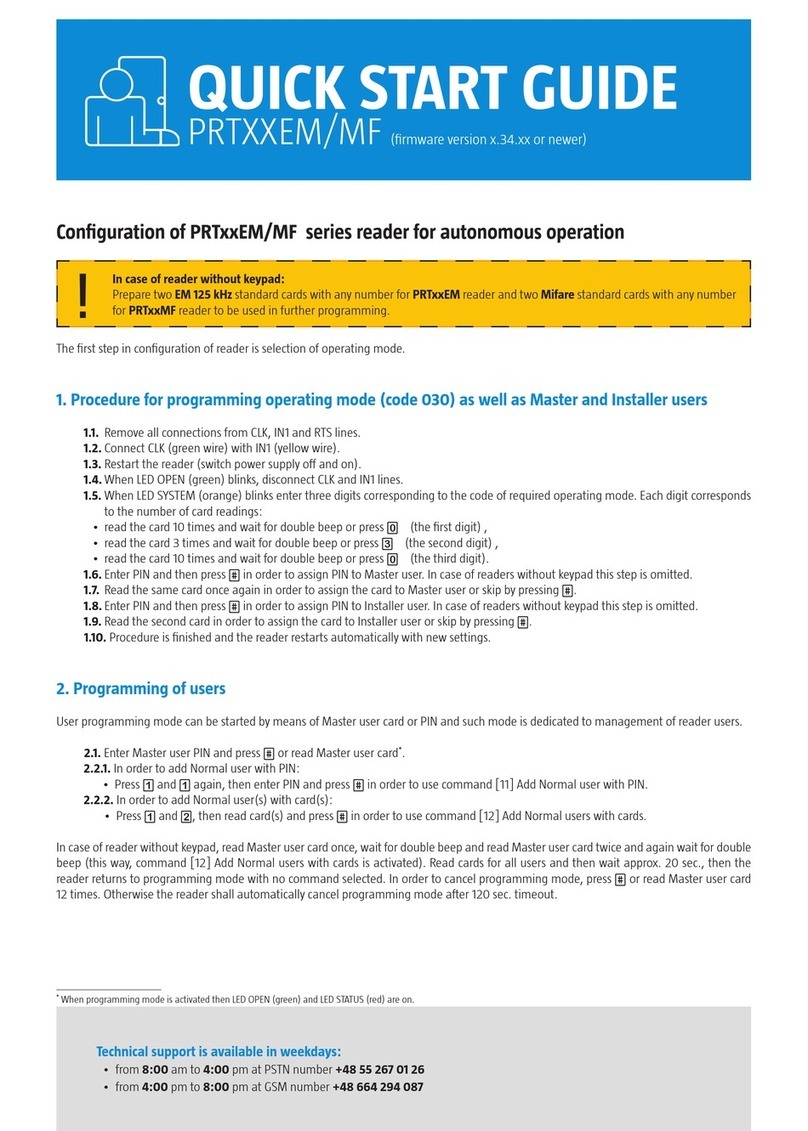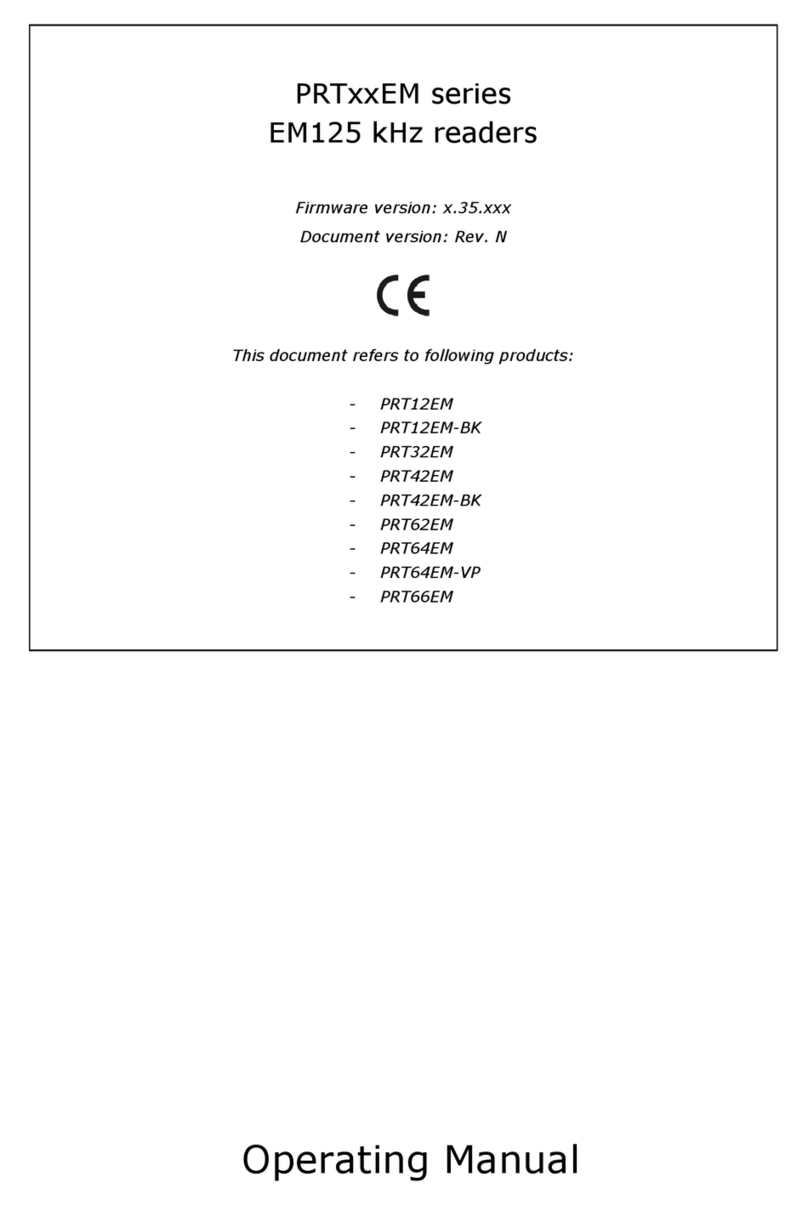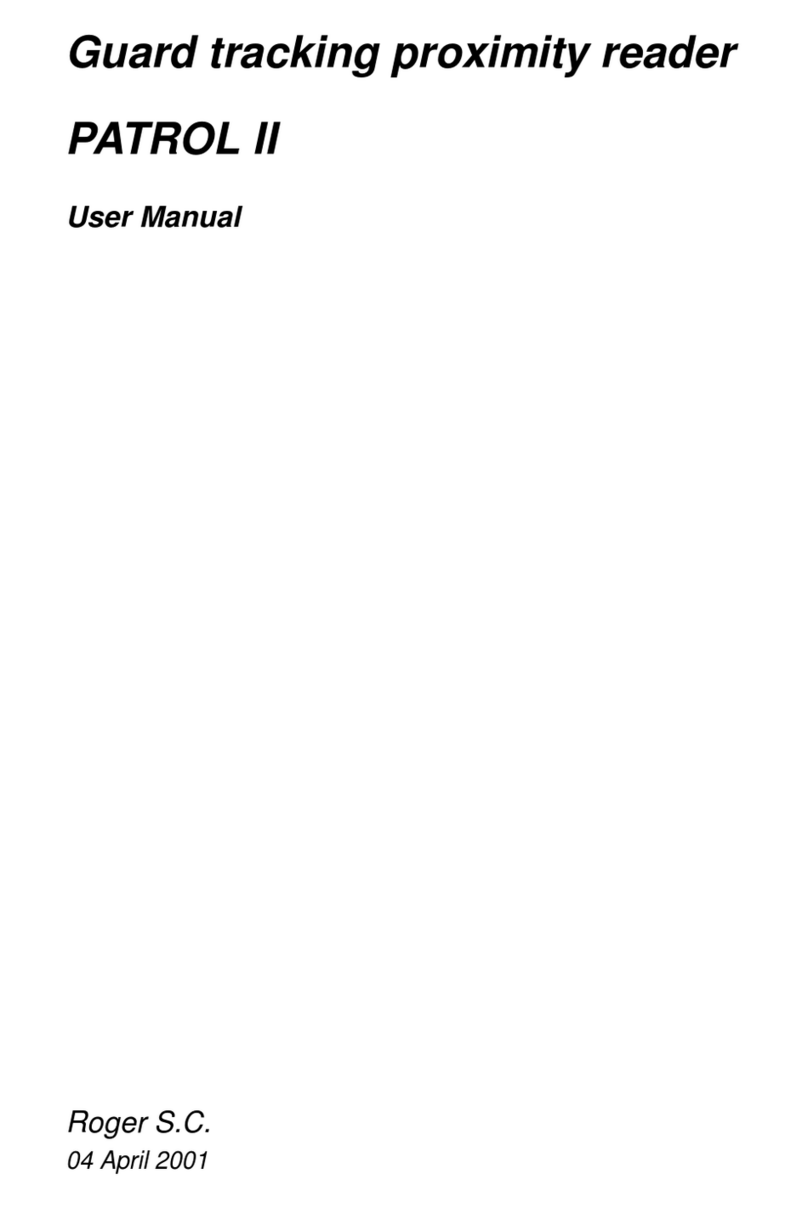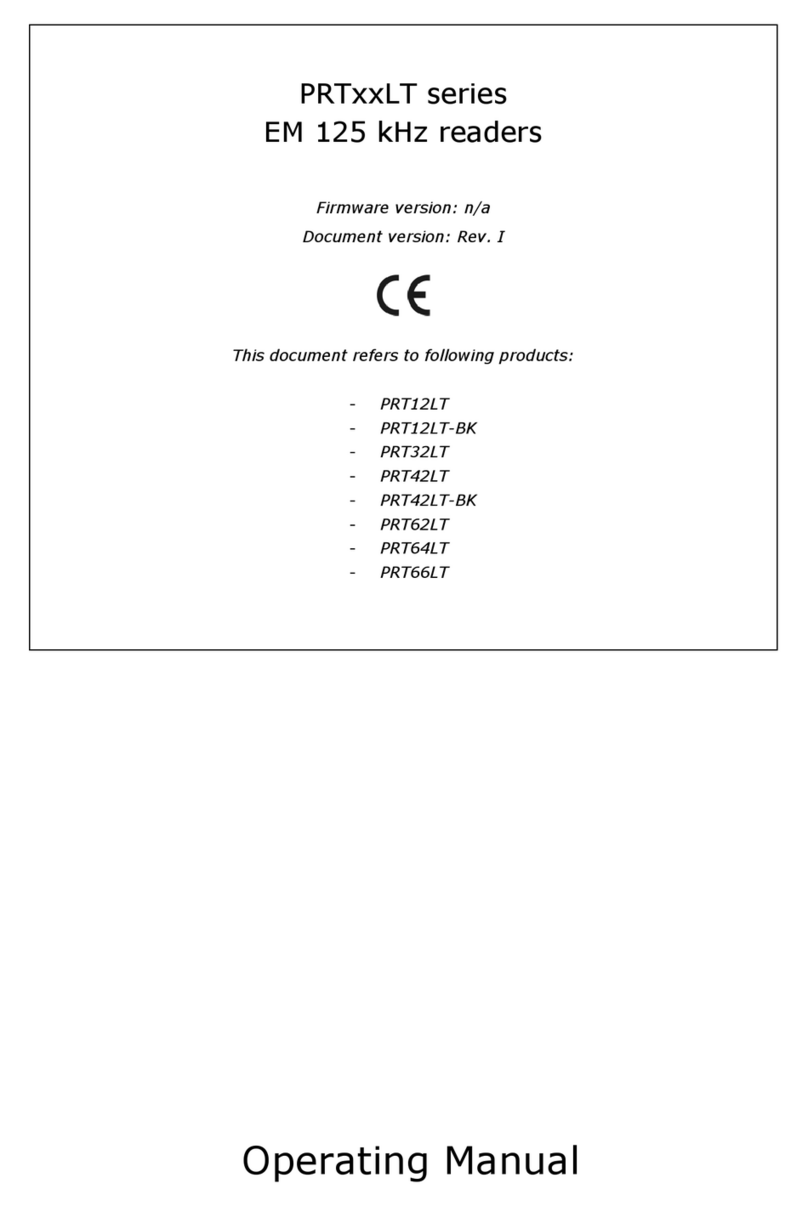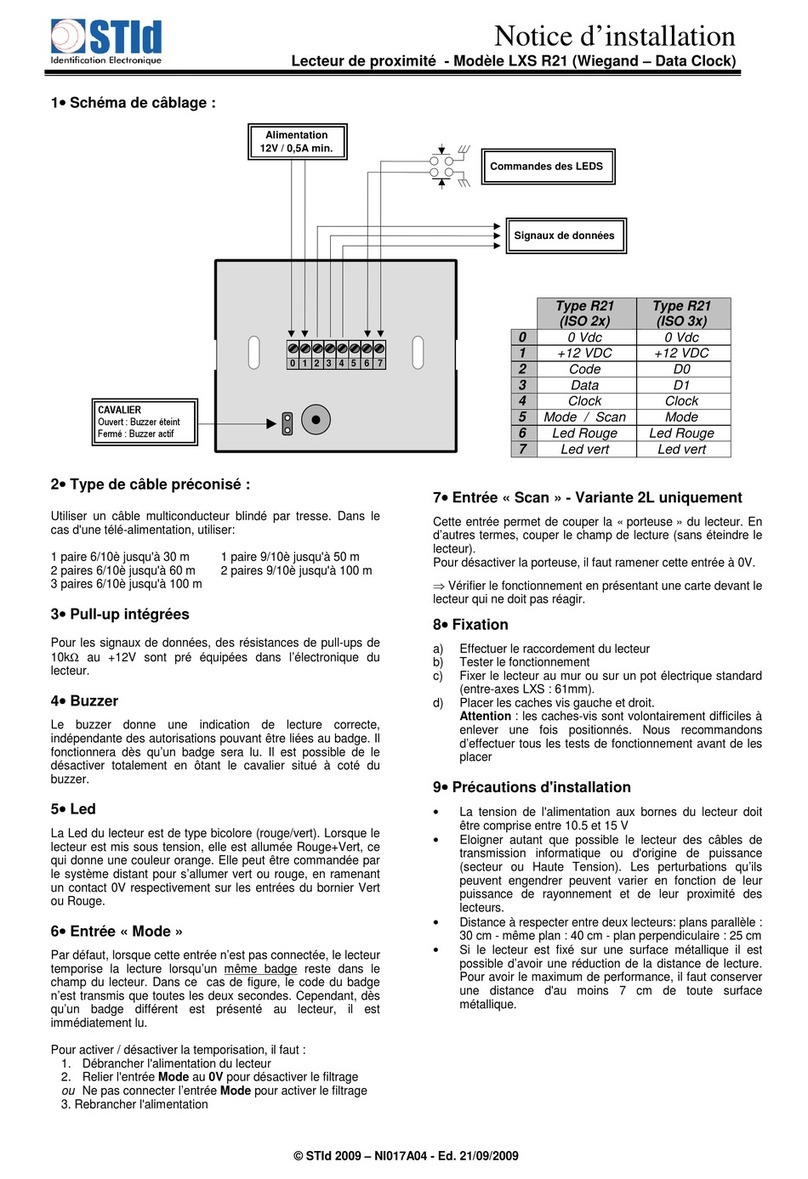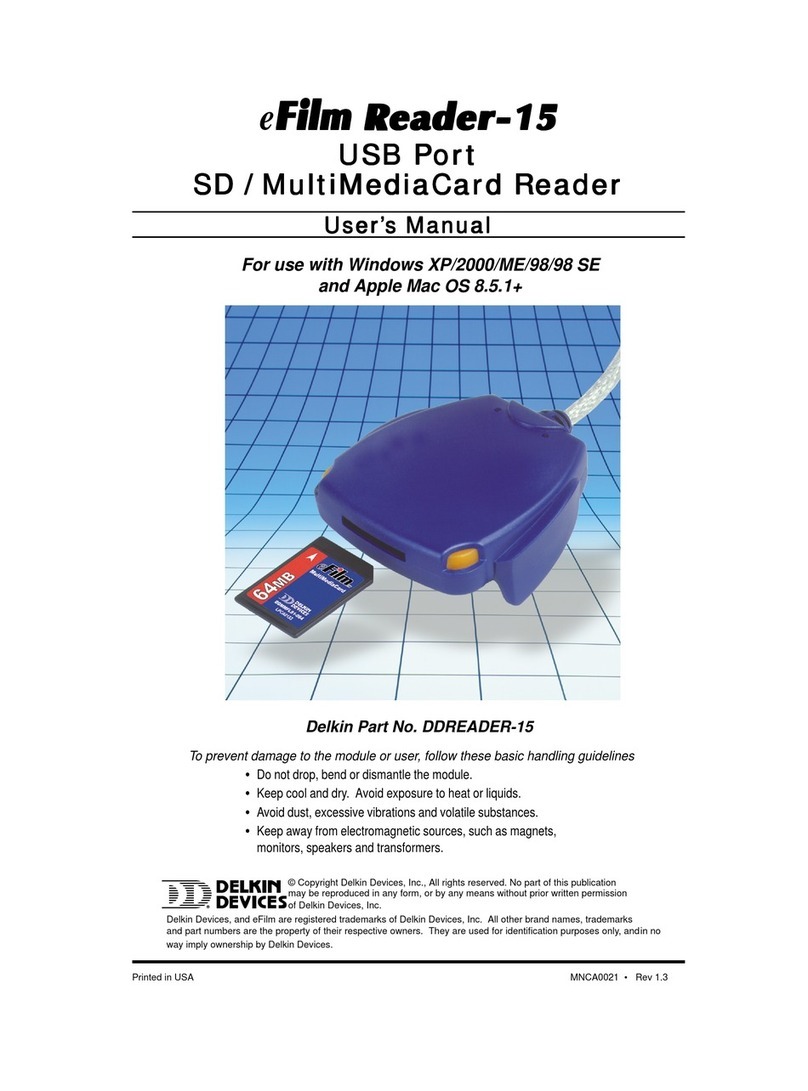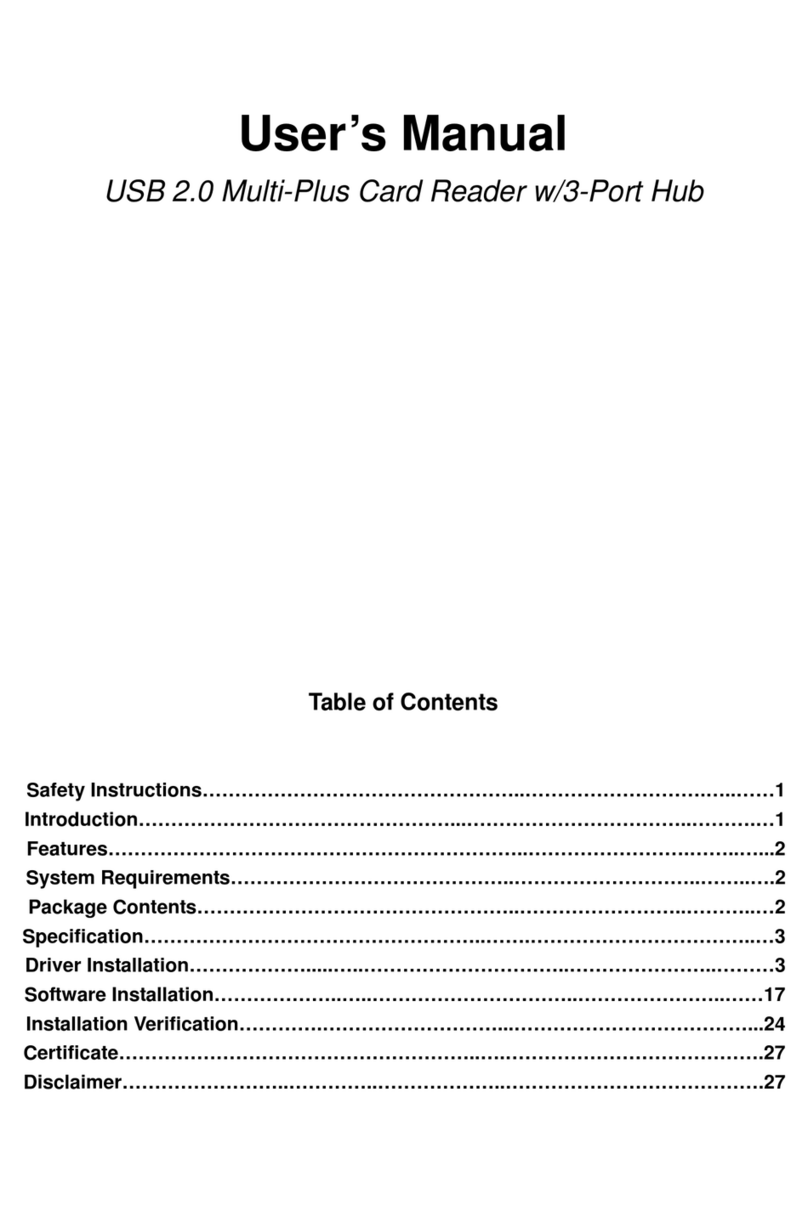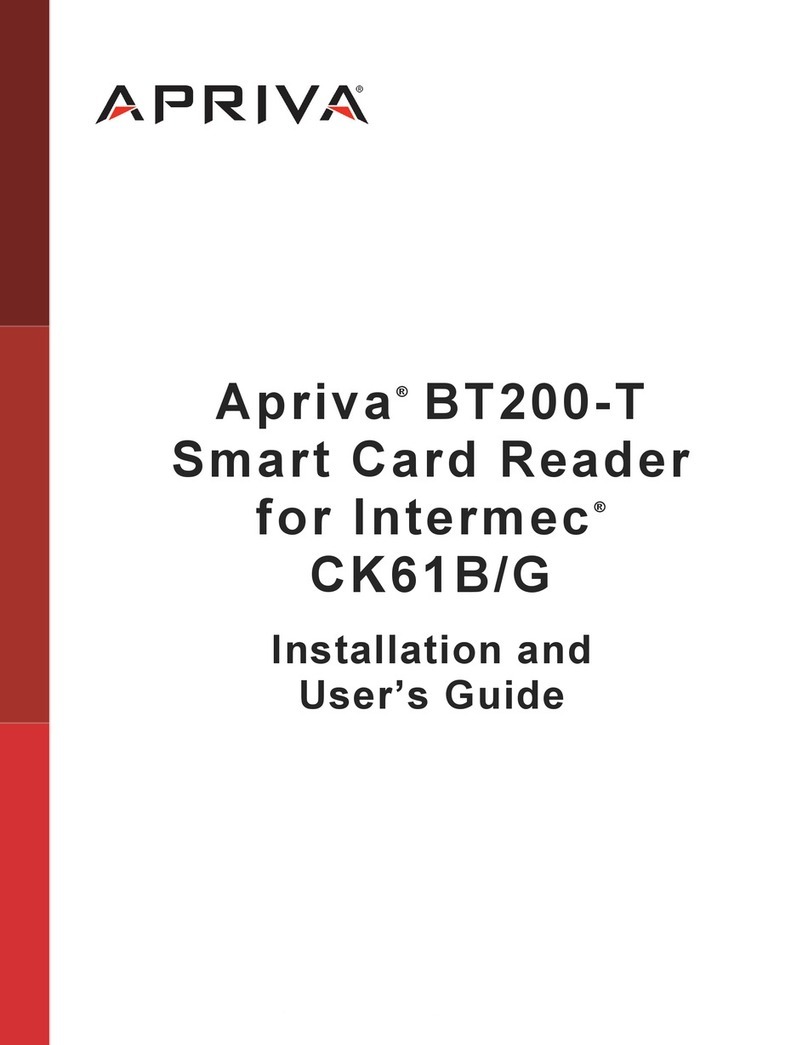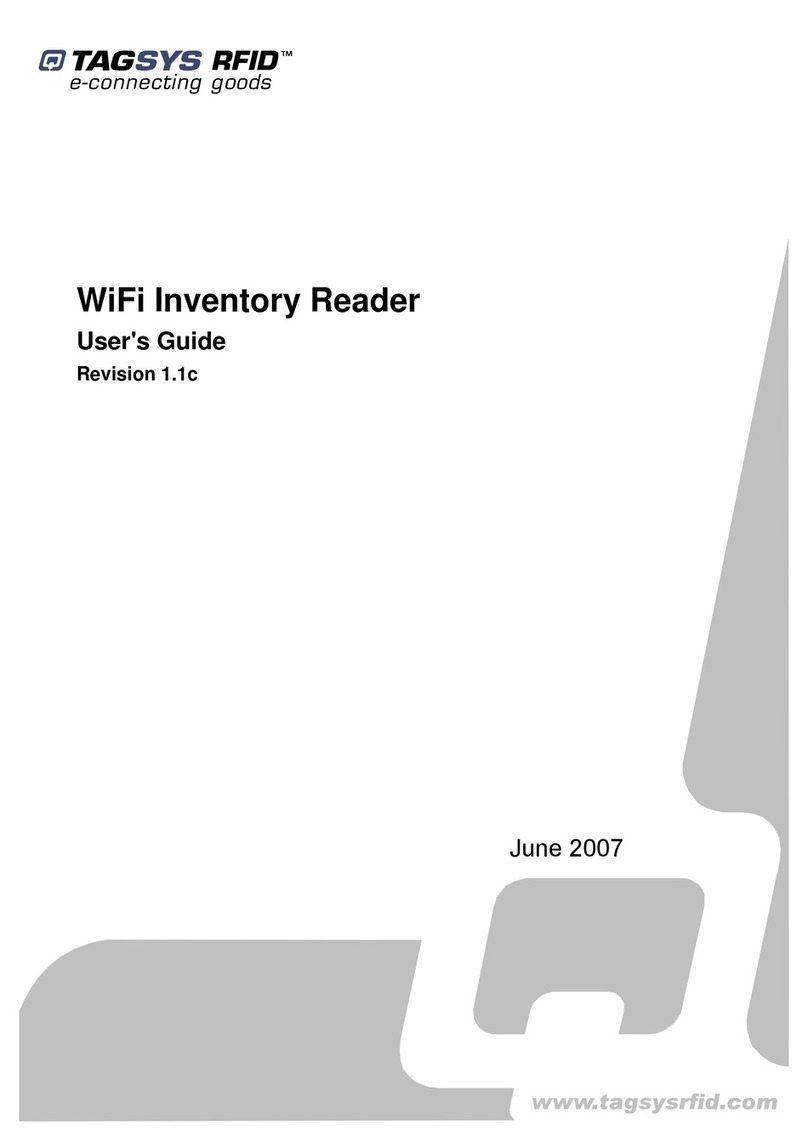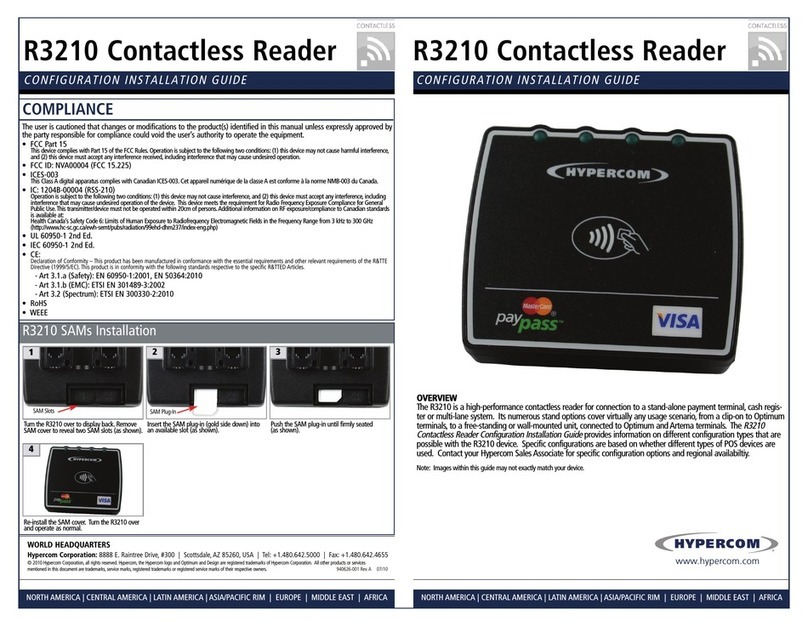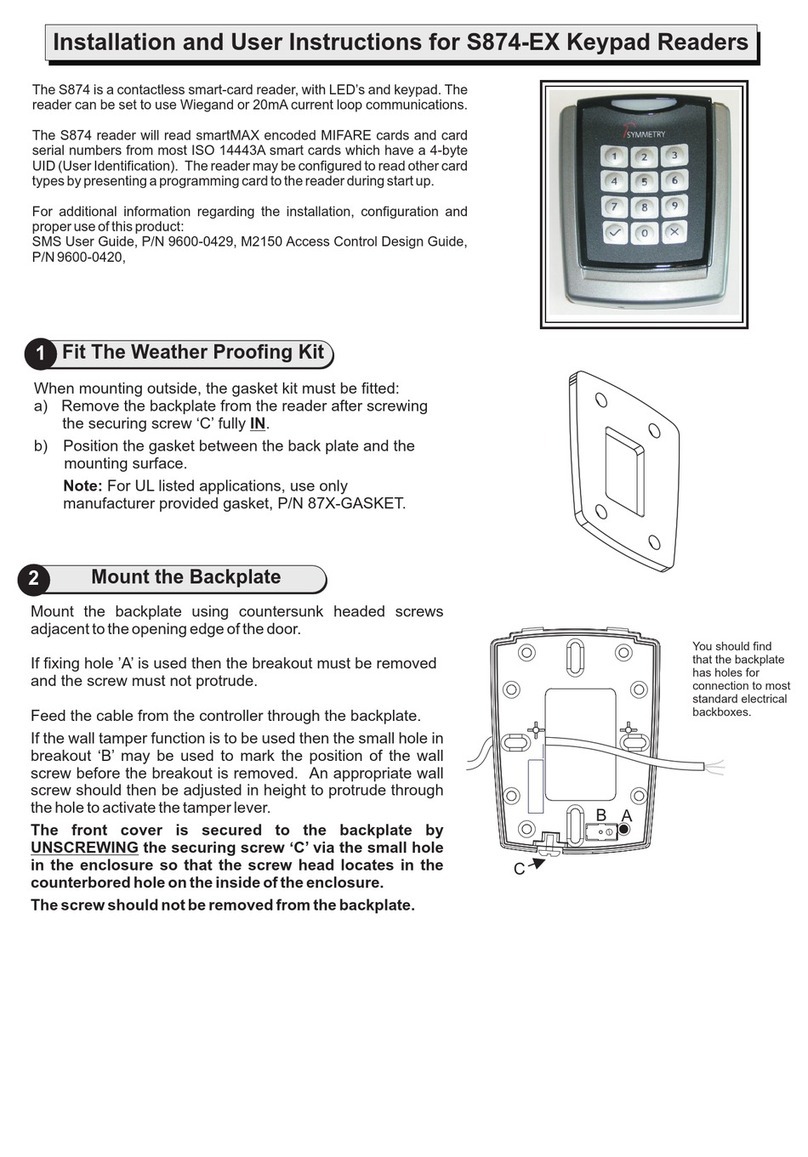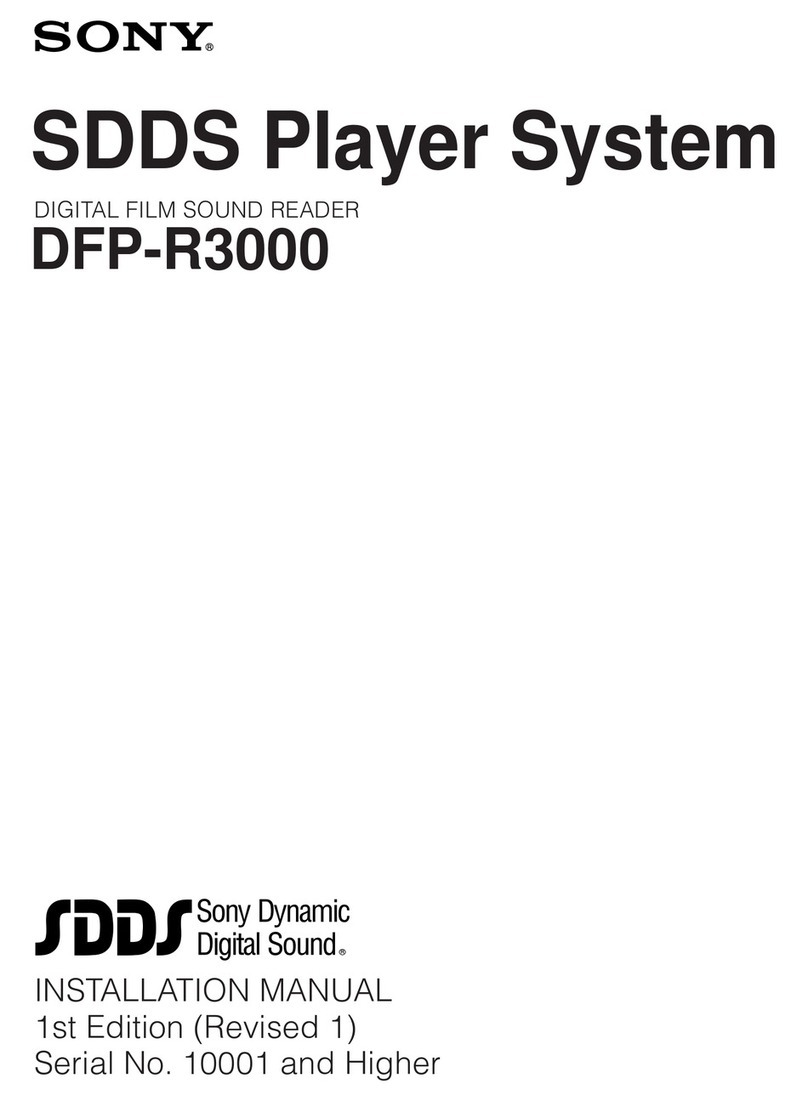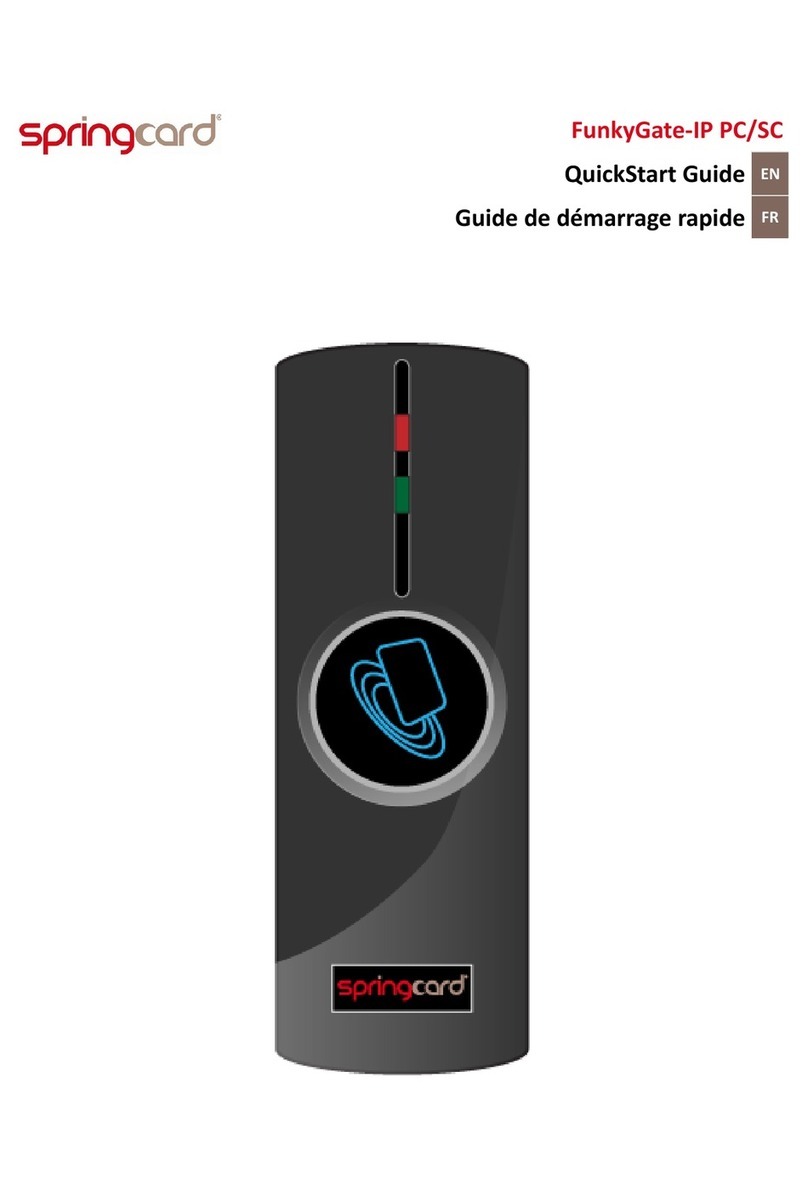RUD-2 v2.0 EN Rev. A.doc 2012-08-03
[4]
to 8 cm. Nevertheless it is a subject of serious fluctuations depending on the card’s type
and its characteristics. In particular, the range will be seriously reduced for miniature key
fobs. You can assume that in this case you should touch a reading surface with a card
and hold a card in a stable position. When the card is read, the computer will generate a
short acoustic signal. After that, the reader is not able to read anything for about a
second.
Device Installation
RUD-2 v2.0 is a USB HID (Human Interface Device Class) device and it’s supported by
32bit and 64bit versions of Windows 7, Windows VISTA and Windows XP. RUD-2 doesn’t
require dedicated drivers, it’s handled by OS generic USB HID driver. You may connect
the device directly to the PC USB port, driver installation will start automatically.
Note: You should not disconnect a reader while the software working with it is being run.
Violating this rule usually causes that the application controlling the reader will hang up
and you will have to terminate it by using Windows Task Manager.
Programs provided by Roger (PR Master 4.4.8 and Roger MiniReader 1.1.3) automatically
detect that the RUD-2 reader and present it on the list of available readers.
The RUD-2 reader can be connected directly to the controller’s USB socket or using a
cable with magnetic stand provided together with a reader. Using this cable is convenient
because when you use a magnetic stand, the reader can be located at computer’s case or
any other metallic part of a desk or a table.
Optionally, the RUD-2 can be connected to computer by other USB cable of a length not
exceeding 5 meters. However any modifications of original USB cables are prohibited.
The only acceptable way of prolonging USB cables is by using original factory-made
extension cables.
Firmware update
Firmware update can be performed with Roger firmware update tool RogerISP v4.3.1.
Before beginning the firmware update process You need to download adequate for Your
device firmware file from manufacturer’s website and save it to known disk
location. Close all programs associated with updated reader and run RogerISP tool.
Choose Your reader from the list and put appropriate location of the firmware *.bin file,
then You can push the “Program” button to start update, follow the instructions to end
this process correctly.
Warning: It is strongly recommended to act in accordance with program instructions,
waiver of required actions connected with violations of the update rules can damage Your
device. Note that firmware update process is done entirely at your own risk.