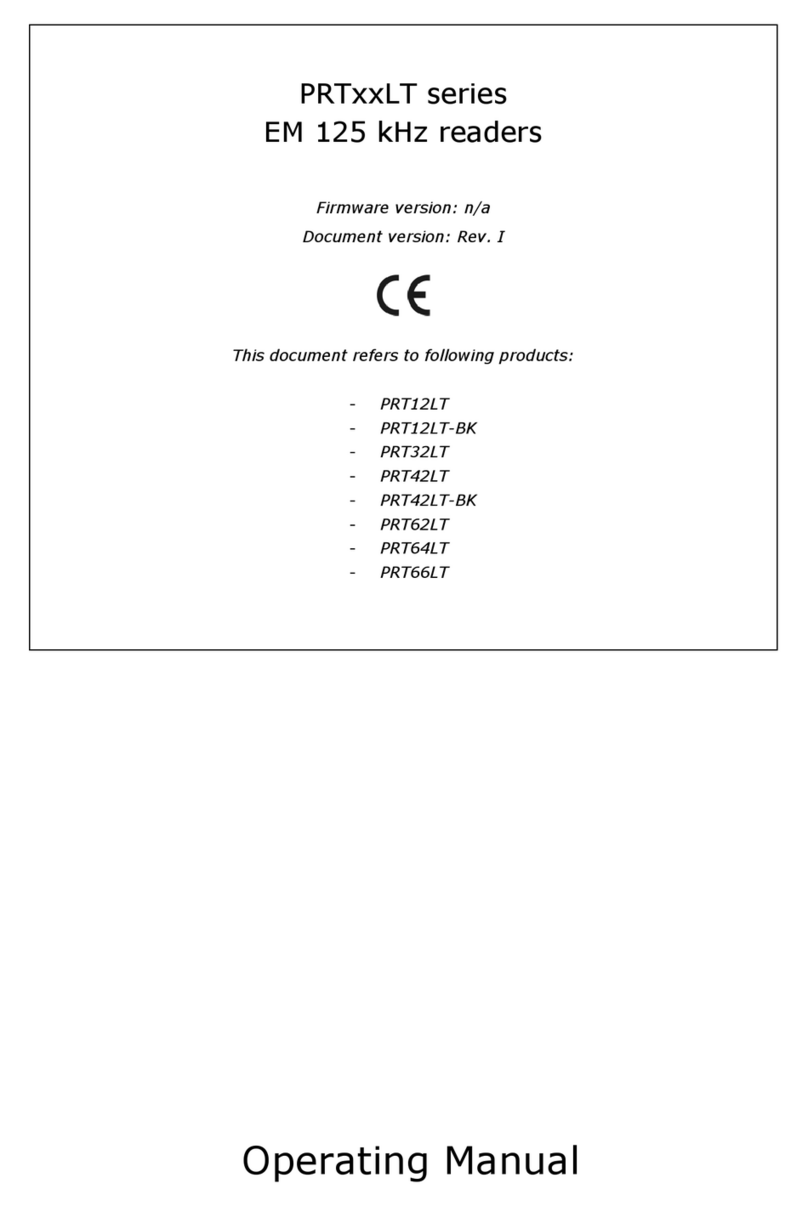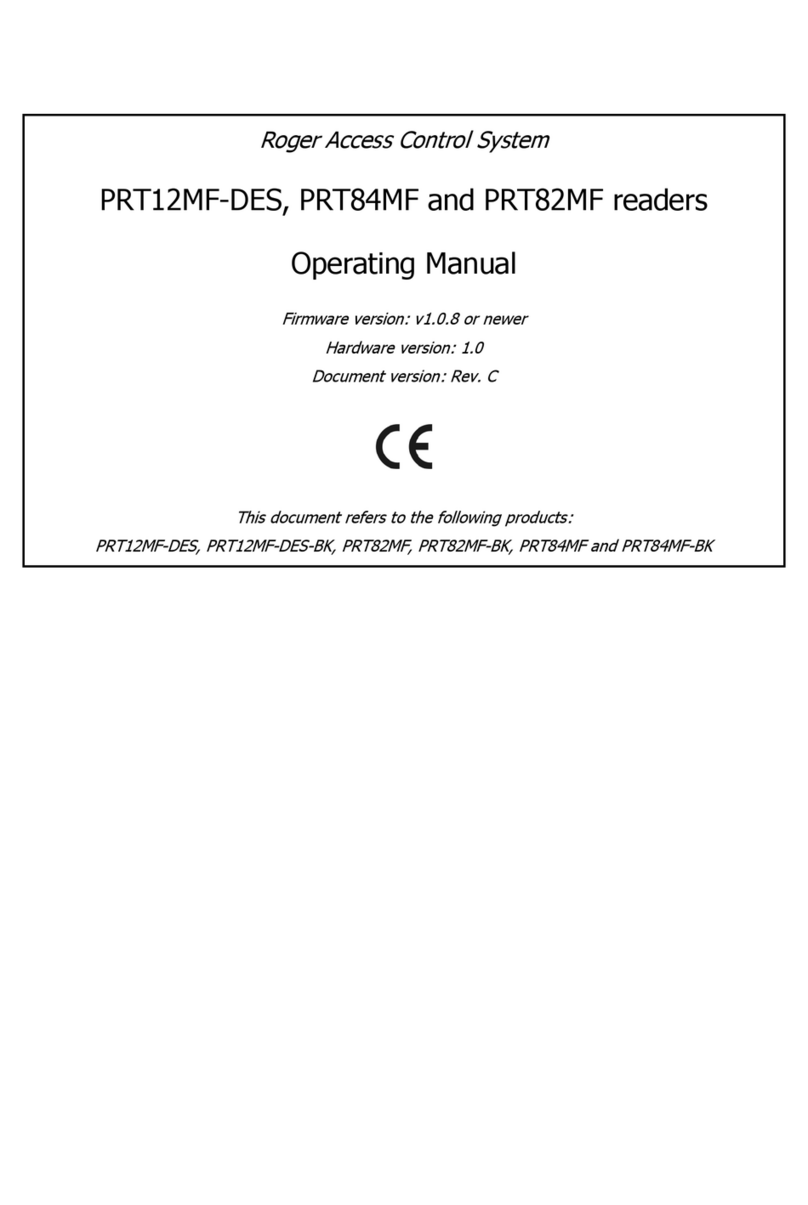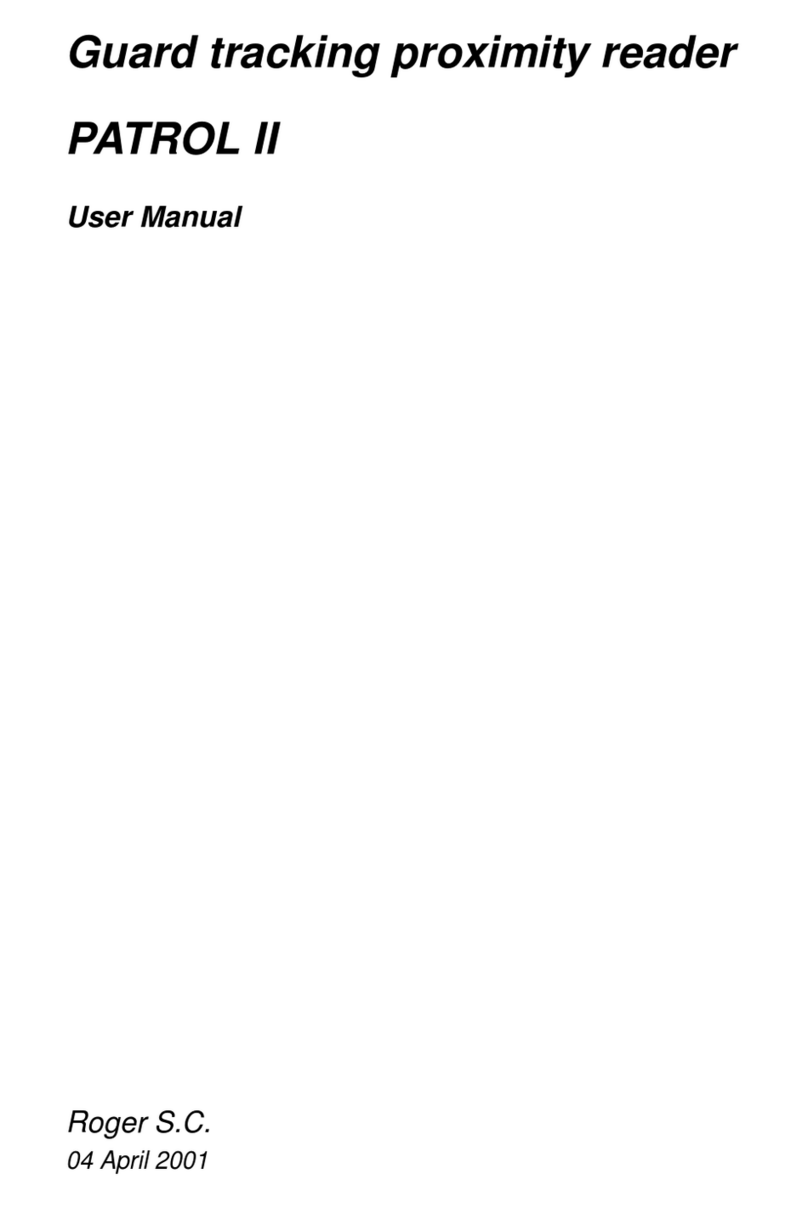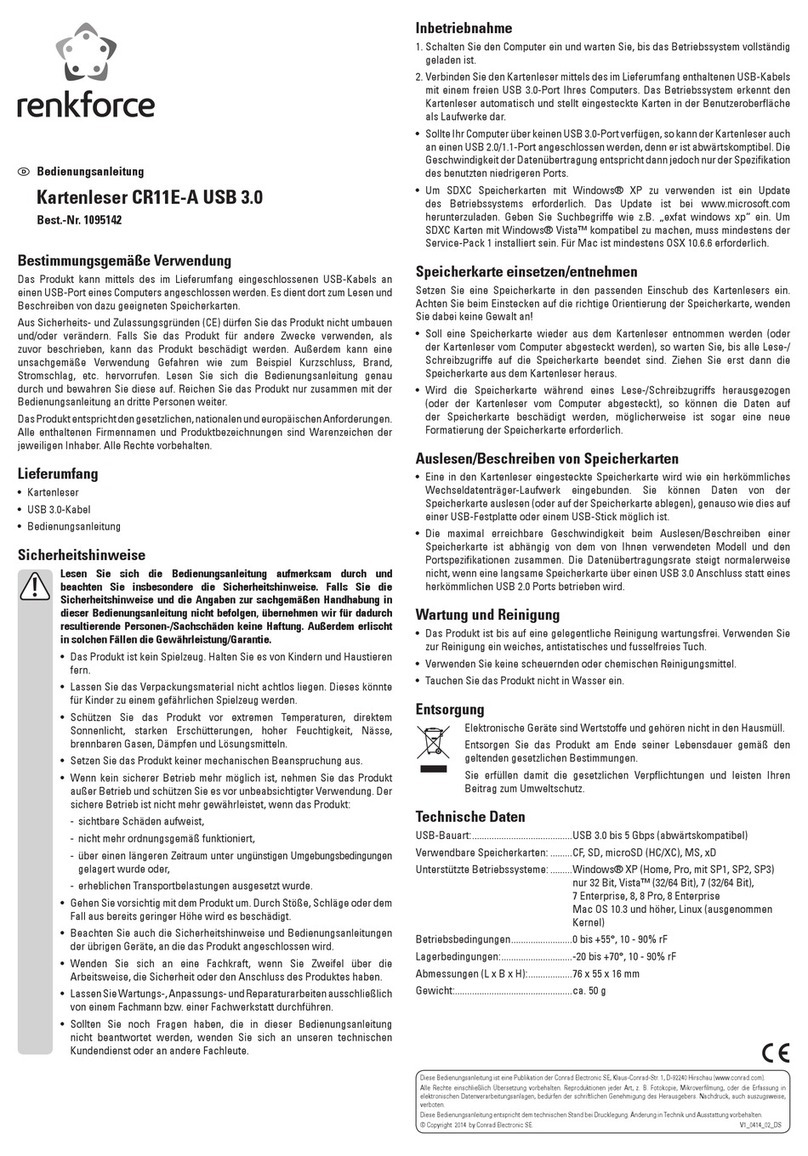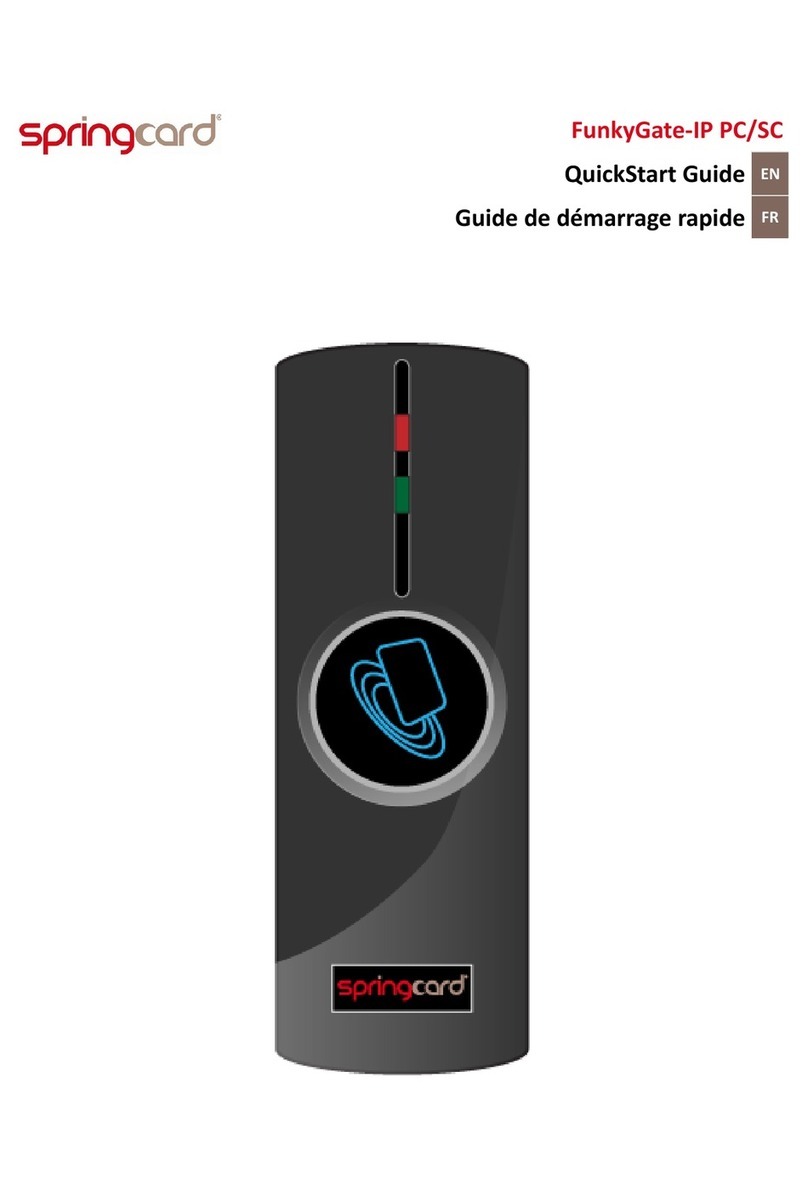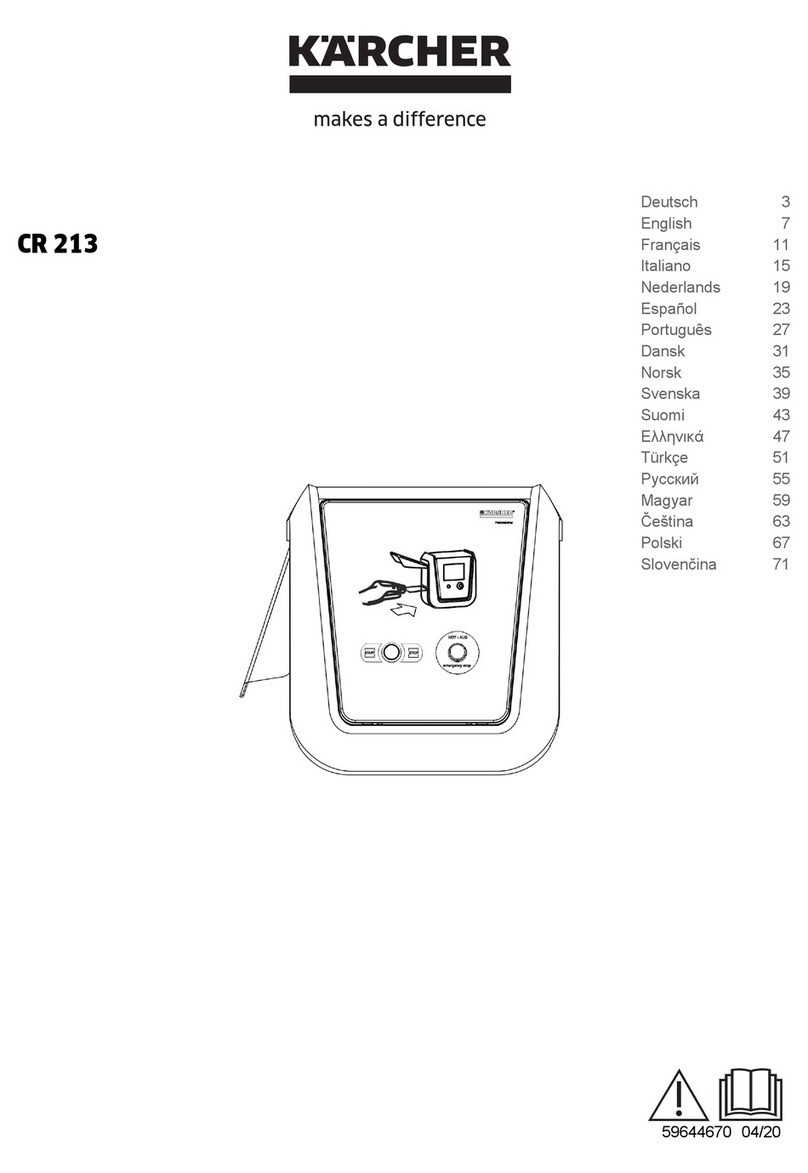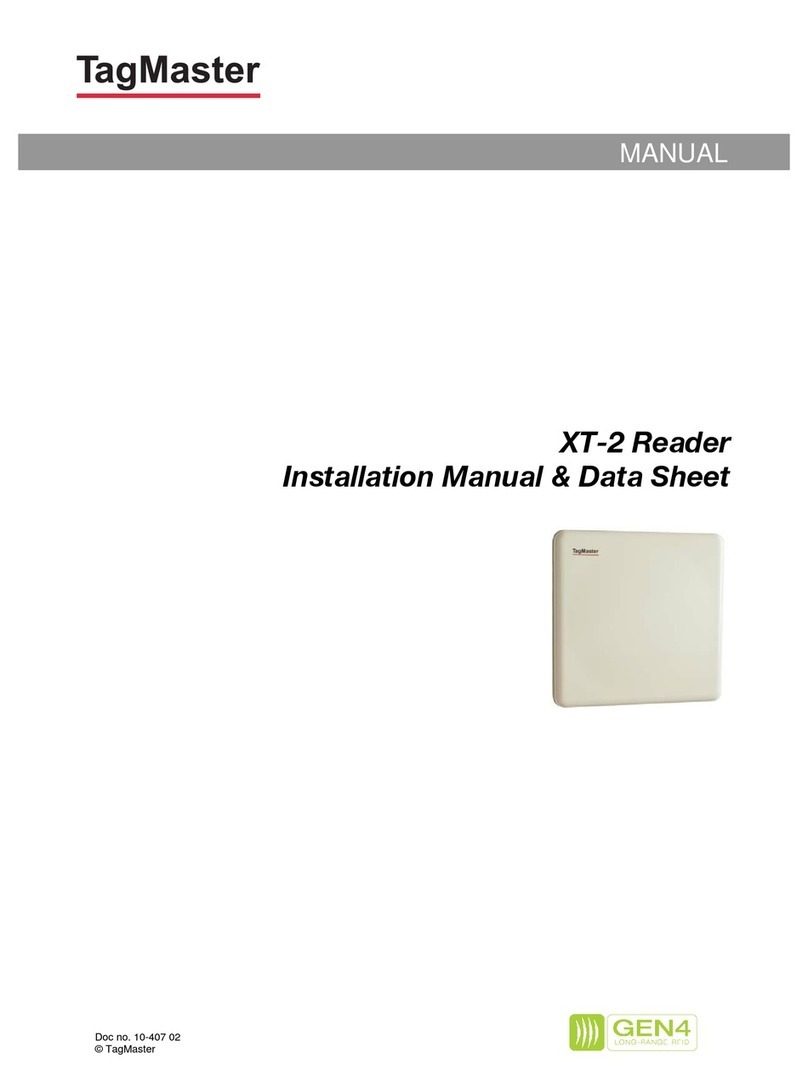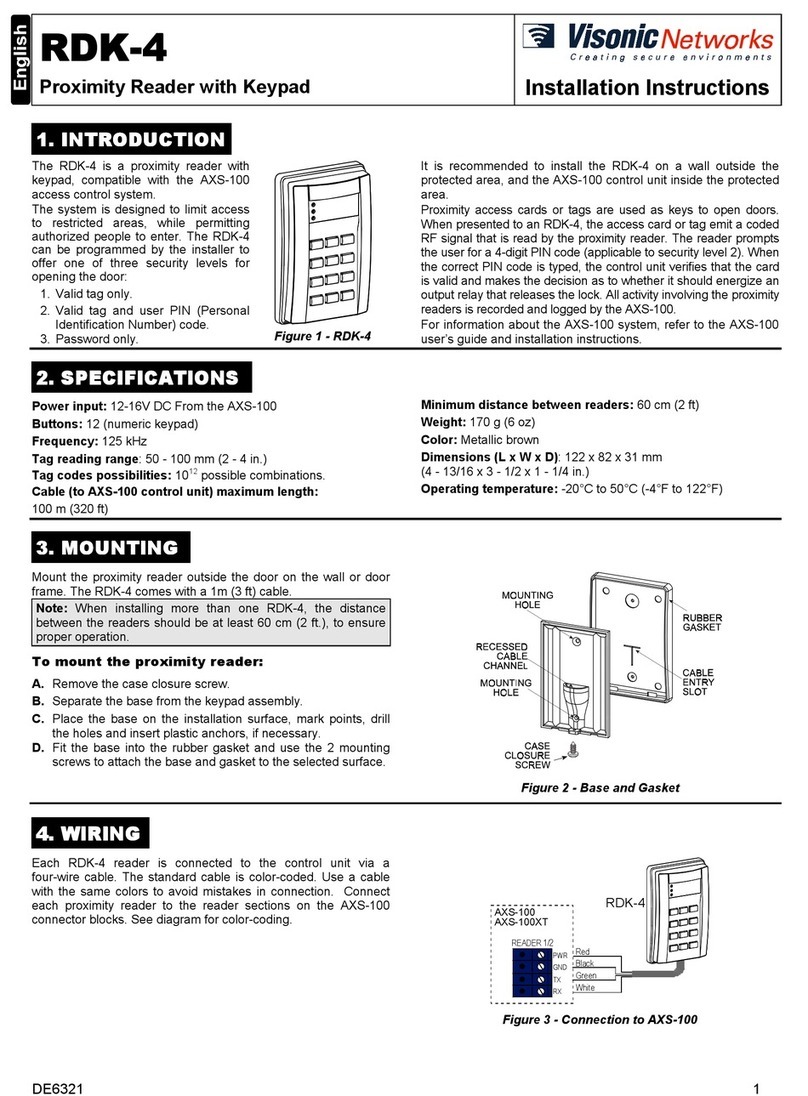Roger RFT1000 User manual

Roger Access Control System
RFT1000 reader
User Manual
Firmware version: 1.1.2 or newer
Hardware version: 1.0
Document version: rev. B

Page 2of 17
Contents
1. Introduction................................................................................................................. 3
1.1 This manual.....................................................................................................................3
2. Description and Specification ...................................................................................... 3
3. Installation .................................................................................................................. 4
3.1 Terminals and connection diagram.....................................................................................4
3.2 LED indicators..................................................................................................................7
3.3 Power supply ...................................................................................................................7
3.4 Inputs .............................................................................................................................7
3.5 Use/installation guidelines.................................................................................................7
4. Configuration............................................................................................................... 7
4.1 Configuration by means of RogerVDM ................................................................................8
4.1.1 Connection and communication parameters ...................................................................8
4.1.2 Connection with controller ..........................................................................................10
4.1.3 Recognition modes ....................................................................................................10
4.1.4 Inputs.......................................................................................................................10
4.2 Configuration by means of PR Master software .................................................................11
4.2.1 Selection of reader type and recognition mode.............................................................11
4.2.2 Connection with RFT1000 reader.................................................................................11
4.2.3 Users........................................................................................................................12
4.2.4 Enrolment of users (fingerprint templates in database) .................................................13
4.2.5 Enrolment of users (fingerprint templates on Mifare cards)............................................13
4.3 User identification...........................................................................................................14
4.4 Card code......................................................................................................................14
4.4.1 SSN code programming..............................................................................................15
4.5 Encrypted communication ...............................................................................................15
4.6 Full memory reset ..........................................................................................................15
4.7 Firmware update ............................................................................................................16
5. Ordering information ................................................................................................. 16
6. Product history .......................................................................................................... 16

Page 3of 17
1. INTRODUCTION
1.1 This manual
This manual contains minimum information that is necessary to properly install and configure
RFT1000 readers in RACS 4 access control system. Additional information on RACS 4 system can be
found in following documents, which are available at www.roger.pl:
·PRxx2 series controllers, Functional description and programming guide
·PR Master User manual
Whereas use of RFT1000 reader beyond RACS 4 system, in any application requiring identification
of users by means of fingerprints and/or Mifare proximity cards is included in the document
RFT1000 Integration Manual, which is also available at www.roger.pl.
2. DESCRIPTION AND SPECIFICATION
RFT1000 biometric reader operates as terminal for PR series controller and is equipped with both
fingerprint scanner and Mifare Ultraligth/Classic proximity card reader.
Initial configuration of RFT1000 reader is performed by means of RogerVDM software through
Ethernet port (recommended) or RS485 port, while further configuration and use is performed by
PR Master software. The communication between the reader and RogerVDM/PR Master software is
encrypted with AES128 CBC standard. Whereas the communication between RFT1000 reader and
controller is performed by means of RACS Clock&Data interface.
The reader can store up to 1900 fingerprint templates. User can be identified by comparison of his
fingerprints with fingerprint templates recorded in reader’s memory (1:N mode) or by comparison
of his fingerprints with fingerprint templates recorded in Mifare Classic card memory (1:1 mode).
Note: The RFT1000 requires PR Master 4.5.4 or newer.
Table 1. Specification
Maximum number of
users/fingerprint templates 1900
Fingerprint identification
modes 1:N mode – fingerprint templates are recorded in reader memory
1:1 mode – fingerprint templates are recorded on Mifare Classic
cards
Proximity cards Mifare Ultralight/Classic
Supply voltage Nominal 12VDC, min./max. range 10-15VDC
Current consumption Average 100 mA for 12VDC
Inputs Two (IN1,IN2) NO inputs, electrically biased to +12V via 5.6kΩ
resistor, triggering level app. 3.5V
Ethernet 10BASE-T 10/100Mb Ethernet communication port
Port RS485 RS485 communication port
Interfaces RACS Clock&Data
Tamper Isolated contact, NC type, 24V/50 mA rated
Environmental class
(according to EN 50131-1) Class I, indoor general conditions, temperature: +5°C to +40°C,
relative humidity: 10 to 95% (no condensation), IP41
Dimensions H x W x D 85mm x 85mm x 52mm
Weight 160g
Certificates CE

Page 4of 17
3. INSTALLATION
3.1 Terminals and connection diagram
Fig. 1 RFT1000 terminals
Table 2. RFT1000 terminals
Terminal Description
12V Positive power supply contact, 12VDC
GND Negative power supply contact and reference potential for RS485
communication bus and input lines
TMP Tamper switch, 24V/50mA
TMP Tamper switch, 24V/50mA
IN1 IN1 input line
IN2 IN2 input line
CLK RACS Clock&Data bus
DTA RACS Clock&Data bus
A RS485 communication bus (line A)
B RS485 communication bus (line B)
1,2,3,4,5,6,7,8 Ethernet port terminal (according to T-568B standard)

Page 5of 17
Fig. 2 Connection diagram for RFT1000 reader and PR402DR access controller – configuration
through Ethernet (recommended)

Page 6of 17
Fig. 3 Connection diagram for RFT1000 reader and PR402DR access controller – configuration
through RS485

Page 7of 17
3.2 LED indicators
RFT1000 reader is equipped with three LED indicators on its enclosure. The indicators operate in
the same way as corresponding LED indicators of controller connected to RFT1000.
Table 3. LED indicators
Symbol Name Colour Description
STATUS Red/Green Armed/Disarmed mode of controller
OPEN Green Door unlocked
SYSTEM Orange Various signalling functions, e.g. microcontroller
memory failure, configuration errors, etc.
3.3 Power supply
RFT1000 reader requires 12 VDC supply voltage. The supply must be connected to +12V terminal
and GND terminal. The GND terminal is also reference potential for RS485 bus (if used) and IN1,
IN2 input lines.
All devices, which are connected to the same RS485 bus should have common ground (GND). In
order to ensure this, all GND terminals of various power supply units in the system must be
connected with each other using separate wire. Alternatively, the common negative pole (GND) of
the entire system can be earthed, but only in single point.
3.4 Inputs
RFT1000 reader is equipped with two, NO type inputs (IN1 and IN2), which are activated by
connecting to negative supply pole. By default, inputs are disabled by the they can be configured
by means of RogerVDM so they could be used for switching card reader mode. More information on
configuration of inputs is given in section 4.1.4 Inputs.
3.5 Use/installation guidelines
·All electric cables must be connected to devices with disconnected power supply.
·If the range of card reading is significantly lower than specified in technical documentation,
consider relocation of reader.
·After installation of RFT1000 reader, remove protector from fingerprint scanner. Otherwise it
may hinder fingerprint scanning.
·In case of connection through Ethernet port, twisted pair cable should be unisolated in the
shortest possible distance and wires should remain twisted in the longest possible distance.
·RFT1000 can be mounted to the wall be means of screws on standard flush mounting box (Ø 65
mm).
·It is required to install proximity card readers in minimal distance of 0.5m from each other.
·In order to ensure correct operation of the reader it is necessary to clean periodically the
fingerprint scanner by means of wet cloth and mild detergent. Do not clean by means of
abrasive materials and strong cleaners like alcohols, solvents, etc. Damages to scanner surface
are beyond the scope of warranty.
·F11 reader should be installed in shaded and dry place, far from heat and moisture. It is
necessary to avoid dust and abrupt temperature changes. The reader cannot be installed in
placed exposed to direct sunlight. In the event of exposure of the device to direct sunlight or
strong artificial light it may operate improperly.
4. CONFIGURATION
The configuration of RFT1000 reader to be used in RACS 4 system consists in:

Page 8of 17
1. Connection of the reader to network through Ethernet port (recommended) according to fig. 2
or connection with PC by means of RS485 port through UT-2USB or RUD-1 communication
interface according to fig. 3.
2. Installation of RogerVDM software, establishing connection with the reader and performing
preliminary setup.
3. Optional definition of SSN code and communication password with the reader.
4. Connection of RFT1000 with controller by means of RACS Clock&Data interface according to fig.
2 or fig. 3.
5. Installation of PR Master software and establishing connection with the reader.
6. In case of 1:N recognition mode, enrolment of users including their fingerprint templates and
card numbers by means of PR Master software.
7. In case of 1:1 recognition mode, enrolment of users including their card numbers and then
formatting their Mifare Classic cards and recording fingerprint templates by means of PR Master
software.
8. Sending the configuration to the reader by means of PR Master software.
4.1 Configuration by means of RogerVDM
RogerVDM software can be used for initial configuration of RFT1000 reader. Further configuration
including enrolment of users is performed by means of PR Master software.
4.1.1 Connection and communication parameters
In order to connect and configure RFT1000 reader it is necessary to know its communication
parameters. Factory default settings are as follows:
·IP address = 192.168.0.70
·Subnet mask = 255.255.255.0
·Port = 13544
·Communication is encrypted with default (empty) password
It is assumed that mentioned above parameters will be changed in particular access control
installation, specifically IP address, port and communication password. These parameters can be
modified with RogerVDM software, which is available for download at www.roger.pl.
Note: In order to connect with reader in local area network (LAN), the computer with RogerVDM
software must be in the same subnet. In case of RFT1000 with default IP address, the IP address
of computer should be 192.168.0.xxx.
Procedure for establishing connection with factory new reader
1. Connect the reader to the network by means of Ethernet port.
2. Install and start RogerVDM software
3. In the top menu of RogerVDM select Device and then New
4. In the newly opened window (see fig.4) select RFT1000 v.1.x fv. 1.1 device and then
Ethernet communication channel (RFT1000 v.1.x fv.1.0 pertains to old version of
RFT1000)
5. IP address and port of RFT1000 reader should be automatically detected by RogerVDM software
if the reader and PC with RogerVDM are in the same subnet and communication between them
is not blocked. Default IP address of the reader is 192.168.0.70 and port is 13544, while
communication passwords is empty.
6. Select Connect button.
After establishing the connection it is possible to modify communication parameters both for
Ethernet and RS485 communication. For that purpose, select the option Configuration in the
top menu, in the area General settings (see fig. 5) enter your settings and then upload the
configuration to the reader by means of Send to device button.

Page 9of 17
Fig. 4 Connection window in RogerVDM software
Fig. 5 RFT1000 configuration in RogerVDM software

Page 10 of 17
4.1.2 Connection with controller
RFT1000 reader can communicate with PR series controller by means RACS Clock&Data bus.
RFT1000 reader must be configured for communication by RACS Clock&Data bus, while PR series
controllers by default are configured for such communication.
In order to configure RFT1000 in RogerVDM software select the option Configuration and in the
area General Settings, in the field Output format select one of following options:
·[000] RACS ID=0 if RFT1000 reader is to operate with ID =0 address
·[001] RACS ID=1 if RFT1000 reader is to operate with ID =1 address
·[002] RACS ID=2 or [003] RACS ID=3 if RFT1000 reader is to operate as additional terminal in
High Security mode (more information on High Security mode is given in functional manual of
PRxx2 series controllers).
4.1.3 Recognition modes
In case of RFT1000 it is necessary to select one of following recognition modes:
·Templates in database (also called 1:N mode) – in this mode, fingerprint templates are recorded
in memory (database) of RFT1000 reader. User is identified by comparison of his fingerprints
with fingerprint templates recorded in reader memory.
·Templates on Mifare cards (also called 1:1 mode) – in this mode, fingerprint templates are
recorded only on Mifare Classic card (not in reader memory). User is identified by comparison of
his fingerprints with fingerprint templates recorded in memory of Mifare Classic card.
4.1.4 Inputs
RogerVDM software enables configuration of RFT1000 inputs. Related options are available in area
Input lines, which can be displayed by means of the option Configuration in the top menu of
RogerVDM software (see fig. 5). When RFT1000 reader is applied in RACS 4 system, only the
function [92]: Card Reader Mode is applicable. Other available functions are used beyond
RACS 4 system.
Table 3. Input functions
No. Function Type Description
[11] Line off - Input line is not used.
[25] LED STATUS Constant Not applicable in RACS 4
[29] LED OPEN Constant Not applicable in RACS 4
[30] LED SYSTEM Constant Not applicable in RACS 4
[28] BUZZER Constant Not applicable in RACS 4
[92] Card Reader Mode Constant Functioning of input line with function [92] depends on
selected recognition mode. More information on
recognition mode is given in section 4.2.1 Selection of
reader type and recognition mode.
In case of 1:N recognition mode:
·when the input is activated then RFT1000
both scans fingerprints and reads proximity
cards
·when the input is deactivated then RFT1000
can only scan fingerprints
In case of 1:1 recognition mode:
·when the input is activated then fingerprint
scanner is off and user can identify only by
means of proximity card
·when the input is deactivated then RFT1000
requires proximity card with fingerprint

Page 11 of 17
templates and then when LED OPEN pulsates
also fingerprint scan
4.2 Configuration by means of PR Master software
4.2.1 Selection of reader type and recognition mode
After installation of PR Master software and initial configuration of RFT1000 reader by means of
RogerVDM, it can be further applied in RACS 4 system. Therefore in the top menu of PR Master
select the option Tools, then Options and Fingerprint readers tab. In the window shown in
fig. 6, select the type of installed fingerprint readers and in case of RFT1000 also recognition mode.
Selected recognition mode must be the same as previously selected by means of RogerVDM
software – see section 4.1.3 Recognition modes. Each modification of recognition mode in PR
Master software requires also respective modification of recognition mode by means of RogerVDM
software.
Note: In RACS 4 system, both older fingerprint readers (F7, F8, F10, F11) and newer fingerprint
readers (RFT1000) cannot be used simultaneously.
Fig. 6 Selection of fingerprint readers type in PR Master
4.2.2 Connection with RFT1000 reader
In order to connect with RFT1000, select the option Fingerprint readers in the main window of
PR Master software and then click the button Add. In the window shown in fig. 7, select RFT1000
reader and then select communication channel: Ethernet or RS485. The channel must be the same
as previously selected in RogerVDM software and it must be in accordance with selected cabling –
see fig. 2 (Ethernet) or fig. 3 (RS485).

Page 12 of 17
Fig. 7 Connection with RFT1000 in PR Master software
If Ethernet communication channel is selected then RFT1000 IP address and port should be
detected automatically by PR Master software if the reader and PC with RogerVDM are in the same
subnet and communication between them is not blocked. Default communication password is
empty. More information on encrypted communication with RFT1000 is given in section 4.5
Encrypted communication. When adding RFT1000 readers in PR Master software it is necessary to
indicate at least one of readers as administrator reader by means of the option Admin reader.
4.2.3 Users
Users enrolment for both recognition modes and management of access rights are performed by
means of PR Master software. Users can be enrolled by means of Users option or Quick user
update option in the main window of PR Master. In both cases, user enrolment procedure is the
same. In case of Users option, after user enrolment it is necessary to upload configuration data to
RACS 4 devices by means of button Update system now.
After selection of Users or Quick user update options, in the newly opened window select the
button Add. In RACS 4 there are several types of users but NORMAL user is used most often. In
the next window, in the tab General enter first/last name of user and select Group. In the tab
Identification (see fig. 8), card number, PIN and/or fingerprint templates can be assigned to
the user.
Note: The button Clear erases fingerprint templates of particular user only from PR Master
database. In order to remove fingerprint templates from reader’s memory (if such templates were
previously uploaded to the reader at all) it is necessary to upload new configuration to the reader.
Note: More information on user enrolment and access rights is in given in such documents as:
PRxx2 series controllers, Functional description and programming guide; PR Master User manual.
Selection of the button Scan results in opening the window (see fig. 9), which enables scanning
and assigning of fingerprint templates to particular user.
Fig. 8 Identification tab in user properties

Page 13 of 17
4.2.4 Enrolment of users (fingerprint templates in database)
Enrolment of user in this mode requires selection of Scan button in the window shown in fig. 8. In
the newly opened window select the button Configure in order to upload data to RFT1000
administrator reader and then select the button Read. The memory of such reader shall be
overwritten for the period of fingerprint scanning. The idea of administrator reader was applied in
order to avoid erroneous assignment of the same fingerprints to different users. It is not required
to use dedicated RFT1000 reader as administrator reader. Any RFT1000 available in RACS 4 can be
used as administrator reader. The memory of such reader shall be overwritten for the period of
fingerprint scanning but after upload of configuration data to RACS 4 devices, its settings shall be
restored.
In the window shown in fig. 9, you can indicate fingers for scanning by means of numeric buttons
and then press your finger on RFT1000 scanner until message confirming successful scanning is
displayed.
After fingerprint scanning, close the window by means of OK button. Then in the window shown in
fig. 9 user’s card number can be optionally specified. Card number can be entered manually in the
field 40bit card code or it can be read by Mifare reader in the window opened by means of
Read card… button. By default, Mifare reader in RFT1000 is disabled. Therefore card number
can be read by means of PRTxxMF reader (if available), RUD-3 reader (if available) or RFT1000
Mifare reader if activated. Such activation of Mifare reader in RFT1000 requires assignment of the
function [92]: Card Reader Mode to IN1 or IN2 input of RFT1000 by means of RogerVDM
software (see fig. 5). As long as the terminal of input with [92] function is shorted with GND, the
Mifare reader of RFT1000 can be used for reading card number. Card number can be read after
selection of Read card… button and indicating the controller with RFT1000 reader.
Fig. 9 Fingerprint scanning window in PR Master
4.2.5 Enrolment of users (fingerprint templates on Mifare cards)
Enrolment of user in this mode requires selection of Scan button in the window shown in fig. 8
and then selection of RFT1000 reader to be used in fingerprint scanning.
Procedure for recording of fingerprint templates on Mifare card:
1. It is recommended to format (erase) card memory be means of the button Format Mifare
card (see fig. 9).
2. Select one of numeric buttons and then place Mifare card in vicinity of RFT1000 reader.

Page 14 of 17
3. When LED OPEN (green) flashes, place your finger on RFT1000 scanner (card must be all the
time in vicinity of reader).
4. Successful scanning and recording of fingerprint template shall be confirmed by message in the
window.
5. In the next steps, successive fingerprint templates can be recorded in memory of the card.
6. After closing the window with OK button it is necessary to assign Mifare card number to the
user in the field 40 bit card code (see fig. 8)
7. Card number can be entered manually or read by means of RFT1000 Mifare card reader.
8. In order to use built-in Mifare card reader, click the button Read card… (see fig. 8), select
controller with RFT1000 reader, place card in vicinity of RFT1000 and when LED OPEN (green)
flashes scan fingerprint, which is already recorded on card.
Note: Mifare cards have different capacities. Mifare Classic 1k cards can store 1 fingerprint
template, while Mifare Classic 4k card can store up to 7 fingerprint templates. Mifare Ultralight
cards do not have enough memory to store any fingerprint template.
Any user can have Master attribute. When the option Master attribute is activated for particular
user (see fig. 9) then such user will not be obliged to scan his fingerprint at all RFT1000 readers
with activated option Accept Master authorization (see fig. 5). Such user shall be identified
only by means of his Mifare proximity card number.
4.3 User identification
User identification by configured RFT1000 reader depends on selected recognition mode (see
section 4.2.1) and Card Reader Mode (see section 4.1.3).
Table 4. User identification by RFT1000
Recognition
mode Card Reader
Mode
User identification
1:N
Input with the
function [92]
deactivated
Place finger on RFT1000 scanner.
1:N
Input with the
function [92]
activated
Place finger on RFT1000 scanner or read his proximity card.
1:1
Input with the
function [92]
deactivated
Place your Mifare proximity card in vicinity of RFT1000 reader and
when LED OPEN (green) flashes, place your finger on RFT1000
scanner. User’s card must be in vicinity of reader all the time.
Users with Master attribute can use their card and they do not
have to scan their fingerprints in order to get access.
1:1
Input with the
function [92]
activated
Read user’s proximity
card.
4.4 Card code
Mifare Classic and Mifare Ultralight cards have their read-only serial numbers called CSN and
memory, where administrator defined number called SSN can be stored. Optional SSN code
provides additional security as it can be saved in administrator defined sector and it can be
protected with access code against unauthorized reading. RogerVDM software enables defining of
SSN code and recording it to any available sector of Mifare card memory. RFT1000 reader can
identify particular card (user) by means of CSN code, SSN code or combination of both but the total
number identified in RACS 4 system is limited to 5 bytes. Options related to reading of CSN and
SSN codes are available in Card code area of reader configuration window (see fig. 5)

Page 15 of 17
Example:
Default settings of RFT1000 reader in Card code area is as follows: CSN code length = 7, SSN code
length = 0. In case of such settings, the RFT1000 reads 7 bytes of CSN code only. In case of
exemplary settings: CSN code length = 3, SSN code length = 2, RFT1000 reader during card
identification would read code consisting of 3 bytes of CSN code and 2 bytes of SSN code.
4.4.1 SSN code programming
SSN code as opposite to CSN code of Mifare card can be defined by administrator. SSN Code as
well as its sector in memory and method for recording can be indicated by administrator. SSN code
can be defined and recorded by means of RogerVDM options, which are available in the area SSN
code in the Card programmer window (see fig. 7). After selection of Save SSN code
button it is necessary to hold the card in vicinity of RFT1000 reader. The code can be entered in
decimal or hexadecimal format. Location and recording method can be defined by means of
options, which are available in the area SSN code sector (see fig. 5):
·Key type – enables selection of two available access keys for card memory sectors
·Access key – defines access key for card memory sectors
·Sector – defines sector of card memory, where SSN code is to be recorded
·Block number – defines block number of card memory where SSN code is to be recorded
Note: Options in the area SSN code sector define both the method for SSN code recording during
card programming and method for SSN code reading by particular RFT1000 reader during user
identification. Therefore it is necessary to ensure that in both cases i.e. card programming and user
identification, mentioned settings are the same. It is also necessary to enter correct user’s card
number during user enrolment in PR Master software.
4.5 Encrypted communication
The communication with RFT1000 reader both in case of Ethernet and RS485 port can be
encrypted with AES128 CBC standard. By default, encryption is conducted with empty
communication password. Administrator can define his own communication password (max. 16
digits) in reader configuration window in the field Communication password (see fig. 5).
Such password must be then entered when establishing connection with the reader by means of
RogerVDM (see fig. 4) and when establishing connection with reader by means of PR Master (see
fig. 7).
4.6 Full memory reset
Full memory reset erases current settings, including users data base and restores factory default
settings. Reset method must be selected depending on target communication method with the
reader (Ethernet or RS485).
Reset procedure (communication channel – Ethernet):
1. Switch off power supply to RFT1000.
2. Remove connections to CLK and IN2 terminals.
3. Connect CLK terminal with IN2 terminal.
4. Switch on power supply to RFT1000. The reader shall generate continuous acoustic signal.
5. Disconnect CLK and IN2 terminals.
Communication parameters after reset:
·IP address = 192.168.0.70
·Subnet mask = 255.255.255.0
·Port = 13544
·Communication is encrypted with default (empty) password
Reset procedure (communication channel – RS485)
1. Switch off power supply to RFT1000.
2. Remove connections to CLK and IN1 terminals.
3. Connect CLK terminal with IN1 terminal.

Page 16 of 17
4. Switch on power supply to RFT1000. The reader shall generate continuous acoustic signal.
5. Disconnect CLK and IN1 terminals.
Communication parameters after reset:
·RS485 address= 65
·Transmission baud rate = 9600
·Communication is encrypted with default (empty) password
Note: Because of relatively high current consumption of RFT1000, it cannot be supplied by means
of RUD-1 communication interface and use of external power supply unit is necessary. In case of
connection by means of RS485 port it is also necessary to connect GND of power supply unit with
GND of RS485 communication bus.
4.7 Firmware update
Firmware update is performed by means of RogerVDM software and the recommended
communication channel is Ethernet port. In order to update the firmware after establishing
connection with RFT1000:
1. Select the option Tools in the top menu of RogerVDM software and then select Update
firmware
2. In the newly opened window select RFT1000 firmware file (*.frg extension) by means of the
button Select file
3. Select the button Update in order to upload the firmware to RFT1000
RFT1000 keeps all its settings (including IP address) after firmware update.
5. ORDERING INFORMATION
Table 5 Ordering information
Product Description
RFT1000 Fingerprint and Mifare Ultralight/Classic proximity card reader.
MFC-2 13.56 MHz Mifare Classic ISO size thin PVC card, 1k bytes memory.
MFC-3 13.56 MHz Mifare Classic ISO size thin PVC card, 4k bytes memory.
6. PRODUCT HISTORY
Table 6 Product history
Product version Released Description
1.0 06/2013 The first commercial version of the product

Page 17 of 17
This symbol placed on a product or packaging indicates that the
product should not be disposed of with other wastes as this may
have a negative impact on the environment and health. The user
is obliged to deliver equipment to the designated collection points
of electric and electronic waste. For detailed information on
recycling, contact your local authorities, waste disposal company
or point of purchase. Separate collection and recycling of this type
of waste contributes to the protection of the natural resources
and is safe to health and the environment. Weight of the
equipment is specified in the document.
Contact:
Roger sp.j.
82-400 Sztum
Gościszewo 59
Tel.: +48 55 272 0132
Fax: +48 55 272 0133
Tech. support: +48 55 267 0126
E-mail: [email protected]
Web: www.roger.pl
Other manuals for RFT1000
4
Table of contents
Other Roger Card Reader manuals
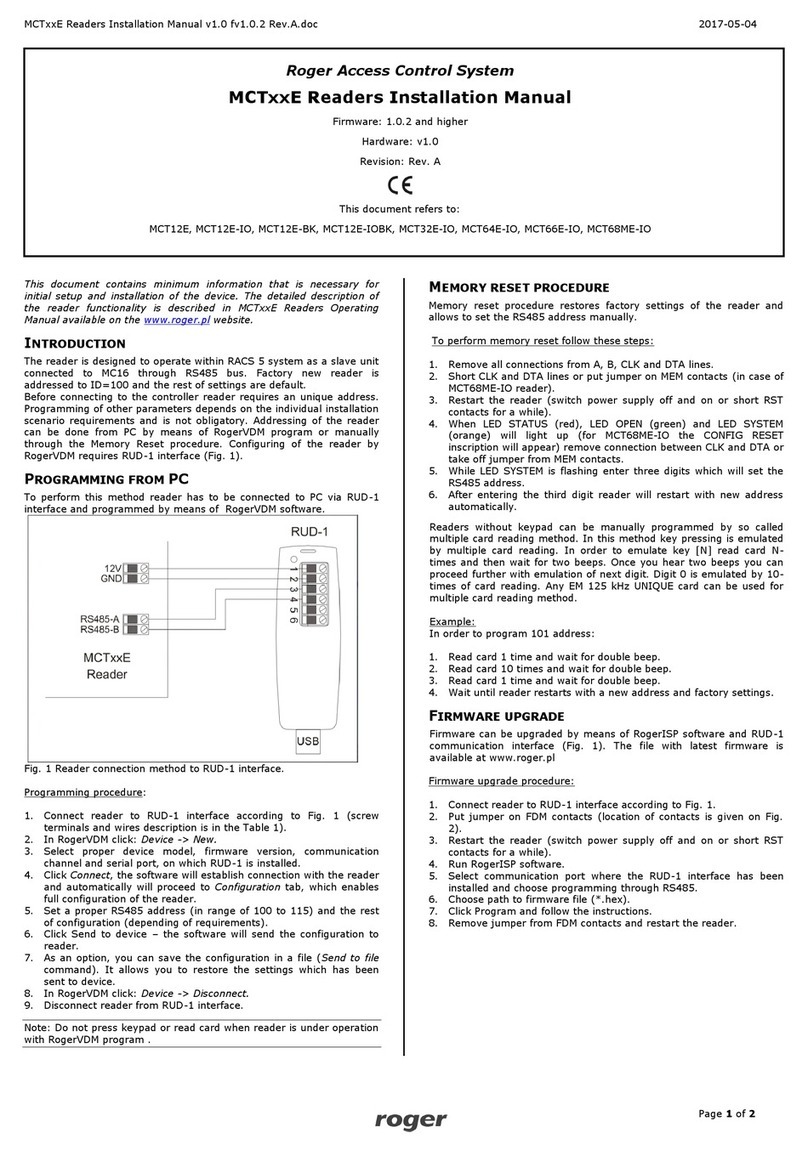
Roger
Roger MCT12E User manual

Roger
Roger RUD-2 User manual

Roger
Roger PRTxxMF Series User manual

Roger
Roger HRT82MF User manual
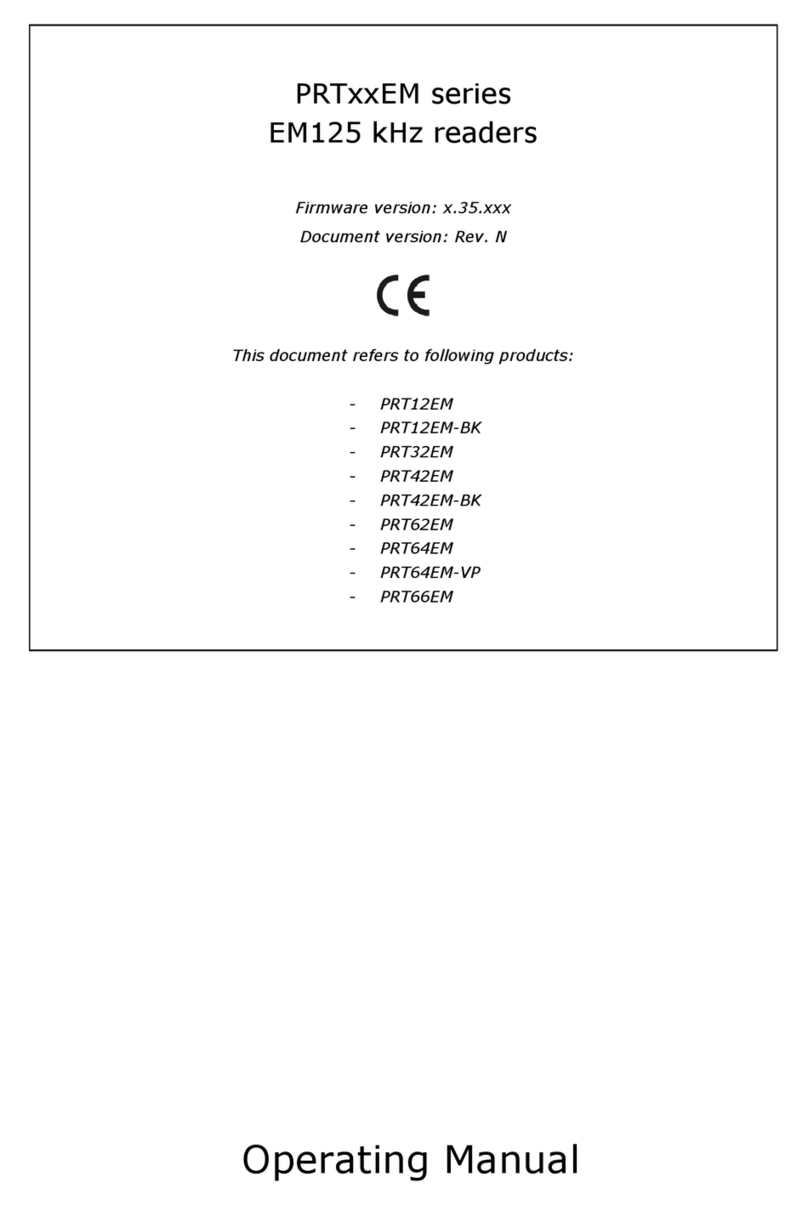
Roger
Roger PRT12EM User manual
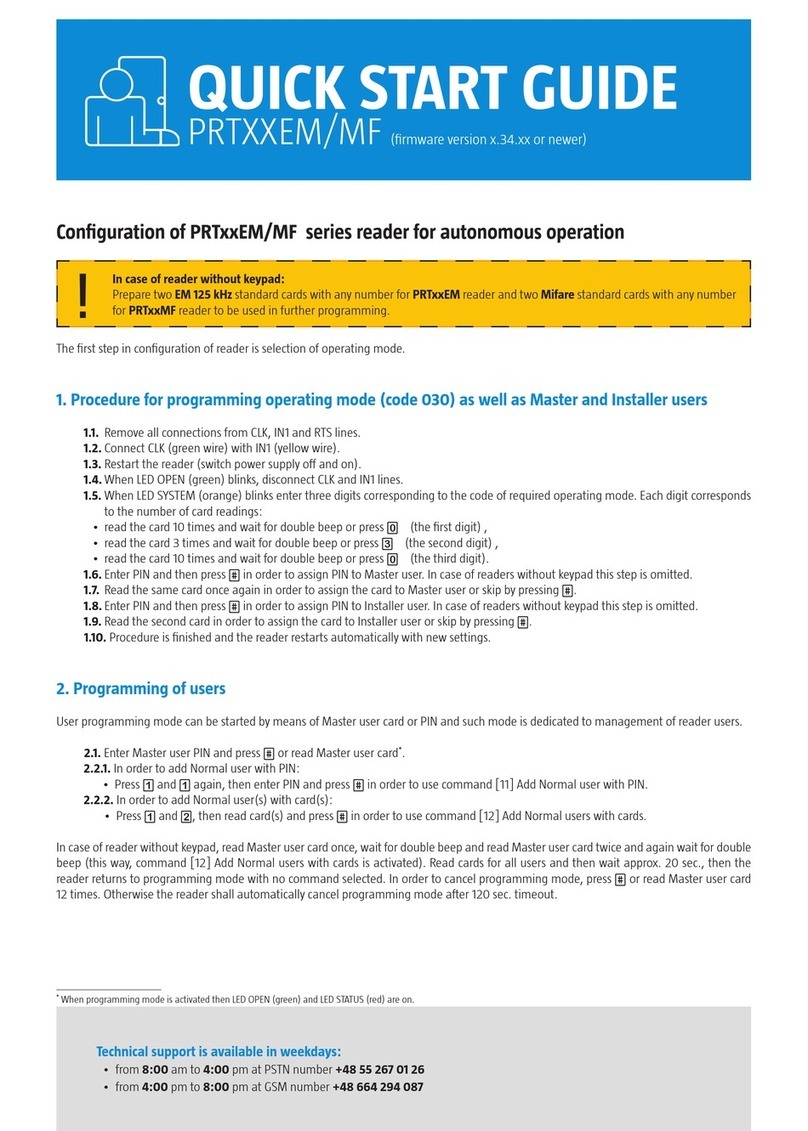
Roger
Roger PRTXXEM User manual

Roger
Roger PRT12LT Installation guide
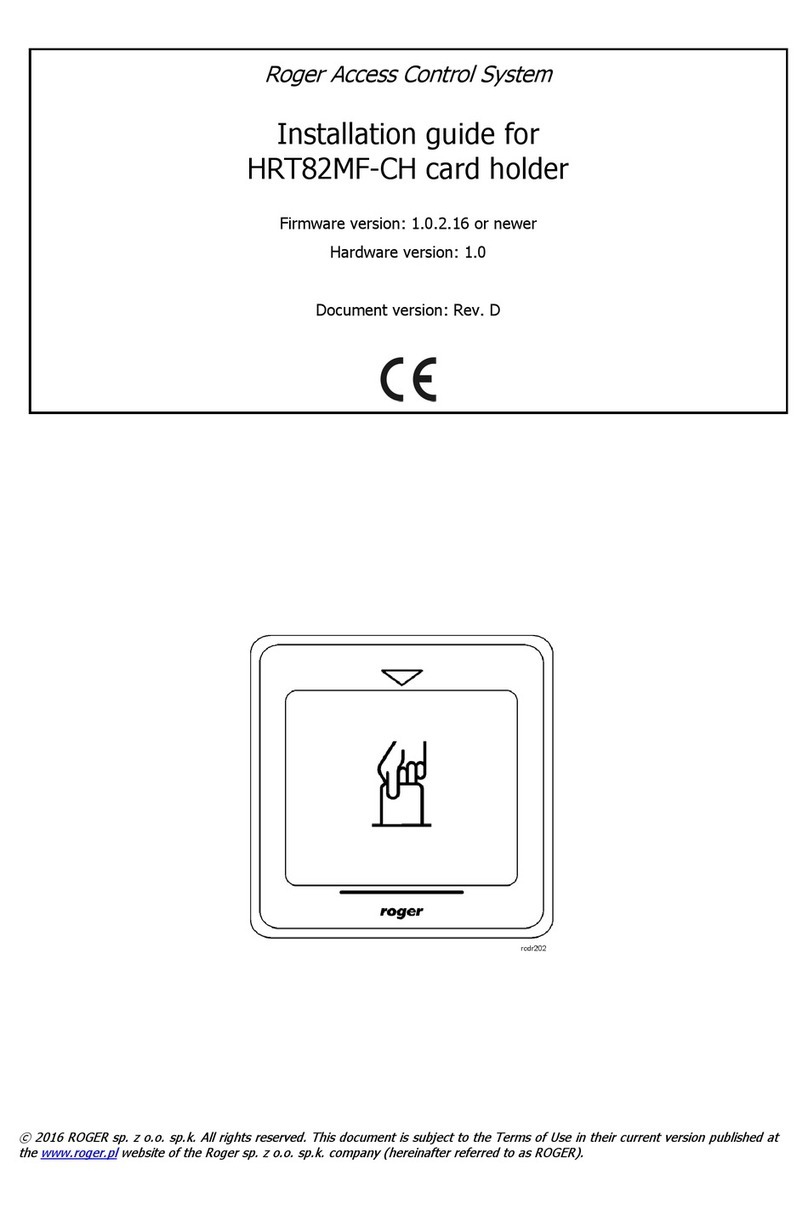
Roger
Roger HRT82MF-CH User manual

Roger
Roger PRT12EM Operating and maintenance instructions
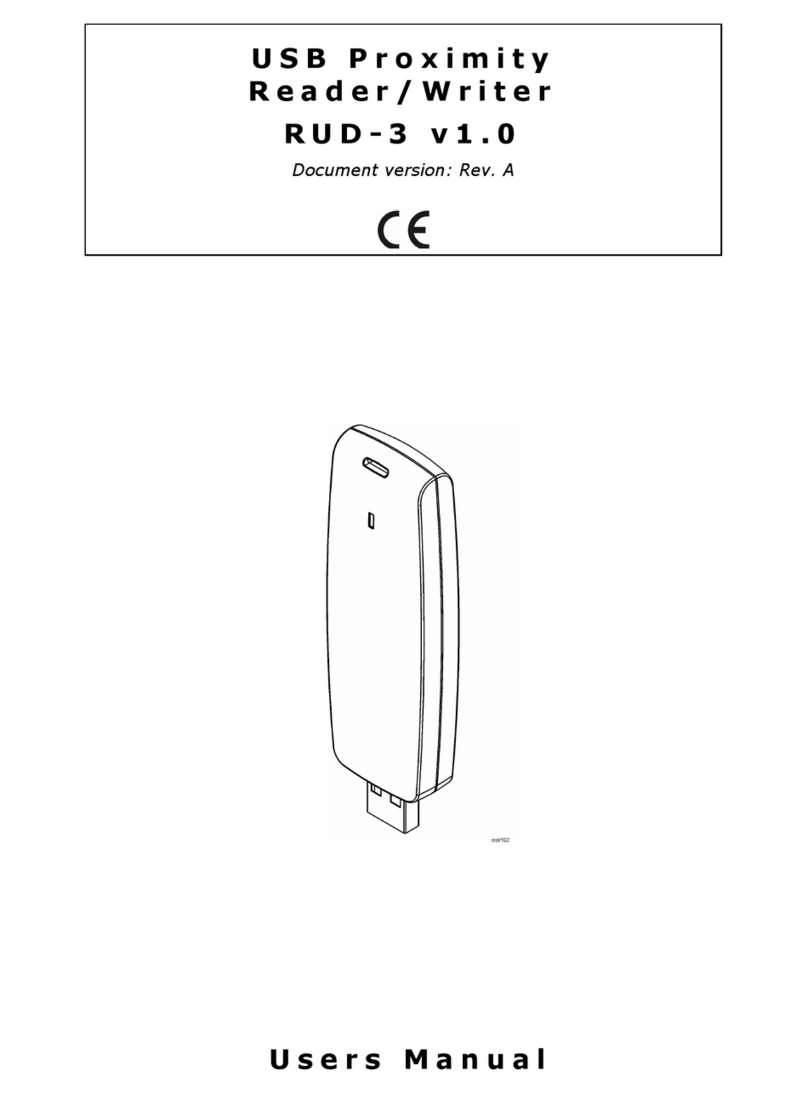
Roger
Roger RUD-3 User manual
Popular Card Reader manuals by other brands

IOGear
IOGear GSR205 quick start guide

3M
3M Attest 290G Operator's manual

IDENTEC SOLUTIONS
IDENTEC SOLUTIONS i-MARK 2 Installation and Hardware Manual

RaidSonic
RaidSonic IB-864-B Brochure & specs

Aritech
Aritech ATS1190 installation manual
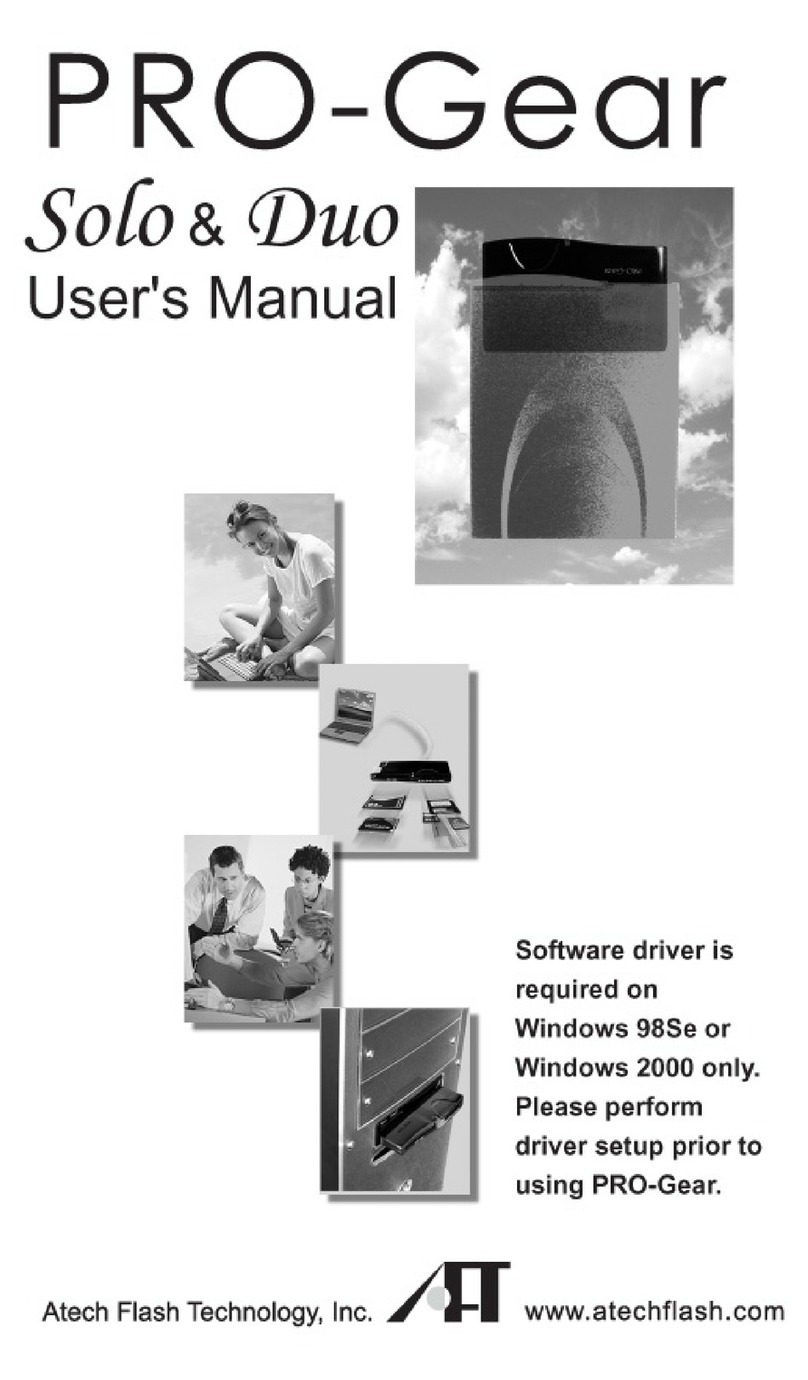
Atech Flash Technology
Atech Flash Technology PROGear-Duo user guide