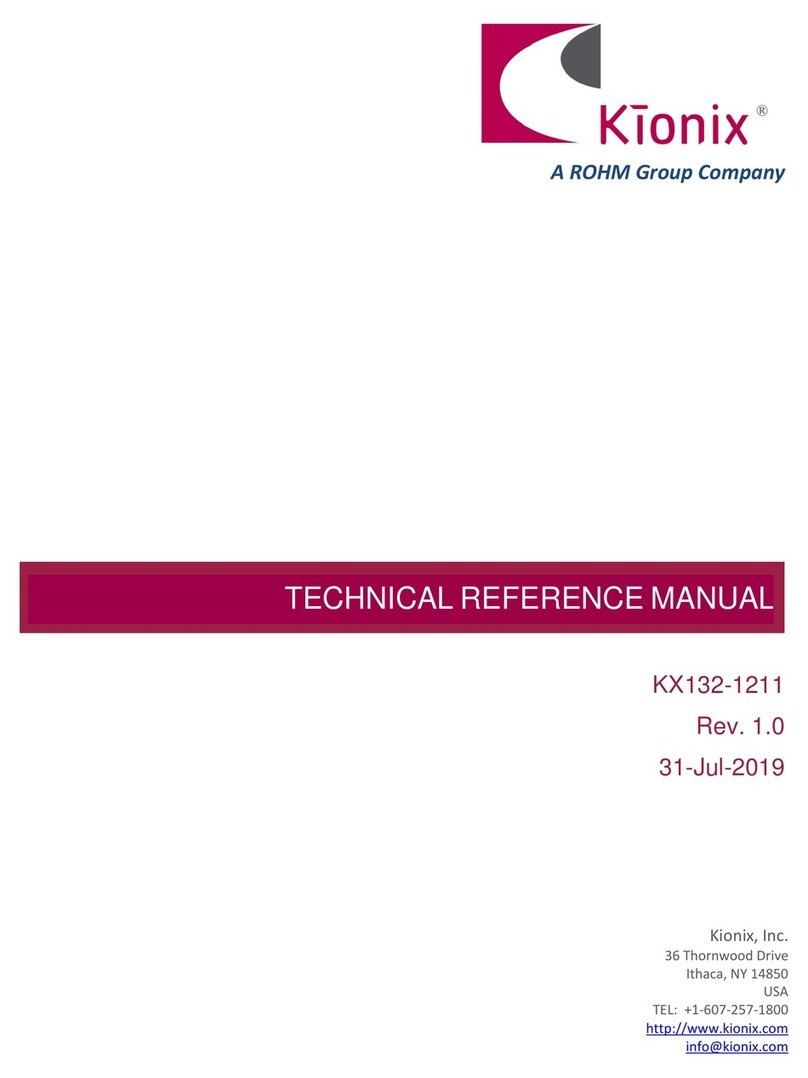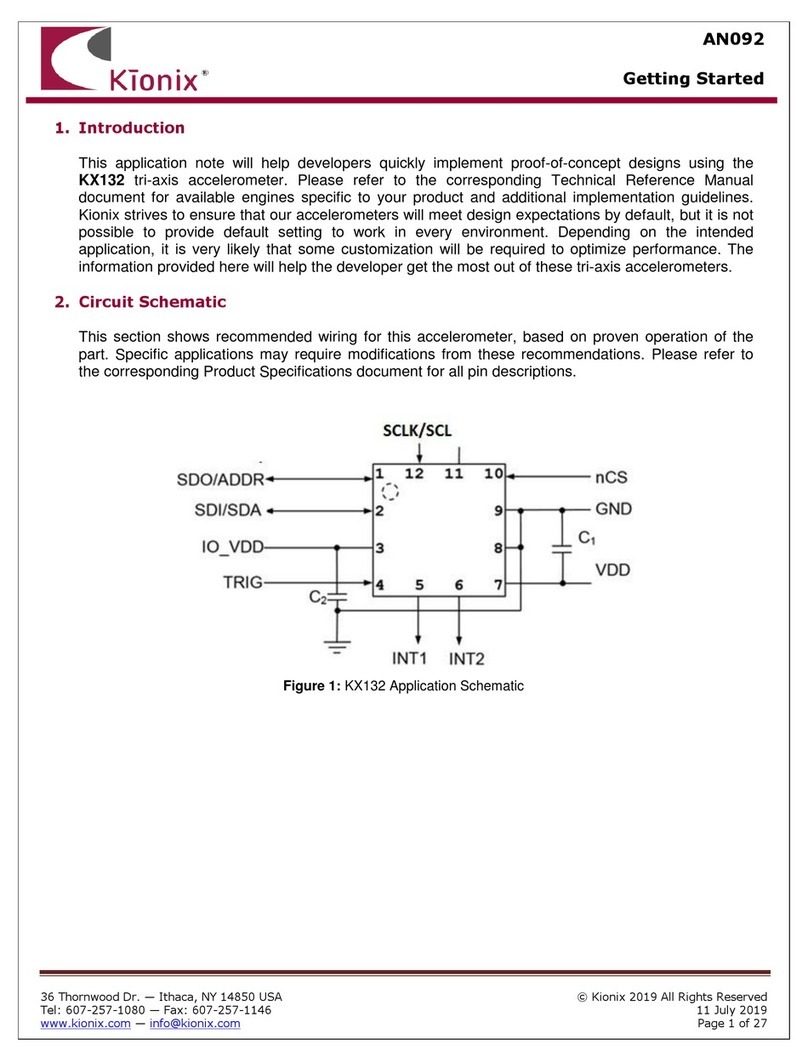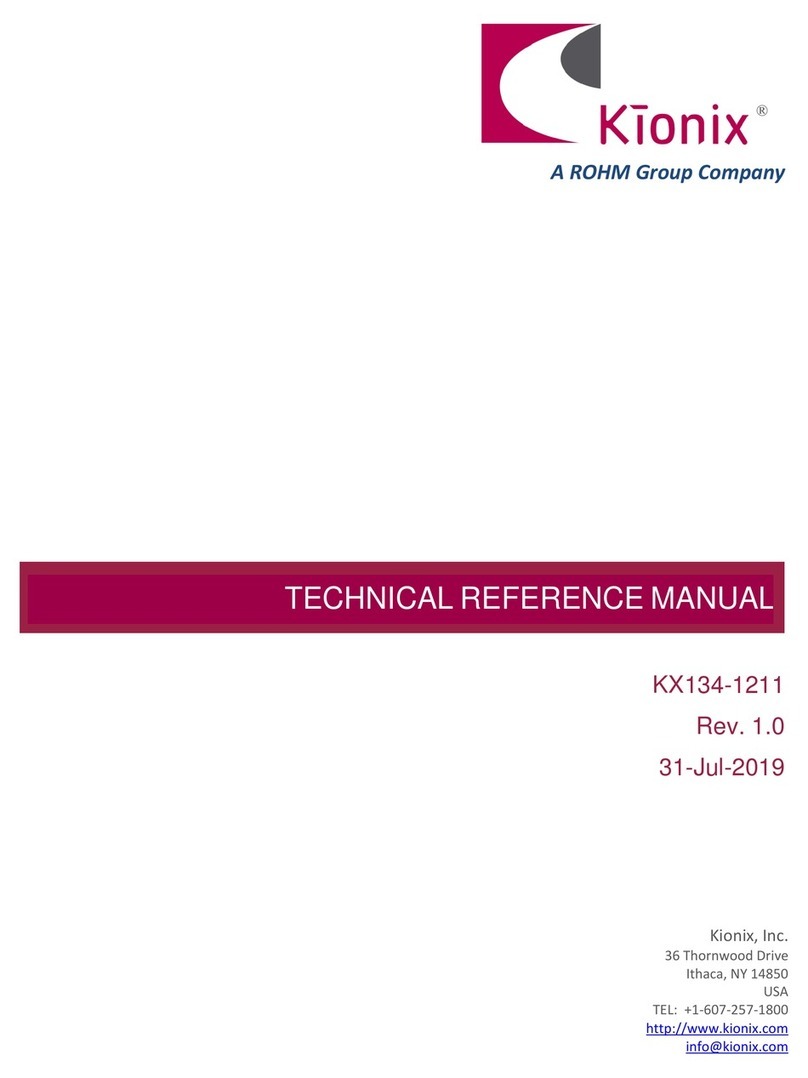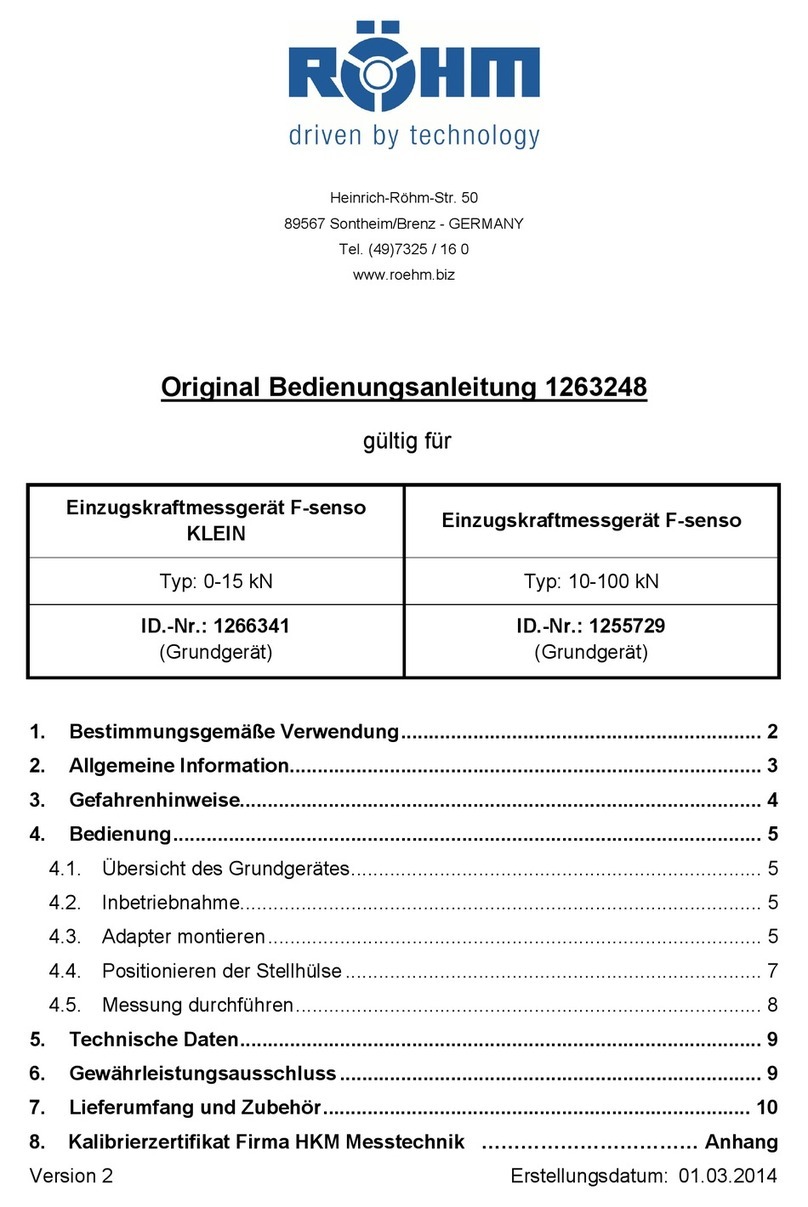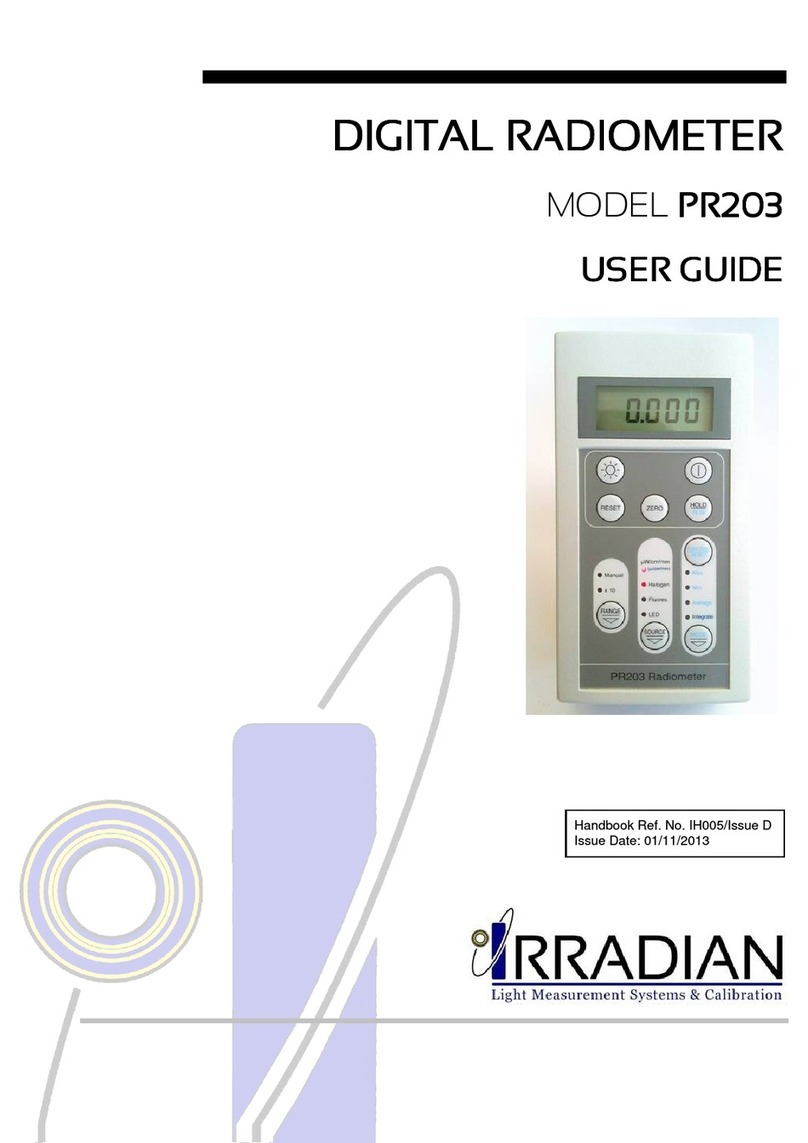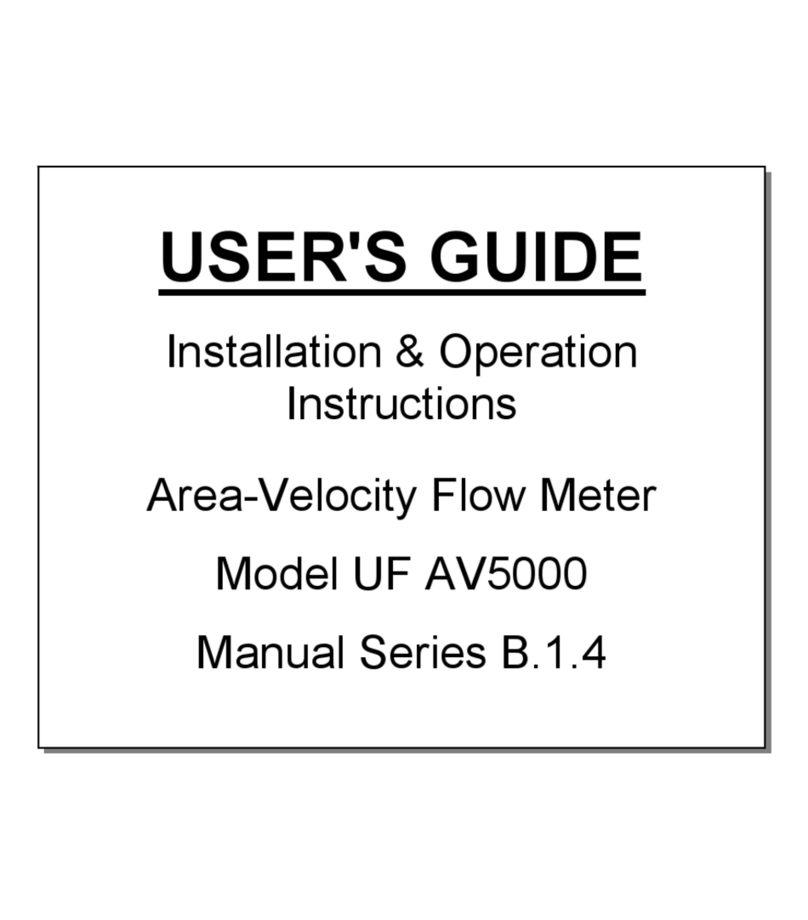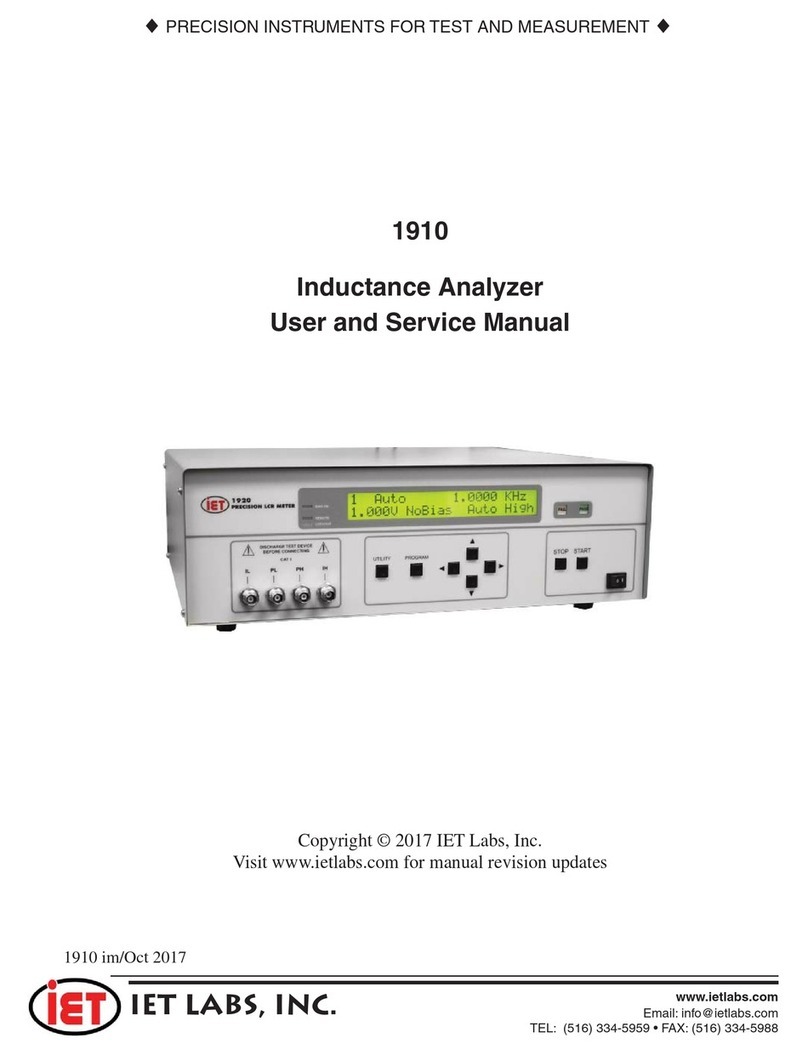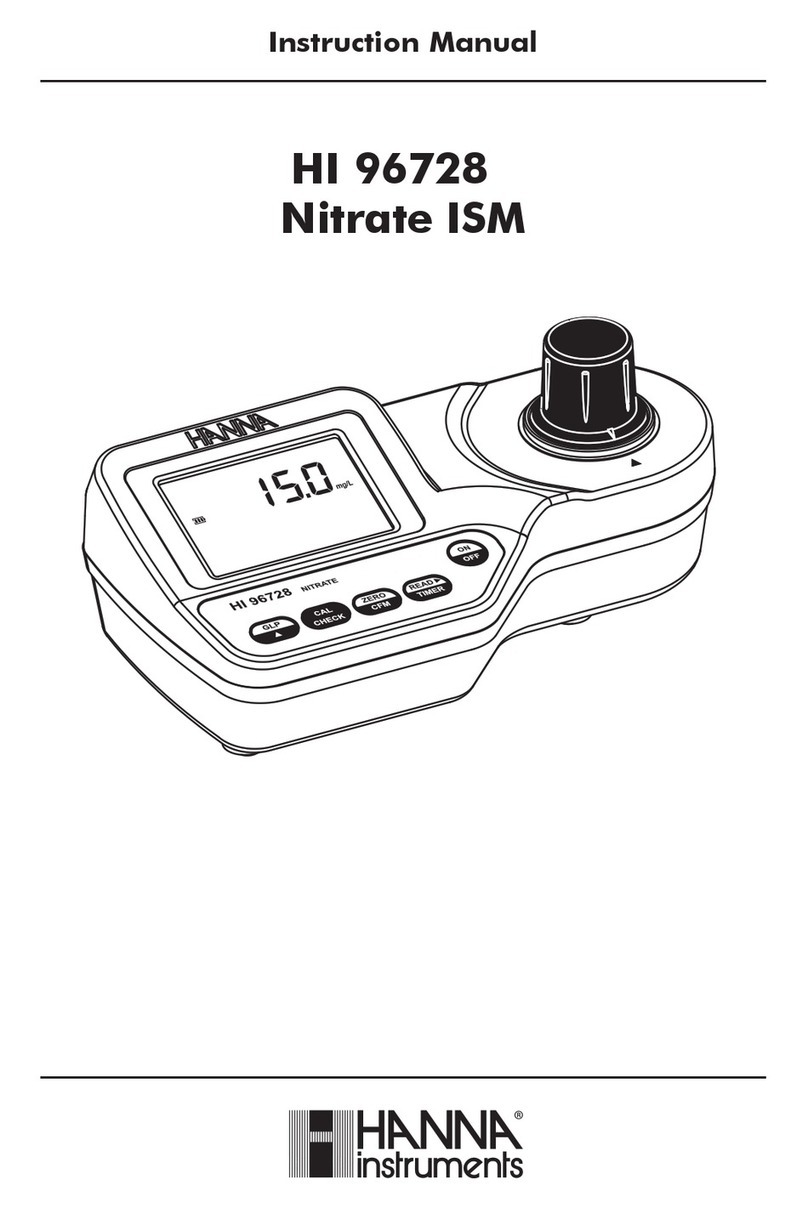Rohm RKX-EVK-001 User manual
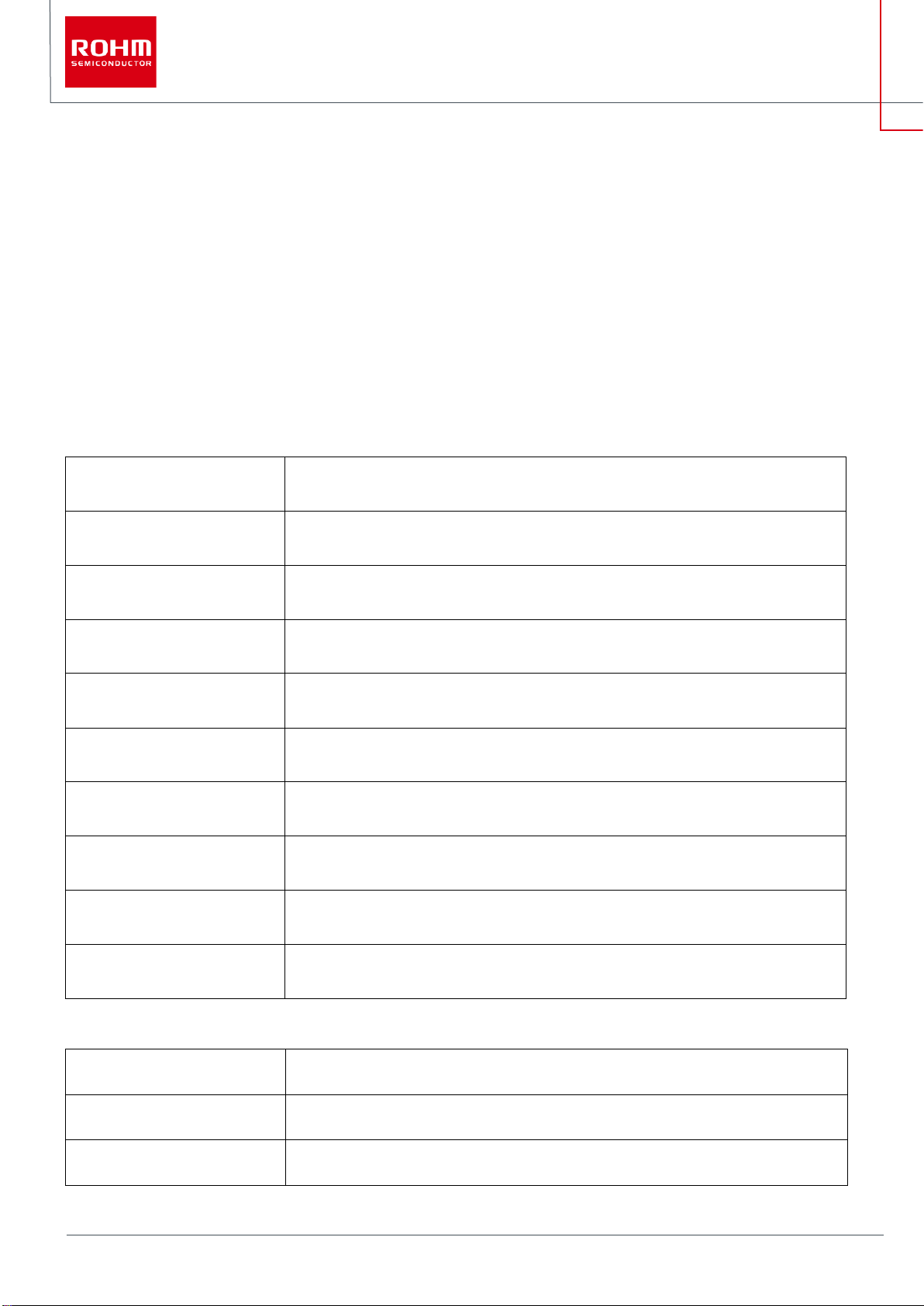
1/55
© 2022 ROHM Co., Ltd.
No. 64UG118E Rev.002
Feb.2022
User’s Guide
RKX-EVK-001 and ROHM EVK EVB
ROHM EVK SW User’s Guide
The ROHM EVK is an easy-to-use platform that allows evaluation of ROHM products. The evaluation kit is based on the Infineon CY8CKIT-059
Prototyping Kit featuring an integrated SoC based on the ARM® Cortex®-M3 CPU with powerful analog and digital peripherals. The ROHM EVK
comes with a highly configurable RKX-A3-EVK-001 that provides an easy-to-use hardware interface between the MCU and the variety of Digital
ROHM devices in a plug-and-play fashion. Finally, the ROHM EVK GUI SW, a powerful Windows-based desktop application, provides an intuitive
Graphical User Interface capable of displaying and logging the real-time device data, and configuring the device functions through a graphical
register editor, to name a few.
This user guide describes the ROHM EVK SW. For the ROHM EVK HW, please refer to the ROHM EVK HW User’s Guide.
Definitions
ROHM EVK
Provides the full range of software, hardware and the firmware used for device evaluation purposes.
ROHM EVK SW
Provides the full range of the software for device evaluation purposes consisting of ROHM EVK GUI
SW and RKX EVK FW
ROHM EVK GUI SW
ROHM device evaluation software with a graphical user interface running on Windows OS
ROHM EVK FW
Proprietary firmware running on microcontroller-based host adapters
ROHM EVK HW
ROHM EVK EVB connected to RKX-EVK-001 board
RKX-EVK-001
RKX-A3-EVK-001 + CY8CKIT-059 Prototyping Kit
RKX-A3-EVK-001
Adapter board specifically designed to easily interface with the ROHM EVK Evaluation Board and
development platforms
Accelerometer EVB
Evaluation board with an accelerometer
ADC EVB
Evaluation board with an ADC
ROHM EVK EVB
Accelerometer evaluation board or ADC evaluation board
Acronyms
ADC
A/D Converter
GUI
Graphical User Interface
PSoC
Programmable SoC (System on Chip)
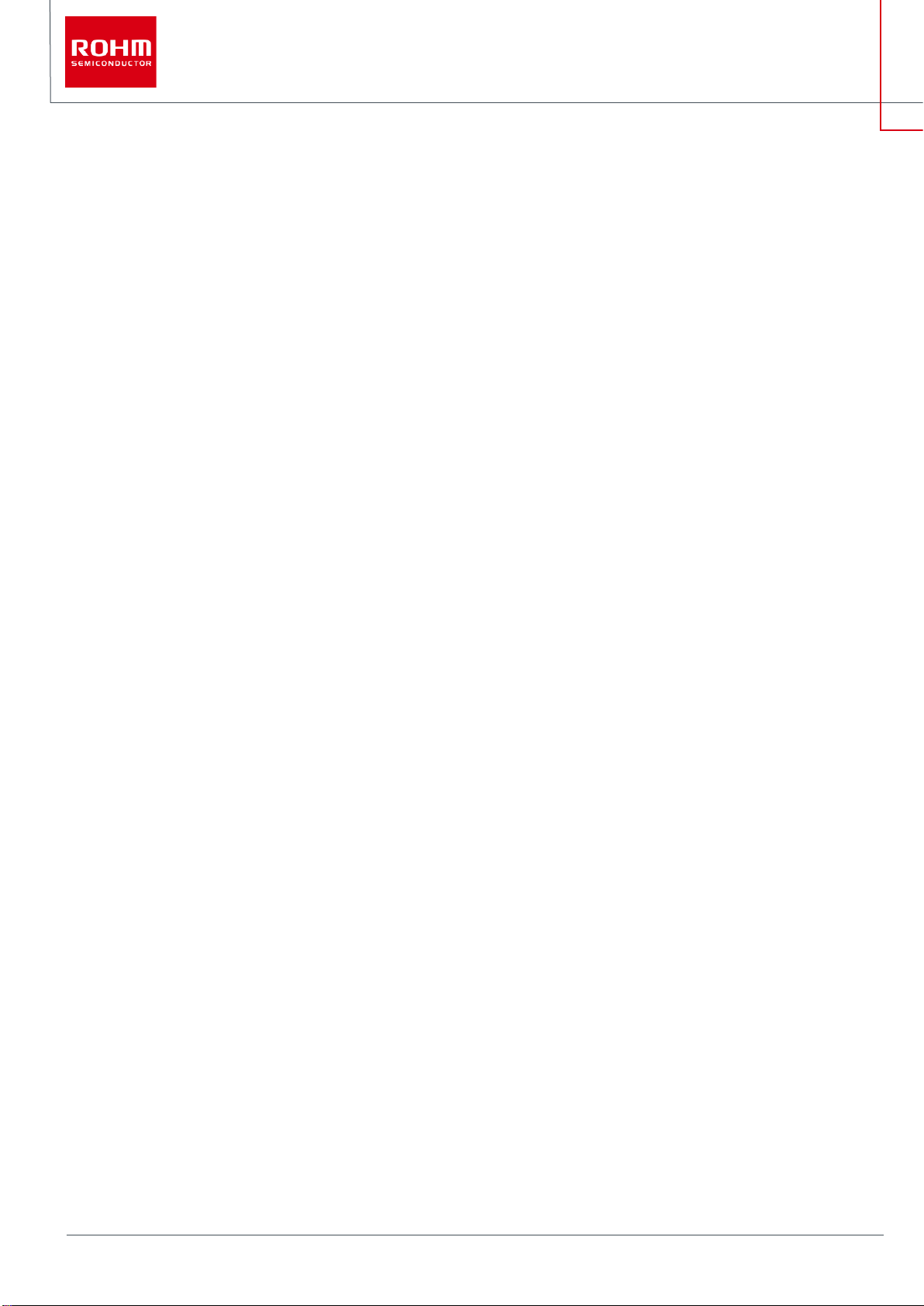
2/55
© 2022 ROHM Co., Ltd.
No. 64UG118E Rev.002
Feb.2022
User’s Guide
TABLE OF CONTENTS
Definitions..................................................................................................................................................................................................................................................................1
Acronyms.................................................................................................................................................................................................................................................................1
1ROHM EVK SW Overview....................................................................................................................................................................................................................4
1.1 Introduction..............................................................................................................................................................................................4
1.2 Setup .......................................................................................................................................................................................................4
1.2.1 Installation............................................................................................................................................................................................4
1.2.2 Start with ROHM EVK GUI SW..........................................................................................................................................................4
1.2.2.1 When you connect RKX-EVK-001 to a computer......................................................................................................................4
1.2.2.2 Connection status indicator.........................................................................................................................................................7
1.2.3 Some example cases of connecting the RKX-EVK-001....................................................................................................................8
1.2.3.1 An example for accelerometers:.................................................................................................................................................8
1.2.3.2 An example for the ADC evaluation:...........................................................................................................................................9
1.3 User Interface – Menu bar.................................................................................................................................................................... 10
1.3.1 File – Menu........................................................................................................................................................................................10
1.3.2 Data – Menu......................................................................................................................................................................................10
1.3.2.1 Streaming................................................................................................................................................................................. 10
1.3.2.2 Logging .....................................................................................................................................................................................11
1.3.3 Connection – Menu...........................................................................................................................................................................11
1.3.4 Registers - Menu...............................................................................................................................................................................11
1.3.4.1 Load register configuration from file......................................................................................................................................... 12
1.3.4.2 Save register configuration to file............................................................................................................................................. 12
1.3.4.3 Read all register values from IC............................................................................................................................................... 12
1.3.4.4 Write all register values to IC.................................................................................................................................................... 12
1.3.4.5 Dump register values to file...................................................................................................................................................... 12
1.3.4.6 Open register map definition.................................................................................................................................................... 13
1.3.4.7 Verify write................................................................................................................................................................................ 13
1.3.5 Settings – Menu ................................................................................................................................................................................13
1.3.5.1 Auto Connect USB .................................................................................................................................................................. 13
1.3.5.2 Auto config and registers download......................................................................................................................................... 13
1.3.5.3 Automatic streaming................................................................................................................................................................ 13
1.3.5.4 COM port ................................................................................................................................................................................. 14
1.3.5.5 Reset connection..................................................................................................................................................................... 14
1.3.5.6 Reinitialize board...................................................................................................................................................................... 14
1.3.6 Stream - Menu ..................................................................................................................................................................................14
1.3.7 Board – Menu....................................................................................................................................................................................15
1.3.8 View – Menu .....................................................................................................................................................................................16
1.3.8.1 Digital output in sub channel view............................................................................................................................................ 16
1.3.8.2 Events view panel.................................................................................................................................................................... 18
1.3.8.3 Reference line.......................................................................................................................................................................... 18
1.3.8.4 Show all board configurations.................................................................................................................................................. 19
1.3.8.5 Show ODR warning pop up window....................................................................................................................................... 19
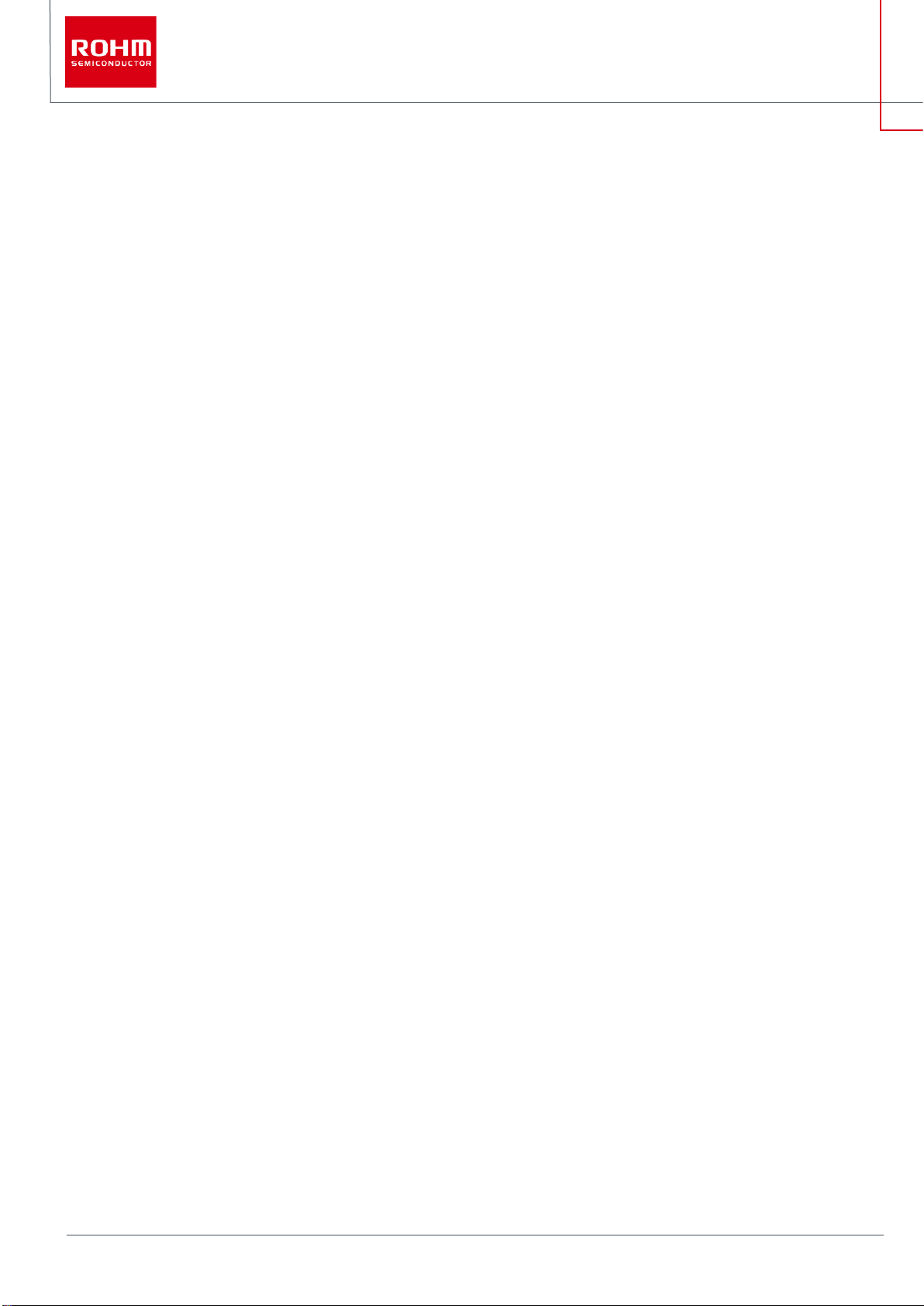
3/55
© 2022 ROHM Co., Ltd.
No. 64UG118E Rev.002
Feb.2022
User’s Guide
1.3.9 Help – Menu......................................................................................................................................................................................19
1.3.9.1 User Guide............................................................................................................................................................................... 20
1.3.9.2 Release Notes......................................................................................................................................................................... 20
1.3.9.3 About ROHM EVK................................................................................................................................................................... 20
1.3.9.4 About Host Adapter Board....................................................................................................................................................... 20
1.4 User Interface - Tabs ............................................................................................................................................................................ 21
1.4.1 Plotter – Tab.......................................................................................................................................................................................21
1.4.1.1 Raw data.................................................................................................................................................................................. 22
1.4.1.2 Zooming................................................................................................................................................................................... 22
1.4.1.3 Moving...................................................................................................................................................................................... 22
1.4.1.4 Frequency analysis.................................................................................................................................................................. 23
1.4.1.5 Advanced Data Path (ADP) .................................................................................................................................................... 24
1.4.2 Angle Calibration – Tab .....................................................................................................................................................................26
1.4.3 Registers – Tab..................................................................................................................................................................................30
1.4.3.1 Updating register value............................................................................................................................................................ 30
1.4.3.2 Register sets ............................................................................................................................................................................ 32
1.4.3.3 Register polling function........................................................................................................................................................... 34
1.4.3.4 Stream modify mode ............................................................................................................................................................... 35
1.5 User Interface - Status bar.................................................................................................................................................................... 37
1.6 User Interface - Pop-up windows......................................................................................................................................................... 37
1.6.1 No data pop-up window....................................................................................................................................................................37
1.6.2 Streaming pop-up window................................................................................................................................................................37
1.6.3 ODR has not reached the target value pop-up window ...................................................................................................................38
1.6.4 Wake up pop-up window ..................................................................................................................................................................38
1.7 Shortcuts............................................................................................................................................................................................... 40
2USB Driver..............................................................................................................................................................................................................................................41
2.1 USB Driver Installation Procedure........................................................................................................................................................ 41
3Firmware..................................................................................................................................................................................................................................................46
3.1 Firmware Update Procedure................................................................................................................................................................ 46
4Troubleshooting and known issues.....................................................................................................................................................................................................49
4.1 Communication Troubleshooting......................................................................................................................................................... 49
4.1.1 RKX-EVK-001 Communication Issues.............................................................................................................................................49
4.1.1.1 “Status: EVK Disconnected” in ROHM EVK GUI SW Status Bar.......................................................................................... 49
4.1.1.2 “Status: No data in stream” in ROHM EVK GUI SW Status Bar ............................................................................................ 51
4.1.2 USB performance issues..................................................................................................................................................................52
4.2 “EVK Mismatch” – state with the ROHM EVK GUI SW...................................................................................................................... 52
4.3 ODR accuracy and Timestamping....................................................................................................................................................... 52
4.4 .NET installation related problem ......................................................................................................................................................... 53
4.5 Desktop shortcuts may not work properly............................................................................................................................................ 53
5Appendix..................................................................................................................................................................................................................................................54
5.1 RKX-A3-EVK-001 Detailed Diagram................................................................................................................................................... 54
5.2 Interface with ROHM EVK EVB........................................................................................................................................................... 55

4/55
© 2022 ROHM Co., Ltd.
No. 64UG118E Rev.002
Feb.2022
User’s Guide
1 ROHM EVK SW Overview
1.1 Introduction
The ROHM EVK GUI SW provides an easy-to-use graphical user interface demonstrating high level device offerings and features. Some of the
features include:
•A visual display of real-time device data
•Ability to record device data onto a file
•Device registry editor
ROHM EVK GUI SW is compatible with Windows OS versions 7, 8 and 10. Minimum recommended display resolution is 1920 x 1080.
1.2 Setup
1.2.1 Installation
If ROHM EVK Software has not been installed already, it can be installed by downloading the latest installer file from the ROHM Semiconductor
website:
https://www.rohm.com/support/accelerometer-evk-support
Before running the ROHM EVK GUI SW, the necessary USB serial drivers must be installed (if Windows does not install these drivers
automatically). See (2. USB Drive) for details.
1.2.2 Start with ROHM EVK GUI SW
1.2.2.1 When you connect RKX-EVK-001 to a computer
Please follow the following basic procedure to start using the ROHM EVK GUI SW:
1. Aftertheinstallationiscompleted,theapplicationiconwillbeavailableontheDesktop(Figure1).
DoubleclickingtheiconwiththemousewilllaunchtheROHMEVKGUISW.
Figure 1. ROHM EVK GUI SW icon
NOTE: The application is also able to be launched from the Start–menu of Windows 10 (Figure 2).

6/55
© 2022 ROHM Co., Ltd.
No. 64UG118E Rev.002
Feb.2022
User’s Guide
3. OpentheRKX-EVK-001info-tab.
Verify that the connecting device is same as in the image. If the image is not the same, please reselect the board. In this state the
connectionstatusis “EVK disconnected” ref. (Figure8).
NOTE:Inthisexample,RKX-EVK-001+ ADCEVBareshown.
Figure 5. Board Information Tab
4. Aftertheverificationisdone,connectyourdevicetothecomputerwithamicro-USBcable(Figure6). TheROHMEVKGUISW
connectionstatusindicatorwillchangetoyellow,“EVKConnected”state(Figure5).SeealternativemethodsforEVBconnectionfrom
(Figure89).
Figure 6. A device connection with a micro-USB cable

7/55
© 2022 ROHM Co., Ltd.
No. 64UG118E Rev.002
Feb.2022
User’s Guide
5. Confirm your device by pressing the Confirm Board - button (Figure 5). The Connection indicator will change to Green, EVK Ready
status(Figure7).
Figure 7. Streaming view
6. Go tothe Plotter- tab.Thedataevaluation isreadiedbypressingtheStreamingbutton.
1.2.2.2 Connection status indicator
ROHM EVK GUI SW features a connection status indicator between the computer and ROHM-EVK-001 (Figure 8).
1. WhenROHMEVKGUISWislaunched,thestatusindicatorwillappearas“EVK Disconnected”.
2. WhenROHM-EVK-001isconnectedtothecomputerwitha micro-USB,thestatuswillchangeto“EVK Connected”.
3. Afterthe“Confirm board” button is pressed, thestatusoftheROHMEVKGUISWwillchangeto“EVK Ready”.
Figure 8, ROHM EVK GUI SW Connection Status

8/55
© 2022 ROHM Co., Ltd.
No. 64UG118E Rev.002
Feb.2022
User’s Guide
1.2.3 Some example cases of connecting the RKX-EVK-001
•AttachanEvaluationBoard(e.g.,BU79100G-LA-EVK-001,KX132-1211-EVK-001etc.)to theslotJ5of RKX-EVK-001withthe
providedribboncableortotheslotJ6ofRKX-EVK-001 withouttheribboncable. Fordetailsreferto (Figure88,Table2)and(Figure
89).
•ConnecttheRKX-EVK-001tothePCwiththeprovidedmicro-USBcable(Figure6).
•LaunchtheROHM EVKGUISWapplication.
•If a Configurationupdatepop-upwindowappears,clickYestodownloadthelatestconfigurationsfromtheserver(Figure9).
Figure 9. Configuration Updated Popup Window
1.2.3.1 An example for accelerometers:
•Select the board configuration from the Board menu:
1. e.g., RKX-EVK-001 / Accelerometer EVB / I2C
•Select the desired configuration stream for the corresponding accelerometer sensor from the Stream menu:
2. E.g., KX132-1211 / ADP data 1600Hz Band Pass 100Hz – 200Hz with RMS
NOTE: I2C interface can be used for all digital sensors but the highest Output Data Rate (ODR) will be limited to ~3400Hz.
NOTE: For sensors that support SPI interface (e.g., KX132-1211, KX134-1211), select the RKX-EVK-001 / Accelerometer EVB / SPI board
configuration that supports ODR up-to 25600Hz.
•If the “Please enable streaming to activate Plotter movement!” – pop-up window appears on the screen, enable data streaming with
the “Streaming” button.
The plotter should now display real time output for ADPX, ADPY, and ADPZ also AccX, AccY and AccZ axes of the KX132-1211 sensor according
to its movement (Figure 10).

9/55
© 2022 ROHM Co., Ltd.
No. 64UG118E Rev.002
Feb.2022
User’s Guide
Figure 10. Plotter view with KX132-1211 motion displayed
1.2.3.2 An example for the ADC evaluation:
•Select the board configuration from the Board menu:
1. e.g., RKX-EVK-001 / ADC EVB
•Select the desired configuration stream for the corresponding ADC from the Stream menu:
2. e.g., BU79100G / ADC data (VA=3.3V, 10kSPS, non-inverted)
•If the “Please enable streaming to activate Plotter movement!” – Pop-up window appears on the screen, enable data streaming with
the “Streaming” button.
The plotter should now display real time output for ADC (Figure 11).

10/55
© 2022 ROHM Co., Ltd.
No. 64UG118E Rev.002
Feb.2022
User’s Guide
Figure 11. Plotter view with measurements of BU79100G-LA displayed
1.3 User Interface – Menu bar
Most of the functionality of the ROHM EVK GUI SW is accessible from the menu bar. Short description of the menu items is available by hovering
the mouse pointer on the menu items.
1.3.1 File – Menu
Figure 12. File menu
The File menu contains only the option to exit the application. Selecting “Exit” will exit from the application.
1.3.2 Data – Menu
Figure 13. Data Menu
The Data menu contains the options related to acquiring the data.
1.3.2.1 Streaming
The streaming menu is used for enabling / disabling device data streaming.
NOTE: Data stream enabling / disabling may take a while, so please be patient.
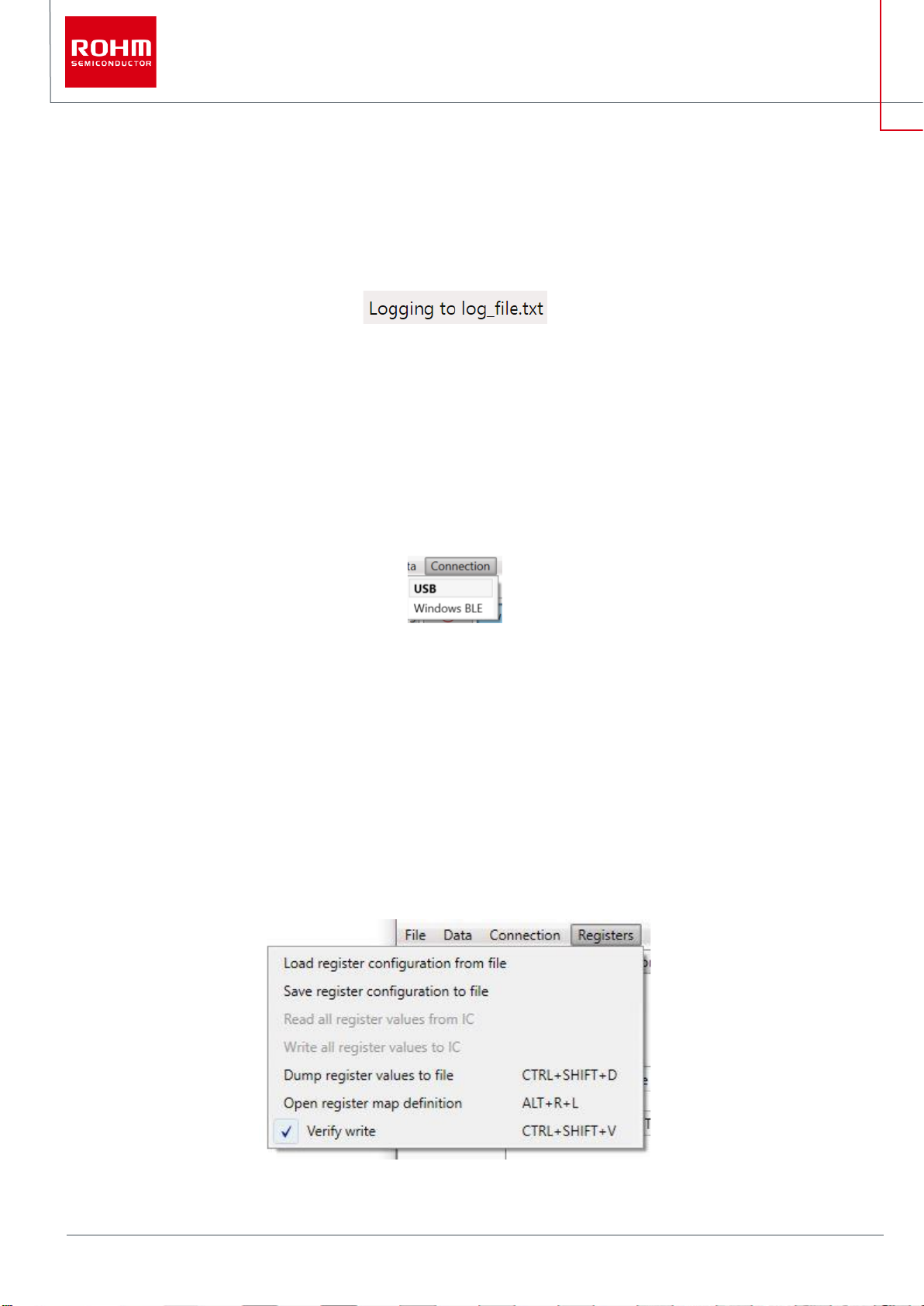
11/55
© 2022 ROHM Co., Ltd.
No. 64UG118E Rev.002
Feb.2022
User’s Guide
1.3.2.2 Logging
The logging menu is used for enabling / disabling device data logging. When logging is enabled, then “logging to” text is blinking on the right corner
of the status bar (Figure 14).
NOTE: It is normal to see a variation in the time intervals. Data is received at varying intervals and timestamps are given by the ROHM EVK GUI
SW.
Figure 14. Status bar text when logging is active.
1.3.3 Connection – Menu
The ROHM EVK GUI SW connects to the RKX-EVK-001 via a USB COM port. The Bluetooth connection (Windows BLE) is reserved for other
host platforms supported by the ROHM EVK. The ROHM EVK GUI SW uses USB COM connection by default. When auto-connect is enabled,
the USB connection is established automatically when the RKX-EVK-001 is connected.
Figure 15. Connection Menu
NOTE: Changing connection may take a while, please be patient.
NOTE: If you are having connection problems, “CTRL + R” can be used to refresh current connection.
1.3.4 Registers - Menu
The Registers menu contains the functionality related to register editor and how values in the register editor are load/save from/to file or read/write
from/to the connected device.
NOTE: Register editor view can be found in (1.4.3 Registers – Tab)
Figure 16. Registers Menu
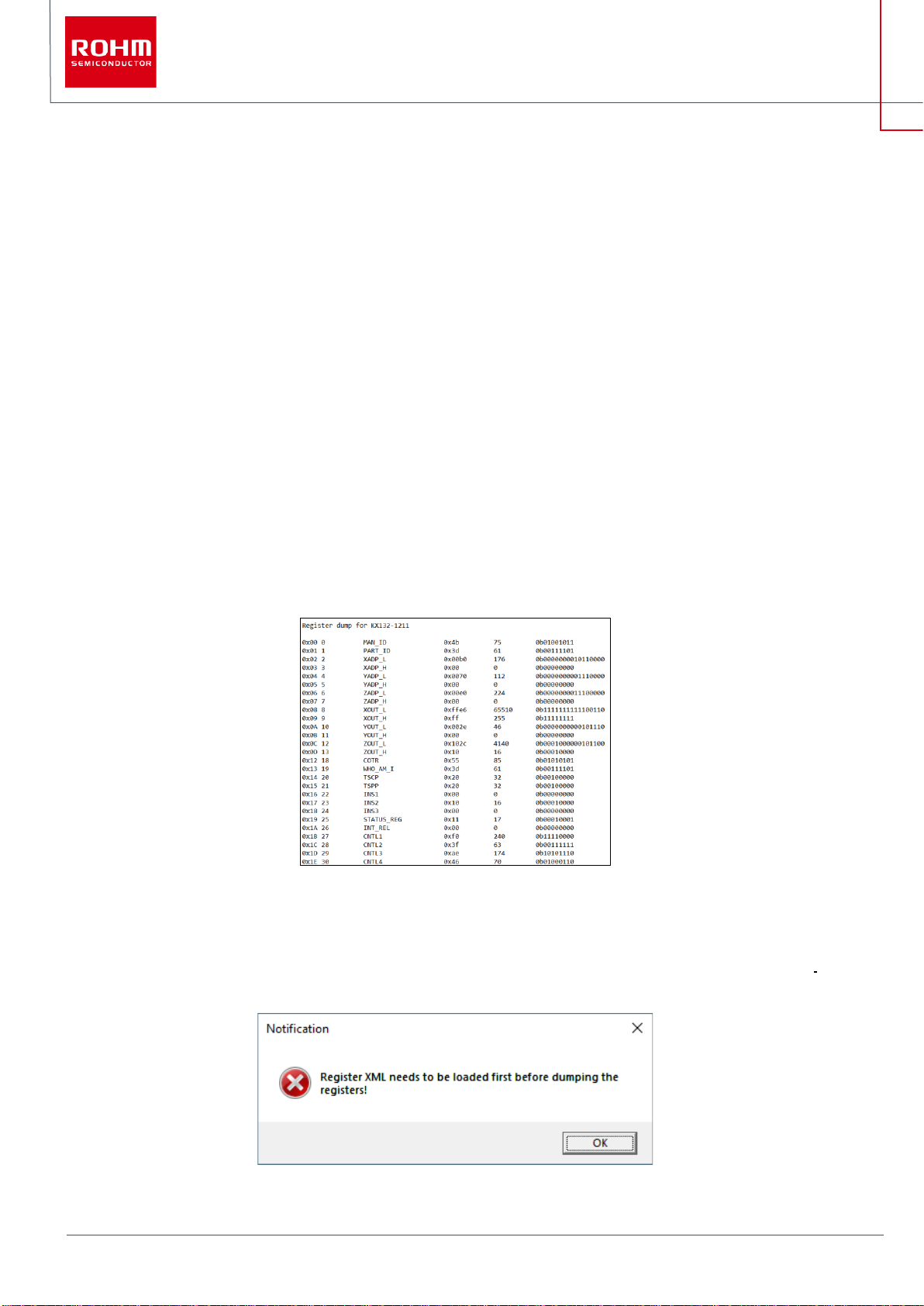
12/55
© 2022 ROHM Co., Ltd.
No. 64UG118E Rev.002
Feb.2022
User’s Guide
1.3.4.1 Load register configuration from file
Selecting this menu allows the user to load register configuration from the files to the register editor.
1.3.4.2 Save register configuration to file
Selecting this menu allows the user to save the current register configuration in the register editor to a file.
1.3.4.3 Read all register values from IC
Selecting this menu allows the user to read all the register values from the IC to the register editor.
1.3.4.4 Write all register values to IC
Selecting this menu allows the user to write all of the current register values from the register editor to the IC.
1.3.4.5 Dump register values to file
Selecting this menu allows the user to save all of the current register values from the register editor to a file (Figure 17)
Figure 17. Partial Snapshot of the KX132-1211 Register Dump
NOTE: The default location to save the Register Dump file is:
\Documents\ROHM_EVK_v3\ROHM-EVK-GUI\log_files
NOTE: Before performing the “Register dump”, the corresponding Register definition needs to be selected (Figure 52) or loaded first (1.3.4.1 Load
register configuration from file). Otherwise following notification is shown (Figure 18)
Figure 18. Register definition Loading Notification Dialog Box
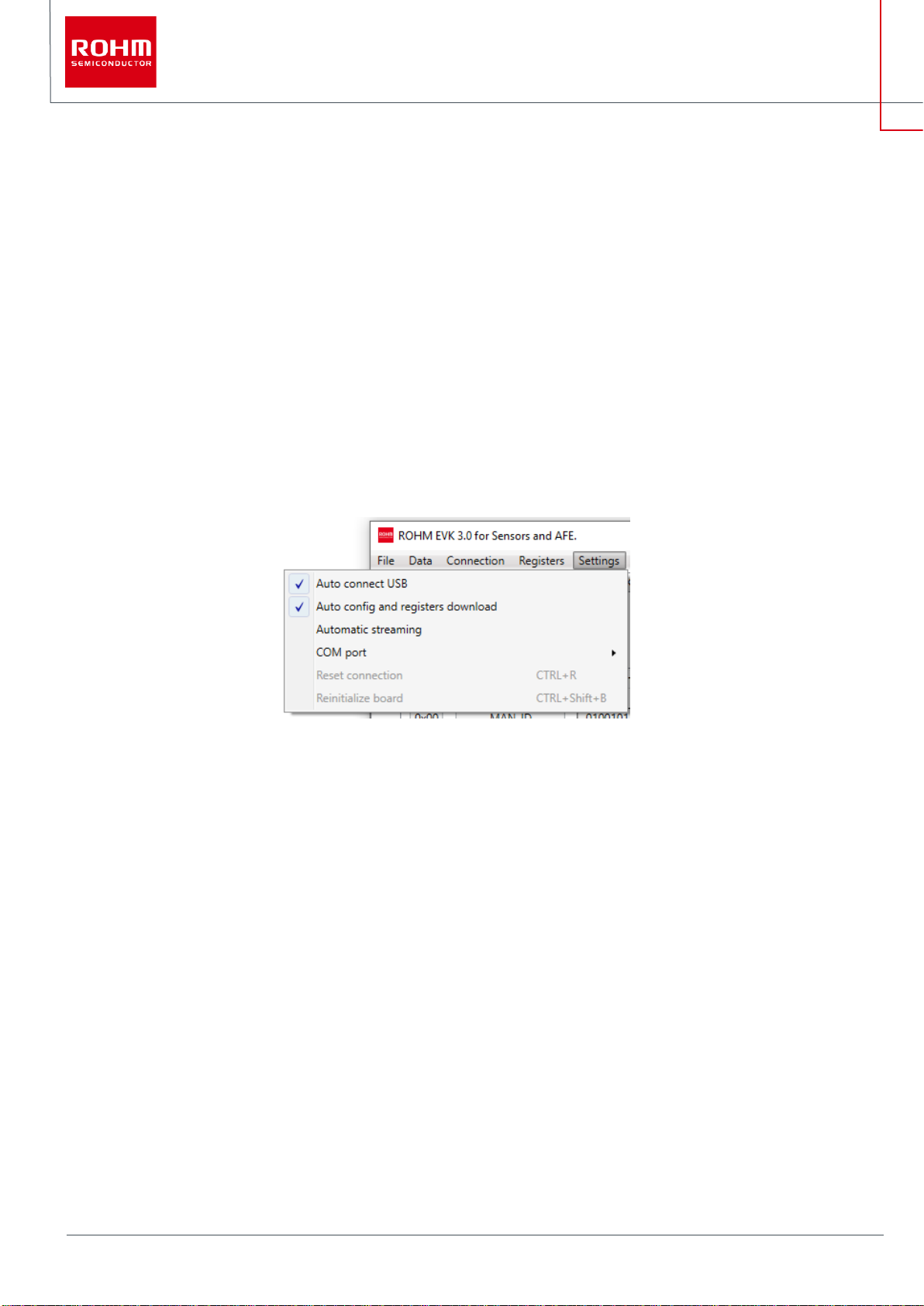
13/55
© 2022 ROHM Co., Ltd.
No. 64UG118E Rev.002
Feb.2022
User’s Guide
1.3.4.6 Open register map definition
Selecting this menu allows the user to load any register definition file to the register editor. Registers definitions for devices supported by the currently
selected Board can be selected from the “Device name” pull down menu of the register editor (1.4.3 Registers – Tab).
NOTE: <device name> - NOT FOUND. For example: KXTJ3 – NOT FOUND. This message means the selected device is not supported by the
currently selected Board from the Board menu (1.3.7 Board – Menu)
1.3.4.7 Verify write
Selecting this menu allows the verification of the written register values by reading the values from the IC after write.
1.3.5 Settings – Menu
The settings menu contains various connectivity and functionality settings.
Figure 19. Settings Menu
1.3.5.1 Auto Connect USB
When “Auto connect” is enabled, every time when ROHM EVK GUI SW is started, it will automatically select the USB COM port for the connected
device and connect to it.
1.3.5.2 Auto config and registers download
When “Auto config download” is enabled, the ROHM EVK GUI SW will automatically check and download the latest product information. The user
will be notified when there are new configurations available for download (Figure 9).
1.3.5.3 Automatic streaming
When “Automatic streaming” is enabled, the ROHM EVK GUI SW will automatically start data streaming when the device stream is changed.
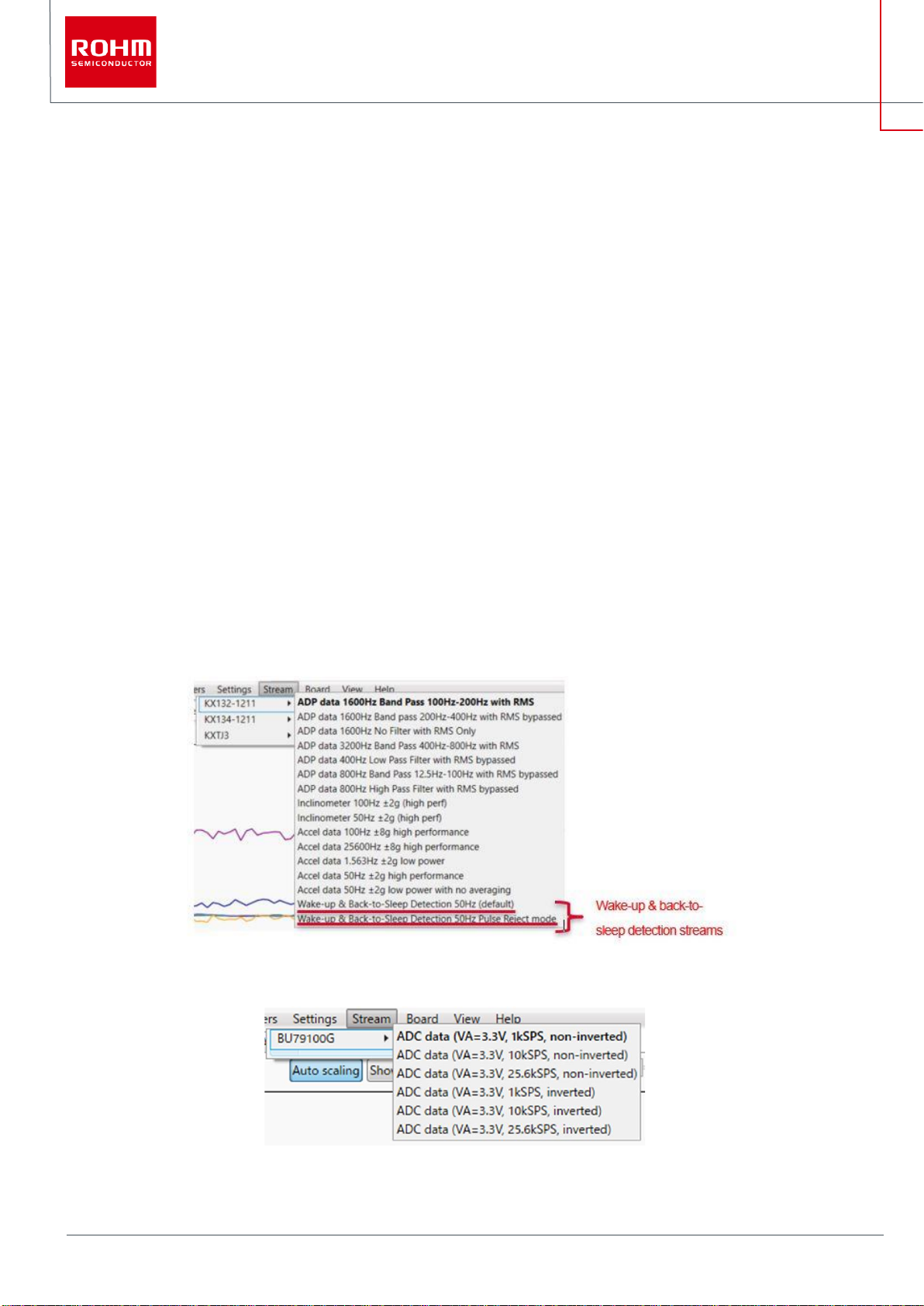
14/55
© 2022 ROHM Co., Ltd.
No. 64UG118E Rev.002
Feb.2022
User’s Guide
1.3.5.4 COM port
When there are multiple devices connected or there is some problem with the USB COM port selection, the COM port can be selected from the
dropdown list. Before doing this the “Auto-connect” feature must be disabled.
1.3.5.5 Reset connection
If you are having connection problems, “Reset connection” can be used for to refresh the current connection. This also initializes the current data
stream again.
1.3.5.6 Reinitialize board
Reinitialize the host adapter board (and IC).
1.3.6 Stream - Menu
The Stream menu can be used to pre-configure applicable devices to operate in certain modes. It can also be used to define how data is received
or processed from other devices. The list of streams is dynamic and will change according to the chosen board configurations (1.3.7 Board –
Menu). For example, if the RKX-EVK-001 / Accelerometer EVB / SPI board configuration is selected from the Board menu, the KXTJ3 sensor will
not be shown in the Stream menu because it does not support an SPI interface. However, when the RKX-EVK-001/Accelerometer EVB/I2C board
configuration is selected, the KXTJ3 sensor will be shown (Figure 20).
Figure 20. RKX EVK GUI SW sensor stream menu
In the case of BU79100G-LA-EVK-001, the stream menu (Figure 21) can be used to pre-configure the device to operate in a specific mode.
Figure 21. ADC data streaming menu
NOTE: The ROHM EVK GUI SW will store the last used stream configuration and it will be loaded in the next application startup.
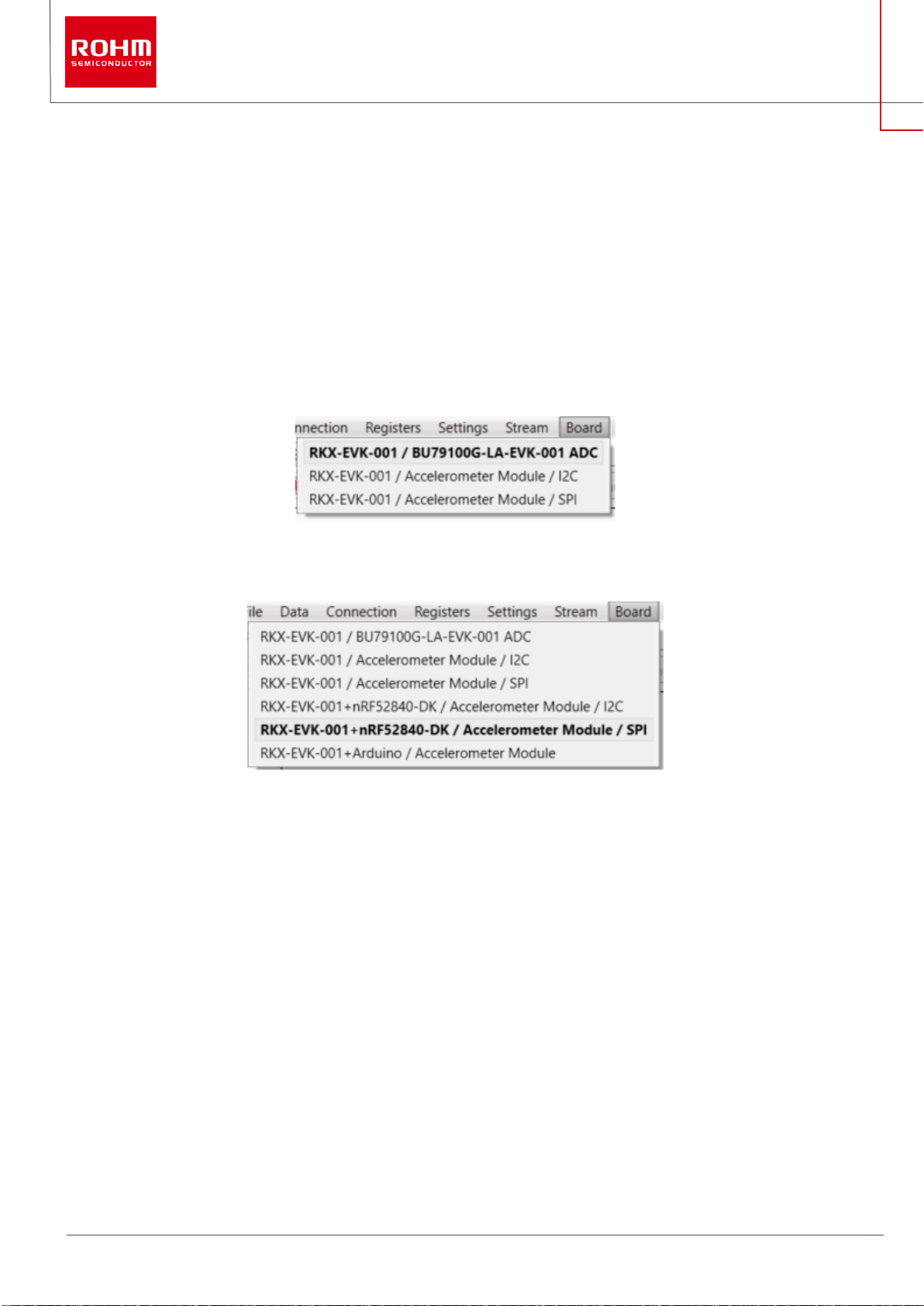
15/55
© 2022 ROHM Co., Ltd.
No. 64UG118E Rev.002
Feb.2022
User’s Guide
1.3.7 Board – Menu
The board menu is used for selecting the EVK HW what is going to be used. For ADC evaluation, the available board configuration is limited to
the” RKX-EVK-001 / BU79100G-LA-EVK-001 ADC” (Figure 23). For sensor evaluation, the ROHM EVK GUI SW supports multiple host adapters
(Arduino UNO R3, CY8CKIT-059 Prototyping Kit, nRF52840-DK) – and each in turn supports one or two communication interface protocols (I2C,
SPI). The correct board configuration must be selected based on the host adapter used and the communication interface protocol supported by
the sensor that is being evaluated.
NOTE: The Board menu lists either all supported board configurations for all supported Host Adapters (Figure 23) or only the relevant ones (Figure
22) that are supported by the Host Adapter currently plugged in, e.g., CY8CKIT-059 / RKX-A3-EVK-001 / that comes with the ROHM EVK package
by default. The selection is done via the View menu (1.3.8 View – Menu).
Figure 22. The Board Menu when “Show all board configurations” is not selected
Figure 23. The Board menu when “Show all board configurations” is selected
The default board configuration is “RKX-A3-EVK-001 /Accelerometer Module / I2C”.
For ADC, the available board configuration is limited to the” BU79100G-LA-EVK-001”.
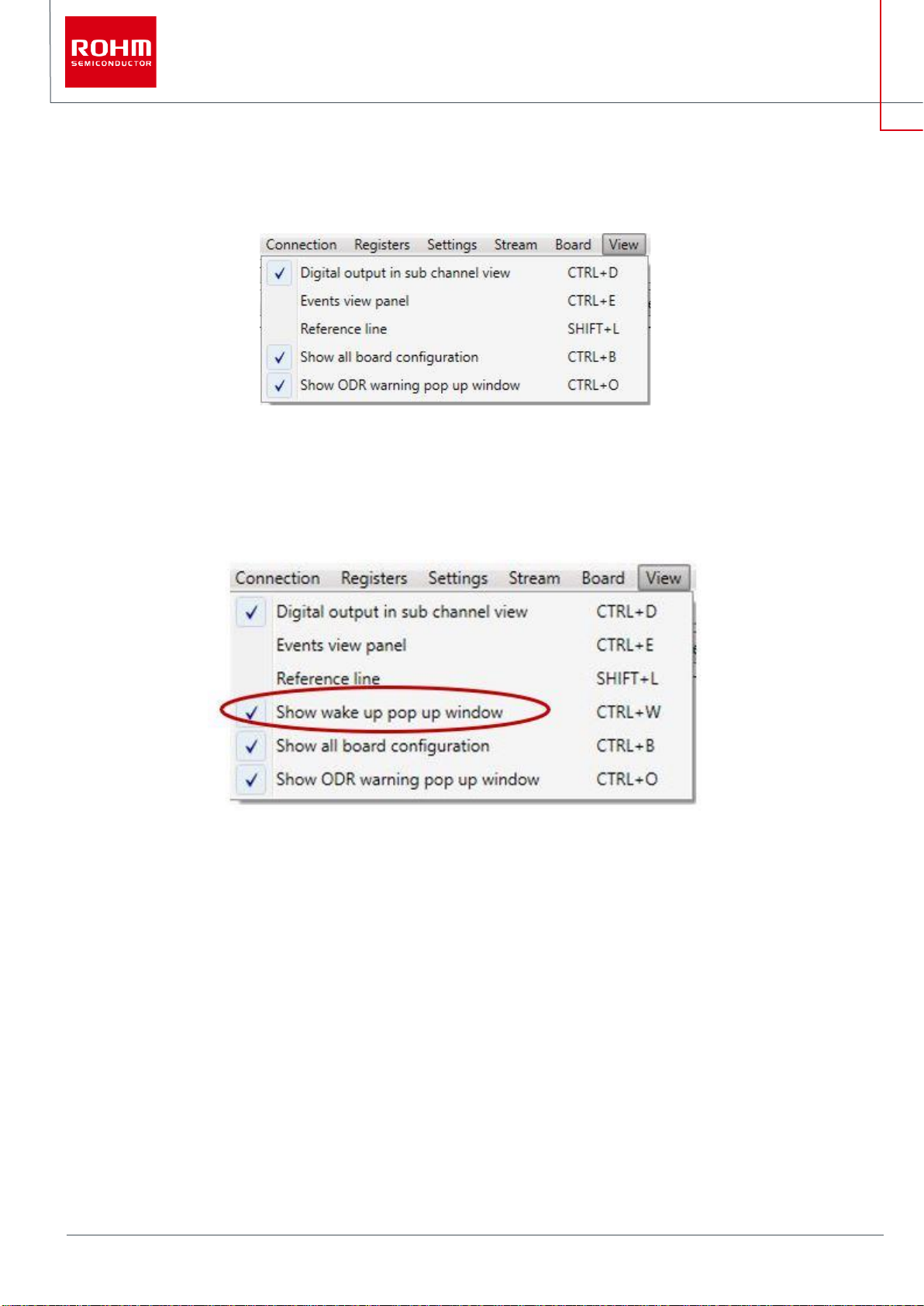
16/55
© 2022 ROHM Co., Ltd.
No. 64UG118E Rev.002
Feb.2022
User’s Guide
1.3.8 View – Menu
The View menu item provides different features that can be shown or hidden in the ROHM EVK GUI SW.
Figure 24. View Menu
For sensor evaluation (e.g., KX132-1211), if “wake-up & Back-to-Sleep Detection streaming” is selected (Figure 20) the “Show wake up pop
window” is visible in the View -menu accordingly (Figure 25).
Figure 25. View menu with Show wake up pop up window
1.3.8.1 Digital output in sub channel view
The “Sub channel view” is located on the right-hand side panel and it is always visible when some device stream is activated. This view is not
shown if the current board configuration has no device streams.
The “Sub channel view” has a column for the digital output of each sub channel which can be enabled with the “Digital output in sub channel view”
submenu.
NOTE: Available sub channel views are always related to the used device stream and the data channels inside of it.
NOTE: When you have a very high ODR (12.8 kHz or 25.6 kHz), the digital output can slow down the plotter’s performance. (1.6.3 ODR has not
reached the target value pop-up window)
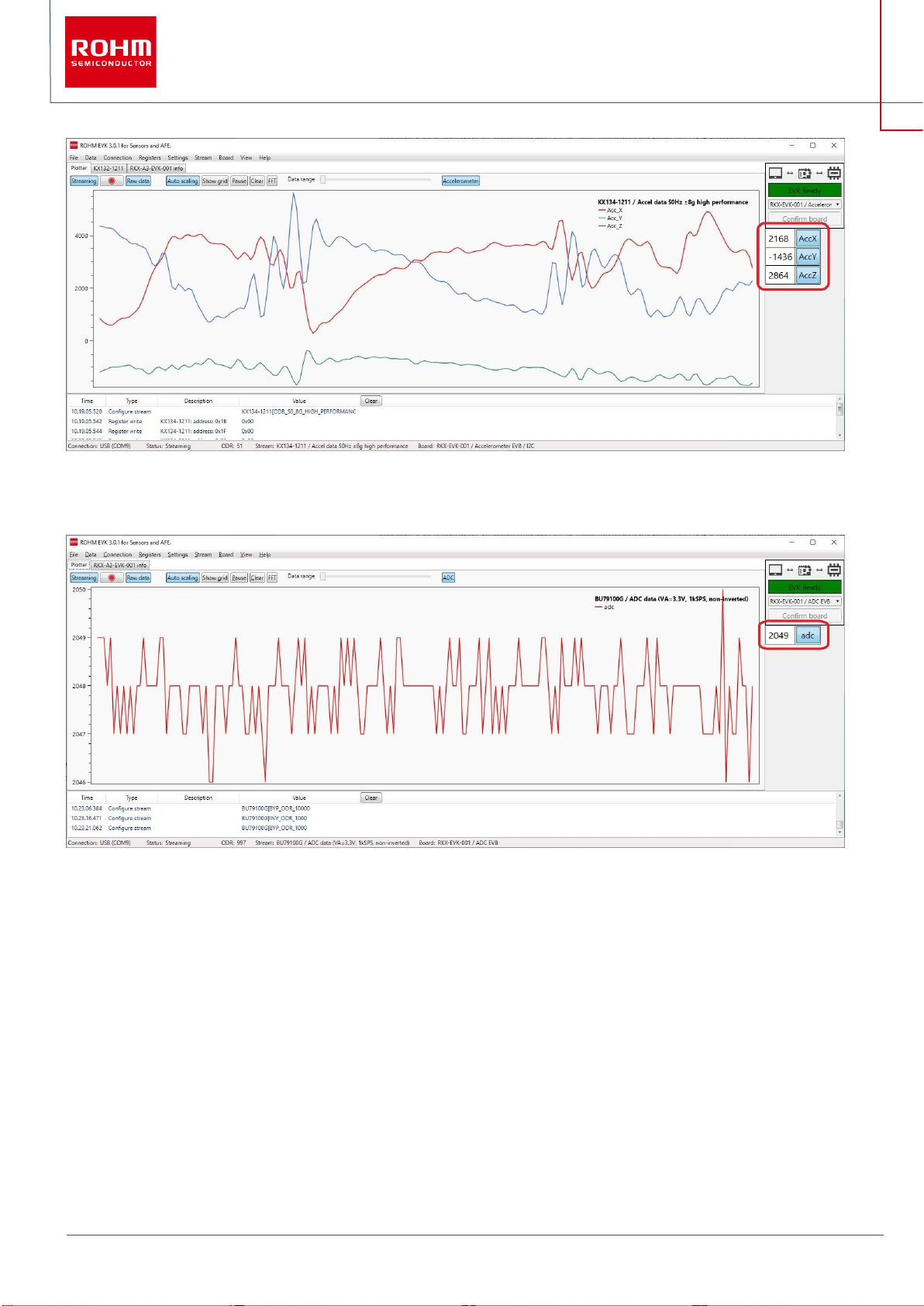
17/55
© 2022 ROHM Co., Ltd.
No. 64UG118E Rev.002
Feb.2022
User’s Guide
Figure 26. Plotter view with Sub Channel View and Digital Output Enabled
The ADC channel view
Figure 27. Plotter view of ADC data with Sub Channel View and Digital Output Enabled
It is possible to select which channels are enabled by pressing on the channel name. For example, for a default stream such as Accelerometer
data 50Hz ±2g high performance of the KX132-1211, in order to monitor the accelerometer’s Z axis only, press once on AccX and AccY to disable
these channels. The only remaining channel would be AccZ as shown in (Figure 28).
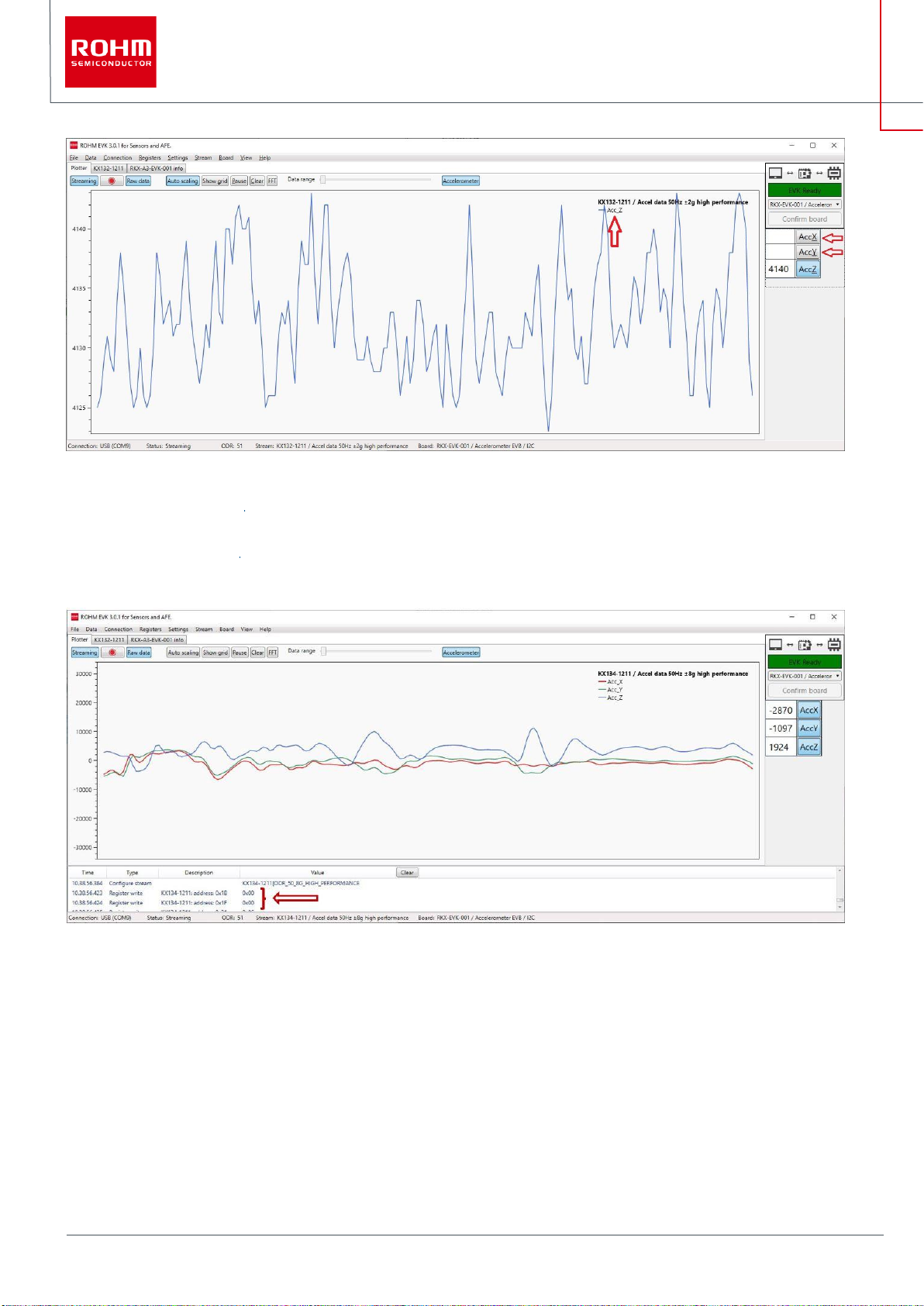
18/55
© 2022 ROHM Co., Ltd.
No. 64UG118E Rev.002
Feb.2022
User’s Guide
Figure 28. Plotter view with only AccZ sub-channel activated
1.3.8.2 Events view panel
When the Events view panel is enabled from the View menu the events will be show in the output window located below the plot window.
(Figure 29).
Figure 29. Events view panel output window
1.3.8.3 Reference line
When the “Reference line” is enabled, the plotter shows an additional horizontal line that can help to compare the real time signal value against
the referenced value (Figure 30). The line can be dragged up/down the plotter view by pressing and holding the left mouse button. The present
value of the Reference line position is also shown in the Status bar (lower right corner of the window). To achieve a higher resolution / granularity
when setting the reference line position, use the mouse scroll wheel to zoom into and out of the plotter window.
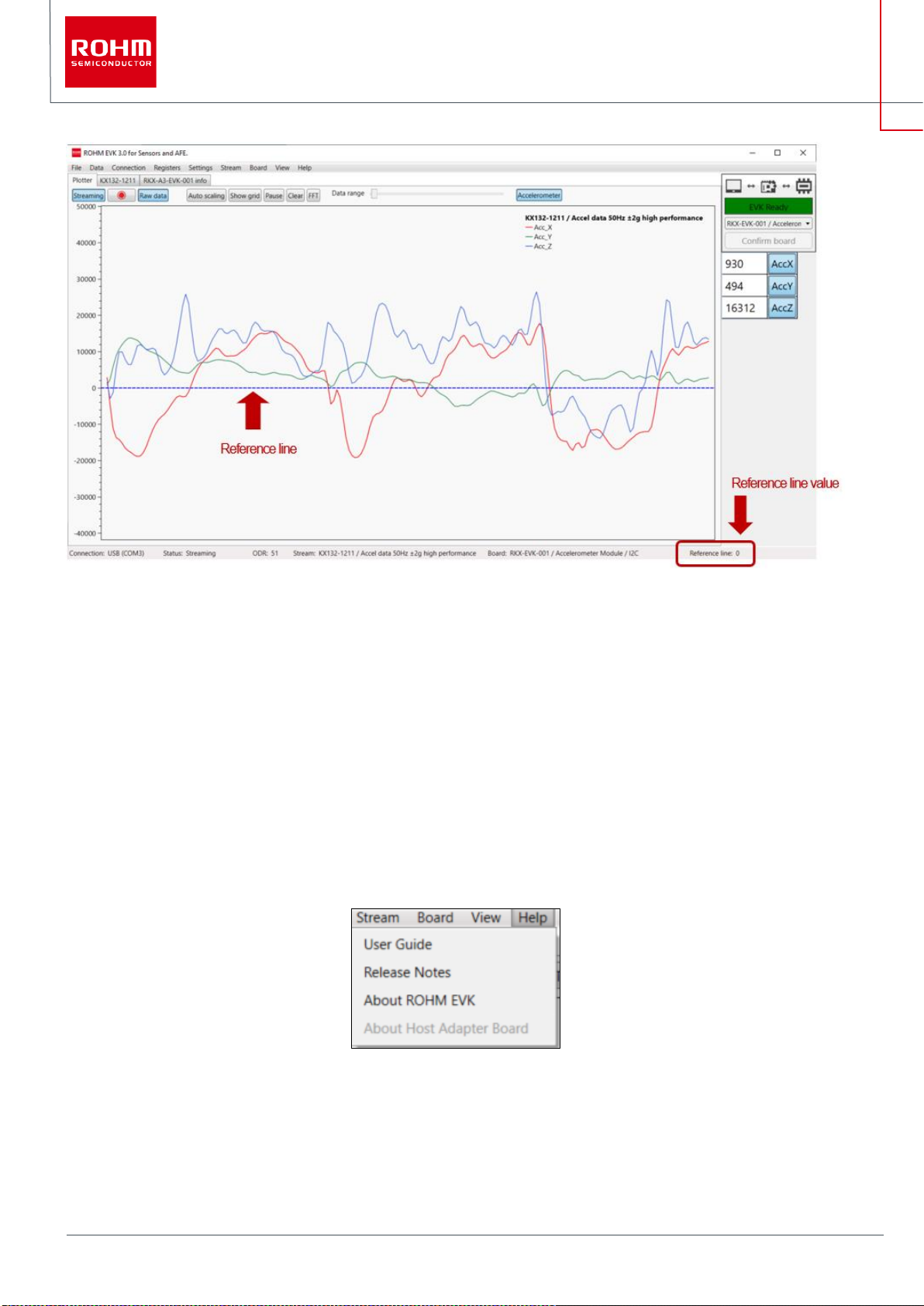
19/55
© 2022 ROHM Co., Ltd.
No. 64UG118E Rev.002
Feb.2022
User’s Guide
Figure 30. Plotter view with reference line enabled
1.3.8.4 Show all board configurations
The “Show all board configurations” sub menu item controls whether the Board menu item lists all supported board configurations for all supported
Host Adapters or only the relevant ones that are supported by the Host Adapter currently plugged in (1.3.8 View – Menu).
1.3.8.5 Show ODR warning pop up window
The ODR warning pop-up window appears anytime the real time Output Data Rate (ODR) as measured by the ROHM EVK GUI SW is
significantly different from the nominal ODR set in the Stream (Figure 67).
1.3.9 Help – Menu
Figure 31. Help Menu
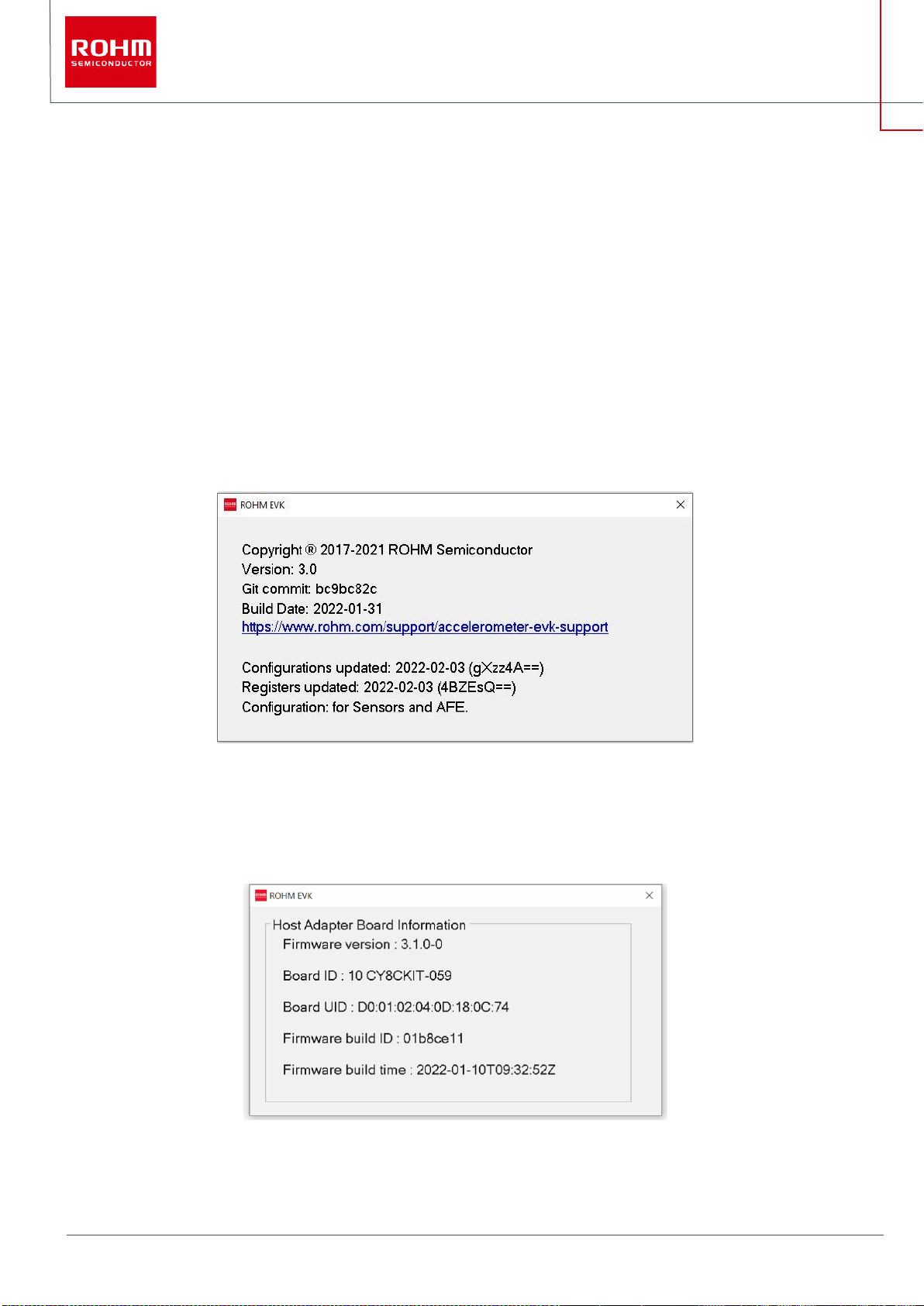
20/55
© 2022 ROHM Co., Ltd.
No. 64UG118E Rev.002
Feb.2022
User’s Guide
1.3.9.1 User Guide
Selecting “User Guide” opens the ROHM-EVK-Docs- folder, where you can find the hardware guide, “ROHM EVK HW User’s Guide”, as well as
the software guide, “ROHM EVK SW User’s Guide”.
1.3.9.2 Release Notes
Selecting “Release notes” opens the release notes-text file, where details of the version release are explained.
1.3.9.3 About ROHM EVK
The “About ROHM EVK GUI SW” help menu shows the current ROHM EVK GUI SW’s version information. It also shows the link where the latest
version can be downloaded from (Figure 32).
Figure 32. About ROHM EVK GUI SW
1.3.9.4 About Host Adapter Board
The “About Host Adapter Board” help menu shows the current ROHM EVK HW and ROHM EVK FW information. (Figure 33).
Figure 33. About Host Adapter Board Information menu for the CY8CKIT-059 Prototyping Kit
Other manuals for RKX-EVK-001
1
This manual suits for next models
1
Table of contents
Other Rohm Measuring Instrument manuals