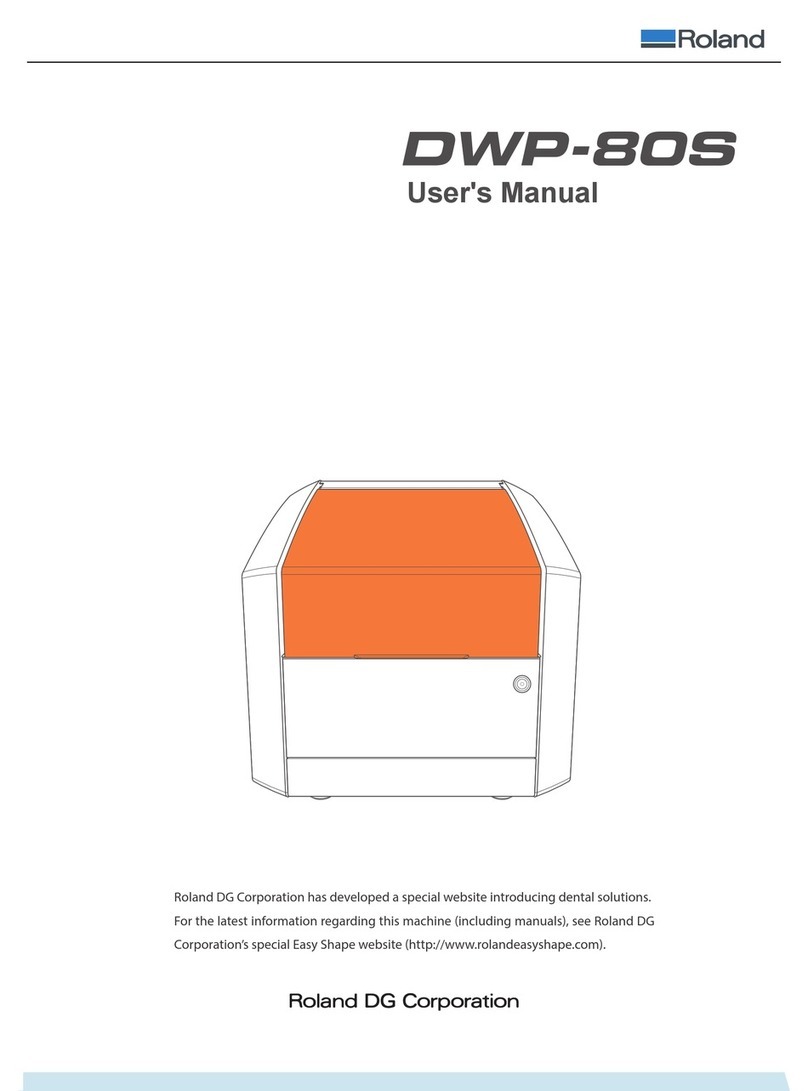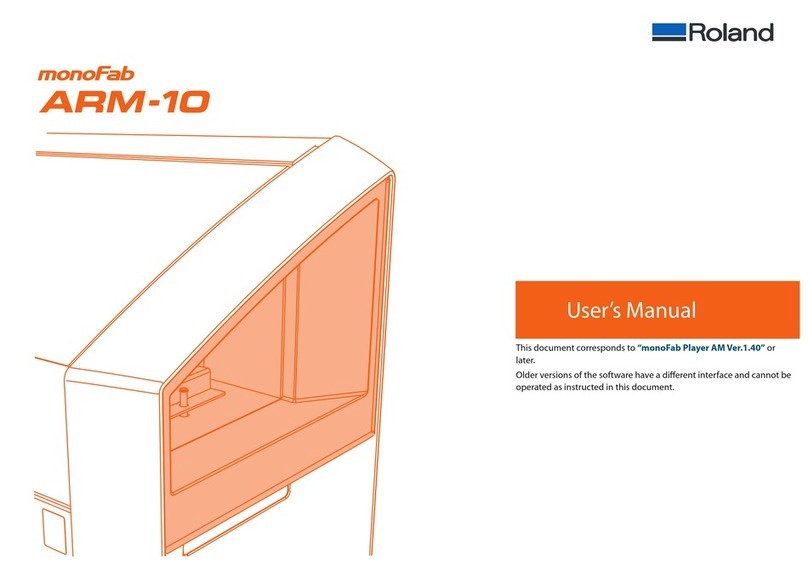6
5. Click [Device Manager]. If the User Account Control dialog box appears, click [Continue].
The Device Manager window appears.
6. Click [Show hidden devices] on the View menu.
7. Double-click [Printers] or [Other devices] in the list. Click the model name or [Unknown device], whichever
appears below the item that you selected.
8. Click [Uninstall] on the Action menu.
9. In the Confirm Device Uninstall dialog box, select the "Delete the driver software for this device." check box,
and then click [OK]. Close the Device Manager window.
10. Unplug the USB cable from the computer, and then restart Windows.
11. Uninstall the Windows driver.
12. We will now reinstall the driver. Download the latest version
from http://download.rolanddg.jp/en/3d.html. Unzip the downloaded file on your local drive.
13. On the taskbar, click [Start], then [Control Panel]. Click [Printer] under "Hardware and Sound".
The Printers folder is opened.
14. Click the name of the model that you are using. Click [Delete] on the Organize menu.
If the User Account Control dialog box appears, click [Continue].
15. When a message prompting you to confirm that you want to uninstall the driver appears, click [Yes].
16. In the Printers folder, right-click any location where no printer icon is present. Select "Run as administrator",
and then click [Server Properties]. If the User Account Control dialog box appears, click [Continue].
17. Click the Drivers tab, and then, in the "Installed printer drivers" list, select the machine that you want to delete.
Click [Remove].
18. When the Remove Driver And Package dialog box appears, select "Remove driver and driver package", and
then click [OK].
19. When a message prompting you to confirm that you want to uninstall the driver appears, click [Yes].
20. When the package and driver to be deleted are displayed, check that what is displayed is for the machine that
you want to delete, and then click [Delete].
21. When the deleted items are displayed, click [OK].
22. Click [Close] in the Print Server Properties dialog box.
23. On the taskbar, click [Start], [All Programs], [Accessories], [Run], then [Browse].
24. Select the name of the drive or folder where the driver is located.
25. Select "SETUP.EXE", click [Open], and then click [OK].
26. If the User Account Control dialog box appears, click [Allow].
The driver's setup program starts.
27. Click [Uninstall]. Select the machine that you want to uninstall, and then click [Start].