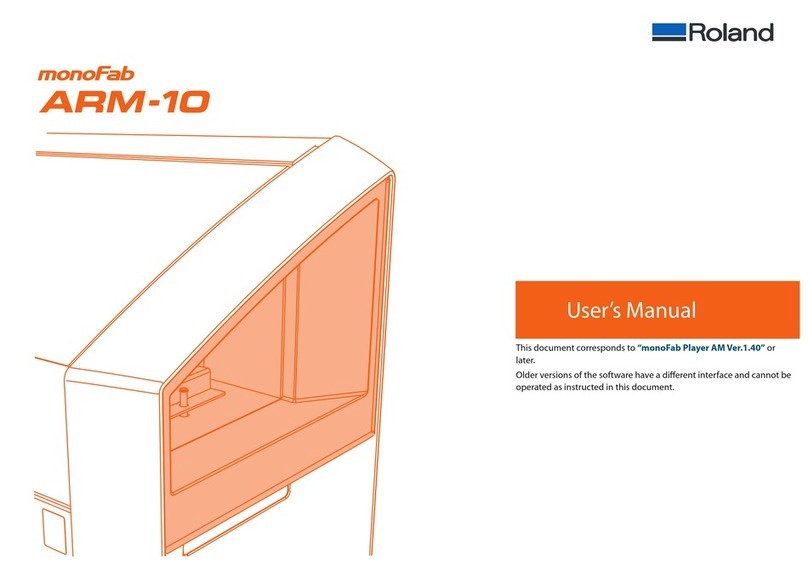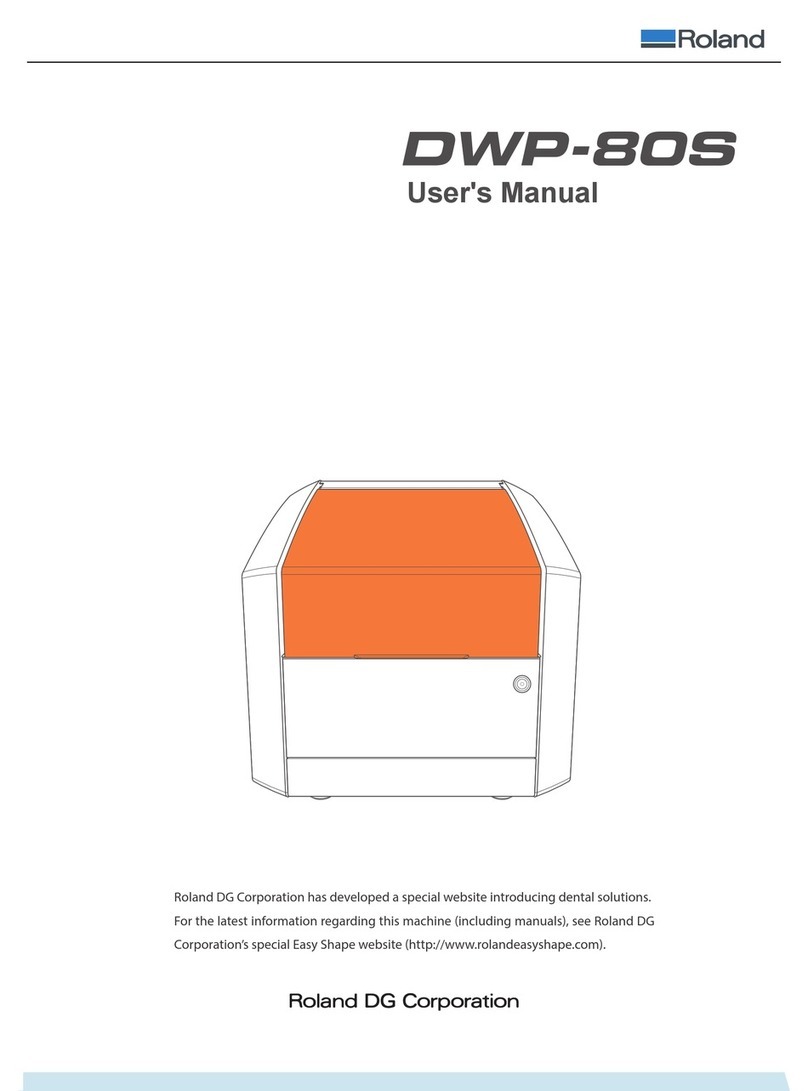3
Contents
Introduction ..................................................2
Contents .....................................................3
Features of this Machine ......................................4
Important Notes on Handling and Use.........................5
Modeling Machine ......................................5
Photo-curable Resin .....................................6
Part Names ...................................................7
Basic Operation...............................................9
How to Start the Machine ................................9
How to Shut Down the Machine ....................... 11
Output (Printing) ........................................... 12
Operation Flow........................................ 12
Create 3D Data and Convert it to STL Format ........... 13
Import STL data using monoFab Player AM ............. 14
Prepare for Printing .................................... 20
Output data and start printing ......................... 27
Post-print processing .................................. 32
Maintenance ............................................... 35
Perform Maintenance after Use ........................ 35
Periodic Maintenance.................................. 41
Replace Consumable Parts ............................. 42
Appendix................................................... 43
What to Do If .......................................... 43
When Moving the Machine ............................ 48
Main Specications .................................... 50