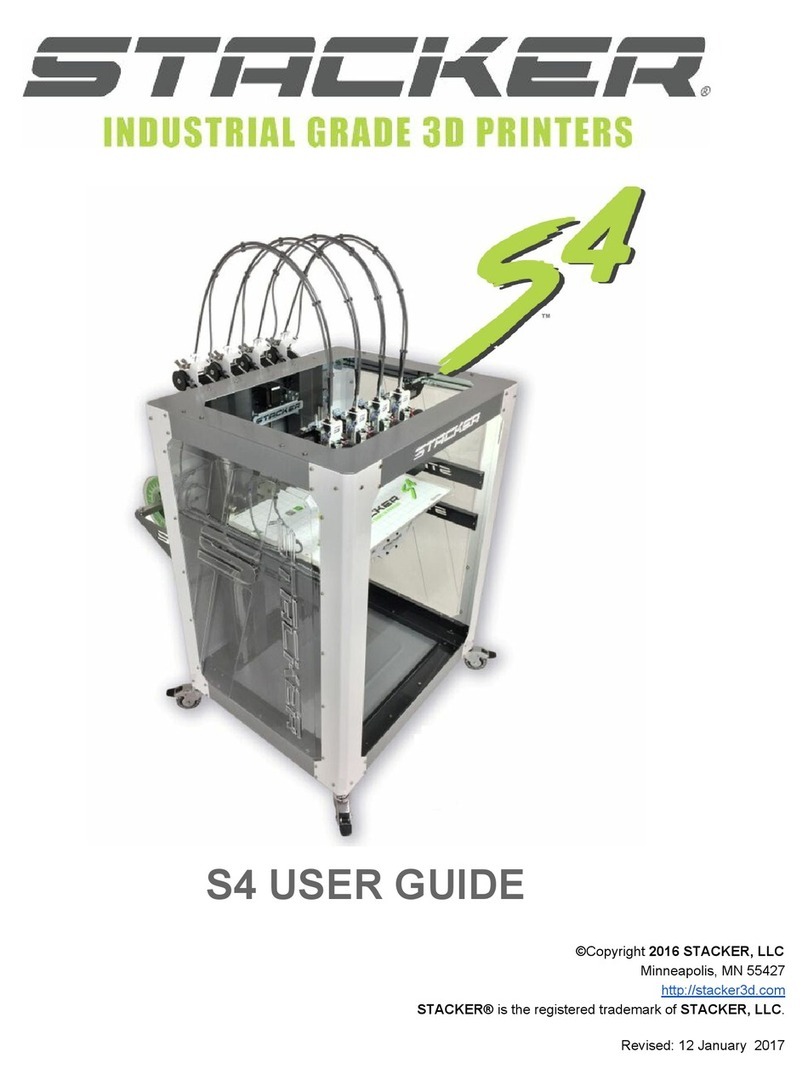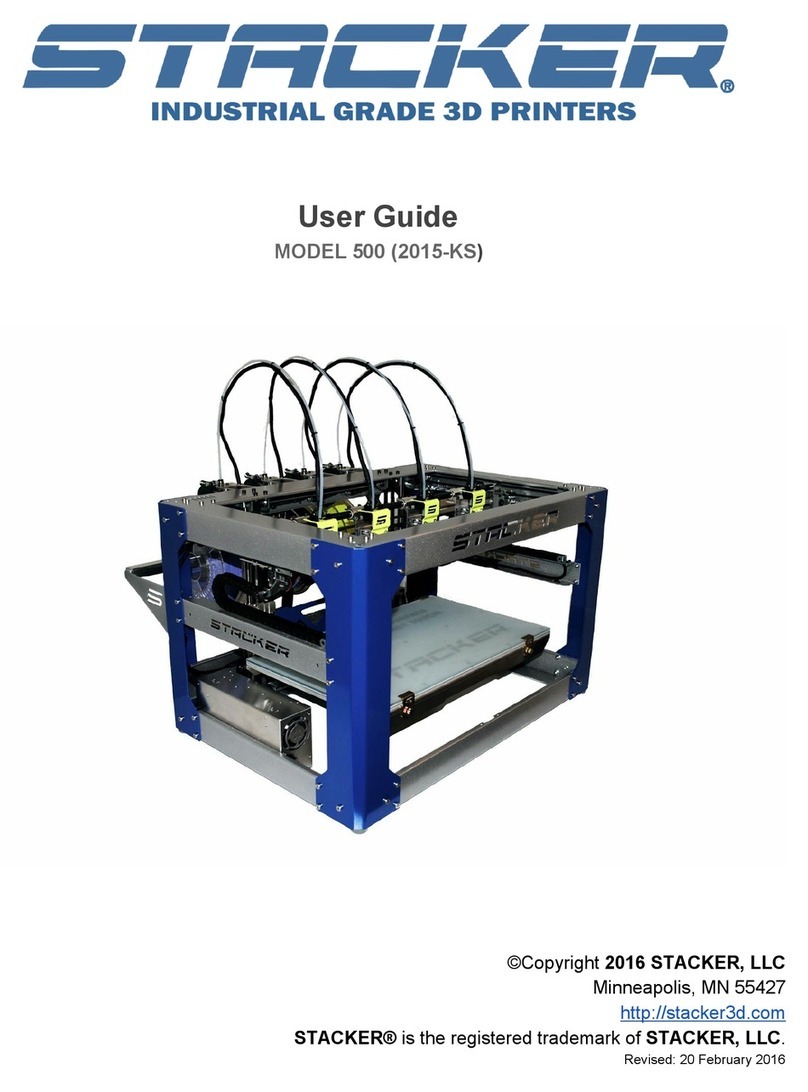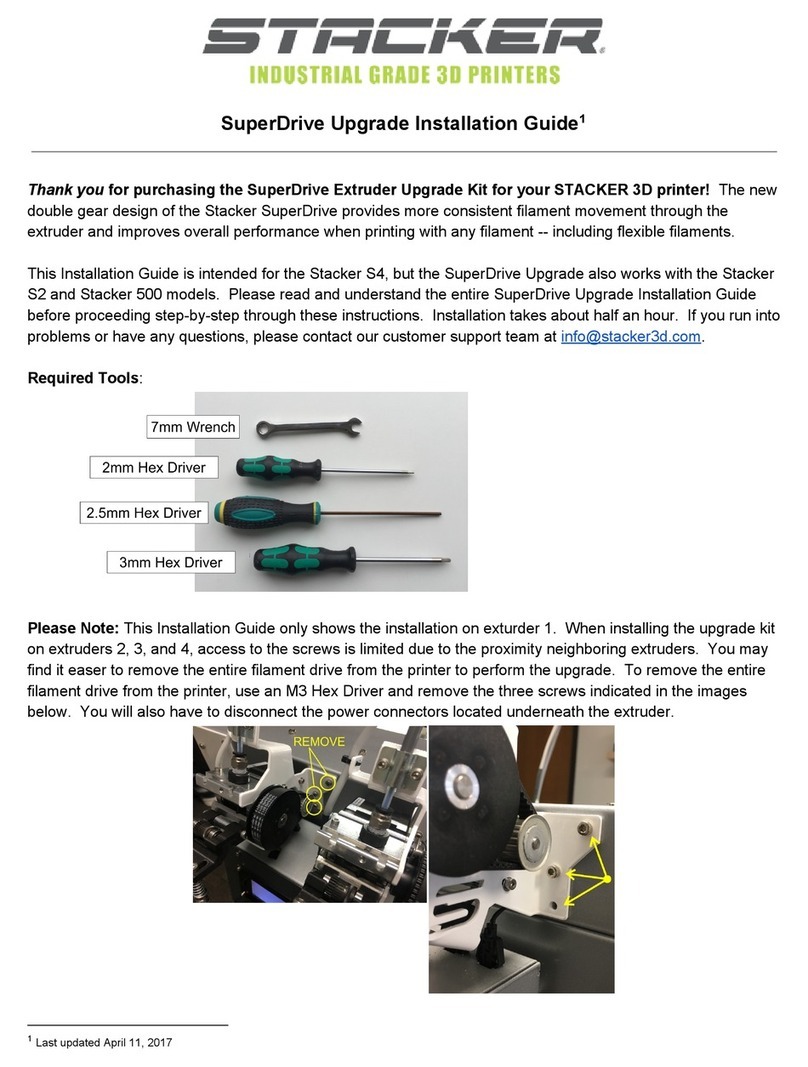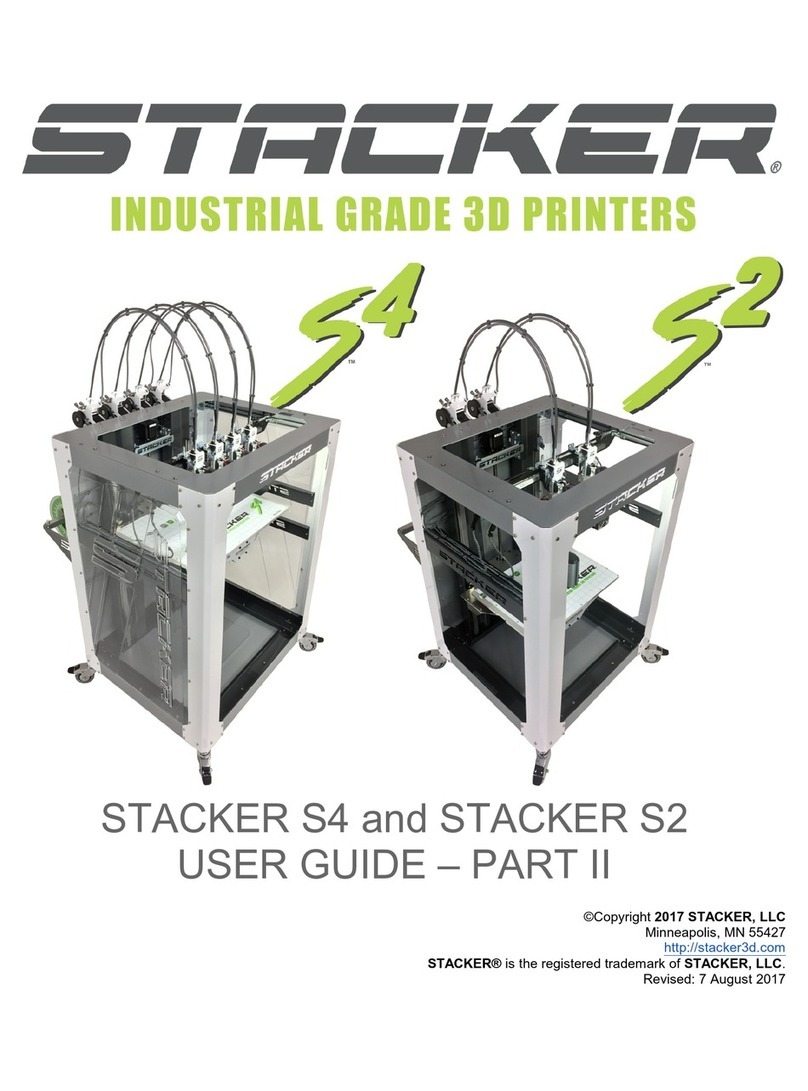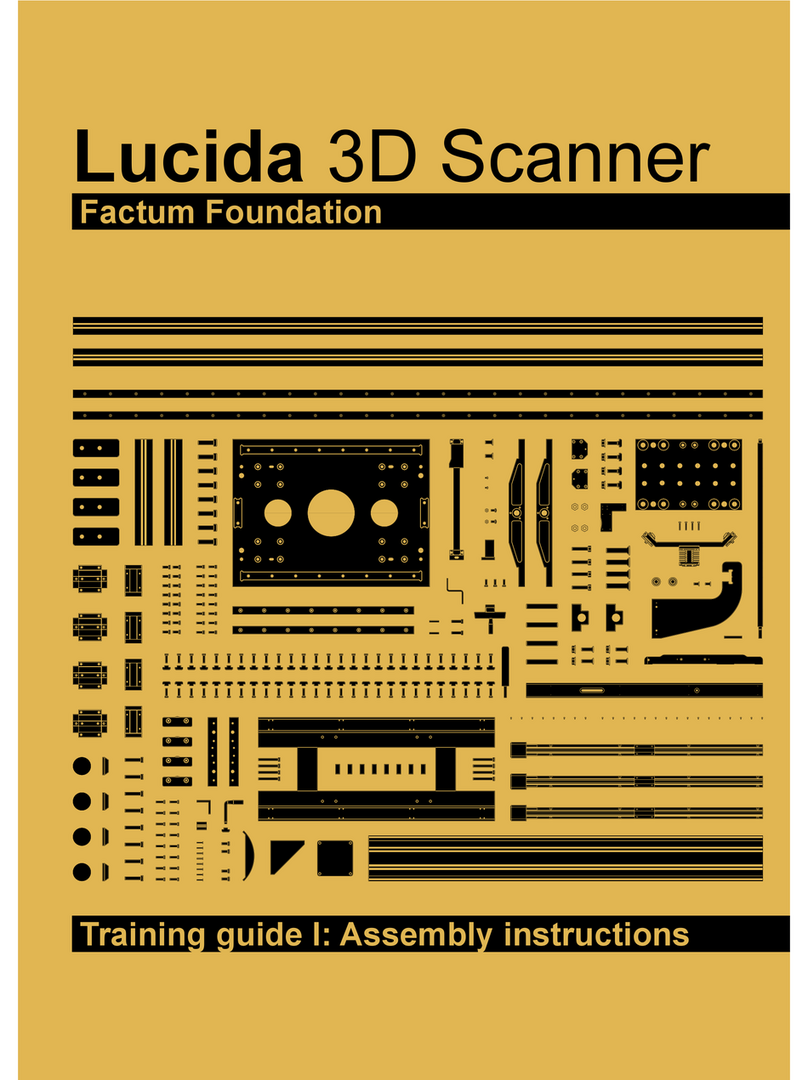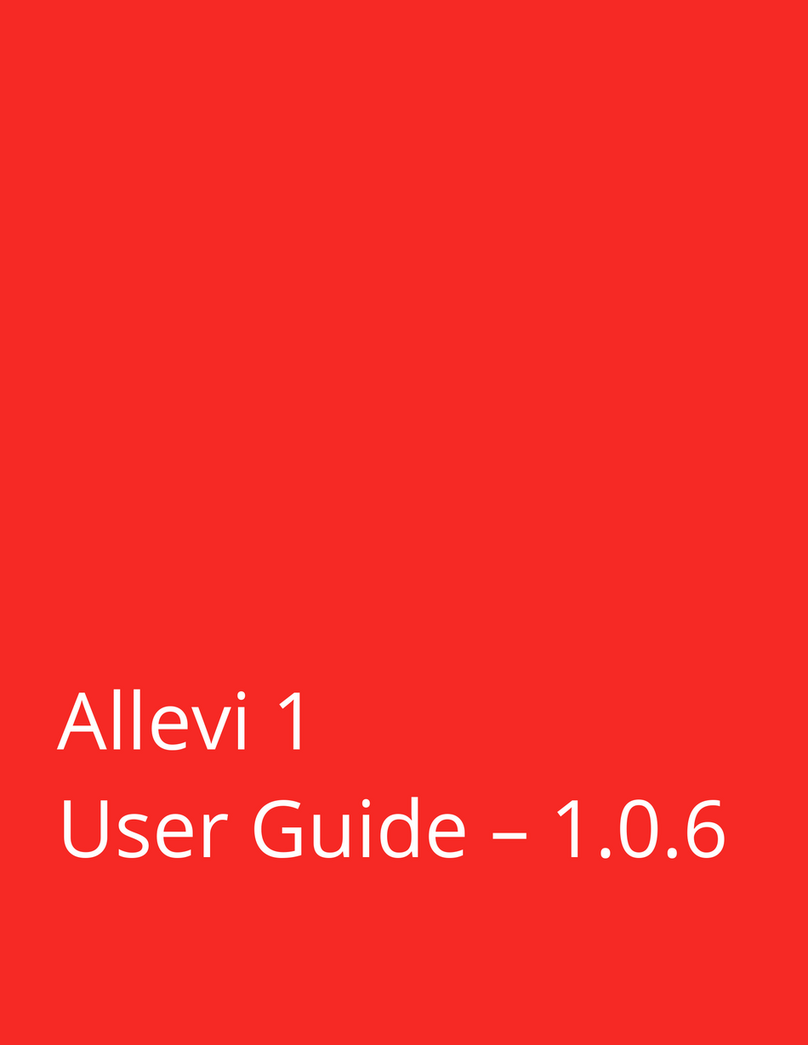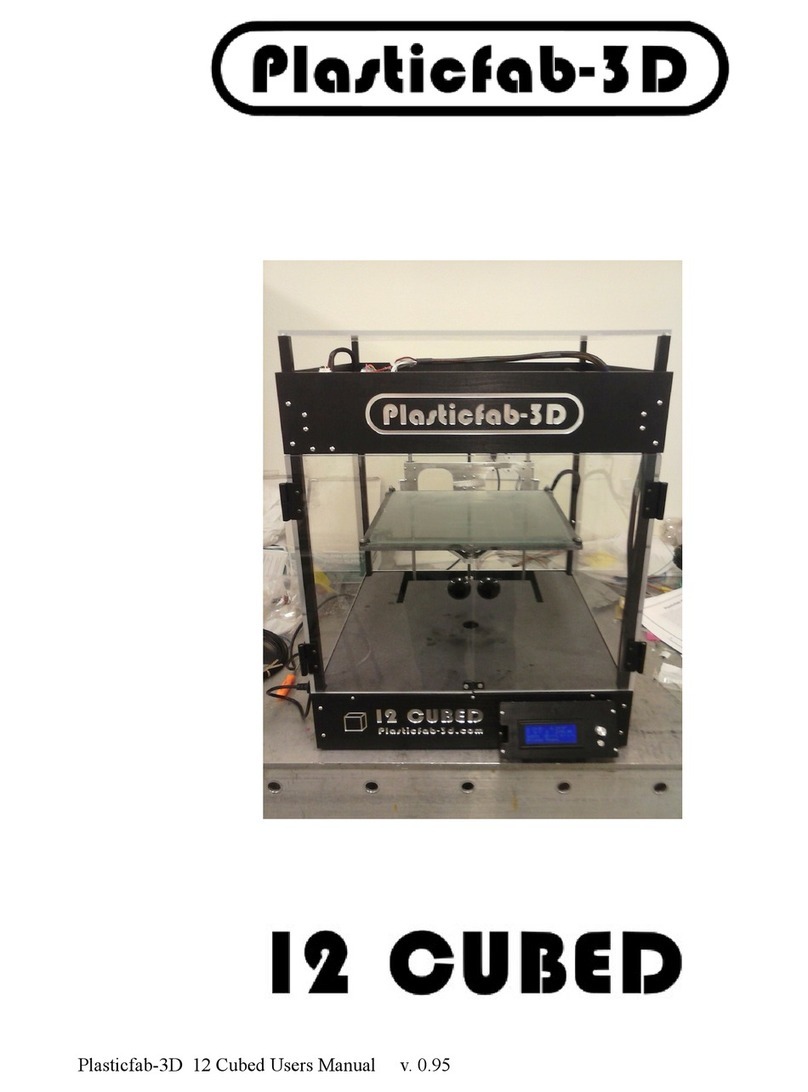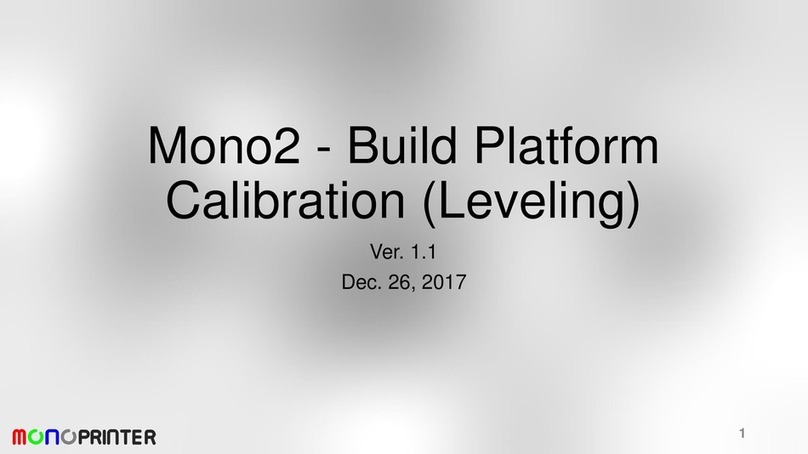STACKER S4 User manual

STACKER S4 and STACKER S4-XL
USER GUIDE – PART I
©Copyright 2018 STACKER, LLC
Minneapolis, MN 55427
http://stacker3d.com
STACKER® is the registered trademark of STACKER, LLC.
Last Revised: 30 May 2018

PART I: STACKER S4/S4-XL USER GUIDE 2
User Guide - STACKER S4/S4-XL - Part I
TABLE OF CONTENTS
1. Warnings
2. Introduction
2.1. Product Registration
2.2. Software Basics
2.3. Printer Specifications
3. Unboxing and Assembly
3.1. Hardware List
3.2. Assembly Instructions
3.3. Uninterruptible Power Supply (UPS)
4. Your First Print
4.1. Running Your First Print
4.2. Troubleshooting Poor Quality Prints
5. Changing Nozzles and Filament Guide Tubes
5.1. Changing Nozzles
6. Printer Calibration
6.1. Adjusting First Layer Height
6.2. STACKER RUN
6.3. Volumetric Calibration
7. Combo Drive
7.1. Moving Extruders from Bowden to Direct Drive Configuration
8. Filament Tracking Sensor
9. Maintenance
9.1. Keeping Your Printer Clean
9.2. Linear Guides
9.3. Filament Drive Gears
9.4. Replacing Filament Guide Tubes
9.5. Replacing BuildTak™
10. Leveling the Bed
11. Useful Information
11.1. Printer settings for Slicing Engines
11.2. Filament Settings Reference
11.3. Filament Guide Tube and Silver Support Tube Lengths
12. Terms and Conditions

PART I: STACKER S4/S4-XL USER GUIDE 3
1. Warnings
Stacker 3D printers are industrial machines that should never be operated around children or left
unattended. Careful setup and training is required for optimal results. Read through this entire User
Guide and view online resources before attempting to operate your printer. Please note, this printed
copy of the User Guide may not be the most up to date version. We recommend downloading User
Guides from our website to confirm you have the most up to date version denoted by the last revision
date on the front cover of the User Guide.
Please read and take seriously all Warnings. Unsafe operation of a 3D printer can result in damage
to your printer and serious injury to yourself.
Burn Hazard! Do NOT touch hot surfaces!
Both the hot ends and heated bed can get HOT! To prevent burns, avoid
touching the hot surfaces of the 3D printer.
Fire Hazard!
Never place flammable materials or liquids on or near the printer. It is your
responsibility to operate your printer in a safe manner. To ensure that it is
safe, you must incorporate the use of fire and smoke alarms and proper fire
suppression technologies like fire extinguishers. Never operate the printer
unattended.
Maintain Clean Environment!
Operate printer in a clean environment. Avoid exposing printer to dirt, dust,
oil, smoke, or other environmental pollutants. The printer may not function
properly, and operational life will decrease, in an unclean environment.
Electric Shock Hazard!
The printer must be kept dry. Attempting to operate the printer in a wet
environment will damage your printer and could lead to injury. Always power
down and disconnect the power cable from your printer before servicing.
Static Charge Hazard!
Ground yourself before touching the printer. Static charge can damage your
printer's electronic components. Discharge your static before touching your
printer!
Pinch Hazard! Keep Hands and Fingers Clear.
During operation, the printer will perform quick and unpredictable
movements. To avoid injury, never place your hands, fingers or body near
any moving parts of the printer including belts, pulleys, print bed, and hot
ends. Be sure to tie back long hair and remove any clothing or jewelry which
could become caught in the moving parts of the printer.
Age Warning.
For users under the age of 18, adult supervision is recommended. Printed
parts can be a choking hazard for small children. Never operate the printer
unattended!

PART I: STACKER S4/S4-XL USER GUIDE 4
2. Introduction
Welcome to STACKER! Our high performance industrial grade 3D printers are capable of producing
everything from one-off prototypes to multiple part production runs. To get the most out of your Stacker
3D printer, please read the entire User Guide Part I before attempting to operate your printer. Part I of
the User Guide should provide all the information necessary to set up and operate your printer. For
more advanced operation and calibration, please download Part II of the User Guide from our website.
2.1 Product Registration
It is important to register your printer. In order to receive customer service support, warranty service, or
join our community forums, you must register your printer. Complete the registration form on our
website.
http://stacker3d.com/product-registration/
During registration, you must enter your printer’s serial number. Your Stacker 3D printer has two serial
labels: one serial label is located inside the controller housing, and the second serial label is attached
to the inside of the front right leg.
2.2 Software
The 3D objects you will be printing are created using two types of software, (1) computer-aided design
(CAD) software and (2) slicing software.
QUICK OVERVIEW OF SOFTWARE USE IN THE 3D PRINTING PROCESS
CAD: It is helpful to be familiar with solid modeling CAD applications in order to create and manipulate
the parts you want to 3D print. Often a simple design modification or splitting of a model into multiple
sections will allow you to print it faster, better, and without the need for support materials. The following
list of CAD software is by no means exhaustive, but these programs offer a good balance of power and
value, some of which are free and have robust online training and user communities. Nearly all of these
apps will export your models to the preferred STL file format.

PART I: STACKER S4/S4-XL USER GUIDE 5
• SketchUp, Autodesk Meshmixer, Tinkercad
• FreeCAD, openSCAD, Blender
• Autodesk Netfabb, Autodesk Fusion 360, C3D Toolkit, Geomagic Design, Alibre,
Autodesk AutoCAD
• SolidWorks, Autodesk Inventor, Solid Edge
Slice: In operating a 3D printer, it is most critical that you have a good understanding of your preferred
slicing engine before attempting your own prints. Slicing engines are used to convert an STL file into
the GCODE file, which operates the printer. A GCODE file provides the commands that enable the
printer to print a 3D object. Stacker RUN includes two open source slicing engines, Slic3r and Cura,
and both of these slicing engines do a good job. Nevertheless, we highly recommend Simplify3D. We
have found Simplify3D to be one of the best slicing engines available, and we provide a license for a
downloadable copy with your Stacker 3D printer. To receive your copy of Simplify3D, please be sure to
copy of Simplify3D from our website.
The links below can help familiarize you with the operation of a slicing engine:
Slic3r http://manual.slic3r.org/intro/overview
Cura https://ultimaker.com/en/resources/manuals/software
https://www.simplify3d.com/support/
For assistance setting up a profile for your Stacker 3D printer within your slicing software, please refer
to section 11.1.
Stacker RUN software is an enhanced version of Repetier Host customized for using Stacker printers.
Additional information and Stacker RUN software download is available on our website. You can find
additional documentation on the Repetier website.
Stacker RUN http://stacker3d.com/stacker-3d-printer-support
http://www.repetier.com/#documantation
If you are interested in controlling your Stacker printer remotely, we recommend Repetier Server.
Through the combination of a Raspberry Pi and Repetier Server, you are able to operate your printer
from any web enabled device. Please download the User Guide – Part II for more information.
https://www.repetier-server.com/

PART I: STACKER S4/S4-XL USER GUIDE 6
2.3 Printer Specifications
PRODUCT Stacker S4 Stacker S4-XL
NUMBER OF EXTRUDERS 4 4
BUILD VOLUME 510mm (X), 365mm (Y),
655mm (Z)
635mm (X), 610mm (Y),
610mm (Z)
WEIGHT 88kg (195 lbs.) 140kg (310 lbs.)
DIMENSIONS Width: 840mm (33”)
Depth: 860mm (34”)
Height: 1380mm (54”)
Width: 1048mm (41-1/4”)
Depth: 1110mm (43-3/4”)
Height: 1500mm (59”)
MACHINE TYPE Cartesian robot
FIRMWARE RepRap Repetier
MOTOR Stepper Stepper/Servo
PRINT SPEED 1-250mm/sec
X/Y MOVEMENT SPEED 0 to 250mm/sec
POSITIONAL ACCURACY X/Y 6 microns
POSITIONAL ACCURACY Z 4 microns
LAYER RESOLUTION 0.1mm to 1.0mm
EXTRUDER TEMPERATURE Up to 300°C
HEATED BED TEMPERATURE Up to 110°C
STANDARD NOZZLE DIAMETER 0.40mm
OPTIONAL NOZZLE DIAMETERS 0.25mm, 0.40mm, 0.50mm, 0.60mm, 0.80mm, 1.00mm
FILAMENT DIAMETER 1.75mm
PRINTED MATERIALS Most filaments which extrude at temperatures below 300°C
POWER INLETS C19 2 x C19
POWER REQUIREMENTS 100-240VAC 8.5 AMP 100-240 VAC 8.5 AMP
240 VAC 15 AMP
INTERNAL VOLTAGE 24VDC 24-48VDC
240VAC
RECOMMENDED UPS SIZE 1500VA or greater
CONNECTIVITY USB and SD Card
Wireless and Network with optional Raspberry Pi
DEFAULT BAUD RATE 250000
SOFTWARE LICENCES INCLUDED Simplify3D and StackerRUN

PART I: STACKER S4/S4-XL USER GUIDE 7
3. Unboxing and Assembly
Your Stacker printer has been shipped in a wooden crate to protect the printer during transit. Should
you ever need to transport the printer or return it to Stacker for warranty service, we recommend
keeping both the crate and packaging materials.
Be very careful when removing printer from the crate – the printer is HEAVY! Begin by removing
the Phillips screws to fully detach the top and one side of the crate. Next, remove the box and foam
from underneath the printer so that the printer’s wheels rest on the floor of the wooden crate. You may
need two other people to assist in lifting the printer when removing the foam from beneath the printer.
Finally, use the side of the crate as a ramp to roll the printer out from the crate.

PART I: STACKER S4/S4-XL USER GUIDE 8
3.1. Hardware List
Please note that some of the hardware may already be attached to your printer.
1. S4 Filament Rail (p/n 30-026) or S4-XL Filament Rail (p/n 30-251)
2. Filament Rail Brackets – Right (p/n 30-252) and Left (p/n 30-253)
3. (2) Thumbscrews (p/n 40-006)
4. 5mm Nozzle Wrench (p/n 50-108)
5. 3mm Hex Key (p/n 50-032)
6. S4-XL includes one 1.5mm Hex Key (p/n 50-033)
7. 7mm Nut Driver (p/n 50-043)
8. 2.5mm Hex Driver (p/n 50-052)
9. 0.007”/0.18mm Feeler Gauge (p/n 50-051)
10. Filament Drive Cleaning Brush (p/n 50-044)
11. S4 (1) or S4-XL (4) Filament Guide Tube Support Bar (p/n 50-078)
12. Cable Ties (p/n 10-060)
13. SD Card (p/n 10-094)
14. USB Cable (p/n 10-042)
15. S4 (8) or S4-XL (20) Filament Guide Tube Clips (p/n 50-069)
16. Filament Tube Cutter (p/n 50-103)
17. (4) Filament Drive Retainer (p/n 30-371)
18. S4 includes one 5-15P/C19 power cord (p/n 10-232); the S4-XL includes one 5-15P/C19 power
cord (p/n 10-232), and one 6-15P/C19 power cord (p/n 10-229).

PART I: STACKER S4/S4-XL USER GUIDE 9
3.2 Assembly
QUICK OVERVIEW OF ASSEMBLY
A. Remove Packaging Tape
To protect your printer during shipping, low tack tape and protective film was attached to the printer.
You MUST remove all of this packing material before attempting to operate the printer. You will
find tape attached to the X-gantry and frame. After removing the tape, be sure to use a clean dry cloth
or rubbing alcohol to remove any tape residue.
B. Rub an oiled cloth along the linear rails and acme screw
Linear rails and acme screws require a thin protective coating of oil to prevent rust and allow optimal
performance of the printer. All lubricants eventually break down, and because of shipping, the oil
applied at the factory to your printer’s linear rails and acme screw may no longer provide adequate
protection and lubrication. Therefore, before attempting to operate the printer for the first time, we
recommend rubbing an oily rag along the linear rails and acme screw.
A coating of synthetic SAE 75W-90 gear oil was applied at the factory. You may continue to use SAE
75W-90 gear oil, but if you wish to apply your preferred lubricant, please use a solvent to remove our
lubrication before applying your preferred lubricant.1
1Note, do not use WD-40 as a lubricant for linear rails. WD-40 will not provide adequate lubrication.

PART I: STACKER S4/S4-XL USER GUIDE 10
There are two Z-rails, two Y-rails, one X-Rail, and one acme screw on the S4 and three acme screws
on the S4-XL. Rub an oiled cloth along all five linear rails and the acme screws to assure they are
clean and free of debris. For most users, you will likely need to wipe down and apply some oil or
grease on a monthly basis. For more information about this routine maintenance, please refer to
section 9.
C. Attach Universal Filament Rail to Rear of the Printer
Step 1. Locate the Filament Rail, the two Filament Rail Brackets, and the two Thumbscrews.
Step 2. Use the 3mm hex key to carefully remove four M5 x 12mm Socket Head Cap Screws from the
rear of the printer frame just below the controller housing. Remove these screws slowly by hand!
The screws are attached to swage nuts, so to avoid damaging the swage nuts, only remove the screws
slowly by hand – do not use power tools.

PART I: STACKER S4/S4-XL USER GUIDE 11
Step 3. Use the same screws you removed in Step 2 to attach the Left and Right Filament Rail
Brackets.
Step 4. Place the Universal Filament Rail on the brackets and secure with the thumb screws.
Please Note: Filament rolls are shown for reference and were not included with the printer.
D. Install Glass Bed
The Stacker S4 does not include a glass bed. The S4 comes with BuildTak affixed to the aluminum
bed. Both the FlexPlate System and the glass bed are print surface options available from our website.
The Stacker S4-XL includes a glass bed. To install the glass bed on the S4-XL, you must first remove
all of the packaging material from the glass plate, and then place the glass plate on the aluminum print
bed. Handle the glass bed with care. Glass is fragile and can break if not handled gently.
To secure the bed and prevent it from sliding on the aluminum surface of the S4-XL, you will tighten six
nylon tipped set screws with a 1.5mm hex key. Always begin by sliding the glass bed forward toward
the front of the printer, then tightening the two rear set screws. After these two rear set screws have
been tightened, you should tighten the other four screws.

PART I: STACKER S4/S4-XL USER GUIDE 12
Once all of the set screws are snug to the glass bed, use the glass clips along the right and left sides of
the bed to secure the bed into position.

PART I: STACKER S4/S4-XL USER GUIDE 13
E. Attach the Filament Guide Tubes to Filament Drives
Step 1. Using the 2.5mm hex driver, loosen the
two screws on the filament guide tube mounting
bracket.
Step 2. Slide the grey filament guide tube
sleeve toward the hot end to remove any slack.
Step 3. Use both hands to hold the grey sleeve as shown below. Push the grey filament guide
tube sleeve into the aluminum tube above the hot end and hold it in this position. With your
opposite hand, insert the filament guide tube through the filament guide tube mounting bracket
and down into the fitting. The filament guide tube will descend approximately 20mm into the
fitting above the extruder.

PART I: STACKER S4/S4-XL USER GUIDE 14
Step 4. By turning the grey filament guide tube
sleeve, you can manipulate the tube’s arc. You
want the arc to stand as tall as possible.
Step 5. Tighten the screws on the filament
guide tube bracket to secure the grey sleeve
tube.
Step 6. Secure the hot end power cable with
one cable tie as shown. Trim the tail from the
cable tie once it has been tightened.

PART I: STACKER S4/S4-XL USER GUIDE 15
Step 7. Your printer includes either eight (S4)
or twenty (S4-XL) filament guide tube clips.
Use the filament guide tube clips to secure the
wire harnesses and silver guide tubes together.
Secure each clip with a zip tie to the power
cable. Some of these clips were installed on
your printer during calibration and
testing—please refer to the clips on your printer
to better understand installation.
Step 8. The S4-XL includes four Filament
Guide Tube Support Bars. These bars should
be attached to the grey filament guide tube
sleeves at approximately 65mm, 265mm,
500mm, and 725mm from the top of the
extruders as shown.
The S4 requires only one Filament Guide Tube
Support Bar. Attach this bar approximately
265mm above the top of the extruders.

PART I: STACKER S4/S4-XL USER GUIDE 16
F. Connect Power Cords
The Stacker S4 uses one C19 inlet and the
Stacker S4-XL uses two C19 inlets.
The upper C19 inlet is auto switching and will
accept 90 to 264 volts of AC power at 47 to 440
Hz. For the data sheet on your power supply,
please refer to Part II of the User Guide. For
typical operation, the printer should have at
minimum a dedicated 15 AMP circuit.
The lower C19 inlet is only present on the S4-XL
and powers the heat bed. We recommend
powering the bed with 240v AC for optimal
performance. If you power the lower C19 inlet
with less than 240v (e.g., 208v or 120v), the bed
will still function, but it will not heat as quickly or
efficiently as it does when powered at 240v. The
lower inlet should have at minimum a dedicated
15 AMP circuit.
When installing the power cords on the S4-XL,
use the cord keeper bracket to prevent your
cords from touching spools on the filament rail.
Slide the power cords into the bracket by
loosening (but not removing) the two screws
indicated by the arrows. Loosening these two
screws will provide enough room to insert cords.
After you slide the cords into place, then re-
tighten the two screws.
3.3. Uninterruptible Power Supply (UPS)
We strongly advise the use of a 1500VA or greater uninterruptible power supply (UPS) with your
printer. Any sudden loss of power, no matter how brief, will likely cause the electronics in your printer
to reset, and this will ruin your print. If you want to avoid the pain and suffering associated with losing a
multi-hour print, then we recommend using a UPS. Furthermore, power spikes and brownouts can
damage the printer’s electronics. Any good quality UPS will save you from momentary power loss or
brownouts and will protect your printer from potential damage. We cannot stress enough the
importance of this relatively inexpensive insurance. Uninterruptible power supplies (UPS) are widely
available from computer and electronics retailers.

PART I: STACKER S4/S4-XL USER GUIDE 17
Always be sure to confirm that you have plugged your power cord into the correct outlet on the UPS.
Typically some of the outlets provide only surge protection rather than both surge protection and
battery backup. To confirm your UPS is working, simply unplug the UPS power cord from the wall to
verify that the battery is providing power to your printer.

PART I: STACKER S4/S4-XL USER GUIDE 18
4. Your First Test Print
After you have completed all of the assembly steps in Section 3, you are ready to run a test print.
Running a test print is the best method of familiarizing yourself with the printer and to confirm it is
properly calibrated. The following steps will also help teach you the basic steps used to produce a
print.
4.1. Running Your First Print
QUICK OVERVIEW OF PRINTING
A. Download and Copy GCODE to an SD Card
In most cases, you will be creating your own GCODE by using a slicing engine such as Simplify3D, but
for this test print, we recommend using our GCODE because it should provide proven results. To
download the test print GCODE, go to http://stacker3d.com/stacker-3d-printer-support/ and select a test
print GCODE file which matches the filament you will be using. Please note, if you click on the link to

PART I: STACKER S4/S4-XL USER GUIDE 19
download the GCODE file, your web browser may attempt to open the GCODE file as text within the
browser. In order to save the GCODE file to your computer, right click on the file link and select “save
link as…” to download the file to your computer.
Next, transfer the downloaded GCODE file from your computer to the provided SD card. If using your
own SD card, we recommend using a slower smaller card like a 4GB Class 4 cards. If your computer
does not have an SD card slot, you can purchase an inexpensive pocket sized SD card reader that will
work with an available USB port on your computer.
B. Power Up Printer
The Stacker S4 has one power switch, and the Stacker S4-XL has two power switches. On the S4-XL,
be sure to turn on both power switches. The printer will will not operate properly if only one of the
power switches is turned on.
PLEASE BE AWARE! If the printer ever behaves in a manner which could cause
damage to itself or others, immediately press the Reset/Emergency Stop button.
The Reset/Emergency Stop button will disable the printer’s motors, hot ends, and
heated bed. Unplugging or turning off the printer during operation can cause
damage to the printer. It is best practice to use the reset button to stop the
printer.

PART I: STACKER S4/S4-XL USER GUIDE 20
C. Load Filament
Step 1. Load Filament Spool. Loosen and
remove the thumbscrews on the Universal
Filament Rail then carefully lift one side of the rail
to slide the spool of filament onto the rail.
Reattach the Filament Rail thumbscrews to
secure the rail in place. Always place the
filament rolls so the filament will dispense over
the top of the roll as shown in the image.
Step 2. Preheat the print bed and hot end. Every filament has an optimal extruding temperature.
Please refer to Section 11.2 to see the recommended settings for a variety of filaments. In this
example, we have selected to use I-BEAM IMPACT PLA filament for our test print.
To preheat the bed and nozzle, begin by depressing the knob next to the LCD panel to open the LCD
menu. Next, turn the knob to highlight Extruder, then push the knob to enter the Extruder sub-
menu.
From the Extruder sub-menu, select Bed temp. Once selected, you can dial the desired
temperature, then push the dial to set the temperature and the printer will immediately begin to warm
the bed to the temperature you requested. In our example, we have called for a bed temperature of
60°C.
Next, in the same way you adjusted the bed temperature,
dial the knob and set the temperature for Temp. 1 which
sets the nozzle temperature for the first extruder. In our
example to the right, we have called for a temperature of
235°C. Note, the current temperature of the hot end one
(Temp. 1) is 57.1°C and rising to 235°C while the bed is at
26.2°C and rising to 60°C.
Step 3. Insert the filament. Before you will be able to insert filament into the filament drive, you will
need to open the idler assembly. The Filament Idler Bolt keeps the idler assembly closed. To open the
assembly, loosen idler bolt by turning the knob located beneath and behind the extruder. Once the
knob is loose, you will be able to push the Filament Idler Bolt toward you and compress the spring.
Use your finger to flip open the idler assembly.
Other manuals for S4
2
This manual suits for next models
1
Table of contents
Other STACKER 3D Printer manuals