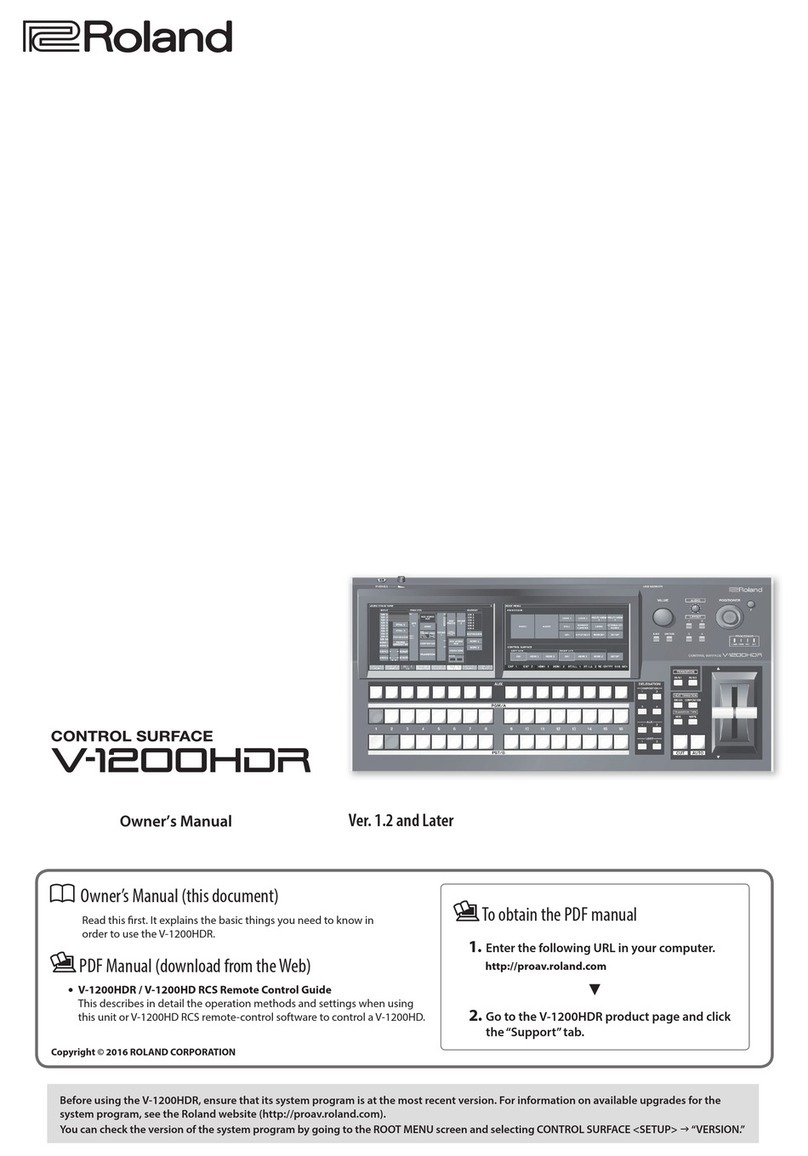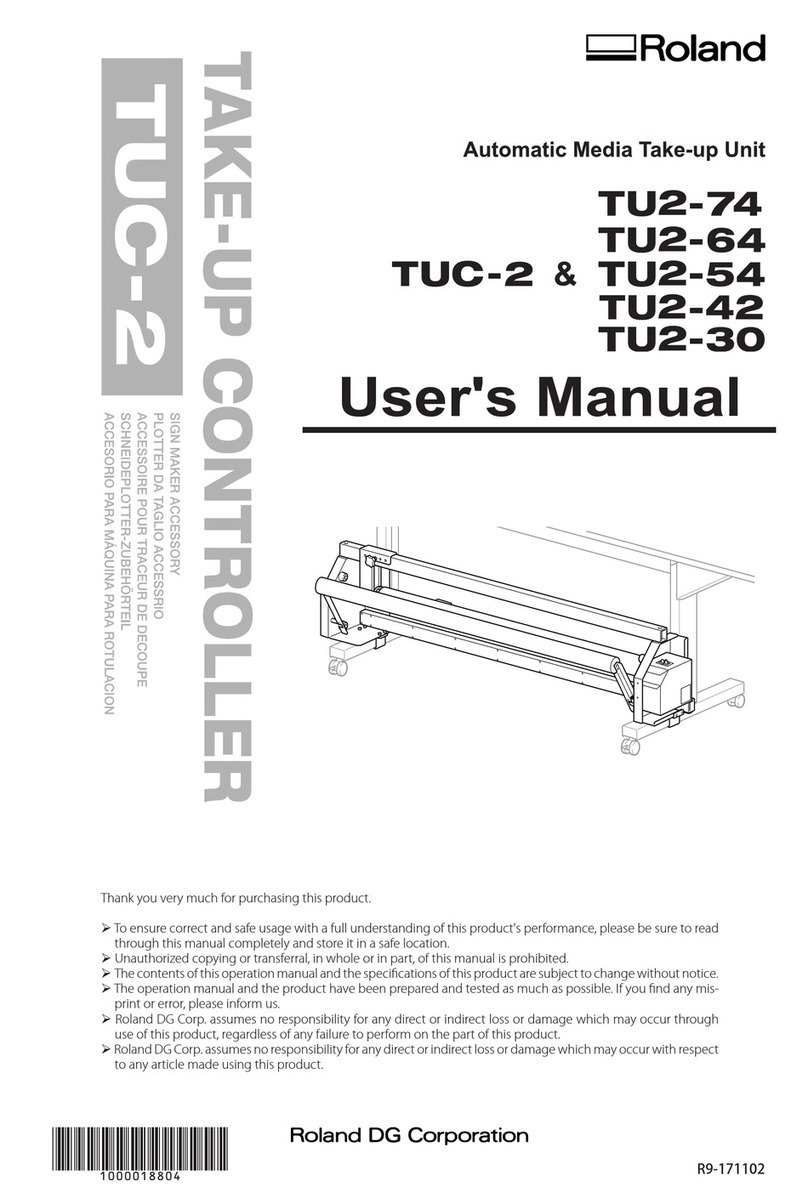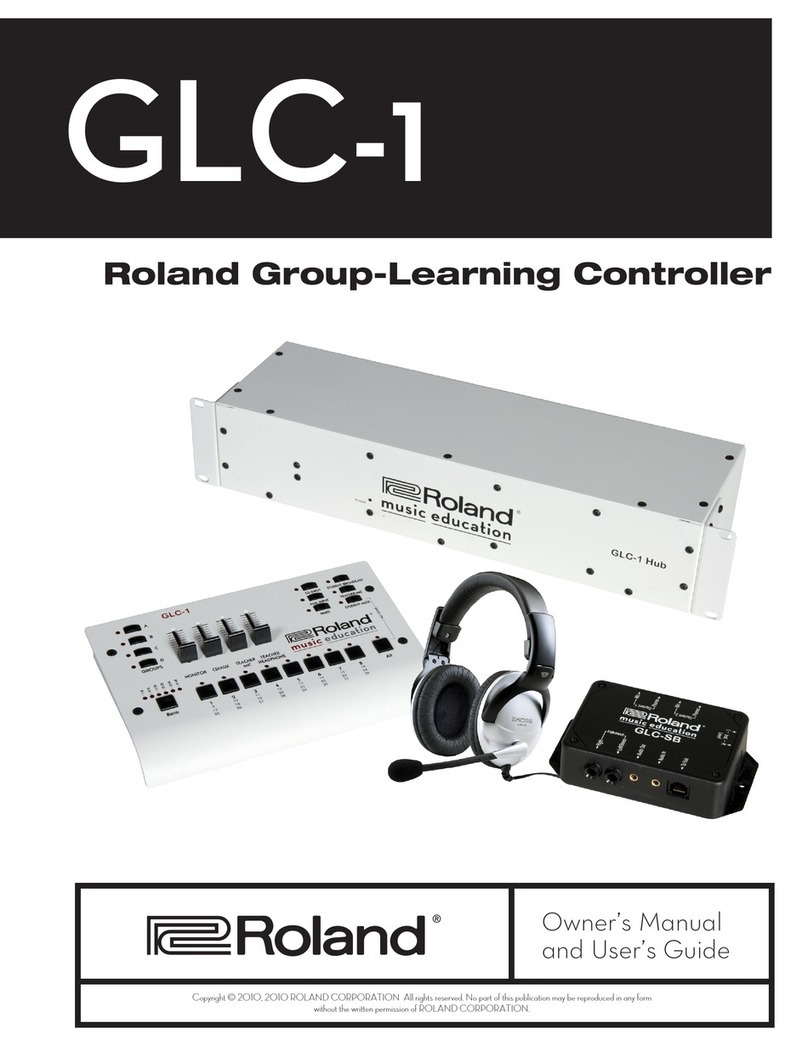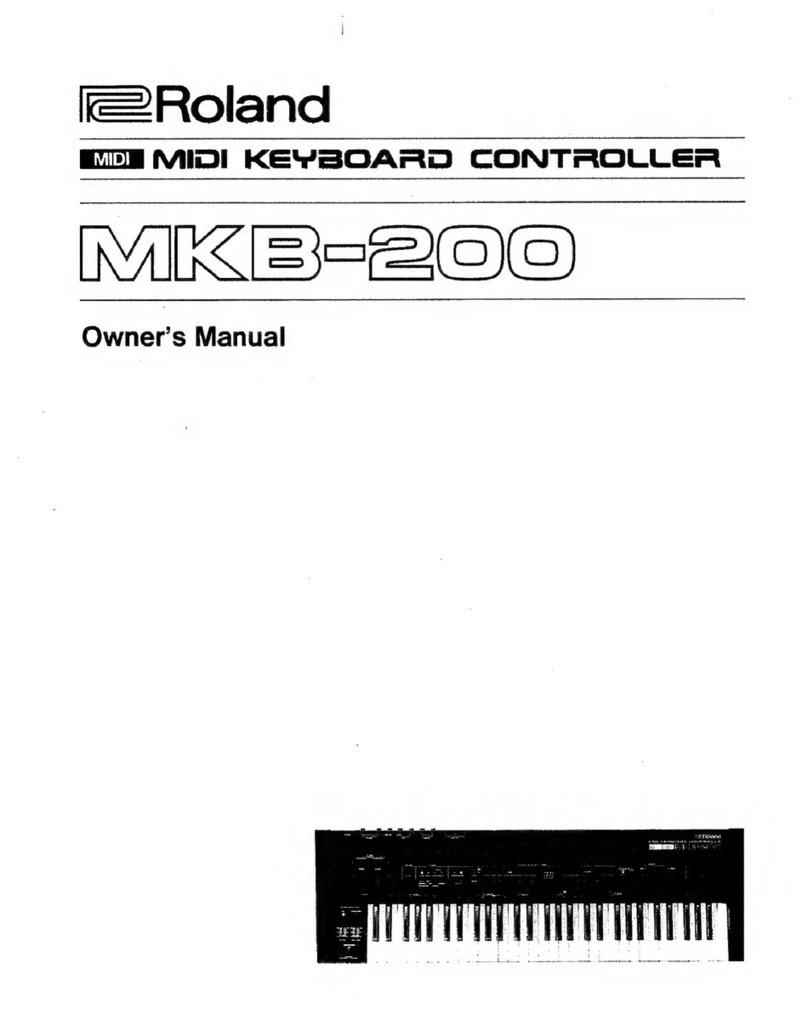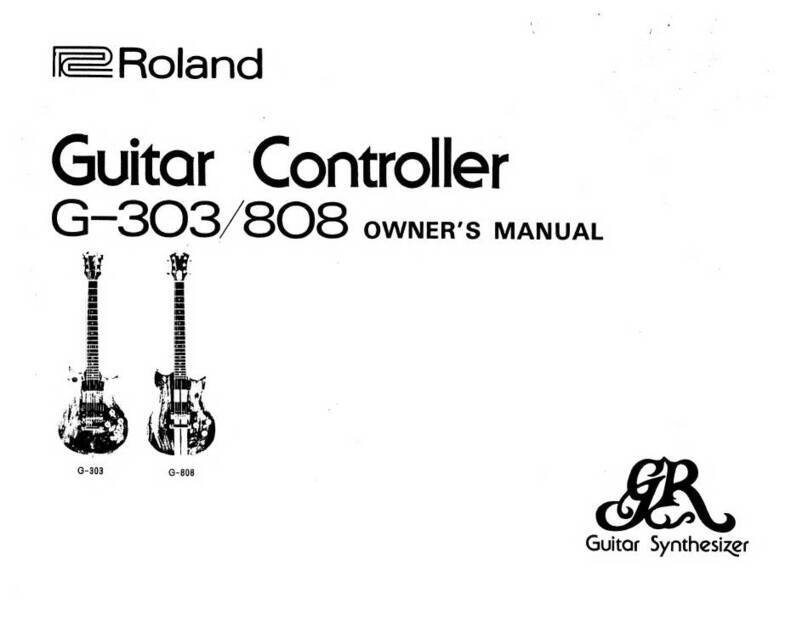Table of contents
2
Table of contents
BRIDGE CAST Owner’s Manual............................................3
Panel Descriptions (on BRIDGE CAST)..............................4
Top Panel ............................................................................... 4
Rear Panel .............................................................................. 7
Installing the Dedicated App and Driver.........................9
About the BRIDGE CAST App................................................ 9
Installing the BRIDGE CAST App and Driver...................... 10
Connecting to Your Computer or External Equipment
and Configuring the Settings........................................... 12
About the Included USB Cable ........................................... 12
Connecting to a Computer/External Equipment .............. 13
Configuring the Device Settings on Your Computer ........ 16
Connecting to a Video Game Console, iPad or iPhone
.................................................................................................... 18
Connecting to a Video Game Console ............................... 18
Connecting to an iPad/iPhone............................................ 21
■■■ App ■■■ .......................................................... 24
Adjusting the Volume (Level Meter Screen) ............... 25
Adjusting the Mic Audio .................................................... 28
Getting Ready to Use a Mic................................................. 28
Calibrating the Mic Sound Quality (Cleanup).................... 30
Processing the Mic Audio (Mic Effects) .............................. 32
Saving the Mic Effect Settings as a Preset ......................... 34
Exporting a Mic Effect Preset File....................................... 37
Adjusting the Game Sound............................................... 40
Using the Equalizer to Adjust the Game Sound ................ 40
Saving the Equalizer Settings as a Preset.......................... 42
Exporting an Equalizer Preset File ..................................... 45
Adjusting the Voice Chat Audio...................................... 48
Making the Voice Chat Audio Easier to Hear..................... 48
Output Settings .................................................................... 49
Editing the Output Audio Settings .................................... 49
Operating Panel Settings (on the BRIDGE CAST)....... 50
Configuring How the Operating Panel Works................... 50
Registering a Sound Effect ................................................. 52
Configuring a Profile ........................................................... 55
Creating a Profile ................................................................ 55
Exporting a Profile .............................................................. 59
System Settings .................................................................... 62
Backing Up/Restoring the Settings on This Unit............... 62
Restoring the Factory Settings (Factory Reset)................. 66
Other Settings ..................................................................... 67
■■■ Appendix ■■■ ............................................... 68
Removing and Attaching the Faceplate of This Unit69
Main Specifications.............................................................. 71
Mixer Block Diagram (PC) .................................................. 72
Mixer Block Diagram (CONSOLE/MOBILE)................... 73