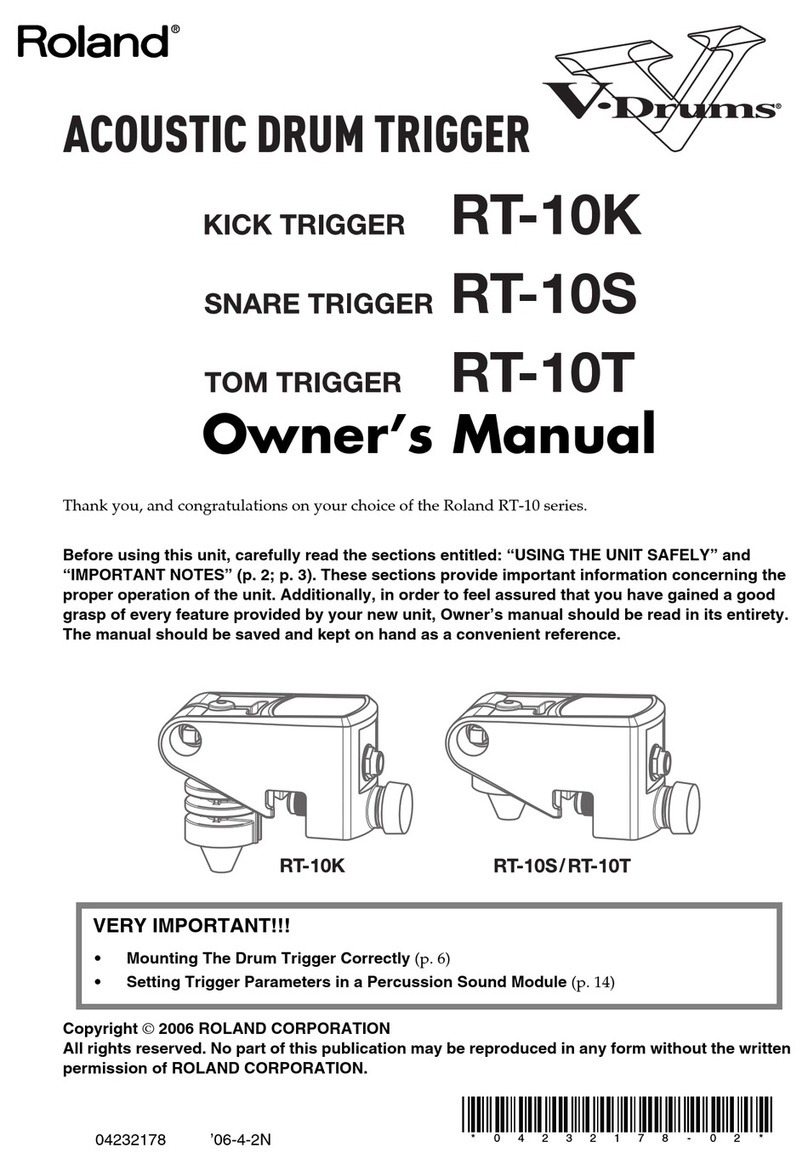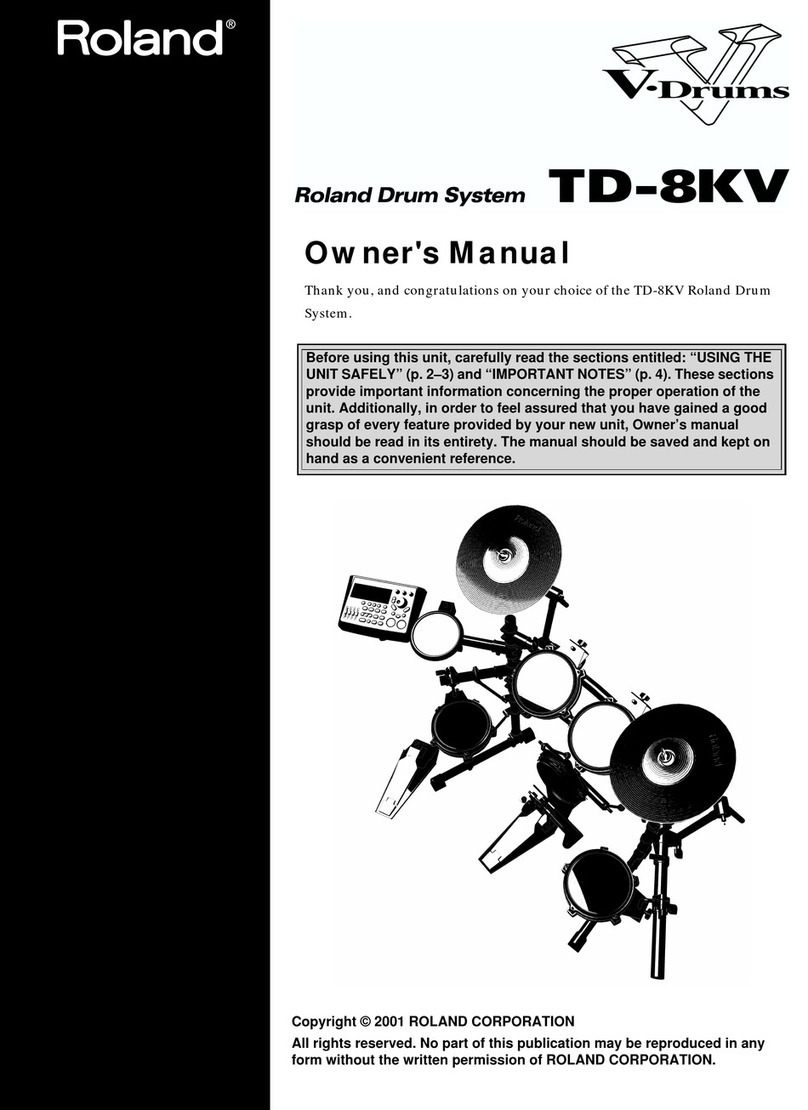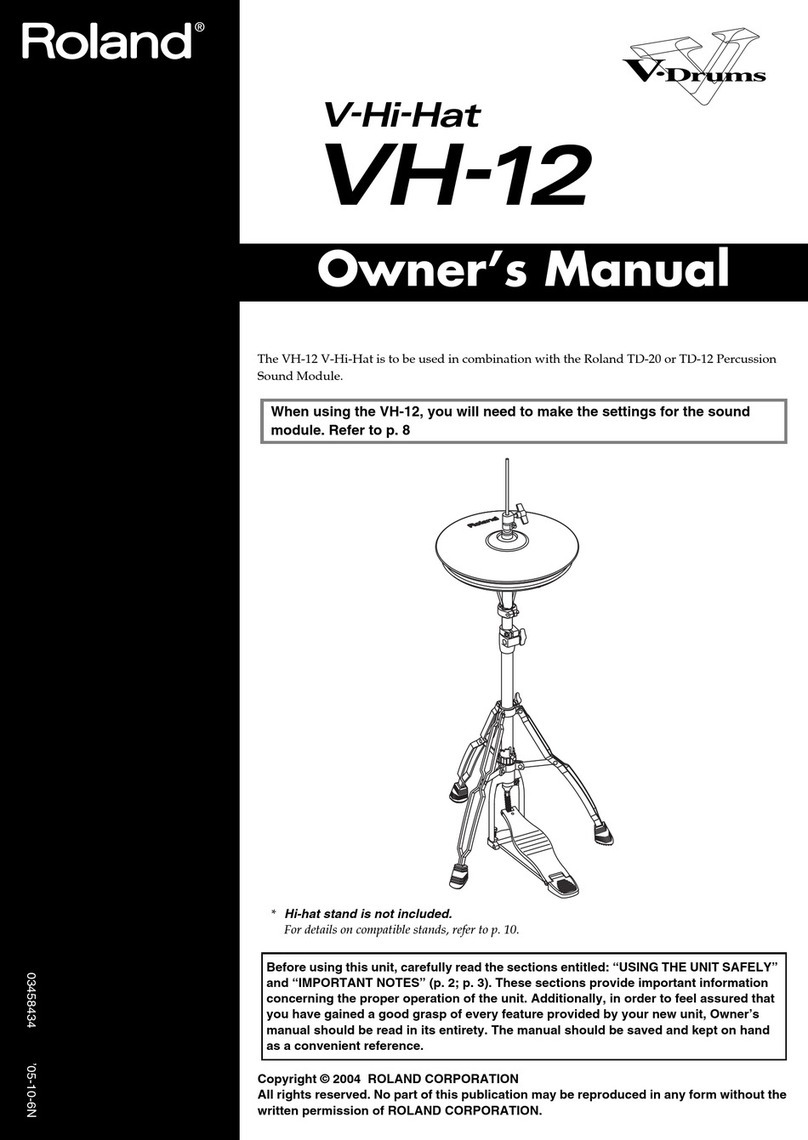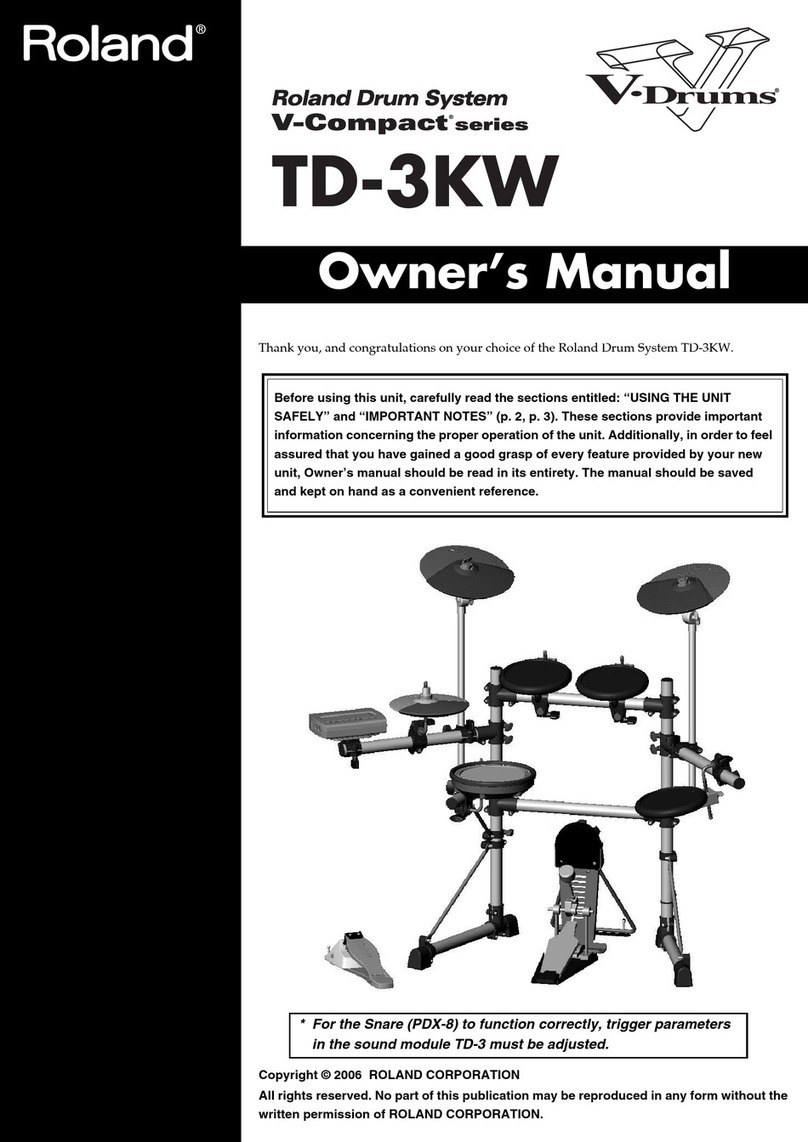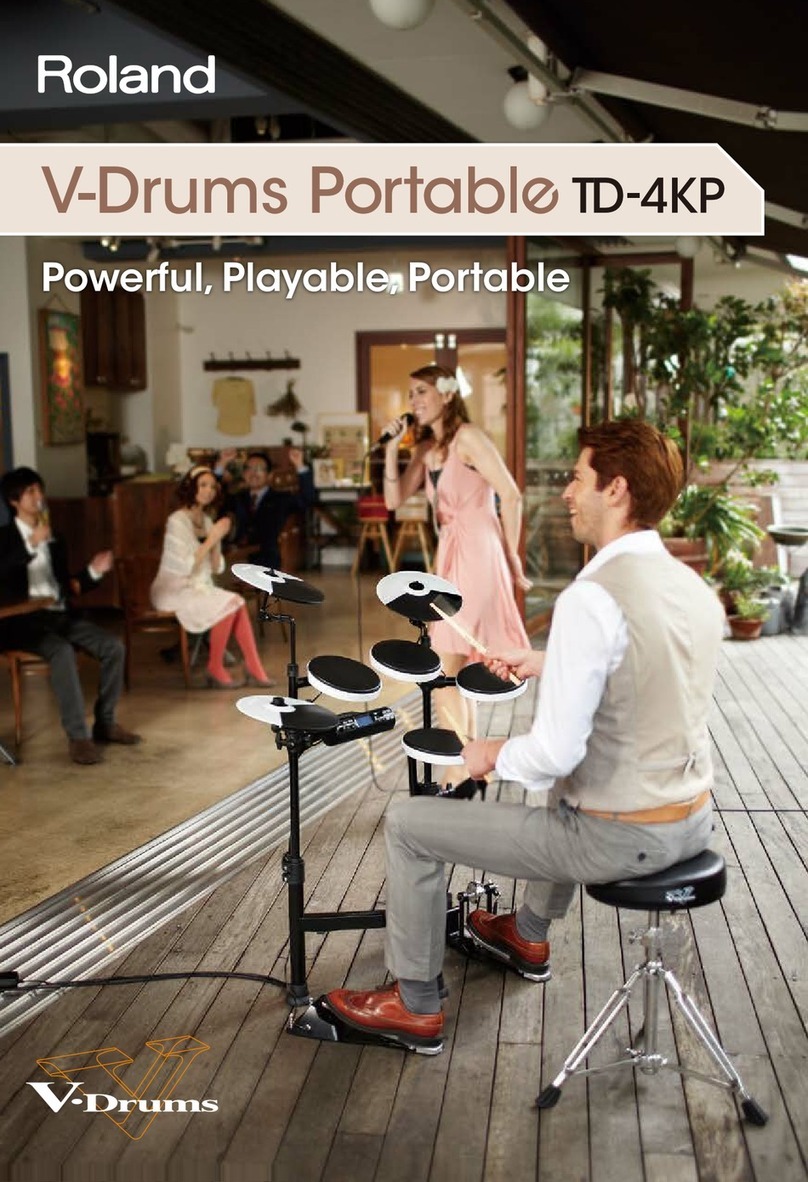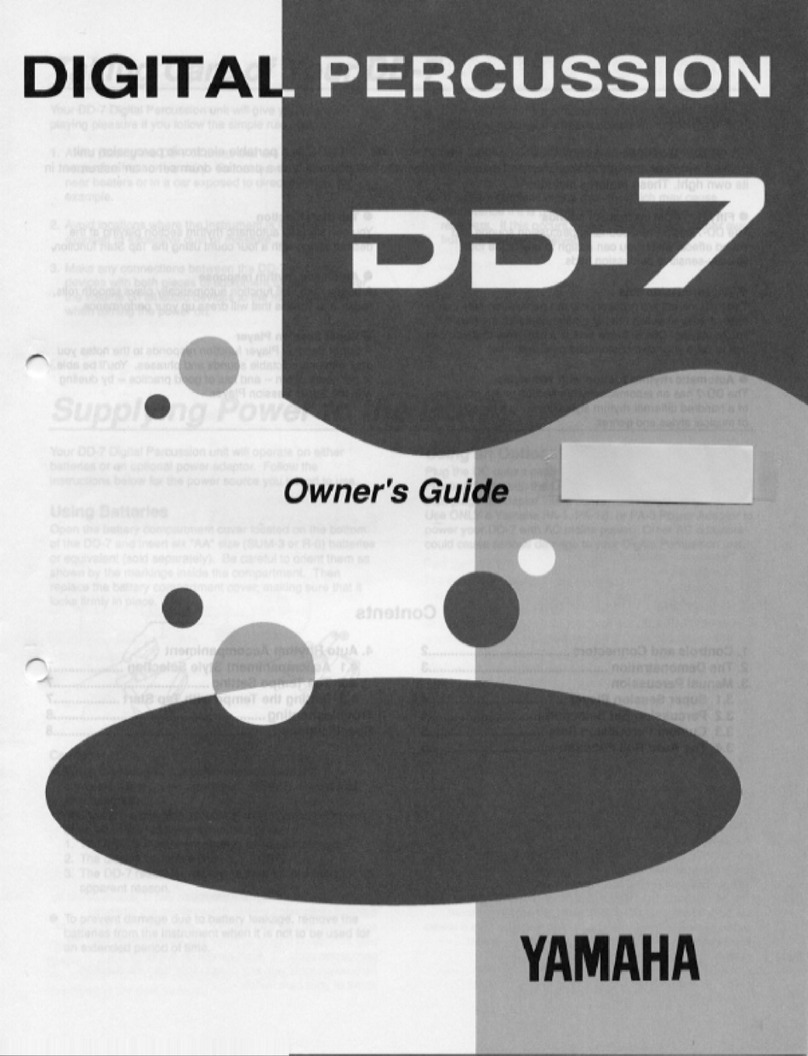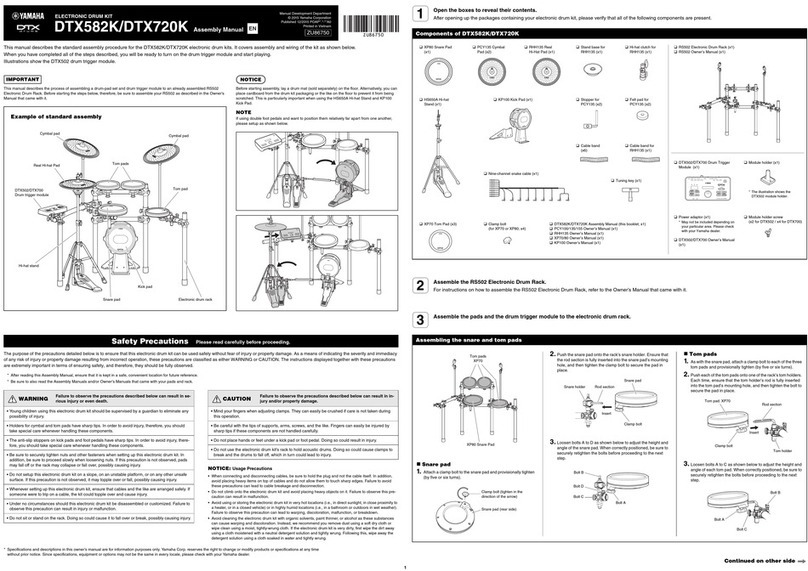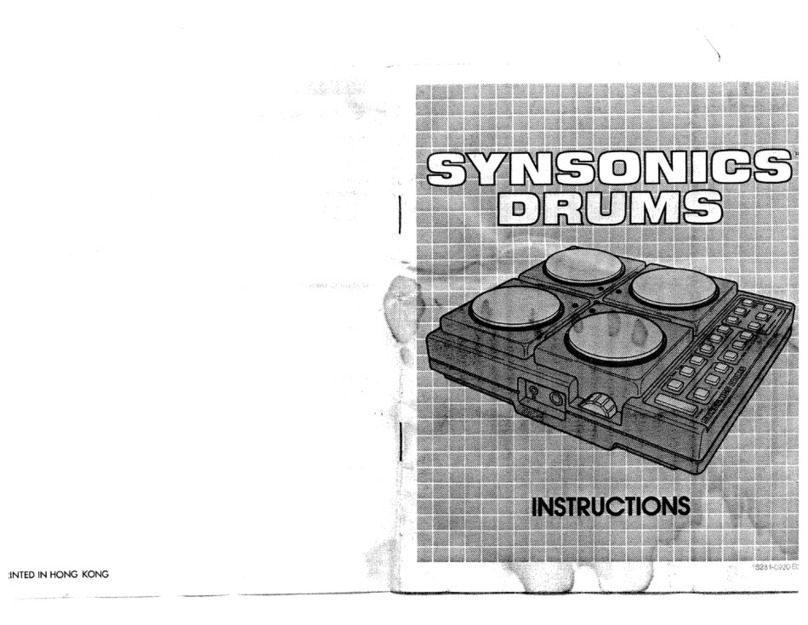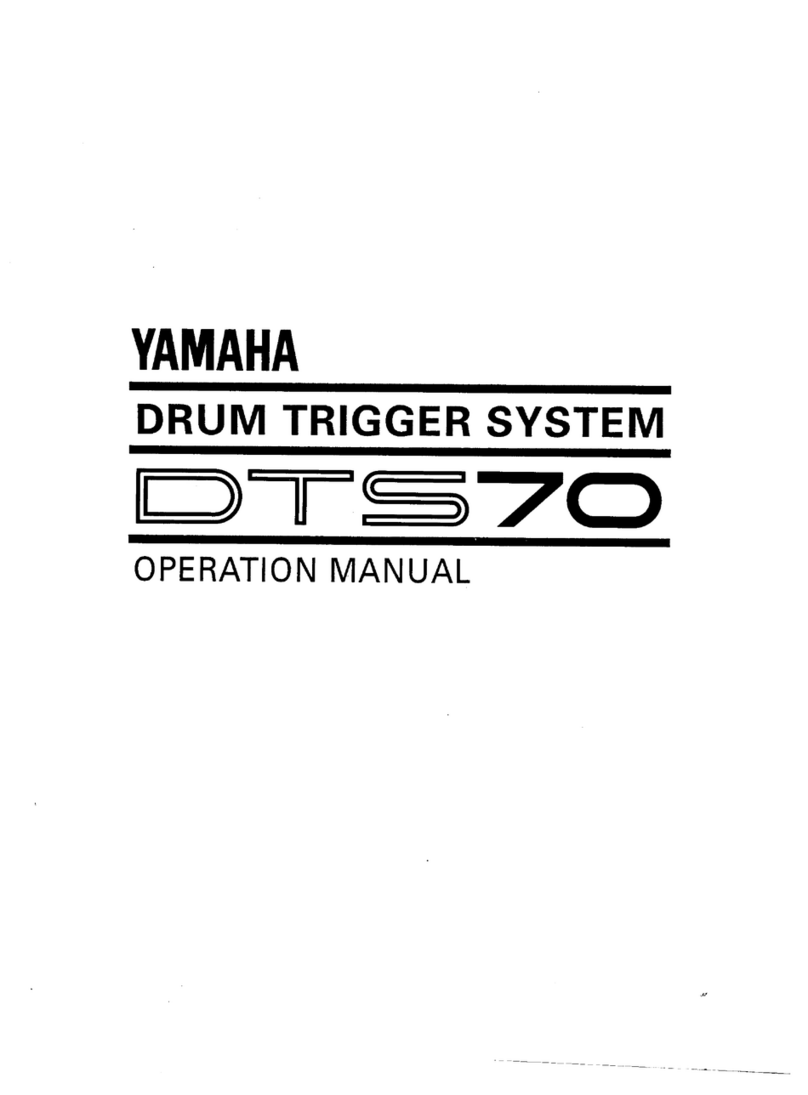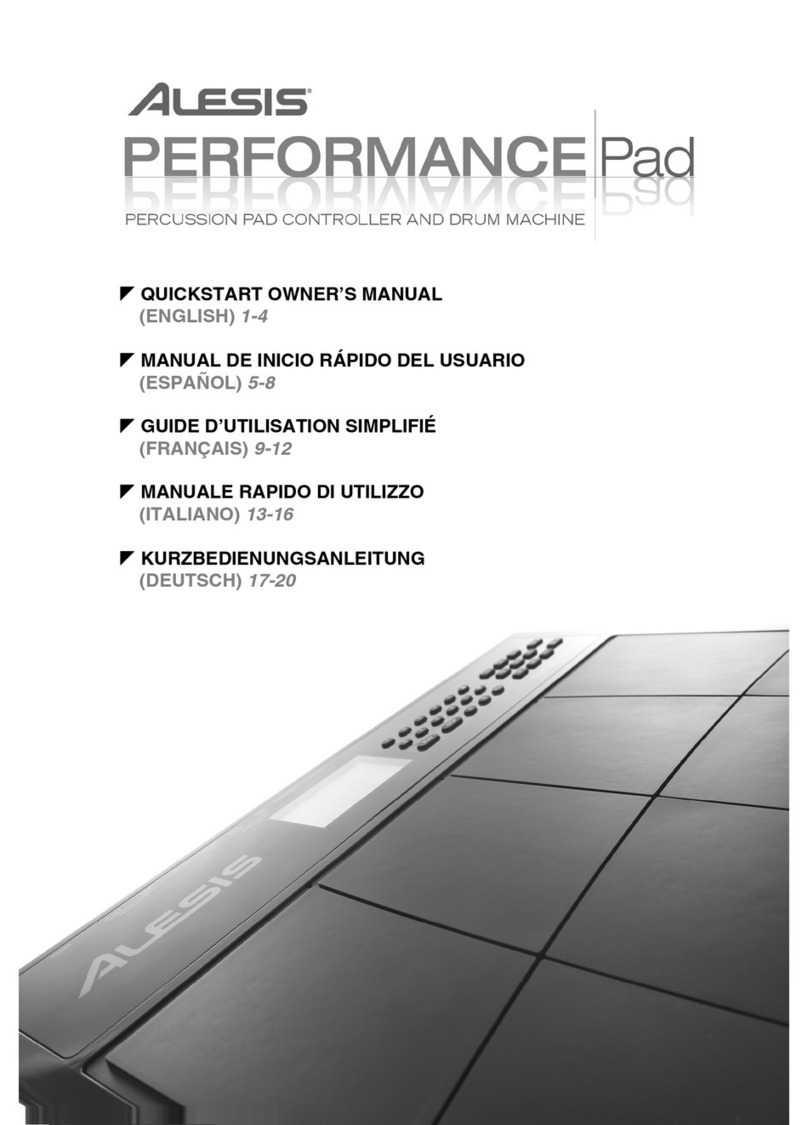1
7X7-TR8 Drum Machine Expansion Installation Guide
This document explains how to install and activate the 7X7-TR8 Drum Machine Expansion.
About the Activation
Before you use the 7X7-TR8 Drum Machine Expansion, you
need to activate the software after installing.
* You will also need the “Roland Account Service”
account that you used when downloading the
7X7-TR8 Drum Machine Expansion.
* One TR-8 unit can be activated for each purchase. If
you need activations for multiple TR-8 units, you’ll
need to purchase the corresponding number.
* Once activation has been performed, it cannot be
canceled.
Procedure of activation
1. Updating the TR-8 System Program
2. Installing the USB Driver
3. Installing the Utility
4. Starting Activation from the Utility
5. Activating
Updating the TR-8 System Program
From the Roland product support website (http://www.roland.com/support/), download the TR-8 System Program Ver.1.11 or later, and update
the system program as directed by the instructions.
Installing the USB Driver
From the Roland product support website (http://www.roland.com/support/), download the appropriate TR-8 driver for your computer, and
install it as directed by the instructions.
Installing the Utility
Install the utility.
Windows
1. Right-click the compressed le that you downloaded,
and click “Extract All.”
A folder containing the compressed les is created.
* If “Extract All” is not shown, use your own decompression
software to decompress the le.
2. Open the extracted folder.
3. Double-click the le named “TR-8 Utility Installer.exe.”
4. Follow the directions the installer shows.
Mac OS
1. Double-click the compressed le that you downloaded; it
will be decompressed.
A folder containing the compressed les is created.
* If double-clicking does not decompress the le, use your own
decompression software to decompress it.
2. Open the extracted folder.
3. Double-click the le named “TR-8 Utility.pkg.”
4. Follow the directions the installer shows.
Copyright © 2014 Roland Corporation 01