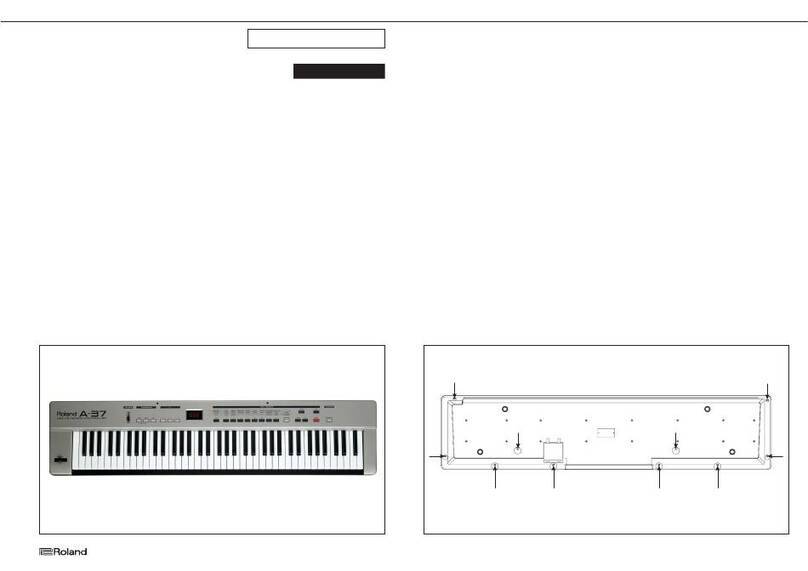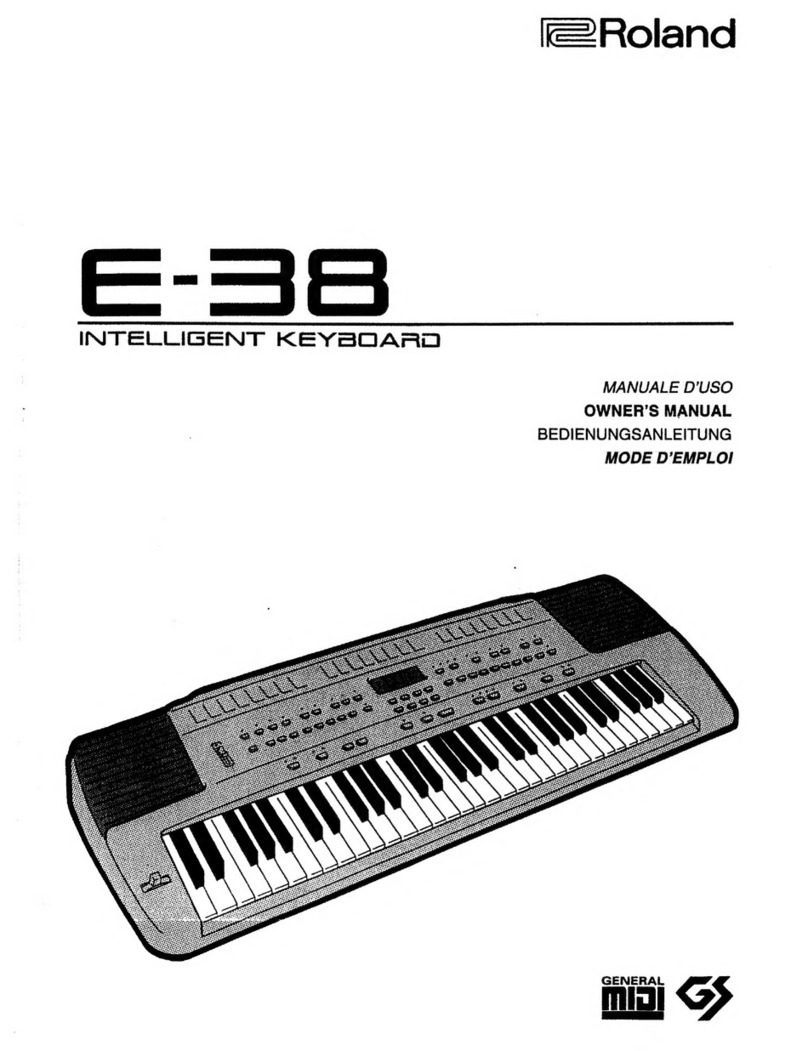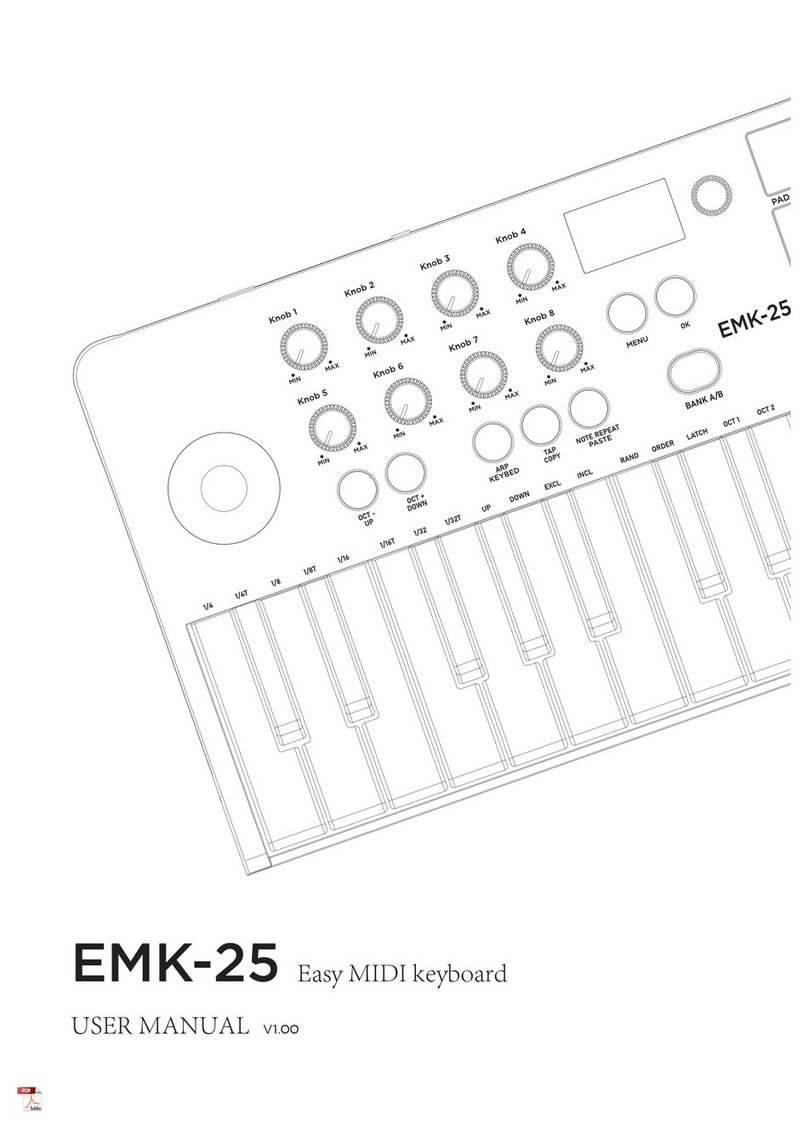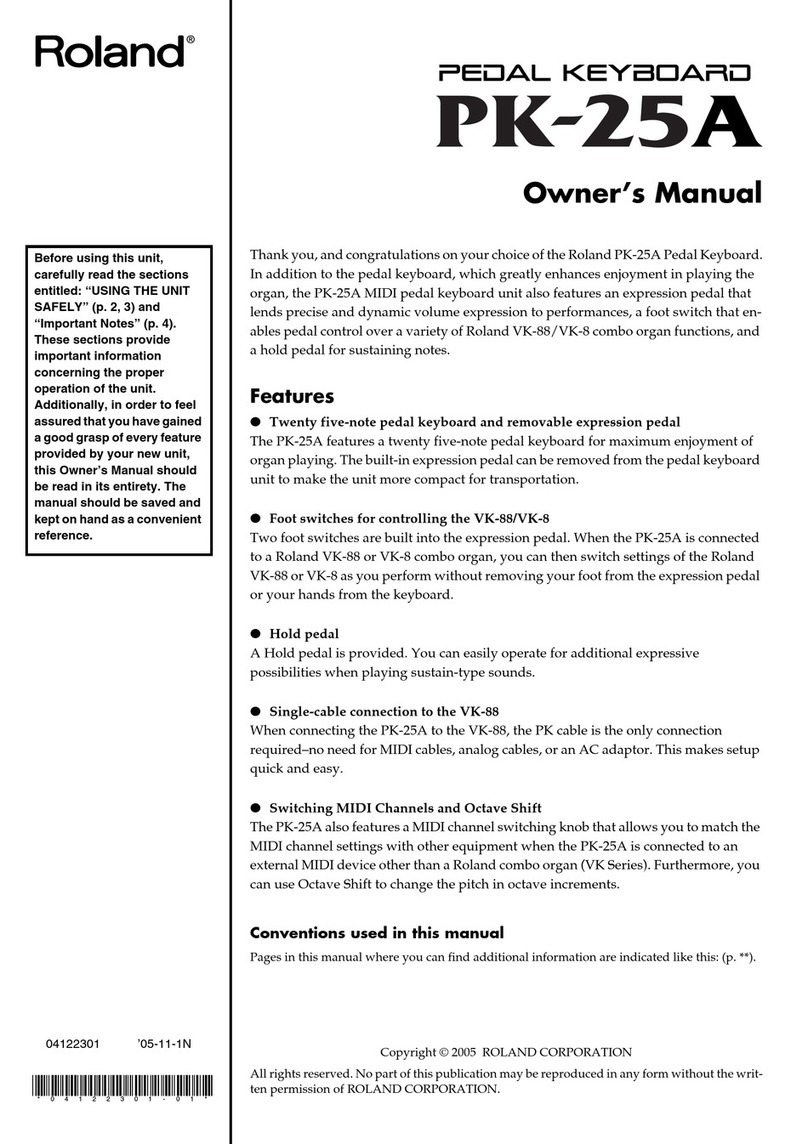4
The other Dynamic Pad System parameters are always globally set, and don’t
change with different live sets, studio sets, or patches. They are:
Pad Velocity—
• This parameter turns the pads’ velocity sensitivity on or
off. When it’s set to REAL, the pads respond according to the force with
which you strike them. To have them act as if you’re always hitting them
with the same force, select that amount of force with this parameter.
On a synth like the Fantom-G, the force with which you strike a pad or
key is measured in MIDI “velocity” values from 1-127. Sounds are often
programmed to respond to different velocity values, in the same way
that physical instruments respond to soft or hard playing.
Pad Sens—• This parameter select the average force you want to use
when you’re playing the pads. Technically, it sets how hard you have to
whack the pads to reach a velocity value of 127. You can set it to:
LIGHT
• —If you’d like to use a generally softer touch on the pads.
MEDIUM
• —if the pads work for you easily as they are (this is the
default setting).
HEAVY
• —if you don’t want sounds to respond with too much
sensitivity in response to your forceful playing style.
Pad Aftertouch Sens—
• The Fantom-G pads can produce “aftertouch”
data that’s produced by pressing down on a pad after striking it. Some
sounds respond to this type of MIDI message. The Pad Aftertouch Sens
parameter sets the amount of force with which you’ve got to hold down
the pads to reach the maximum aftertouch value of 127.
Pad Roll Resolution—
• sets the speed of the roll you’ll get when you strike
a rhythm- or sample-mode pad with the ROLL button lit.
Saving Your System Settings
To store your Dynamic Pad System settings in your current project, click F7
(Sys Write) to write your new System setting into the Fantom-G’s memory.
Exploring the Fantom-G Pad Modes
The following sections explain the pad modes in detail. First, though, we’ll
start with a handy tool you’ll encounter in a number of the pad modes.
Pad Exchange
In some pad modes, you can quickly swap pad
settings. When you press PAD SETTING, and
click F2 (Pad Exchg), the Pad Exchange window
opens, where you can dial in any pair of pads
and swap whatever it is they’re assigned to do.
Click F8 (Execute) to perform the exchange.
Pad Mode 1—Sample Pad
You can play your own samples—or samples you’ve
imported into the Fantom-G—from the pads in Sample Pad
mode. In this mode, each pad plays one of the 16 samples
in a sample set. (A sample set is a collection of 16 samples,
as we’ll discuss further in the Sampling Workshop booklet.)
To play samples from the pads in Live or Studio modes, a sample set
has to first be assigned to the live or studio set’s sample pad part.
As a pad plays its sample, the pad flashes.
Once you’re in Sample Pad mode, here’s what the parameters in the Pad
Settings window do.
Global Sample Pad Settings
With this parameter: You can:
Number/Name select a sample set from the current
project.
Pad Roll Resolution set the speed of the roll created when
you strike a pad with the ROLL button lit.
When you select a new sample set in Live or Studio mode using the Pad
Settings window’s Number/Name parameter, the sample pad part also
switches to the newly selected sample set.