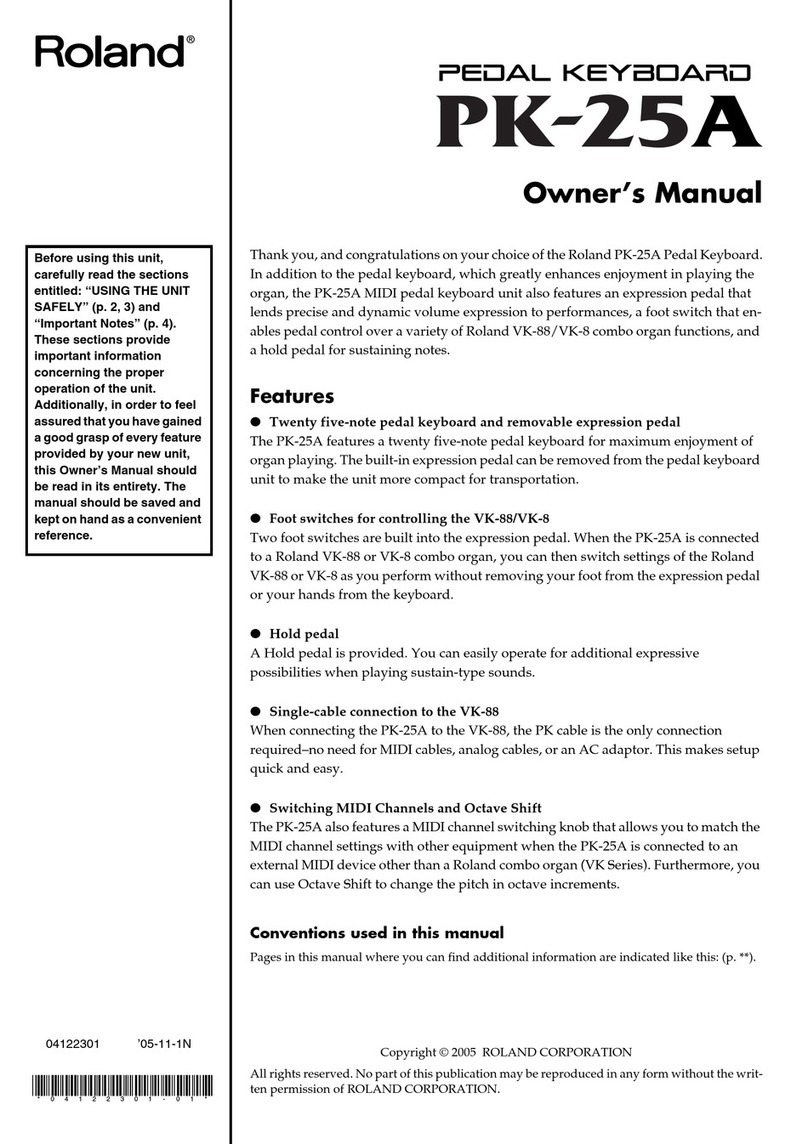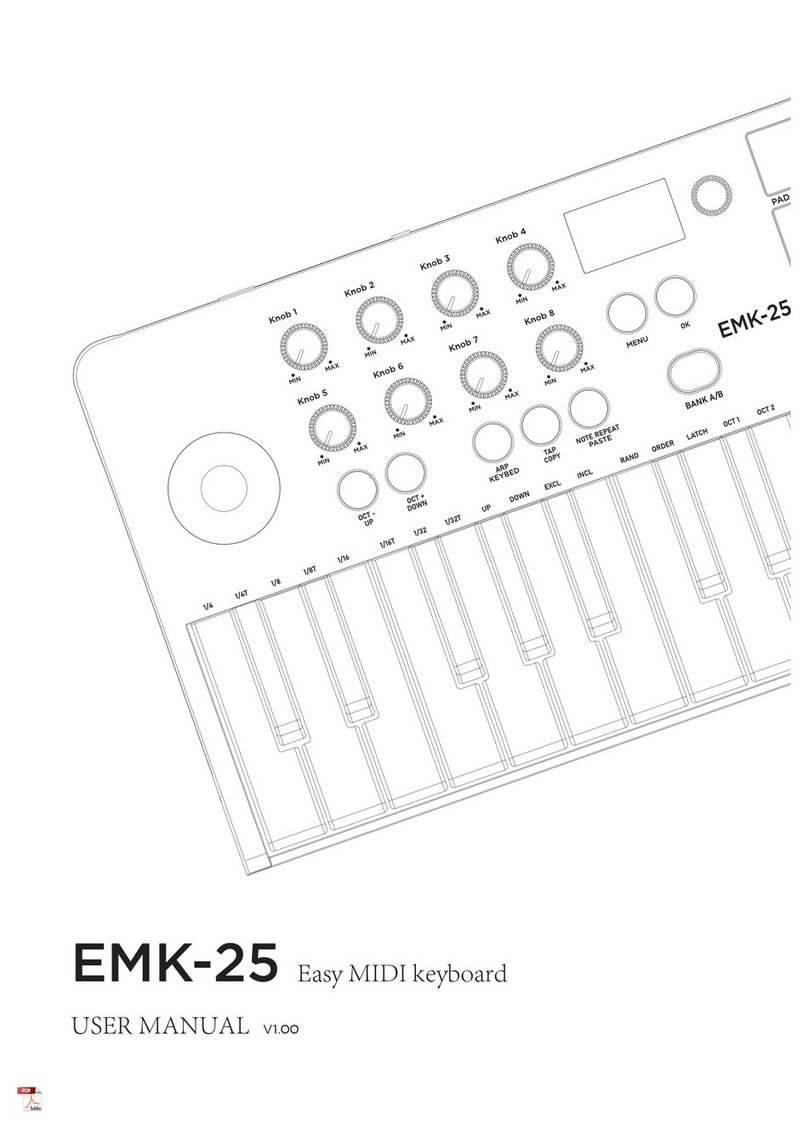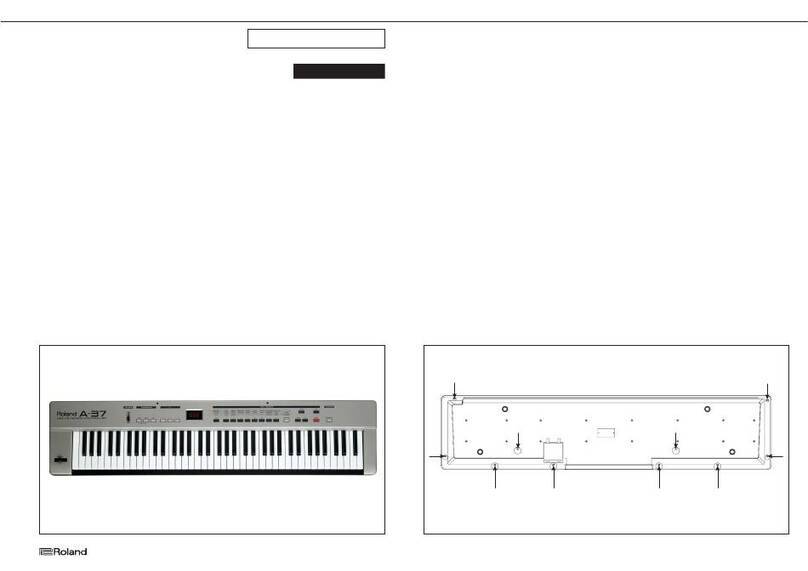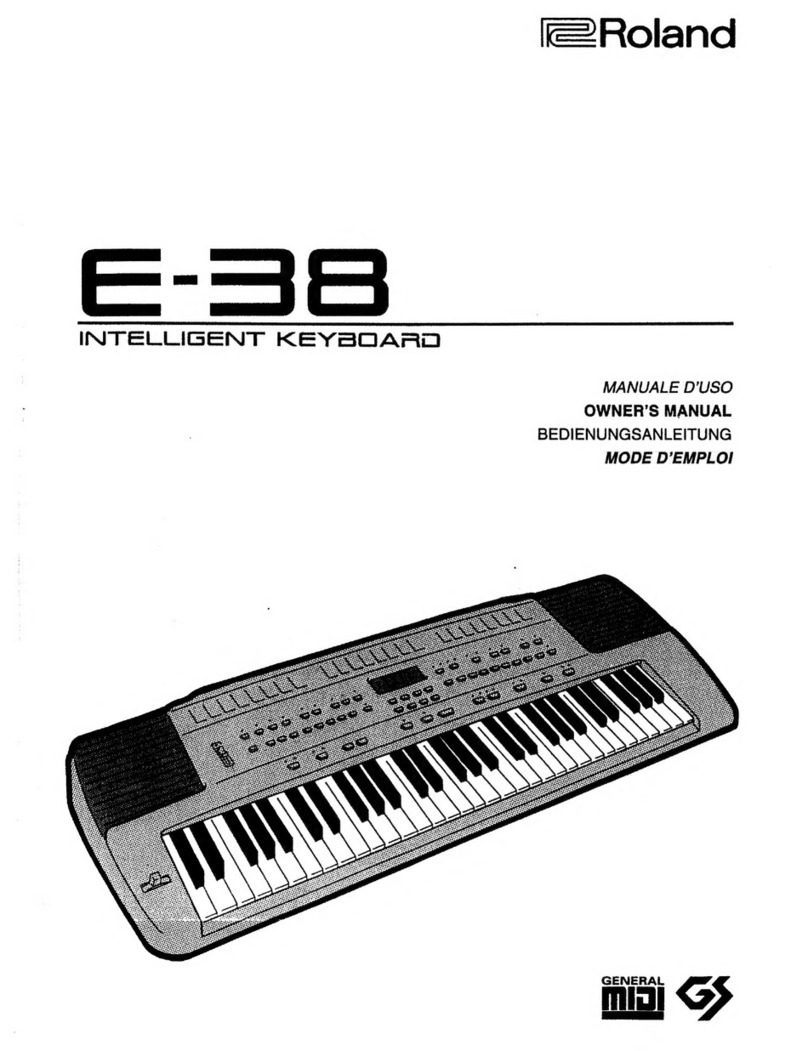TBS187 ©2003 Roland Corporation U.S.
www.RolandUS.com
Faxback #20220 Page 2
Using Registrations
The VR-760 comes with a variety of pre-set organ,
piano and synth combinations that are stored in
“registrations.” Registrations are stored in “banks,”
each of which holds eight registrations. There are
eight banks, numbered from 1-8.
To select a registration bank:
1. While holding the BANK button, press the
number button for the desired bank and then
release both buttons.
To use a registration from the selected bank:
1. Press the desired registration’s number button.
There are 64 registration memories in which can
store your own favorite settings. To save settings as
a registration in the current registration bank:
1. Press WRITE.
2. Press the desired REGISTRATION number
button to finish storing the registration.
Basic Operation of the VR-760 Organ
The VR-760 organ section has nine Harmonic Bars
that control the basic structure of the organ sound. By
sliding these bars in and out, you can create a variety
of tonalities. Use the following procedure to
experiment with the Harmonic Bars:
1. Press ONE TOUCH ORGAN so it’s lit.
2. While playing the keyboard, adjust any of the
nine HARMONIC BARS and listen to the
different sounds each one creates.
Note: Refer to Pages 33-35 of the Owner’s Manual
for a detailed explanation of the Harmonic Bars.
Basic Operation of the VR-760 Piano
The VR-760’s piano part has nine tones you can use,
organized into three categories: Acoustic Piano,
Electric Piano and Others. Use the following
procedure to listen to the various piano tones:
1. Press the ONE TOUCH PIANO button until
“OT:PIANO” is displayed—this selects the
Acoustic Piano category. The A.PIANO button
lights.
2. While playing the keyboard, press the PIANO
VARIATION 1-3 button to choose between the
three different acoustic piano sounds.
3. Press the E.PIANO button so that it’s lit.
4. While playing the keyboard, press the PIANO
VARIATION 1-3 button to choose between the
three different electric piano sounds.
5. Now press the OTHERS button so that it’s lit.
6. While playing the keyboard, press the PIANO
VARIATION 1-3 button to choose any of the
three sounds in the Others category.
Note: Refer to Page 43 of the Owner’s Manual for a
detailed description of the piano tones.
Basic Operation of the VR-760 Synth
The VR-760’s synth part has 18 tones. They’re
organized into in six categories: STRINGS,
CHOIR/SCAT, BRASS, SYNTH LEAD, SYNTH PAD,
and BASS. Use the following procedure to call up
and listen to the various synth tones:
1. Press the ONE TOUCH SYNTH button until
“OT:SYNTH” is displayed—this selects the
“Strings” category. The STRINGS button lights.
2. While playing the keyboard, press the SYNTH
VARIATION 1-3 button to choose between the
three different string sounds.
3. Repeat Steps 1-3 for the other synth categories.
4. You can further adjust the tone of the selected
synth by turning the ATTACK, RELEASE,
CUTOFF, and RESONANCE knobs.
Note: Refer to Pages 47-48 of the Owner’s Manual
for a detailed description of the Synth Tone Modify,
Multi Effects, and Active Expression features.
Playing a Rhythm
The VR-760 includes a simple rhythm box that can
play drum patterns in a variety of musical styles. Use
the following procedure to listen to the rhythms:
1. Press RHYTHM ON so it’s lit—a pattern starts
playing.
2. Turn the RHYTHM VOLUME knob to adjust the
level of the rhythm.
3. Use the INC and DEC buttons to change the
rhythm style.
4. Use the 5and 6arrow buttons to move the
cursor between the rhythm style select and
tempo select.
5. When the tempo setting is selected, use the INC
and DEC buttons to change the tempo.
6. Press RHYTHM ON so it’s not lit to stop the
rhythm.