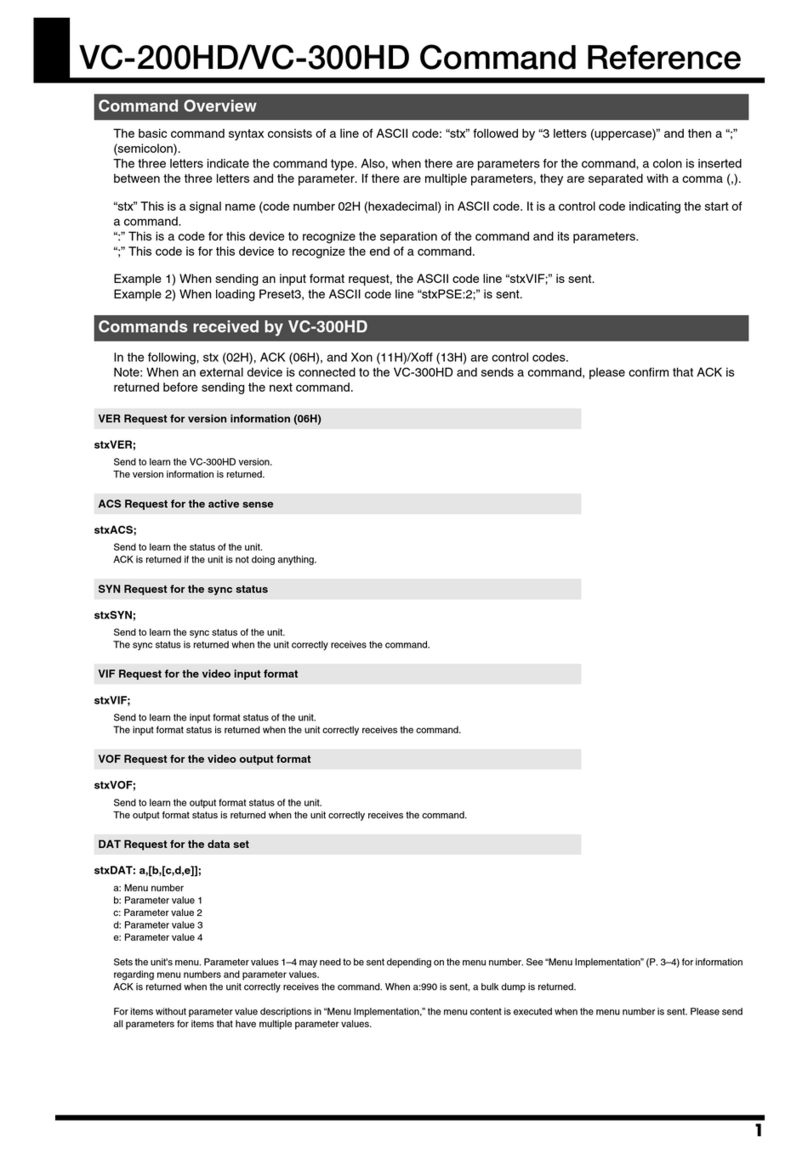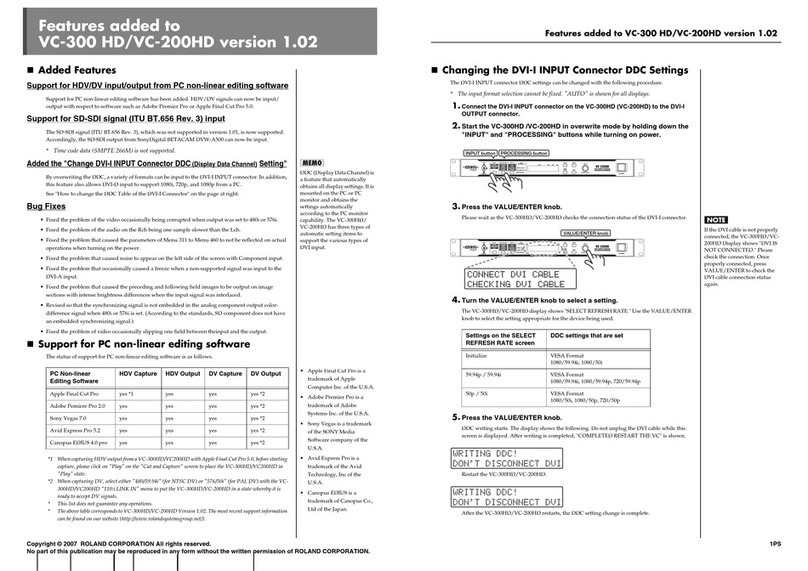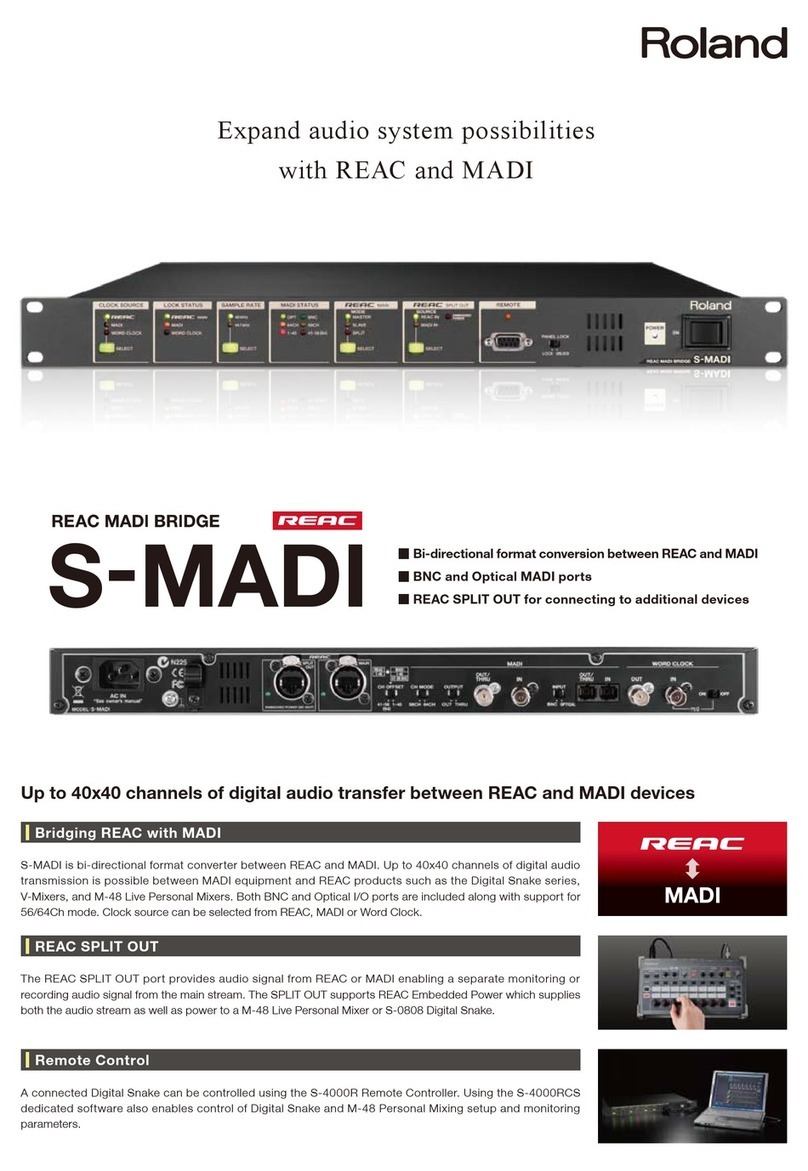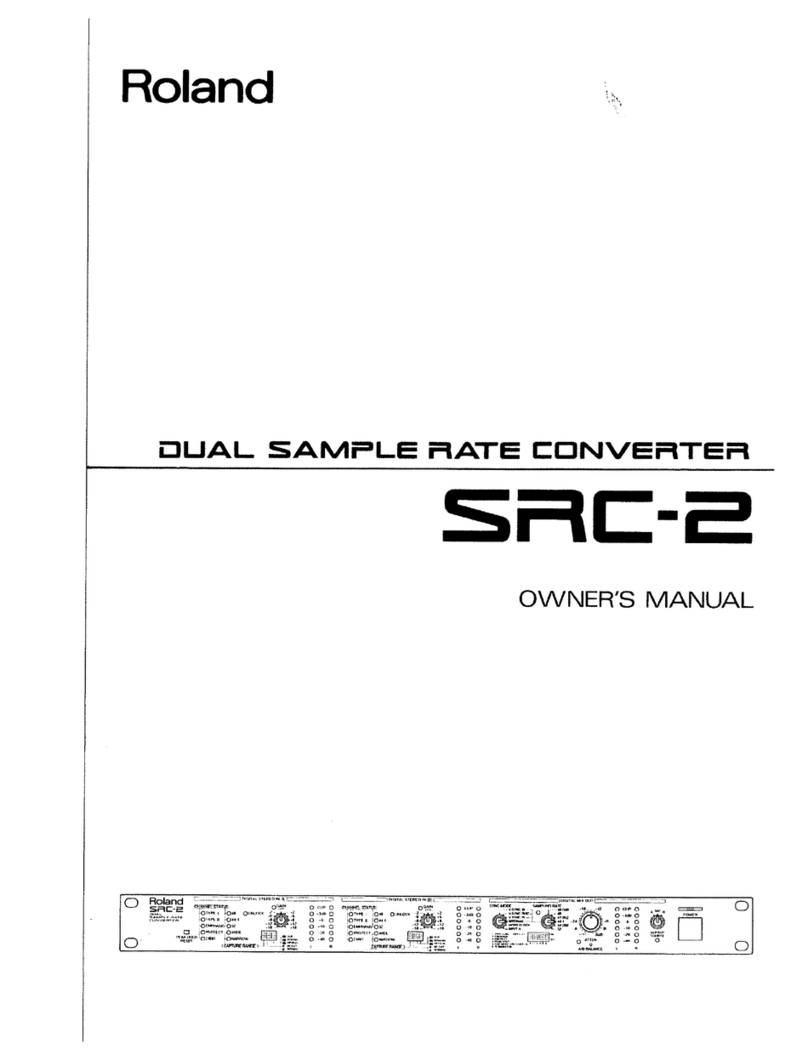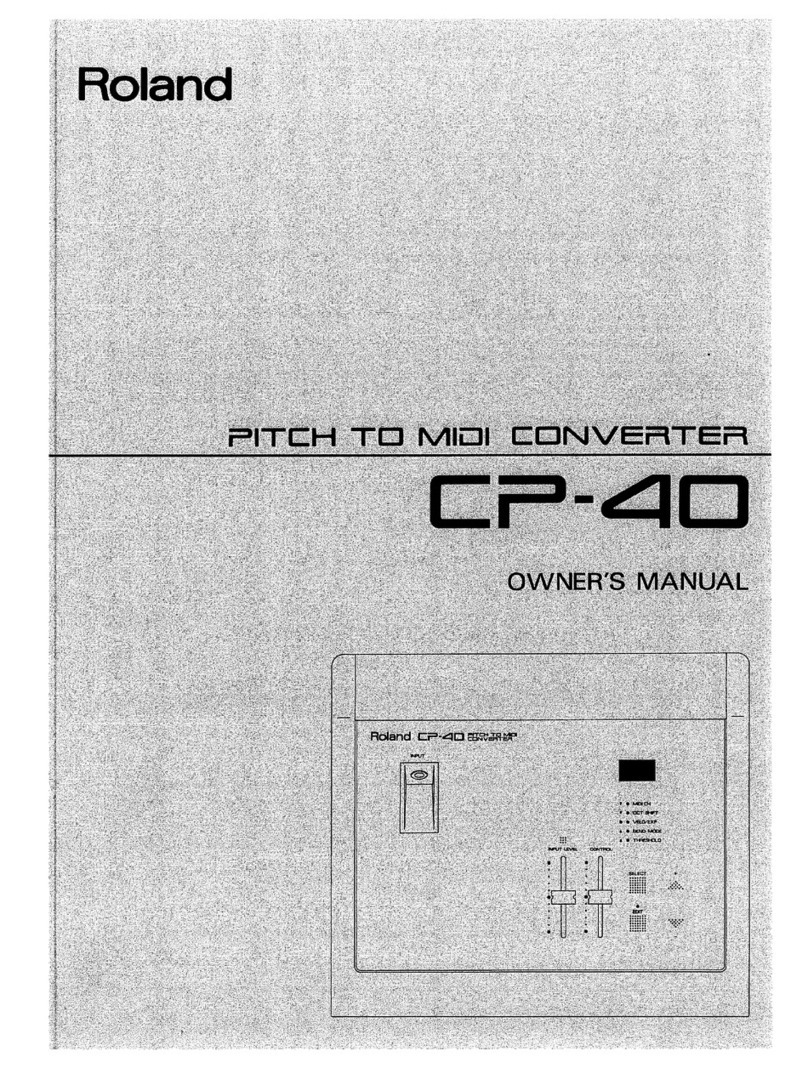Thank
you,
and
congratulations
on
your
choice
of
the
CP-40
Pitch-to-MIDI
Converter.
To
take
full
advantage
of
the
superb
features
offered
by
the
CP-40,
and
to
ensure
satisfaction
for
years
to
come,
please
read
this
Owner’s
Manual
in
its
entirety
before
starting
out.
BM
CONTENTS
HE
FEATURES
OF
THE
CR-40
.0----.cicccecceec
eee
tc
cere
cence
nen
e
cence
eee
ene
eee
EEE
EE
EAE
E
EE
EES
EARL
SESE
EEE
SEEGER
EGE
EAG
ES
9
HE
IMPORTANT
NOTES
«---0-0-0----
2c
ee
ccec
ee
cec
reece
cee
e
rece
e
eee
n
eee
n
ene
REO
REESE
EEE
EE
REE
SEE
EE
EEE
EA
EAE
EO
EEE
EGER
EEE
EEE
E
EEE
3
4.
PANEL
DESCRIPTIONS
«-----:----cceccceececee
rece
ener
et
eee
ee
ee
nen
eee
ee
nena
eee
aed
eens
nen
eA
DEE
ee
EE EE
RHEE
RHEE
ESSE
EEE
EA
EH
EEE
EES
6
(1)
Front
Panel]
crercrscccccc
rece
ccs
e
ses
eee
cence
ence
neeeeerecer
ener
eeeee
eens
ence
eee
ea
seen
eee
e
rs
ee
ene
ease
a
eee
nate
eRe
SEE
ETE
ee
ee
eS
6
(2)
Rear
Pane]
crccceccscccccccecreccercccsectcscessrecenesearcaeeee
reece
ners
neers
eee
e
ne
eee
esse
nesses
sense
tenes
en
eEN
eee
EEE
LER
EE
ES
7
2:
GETTING
STARTED
550.
focokees
dee
wees
seston
e
hese
ig
cased
deine
sedee
ee
ede
See
eeeenesten
eden
vote
ons
AUSamabagdocss
es
bdadds
queer
g
(1)
MIDI
Data
Transmitted
by
the
CP-d
se
reeeececceceeceenne
nee
veceereweeeeeeeereee
eee
ee
rene
eee
eee
eee
heen
ner
en
seen
nentes
8
(2)
Making
Connections
a.eiv's
bisa
le
bie
ore
Fels
'¥
ane'6'y
OLnie(S
OD
we
aie
wa
Ba
OC
d
OTMS;6
Wgibie
bg.)
'sle lain
a
a
whe
G.S
ein.
e.a¥b
918
vain
SL
SO.¥,0
ww
dbase
DUSiNaibOee
mama
ewaaecewe
9
(3)
Powering
Up
rere
ere
rerree
er er
reer
ree
ere
rrer
ee
reer
eres
reer
eer
ee
rer
ee
ee
er
eT
Tree
errs
ee
Tereerere
rere
cece
rere
eee
Teer
reer
eye
eee
ll
5.
THE
TWO
MODES
255
io
i
esc
decaeee
esac
aside
cs
sad
ceca
ded cab
eave
eeges
devebeseedcseasausseeges
eoitededeasedloueaedse
12
(1)
Normal
Mode
rere
Reet
rer
reer
e
rer
ee
rerr
Terre
rt
rere
rer
rere
errr
reer
rere
rere
reer
rere
eres
rer
Teer
er
sere
eee
eT
ee
eer
ere
Trey
yes
12
(2)
Edit
I\Y,
Wole
(swe
ee
tree
ete
eee
ee
eee
errr
ss
13
4.
ADJUSTING
INPUT
LEVEL
------
0:
ccc
cc
eer
c
eee
r
eter
ene
e
ern
r
eee
e
eet
neenn
ener
een
e
en
ee
eens
eee
eee
e
eee
nee
bene
SEN RES
EaeY
14
5.
CONFIGURING
MIDI
DATA
----:-
ccc
reece
reer
e
ee
terete
entre
eee
ener
renee
nnn
e
eee
ere
e
eee
Ee
Eee
REE
EEE
EE
OEP
ORE
E
OEE
E
HEHE
16
(1)
MIDI
Channel]
crcrereccccrrereccer
tte
cerectee
teen
enneeerecceeceeeeeetareacer
cect
creas
eee
er
eneen
eens
nes
eneneenee
tenet
ebean
estes
17
(2)
Octave
Shift
-ccccccccsecc
cece
eee
eeer
ects
seer
eeeee
rect
e
nee
n
reece
nee
tect
ee
tenets
eneeerenenenranetenereseeseraenseentsseaees
17
(3)
Velocity/Expression
ere
eee
eee
ee
eee
eee
ee
eee
eee
eer
ee
ere
reer
rre
rece
errr
eee
reer
ee
creer
eer
r
ere
eee
ee
ee
ere
reer
rere
Trey)
17
(4)
Bend
Mode
eter
ee
Tere
rere
reer
tere
rere
Terre
rere
Tere
e
Terr
rece
rr
ee
er
eee
eee
er
ee
eee
eee
ee
eee
ee
eee
eee
ere
ee
ee
eee
Te
eee
ey
18
(5)
Threshold
rer
er
ere
errr
eee
reer
re
rere
eer
Tee
eer
ee re
reer
r
rere reer
ere
eT
eT
Serer
eee
eee
ee
re
eee
ere
re
ee
er
eer
eee
ers
18
6B.
EXAMPLE
SETUPS
«>
---.---
ccc
ee
eect
r
cece
cece
rece
ner
e
ener
n
entree
eter
ee
MEME
REET
ORR
EEE
E
ESE
O
ESTEE
EERE
E
REE
E
RO
ER
EOE
ED
ESE EEE
19
(1)
Use
with
a
Desktop
Music
System
ere
r
errr
rer
ee
rarer
ere
rere
rere
errr
er
er
ere
reer
rr
ere
Tee
errr
eee
er
errr
errr
reer
ee
ee
19
(2)
Use
with
a
MIDI
Sequencer
rei
aisl
pp
ersielnreinlSyayere’
we
a
lb'
sla oie
a-a'e
-slavels
s
aie,8
Se
clave’
Rusia
bruja
lave
a:b
-ajeia
Wiss
RieialaiSiaws
Dials
era's
a,oaieyee
edie
Ajerwie
sinuea
clei
e's
20
7.
COMMON
PROBLEMS
AND
SOLUTIONS
-----.-::.0:2ccccccc
cee
ceeere
nsec
neces
renee
eens
ee
nb
eens
rape
ne
eH
ELE
Desa
eH
eae
HOES
21
HE
MIDI
IMPLEMENTATION
«-------
eee
cece
reece
reer
eee
e
reece
cece
eee
n
eee
e
eee
n
ete
nee
en
ene
e
tenets
eee
e
eee
EE
eee
ee
DERE
NED
Ee
eee
EEE
EE
ES
2?
BE
SPECIFICATIONS
---0-
ees
eee
e
cece
eee
e
eee
cece
eee
cence
nner
c
ee
eee
e
eer
a
bene
t
ance
ren
n
eee
eens
terete
nee
nen
erect
ee
eeeerneenes
94
Copyright
©
1990
by
ROLAND
CORPORATION
All
rights
reserved.
No
part
of
this
publication
may
be
reproduced
in
any
form
without
the
permission
of
ROLAND
CORPORATION.