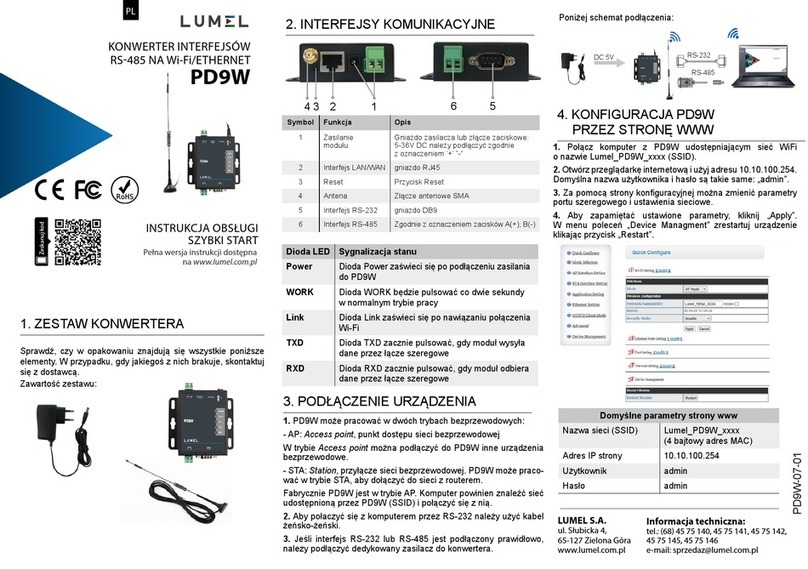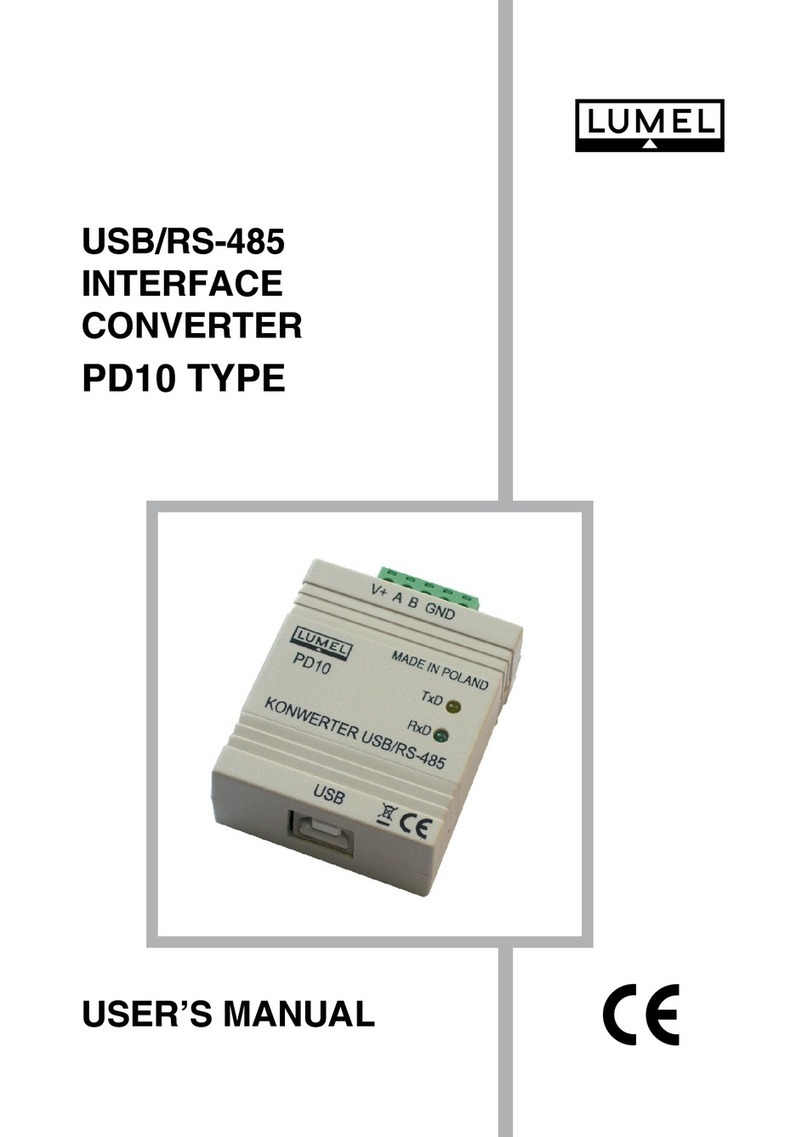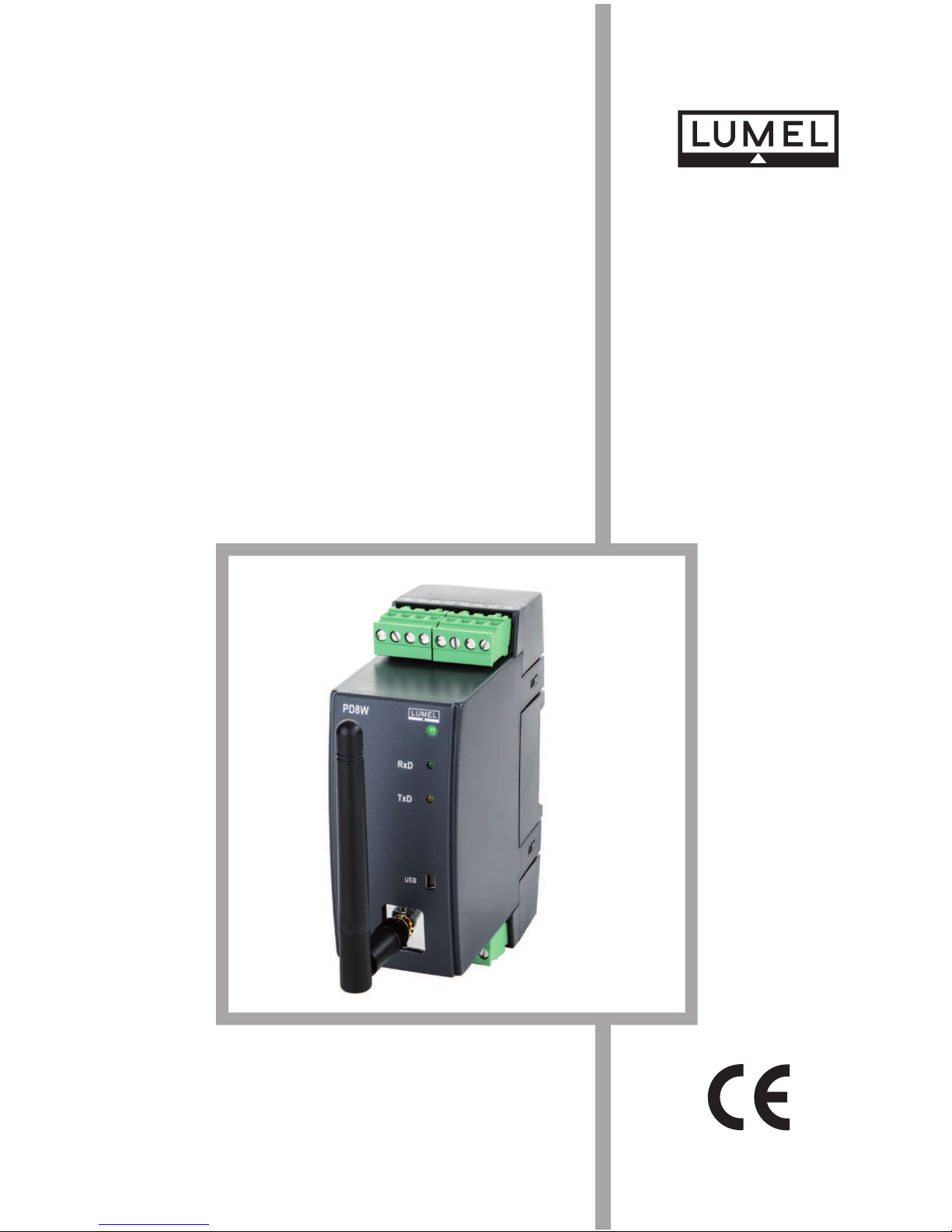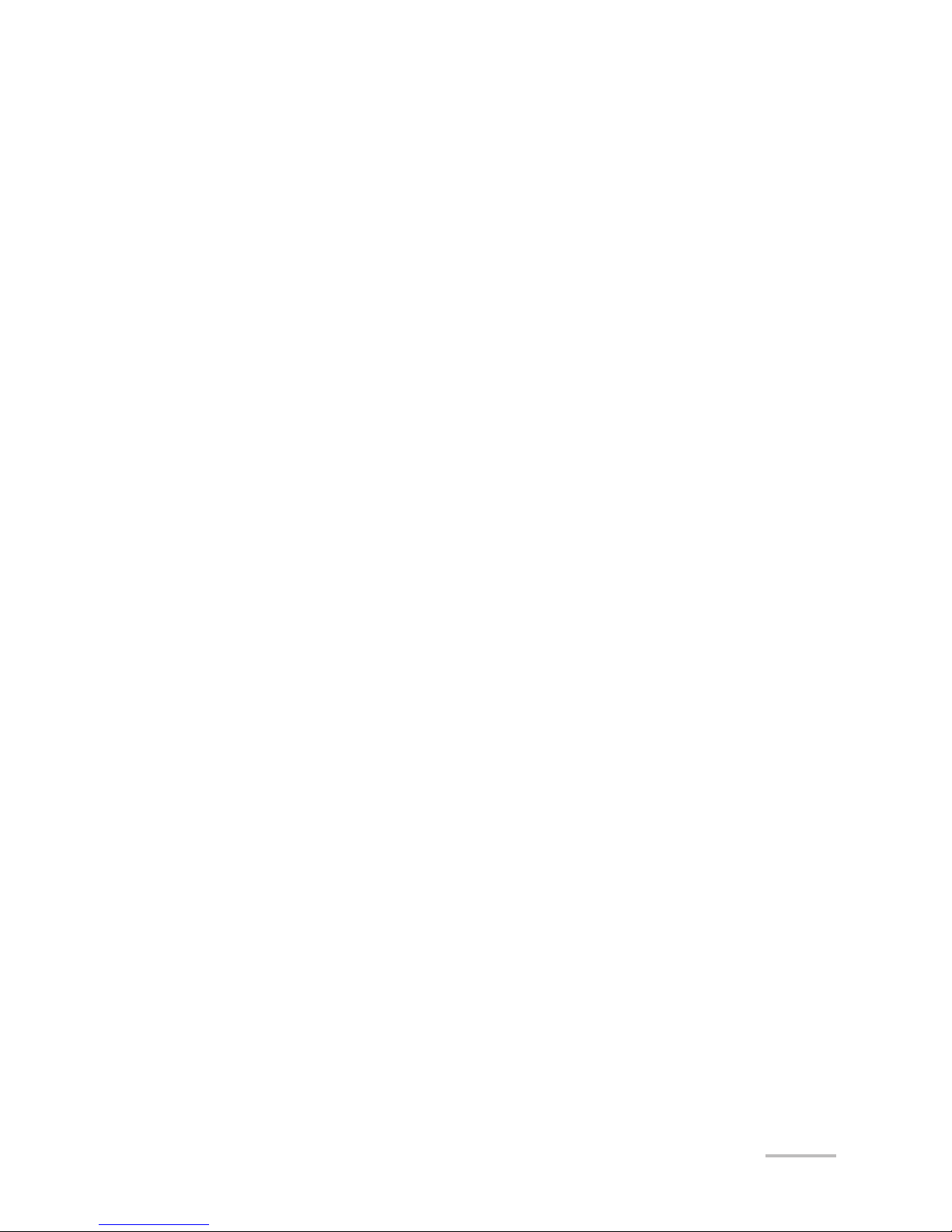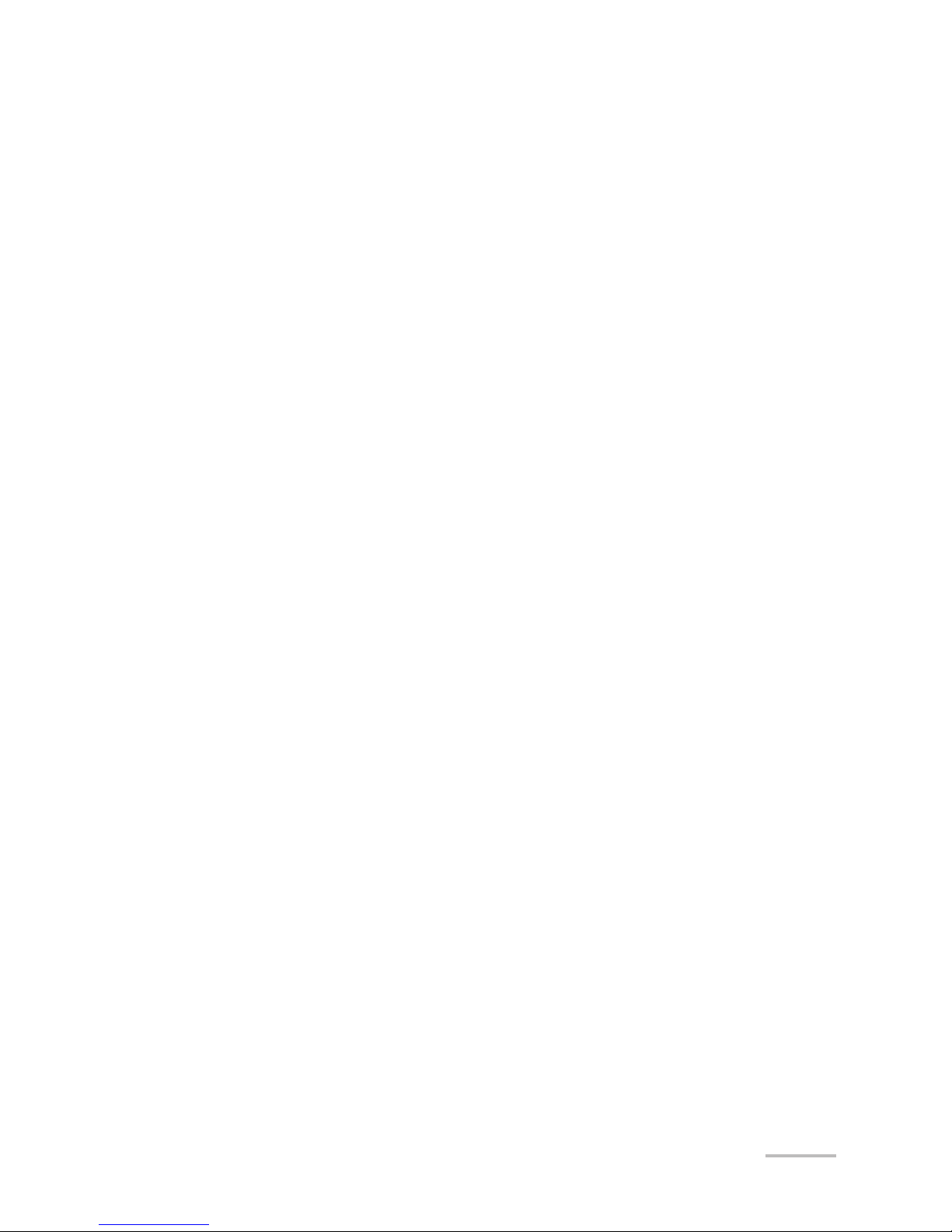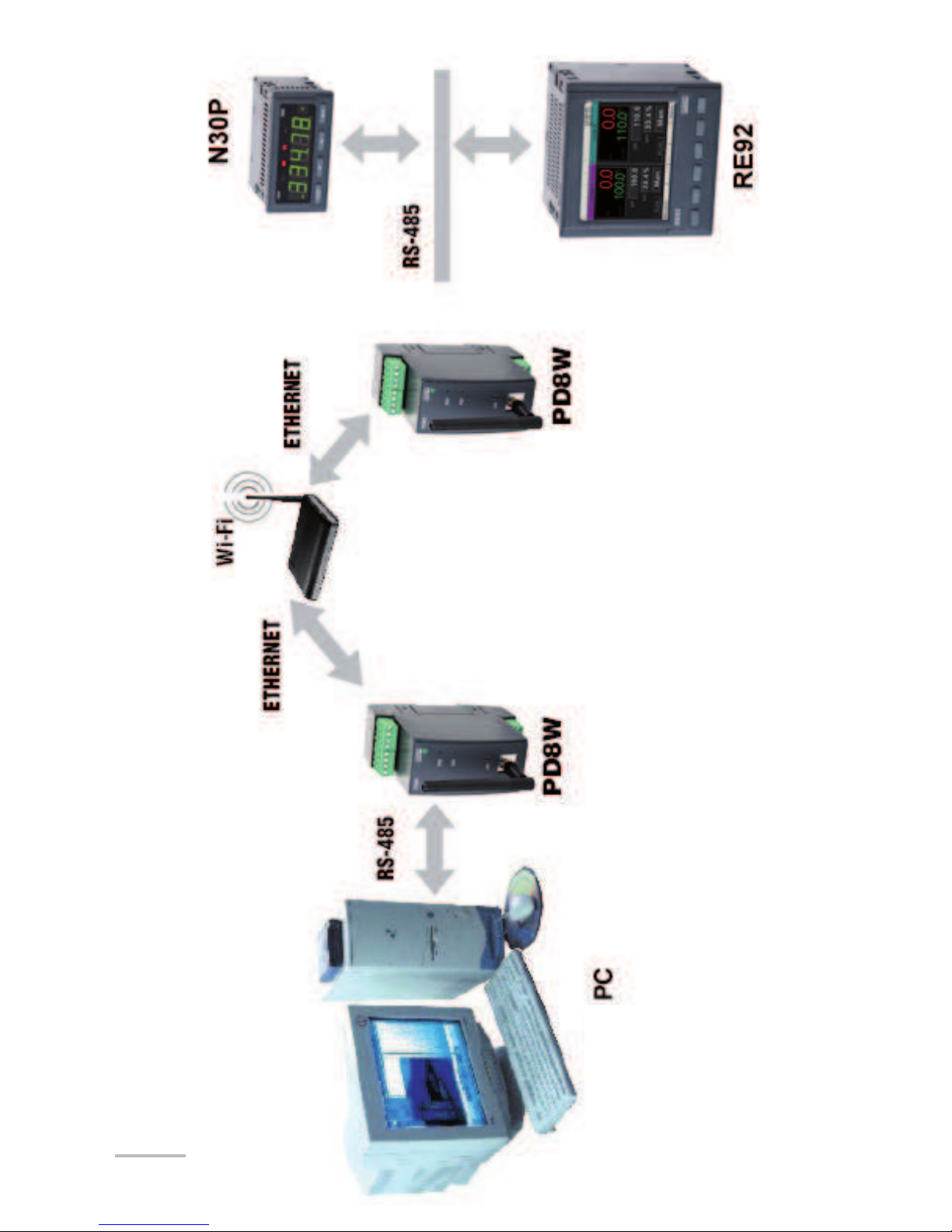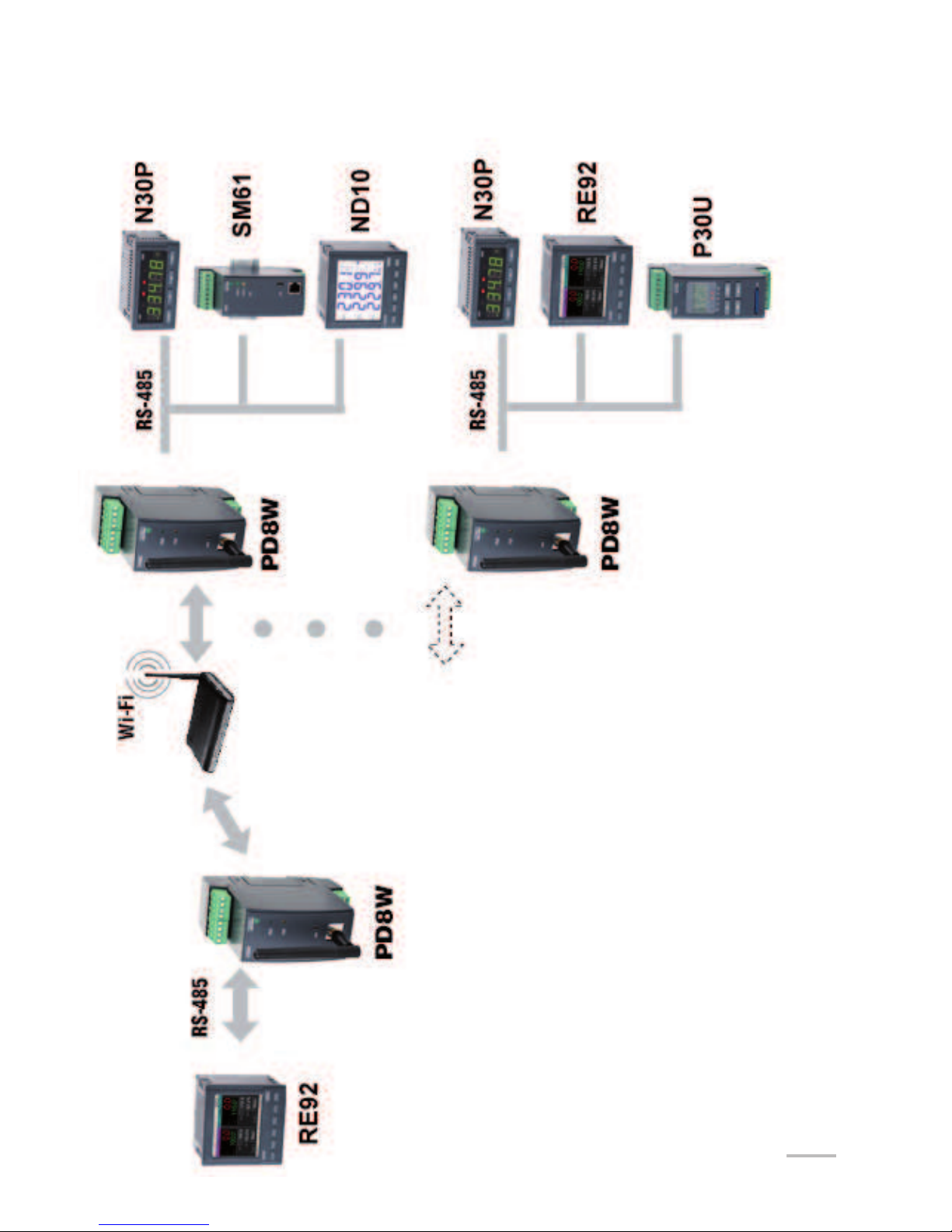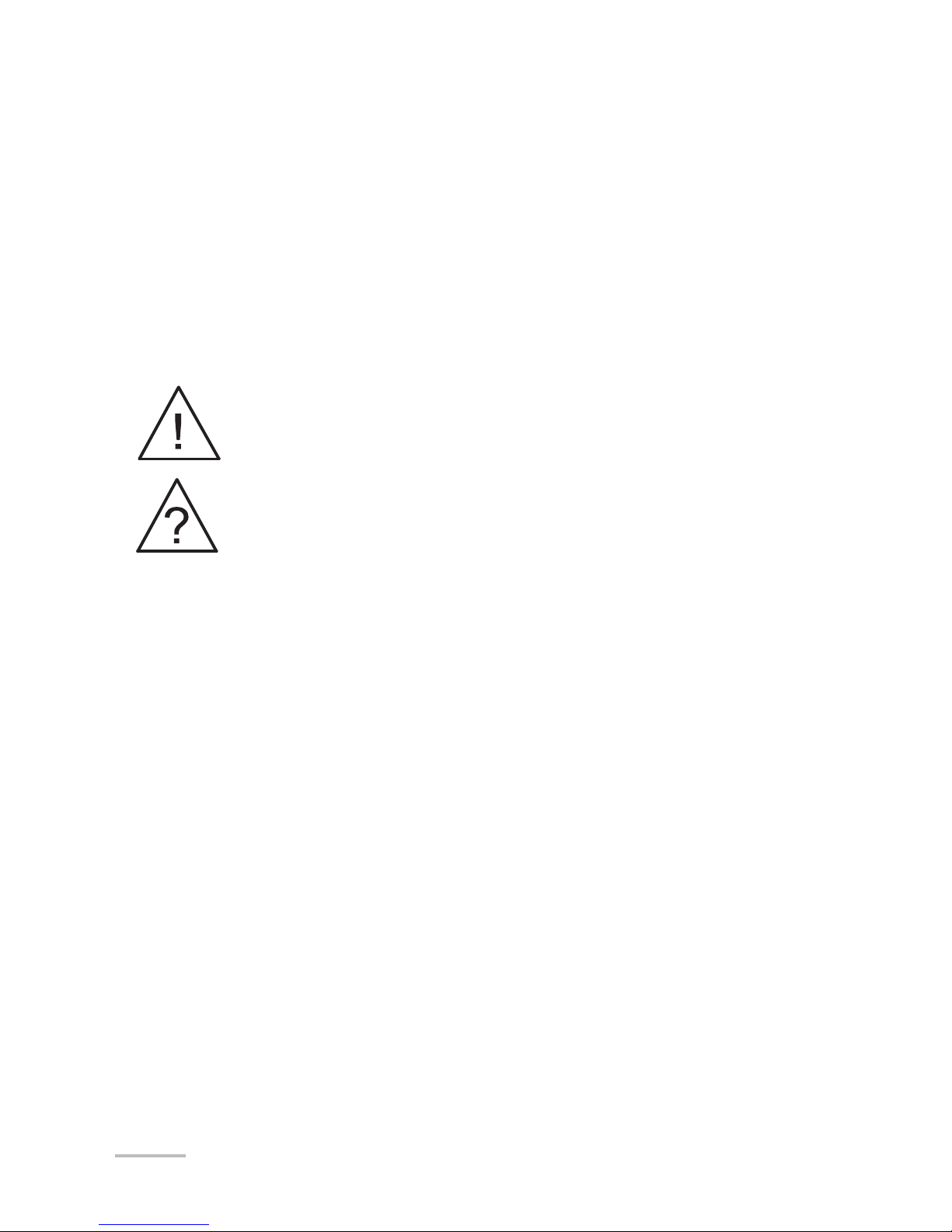3
Contents
1. APPLICATION. . . . . . . . . . . . . . . . . . . . . . . . . . . . . . . . . . . . . . . . . . . . . . . . . . . . . . . . . . . . . . . . . . . . . . . . . . . . . . . . . . . . . . . . . . . . . . . . . . . 5
2. CONVERTER SET..........................................................................................10
3. BASIC REQUIREMENTS, OPERATIONAL SAFETY ....................................10
4. INSTALLATION. . . . . . . . . . . . . . . . . . . . . . . . . . . . . . . . . . . . . . . . . . . . . . . . . . . . . . . . . . . . . . . . . . . . . . . . . . . . . . . . . . . . . . . . . . . . . . . 11
4.1. Mounting ..............................................................................................11
4.2. PD8W electrical connections . . . . . . . . . . . . . . . . . . . . . . . . . . . . . . . . . . . . . . . . . . . . . . . . . . . . . . . . . . . . . 12
4.3. Transmission parameters of the serial interface .............................13
4.4. Converter configuration ....................................................................14
4.4.1. Configuration via USB interface .....................................................15
4.4.2. Device configuration via WLAN interface. . . . . . . . . . . . . . . . . . . . . . . . . . . . . . . . . . . . . . 18
5. PD8WCONFIG APPLICATION .......................................................................19
5.1. Installation of the application ............................................................19
5.2. Device configuration via WLAN interface. . . . . . . . . . . . . . . . . . . . . . . . . . . . . . . . . . . . . . . . . 19
5.3. Device configuration via USB interface . . . . . . . . . . . . . . . . . . . . . . . . . . . . . . . . . . . . . . . . . . . . 21
6. WEB BROWSER ............................................................................................25
6.1. Getting started with a web browser ..................................................25
6.2. Logging on...........................................................................................26
6.3. General appearance ...................................................................................26
6.4. Configuration .............................................................................................27
6.4.1. Network configuration . . . . . . . . . . . . . . . . . . . . . . . . . . . . . . . . . . . . . . . . . . . . . . . . . . . . . . . . . . . . . . . . . . . . . 27
6.4.1.1. IP Settings (WiFi Settings). . . . . . . . . . . . . . . . . . . . . . . . . . . . . . . . . . . . . . . . . . . . . . . . . . . . . . . . . . . . 28
6.4.1.2. Local network settings .................................................................29
6.4.1.3. Security settings ...........................................................................30
6.4.1.4. WPA2 security mode setting. . . . . . . . . . . . . . . . . . . . . . . . . . . . . . . . . . . . . . . . . . . . . . . . . . . . . . . . 32
6.4.1.5. Setting authentication ..................................................................34
6.4.1.6. Network services settings............................................................36
6.4.1.7. IP for forwarding settings.............................................................37
6.4.1.8. Tunnel setting................................................................................38
6.4.1.9. Advanced network settings..........................................................39
6.4.2. Serial port settings. . . . . . . . . . . . . . . . . . . . . . . . . . . . . . . . . . . . . . . . . . . . . . . . . . . . . . . . . . . . . . . . . . . . . . . . . . . 40
6.4.3. I/O configuration (GPIO) ..................................................................42
6.4.4. Alarms configuration .......................................................................43