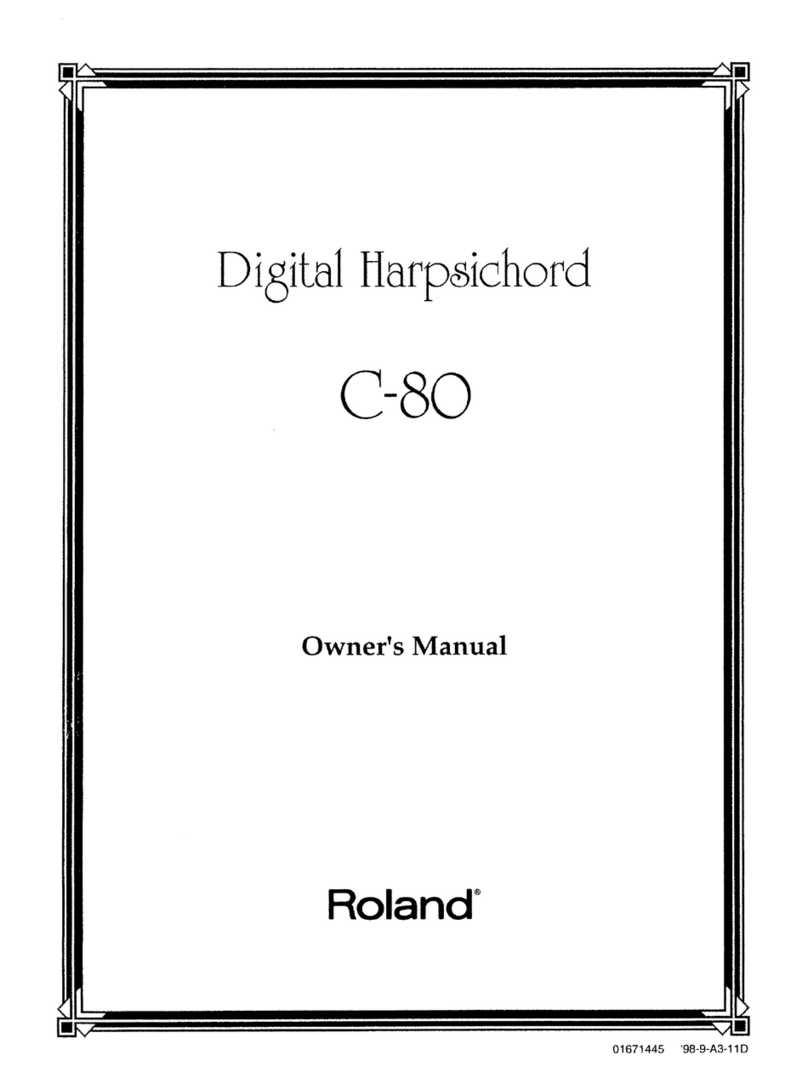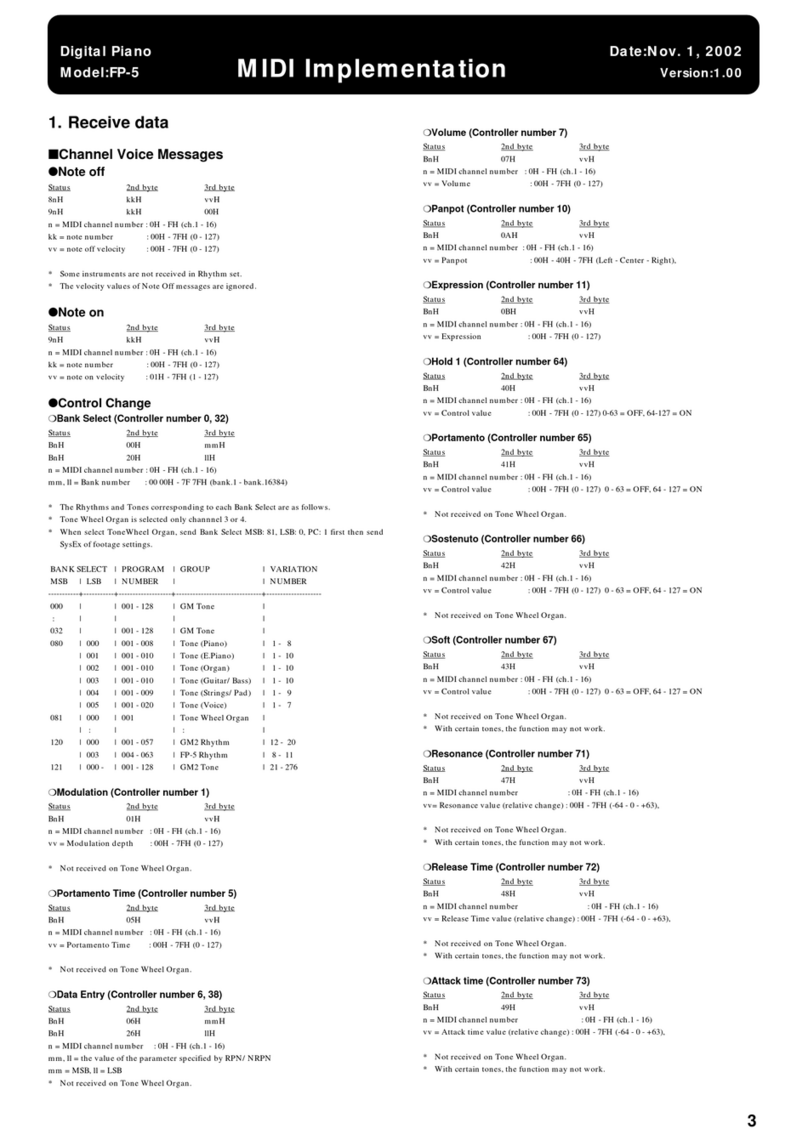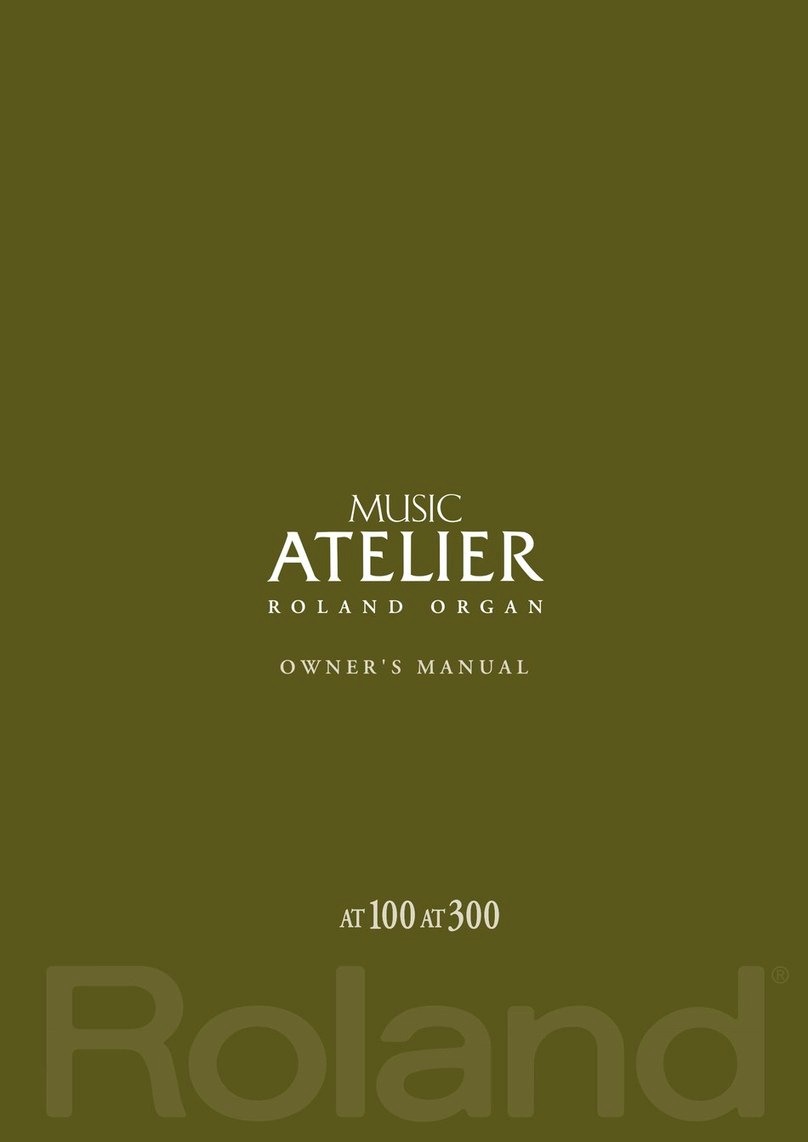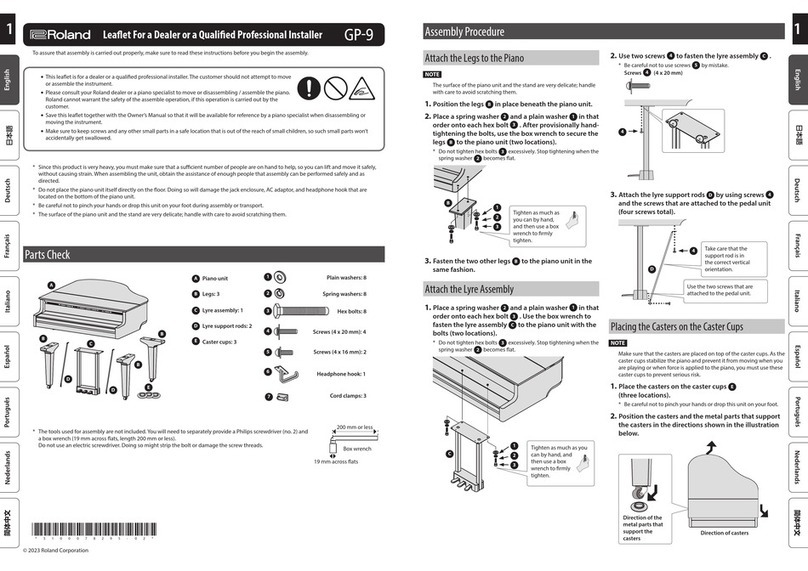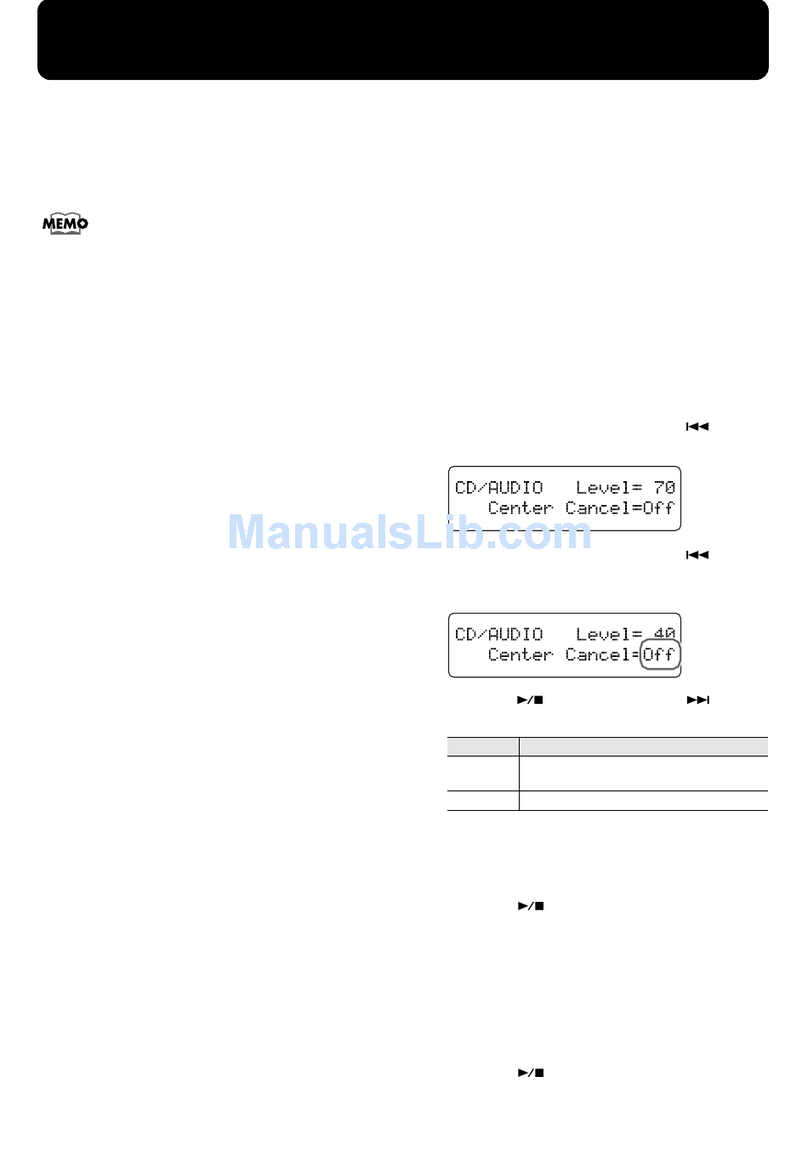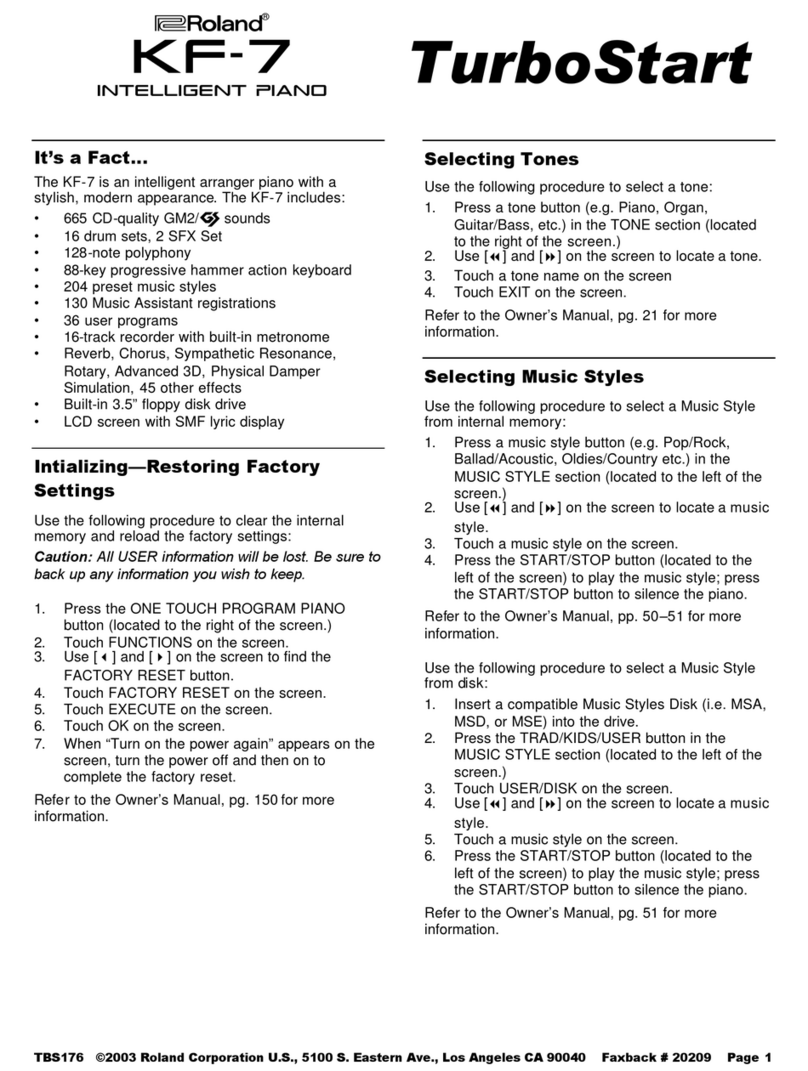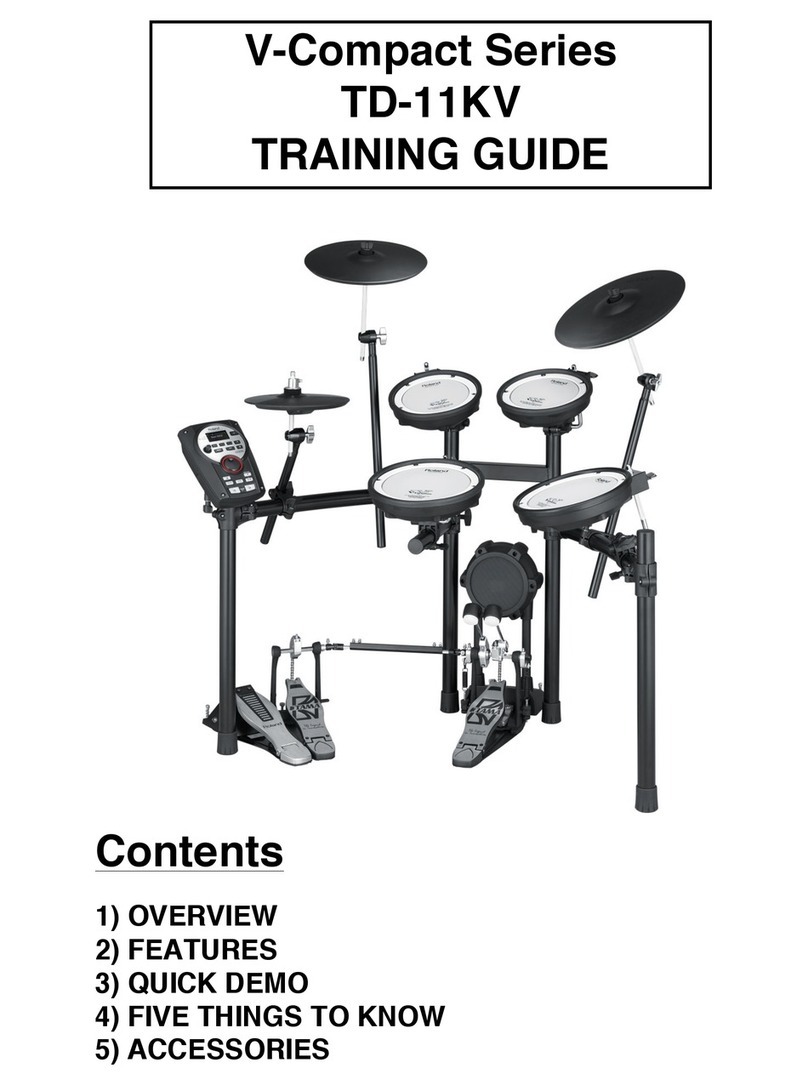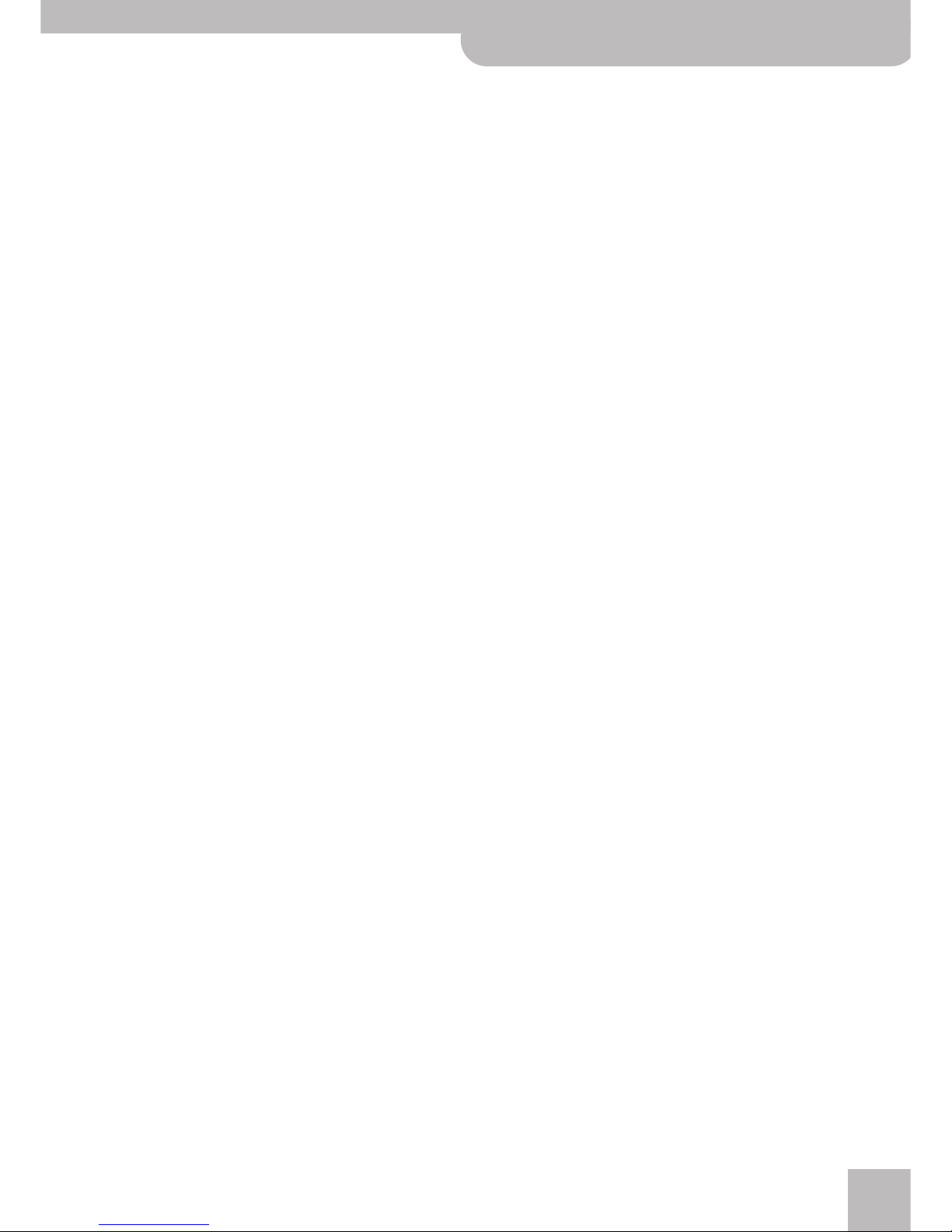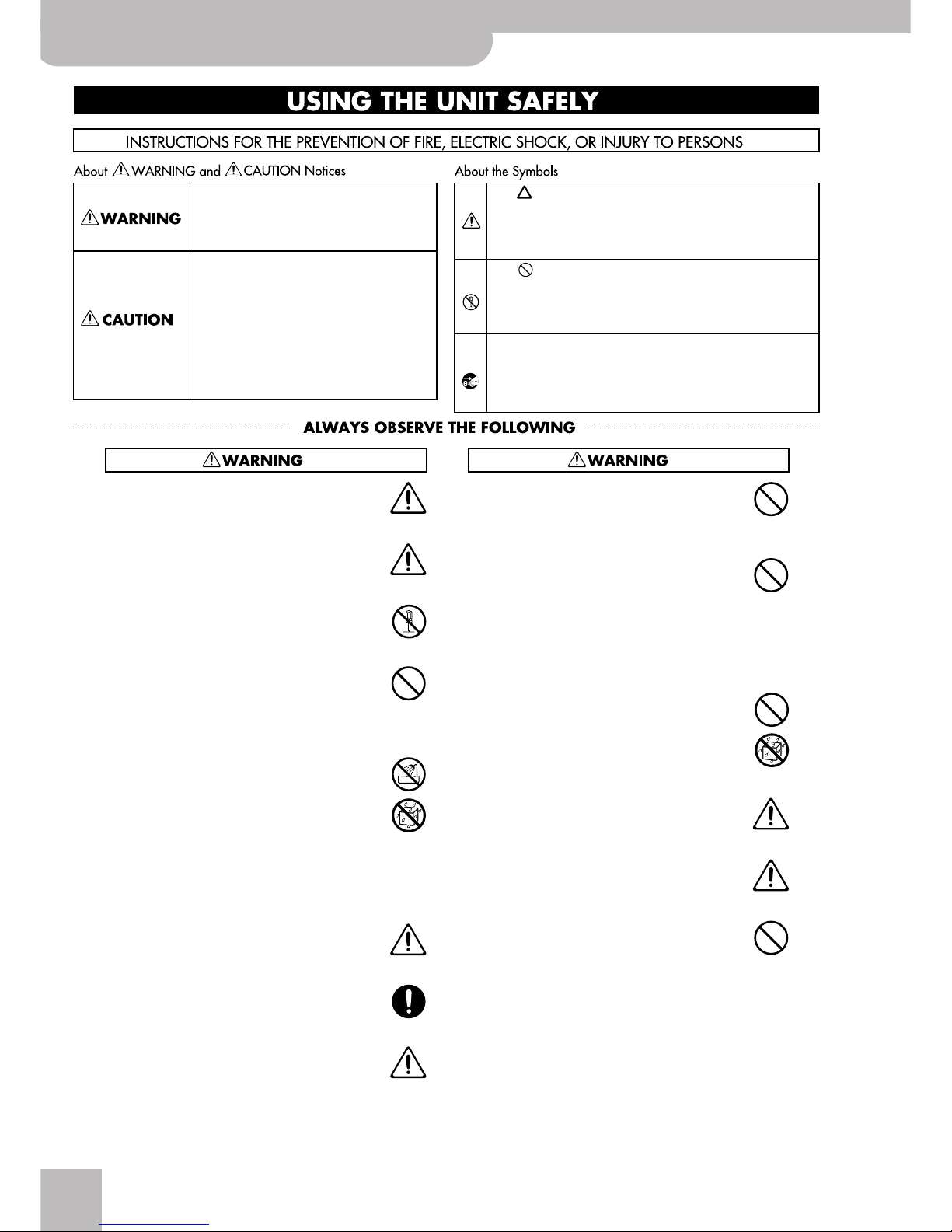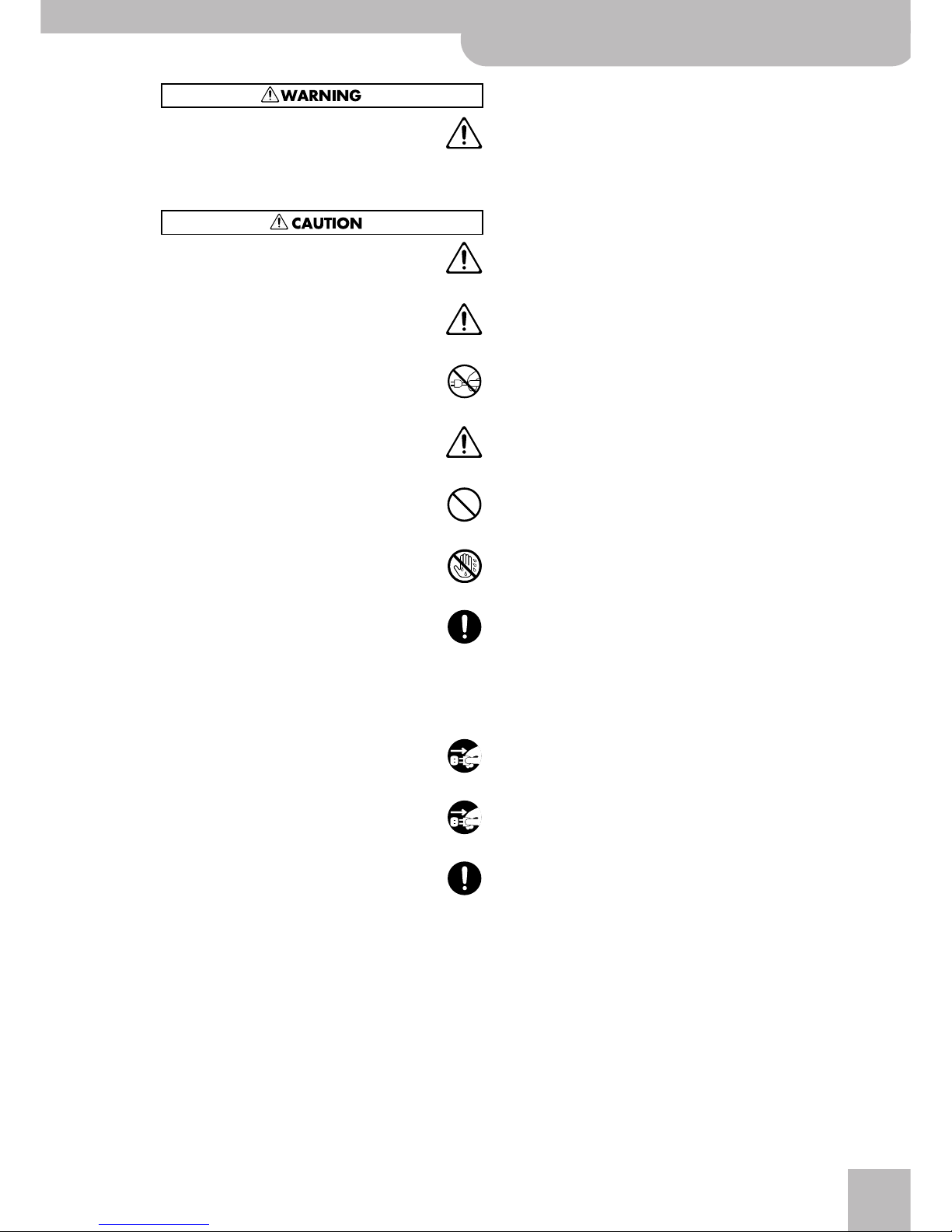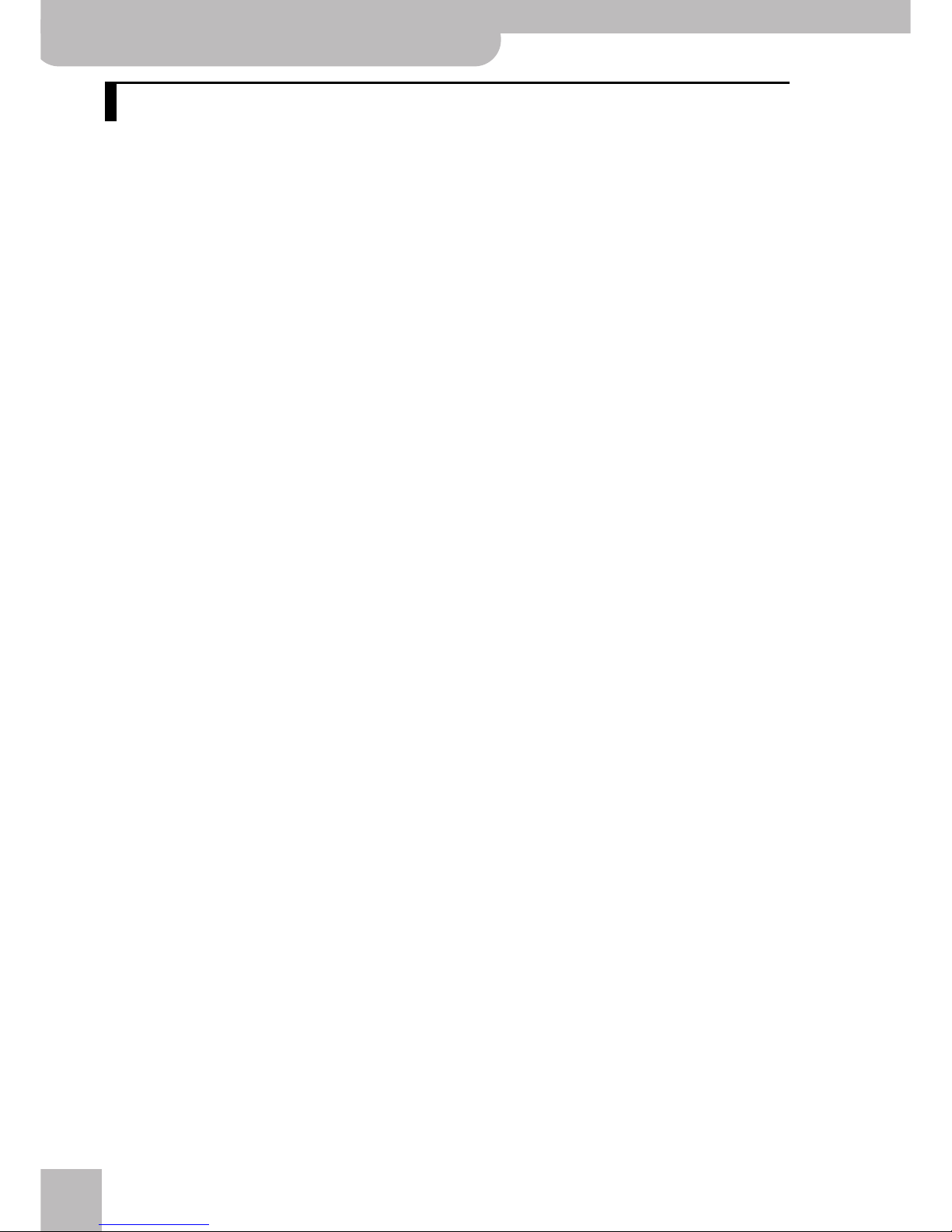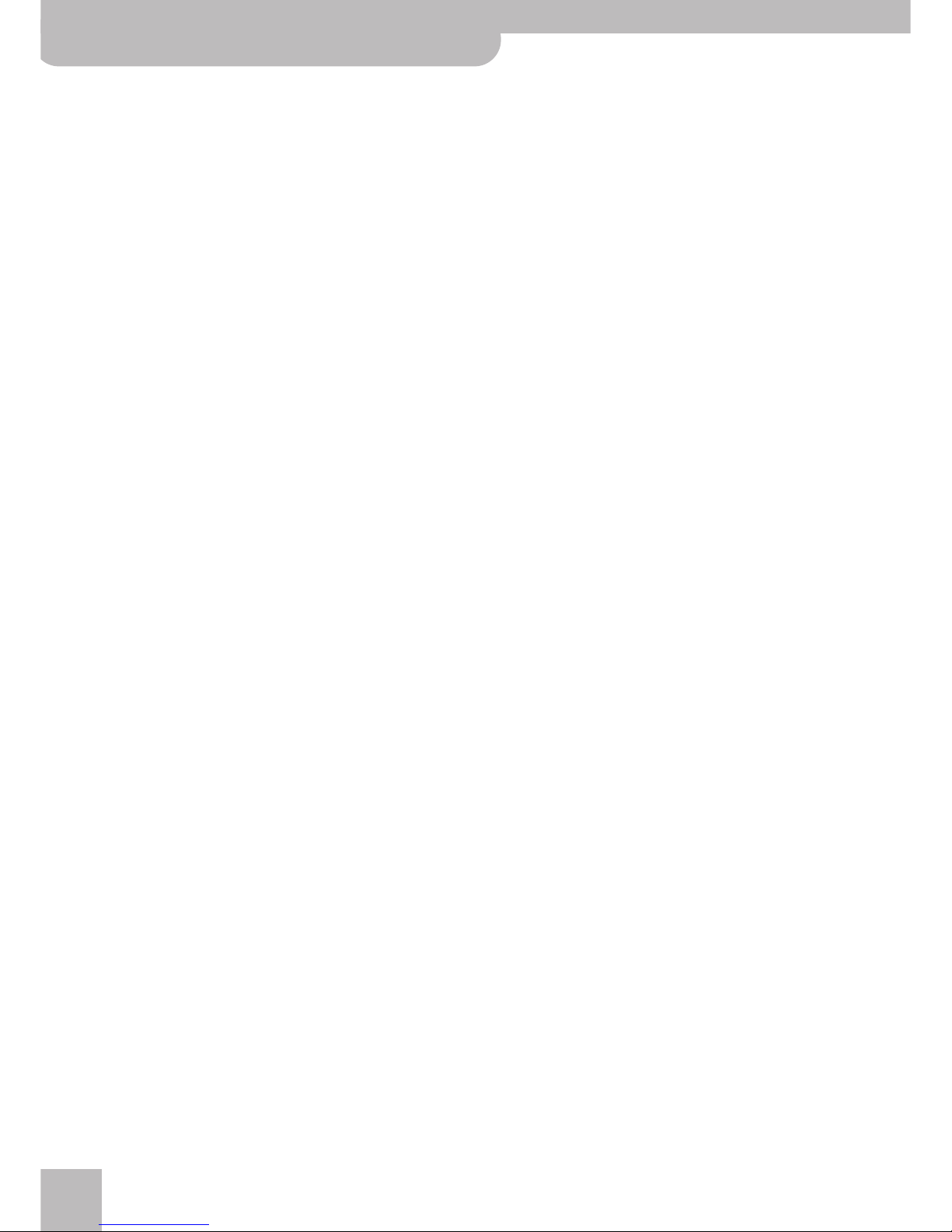Contents
E-80 Music Workstation
r
9
Using the Style Cover function. . . . . . . . . . . . . . . . . . 85
Freeze Data. . . . . . . . . . . . . . . . . . . . . . . . . . . . . . . . . . . . . . .86
Saving a Style with a COVER alteration . . . . . . . . . . . . . . 86
One Touch. . . . . . . . . . . . . . . . . . . . . . . . . . . . . . . . . . . . 87
Ignoring certain One Touch settings (Hold) . . . . . . . . . . .87
Programming your own One Touch settings (WRITE). . .87
More refined Arranger settings . . . . . . . . . . . . . . . . . 88
Chord recognition area (ZONE). . . . . . . . . . . . . . . . . . . . . .88
Arranger Type (chord mode) . . . . . . . . . . . . . . . . . . . . . . . . 89
Arranger Hold . . . . . . . . . . . . . . . . . . . . . . . . . . . . . . . . . . . . 89
Intro & Ending Alteration . . . . . . . . . . . . . . . . . . . . . . . . . .89
Dynamic Arranger. . . . . . . . . . . . . . . . . . . . . . . . . . . . . . . . .89
Tempo-related settings (Arranger Options) . . . . . . . 90
Style Tempo . . . . . . . . . . . . . . . . . . . . . . . . . . . . . . . . . . . . . .90
TEMPO CHANGE (RITARD and ACCELER). . . . . . . . . . . . . . 91
Working with ‘external’ Styles . . . . . . . . . . . . . . . . . . 92
Using the CUSTOM memories . . . . . . . . . . . . . . . . . . . . . . . 92
Programming CUSTOM assignments . . . . . . . . . . . . . . . . . 92
Disk User. . . . . . . . . . . . . . . . . . . . . . . . . . . . . . . . . . . . . . . . .94
Style Finder: quickly locating Styles. . . . . . . . . . . . . . 95
Quick location of the Style you need. . . . . . . . . . . . . . . . .95
Editing the Style Finder information . . . . . . . . . . . . . . . . .96
7. Advanced Keyboard part functions . . . . . . . . . . . 99
Upper 3 Split . . . . . . . . . . . . . . . . . . . . . . . . . . . . . . . . . 99
Dynamic Split. . . . . . . . . . . . . . . . . . . . . . . . . . . . . . . . . 99
Tuning Upper2: Coarse Tune and Fine Tune . . . . . . 100
Portamento for UP1 and UP2 . . . . . . . . . . . . . . . . . . 101
Portamento Time. . . . . . . . . . . . . . . . . . . . . . . . . . . . . . . . .101
Portamento Mode: Mono/Poly . . . . . . . . . . . . . . . . . . . . .102
Lower Hold . . . . . . . . . . . . . . . . . . . . . . . . . . . . . . . . . . 102
Tone Edit: editing Keyboard parts . . . . . . . . . . . . . . 103
8. Usin the mixer functions & effects . . . . . . . . . 105
Mixing Keyboard parts . . . . . . . . . . . . . . . . . . . . . . . . 106
Volume and status of the Style parts . . . . . . . . . . . 107
Editing the Keyboard effects processors . . . . . . . . . 108
Reverb for Keyboard parts. . . . . . . . . . . . . . . . . . . . . . . . .108
Chorus for Keyboard parts. . . . . . . . . . . . . . . . . . . . . . . . .110
Using the multi-effects processor of the Keyboard
parts (MULTI FX) . . . . . . . . . . . . . . . . . . . . . . . . . . . . . 111
Selecting another MFX type and editing it. . . . . . . . . . .112
Linking Multi-FX type selection to the Upper1 part
(Upper 1 M-FX Link) . . . . . . . . . . . . . . . . . . . . . . . . . . . . .112
Equalizers for the Keyboard parts . . . . . . . . . . . . . . 113
Using the Keyboard Mastering Tools . . . . . . . . . . . . 114
Equalizer . . . . . . . . . . . . . . . . . . . . . . . . . . . . . . . . . . . . . . . .114
Compressor . . . . . . . . . . . . . . . . . . . . . . . . . . . . . . . . . . . . .115
Effects for Songs and Styles . . . . . . . . . . . . . . . . . . . 116
Reverb for Style/Song instruments . . . . . . . . . . . . . . . . .116
Chorus for Style/Song instruments . . . . . . . . . . . . . . . . .116
Using the multi-effects processors of the Style and Song
instruments. . . . . . . . . . . . . . . . . . . . . . . . . . . . . . . . . . . . .117
Using the Style/Song Mastering Tools. . . . . . . . . . .118
Equalizer . . . . . . . . . . . . . . . . . . . . . . . . . . . . . . . . . . . . . . . .118
Compressor . . . . . . . . . . . . . . . . . . . . . . . . . . . . . . . . . . . . .118
Using the audio inputs. . . . . . . . . . . . . . . . . . . . . . . . 119
Using the Speaker Modeling settings . . . . . . . . . . . 120
Mixing Vocal Harmonist signals . . . . . . . . . . . . . . . . 121
Reverb Delay and Chorus effects. . . . . . . . . . . . . . . . . . .122
9. Workin with User Pro rams . . . . . . . . . . . . . . . 125
Saving your settings to a User Program . . . . . . . . . 125
Selecting User Programs . . . . . . . . . . . . . . . . . . . . . . 126
Default. . . . . . . . . . . . . . . . . . . . . . . . . . . . . . . . . . . . . . . . . 126
Choosing User Programs manually. . . . . . . . . . . . . . . . . 127
Selecting User Programs with [DOWN][UP]. . . . . . . . . . 127
Working with the User Program Finder. . . . . . . . . . . . . 127
Quick location of the User Program you need . . . . . . . 128
Selectively loading User Program settings
(User Program Hold) . . . . . . . . . . . . . . . . . . . . . . . . . . . . 129
Bypassing the AUTO FILL function (Fill In On
User Program Change) . . . . . . . . . . . . . . . . . . . . . . . . . . 130
Automatic functions for User Programs. . . . . . . . . 130
Song Link. . . . . . . . . . . . . . . . . . . . . . . . . . . . . . . . . . . . . . . 130
Linking a MIDI Set to a User Program . . . . . . . . . . . . . . 131
TXT/BMP Link . . . . . . . . . . . . . . . . . . . . . . . . . . . . . . . . . . . 132
User Program Recall . . . . . . . . . . . . . . . . . . . . . . . . . . . . . 133
Editing User Program Finder information . . . . . . . 133
Editing the User Program Finder information . . . . . . . 134
Editing an Index. . . . . . . . . . . . . . . . . . . . . . . . . . . . . . . . . 135
Music Assistant functions . . . . . . . . . . . . . . . . . . . . . 137
Creating new Music Assistant registrations . . . . . . . . . 137
Editing Music Assistant registrations . . . . . . . . . . . . . . . 138
Saving a Music Assistant entry . . . . . . . . . . . . . . . . . . . . 138
10. Son and Style Makeup Tools . . . . . . . . . . . . . . .140
Mixing Song or Style parts . . . . . . . . . . . . . . . . . . . . 140
Using the Makeup Tools . . . . . . . . . . . . . . . . . . . . . . 141
General procedure. . . . . . . . . . . . . . . . . . . . . . . . . . . . . . . 141
PALETTE . . . . . . . . . . . . . . . . . . . . . . . . . . . . . . . . . . . . . . . . 142
SOUND EDIT for sounds . . . . . . . . . . . . . . . . . . . . . . . . . . 144
SOUND EDIT for Drum Sets . . . . . . . . . . . . . . . . . . . . . . . 145
DRUM INSTR EDIT . . . . . . . . . . . . . . . . . . . . . . . . . . . . . . . 145
COMMON . . . . . . . . . . . . . . . . . . . . . . . . . . . . . . . . . . . . . . 147
Before saving your settings . . . . . . . . . . . . . . . . . . . 148
Saving your modified song or Style . . . . . . . . . . . . 148
11. Editin the Vocal Harmonist parts . . . . . . . . . . . 150
Singer settings . . . . . . . . . . . . . . . . . . . . . . . . . . . . . . 150
Voice-FX settings . . . . . . . . . . . . . . . . . . . . . . . . . . . . 151
Auto Pitch settings. . . . . . . . . . . . . . . . . . . . . . . . . . . 152
Vocoder settings . . . . . . . . . . . . . . . . . . . . . . . . . . . . . 153
Small settings . . . . . . . . . . . . . . . . . . . . . . . . . . . . . . . 154
Ensemble settings. . . . . . . . . . . . . . . . . . . . . . . . . . . . 155
12. More refined son functions . . . . . . . . . . . . . . . . 157
Using the Fade-In/Out function. . . . . . . . . . . . . . . . 157
Programming MARK & JUMP locations . . . . . . . . . 158
Working with the Song Finder . . . . . . . . . . . . . . . . . 159
Locating files with the Song Finder . . . . . . . . . . . . . . . . 159
Editing the Song Finder information . . . . . . . . . . . . . . . 160
Editing an Index. . . . . . . . . . . . . . . . . . . . . . . . . . . . . . . . . 162
Play List function . . . . . . . . . . . . . . . . . . . . . . . . . . . . 164
Programming Play Lists . . . . . . . . . . . . . . . . . . . . . . . . . . 164
Editing Play Lists . . . . . . . . . . . . . . . . . . . . . . . . . . . . . . . . 165
Using Play Lists. . . . . . . . . . . . . . . . . . . . . . . . . . . . . . . . . . 167
Managing Play Lists. . . . . . . . . . . . . . . . . . . . . . . . . . . . . . 167
13. Editin Lyrics . . . . . . . . . . . . . . . . . . . . . . . . . . . . .169
Adding Lyrics to a song . . . . . . . . . . . . . . . . . . . . . . . 169
Exporting Lyrics data as text file . . . . . . . . . . . . . . . 171
14. Usin the 16-track Sequencer . . . . . . . . . . . . . . . 173
About the sequencer’s main page . . . . . . . . . . . . . . 173
General considerations . . . . . . . . . . . . . . . . . . . . . . . 173
Example 1: Recording a song from scratch . . . . . . 174
Preparations . . . . . . . . . . . . . . . . . . . . . . . . . . . . . . . . . . . . 175