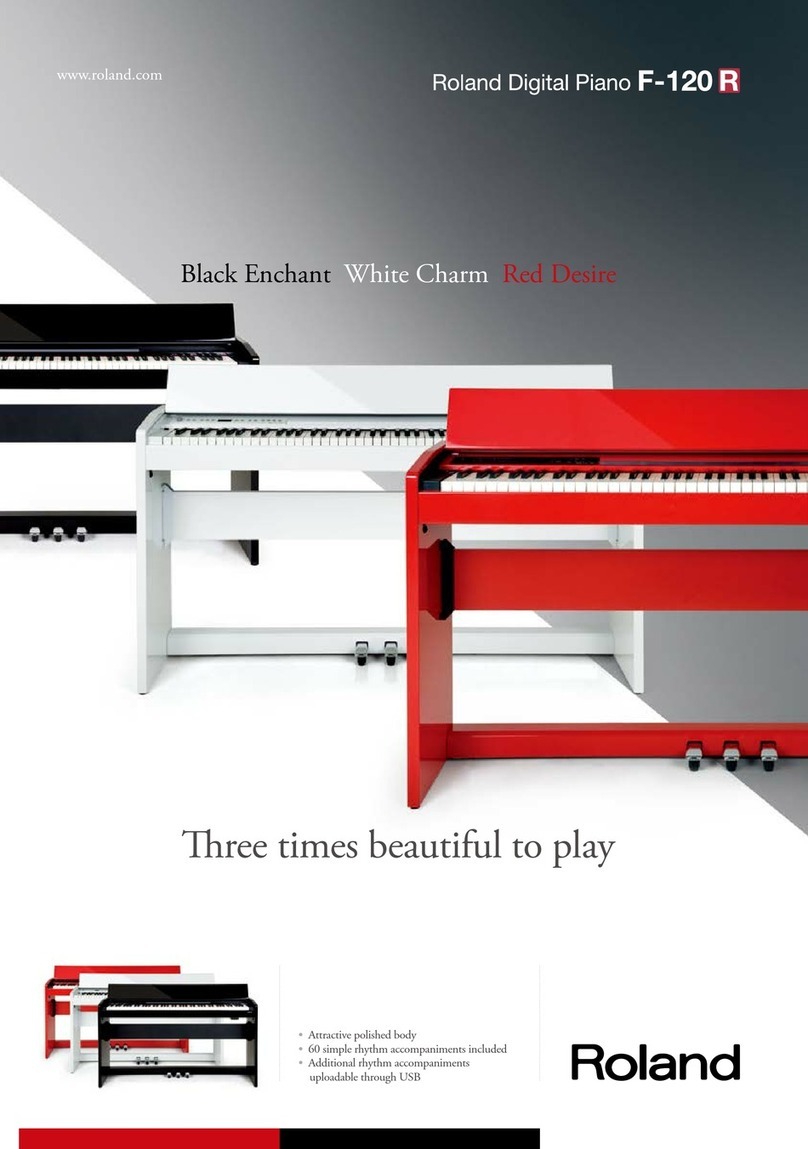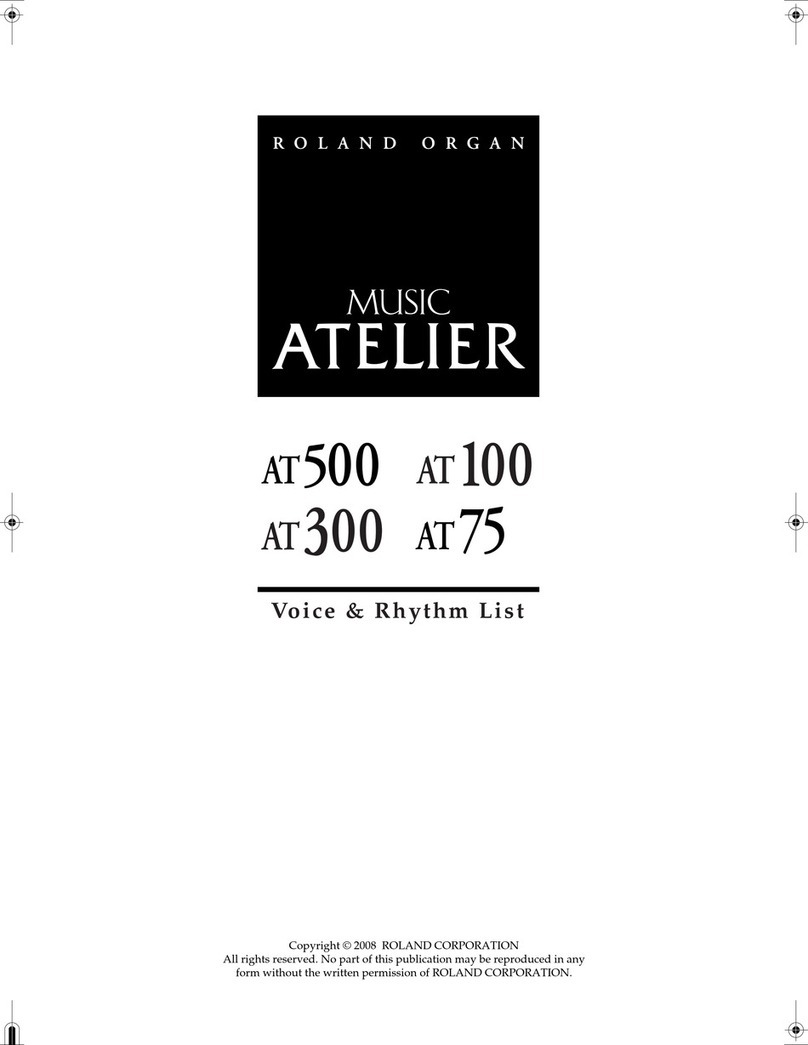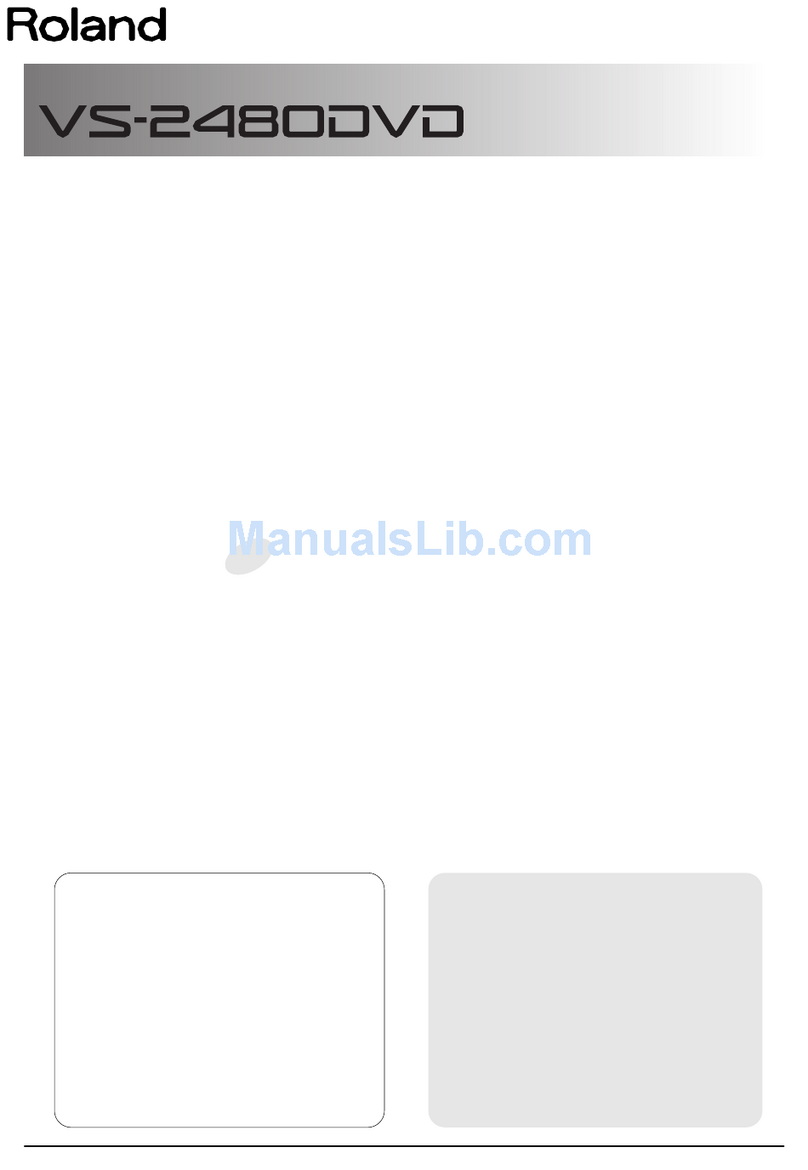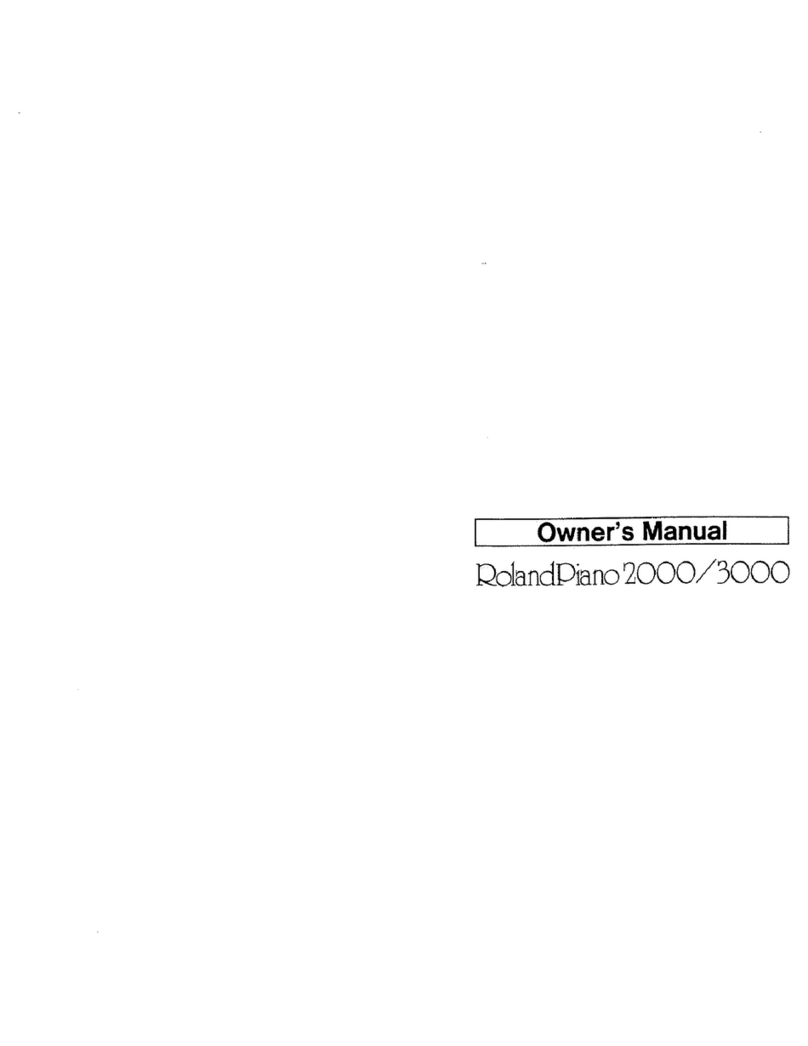Getting Into the Hard Drive in the First Place
You’ll need to get around your hard drive when you:
load—a project, patch, or sample.
save—a project, patch, or sample.
You can learn how to load and save projects, patches, and samples in
the MV-8800 Owner’s Manual and other MV-8800 Workshop booklets.
As you begin the process of loading or saving something on the MV-8800,
you’ll soon find yourself looking at the contents of your hard drive.
Understanding the LOAD and SAVE Windows
Your view of your hard drive is pretty much the same whether you’re loading
or saving something, so let’s discuss what you’ll find in all of the LOAD and
SAVE windows.
Up Folder icon
File/Folder list
F5 button
label
Current drive
Cursor key
Gauge area
Select Drive
button
Location
Menu button
Location—This shows the name of the folder whose contents you’re
currently viewing. (Here, we’re at the root level—not in a folder—so no
folder name is displayed after the little slash mark.)
Current drive—This shows the name of the drive you’re currently
working with, along with a picture of it. In most cases, this’ll be the
MV-8800’s hard drive, as shown here.
•
•
•
•
In the MV-8800, a “drive” is any disk you can use for loading, importing,
or saving data. Its own internal hard drive is a drive. So is any currently
inserted audio CD or CD-ROM.
Cursor key—The CURSOR key provides a little “cheat sheet” that shows
you which 3, 4, 5, and/or 6buttons are currently active. This
changes depending on what you’re viewing and what you’ve got
selected onscreen. We’ll explain what these buttons do in a minute.
Gauge area—The memory gauge is a bar that shows the amount of
free space you have for the job at hand. In our illustration, you see how
much wave memory is available because we’re loading patches and
their samples. You may also see a Seq Memory gauge that shows how
much room you have for sequence data, or a Hard Disk gauge that tells
you how much empty hard disk space you have left.
Select Drive button—Click this button to select a new drive from the
SELECT DRIVE menu. You can choose the hard drive, an audio CD (for
importing audio), or a CD-ROM (for importing sample data files).
Menu button—When you want to load all of the patches you see in a
folder at once, click this to select the All Mark menu item before clicking
Load.
Up Folder icon—Click this icon to move up and out of the current folder.
We’ll discuss this more later.
File/Folder list—This area of the window shows you the contents of the
hard drive’s root level, or of the folder you’ve currently got open.
When you’re importing files, each file’s type and size may be displayed
in the File/Folder list’s Ext and Size columns, depending on the
operation you’re performing.
F5 button label—The job performed by the F5 button depends on what
you’re doing. Most loading and saving operations end with a press of
the F5 button.
•
•
•
•
•
•
•