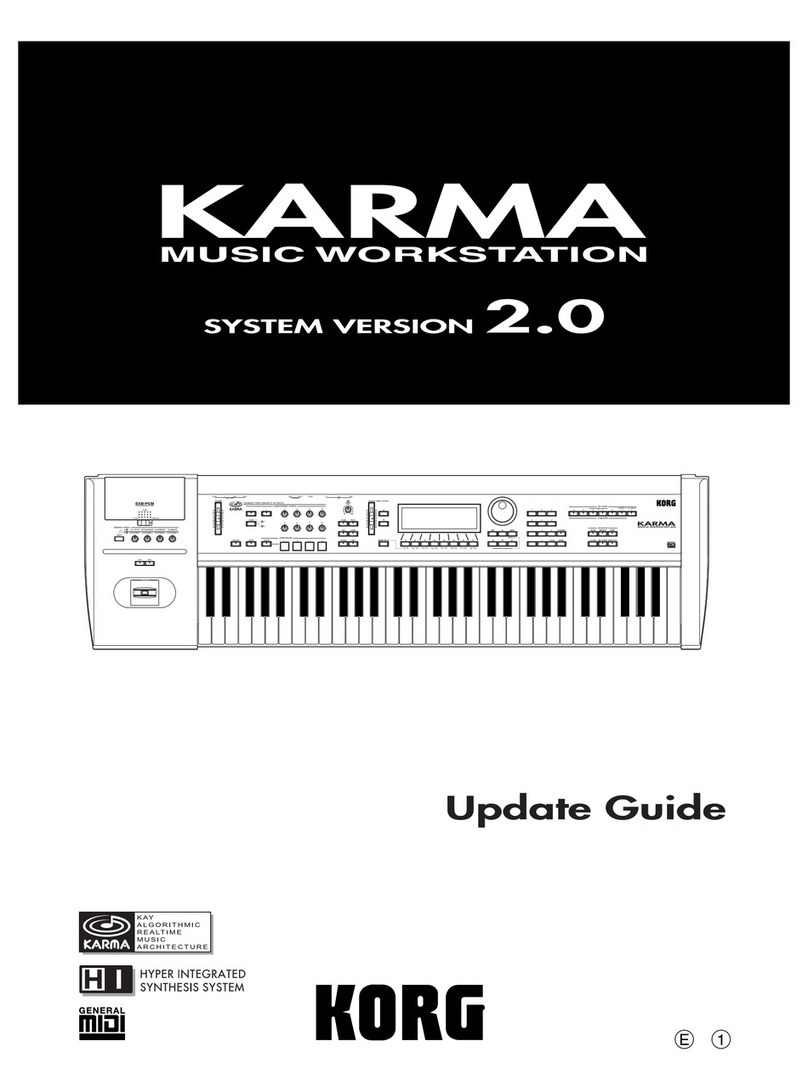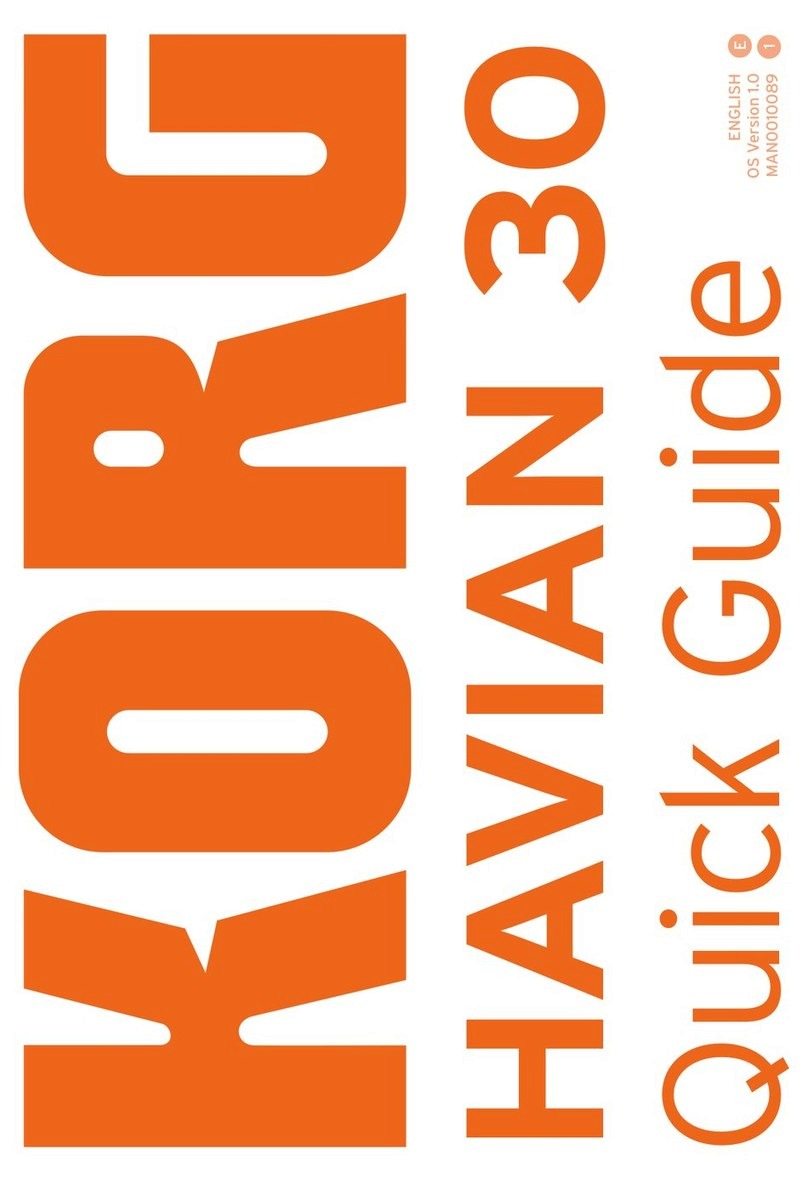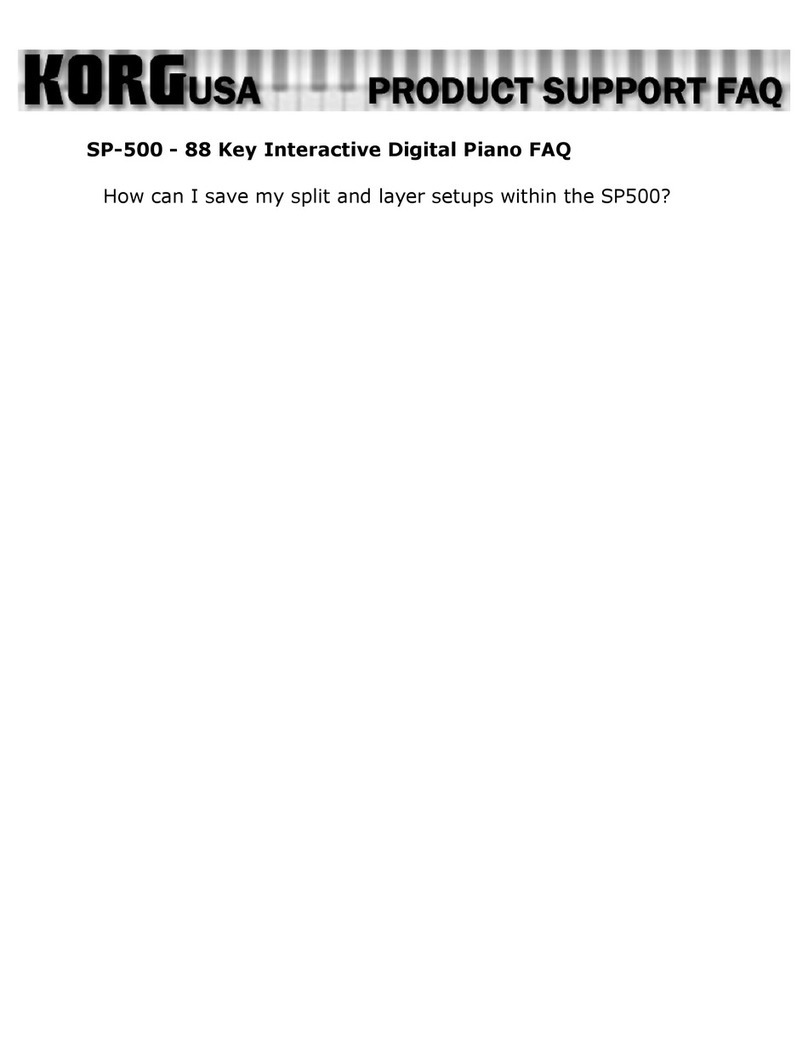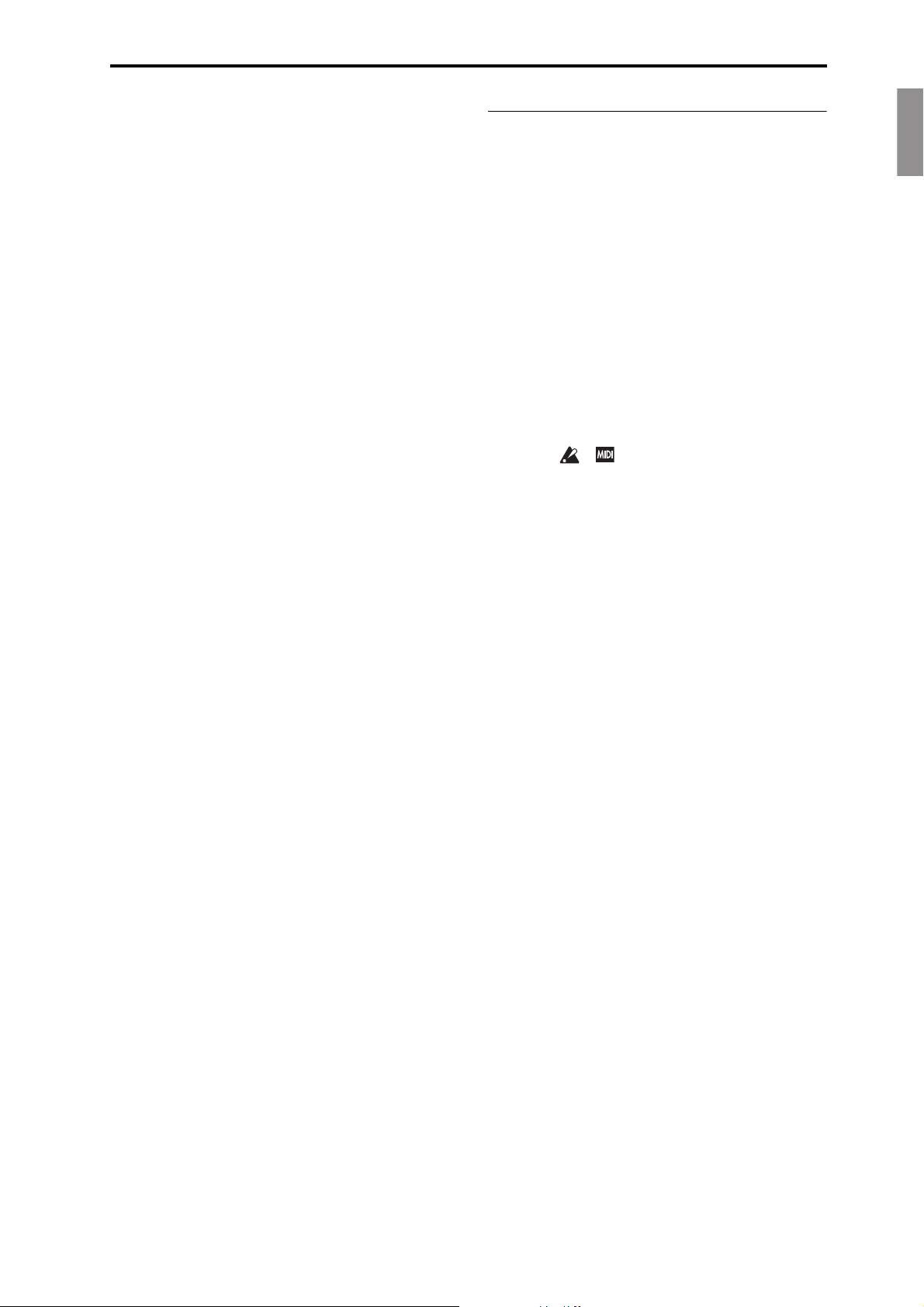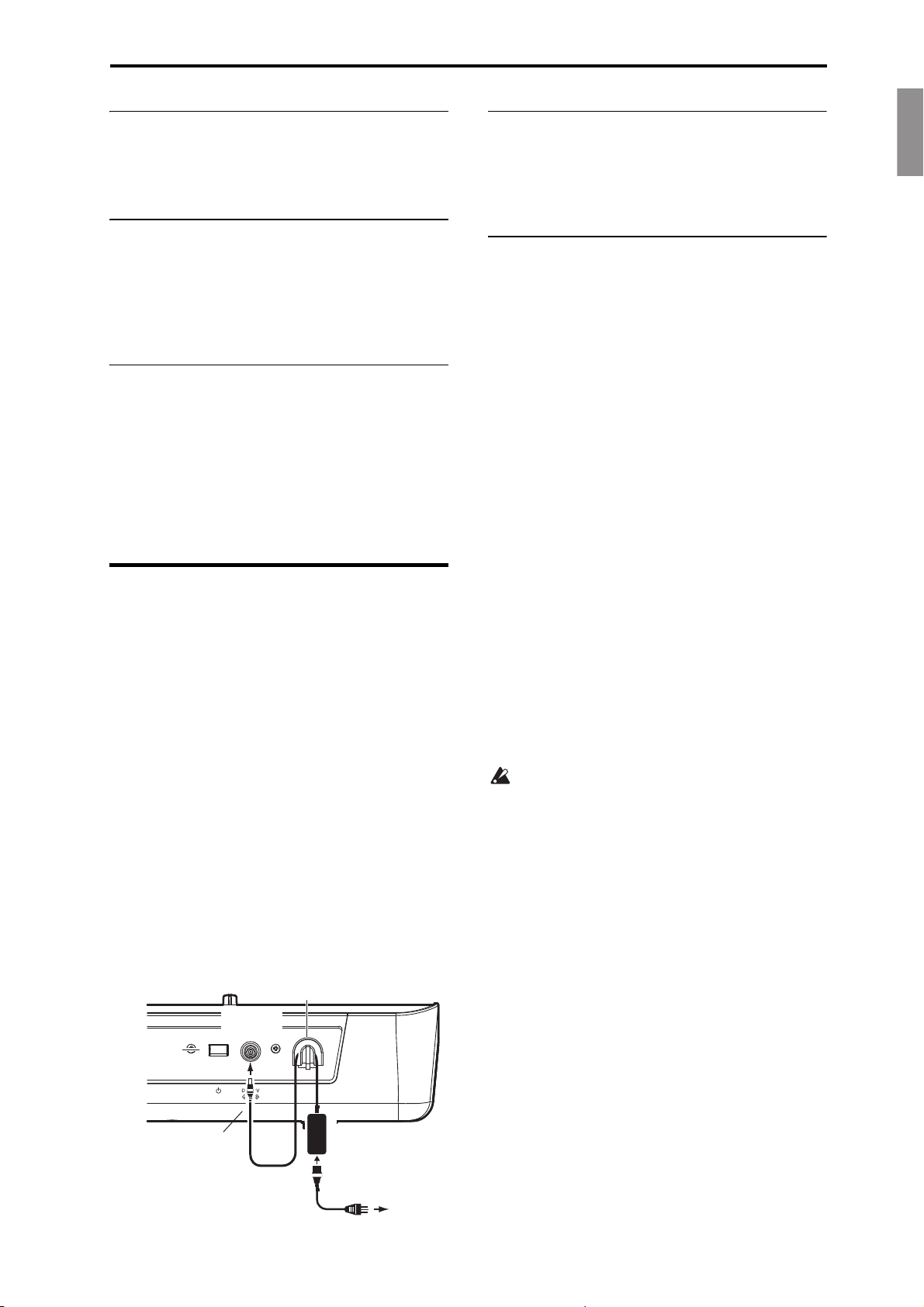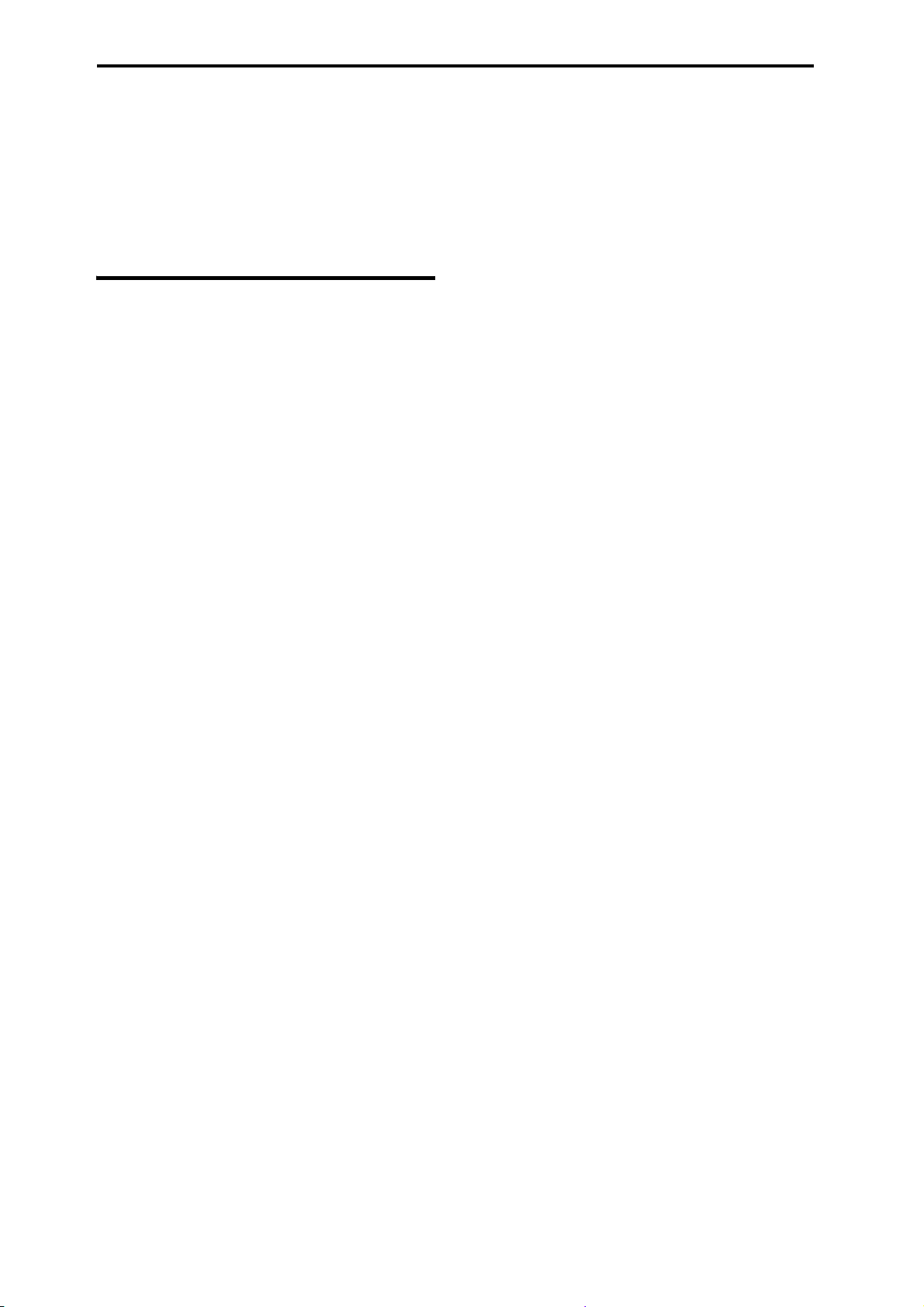En-2
Precautions
Location
Usingtheunitinthefollowinglocationscanresultinamal‐
function.
•Indirectsunlight
•Locationsofextremetemperatureorhumidity
•Excessivelydustyordirtylocations
•Locationsofexcessivevibration
•Closetomagneticfields
Power supply
PleaseconnectthedesignatedACadaptertoanACoutletof
thecorrectvoltage.DonotconnectittoanACoutletofvolt‐
ageotherthanthatforwhichyourunitisintended.
Interference with other electrical devices
Radiosandtelevisionsplacednearbymayexperiencerecep‐
tioninterference.Operatethisunitatasuitabledistancefrom
radiosandtelevisions.
Handling
Toavoidbreakage,donotapplyexcessiveforcetothe
switchesorcontrols.
Care
Iftheexteriorbecomesdirty,wipeitwithaclean,drycloth.
Donotuseliquidcleanerssuchasbenzeneorthinner,or
cleaningcompoundsorflammablepolishes.
Keep this manual
Afterreadingthismanual,pleasekeepitforlaterreference.
Keeping foreign matter out of your equipment
Neversetanycontainerwithliquidinitnearthisequipment.
Ifliquidgetsintotheequipment,itcouldcauseabreakdown,
fire,orelectricalshock.
Becarefulnottoletmetalobjectsgetintotheequipment.If
somethingdoesslipintotheequipment,unplugtheAC
adapterfromthewalloutlet.ThencontactyournearestKorg
dealerorthestorewheretheequipmentwaspurchased.
Regarding the LCD screen
TheKROMELCDscreenisaprecisiondevice,andcareful
attentionhasbeenpaidtoitsproductquality.Althoughyou
maynoticesomeoftheissueslistedbelow,pleasebeaware
thattheseareduetothecharacteristicsofLCDscreens,and
arenotmalfunctions.
•Theremaybepixelsinthescreenthatarealwaysdark
(unlit)oralwaysbright(lit).
•D
epend
ingonthedisplayedcontent,thebrightnessofthe
screenmayappearuneven.
•Dependingonthedisplayedcontent,horizontalstripesof
shadingmaybevisible.
•Dependingonthedisplayedcontent,flickeringormoire
patternsmaybevisible.
Data handling
Incorrectusageormalfunctionsmaycausethecontentsofthe
memorytobelost.PleaseusetheincludedEditortobackup
yourimportantdatatoyourcomputerorremovablemedia.
PleasebeawarethatKorgwillacceptnoresponsibilityforany
damageswhichmayresultfromlossofdata.
ThankyouforpurchasingtheKorgKROMEMusic
Workstation.Tohelpyougetthemostoutofyournew
instrument,pleasereadthismanualcarefully.
DECLARATION OF CONFORMITY (for USA)
ResponsibleParty:KORGUSAINC.
Address:316SOUTHSERVICEROAD,MELVILLE
Telephone:1‐631‐390‐6500
EquipmentType:MusicWorkstation
Model:KROME‐61/KROME‐73/KROME‐88
ThisdevicecomplieswithPart15ofFCCRules.
Operationissubjecttothefollowingtwoconditions:
(1)Thisdevicemaynotcauseharmfulinterference,and
(2)thisdevicemustacceptanyinterferencereceived,
includinginterferencethatmaycauseundesiredoperation.
THE FCC REGULATION WARNING (for USA)
NOTE:Thisequipmenthasbeentestedandfoundtocomply
withthelimitsforaClassBdigitaldevice,pursuanttoPart15
oftheFCCRules.Theselimitsaredesignedtoprovidereason‐
ableprotectionagainstharmfulinterferenceinaresidential
installation.Thisequipmentgenerates,uses,andcanradiate
radiofrequencyenergyand,ifnotinstalledandusedinaccor‐
dancewiththeinstructions,maycauseharmfulinterferenceto
radiocommunications.However,thereisnoguaranteethat
interferencewillnotoccurinaparticularinstallation.Ifthis
equipmentdoescauseharmfulinterferencetoradioortelevi‐
sionreception,whichcanbedeterminedbyturningtheequip‐
mentoffandon,theuserisencouragedtotrytocorrectthe
interferencebyoneormoreofthefollowingmeasures:
• Reorientorrelocatethereceivingantenna.
•Increasetheseparationbetweentheequipmentand
receiver.
•Connecttheequipmentintoanoutletonacircuitdifferent
fromthattowhichthereceiverisconnected.
•Consultthedealeroranexperiencedradio/TVtechnician
forhelp.
Ifitemssuchascablesareincludedwiththisequipment,you
mustusethoseincludeditems.
Unauthorizedchangesormodificationtothissystemcanvoid
theuser’sauthoritytooperatethisequipment.
Notice regarding disposal (EU only)
Whenthis“crossed‐outwheeledbin”symbolisdis‐
playedontheproduct,owner’smanual,battery,orbat‐
terypackage,itsignifiesthatwhenyouwishto
disposeofthisproduct,manual,packageorbattery
youmustdosoinanapprovedmanner.Donotdis‐
cardthisproduct,manual,packageorbatteryalong
withordinaryhouseholdwaste.Disposinginthecor‐
rectmannerwillpreventharmtohumanhealthandpotential
damagetotheenvironment.Sincethecorrectmethodofdis‐
posalwilldependontheapplicablelawsandregulationsin
yourlocality,pleasecontactyourlocaladministrativebodyfor
details.Ifthebatterycontainsheavymetalsinexcessofthe
regulatedamount,achemicalsymbolisdisplayedbelowthe
“crossed‐outwheeledbin”symbolonthebatteryorbattery
package.