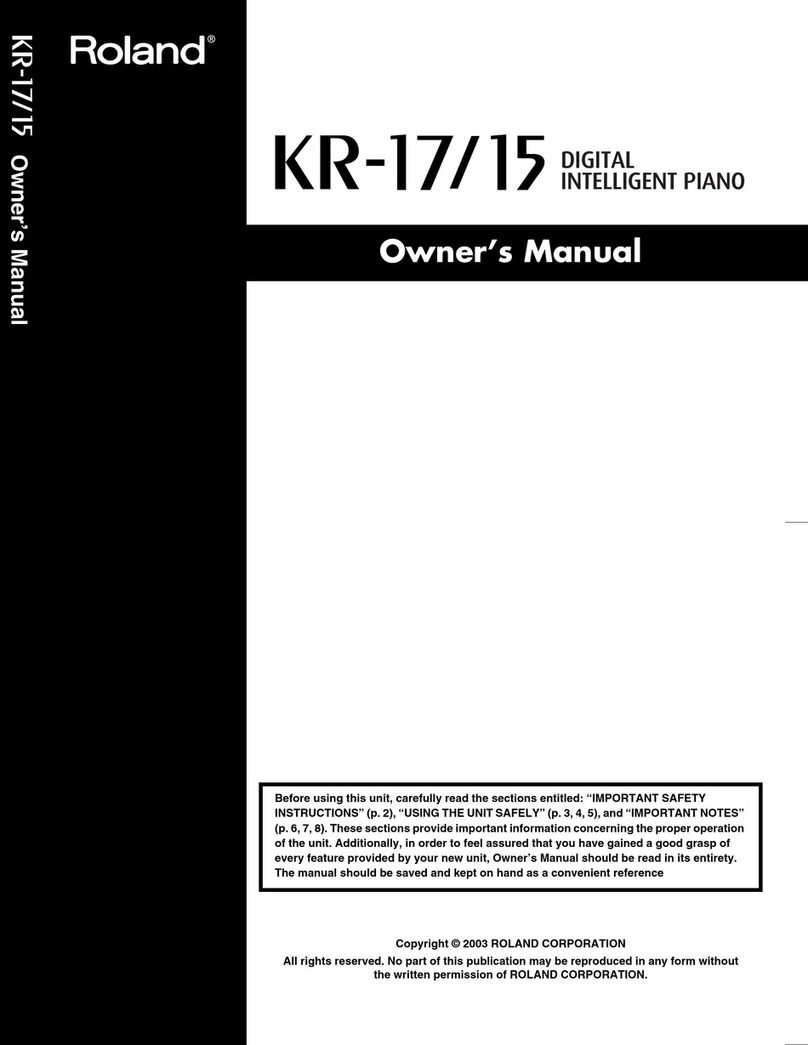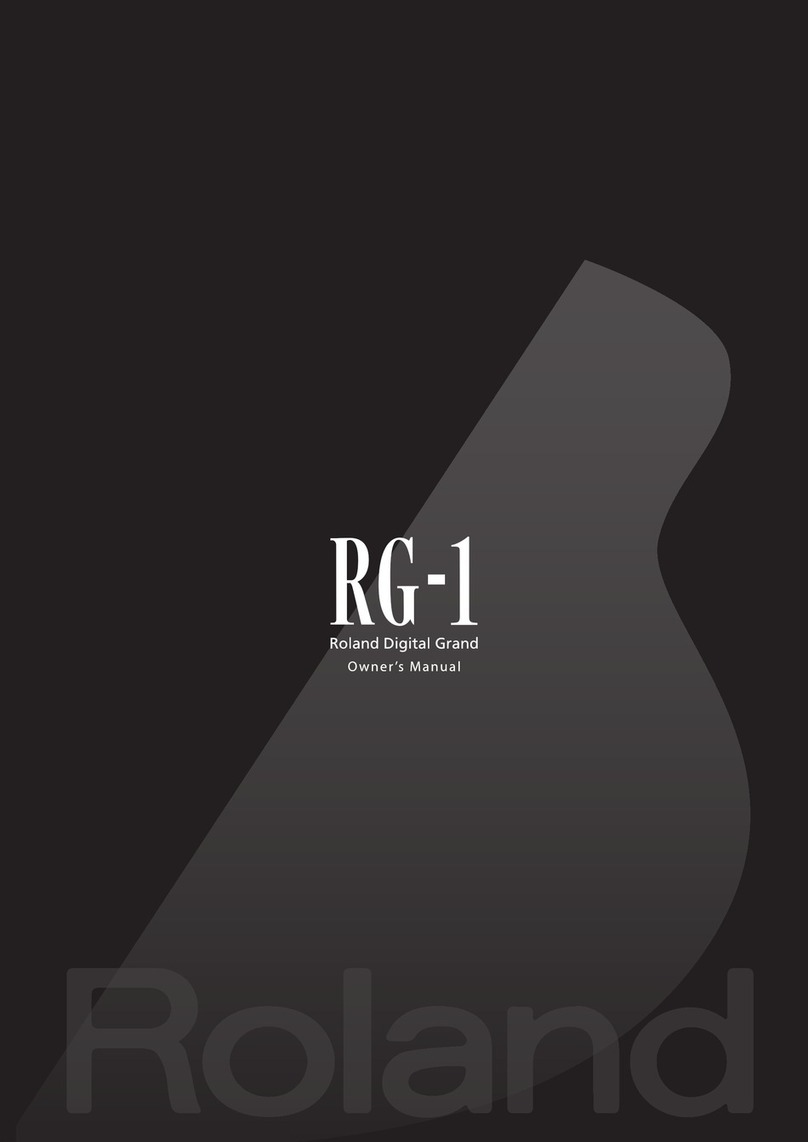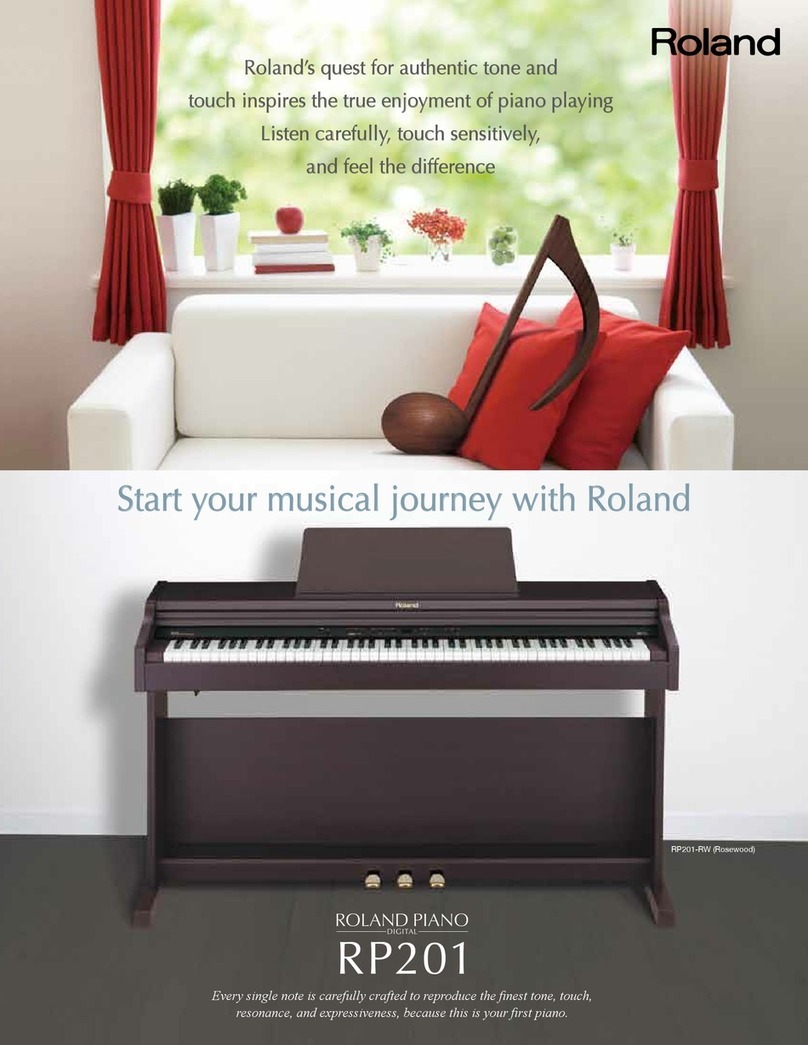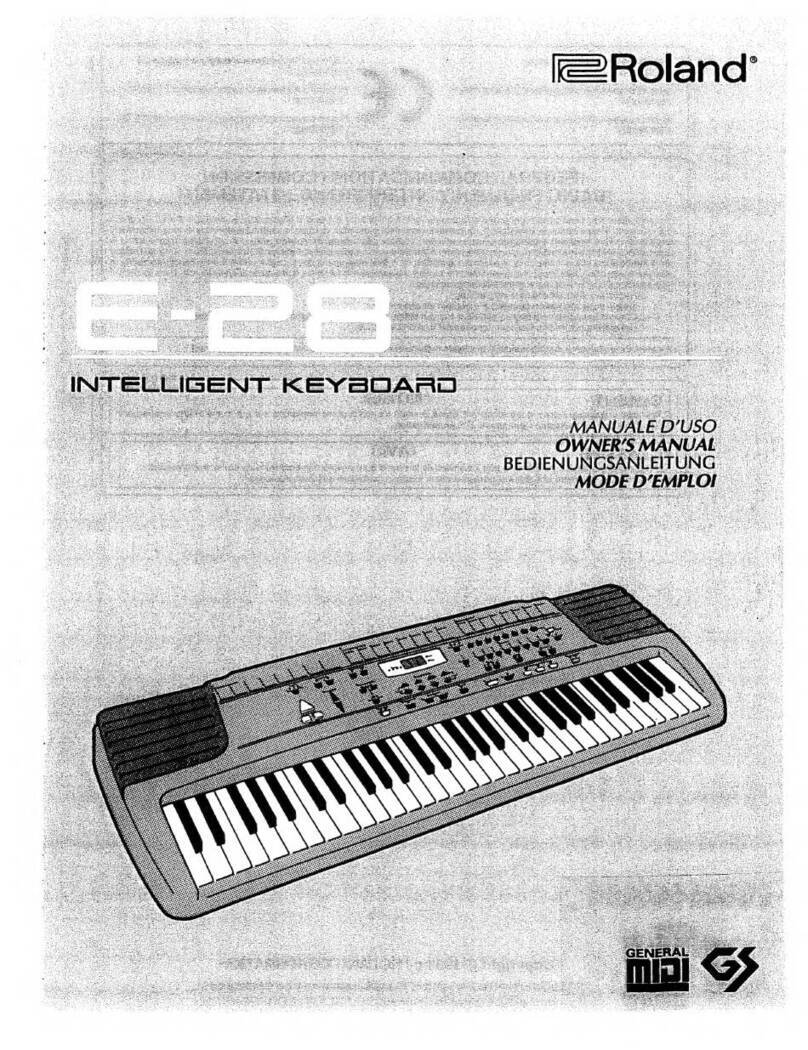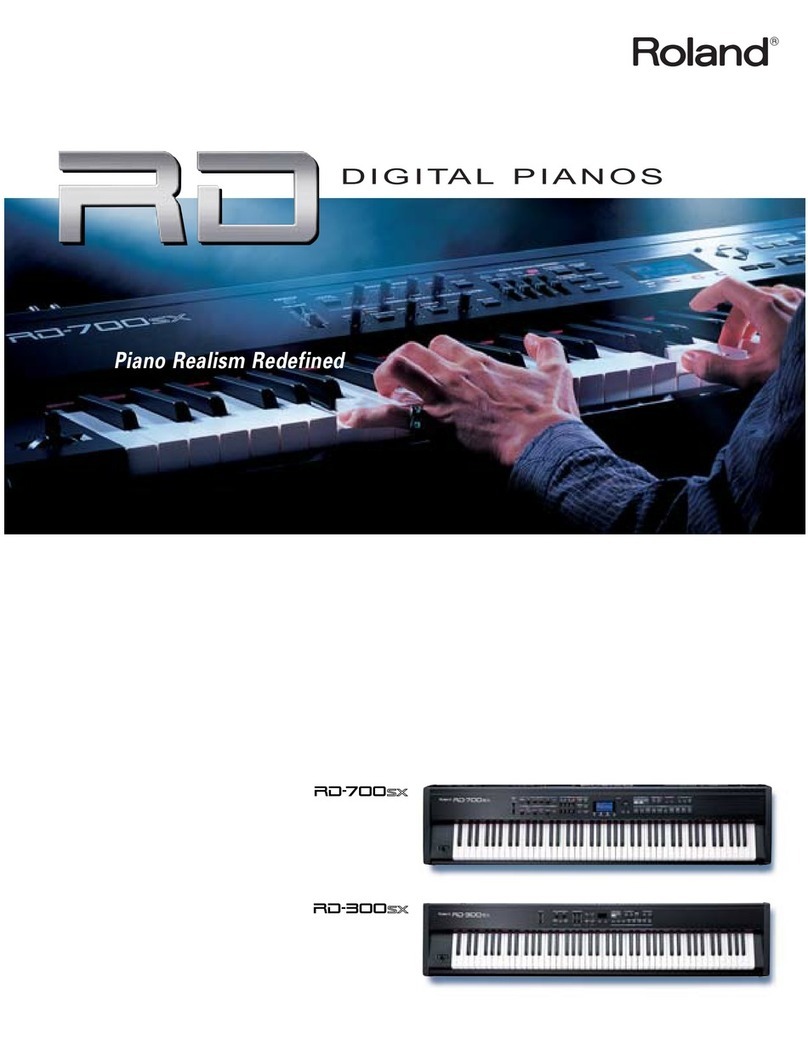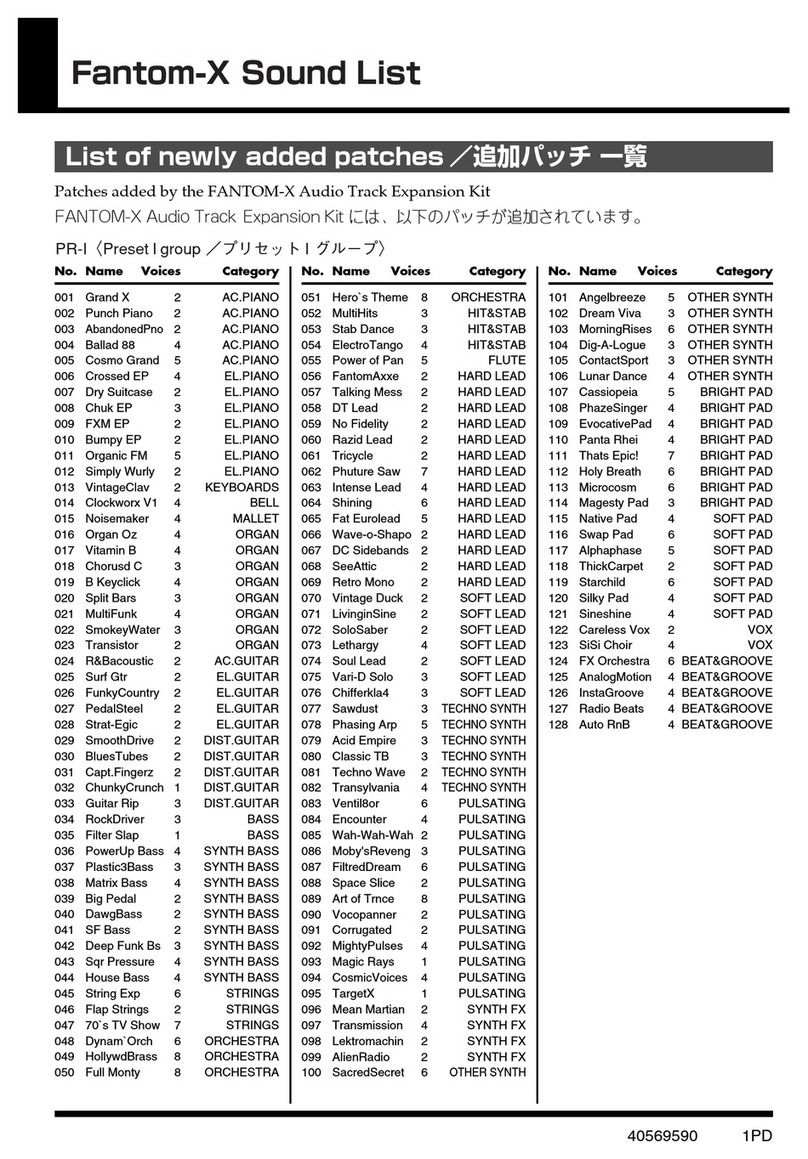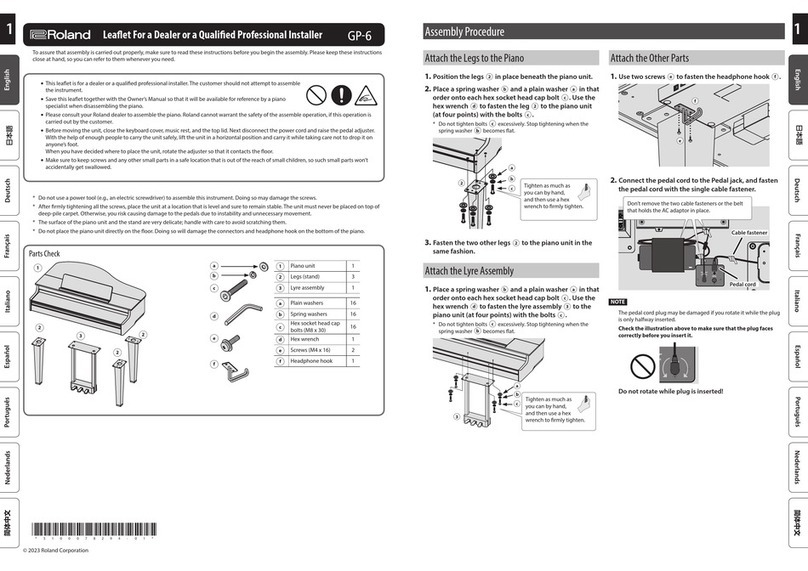5
KR-3 –
ENGLISH ENGLISH ENGLISH ENGLISH
In addition to the items listed under “IMPORTANT
SAFETY INSTRUCTIONS” and “USING THE UNIT
SAFELY”, please read and observe the following:
Power Supply
• Do not use this unit on the same power circuit with any
device that will generate line noise (such as an electric
motor or variable lighting system).
• Before connecting the KR-3 to other devices, turn off the
power to all units. This will help prevent malfunctions
and/or damage to speakers or other devices.
Placement
• Using the unit near power amplifiers (or other equip-
ment containing large power transformers) may induce
hum. To alleviate the problem, change the orientation of
this unit; or move it farther away from the source of
interference.
• This device may interfere with radio and television recep-
tion. Do not use this device in the vicinity of such receiv-
ers.
• Noise may be produced if wireless communications
devices, such as cell phones, are operated in the vicinity
of this unit. Such noise could occur when receiving or
initiating a call, or while conversing. Should you experi-
ence such problems, you should relocate such wireless
devices so they are at a greater distance from this unit, or
switch them off.
• Do not expose the unit to direct sunlight, place it near
devices that radiate heat, leave it inside an enclosed vehi-
cle, or otherwise subject it to temperature extremes. Also,
do not allow lighting devices that normally are used while
their light source is very close to the unit (such as a piano
light), or powerful spotlights to shine upon the same area
of the unit for extended periods of time. Excessive heat
can deform or discolor the unit.
• To avoid possible breakdown, do not use the KR-3 in a
wet area, such as an area exposed to rain or other mois-
ture.
• Do not allow rubber, vinyl, or similar materials to remain
on the KR-3 for long periods of time. Such objects can
discolor or otherwise harmfully affect the finish.
• Do not put anything that contains water (e.g., flower
vases) on the piano. Also, avoid the use of insecticides,
perfumes, alcohol, nail polish, spray cans, etc., near the
unit. Swiftly wipe away any liquid that spills on the unit
using a dry, soft cloth.
• Do not allow objects to remain on the keyboard. This can
be the cause of malfunction, such as keys ceasing to pro-
duce sound.
• Do not paste stickers, decals, or the like to this instru-
ment. Peeling such matter off the instrument may dam-
age the exterior finish.
Maintenance
• To clean the unit, use a dry, soft cloth; or one that is
slightly dampened. Try to wipe the entire surface using an
equal amount of strength, moving the cloth along with
the grain of the wood. Rubbing too hard in the same area
can damage the finish.
• Never use benzine, thinners, alcohol or solvents of any
kind, to avoid the possibility of discoloration and/or
deformation.
• Brass eventually darkens as the result of the natural oxi-
dization process. If the brass becomes tarnished, polish it
using commercially available metal polisher.
Additional precautions
• Use a reasonable amount of care when using the KR-3’s
buttons, sliders, or other controls; and when using its
jacks and connectors. Rough handling can lead to mal-
functions.
• When connecting/disconnecting cables, grasp the con-
nector itself—never pull on the cable. This way you will
avoid causing shorts, or damage to the cable’s internal
elements.
• A small amount of heat will radiate from the unit during
normal operation.
• To avoid disturbing your neighbors, try to keep the unit’s
volume at reasonable levels. You may prefer to use head-
phones.
• When you need to transport the unit, pack it in shock-
absorbent material. Transporting the unit without doing
so can cause it to become scratched or damaged, and
could lead to malfunction.
• Use a cable from Roland to make the connection. If using
some other make of connection cable, please note the fol-
lowing precautions.
• Some connection cables contain resistors. Do not use
cables that incorporate resistors for connecting to this
unit. The use of such cables can cause the sound level
to be extremely low, or impossible to hear. For infor-
mation on cable specifications, contact the manufac-
turer of the cable.
Before using floppy disks
❏
Floppy disk drive
• Avoid using the KR-3 immediately after it has been
moved to a location with a significantly higher or lower
level of humidity. Rapid changes in the environment can
cause condensation to form inside the drive, which will
adversely affect the operation of the drive and/or damage
floppy disks. When the instrument has been moved,
switch it on and wait at least one hour before using the
disk drive.
• To insert a disk, push it gently but firmly into the drive—
it will click into place. To remove a disk, press the EJECT
button.
• Never attempt to remove a floppy disk from the drive
while the drive is operating (the indicator is brightly lit);
damage could result to both the disk and the drive.
• Remove any disk from the drive before powering up or
down.
1. Important notes
KR-3_Book Page 5 Wednesday, July 10, 2002 10:27 AM