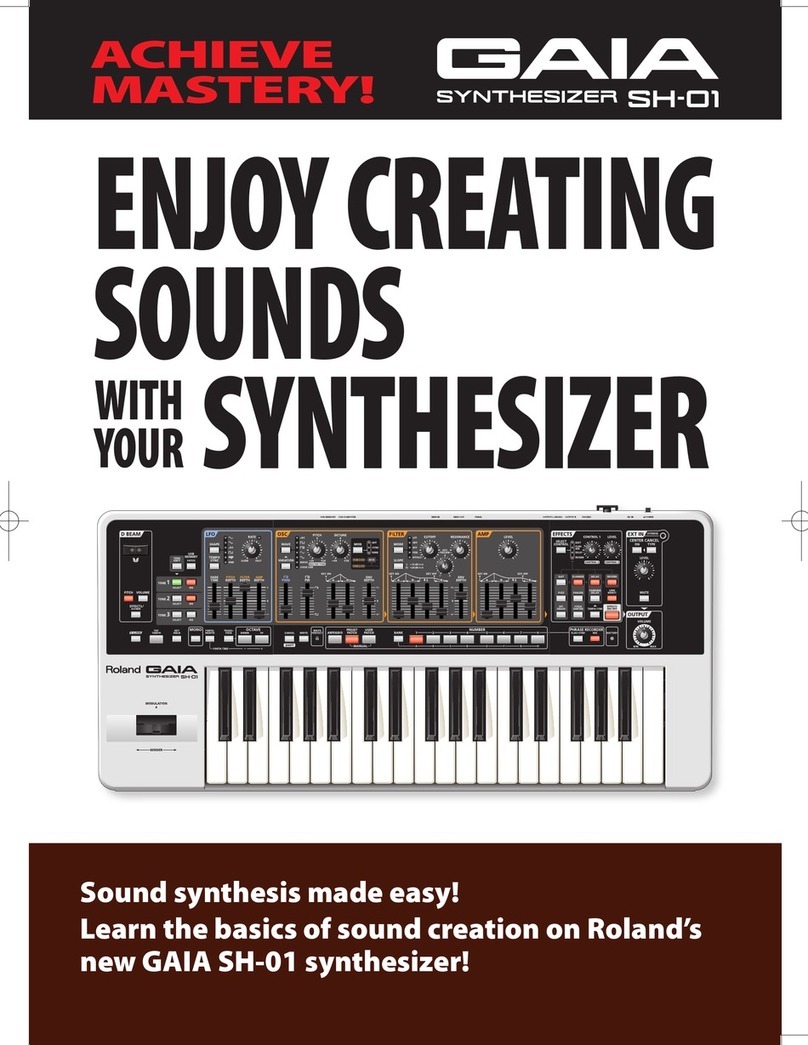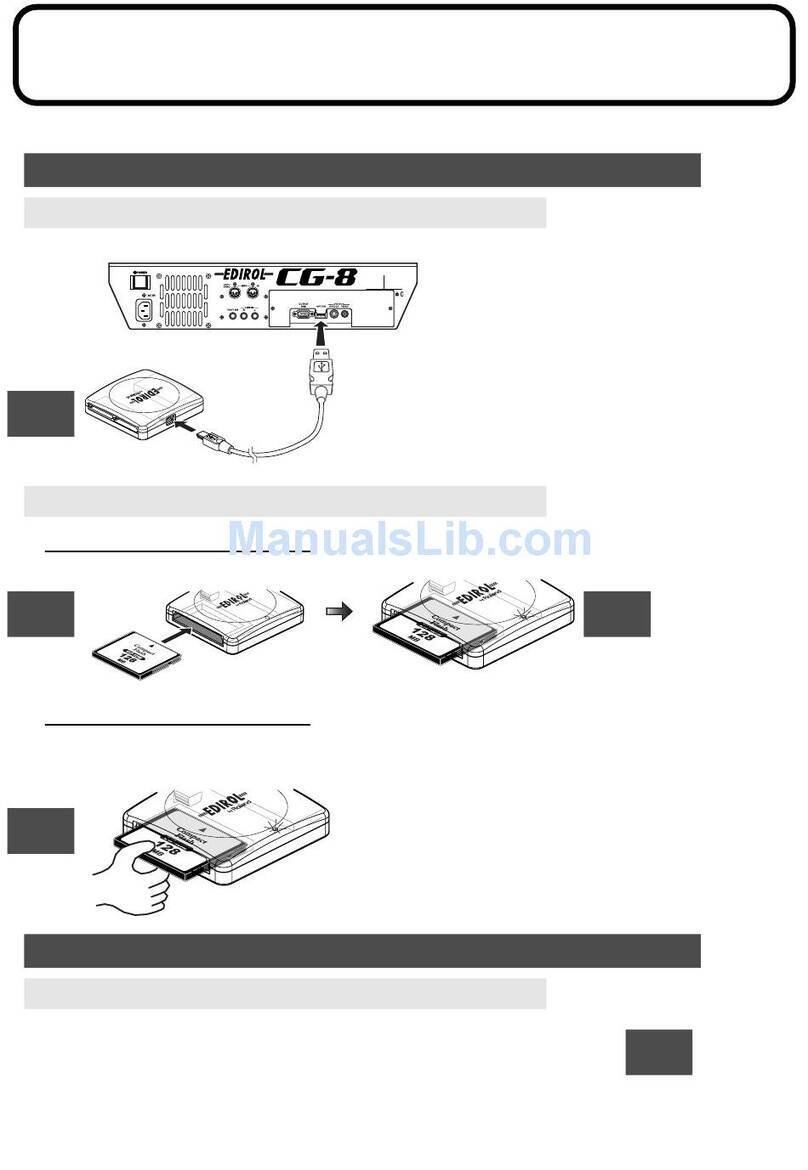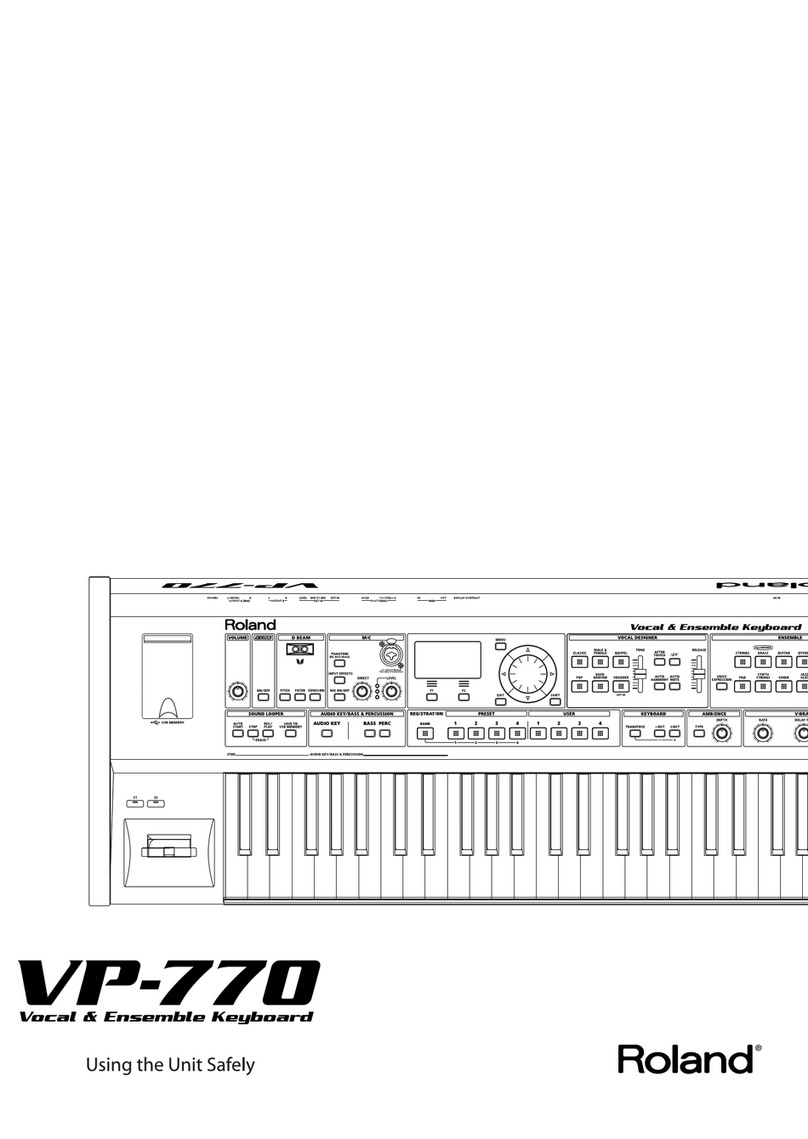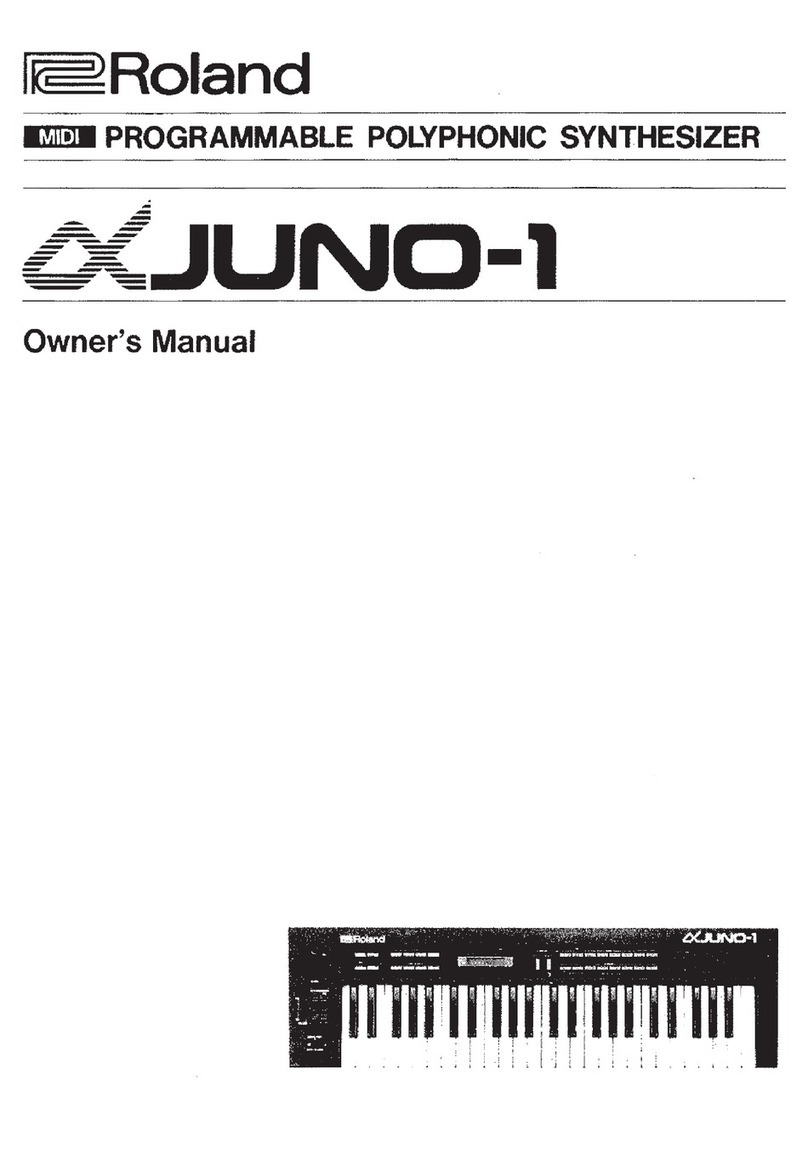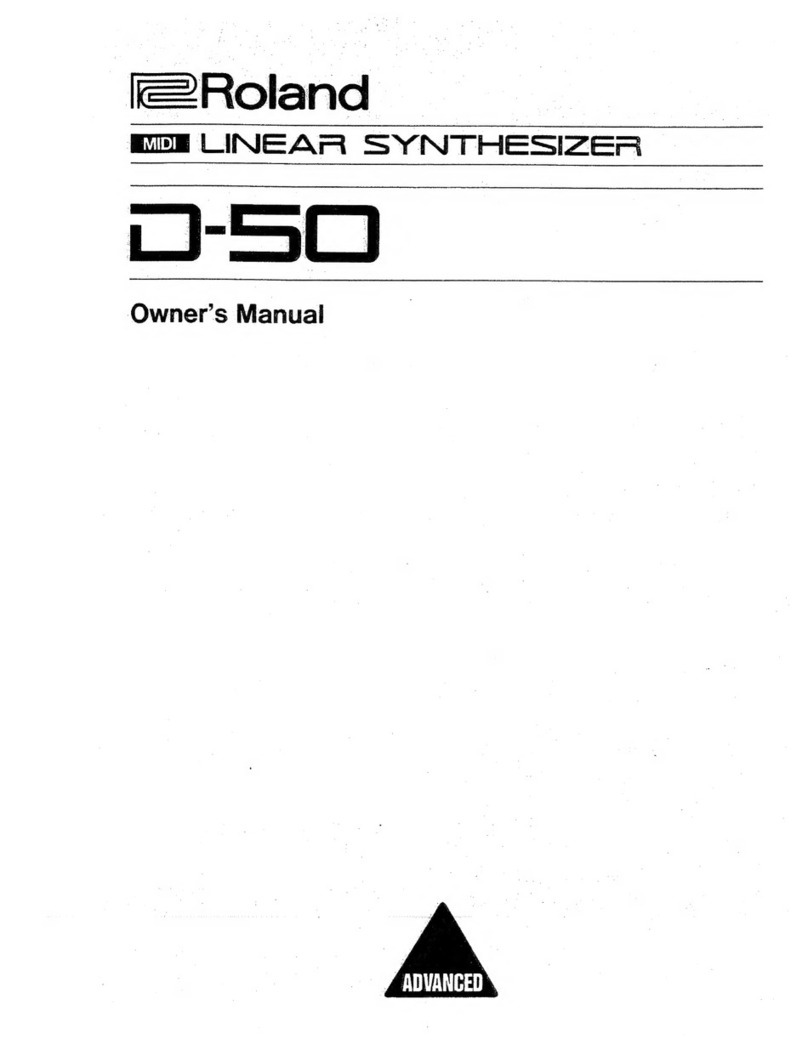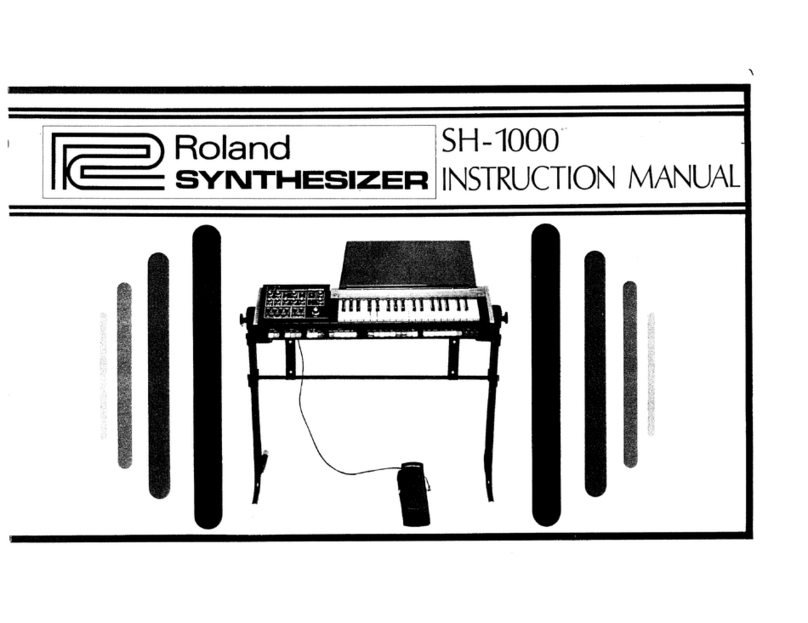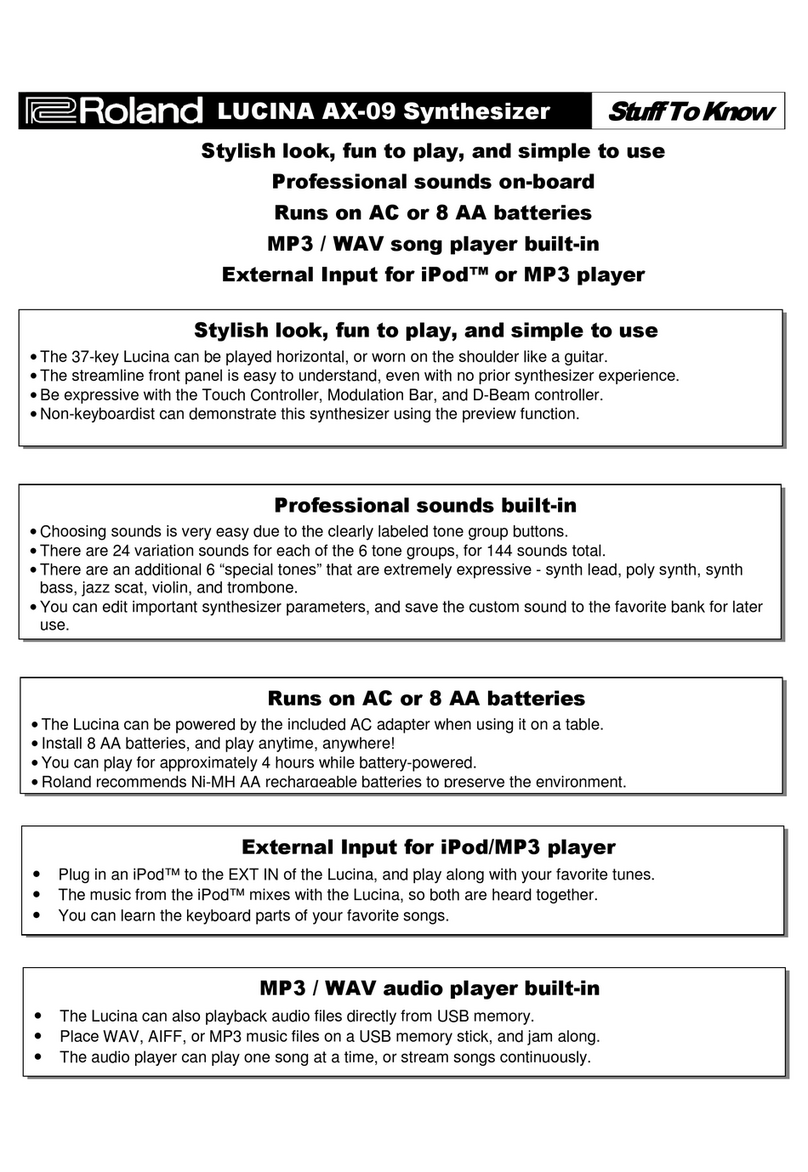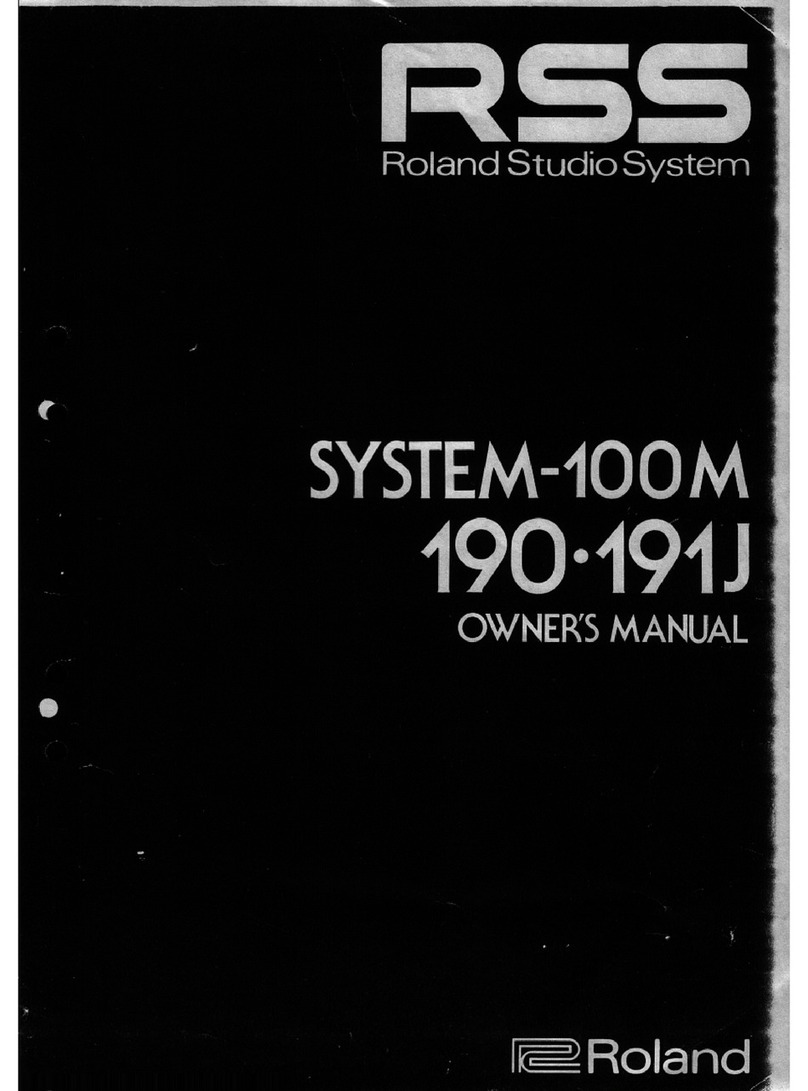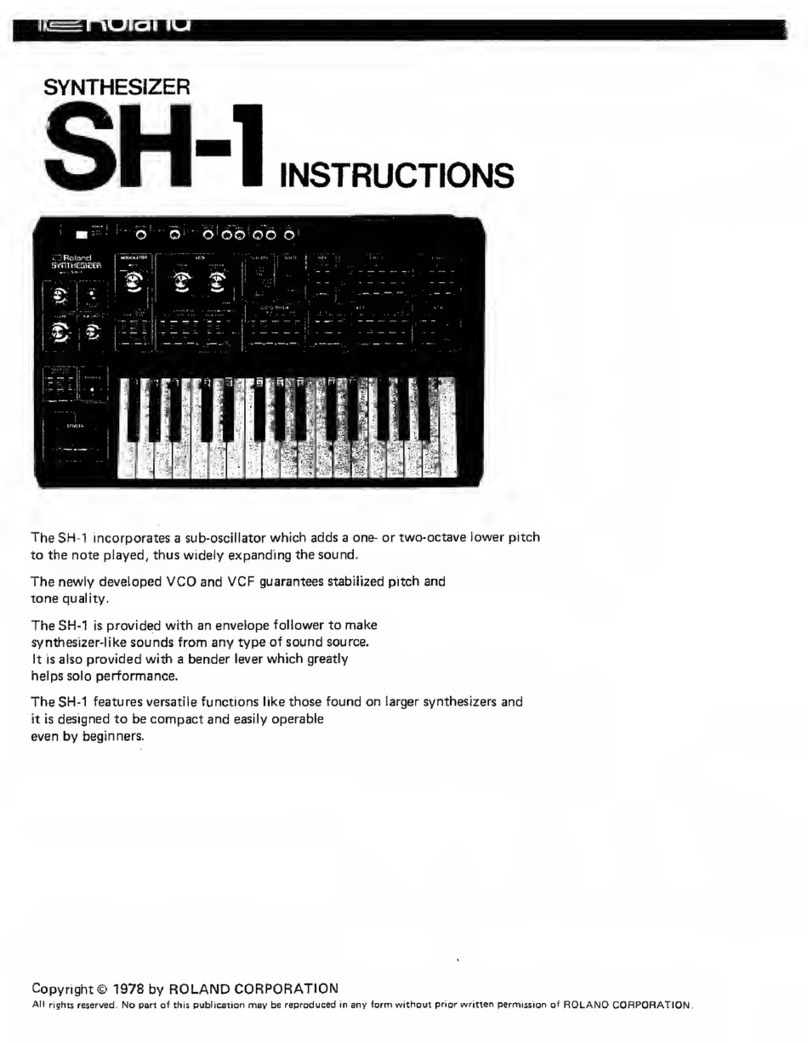1
SOUND PACK/WAVE EXPANSION Install Manual
This manual explains how to import or install SOUND PACK and WAVE EXPANSION on the AX-Edge.
Read this in conjunction with the AX-Edge Owner’s Manual.
Preparing the Sound Files
* If you’re using the USB ash drive for the rst time, format it using
the AX-Edge.
&“Formatting a USB Flash Drive” (Owner’s Manual)
1. Prepare the sound le that you will add on the
AX-Edge, and place the le on your computer.
MEMO
Sound les such as SOUND PACK or WAVE EXPANSION can be
obtained via the Roland Cloud.
For more about Roland Cloud, refer to the Roland website.
&https://www.roland.com/
Please be aware that in some countries or regions, it might not be
possible to use Roland Cloud.
2. Connect the USB ash drive to your computer.
3. Save the le in the appropriate directory of your USB
ash drive.
SOUND PACK (extension: .SDZ): ROLAND/SOUND folder
WAVE EXPANSION (extension: .EXZ): Root directory
4. Disconnect the USB ash drive from your computer.
Adding the Sounds
Depending on the sounds that you are adding, perform the steps
described in “Importing a SOUND PACK” or “Installing a WAVE
EXPANSION” (p. 2).
Importing a SOUND PACK
1. Connect the USB ash drive in which you saved the
sound le to the AX-Edge.
&“Preparing the Sound Files”(p. 1)
2. Press the [MENU/WRITE] button.
3. Use the cursor [K] [J] buttons to select “UTILITY,”
and then press the [ENTER] button.
4. Use the cursor [K] [J] buttons to select “IMPORT
TONE,” and then press the [ENTER] button.
5. Use the [-] [+] buttons to select the le that contains
the tones that you want to import, and then press
the [ENTER] button.
<IMPORT> [Ent]
SDZ001_CrystMd
6. Use the [-] [+] buttons to select the tone that you
want to import, and then press the [ENTER] button
to add a “+” symbol.
SRC TONE +001À
Lex Lasor
MEMO
To select or de-select all tones, hold down the [SHIFT] button and
press the [ENTER] button.
7. Press the cursor [J] button.
8. Use the [-] [+] buttons to select the import-
destination tone, and then press the [ENTER] button
to add a “+” symbol.
NOTE
5Be aware that the import-destination tone you select will be
overwritten.
5An “*” symbol indicates tones that are used in a program.
5If the import-destination has fewer tones than the import-
source, not all of the selected tones will be imported.
DST TONE *+001À
INIT TONE
5If there is a tone named “INIT TONE,” it is automatically
selected as the import-destination tone (A“+”symbol is
automatically added).
If you want to keep that tone, clear the “+” symbol.
9. Press the cursor [J] button.
A conrmation screen appears.
If you decide to cancel, press the [EXIT] button.
MEMO
The rst time you import, the user license registration screen
appears.
To continue the import, press the [ENTER] button.
AX-Edge
© 2020 Roland Corporation