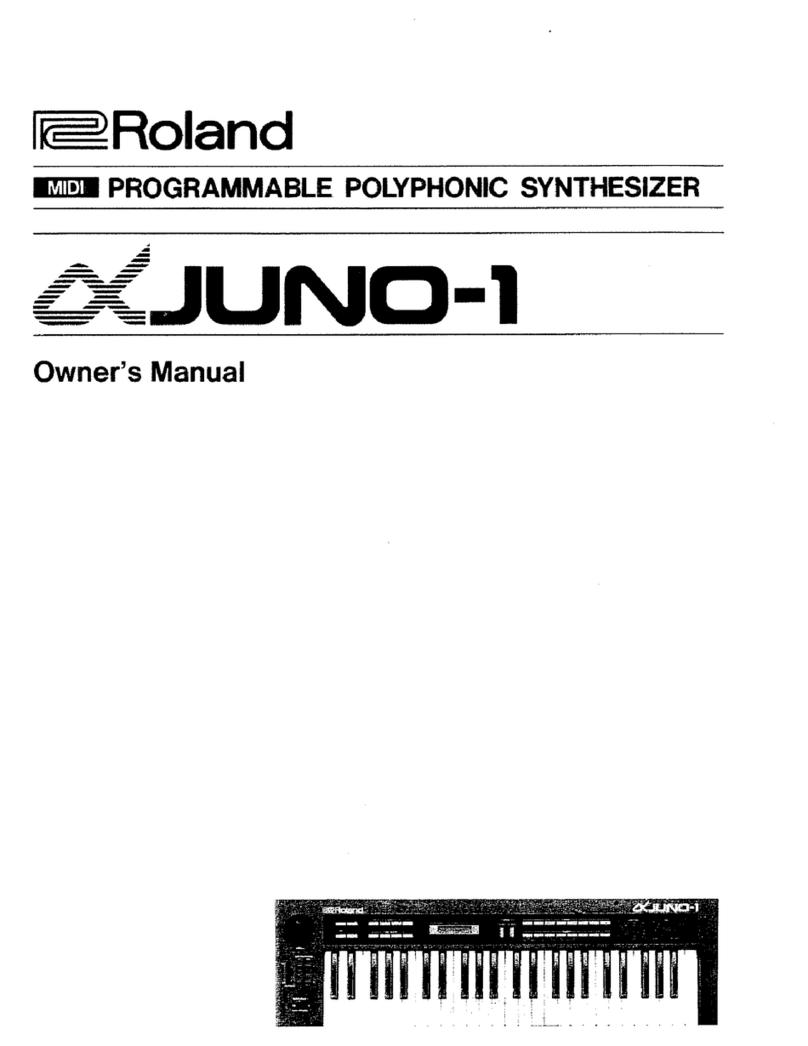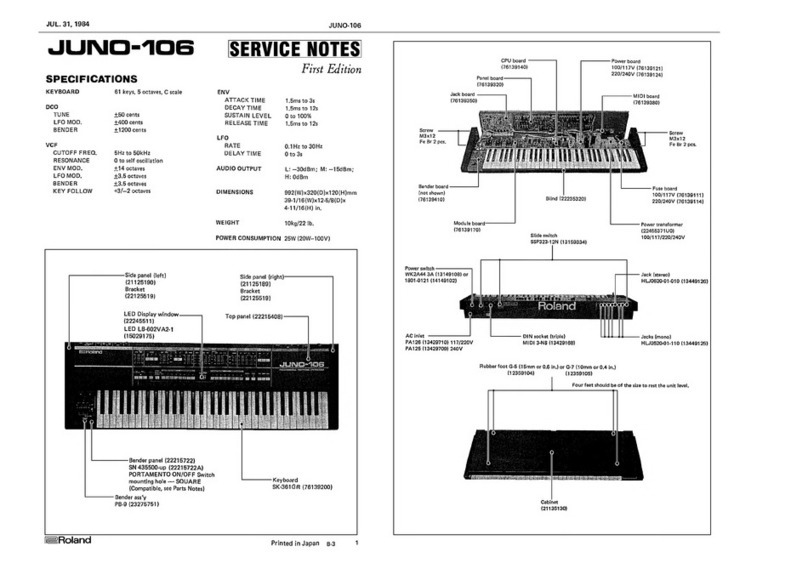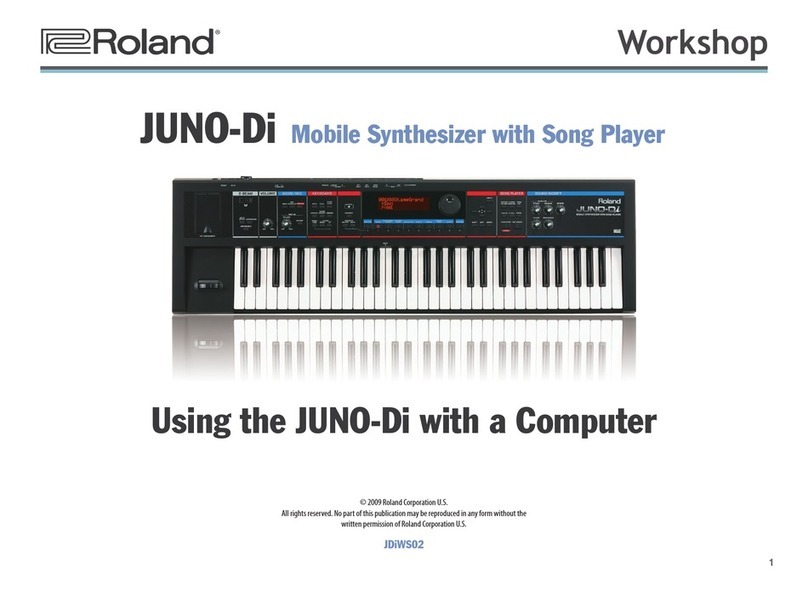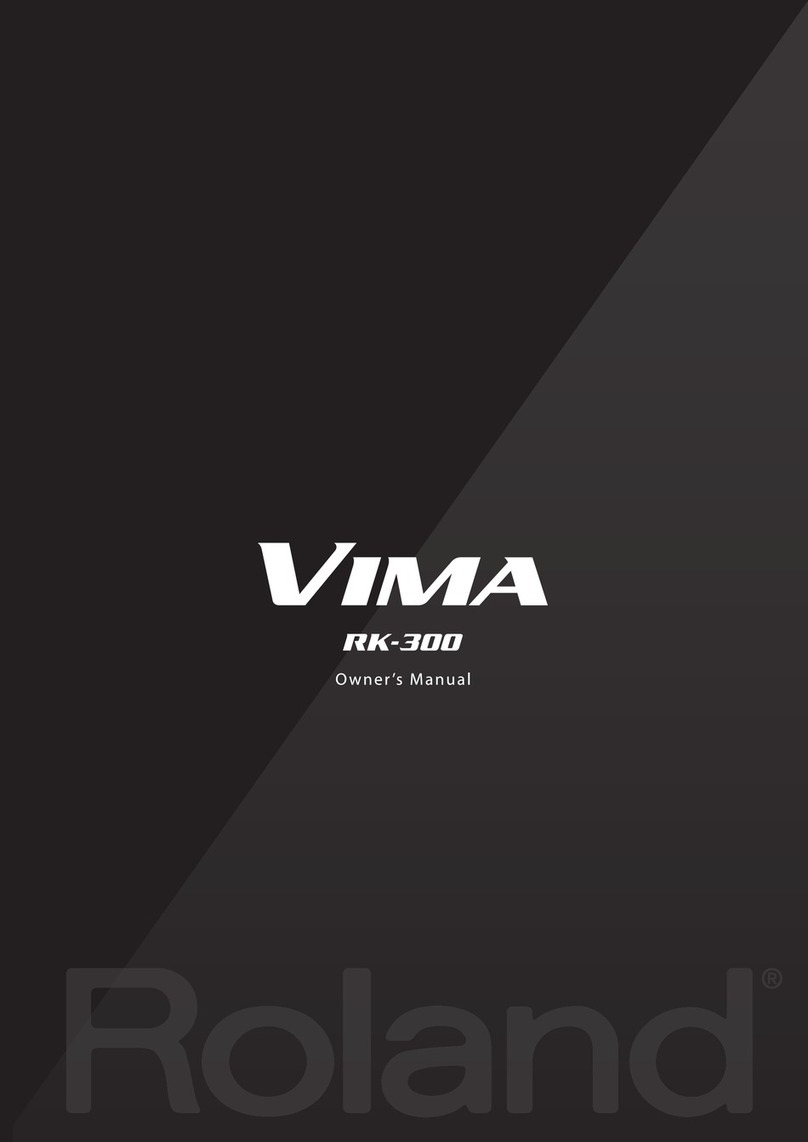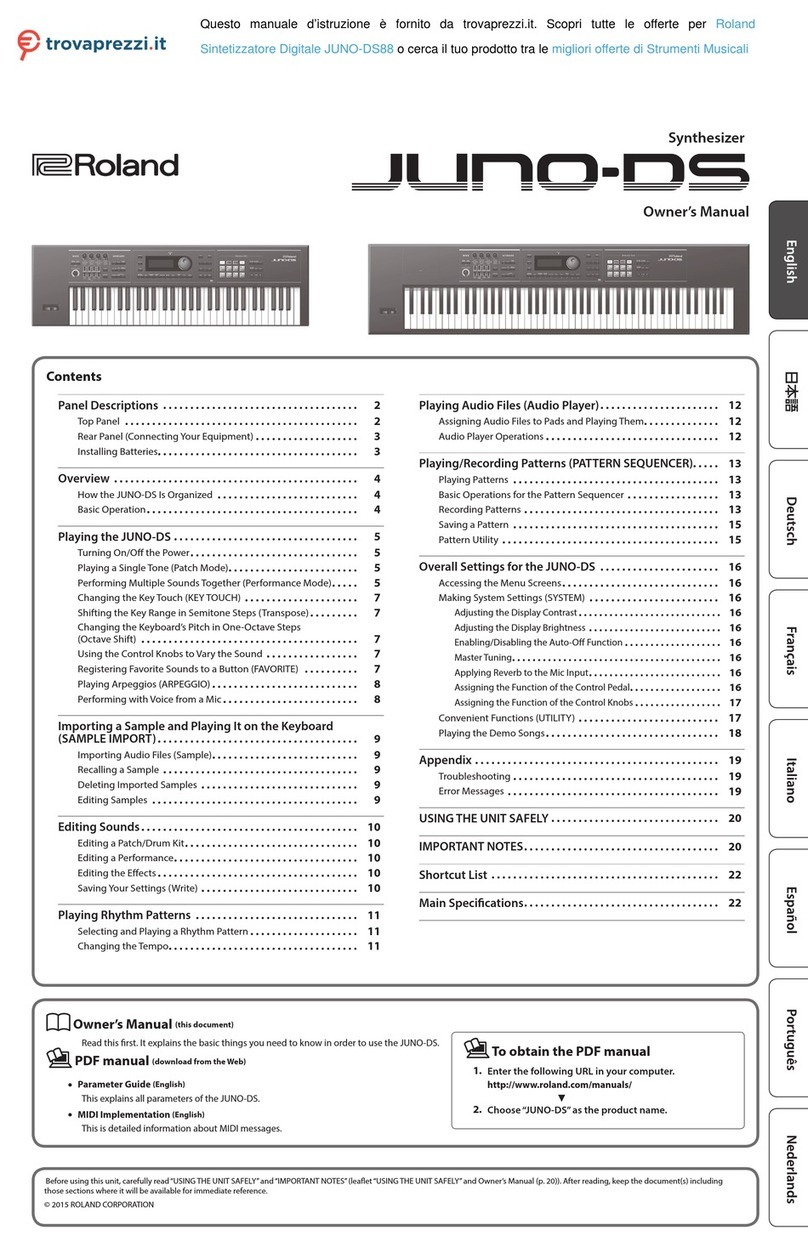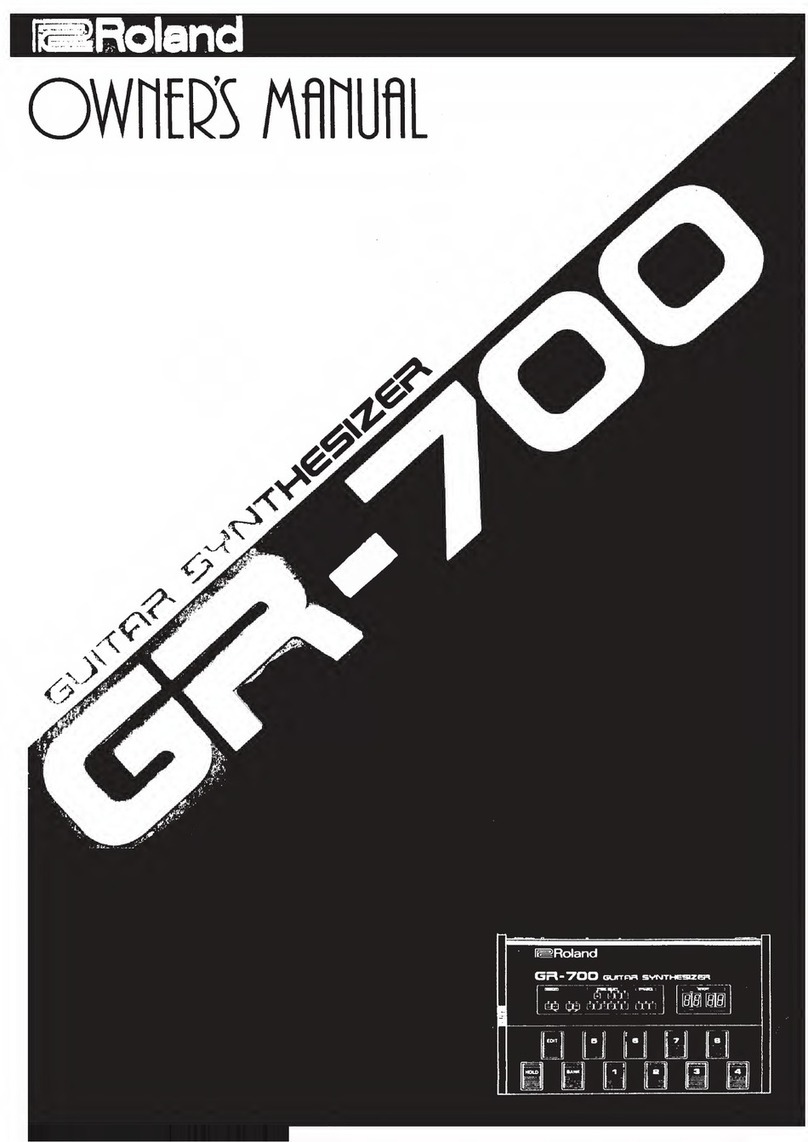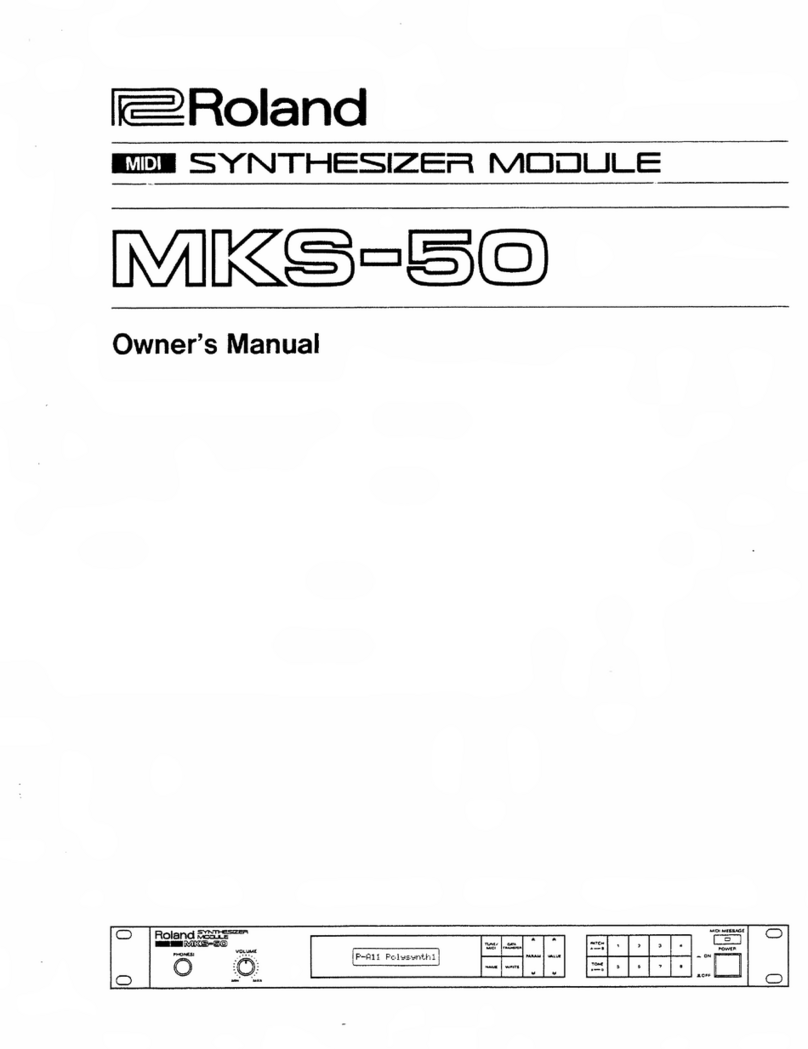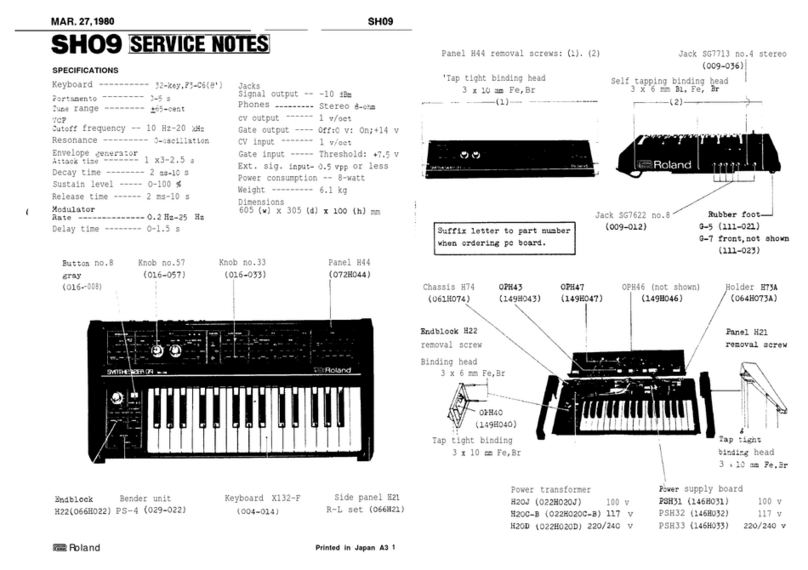4
Patch Mode
Patch/Drum Kit Edit
Procedure
1. Select a patch or drum kit that you want to edit.
2. Press the [SAMPLE IMPORT] button and [DAW CONTROL] button
simultaneously.
The EDIT MENU screen appears.
3. Move the cursor to“PATCH EDIT” or “DRUM KIT EDIT,” and press the [ENTER]
button.
The PATCH EDIT or DRUM KIT EDIT screen appears.
MEMO
5In the PATCH EDIT screen when editing each tone, you can use pads [1]–[8] to
perform the following operations.
Pads [5]–[8] Turn each tone on (pad lit) or o.
When a tone is on, a “(” symbol appears.
Pads [1]–[4] Make the pad(s) light to specify the tone(s) that you want to edit.
You can also make multiple pads light to select multiple tones.
5In the PATCH EDIT screen, press the [MENU] button to open the INIT MENU
window. Select “PATCH” or “TONE” and then press the [ENTER] button to
initialize the selected patch or tone.
MEMO
5In the DRUM KIT EDIT screen, when editing the four waves that make up the
tone assigned to the selected key, you can use pads [1]–[8] to perform the
following operations.
Pads [5]–[8] Turn each wave on (pad lit) or o.
When a wave is on, a“(” symbol appears.
Pads [1]–[4] Make the pad(s) light to specify the wave(s) that you want to edit.
You can also make multiple pads light to select multiple waves.
5In the DRUM KIT EDIT screen, press the [MENU] button to open the INIT MENU
window. Select “DRUM” or “TONE”and then press the [ENTER] button to
initialize the selected drum kit or the tone of the selected key.
4. Move the cursor to tab, and use the [K] [J] buttons to switch the pages.
5. Move the cursor to the parameter that you want to edit, and use the value
dial to change the value.
6. To save the edited settings, perform the operation“Saving Your Settings
(Write)”(refer to owner’s manual).
About the Parameters
5Parameters marked with a “2” can be controlled using Matrix control (p. 12).
5Some parameters (such as Rate or Delay Time) can be set in terms of a note value.
Sixty-fourth-
note triplet
Sixty-fourth
note
Thirty-second-
note triplet
Thirty-second
note
Sixteenth-note
triplet
Dotted thirty-
second note Sixteenth note Eighth-note
triplet
Dotted
sixteenth note Eighth note Quarter-note
triplet
Dotted eighth
note
Quarter note Half-note triplet Dotted quarter
note Half note
Whole-note
triplet Dotted half note Whole note Double-note
triplet
Dotted whole
note Double note
NOTE
If you specify the delay time as a note value, slowing down the tempo will not
change the delay time beyond a certain length.
This is because there is an upper limit for the delay time; if the delay time is
specied as a note value and you slow down the tempo until this upper limit
is reached, the delay time cannot change any further. This upper limit is the
maximum value that can be specied when setting the delay time as a numerical
value.
Patch Parameters
COMMON
Parameter Value/Explanation
Patch Category
Species the type (category) of the patch.
*If you select “NO ASSIGN”as the category, it won’t be possible to select
the patch on the JUNO-DS itself.
Refer to“Category List” (p. 5).
Patch Level Species the volume of the patch.
0–127
Patch Pan
Species the pan of the patch.
“L64” is far left, “0” is center, and “63R” is far right.
L64–0–63R
Patch Priority
This determines how notes will be managed when the maximum
polyphony is exceeded (128 voices).
LAST
The last-played voices will be given priority, and currently
sounding notes will be turned o in order, beginning with
the rst-played note.
LOUDEST
The voices with the loudest volume will be given priority,
and currently sounding notes will be turned o, beginning
with the lowest-volume voice.
Octave Shift
Adjusts the pitch of the patch’s sound up or down in units of an octave (±3
octaves).
-3–3
Patch Coarse Tune
Adjusts the pitch of the patch’s sound up or down in semitone steps (±4
octaves).
-48–48
Patch Fine Tune
Adjusts the pitch of the patch’s sound up or down in 1-cent steps (±50
cents).
-50–50
Stretch Tune
Depth
Stretched tuning (a system by which acoustic pianos are normally tuned,
causing the lower range to be lower and the higher range to be higher
than the mathematical tuning ratios would otherwise dictate)
OFF Equal temperament
1–3 Higher settings will produce the greater dierence in the
pitch of the low and high ranges.
Pitch dierence from
equal temperament Parameter value
Low note range High note range
Analog Feel
Species the depth of 1/f modulation that is to be applied to the patch.
By adding this “1/f modulation,” you can simulate the natural instability
characteristic of an analog synthesizer.
0–127
Cuto Oset
Cuto Frequency Oset alters the cuto frequency of the overall patch,
while preserving the relative dierences between the cuto frequency
values set for each tone in the Cuto Frequency (p. 8).
*This value is added to the cuto frequency value of a tone, so if the
cuto frequency value of any tone is already set to“127” (maximum),
positive “+” settings here will not produce any change.
-63–+63
Resonance Oset
Resonance Oset alters the resonance of the overall patch, while
preserving the relative dierences between the resonance values set for
each tone in the Resonance (p. 8).
*This value is added to the resonance value of a tone, so if the resonance
value of any tone is already set to“127” (maximum), positive “+”settings
here will not produce any change.
-63–+63
Attack Time Oset
Attack Time Oset alters the attack time of the overall patch, while
preserving the relative dierences between the attack time values set for
each tone in the TVA-Env Time 1 (p. 10), TVF-Env Time 1 (p. 9).
*This value is added to the attack time value of a tone, so if the attack
time value of any tone is already set to“127” (maximum), positive “+”
settings here will not produce any change.
-63–+63
Release Time
Oset
Release Time Oset alters the release time of the overall patch, while
preserving the relative dierences between the release time values set for
each tone in the TVA-Env Time 4 (p. 10), TVF-Env Time 4 (p. 9).
*This value is added to the release time value of a tone, so if the release
time value of any tone is already set to“127” (maximum), positive “+”
settings here will not produce any change.
-63–+63