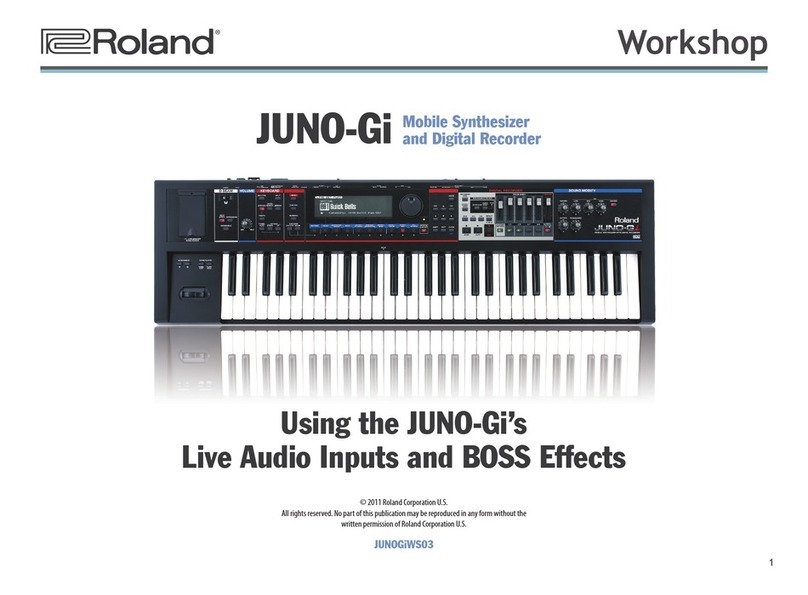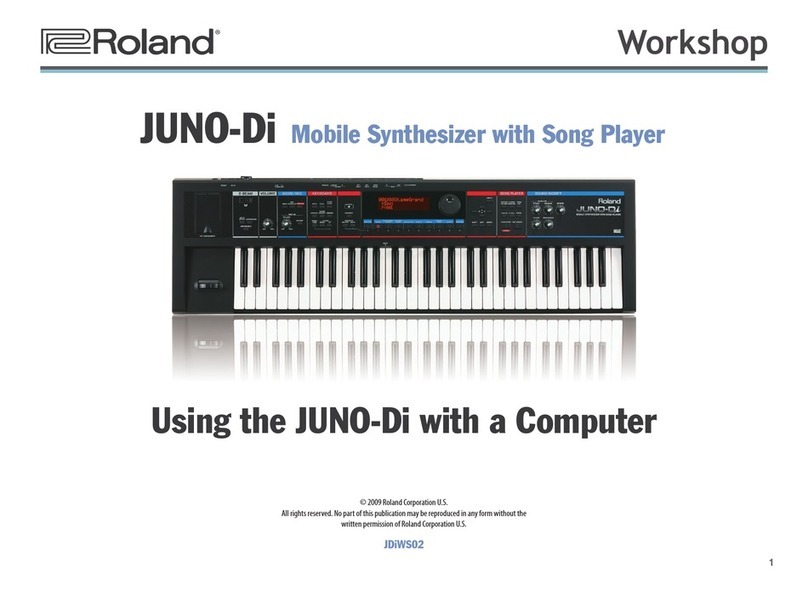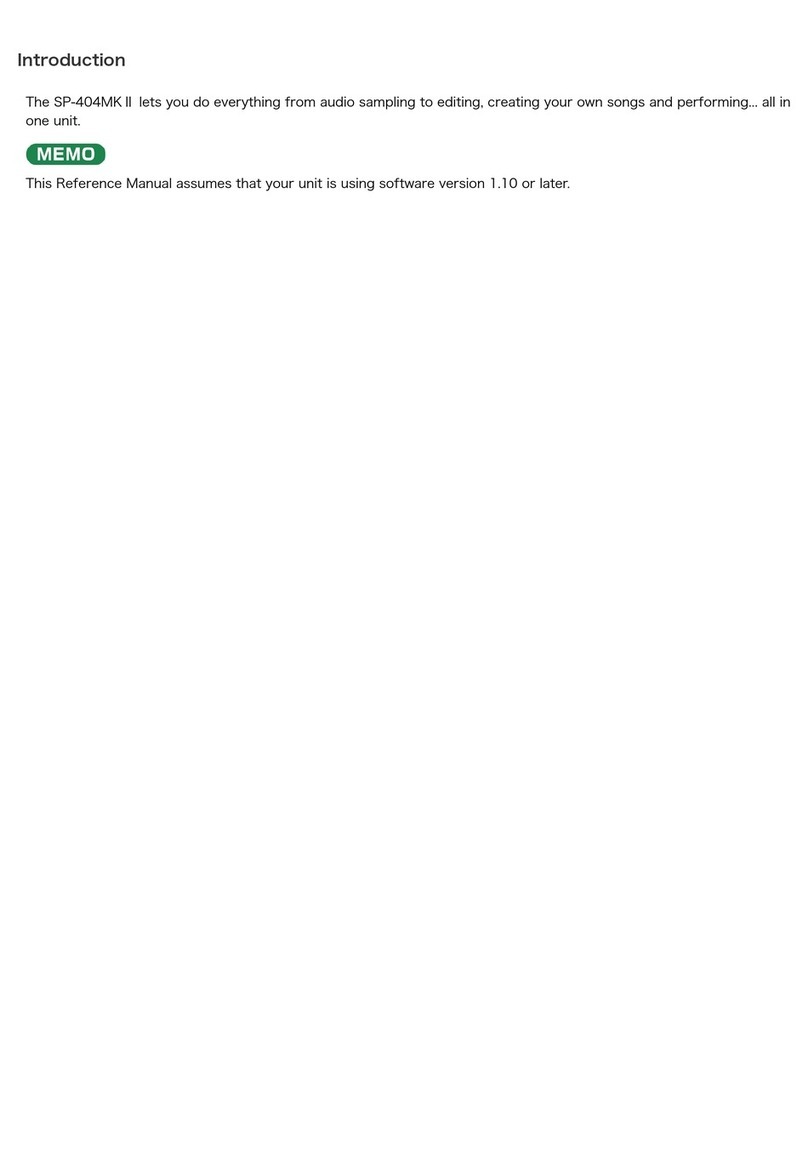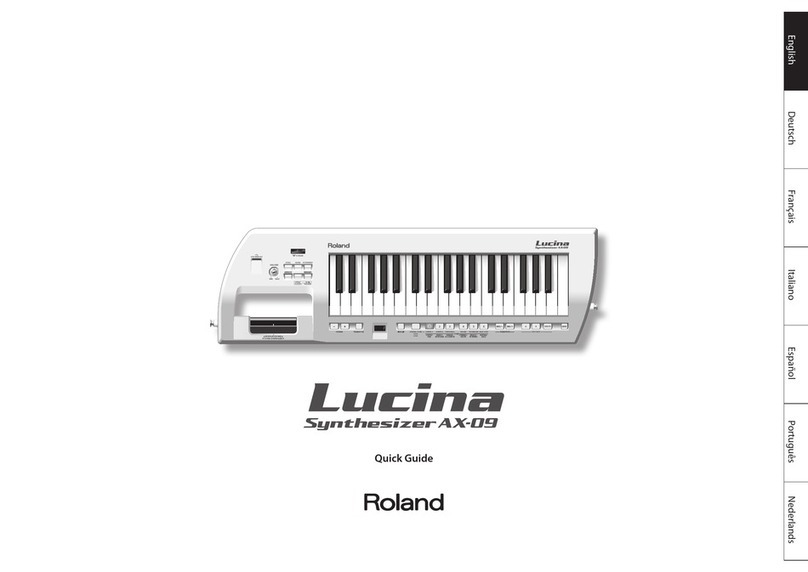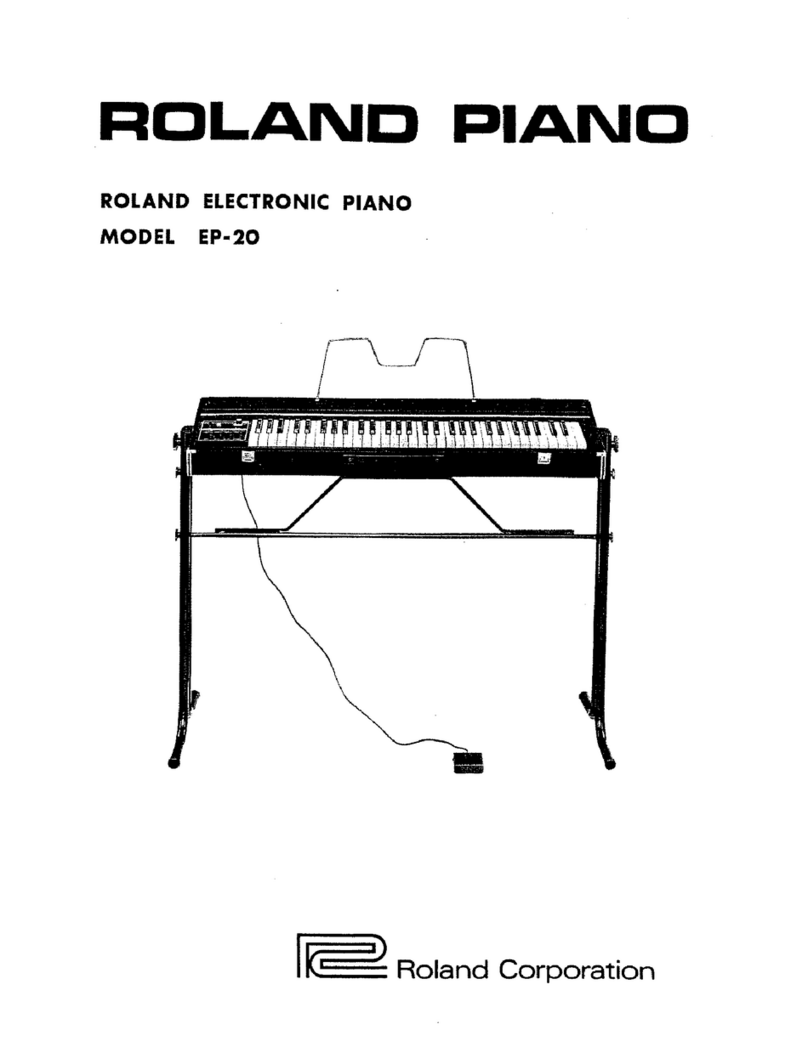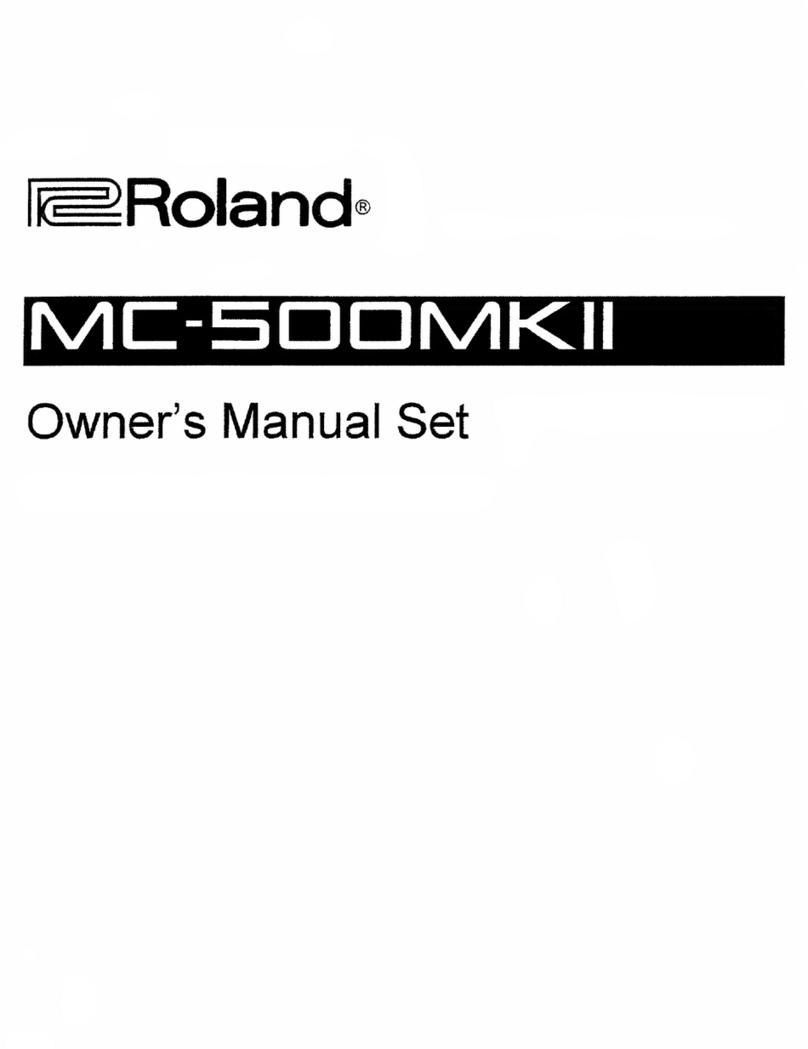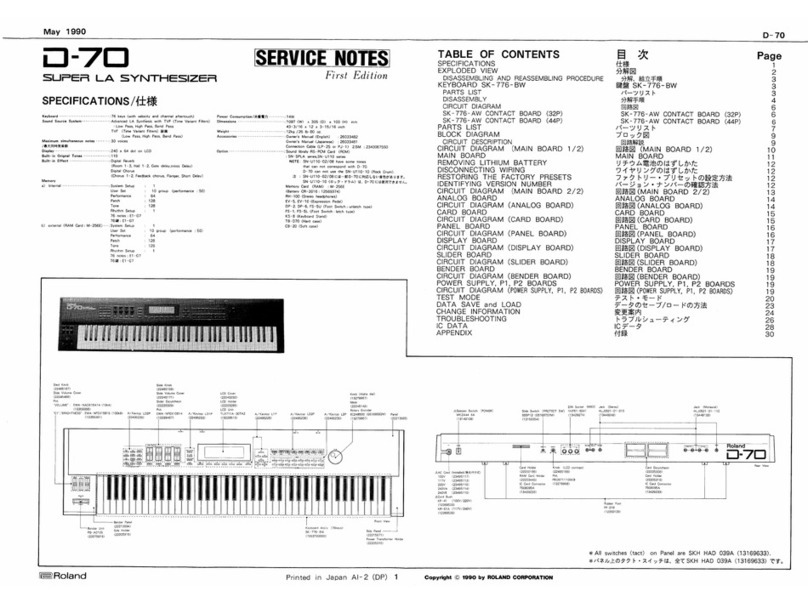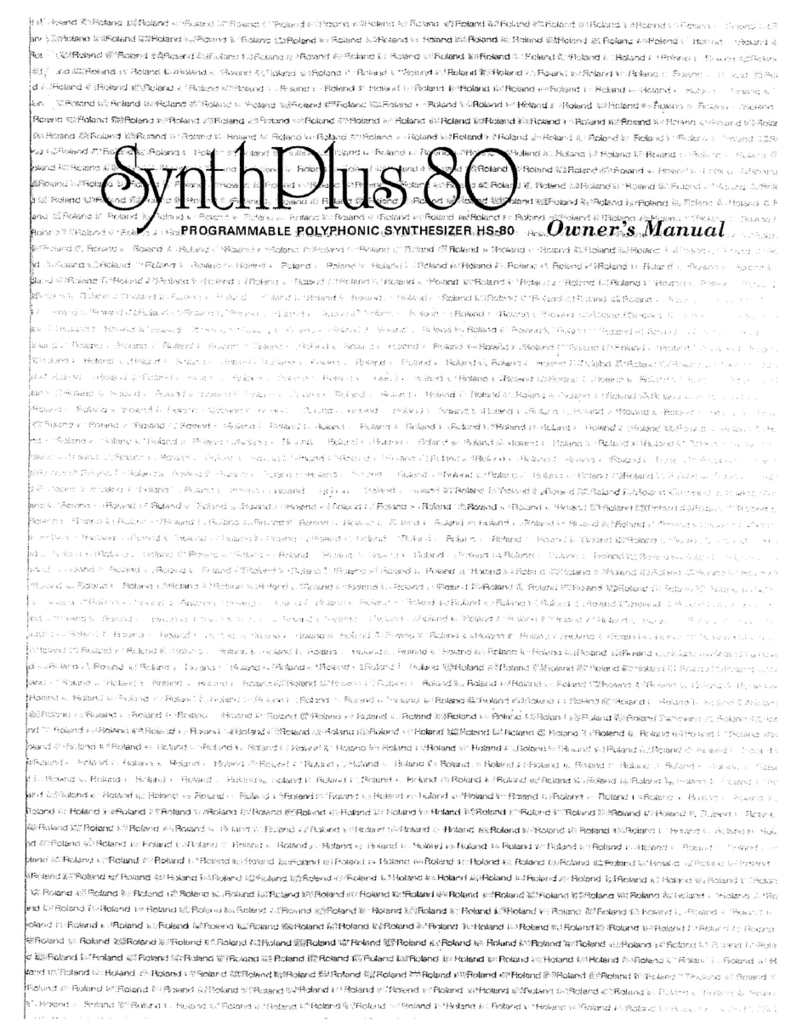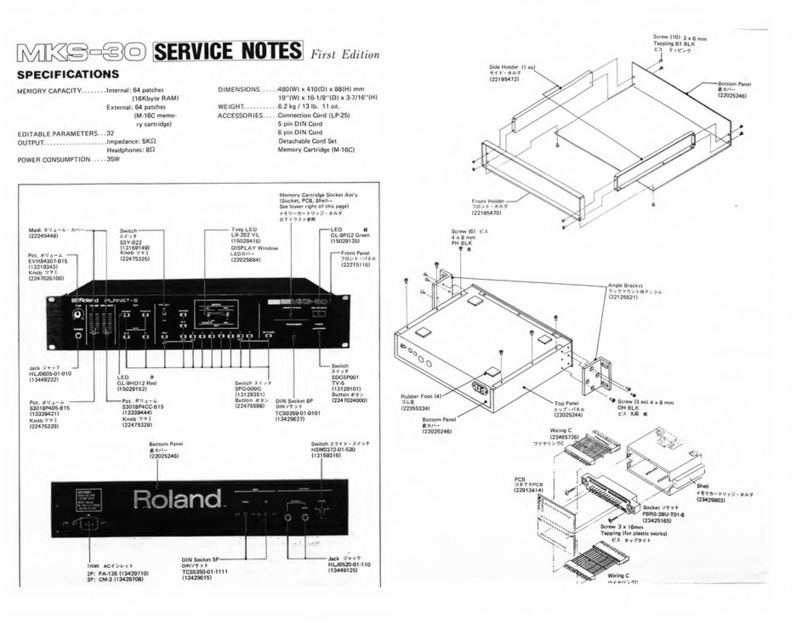© 2016 Roland Corporation 02
Contents
Panel Descriptions. . . . . . . . . . . . . . . . . . . . . . . . . . . . . . . . . . . . . . . 2
Editing a Patch. . . . . . . . . . . . . . . . . . . . . . . . . . . . . . . . . . . . . . . . . . . 9
Editing a Patch’s Bender Settings or Patch Name (PATCH
EDIT) . . . . . . . . . . . . . . . . . . . . . . . . . . . . . . . . . . . . . . . . . . . . . . . . . 9
Simulating Aging (CONDITION). . . . . . . . . . . . . . . . . . . . . . . . . 10
Specifying the Tempo of Each Patch (Patch Tempo) . . . . . . 10
Initializing a Patch (Patch Init) . . . . . . . . . . . . . . . . . . . . . . . . . . 10
Saving a Patch (WRITE). . . . . . . . . . . . . . . . . . . . . . . . . . . . . . . . . 10
Patch Eects . . . . . . . . . . . . . . . . . . . . . . . . . . . . . . . . . . . . . . . . . . . . . 12
Editing a Performance . . . . . . . . . . . . . . . . . . . . . . . . . . . . . . . . . . . 14
Making Settings for the Entire Performance (PERFORM
EDIT) . . . . . . . . . . . . . . . . . . . . . . . . . . . . . . . . . . . . . . . . . . . . . . . . . 14
Making Settings for Each Part (PART EDIT) . . . . . . . . . 16
Initializing a Performance (Perform Init) . . . . . . . . . . . . . . . . . 18
Saving a Performance (WRITE). . . . . . . . . . . . . . . . . . . . . . . . . . 18
Accessing the MENU Screens . . . . . . . . . . . . . . . . . . . . . . . . . . . . 20
Making System Settings (SYSTEM Setting Screen) . . . . . . . 21
Saving the System Settings. . . . . . . . . . . . . . . . . . . . . . . . . . . . . 25
Viewing the System Version (VERSION INFO) . . . . . . . . . . . . 26
Viewing Plug-Out Information (PLUG-OUT INFO). . . . . . . . 26
Convenient Functions (UTILITY) . . . . . . . . . . . . . . . . . . . . . . . . . 27
Backing Up Data to SD Card (BACKUP) . . . . . . . . . . . . . . . . . . 27
Restoring Data That Was Backed Up to SD Card (RESTORE) 27
Exporting Sound Data to an SD Card (EXPORT) . . . . . . . . . . 27
Importing Sound Data from an SD Card (IMPORT) . . . . . . . 28
Changing the Order of Patches/Performances
(EXCHANGE) . . . . . . . . . . . . . . . . . . . . . . . . . . . . . . . . . . . . . . . . . . 28
Returning to the Factory Settings (FACTORY RESET) . . . . . 29
Removing a PLUG-OUT (PLUG-OUT REMOVE). . . . . . . . . . . . 29
Formatting an SD Card (SD CARD FORMAT) . . . . . . . . . . . . . 30
Deleting a File from an SD Card (Delete File) . . . . . . . . . . . . . 30
Overwrite-Saving Edited Data (Overwrite). . . . . . . . . . . . . . . 31
Using the Vocoder (VOCODER) . . . . . . . . . . . . . . . . . . . . . . . . . . 32
Connecting a Mic. . . . . . . . . . . . . . . . . . . . . . . . . . . . . . . . . . . . . . 32
Using the Vocoder in Patch Mode. . . . . . . . . . . . . . . . . . . . . . . 32
Using the Vocoder in Performance Mode. . . . . . . . . . . . . . . . 33
When the PerfMode Is “DUAL”. . . . . . . . . . . . . . . . . . . . . 33
When the PerfMode Is “SINGLE” . . . . . . . . . . . . . . . . . . . 34
About the Step Sequencer. . . . . . . . . . . . . . . . . . . . . . . . . . . . . . . 35
STEP SEQUENCER. . . . . . . . . . . . . . . . . . . . . . . . . . . . . . . . . . . . . . 35
Recording Steps Consecutively (STEP REC) . . . . . . . . . 35
Recording in Real Time (REAL TIME REC) . . . . . . . . . . . 35
Starting Realtime Recording by Keyboard Input . . . . 36
Recording a Specic Step . . . . . . . . . . . . . . . . . . . . . . . . . 36
Editing a Specic Step . . . . . . . . . . . . . . . . . . . . . . . . . . . . 36
Transposing the Playback. . . . . . . . . . . . . . . . . . . . . . . . . 36
Muting the Playback of a Specic Part
(Performance Mode Only) . . . . . . . . . . . . . . . . . . . . . . . . 36
Saving Step Sequencer Data . . . . . . . . . . . . . . . . . . . . . . 37
About FIRST STEP and LAST STEP . . . . . . . . . . . . . . . . . . . . . . . 37
Selecting the First Step (FIRST STEP) . . . . . . . . . . . . . . . 37
Selecting the Last Step (LAST STEP). . . . . . . . . . . . . . . . 37
Changing the Steps While Maintaining the Spacing
of the First and Last Steps. . . . . . . . . . . . . . . . . . . . . . . . . 37
STEP SEQ MENU . . . . . . . . . . . . . . . . . . . . . . . . . . . . . . . . . . . . . . . 37
Copying a Pattern (PTN COPY) . . . . . . . . . . . . . . . . . . . . 37
Specifying the Note Length of One Step (SETTING) . 38