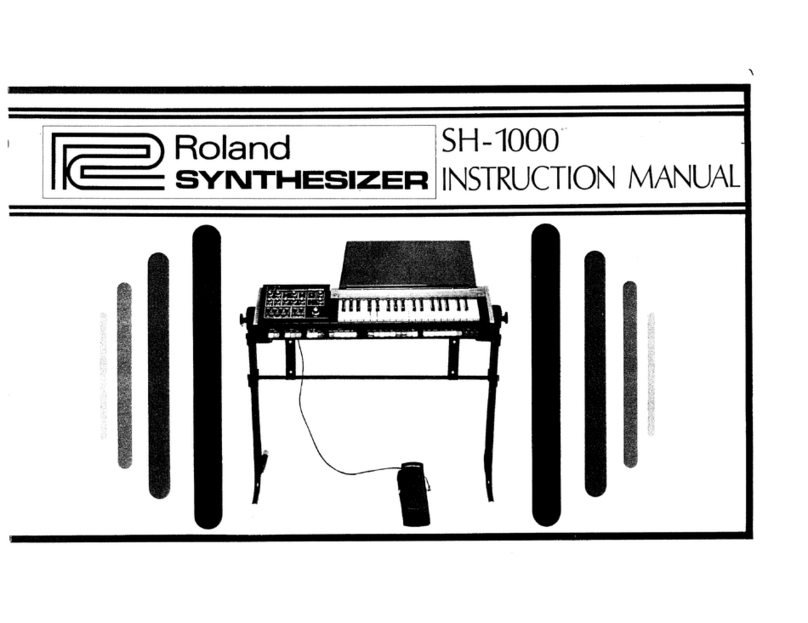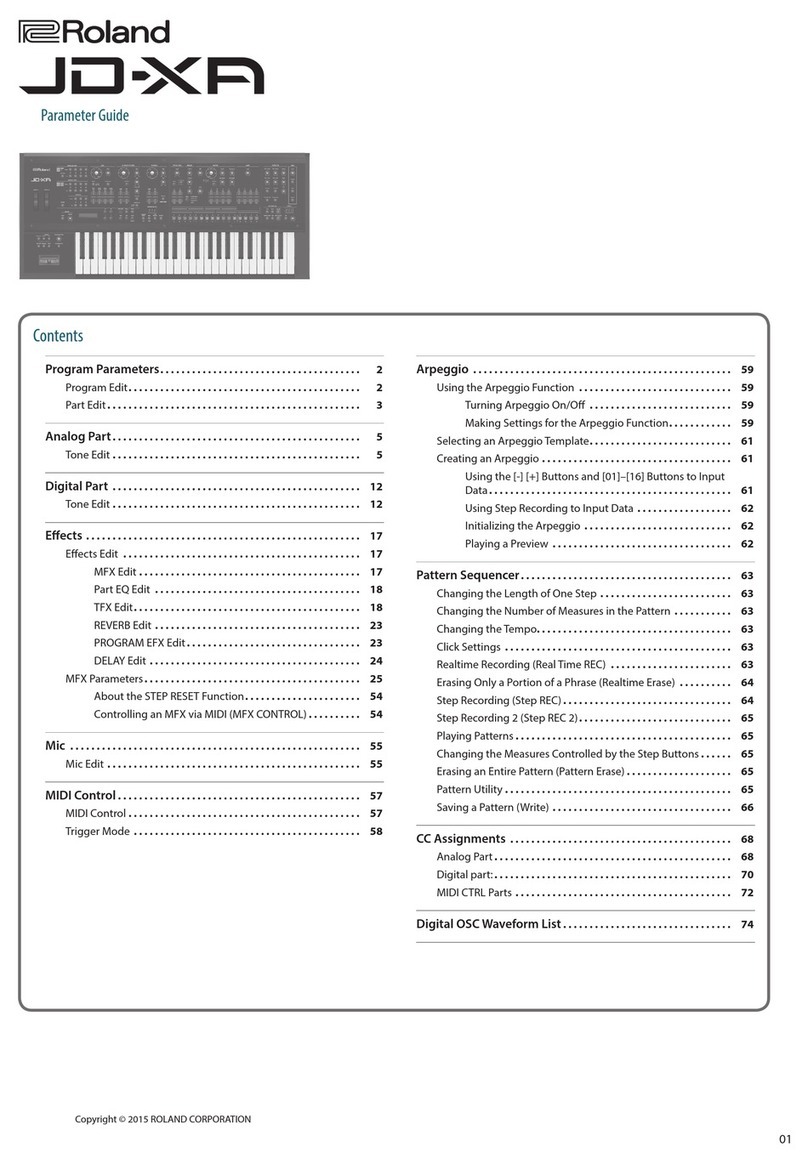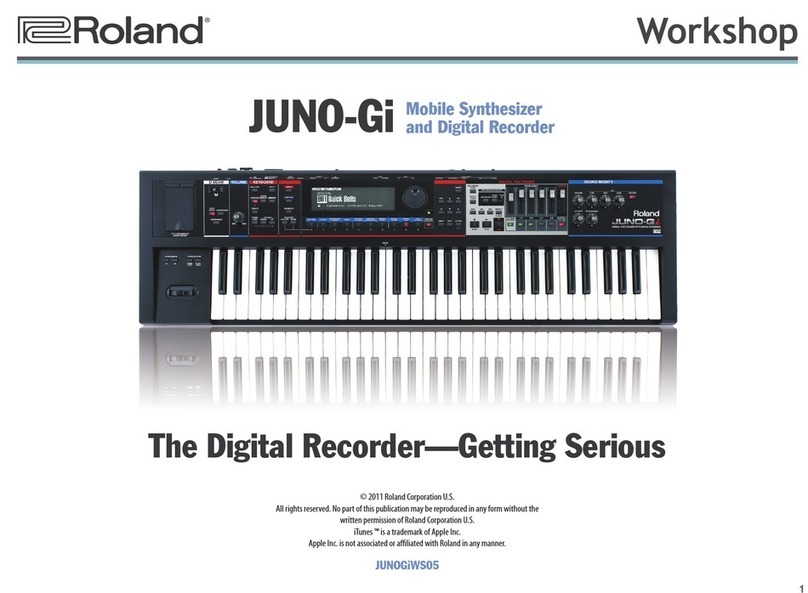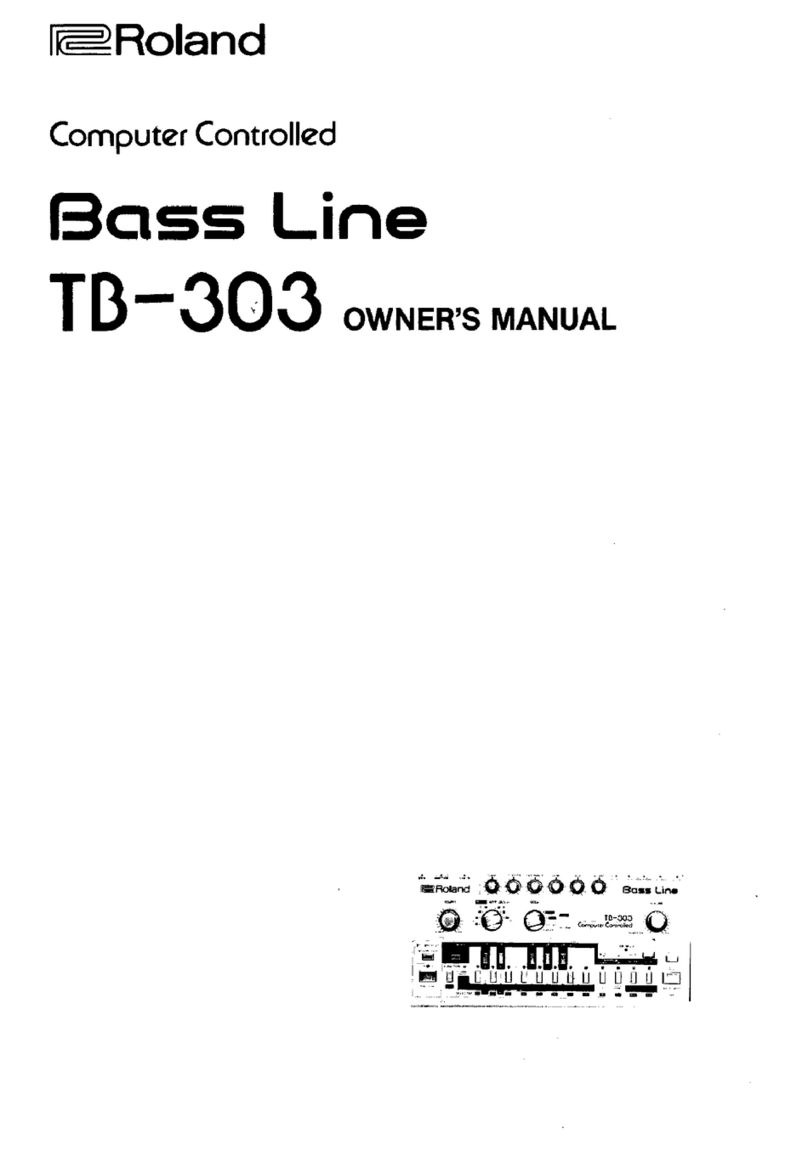1) Controller X can be any MIDI controller. After pressing the red push button twice to enter SET-UP mode,
operate the required MIDI controller before pressing the C or Db key that will assign it. If you do not operate a
controller before pressing the C or Db key, then controller X will respond to MIDI controller 16 - that is General
purpose controller 1 (10 hexadecimal) 0
2) Controller Y can be any MIDI controller. After pressing the red push button twice to enter SET-UP mode,
operate the required MIDI controller before pressing the A or Bb key that will assign it. If you do not operate a
controller before pressing the A or Bb key, then controller Y will respond to MIDI controller 17 - that is General
purpose controller 2 (11 hexadecimal)
3) Controller X/Y will take priority over other control messages, so if controller X/Y is the mod wheel, mod wheel
messages will operate whatever controller X/Y is currently assigned to, instead of operating modulation.
4) Receive channel and omni-on setting will return you directly to playing mode, all other keys will let you stay in
SET-UP mode until you press the ENTER key (Top C)
5) The ENTER key (Top C) also resets all controllers to their default values - off in most cases - on for volume -
centre for pitch bender.
6) Control change commands recognised - (numbers in decimal)
121 reset all controllers 01 modulation wheel
123 all notes off 07 Main volume
124 omni mode off (always poly) 64 sustain pedal
125 omni mode on (always poly) 94 select transpose mode
126 (mono mode) = all notes off 95 select set-up mode
127 (poly mode) = all notes off
nnn Controller X (user defined where nnn = any controller)
nnn Controller Y (user defined where nnn = any controller)
Controller X default = 16 Controller Y default = 17
7) Other commands recognised - (numbers in hexadecimal)
8nH notes off 9nH notes on & velocity
BnH control change (see above)
DnH channel pressure (aftertouch) EnH pitch-bend change
FEH active sensing
8) The synth is always ready to receive incoming MIDI notes if they are on the appropriate MIDI channel, but to
you need to set the MIDI switch (on the left side of the lower front panel) in the down position in order to receive
pitchbend & modulation - in addition you should have one of the vco/vcf/vca switches on the bender panel set to
lfo - this will be controlled by the MIDI mod wheel - the MIDI pitchbend is set to always control pitchbend.