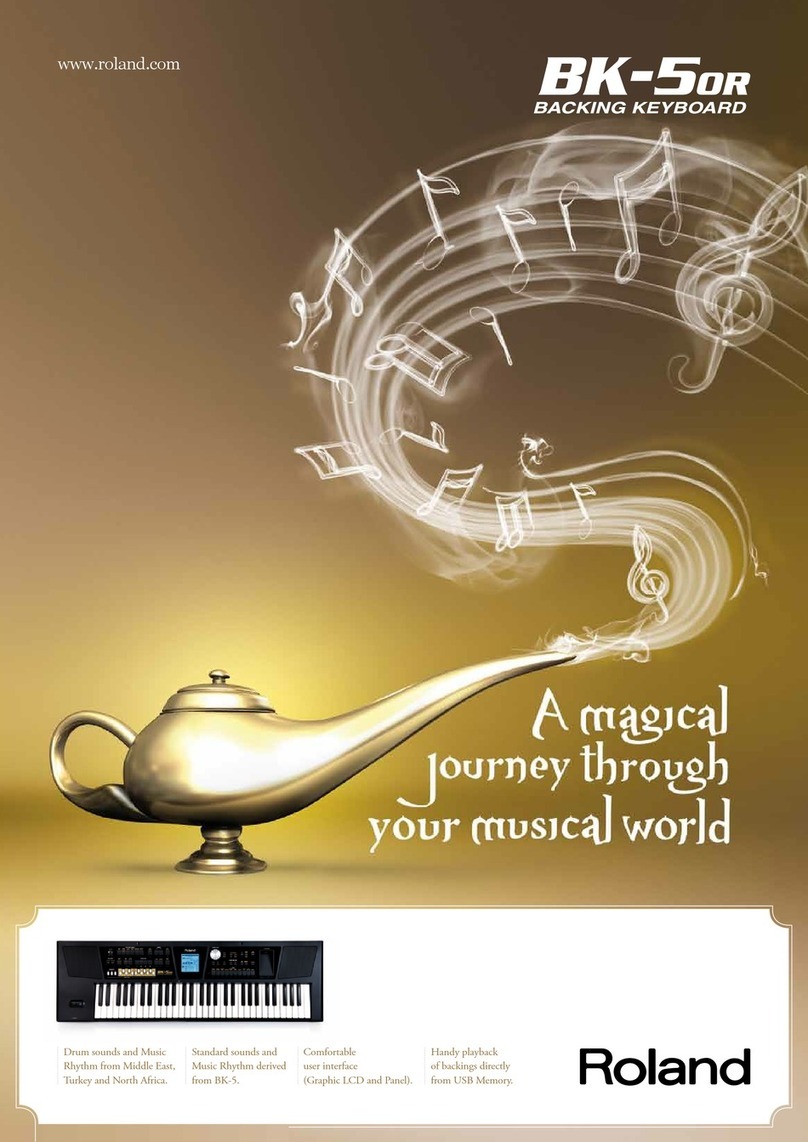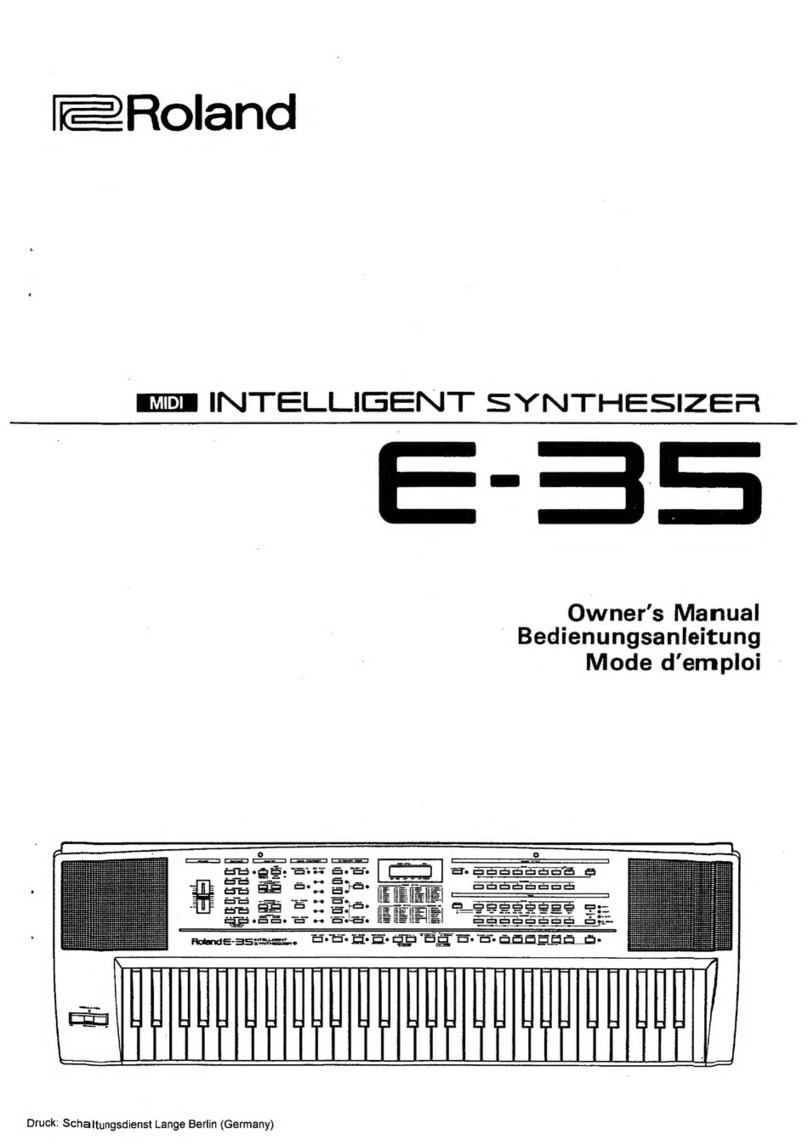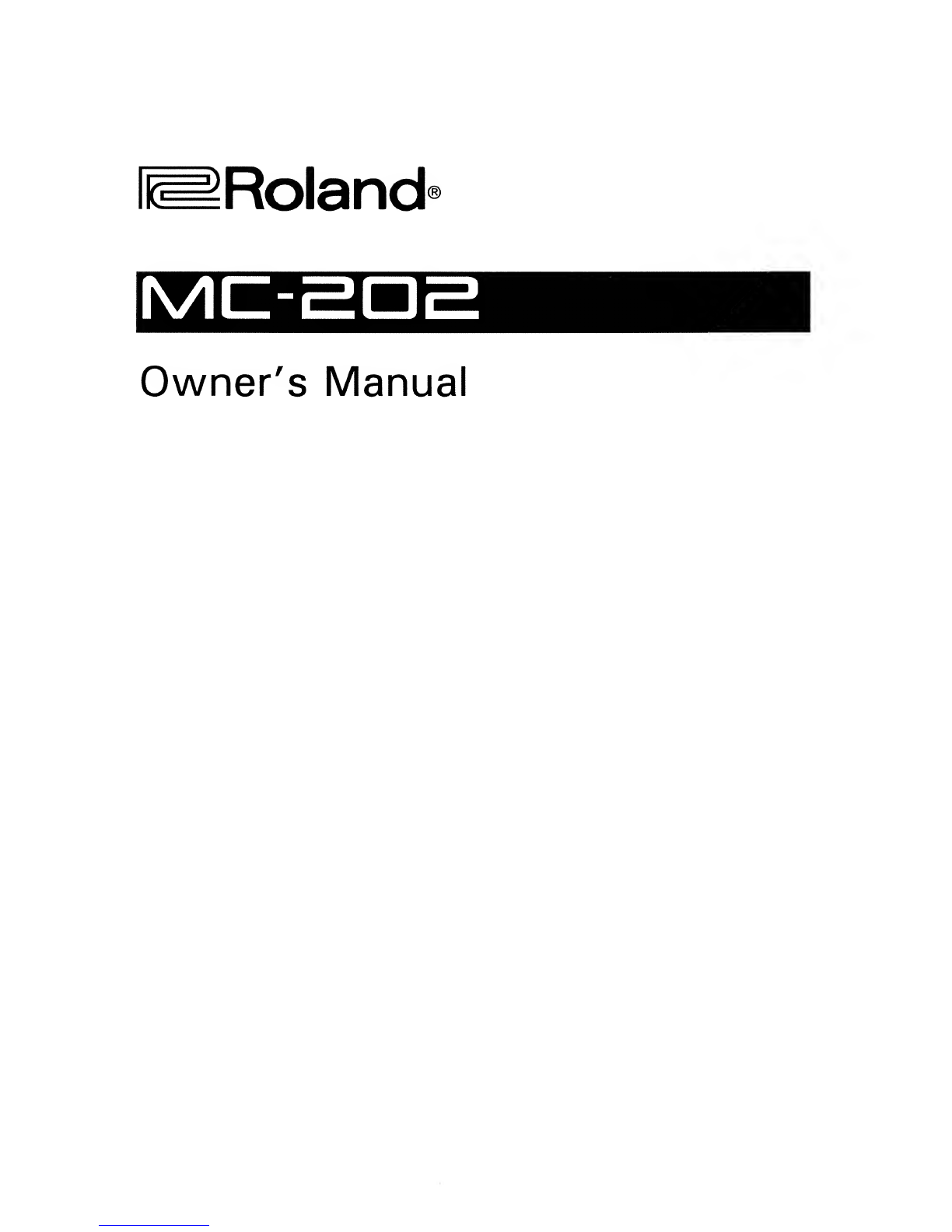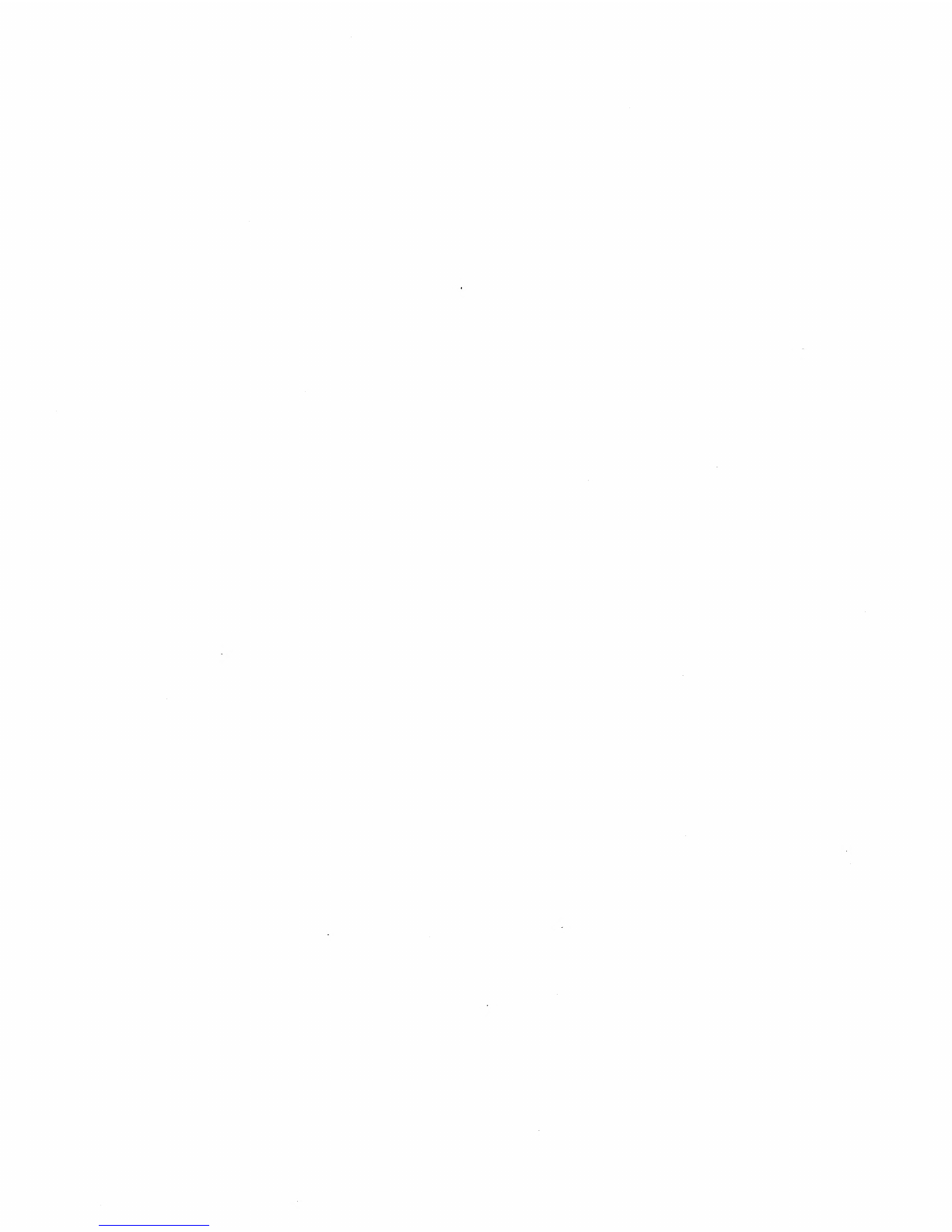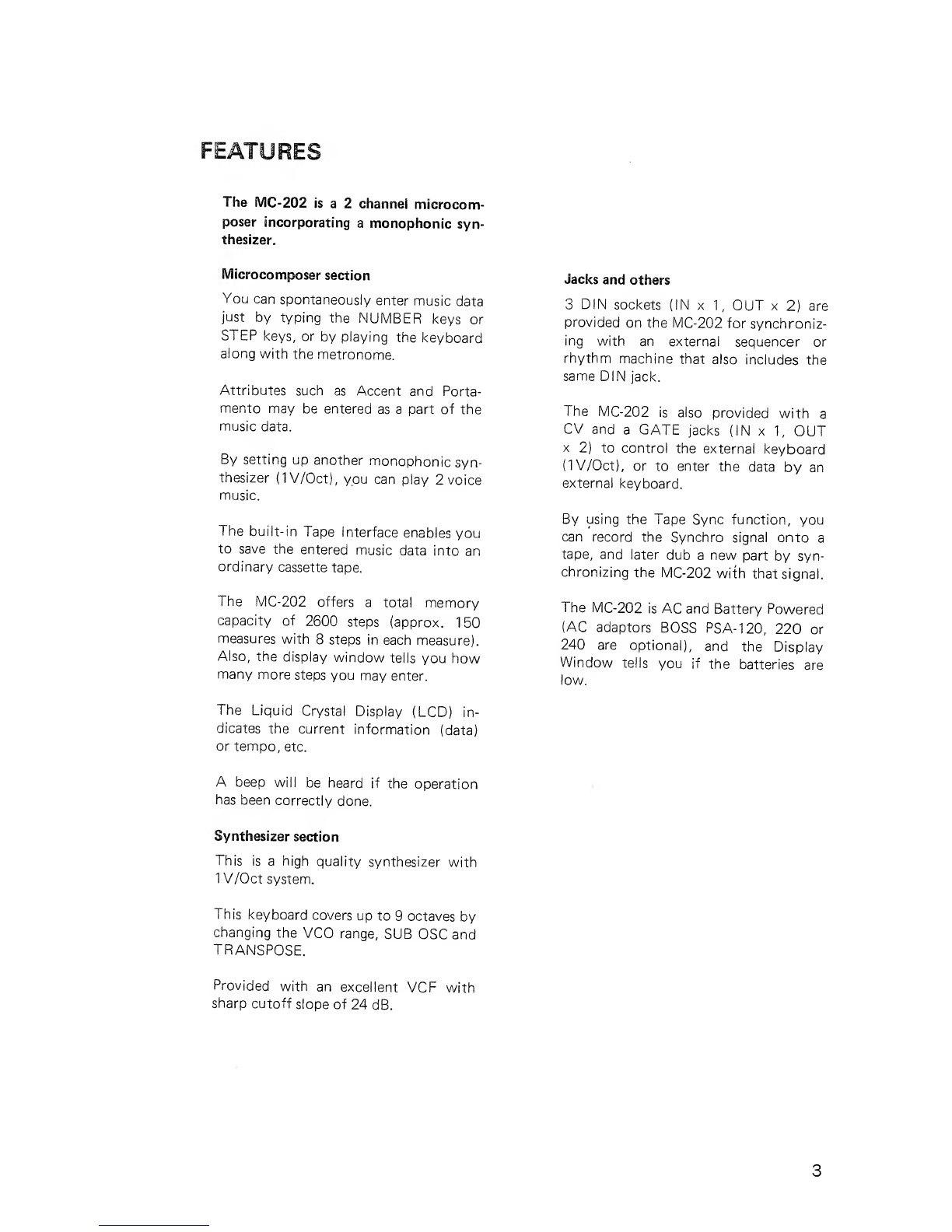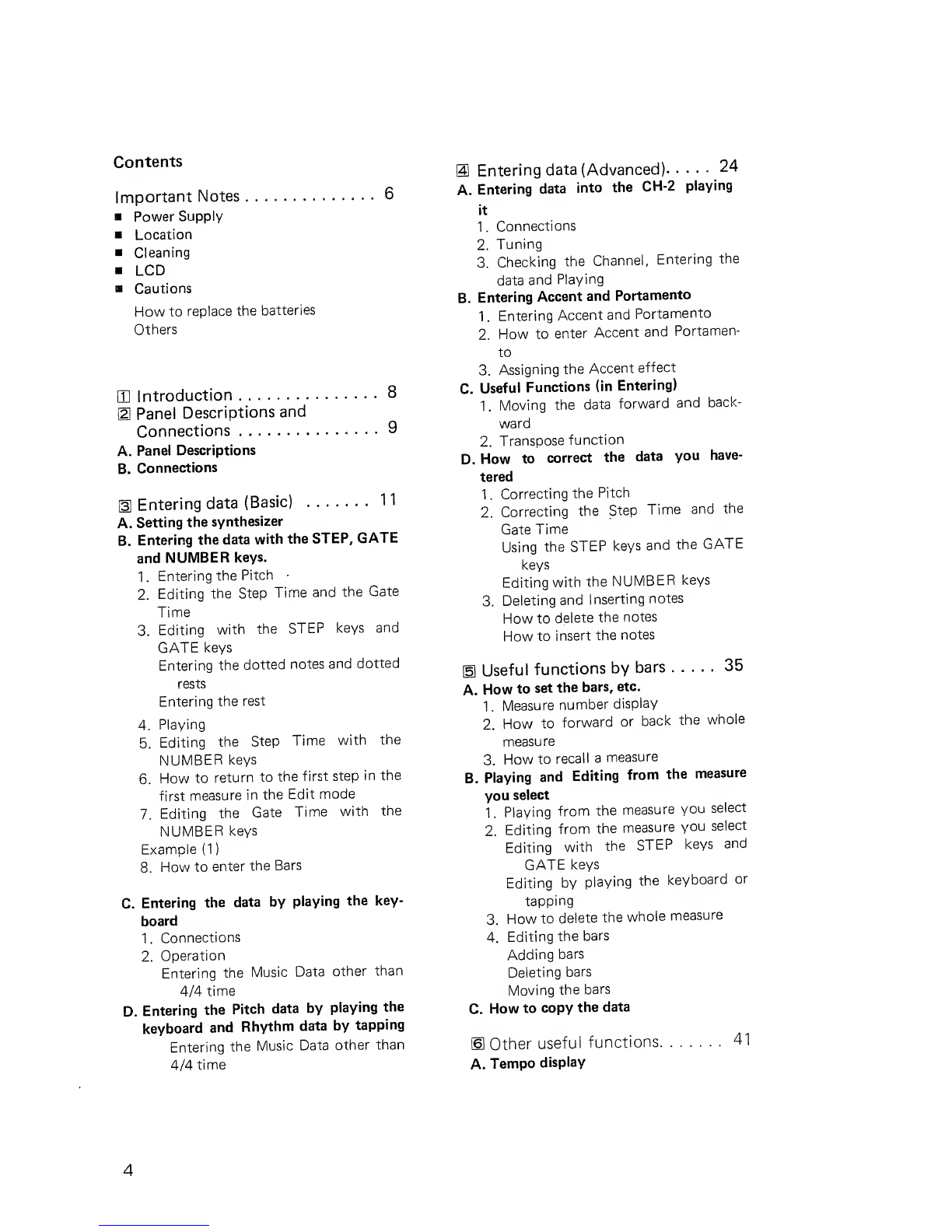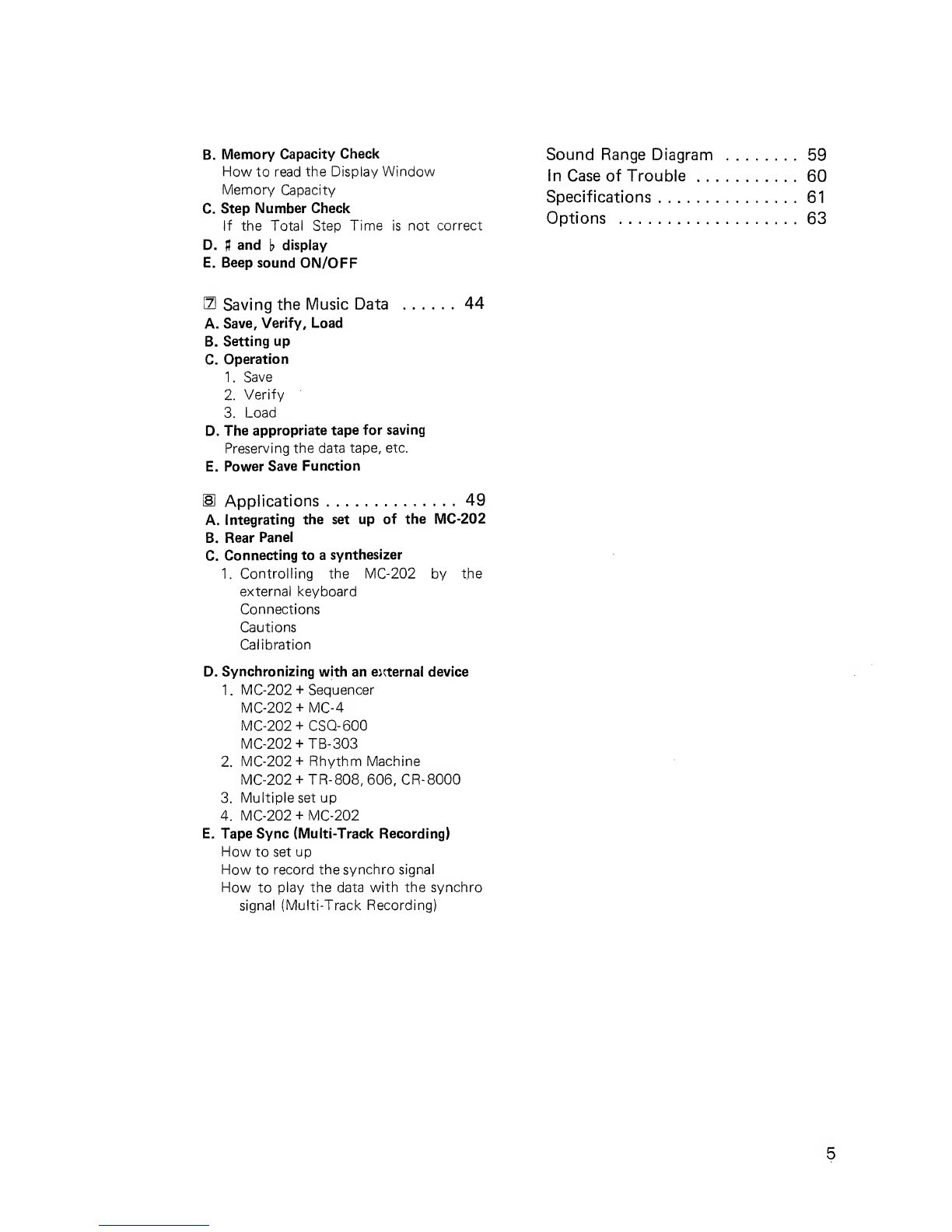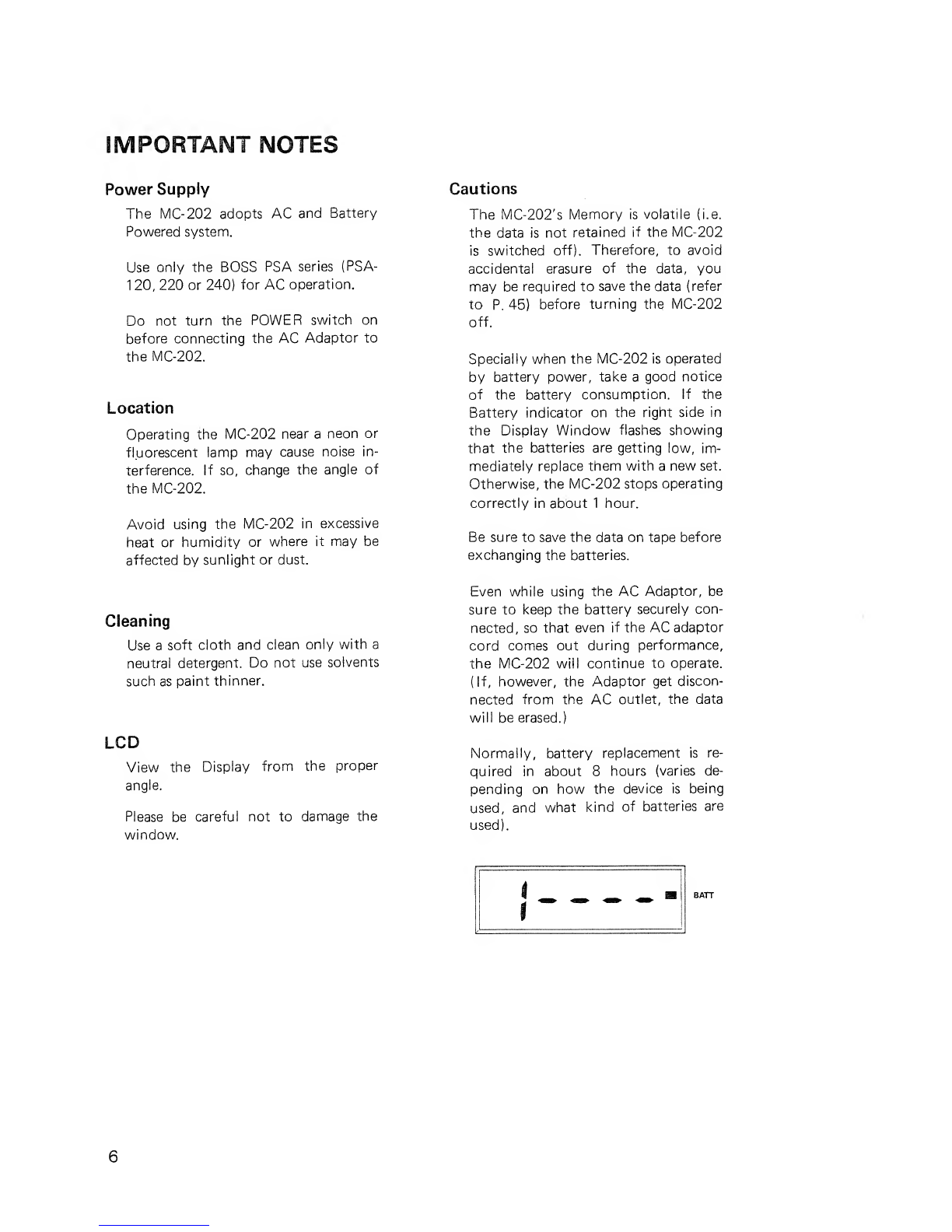Roland MC-202 User manual
Other Roland Synthesizer manuals
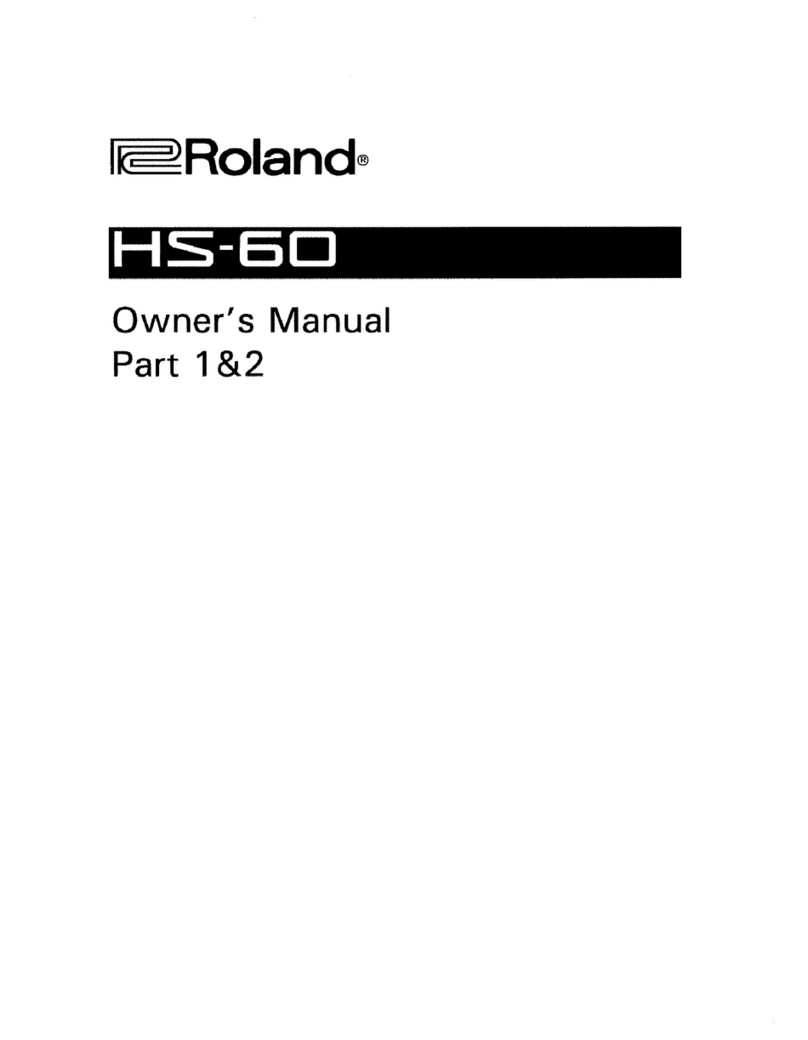
Roland
Roland SynthPlus 60 User manual

Roland
Roland SH-101 Operating and maintenance manual

Roland
Roland Kiwitechnics KIWI-SJX User manual

Roland
Roland JD-XA User manual

Roland
Roland JP-8000 User manual
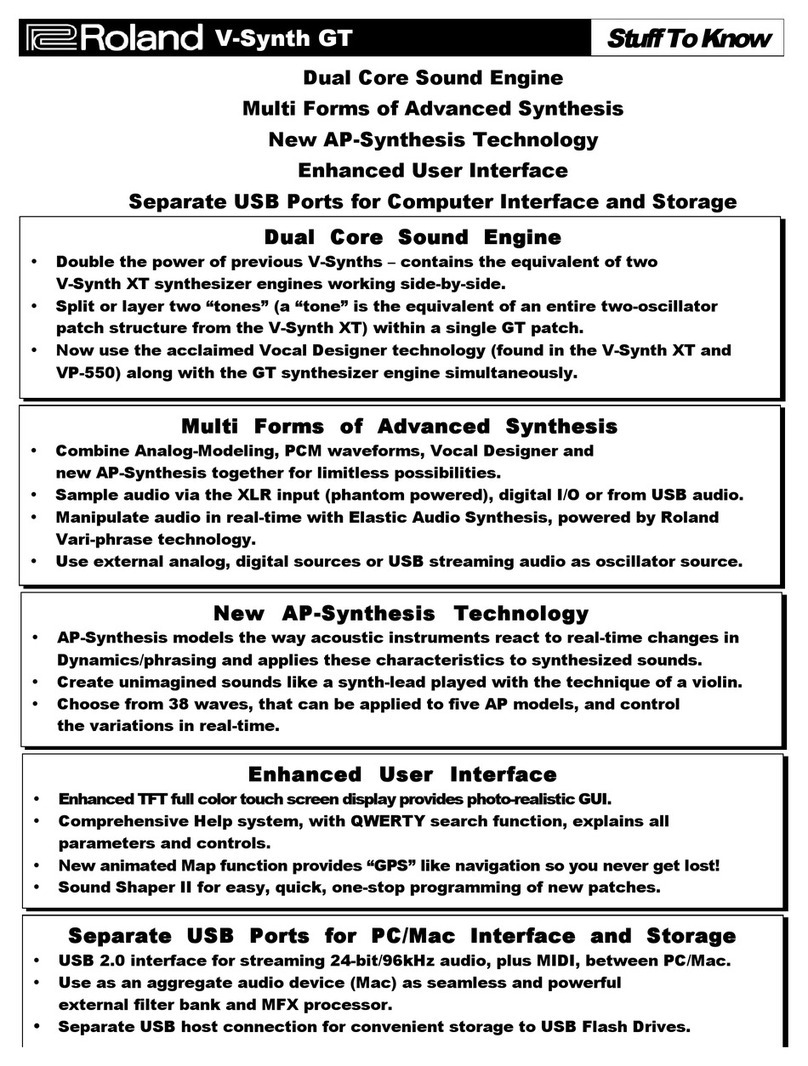
Roland
Roland V-Synth GT Assembly instructions

Roland
Roland Lucina AX-09 User manual

Roland
Roland Edirol StudioCanvas SD-80 Operating and maintenance manual

Roland
Roland JV-90 User manual

Roland
Roland BK-3 User manual

Roland
Roland SH-201 Operating and maintenance manual

Roland
Roland JUNO-X User manual

Roland
Roland Sound Canvas SC-55mkII User manual

Roland
Roland SH-1000 User manual

Roland
Roland XP-30 User manual
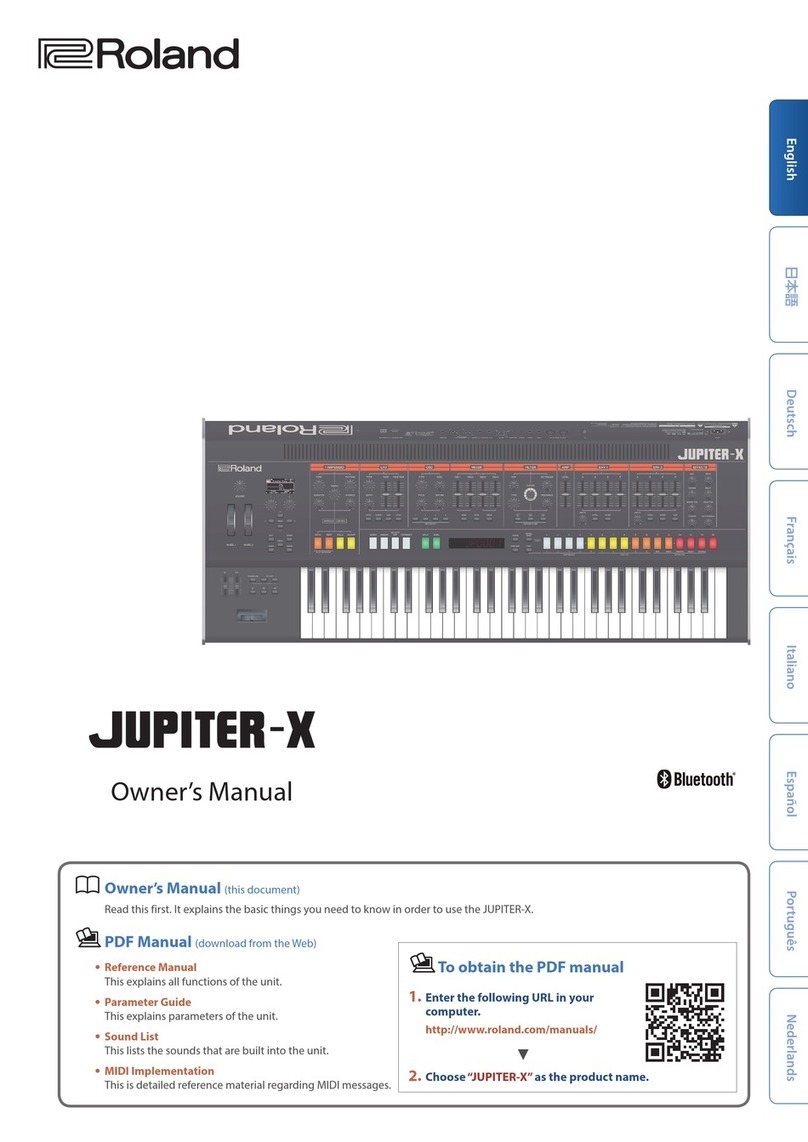
Roland
Roland JUPITER-X User manual

Roland
Roland GR-33B User manual

Roland
Roland SH-201 User manual

Roland
Roland RD-800 User manual

Roland
Roland SH-01A User manual