ROLEC MARINA SmartVend SVCS0010 User manual
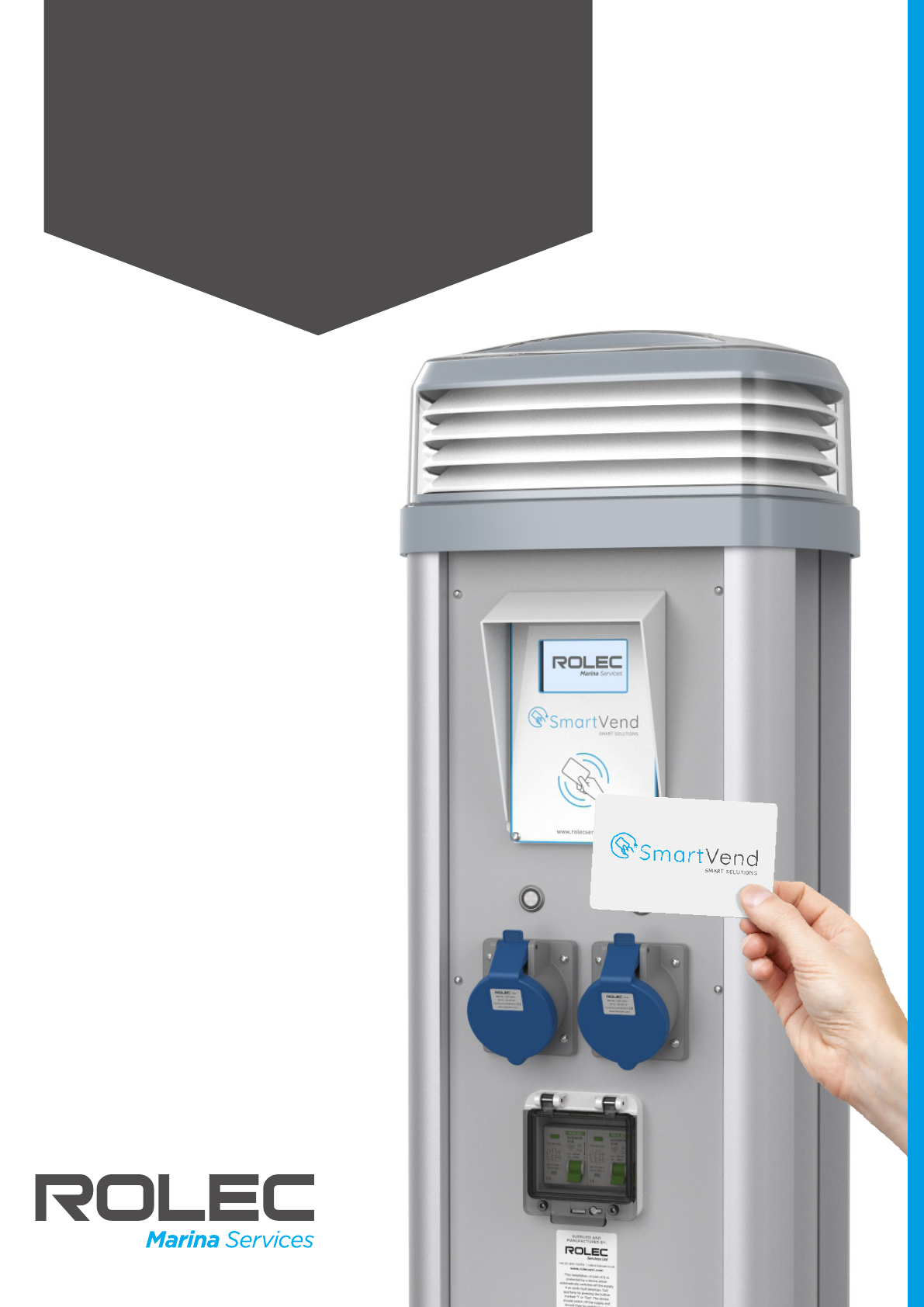
Installation and Operation Manual - SVCSM-01-V01-R1Installation and Operation Manual - SVCSM-01-V01-R1
July 2022July 2022
INSTALLATION
& OPERATION
MANUAL
MARINA
SmartVend

Amendments
SmartVend Marina Pedestal and Smart Card System SVCSM-01-V01-R1 Installation and Operation Manual
Page 1of 33 July 2022
Amendments
Amendment
Number
Details Date
Ver 1 Rev 0 New Document Format. November
2021
Ver 1 Rev 1 Correction to change kW to kWh when referring to
electricity usage.
July 2022
Product: SmartVend Marina Pedestal and Smart Card System
Applicable Models: SVCS0010 SVCS0110 SVCS0120 SVCS0130 SVCS0140
Document Type: Installation and Operation Manual
Document Code: SVCSM-01-V01-R1
Language: UK English (Original)
Date Published: July 2022
Rolec Services Ltd are the publishers of this document and own the rights to use the text, images and all technical
content contained within. Content supplied by third parties / partner organisations remains the property of that
organisation and is used by agreement with the supplier.
Rolec Services Ltd exercise care to ensure content is as accurate as possible at the time of publication. However, no
guarantee of accuracy should be inferred.
Rolec Services Ltd, Ralphs Lane, Boston, Lincolnshire PE20 1QU. United Kingdom.
+44 (0) 1205 724754
enquiries@rolecserv.co.uk
Contents
SVCSM-01-V01-R1 Installation and Operation Manual SmartVend Marina Pedestal and Smart Card System
July 2022 Page 2of 33
Contents
Amendments 1
Contents 2
Safety 3
Safety Advice within this Manual 3
Product Overview 4
Unpacking 5
Software Installation 6
Install the Software 6
Connect the RFID Card Reader 7
Set the Marina ID 7
About the SmartVend Application 10
Introduction 10
Basic SmartVend Process 10
Areas of the Application 11
Search Panel 11
User Details Panel 11
Credit History Panel 12
Card Reader Panel 12
Special Cards Panel 13
Card Data Panel 13
Card Operations 14
Access the RFID Card 14
Add a User 15
Assign a User to an RFID Card 15
Erase a User from the Card 16
Search for a User 17
Amend User Details 18
Set Credit and Prices 19
Correct an Error in the Credit Applied to the Card 20
Reimburse Credit on the Card 21
Clearing Cards 21
Audit Cards 22
Pedestal Operations 23
Reading a Card 24
Starting a Service Session 25
Check a Session in Progress 26
End a Session 27
Remove User Credit from a Pedestal with the Clearing Card 28
Use the Audit Card 29
Maintenance 30
RFID Reader 30
RFID Cards 30
Software 31
Export Data for Viewing 31
Create a Database Backup 33
Restore a backup file 33
Software Updates 33
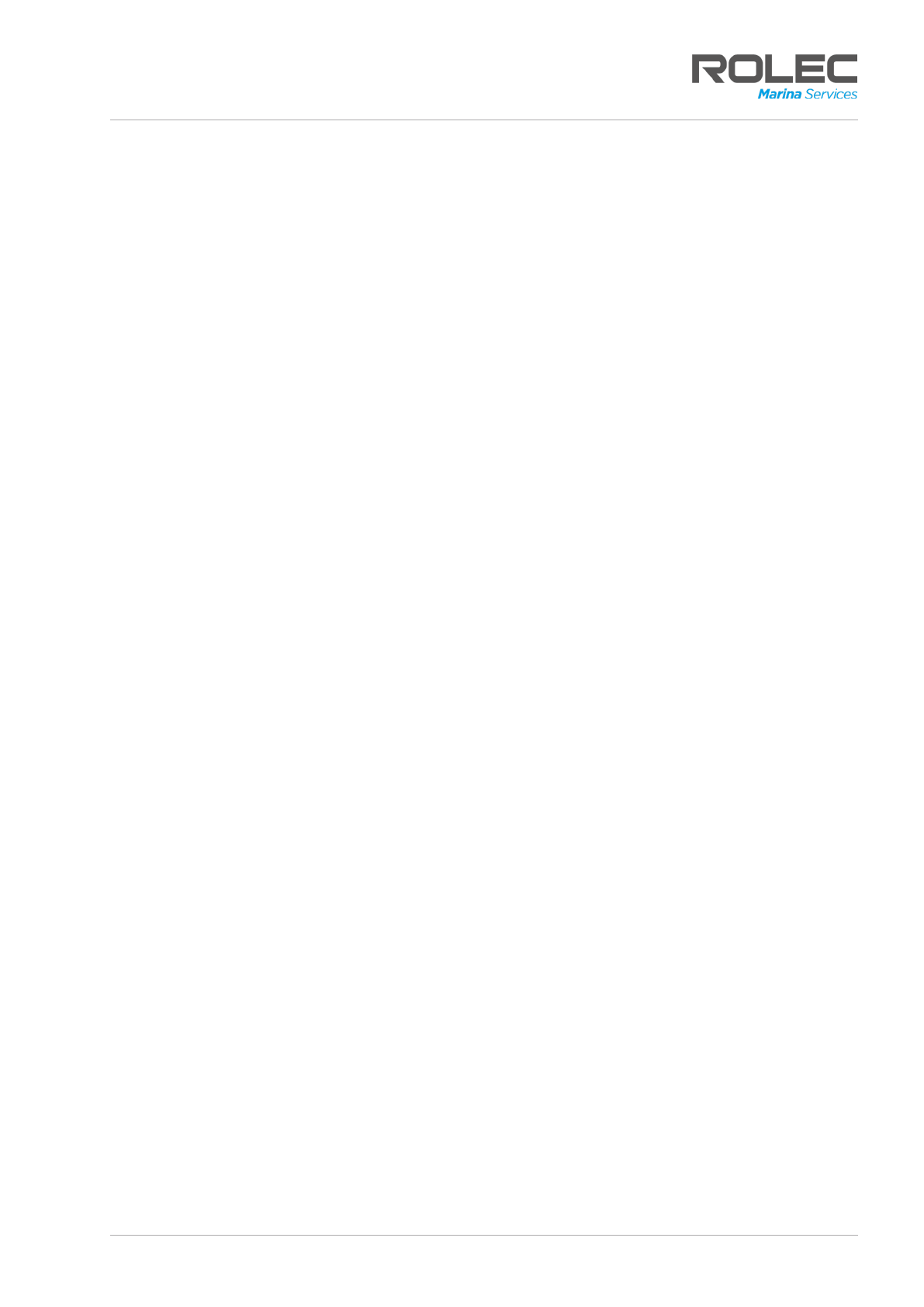
Amendments
SmartVend Marina Pedestal and Smart Card System SVCSM-01-V01-R1 Installation and Operation Manual
Page 1of 33 July 2022
Amendments
Amendment
Number
Details Date
Ver 1 Rev 0 New Document Format. November
2021
Ver 1 Rev 1 Correction to change kW to kWh when referring to
electricity usage.
July 2022
Product: SmartVend Marina Pedestal and Smart Card System
Applicable Models: SVCS0010 SVCS0110 SVCS0120 SVCS0130 SVCS0140
Document Type: Installation and Operation Manual
Document Code: SVCSM-01-V01-R1
Language: UK English (Original)
Date Published: July 2022
Rolec Services Ltd are the publishers of this document and own the rights to use the text, images and all technical
content contained within. Content supplied by third parties / partner organisations remains the property of that
organisation and is used by agreement with the supplier.
Rolec Services Ltd exercise care to ensure content is as accurate as possible at the time of publication. However, no
guarantee of accuracy should be inferred.
Rolec Services Ltd, Ralphs Lane, Boston, Lincolnshire PE20 1QU. United Kingdom.
+44 (0) 1205 724754
enquiries@rolecserv.co.uk
Contents
SVCSM-01-V01-R1 Installation and Operation Manual SmartVend Marina Pedestal and Smart Card System
July 2022 Page 2of 33
Contents
Amendments 1
Contents 2
Safety 3
Safety Advice within this Manual 3
Product Overview 4
Unpacking 5
Software Installation 6
Install the Software 6
Connect the RFID Card Reader 7
Set the Marina ID 7
About the SmartVend Application 10
Introduction 10
Basic SmartVend Process 10
Areas of the Application 11
Search Panel 11
User Details Panel 11
Credit History Panel 12
Card Reader Panel 12
Special Cards Panel 13
Card Data Panel 13
Card Operations 14
Access the RFID Card 14
Add a User 15
Assign a User to an RFID Card 15
Erase a User from the Card 16
Search for a User 17
Amend User Details 18
Set Credit and Prices 19
Correct an Error in the Credit Applied to the Card 20
Reimburse Credit on the Card 21
Clearing Cards 21
Audit Cards 22
Pedestal Operations 23
Reading a Card 24
Starting a Service Session 25
Check a Session in Progress 26
End a Session 27
Remove User Credit from a Pedestal with the Clearing Card 28
Use the Audit Card 29
Maintenance 30
RFID Reader 30
RFID Cards 30
Software 31
Export Data for Viewing 31
Create a Database Backup 33
Restore a backup file 33
Software Updates 33
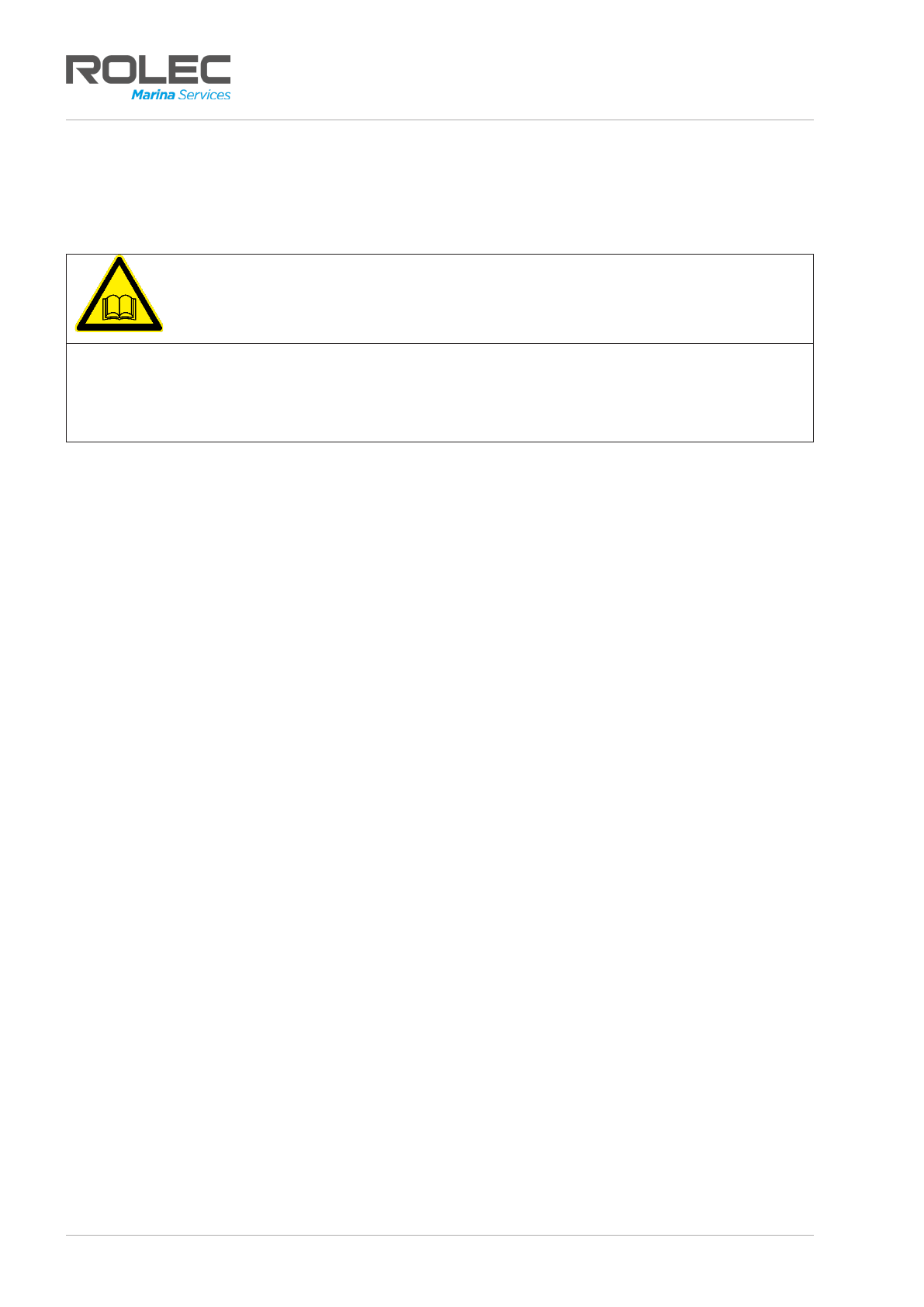
Safety
SmartVend Marina Pedestal and Smart Card System SVCSM-01-V01-R1 Installation and Operation Manual
Page 3of 33 July 2022
Safety
This manual is specifically applicable to the SmartVend Marina Smart Card System and is
provided as a guide to its installation and use.
IMPORTANT: End Users must read and understand the content of this manual
before installation/use.
If the advice in this manual is not understood, contact Rolec for further advice and/or
training BEFORE attempting installation/operation of the equipment.
•Rolec Services Ltd cannot accept any responsibility for any problems arising from
improper installation or improper use.
•The information provided in this manual is ONLY intended for use with the model(s)
listed on page 1 of this manual (and, to a limited degree, with the SmartMaster Solo
system).
•The content of this manual may be updated by the manufacturer as required.
•Do NOT use the equipment for anything other than its intended purpose.
•Do NOT modify the equipment unless specifically instructed to do so by the
manufacturer.
•Do NOT attempt to repair the equipment unless specifically instructed to do so by
the manufacturer.
Safety Advice within this Manual
Rolec manuals use a system of warnings, cautions and notes.
•WARNINGS concern the safety of installers/end user and will be given before the
detail/instructions in the manual.
•CAUTIONS concern the potential for damage to the equipment and will be given
before the detail/instructions in the manual.
•NOTES are given to provide additional information and/or highlight information of
importance. They will be given either before or after the detail/instructions as
appropriate and may use different wording (such as IMPORTANT) where emphasis is
required.
Warnings, Cautions and Notes may be repeated several times as appropriate and
may be preceded by a hazard symbol.
Product Overview
SVCSM-01-V01-R1 Installation and Operation Manual SmartVend Marina Pedestal and Smart Card System
July 2022 Page 4of 33
Product Overview
The SmartVend Marina Pedestal and Smart Card System is an update to the previous
SmartMaster Solo system and most of the content of this manual will apply to the majority
of existing SmartMaster Solo systems.
The system offers an easy to install and simple to use, card-controlled service pedestal
solution ideal for any marina, boatyard, or waterfront location that does use data cabling
or a networked management system.
Pedestals fitted with SmartVend only require to be connected to a mains electrical supply
and, if required, a water supply.
NOTE: Where this document mentions RFID Cards, this includes similar devices such as
compatible RFID Fobs and Tags which may have a different physical format.
The SmartVend Marina Pedestal and Smart Card System features:
•WindowsTM PC based card management software.
•Contactless, re-usable RFID smartcards.
•Card reader with user display at every berth showing service outlet and card credit
values.
•Billing of electricity and water consumption via credit applied to the pedestal via
the .
•Ability to transfer credit from RFID card to the pedestal and to refund unused credit
from the pedestal to the RFID card.
•Ability to export records to .CSV format files to be viewed in the majority of
spreadsheet applications (such as Microsoft Excel).
Model Number
Standard Specification
SVCS0010 SmartVend RFID Reader/Writer
SVCS0110 SmartVend – 1 x 16 Amp Socket and 1 x ½” water tap
SVCS0120 SmartVend – 2 x 16 Amp Socket and 2 x ½” water tap
SVCS0130 SmartVend – 3 x 16 Amp Socket and 3 x ½” water tap
SVCS0140 SmartVend – 4 x 16 Amp Socket and 4 x ½” water tap

Product Overview
SVCSM-01-V01-R1 Installation and Operation Manual SmartVend Marina Pedestal and Smart Card System
July 2022 Page 4of 33
Product Overview
The SmartVend Marina Pedestal and Smart Card System is an update to the previous
SmartMaster Solo system and most of the content of this manual will apply to the majority
of existing SmartMaster Solo systems.
The system offers an easy to install and simple to use, card-controlled service pedestal
solution ideal for any marina, boatyard, or waterfront location that does use data cabling
or a networked management system.
Pedestals fitted with SmartVend only require to be connected to a mains electrical supply
and, if required, a water supply.
NOTE: Where this document mentions RFID Cards, this includes similar devices such as
compatible RFID Fobs and Tags which may have a different physical format.
The SmartVend Marina Pedestal and Smart Card System features:
•WindowsTM PC based card management software.
•Contactless, re-usable RFID smartcards.
•Card reader with user display at every berth showing service outlet and card credit
values.
•Billing of electricity and water consumption via credit applied to the pedestal via
the .
•Ability to transfer credit from RFID card to the pedestal and to refund unused credit
from the pedestal to the RFID card.
•Ability to export records to .CSV format files to be viewed in the majority of
spreadsheet applications (such as Microsoft Excel).
Model Number
Standard Specification
SVCS0010 SmartVend RFID Reader/Writer
SVCS0110 SmartVend – 1 x 16 Amp Socket and 1 x ½” water tap
SVCS0120 SmartVend – 2 x 16 Amp Socket and 2 x ½” water tap
SVCS0130 SmartVend – 3 x 16 Amp Socket and 3 x ½” water tap
SVCS0140 SmartVend – 4 x 16 Amp Socket and 4 x ½” water tap
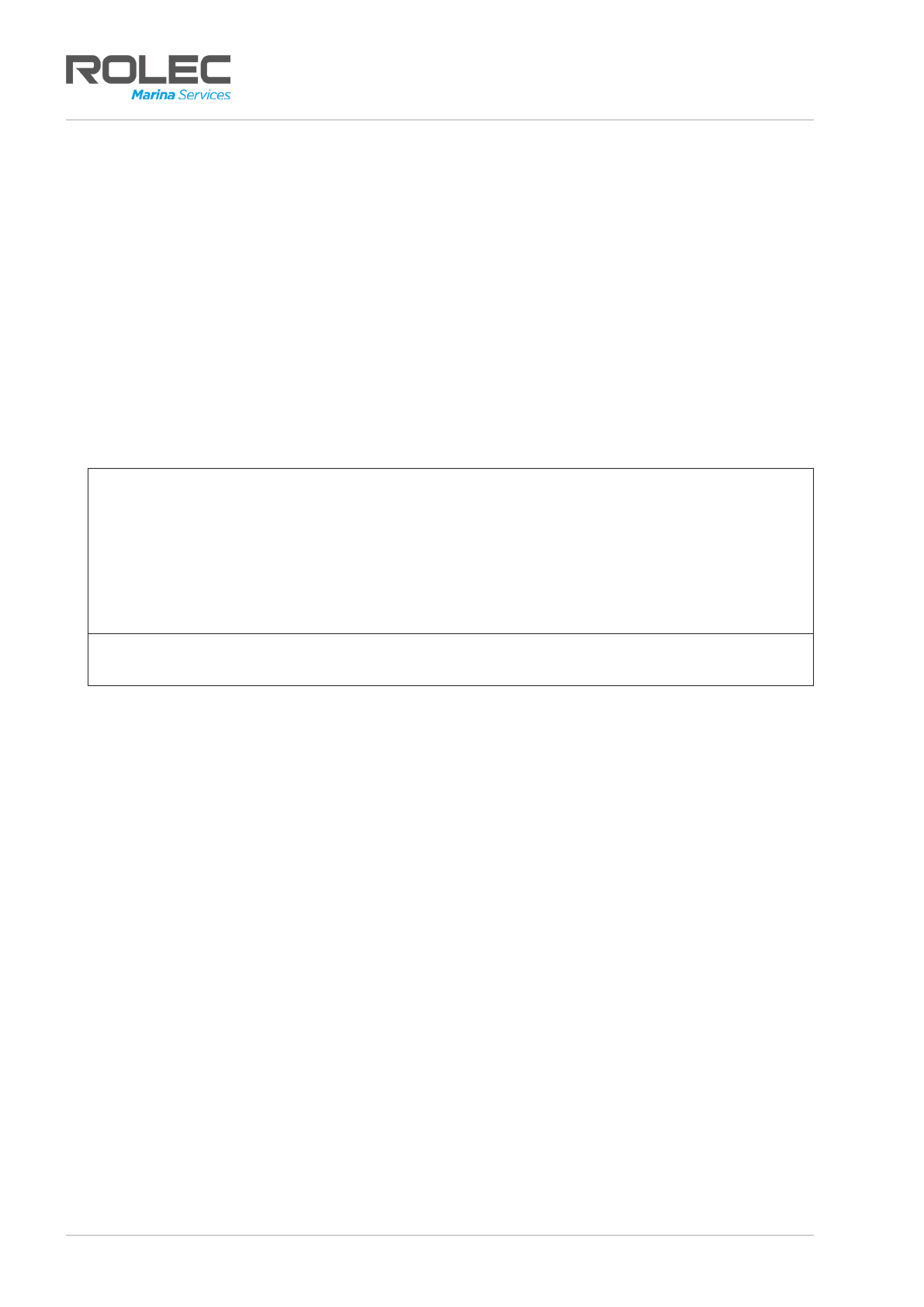
Unpacking
SmartVend Marina Pedestal and Smart Card System SVCSM-01-V01-R1 Installation and Operation Manual
Page 5of 33 July 2022
Unpacking
The content of the package depends on the model ordered and any options or
accessories.
Package content will typically include:
•1 x RFID Card Reader.
•1 x USB A – C cable.
•1 x User manual.
•Blank RFID Card(s)/Fob(s)/Tag(s) – optional.
•Software may be supplied on USB stick, via email or via file transfer.
1. Make sure that the contents of the package do not appear to have been damaged
in transit.
NOTES:
•Incorrect or damaged units must NOT be used. Contact your supplier to
discuss replacement.
•Items damaged in transit must first be reported to the courier and then to the
supplier.
•Where possible, photographic evidence of package and/or product damage
should be provided.
IMPORTANT: Make sure all packaging is disposed of responsibly and in accordance
with the current regulations in your region.

Unpacking
SmartVend Marina Pedestal and Smart Card System SVCSM-01-V01-R1 Installation and Operation Manual
Page 5of 33 July 2022
Unpacking
The content of the package depends on the model ordered and any options or
accessories.
Package content will typically include:
•1 x RFID Card Reader.
•1 x USB A – C cable.
•1 x User manual.
•Blank RFID Card(s)/Fob(s)/Tag(s) – optional.
•Software may be supplied on USB stick, via email or via file transfer.
1. Make sure that the contents of the package do not appear to have been damaged
in transit.
NOTES:
•Incorrect or damaged units must NOT be used. Contact your supplier to
discuss replacement.
•Items damaged in transit must first be reported to the courier and then to the
supplier.
•Where possible, photographic evidence of package and/or product damage
should be provided.
IMPORTANT: Make sure all packaging is disposed of responsibly and in accordance
with the current regulations in your region.
Software Installation
SVCSM-01-V01-R1 Installation and Operation Manual SmartVend Marina Pedestal and Smart Card System
July 2022 Page 6of 33
Software Installation
IMPORTANT: Installers and End Users must read and understand the content
of this manual before installation/use.
Installation must only be performed by someone who is competent to do so.
•If the advice in this manual is not understood, contact Rolec for further advice
and/or training BEFORE attempting installation/operation of the equipment.
•Rolec Services Ltd cannot accept any responsibility for improper installation.
NOTE: Damage to the equipment, connected systems or to property caused by
improper installation/use are the responsibility of the installer/user.
Install the Software
NOTE: The software screens and process shown in this guide my differ slightly depending
on the version of Microsoft Windows being used on the host PC. Follow the prompts
shown on-screen during the installation.
NOTE: To maintain compatibility with the previous SmartMaster system, SmartVend setup
refers to SmartMaster file locations on the host PC.
1. Software may be supplied in a compressed (zip) file. Most modern PCs can extract the
files without needing any other software. If your PC cannot do this, ‘unzipping’ software
is freely available online.
2. Unzip (decompress/extract) the software to your PC desktop.
3. Make sure you have a copy of:
•SmartVend software.
•Marina ID Key File.
4. Double click on the SmartVend software Setup.exe to start the installation process.
•Protected Windows systems may display a warning(s). Accept the warning(s) to
continue.
•If SmartVend (or SmartMaster Solo) is already installed, a message will be displayed
offering a choice to either Repair or Remove the software.
•If you are upgrading the software, the
previous version must first be removed using
the PCs Add or remove programs option,
available through Windows Settings.
•If a customer database already exists, it will
not be deleted when the old software is
removed. However, if you want to back-up
the data before continuing the installation,
the database file is stored as an .xml file at:
C:\Users\your UserName\AppData\Roaming\SmartMasterSolo.
•Once removed, run the installer again to install the new software.
Figure 1 Windows Setup

Software Installation
SmartVend Marina Pedestal and Smart Card System SVCSM-01-V01-R1 Installation and Operation Manual
Page 7of 33 July 2022
The on-screen installation instructions will guide you through the installation of the
SmartVend software.
•The instructions/screens may differ from those shown below depending on the
version of Microsoft Windows installed.
Figure 2 Software Installation Screens
Connect the RFID Card Reader
1. Connect the RFID card reader to an available USB port using the supplied cable.
•The reader will ‘beep’ each time it is connected.
•The LED indicator on the reader will illuminate.
2. If this is the first time this reader has been connected to the PC or to the specific USB
port, wait for the ‘Found New Hardware’message to appear. The driver should be
found automatically, and in a few seconds the new hardware will be configured.
Set the Marina ID
1. Each marina has a unique ID that must be applied to the software before it can be
used correctly.
You will have been provided with the ID key file (in this example,
‘Marina_76_KeyFile.key’), either on a memory stick or in an email.
2. Move the file to a convenient location such as the desktop, ready for step 9.
3. Start the SmartVend software using the shortcut icon shown on the desktop.
•When installation is
complete, a
shortcut icon to
the software will be
displayed on the desktop.
•The software
(SmartVend.exe) is
installed in the location
chosen above.
By default, this is:
C:\Program Files
(x86)\Rolec\SmartVend\
Software Installation
SVCSM-01-V01-R1 Installation and Operation Manual SmartVend Marina Pedestal and Smart Card System
July 2022 Page 8of 33
4. If this is the first time the SmartVend system has been used, the
software must create a database to store information. Click on
the OK button to create the database.
•Alternatively, if a database already exists, you will be given
the option to keep the existing database or create a new
one. Choose the option appropriate to your needs.
5. If this is the first time the SmartVend system has been used, other
warning or error messages may be displayed. Accept the warnings.
6. The SmartVend software should now be displayed on the screen.
Figure 4 SmartVend Screen
7. The software will attempt to detect the card reader. If it cannot be
found a yellow indicator will be shown.
8. Make sure the card reader is connected. If the reader is detected
the yellow indicator will change to a light blue colour and the status
message will change to ‘Waiting for card’.
9. On the menu at the top of the screen, select
File > Marina ID > Import Key. A file explorer window will be
displayed.
•Select the ID file you placed on the desktop at step 2.
•Click the Open button to load the ID into the SmartVend system.
Figure 3 Database Message
Figure 5 Checking
Card Reader
Figure 6 Wating for
Card
Search Panel
User List Panel
User Details
Panel
Card ID
Card Data Panel
Special Cards
Panel
Card Reader
Panel
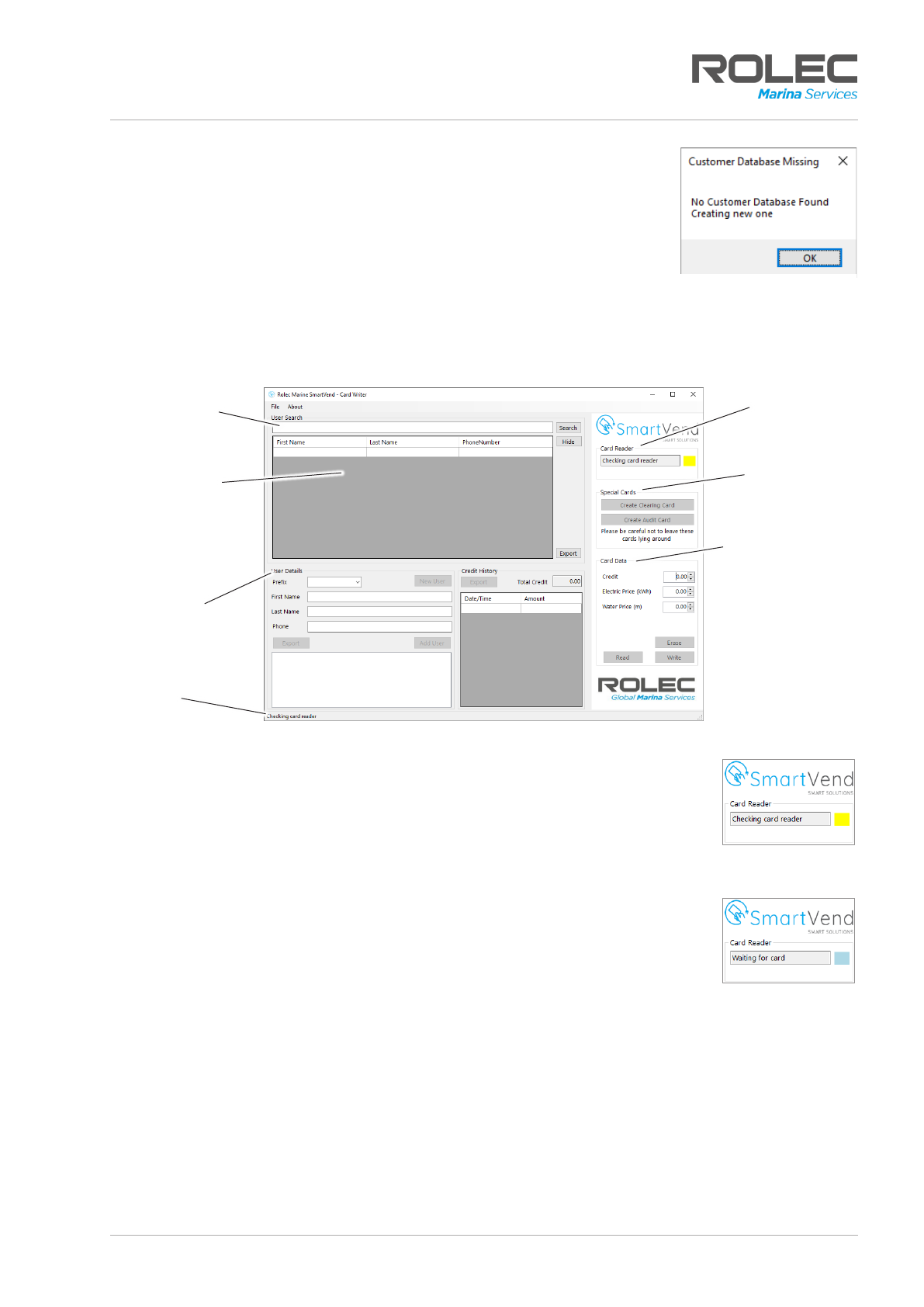
Software Installation
SVCSM-01-V01-R1 Installation and Operation Manual SmartVend Marina Pedestal and Smart Card System
July 2022 Page 8of 33
4. If this is the first time the SmartVend system has been used, the
software must create a database to store information. Click on
the OK button to create the database.
•Alternatively, if a database already exists, you will be given
the option to keep the existing database or create a new
one. Choose the option appropriate to your needs.
5. If this is the first time the SmartVend system has been used, other
warning or error messages may be displayed. Accept the warnings.
6. The SmartVend software should now be displayed on the screen.
Figure 4 SmartVend Screen
7. The software will attempt to detect the card reader. If it cannot be
found a yellow indicator will be shown.
8. Make sure the card reader is connected. If the reader is detected
the yellow indicator will change to a light blue colour and the status
message will change to ‘Waiting for card’.
9. On the menu at the top of the screen, select
File > Marina ID > Import Key. A file explorer window will be
displayed.
•Select the ID file you placed on the desktop at step 2.
•Click the Open button to load the ID into the SmartVend system.
Figure 3 Database Message
Figure 5 Checking
Card Reader
Figure 6 Wating for
Card
Search Panel
User List Panel
User Details
Panel
Card ID
Card Data Panel
Special Cards
Panel
Card Reader
Panel

Software Installation
SmartVend Marina Pedestal and Smart Card System SVCSM-01-V01-R1 Installation and Operation Manual
Page 9of 33 July 2022
10. Click on the About menu at the top of the screen to
check that the ID has been entered correctly into
the software.
11. Place an RFID Card onto the reader.
If the system is functioning correctly the Status message will change
and the coloured indicator will change from blue to green. The card
reader and SmartVend software are now working correctly and you
can move to the next section of the manual.
Figure 7 Marina ID
Figure 8 Card
Detected
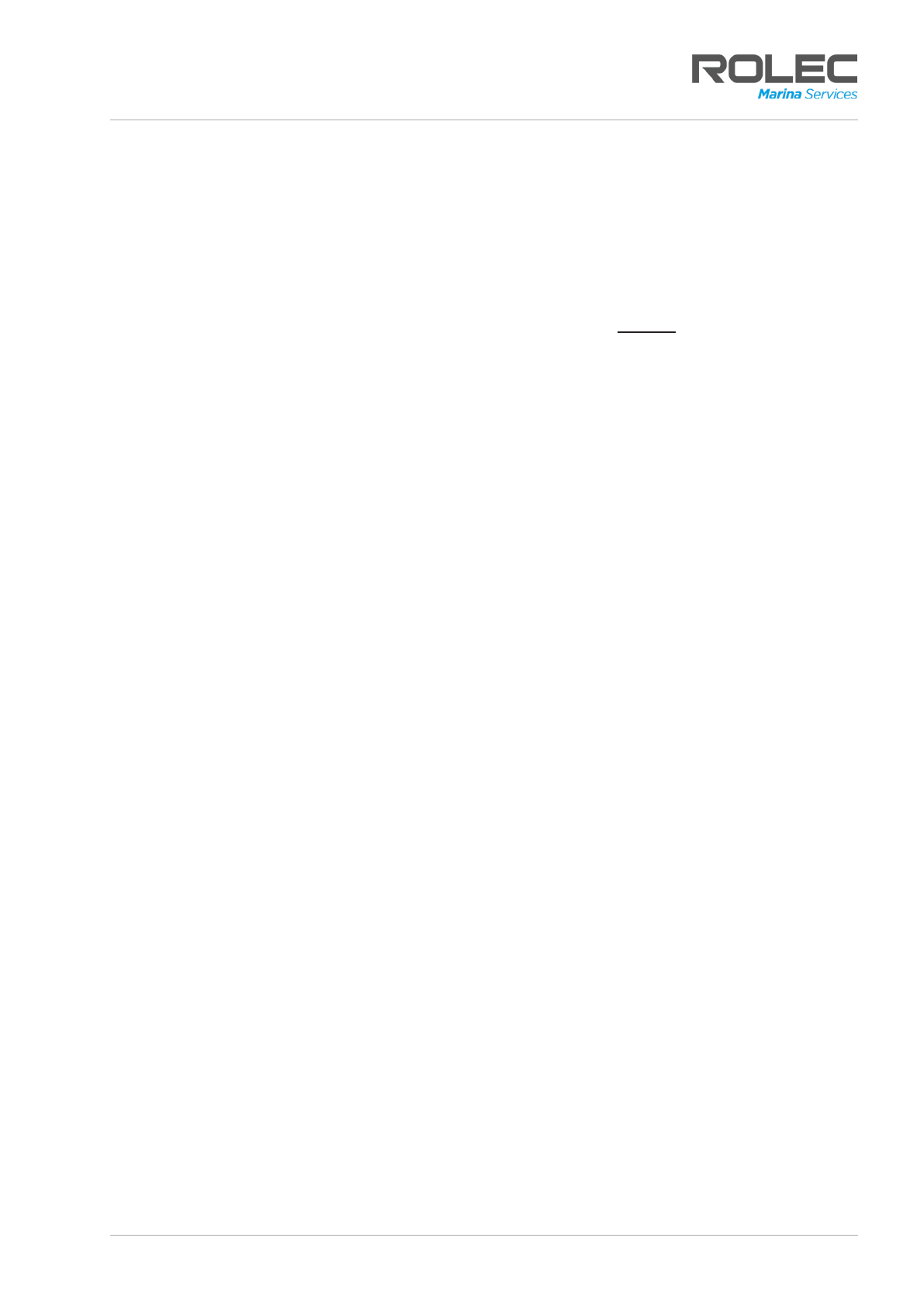
About the SmartVend Application
SVCSM-01-V01-R1 Installation and Operation Manual SmartVend Marina Pedestal and Smart Card System
July 2022 Page 10 of 33
About the SmartVend Application
Introduction
When talking about the application, customer accounts, RFID cards, credits and
payments, it is helpful to understand how the system operates.
The SmartVend system has two main parts:
•The Service Pedestal, located at the mooring, controls access to electrical and
water services through the use of an RFID card used by the customer/boat owner.
•The SmartVend Application, hosted by the marina operator controls the information
about the customer, the credit purchased by the customer and the prices charged
for use of the electricity and/or water services that will be delivered by the
pedestal. The application stores the information in its own database and transfers
data to the RFID card that can then be read by the pedestal.
Basic SmartVend Process
1. Information about the customer is entered into the application by the marina operator
and is held in the application database.
2. The information is copied to an RFID card using the card reader/writer and the card is
given to the customer.
3. The service pedestal houses a similar card reader/writer that takes the information from
the card and, based on the amount of credit available and the prices set for
electricity and water, delivers the services to the customer.
4. As the services are used, credit is ‘spent’ until the service is stopped by the customer or
the credit is all spent. At this point the pedestal will stop delivery.
5. When the customer has finished using the services, any credit remaining on the
pedestal can be transferred back to the RFID card.
6. The marina operator can read the RFID card and reimburse the customer for any
remaining credit.
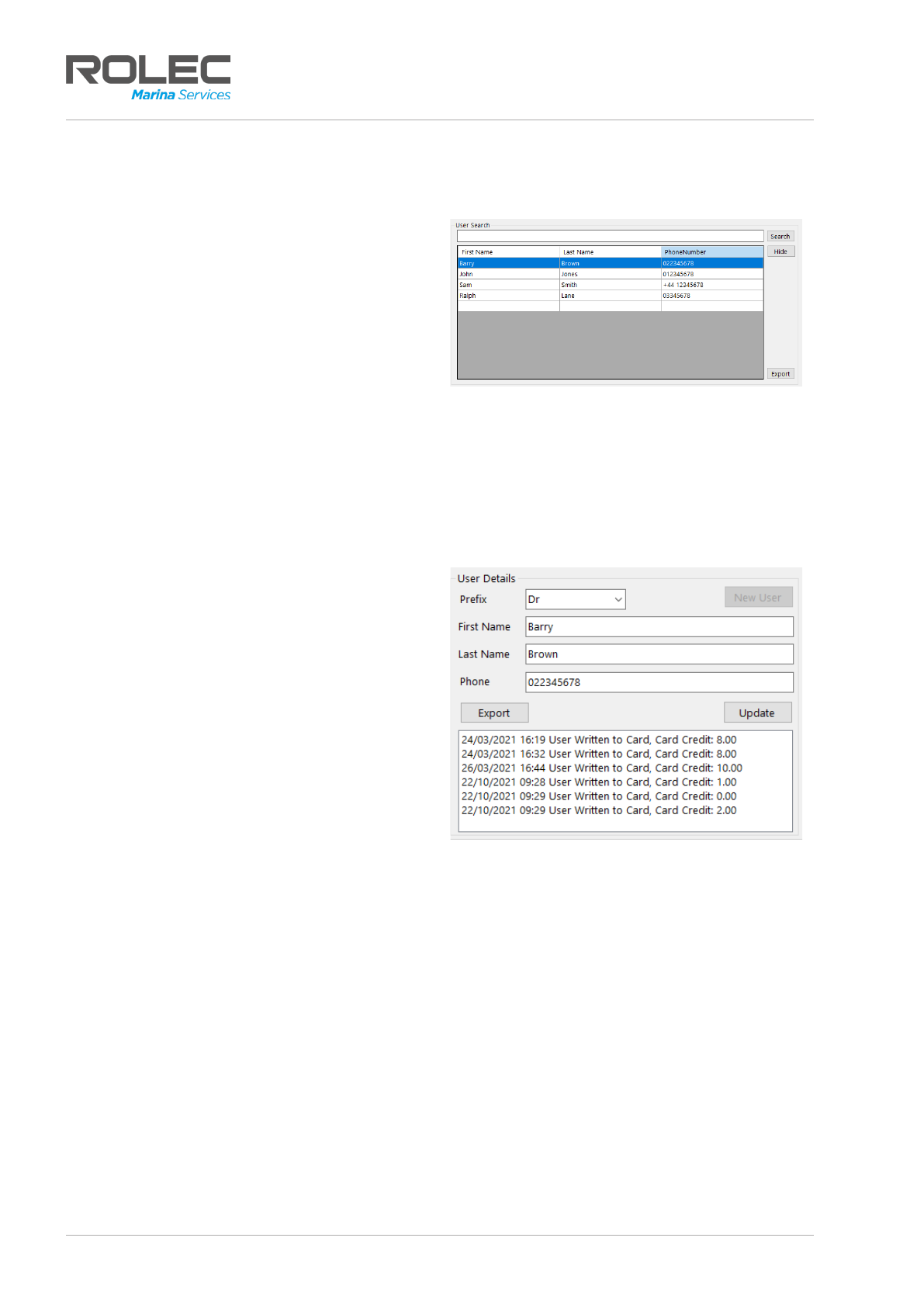
About the SmartVend Application
SmartVend Marina Pedestal and Smart Card System SVCSM-01-V01-R1 Installation and Operation Manual
Page 11 of 33 July 2022
Areas of the Application
Search Panel
The Search panel enables the marina
operator to search for Users who have
been entered into the system using either
their first or last name.
•Search does not look at phone
numbers.
•Search results are displayed in a
table below the search field.
•Details about all users held within
Figure 9 Search Panel and Results Table
the system can be exported to a spreadsheet file.
For further information see:
•Page 17, Search for a User.
•Page 31, Export Data.
User Details Panel
The User Details panel enables the entry of
new user details and the display of user
details already associated with an RFID
card.
•The lower section of the panel
shows a history of credit written to
the user’s card (and hence to their
account within the system).
•If details about the user change or
are not correct, they can be
updated from the same panel.
•Details about the user and their
credit can be exported to a
spreadsheet file.
Figure 10 User Details Panel
For further information see:
•Page 31, Export Data.

About the SmartVend Application
SmartVend Marina Pedestal and Smart Card System SVCSM-01-V01-R1 Installation and Operation Manual
Page 11 of 33 July 2022
Areas of the Application
Search Panel
The Search panel enables the marina
operator to search for Users who have
been entered into the system using either
their first or last name.
•Search does not look at phone
numbers.
•Search results are displayed in a
table below the search field.
•Details about all users held within
Figure 9 Search Panel and Results Table
the system can be exported to a spreadsheet file.
For further information see:
•Page 17, Search for a User.
•Page 31, Export Data.
User Details Panel
The User Details panel enables the entry of
new user details and the display of user
details already associated with an RFID
card.
•The lower section of the panel
shows a history of credit written to
the user’s card (and hence to their
account within the system).
•If details about the user change or
are not correct, they can be
updated from the same panel.
•Details about the user and their
credit can be exported to a
spreadsheet file.
Figure 10 User Details Panel
For further information see:
•Page 31, Export Data.
About the SmartVend Application
SVCSM-01-V01-R1 Installation and Operation Manual SmartVend Marina Pedestal and Smart Card System
July 2022 Page 12 of 33
Credit History Panel
The Credit History Panel lists all the credits
applied to the customer’s account.
•It does NOT show the consumption
of credits through the use of
pedestal services (electricity /
water).
The Total Credit field shows the sum of the
credits listed in the table.
•it is NOT the balance of credit.
Details about the Credit History can be
exported to a spreadsheet file.
For further information see:
•Page 31, Export Data.
Figure 11 Credit History Panel
Card Reader Panel
The Card Reader panel indicates
the current status of the card
reader.
•Checking card reader – is
displayed while waiting for
Figure 12 Card Reader Panel Indications
the card reader to be connected to the PC or if the reader cannot be detected.
•Waiting for card – is displayed when the card reader has been detected but an
RFID card has not been detected.
•Card detected – is displayed when a card of the correct type has been detected
by the card reader.

About the SmartVend Application
SmartVend Marina Pedestal and Smart Card System SVCSM-01-V01-R1 Installation and Operation Manual
Page 13 of 33 July 2022
Special Cards Panel
The SmartVend system uses three types of
card. The cards are all physically the same
but they each have a defined purpose.
•Blank Cards – configured by the
marina operator for customer use.
•Clearing Cards – used by marina
operator to move credit from a
pedestal, back onto a user’s
account.
•Audit Cards – used to check the last
3 transactions on the pedestal.
Figure 13 Special Cards Panel
Cards for customer use are created in the Card Data panel.
Clearing Cards and Audit Cards are created in the Special Cards panel.
For further information see:
•Page 21, Clearing Cards.
•Page 21, Audit Cards.
NOTE: Audit Cards are not a feature used in Smart Master Solo systems.
Card Data Panel
When the SmartVend software is started,
the Card Data fields will all show 0.00.
•Card Data Prices cannot be set in
the software without assigning them
to a user.
•If an RFID card is placed onto the
reader and the card has already
been assigned to a user, the Card
Data panel will display the balance
of Credit on the card and the Prices
applied to that user.
Once the Prices have been set on screen,
they will remain in place until either they
are changed, or the software is closed
and reopened (at which point they will be
0.00).
Figure 14 Card Data Panel
NOTE: Prices for electricity and water from the supplier may change so the price set by
the marina can also be changed. When a card is read, it will show the price that was
set on that particular card. Be aware, this price will remain in the Card Data panel and
will be written to a blank card unless it is changed manually.
For further information see:
•Page 19, Clearing Cards.

About the SmartVend Application
SmartVend Marina Pedestal and Smart Card System SVCSM-01-V01-R1 Installation and Operation Manual
Page 13 of 33 July 2022
Special Cards Panel
The SmartVend system uses three types of
card. The cards are all physically the same
but they each have a defined purpose.
•Blank Cards – configured by the
marina operator for customer use.
•Clearing Cards – used by marina
operator to move credit from a
pedestal, back onto a user’s
account.
•Audit Cards – used to check the last
3 transactions on the pedestal.
Figure 13 Special Cards Panel
Cards for customer use are created in the Card Data panel.
Clearing Cards and Audit Cards are created in the Special Cards panel.
For further information see:
•Page 21, Clearing Cards.
•Page 21, Audit Cards.
NOTE: Audit Cards are not a feature used in Smart Master Solo systems.
Card Data Panel
When the SmartVend software is started,
the Card Data fields will all show 0.00.
•Card Data Prices cannot be set in
the software without assigning them
to a user.
•If an RFID card is placed onto the
reader and the card has already
been assigned to a user, the Card
Data panel will display the balance
of Credit on the card and the Prices
applied to that user.
Once the Prices have been set on screen,
they will remain in place until either they
are changed, or the software is closed
and reopened (at which point they will be
0.00).
Figure 14 Card Data Panel
NOTE: Prices for electricity and water from the supplier may change so the price set by
the marina can also be changed. When a card is read, it will show the price that was
set on that particular card. Be aware, this price will remain in the Card Data panel and
will be written to a blank card unless it is changed manually.
For further information see:
•Page 19, Clearing Cards.
Card Operations
SVCSM-01-V01-R1 Installation and Operation Manual SmartVend Marina Pedestal and Smart Card System
July 2022 Page 14 of 33
Card Operations
Access the RFID Card
1. Make sure the card reader is connected to the PC.
2. Start the SmartVend software and make sure the software and
card reader are connected.
•Look on-screen for the blue indication and ‘Waiting for card’
message.
3. Place the card onto the card reader. The reader should automatically detect the
card.
•The on-screen indicator will change from blue to green and the ‘Card detected’
message will be displayed.
•The card may be read automatically. If not. click on the Read button.
•If there is any information on the card it will be displayed on-screen.
•If there is no information on the card the message ‘Blank Card’ will be
displayed in the Card Data panel.
NOTE: The card reader may be able to detect an RFID card without direct contact with
the reader, but the strength and quality of the signal may not be stable.
•To avoid read/write errors, always place the RFID card directly on top of the
reader.
•To avoid reading the wrong card, keep other cards away from the reader and
no closer than 10 cm.
•If the reader detects more than one card, a pop-up error message will be
displayed if writing or reading of card is attempted.
Figure 15 Wating for
Card
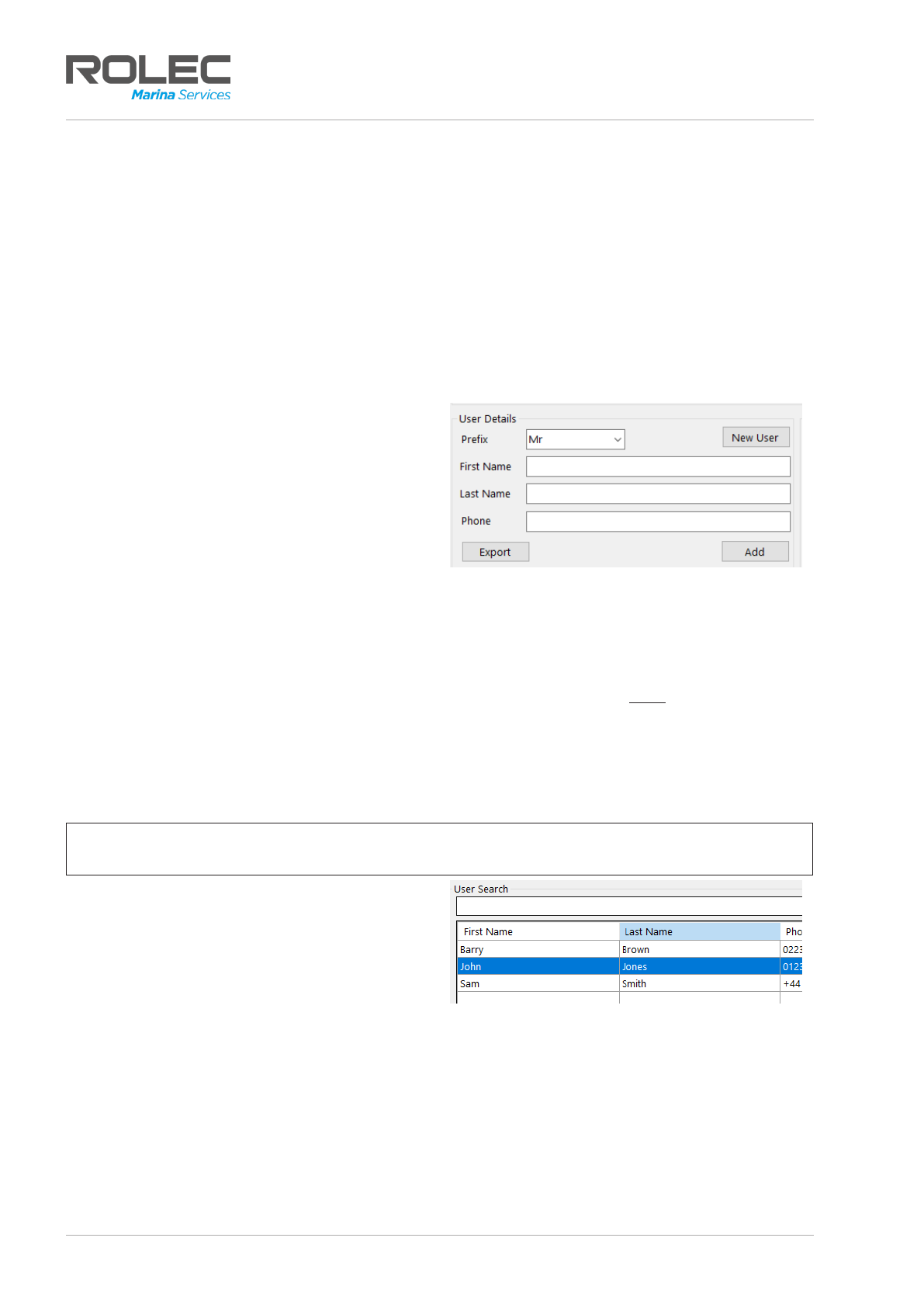
Card Operations
SmartVend Marina Pedestal and Smart Card System SVCSM-01-V01-R1 Installation and Operation Manual
Page 15 of 33 July 2022
Add a User
A new user can only be created if there is a blank RFID card available for them to use. The
New User button will be ‘greyed out’ and will not be available until a blank card is
detected.
1. Place a blank card onto the reader.
•The New User button should become available. If not, click on the Read button. If
the card is NOT blank, any information held on the card will be displayed on-
screen. If required, the information on the card may be erased but this must be
done with caution and only when you are sure it is appropriate to do so.
•If the card is blank, the New User button will become available.
2. Click on the New User button.
•The fields in the User Details will
become available, ready for details
to be entered.
3. Add the user’s details as appropriate.
4. Click on the Add button to save the
new details to the system.
Figure 16 User Details Panel
Assign a User to an RFID Card
1. Place a blank RFID card onto the card reader.
•If a user has already been assigned to the card, their details may be displayed
automatically. To make sure the card is blank, click on the Read button. If a user
has already been assigned to the card, their details will be displayed.
•If the card is not blank, it cannot be assigned to a user until the card has been
cleared (Erased).
•Make sure you are happy to remove the users details before erasing the card.
NOTE: Erasing the card does not delete information held about the user in the system.
The database retains details of the user’s name, phone number and credit history.
2. Select the user to be added to the
card from the table below the User
Search panel.
Figure 17 Search Results Table
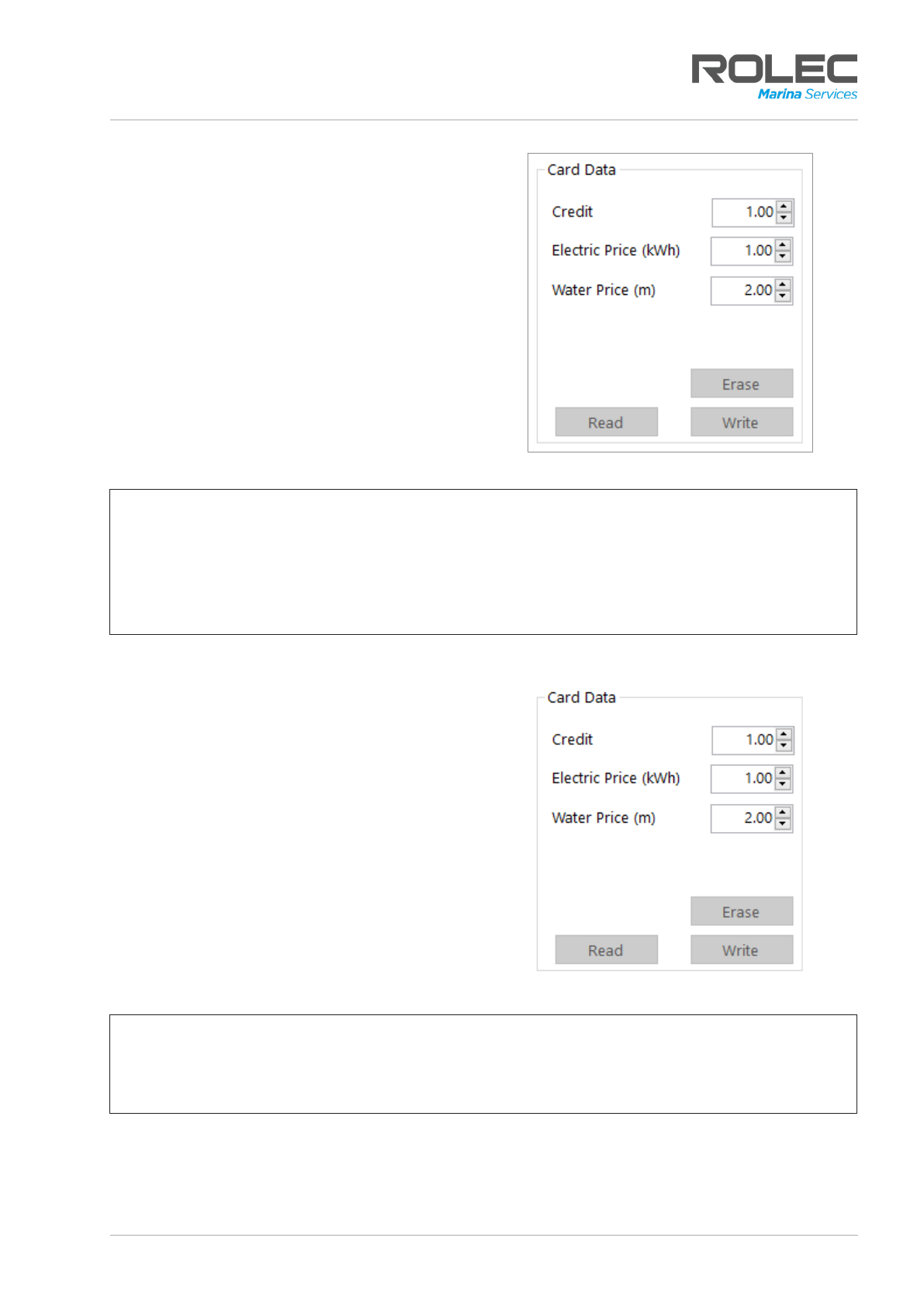
Card Operations
SmartVend Marina Pedestal and Smart Card System SVCSM-01-V01-R1 Installation and Operation Manual
Page 15 of 33 July 2022
Add a User
A new user can only be created if there is a blank RFID card available for them to use. The
New User button will be ‘greyed out’ and will not be available until a blank card is
detected.
1. Place a blank card onto the reader.
•The New User button should become available. If not, click on the Read button. If
the card is NOT blank, any information held on the card will be displayed on-
screen. If required, the information on the card may be erased but this must be
done with caution and only when you are sure it is appropriate to do so.
•If the card is blank, the New User button will become available.
2. Click on the New User button.
•The fields in the User Details will
become available, ready for details
to be entered.
3. Add the user’s details as appropriate.
4. Click on the Add button to save the
new details to the system.
Figure 16 User Details Panel
Assign a User to an RFID Card
1. Place a blank RFID card onto the card reader.
•If a user has already been assigned to the card, their details may be displayed
automatically. To make sure the card is blank, click on the Read button. If a user
has already been assigned to the card, their details will be displayed.
•If the card is not blank, it cannot be assigned to a user until the card has been
cleared (Erased).
•Make sure you are happy to remove the users details before erasing the card.
NOTE: Erasing the card does not delete information held about the user in the system.
The database retains details of the user’s name, phone number and credit history.
2. Select the user to be added to the
card from the table below the User
Search panel.
Figure 17 Search Results Table
Card Operations
SVCSM-01-V01-R1 Installation and Operation Manual SmartVend Marina Pedestal and Smart Card System
July 2022 Page 16 of 33
3. Set the amount of Credit to be added
to the card for that user, if known. If not
known, make sure the figure is 0.00.
4. Set the price of Electricity and Water to
be added to the card for that user, if
known. If not known, make sure the
figures are 0.00.
5. Click on the Write button.
6. The user’s details and the figures set for
Credit and Prices will be added to the
card.
Figure 18 Card Data Panel
NOTE:
•If a figure for credit is set but prices are NOT set, the user will be able to use the
services but will not lose any credit when using water or electricity. I.e., they will
use the services for free.
•If the price of electricity and/or water is set but the user does not have any credit
they will not be able to use these services.
Erase a User from the Card
1. Place the RFID card onto the Reader.
•If the system does not automatically
display the user’s details, click on
the Read button.
2. View the users details and make sure
you are happy to erase the card.
3. Click on the Erase button.
4. Accept the warning message if you are
sure the card should be erased.
•The Card Data panel will display an
‘Erased Card’ message to confirm
the card has been erased.
Figure 19 Card Data Panel
NOTE: Erasing the card does not delete information held about the user. The system
database retains details of the user’s name, phone number and credit history.
These details can be seen when selecting a user from the Search Panel, or via the Credit
History and/or User details Export functions.
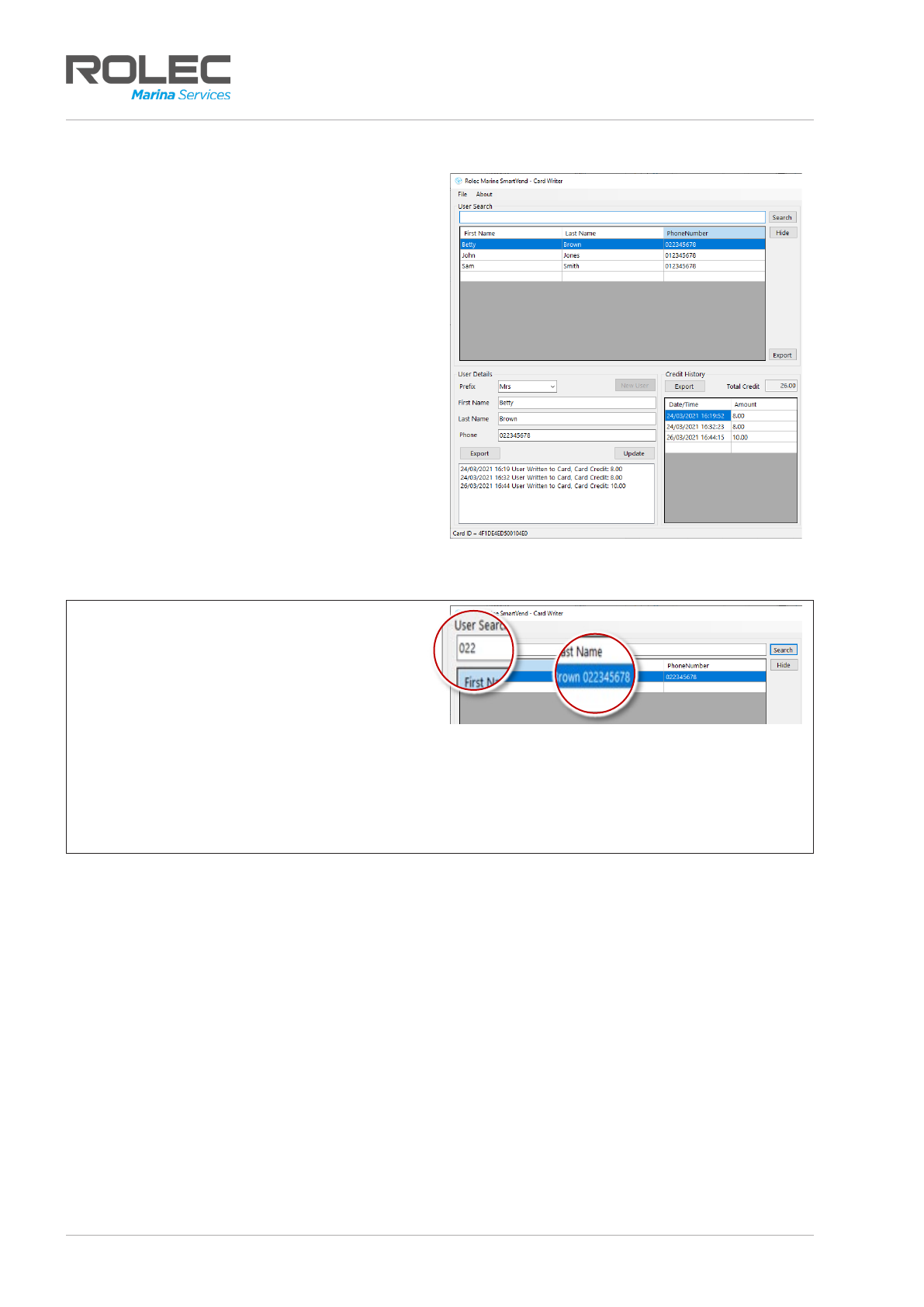
Card Operations
SmartVend Marina Pedestal and Smart Card System SVCSM-01-V01-R1 Installation and Operation Manual
Page 17 of 33 July 2022
Search for a User
•Search for all users – Leave the User
Search field empty then click the
Search button. All users held in the
system will be listed in a table in the
window below.
•Search for specific names – Enter
the first or last name into the User
Search field then click the Search
button. All users with the same
name will be listed in a table in the
window below.
•Parts of a name can also be
entered but this may return
more search results.
Figure 20 User Detail Search
NOTE: The system cannot, by default, use
telephone numbers as a search term.
However, if this is Important to you, add
the telephone number to one of the name
fields. Now, when the number (or part of
the number is entered as a search term, it
will be found and listed.
Figure 21 Telephone Search
Alternatively, other search criteria (such as an email address) could be added in the
same way but whatever is used, operators must take care not to breach GDPR
regulations relating to personal privacy and the storage/use of personally identifiable
data.

Card Operations
SVCSM-01-V01-R1 Installation and Operation Manual SmartVend Marina Pedestal and Smart Card System
July 2022 Page 18 of 33
Amend User Details
User details cannot be deleted from the system using the SmartVend software. They are
retained as a record of the user’s activity.
However, if a user’s details change, the details can be amended, and the system will be
updated.
1. Highlight the User in the User Search
table.
•The user’s details will be displayed in
the User Details panel.
Figure 22 User Details
2. Amend the user’s details as
appropriate.
3. Click on the Update button.
•A pop-up message will confirm the
update has been done.
•The table above will not change
immediately but will update the
next time the user’s record is
displayed.
Figure 23 Updated User Details
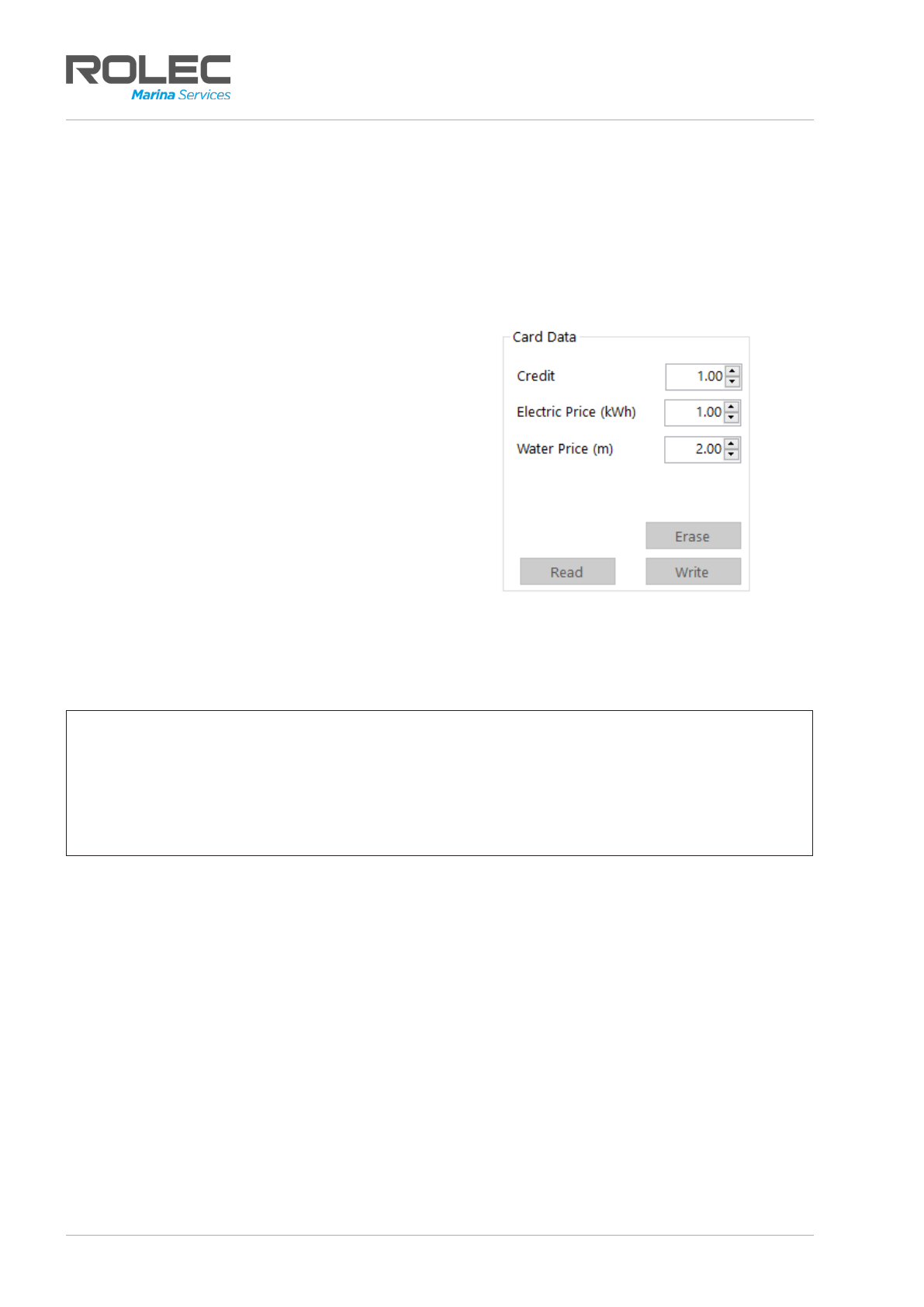
Card Operations
SmartVend Marina Pedestal and Smart Card System SVCSM-01-V01-R1 Installation and Operation Manual
Page 19 of 33 July 2022
Set Credit and Prices
The price of electricity and water to the boat owner can be set at whatever the marina
operator chooses (unless regional legislation dictates specific pricing criteria).
The price is simply set as a figure and is not linked to a currency so, for example, if
Electricity is set at 1.00, in the UK this could be £1.00 or, in Europe, it could be €1.00.
The price fields can hold many characters, allowing the digits to equate to any national
currency.
1. Place the RFID card onto the reader.
2. Select the user to which the price will
apply. The User Detail panel will show
the details for the selected user
3. Enter a figure into the credit field.
•Numbers may be entered manually
by overtyping the figures shown or…
•The up/down buttons next to the
field will increase or decrease whole
numbers only. Numbers after the
point must be entered manually.
4. Enter a figure into the Electric and or
the Water Price field(s).
Figure 24 Card Data Panel
5. When the required credit and prices are in place, click on the Write button to
transfer these figures to the card.
NOTES:
•Credit (sums greater than 0.00) must be placed onto the card and transferred to
the pedestal. The pedestal will not enable the provision of electricity or water if
there is zero credit, even if the price of the services is also zero.
•If a price is set as 0.00 and the user has credit, the pedestal will dispense that
service at no charge to the user.
On the pedestal, credit is ‘spent’ for each pulse of the meter. Typically, meters are set to
issue 1000 pulses for each kWh of electricity or cubic metre of water. This means that if
you have, for example credit of 1.00 and the price of electricity is set to 0.50, 1 kWh of
electricity will cost half of a credit (0.50).
Credit that is unused can be moved from the pedestal back onto the card and when
the card is read the marina can reimbursed the boat for the unused credit.
This manual suits for next models
4
Table of contents

















