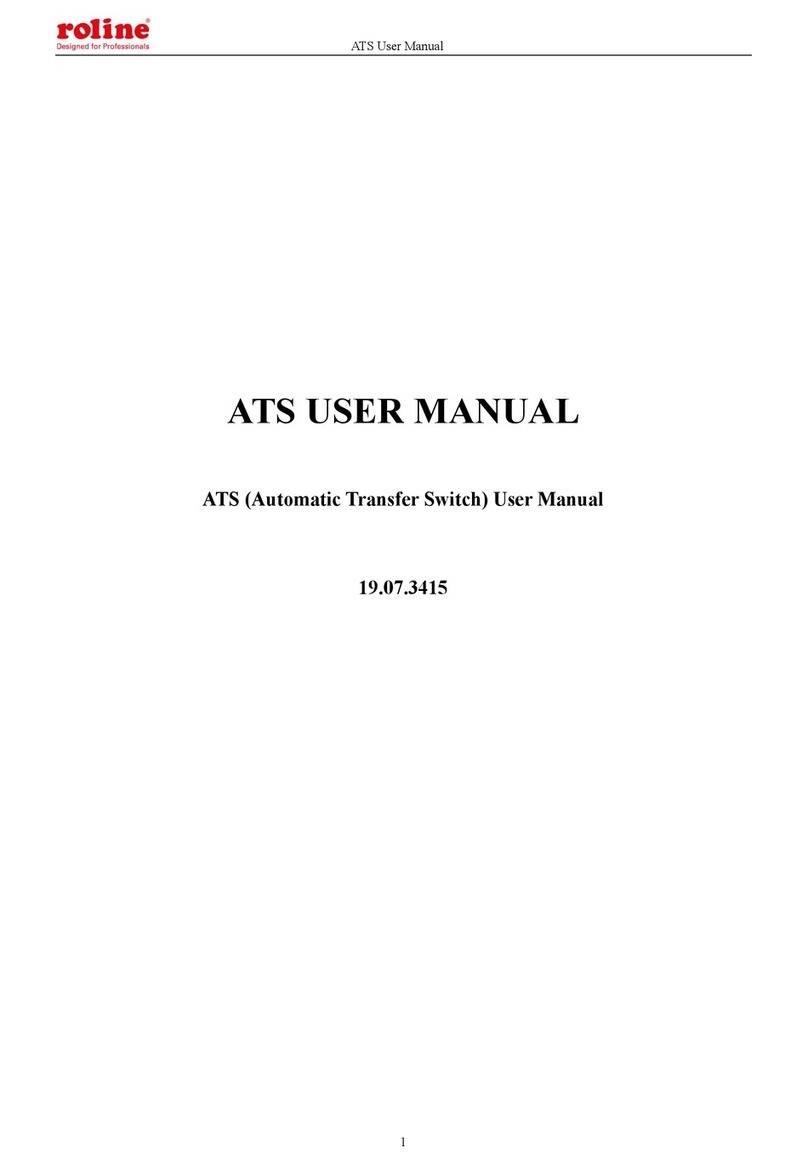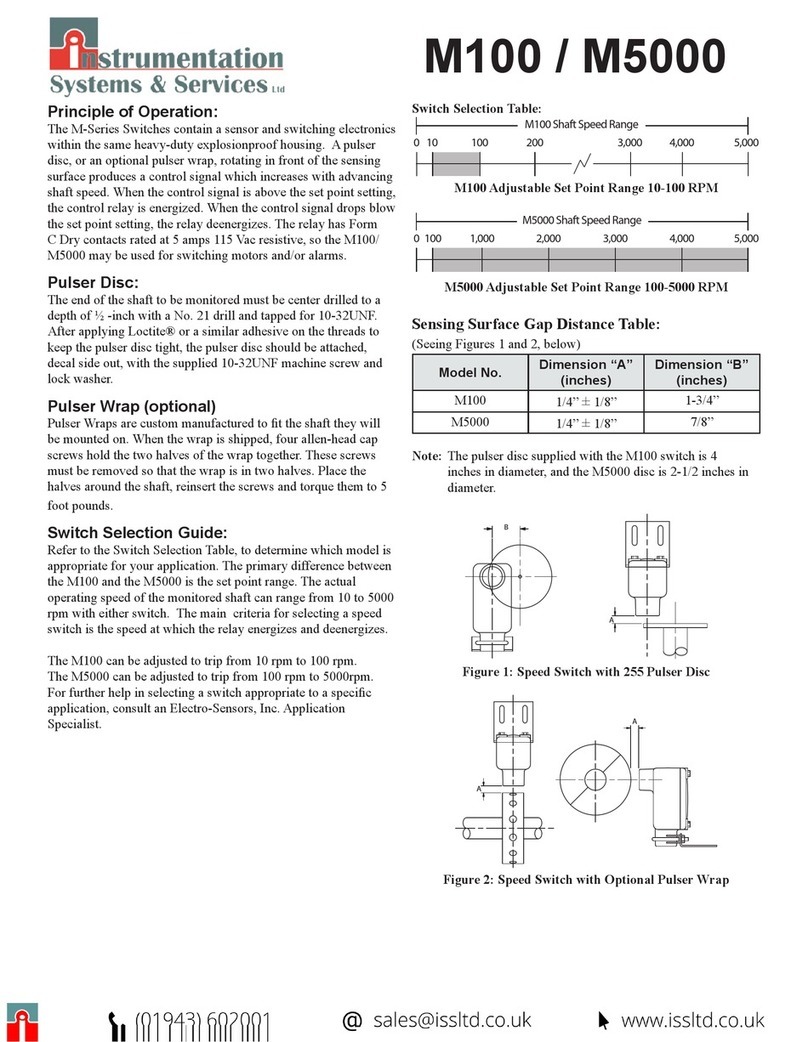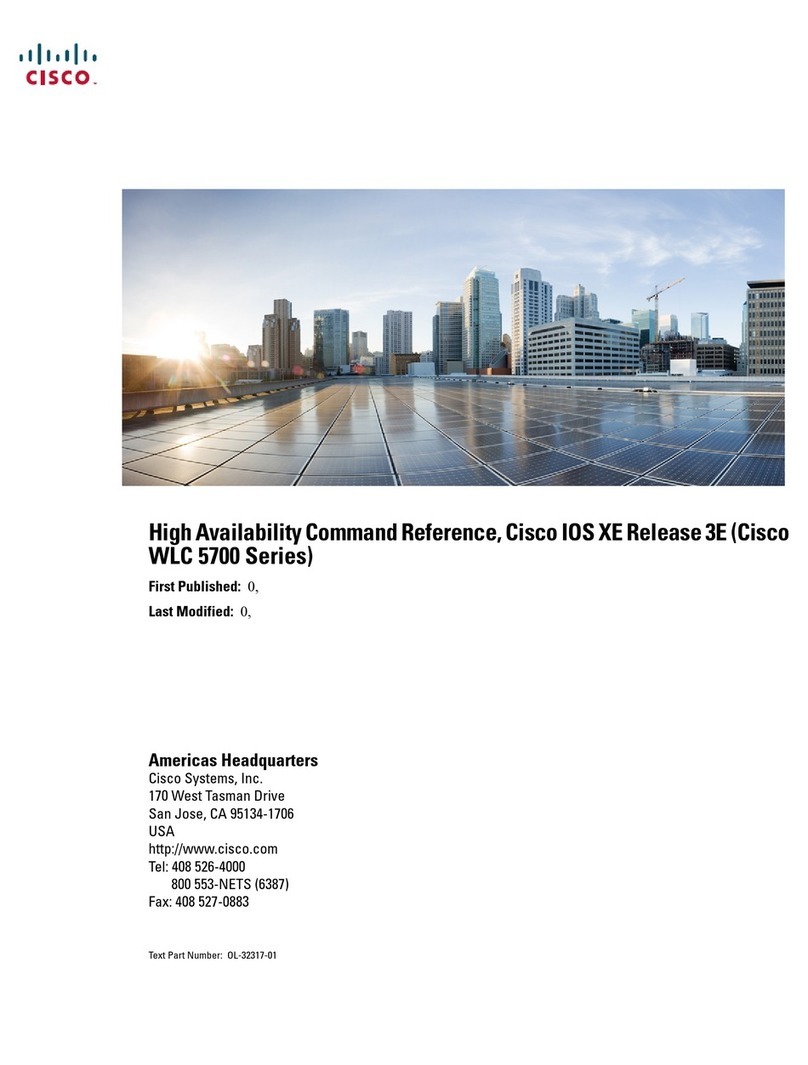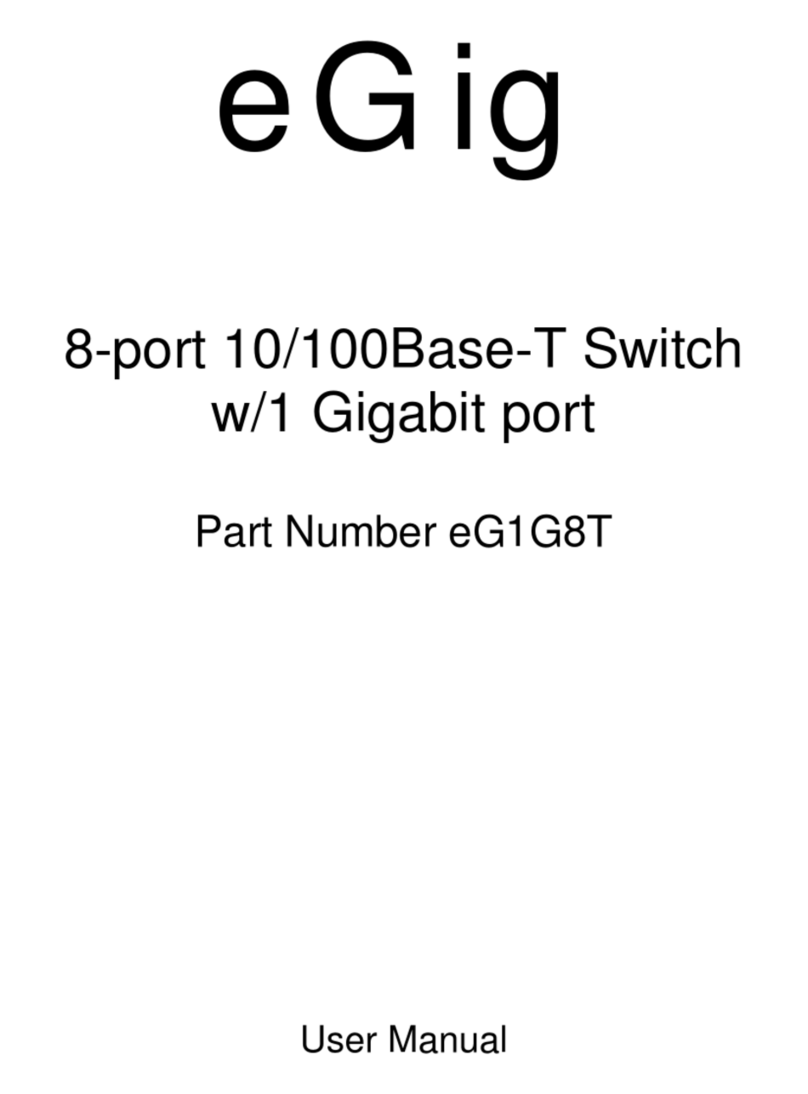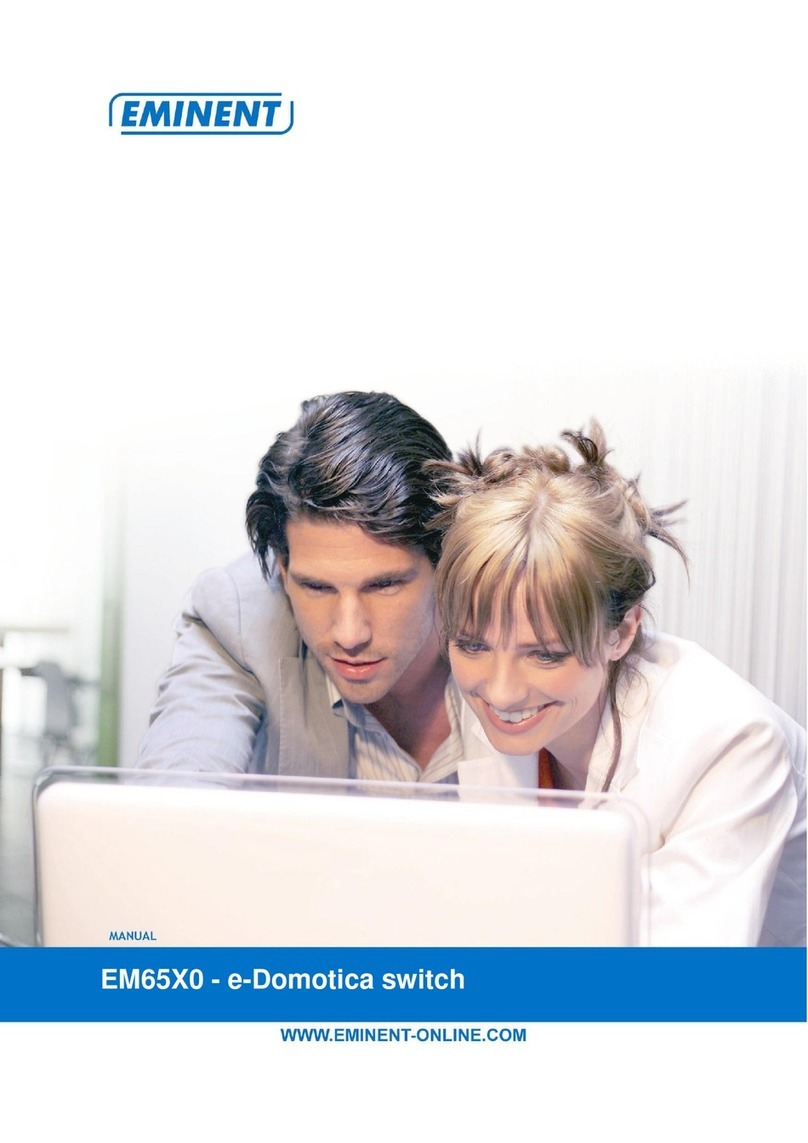Roline 14.01.3327 User manual



Table of Content
Introduction.........................................................................................................................................................1
Overview.....................................................................................................................................1
Features ......................................................................................................................................1
System Requirements....................................................................................................................................2
Console side..............................................................................................................................2
Computer side...........................................................................................................................2
Installation...........................................................................................................................................................2
PC BIOS Notice .........................................................................................................................2
Console Connection ................................................................................................................3
Computer Connection .............................................................................................................3
Operations............................................................................................................................................................4
Front Panel.................................................................................................................................4
Hotkey Commands...................................................................................................................5
Rack Mount Kit..................................................................................................................................................7
Appendices ..........................................................................................................................................................8
Specifications............................................................................................................................8
Troubleshooting........................................................................................................................9
Please read this manual thoroughly and follow the Installation procedures to
prevent any damage to the KVM switch or any connecting device.
*
The final specifications are the actual product based.
*
Features and functions may be added or changed since the manual was written.
Please visit our website to download the latest version of manual for reference.
*
To prevent damages to your installation, it is important that all devices are properly
grounded.
RoHS

1
------------------------Introduction
Overview
DisplayPort KVM Switch (14.01.3327) with hotkey control, fully compatible with USB
specification, is the combination of USB KVM switch and USB peripherals sharing device.
The DisplayPort display supports the resolution up to UXGA (1600 x 1200), WUXGA (1920
x 1200), Full HD (1920 x 1080p), WQXGA (2560 x 1600). You can easily operate 2 PCs,
G3/G4 Macs, or Mac Pros respectively from a single set of USB keyboard, USB mouse, and
monitor saving you space, time, equipment and money. Its peripheral sharing function
enables you to share more USB peripherals among all computers. Users can switch
between 2 media sources and enjoy the output on one single DisplayPort display.
Installation is as easy as connecting USB A-B cables between computers and the KVM
switch. Computer selecting is as easy as pressing the front panel button. The built-in USB
hub ensures smooth switching from one computer to the other. The KVM switch provides
the easiest way to manage multiple computers with USB interface and share USB
peripherals among computers. It simply reduces redundant cables and encourages a neat
and tidy working environment.
Features
■Support DisplayPort Display
■Support USB Console
■Support Video Single Link with the resolution up to UXGA (1600 x 1200), WUXGA (1920 x
1200), Full HD (1920 x 1080p), WQXGA (2560 x 1600)
■2 computers share up to 3 different USB peripherals (Keyboard + Mouse + USB Device)
■Screw-free design, streamlined form factor for new all digital desktop monitors
■Unique Tracking System enable the USB devices to operate independently
■Front panel push buttons for easy computer selection
■No drivers needed for keyboard and mouse operation
■Support keyboard and mouse plug-n-play
■Buzzer sound for computer switching confirmation
■Hotkey functions allow easily computer access
■Selectable Scan Time interval
■No software required
■Support Windows and Mac host systems

2
------------------------ System Requirements
Console side
One DisplayPort monitor
One USB Keyboard
One USB mouse
Computer side
Each USB-enabled computer must be connected to the unit by
One DispalyPort cable for monitor, as shown below
One USB A-B cable with Type-A and Type-B plug for USB devices, as shown below
------------------------ Installation
●Prior to the installation, please power off all devices that will be connected to this system.
●Ensure that all devices you will connect are properly grounded.
●Place cables away from fluorescent lights, air conditioners, and machines that are likely to
generate electrical noise.
PC BIOS Notice
The following BIOS setup changes are necessary for PC users and not necessary for Mac
users:
1. In STANDARD CMOS, set HALT ON ERROR to ALL BUT KEYBOARD.
2. In PNP AND PCI SETUP, set PNP OS INSTALLED to YES and set USB IRQ to
ENABLED.
Note: 14.01.3327 is applicable for USB keyboard and mouse switching from one computer
to the other. If you plan to share other peripherals such as a CCD camera, printer or
scanner, it is required to shut down the driver of the computer before switching to
another computer. Because port switching is equivalent to unplugging the USB cable
from one computer and plugging it to another one, some USB drivers check attached
USB peripherals all the time and do not support plug-n-play function.

Console Connection
Plug one monitor into the Console's Video port, a USB keyboard into the keyboard icon
marked USB port on the Console, and a USB mouse into either of the two Console's USB
peripheral ports. If needed, plug an USB peripheral (such as a USB printer) into the other
USB peripheral port on the Console side as shown below.
Computer Connection
Use a male-to-male cable to connect both video ports on the computer and the unit’s PC.
Use a USB A-B Cable to connect the unit’s USB port (B connector, square connector) and
the USB port on the corresponding computer (A connector, flat connector) as shown below.
3

------------------------ Operations
Front Panel
LED Indicators
The LED turned green when the connected computer is powered-on. Its corresponding LED
illuminated red when a connected computer is selected.
Push Button
A single push button on the front panel is used to switch port between the two connected
computers.
Auto Scan
The system automatically scans through the power-on computers in sequence with a fixed
interval (see Scan Time below). The Auto Scan can be activated or aborted through the
hotkey command (see “Hotkey Commands” in the following section).
Scan Time
Four options available for users to set the duration of Scan Time, it Includes 3, 8, 15 and 30
seconds (see “Hotkey Commands” in the following section).
Note: Scan Time is set to 3 seconds as default after blackout or reboot.
4

Hotkey Commands
A Hotkey command is a short keyboard sequence for selecting a computer, activating
computer scan, etc. KVM Switch interprets keystrokes for hotkeys all the time. A hotkey
sequence starts with two left Ctrl keystrokes ( successively in 0.2 seconds ) followed by
one or two more keystrokes. A built-in buzzer generates a high-pitch beep for correct
hotkey command; otherwise, one low-pitch beep generated for error and the bad key
sequence will not be forwarded to the selected computer.
NOTE: Press and hold Left Shift and press Num Lock twice, then release Shift followed by
pressing left Ctrl once, which will enable / disable the hotkey function.
To select a computer:
(Example: Selects the computer at port 1.)
Press Left Ctrl + Press Left Ctrl + Press 1
(Example: Selects the computer at port 2.)
Press Left Ctrl + Press Left Ctrl + Press 2
NOTE: Do not use the keypad at the right of the keyboard.
To star t Auto Scan:
Press Left Ctrl + Press Left Ctrl + Press F1
To abort the Auto Scan:
Press the Left Ctrl + Press Left Ctrl
When Auto Scan detects any keyboard or mouse activity, it suspends the scanning till
the activity stops; it then resumes with the next computer in sequence. The length of
the Auto Scan interval (Scan Rate) is adjustable, see below.
Manual Scan allows users to manually switch back and forth between power-on computers.
Press Left Ctrl + Press Left Ctrl + Press F2
To select the previous or the next computer, press Ïor Ðin sequence.
To abort the Manual Scan:
Press any other key
To adjust Scan Rate, set the duration of scan time before switching to the next computer:
Press Left Ctrl + Press Left Ctrl + Press F3
The KVM Switch generates 1 to 4 beeps indicating duration of scan time for 3, 8, 15 and
30 seconds respectively.
5

USB-Port Rule
There are two options for the USB peripheral port setting on the Console side:
When set to 'ON', the USB peripheral port follows computer selection.
When set to 'OFF', the USB peripheral port stops following computer selection.
Press the hotkey below to alternatively turn ON/OFF the USB Port Rule
Press Left Ctrl + Press Left Ctrl + Press F7
Force the USB peripheral port following and staying with the currently selected computer
by pressing the following hotkey
PressLeft Ctrl + Press Left Ctrl + Press U
NOTE: Please make sure that linking procedure of USB device has been accomplished
before switching to the next computer.
Alternative Hotkey Commands
In addition to the Left Ctrl + Left Ctrl hotkeys, there are two alternatives for hotkey
commands.
1. For the following operations, users may press Scroll Lock twice instead of pressing
Left Ctrl twice.
To select a computer:
Press Scroll Lock + Press Scroll Lock + Press 1
(Example: Select the computer at port 1.)
Press Scroll Lock + Press Scroll Lock + Press 2
(Example: Select the computer at port 2.)
NOTE: Do not use the keypad at the right of the keyboard.
2. For those keyboards do not have or support Scroll Lock , please press and HOLD the
Left Shift and press Num Lock twice instead of pressing Left Ctrl twice.
To select a computer:
Hold Left Shift + Press Num Lock + Press Num Lock then release
shift + Press 1
(Example: Select the computer at port 1.)
Hold Left Shift + Press Num Lock + Press Num Lock then release
shift + Press 2
(Example: Select the computer at port 2.)
NOTE: Do not use the keypad at the right of the keyboard.
6

7
------------------------ Rack Mount Kit
The figure below shows how to attach optional mounting brackets and cable that support
the unit for standard 19-inch rack cabinet.
7

------------------------ Appendices
Specifications
Specification 14.01.3327
Console Port 1
Computer Port 2
Front panel push button 1
Hot plug-and-play Yes
Automatic scan interval 3, 8, 15, 30 seconds
Cable Length (Max) 3M(10ft) for USB
Computer ON-LINE LED 2
Computer Selected LED 2
KB
MS
USB Type B x 2
Computer
Interface
Monitor DispalyPort female x 2
KB
MS
USB Type A x 3
Console
Interface
Monitor DispalyPort female x 1
Hot Key Yes
Resolution 2560 x 1600
DDC2B Support Yes
H x W x D (mm)
(in.)
size
40 x 125 x 70
1.6 x 4.9 x 2.8
Compact
8

Troubleshooting
Ensure that all cables are well seated and labeled associated with each computer to
avoid confusion when connected to the unit.
The unit has built-in power protection that works automatically when needed. When it
works, USB communication halts and the only way to restart the unit properly is to
remove all power sources (USB patch cables and power adapter), wait a few seconds,
apply power sources and start again.
Symptom Causes Solutions
Keyboard or mouse
does not work
In Auto Scan, keyboard
and mouse are not
operable.
Too many keyboards or
mouse drivers installed.
Press push button to select a computer, then
use the keyboard and mouse.
Remove ALL unnecessary keyboards and
mouse drivers.
Newly installed USB
device does not work.
Improper device driver.
Device consumes too
much power.
Device consumes too
much power
instantaneously.
Improper device
initialization.
When the unit work under
self-power, i.e., no power
supply added, it supports
max of 100mA as per USB
spec.
Re-install device driver.
The device should be self-powered, add a
power adapter to the device.
If the device does not provide power jack,
add a power adapter with DC5V of less than
1A current rating to the unit.
Be sure the USB cable is well seated to
ensure communication.
Remove all power sources to the unit by
unplugging all USB A-B cables and the
power adapter; then start all over again.
Select the computer by push button, restart
the computer and try again.
Computer hangs up
while switching
computer.
Device initialization takes
too much time.
Wait at least 5 seconds before computer
switching to ensure proper USB
communication.
Turn off device driver (not keyboard nor
mouse) before computer switching.
Auto Scan does not
switch PC automatically
and the unit beeps
All PCs are off or only one
PC is turned on. Scan
mode works for power-on
computers only.
Turn computers on.
9

10
Limited Warranty
IN NO EVENT SHALL THE DIRECT VENDOR'S LIABILITY FOR DIRECT OR INDIRECT, SPECIAL,
INCIDENTIAL OR CONSEQUENTIAL DAMAGES, LOSS OF PROFIT, LOSS OF BUSINESS, OR
FINANCIAL LOSS WHICH MAY BE CAUSED BY THE USE OF THE PRODUCT EXCEEDS THE PRICE
PAID FOR THE PRODUCT.
The direct vendor makes no warranty or representation, expressed or implied with respect to the contents or use of this
documentation, and especially disclaims its quality, performance, merchantability, or fitness for any particular purpose.
The direct vendor also reserves the right to revise or update the product or documentation without obligation to notify any
user or organization of such revisions or updates. For further information, please contact your direct vendor.
All the brand names and registered trademarks are the property of their respective owners.



Package Contents
14.01.3327
2-Port KVM Switch (14.01.3327) x 1
User’s manual x 1
Rubber foot pad x 1 set
PP5-GG4200-041
Printed in Taiwan
Table of contents
Other Roline Switch manuals
Popular Switch manuals by other brands

Cisco
Cisco Catalyst 2960-L Getting started guide

Eaton
Eaton Cutler-Hammer NTV Series Instruction bulletin
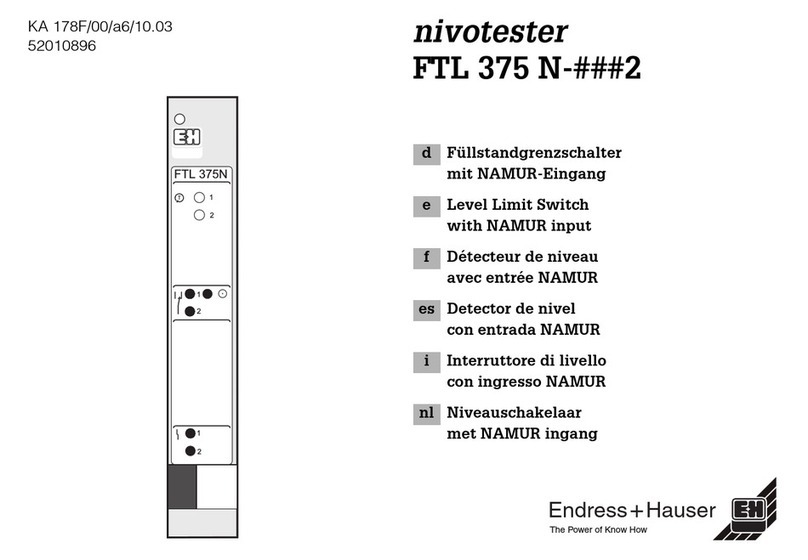
Endress+Hauser
Endress+Hauser Nivotester FTL 375 N 3 Series manual

Panduit
Panduit Atlona AT-HDVS-210H-TX-WP manual

Network Technologies
Network Technologies DVI-4 Installation and operation manual
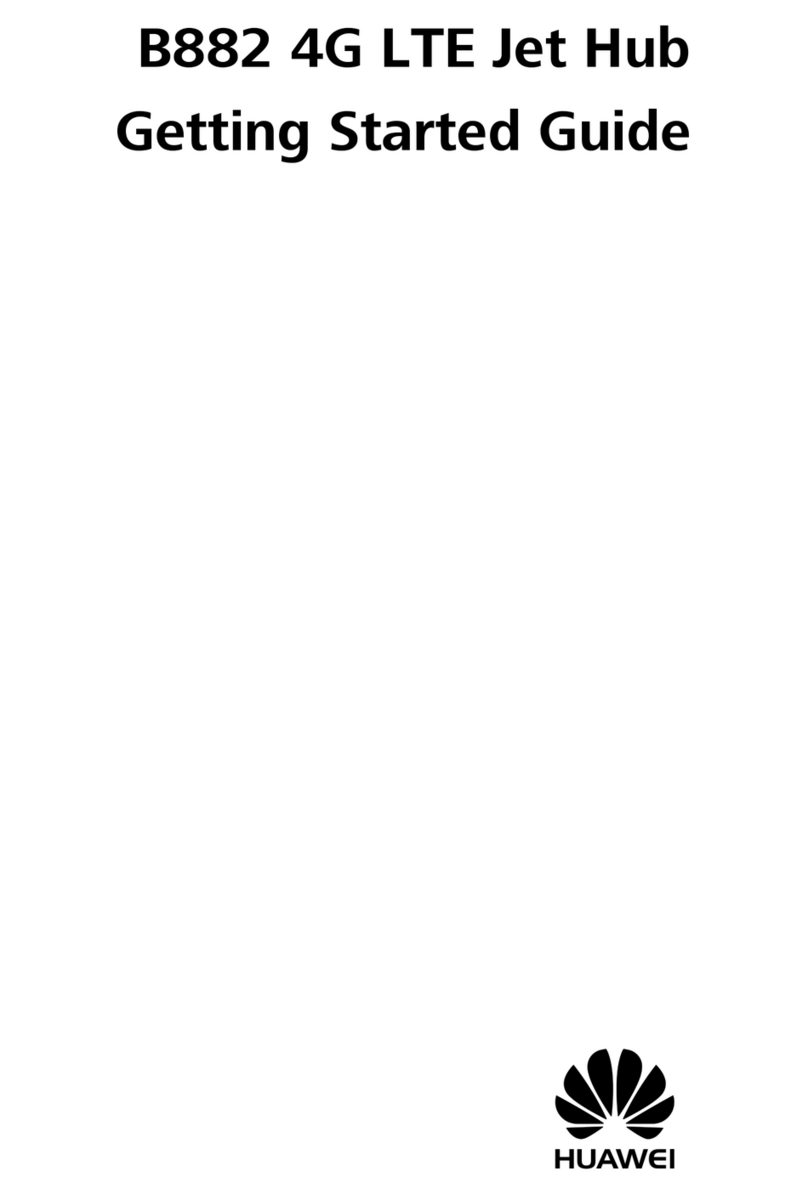
Huawei
Huawei B882 Getting started guide