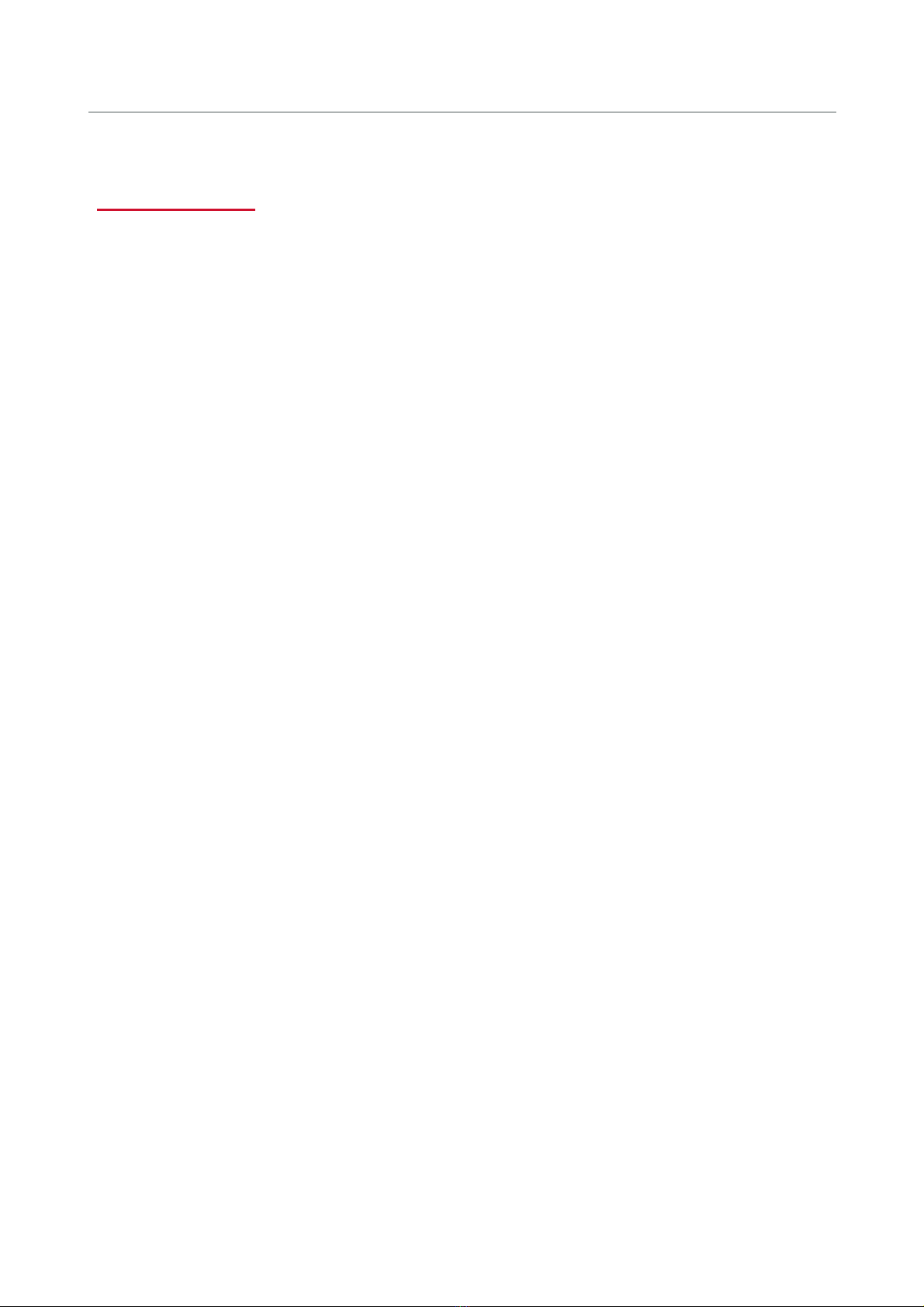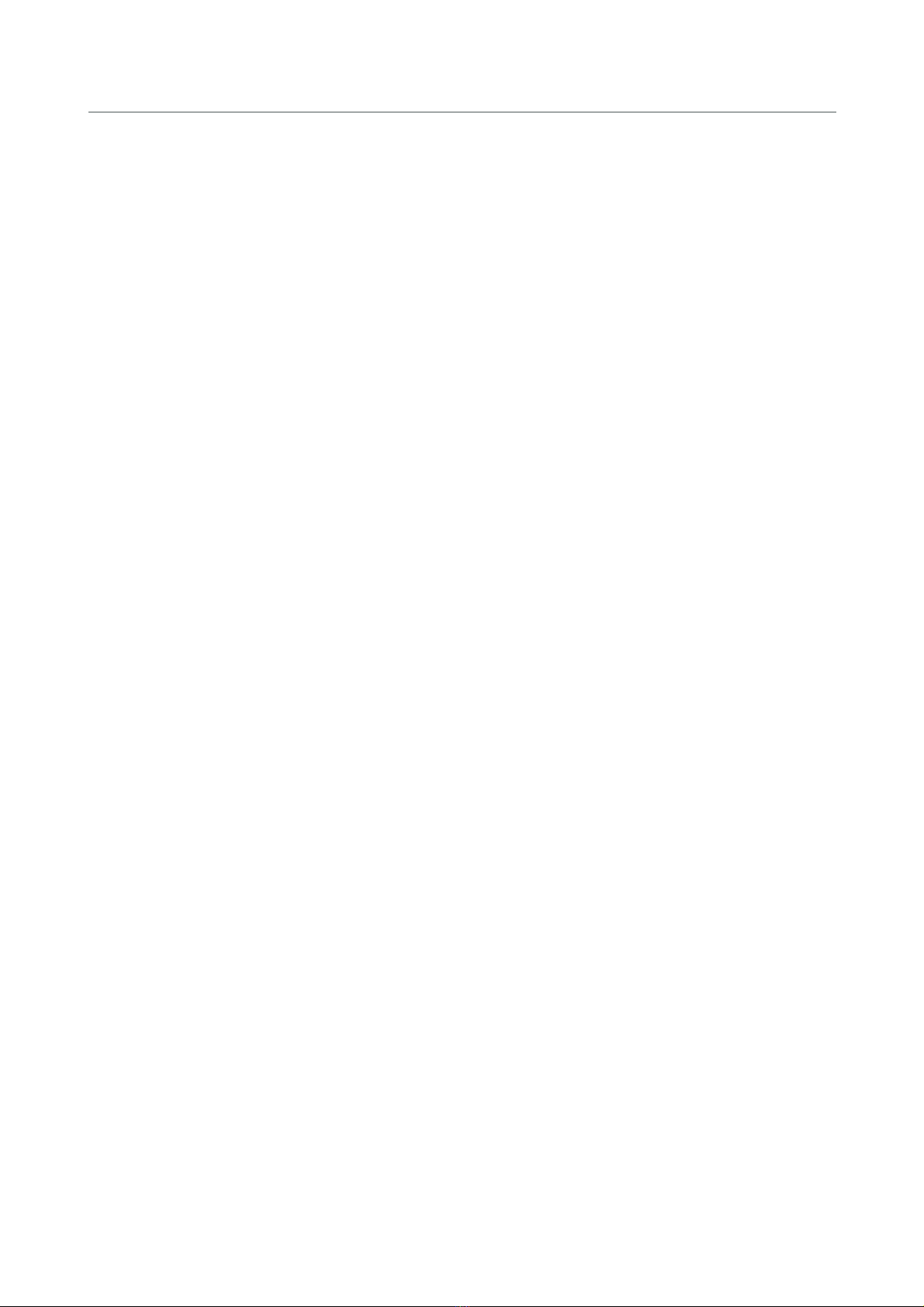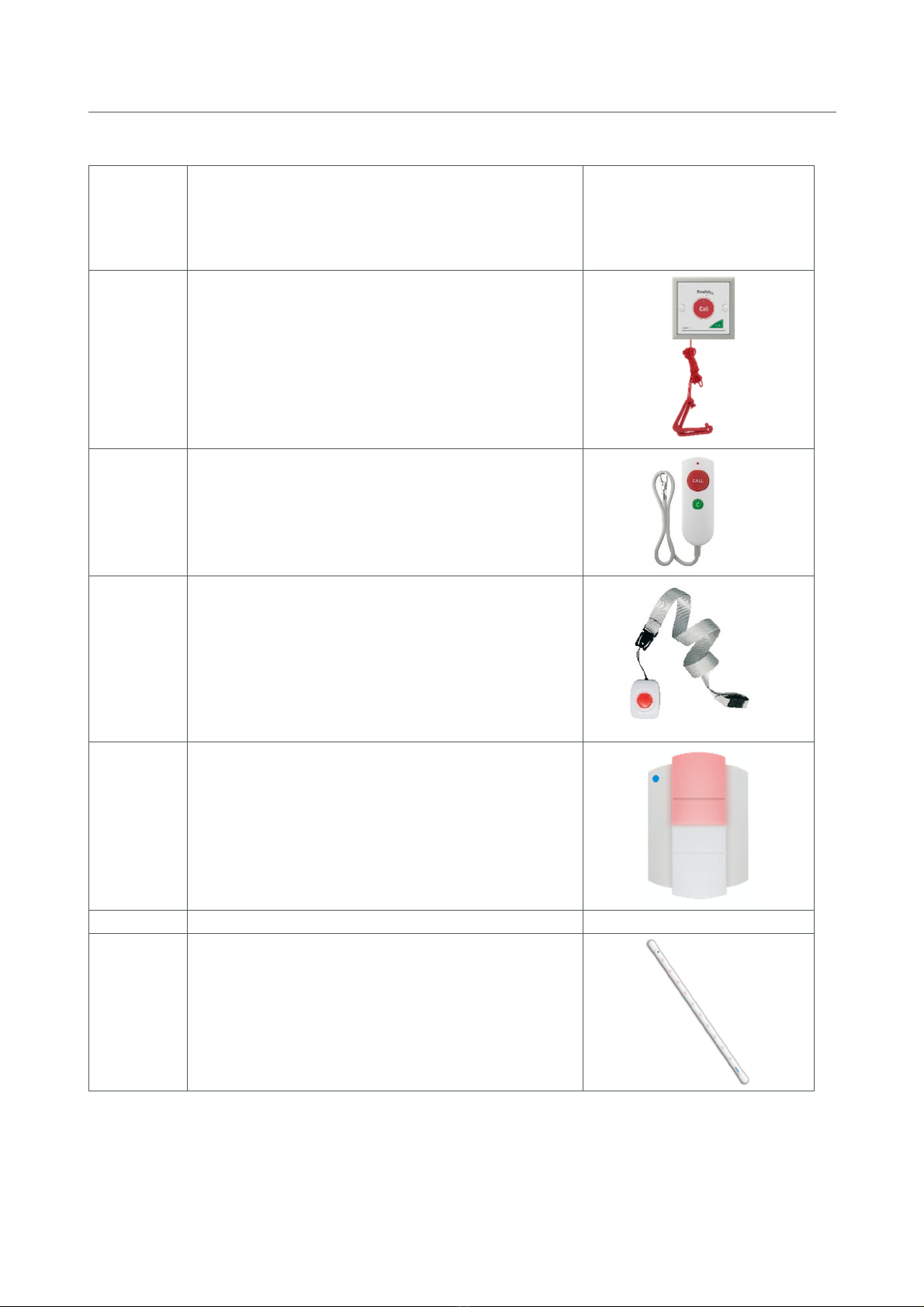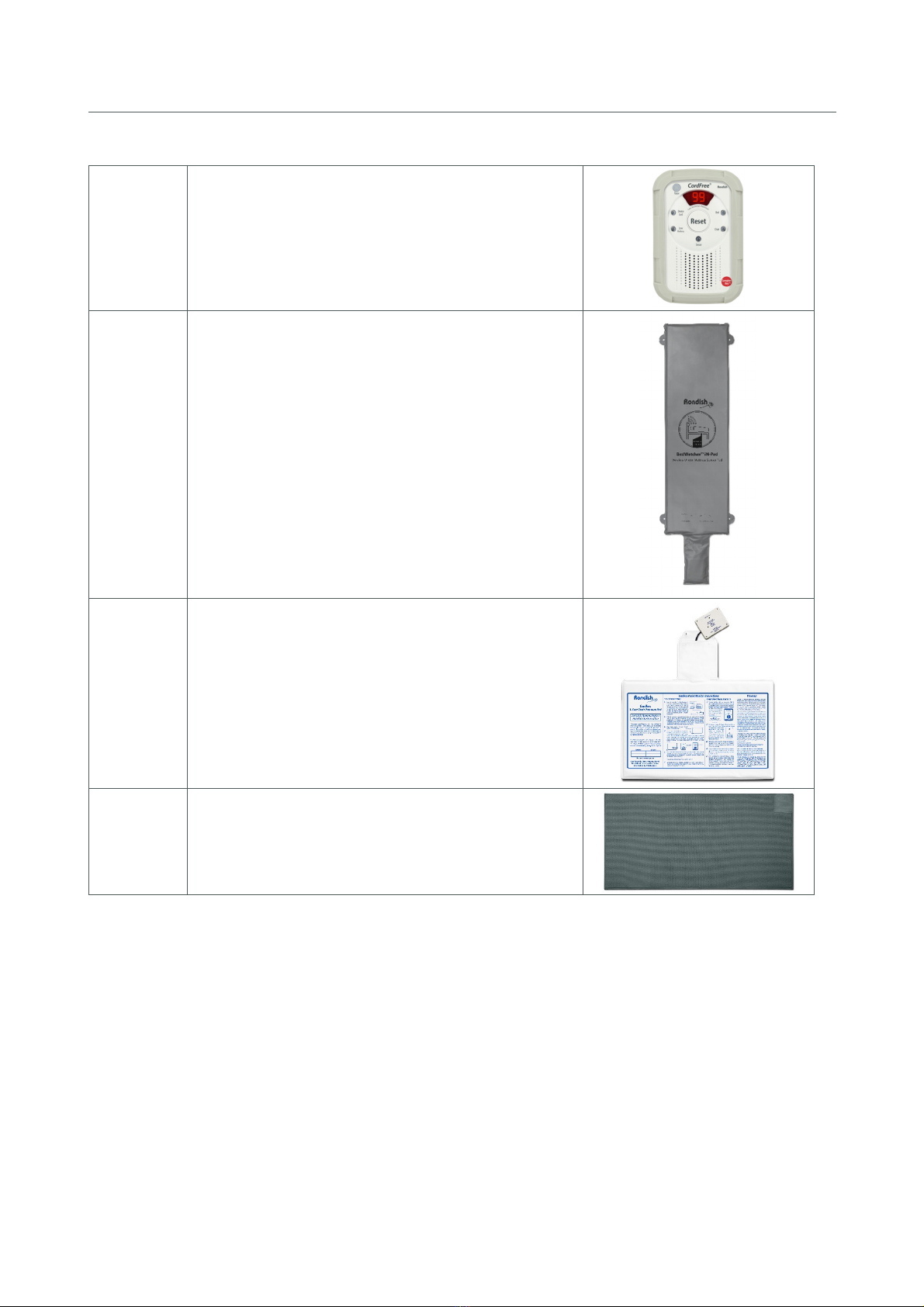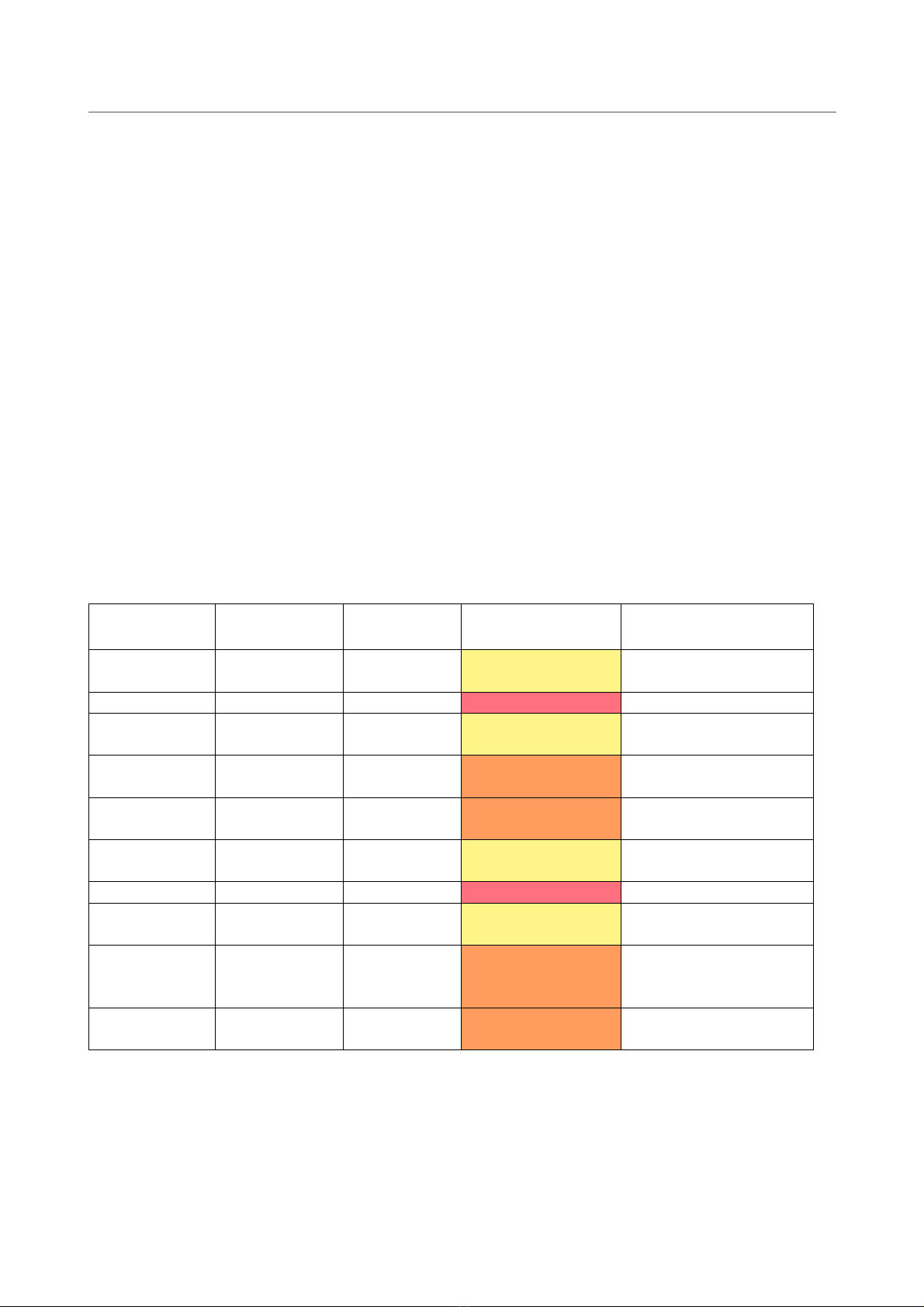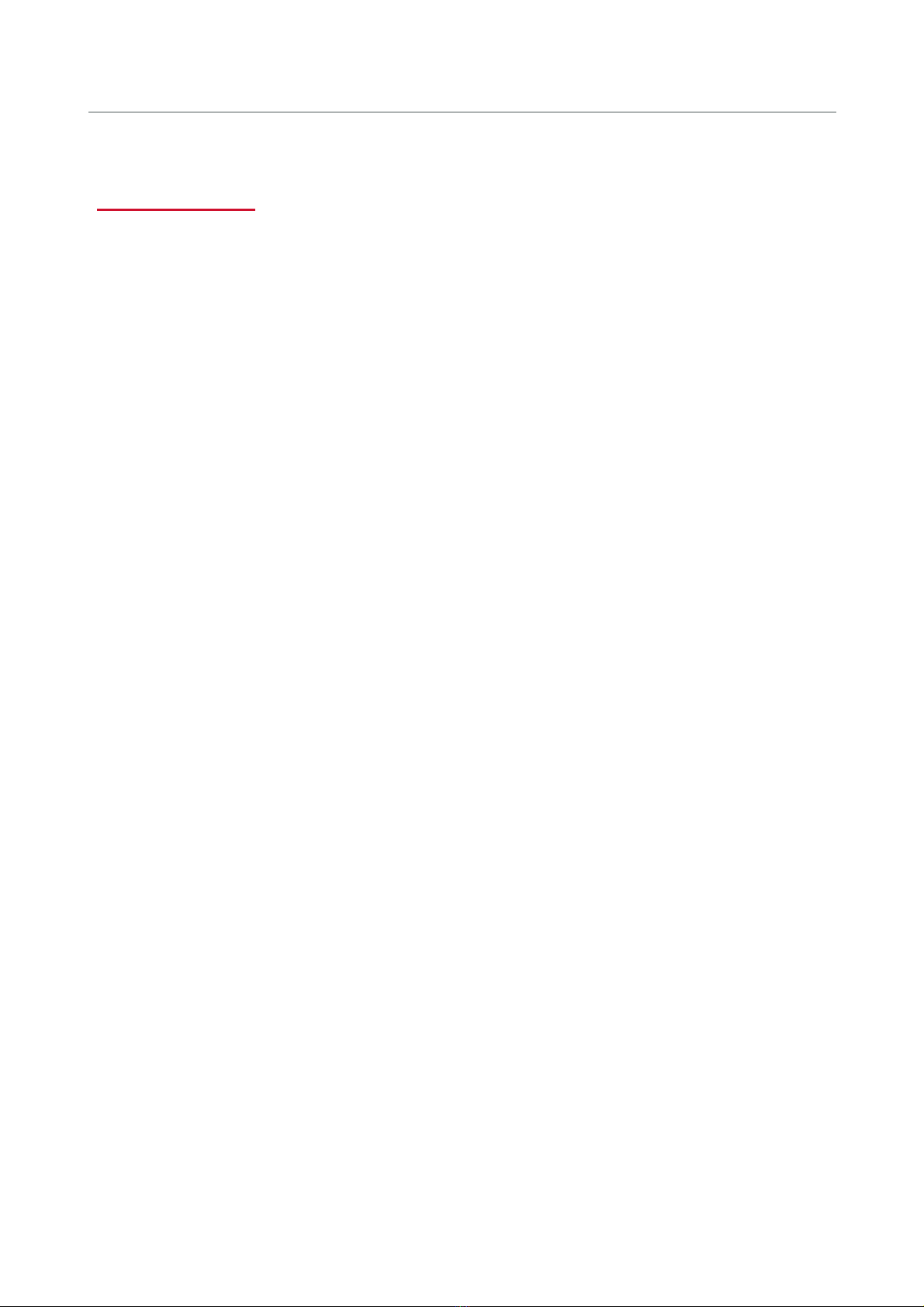
NEXUS CALL SYSTEM by Rondish
P2
Contents
Contents ........................................................................................................................................................ 2
1. PRODUCT OVERVIEW ............................................................................................................................... 4
1.1 Syste Layout ................................................................................................................................. 4
1.2 Co patible Equip ent .................................................................................................................. 6
1.3 General Operation .......................................................................................................................... 9
1.3.1 Nexus Behavior Table .............................................................................................................. 9
2. USER INTERFACE .................................................................................................................................... 10
2.1 Ho e Screen ................................................................................................................................. 10
2.2 Alar Screen ................................................................................................................................. 11
2.2.1 Display Details ........................................................................................................................ 11
2.2.2 Ad in Reset ........................................................................................................................... 12
2.2.3 Dongle Error ........................................................................................................................... 13
2.3 Device Manage ent .................................................................................................................... 13
2.3.1 Add New Device..................................................................................................................... 13
2.3.2 Device Location ...................................................................................................................... 15
2.3.3 Delete Device ........................................................................................................................... 16
2.4 Event Log ....................................................................................................................................... 16
2.5 Settings ............................................................................................................................................ 17
2.5.1 Change Settings ..................................................................................................................... 17
2.5.2 Backup/Restore ...................................................................................................................... 18
2.5.3 Export Log ............................................................................................................................... 18
3. INSTALLING NEXUS ................................................................................................................................ 19
3.1 Call Points ...................................................................................................................................... 19
3.2 Indication Lights ............................................................................................................................ 20
3.3 Bed Monitors ................................................................................................................................. 23
3.4 Door Monitors ............................................................................................................................... 23
3.5 Wall- ounting the Panel ............................................................................................................. 24
3.6 Maintaining Nexus ........................................................................................................................ 24
3.7 Updating Nexus ............................................................................................................................ 25