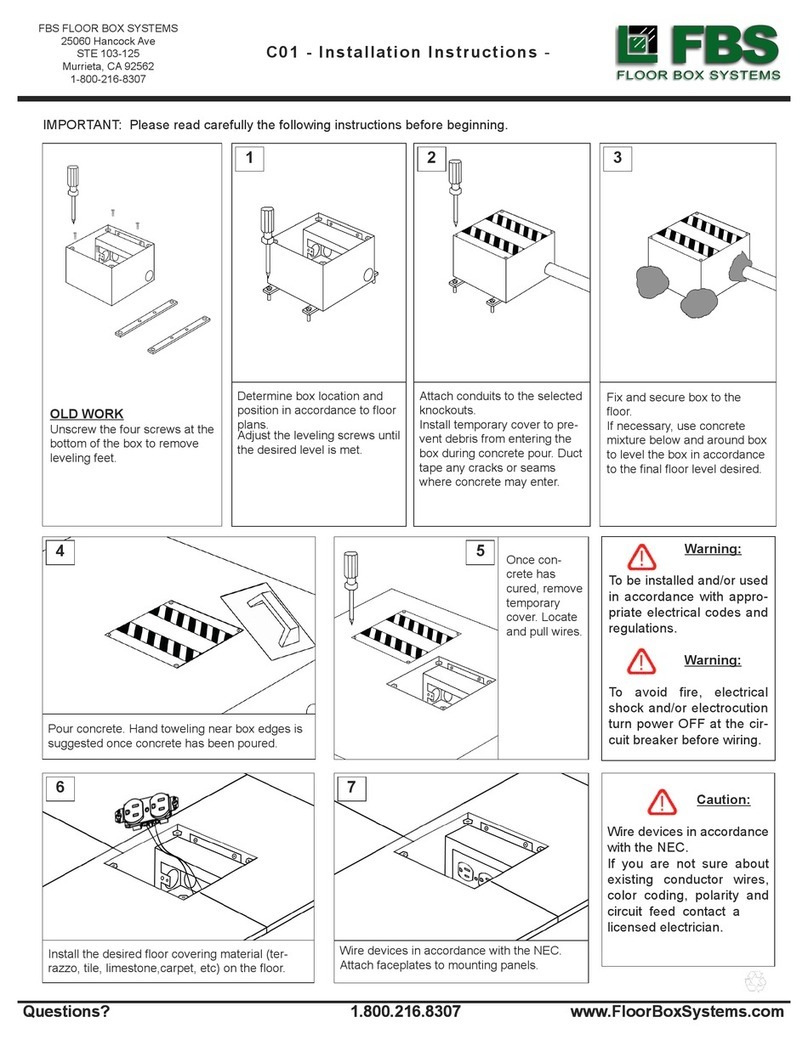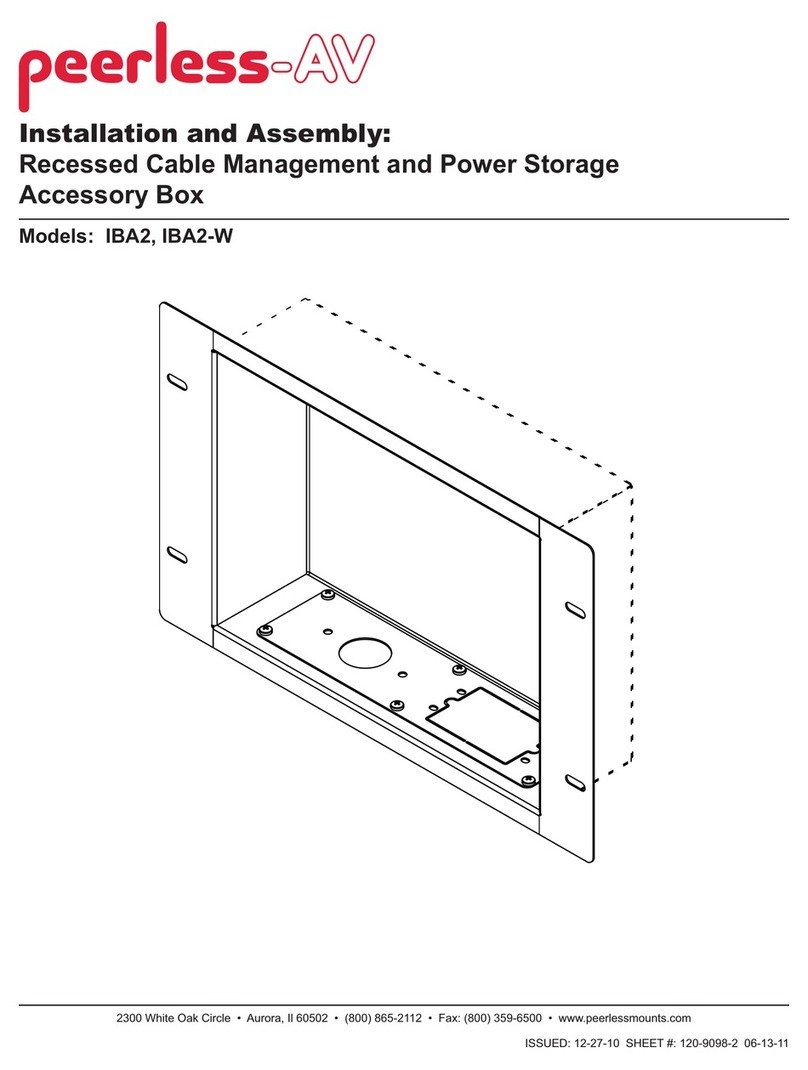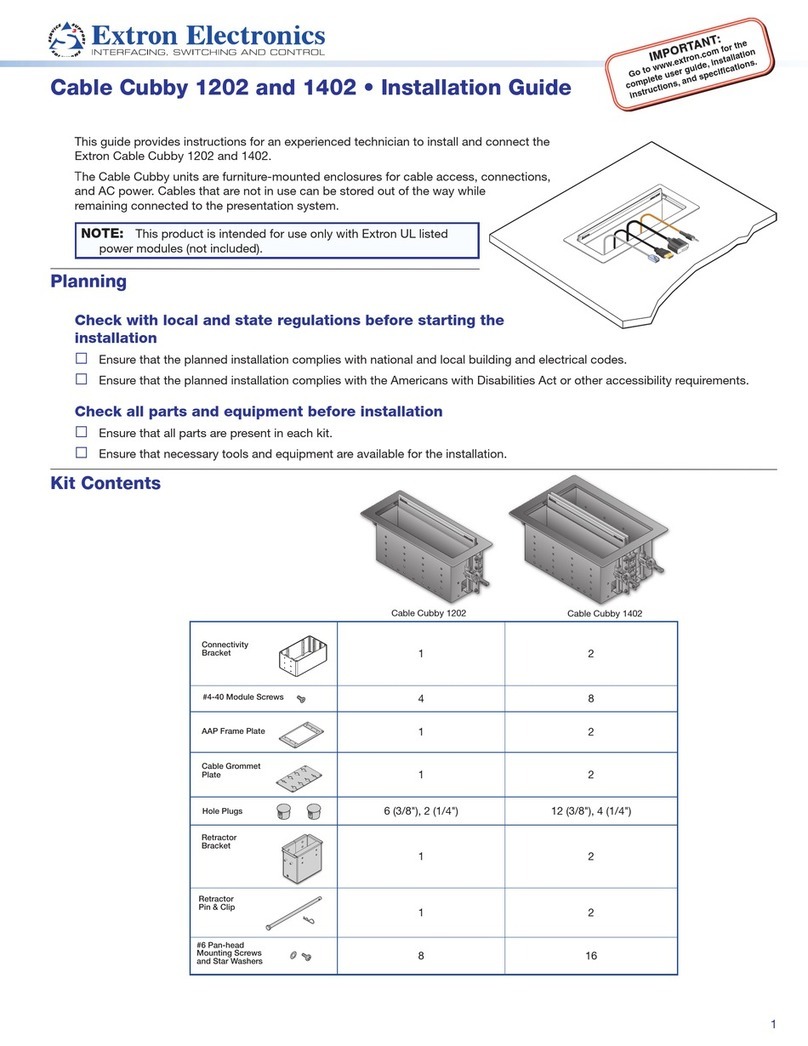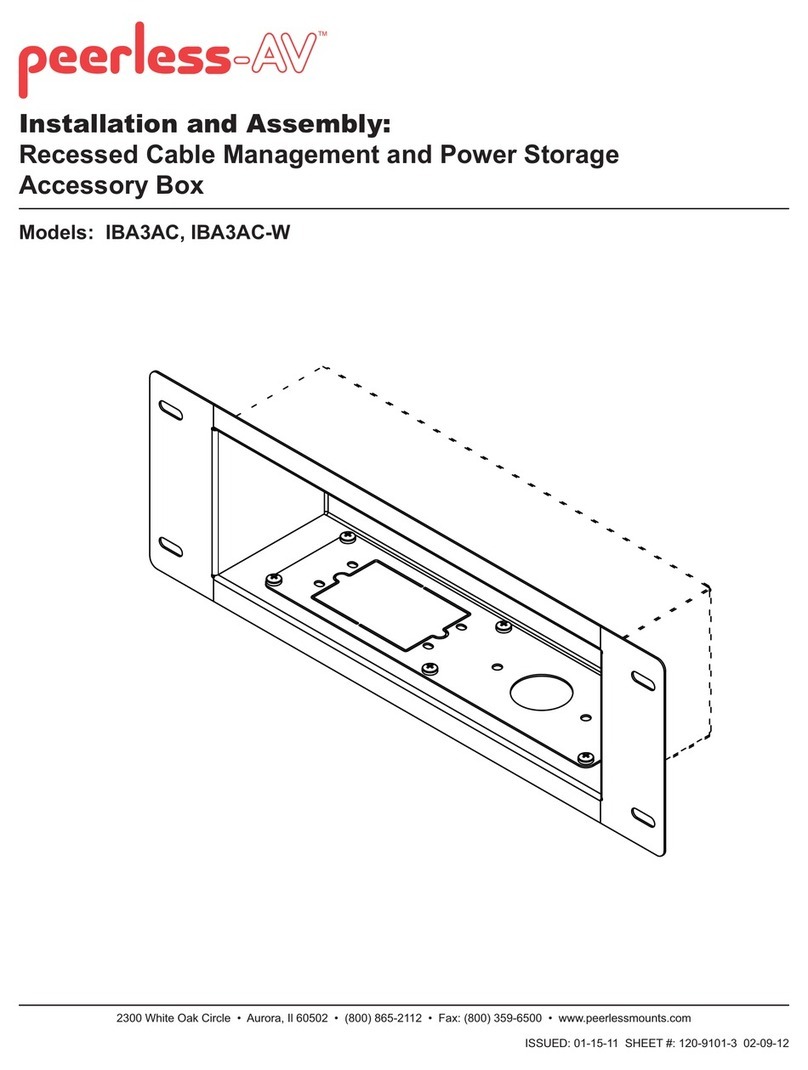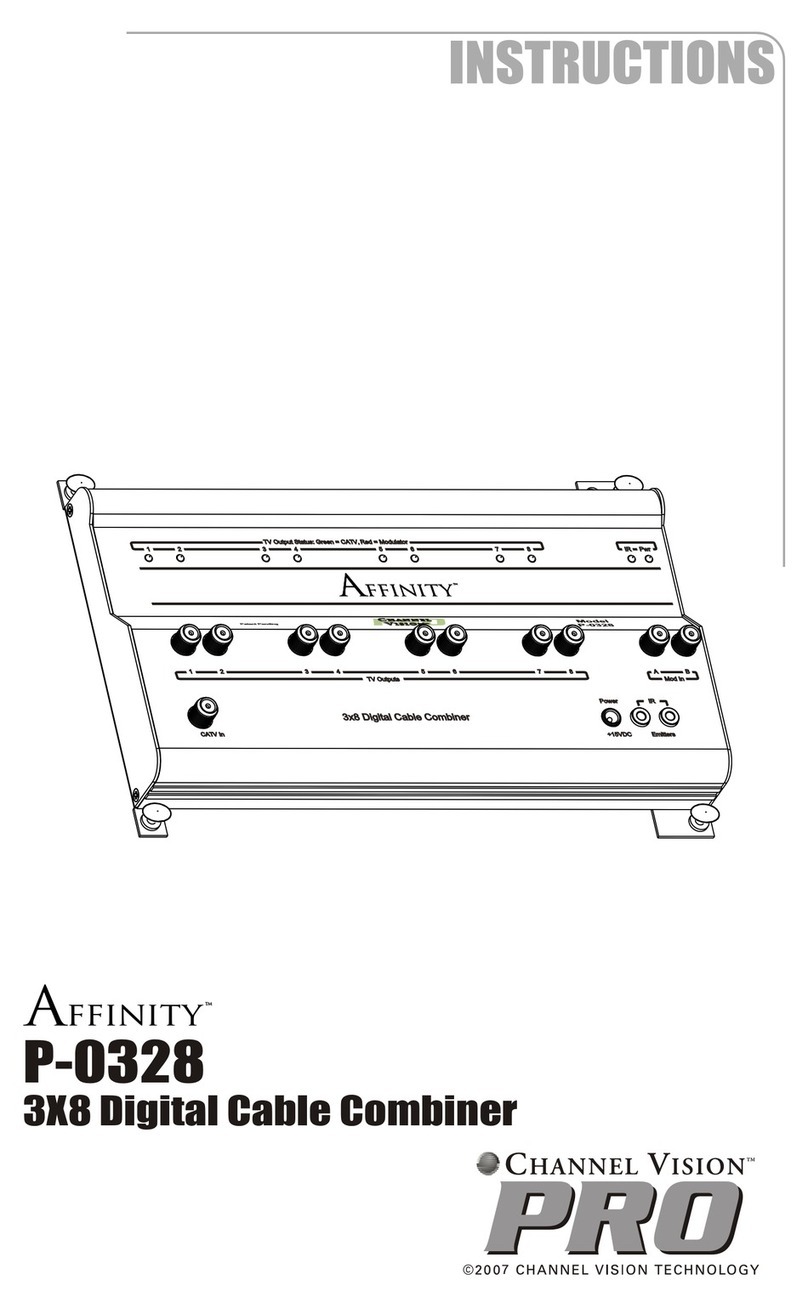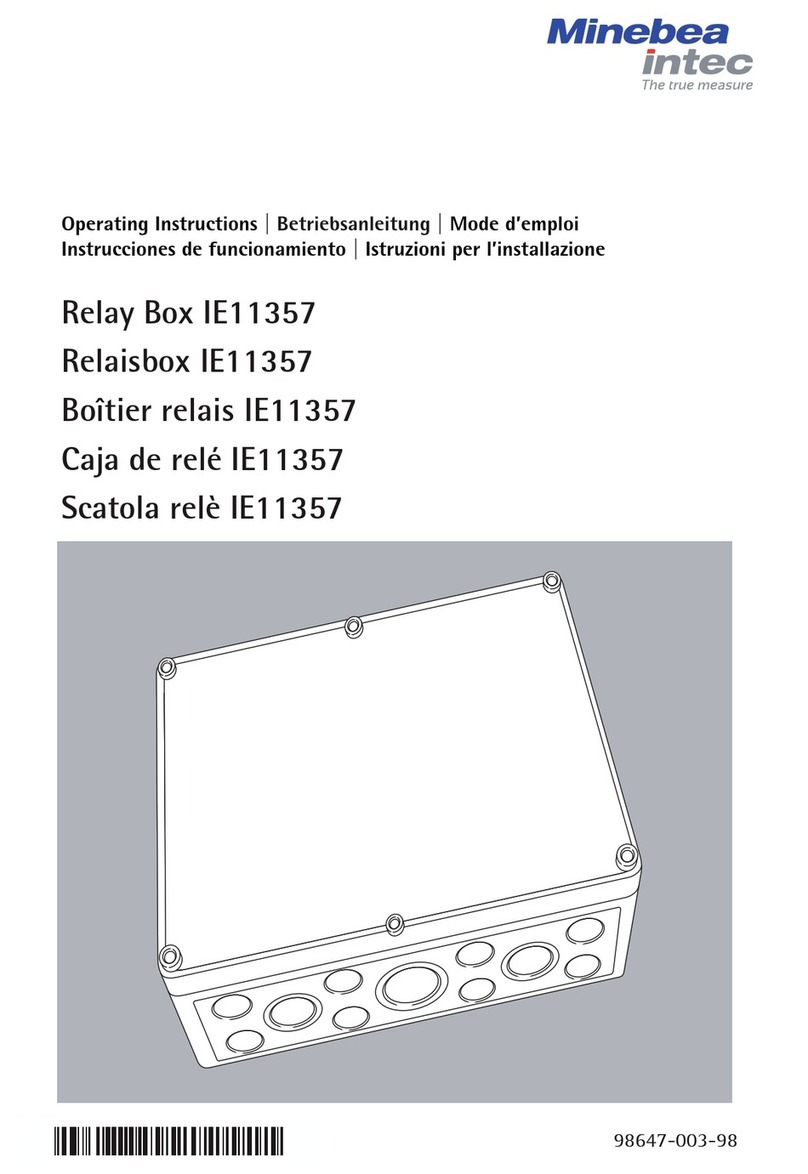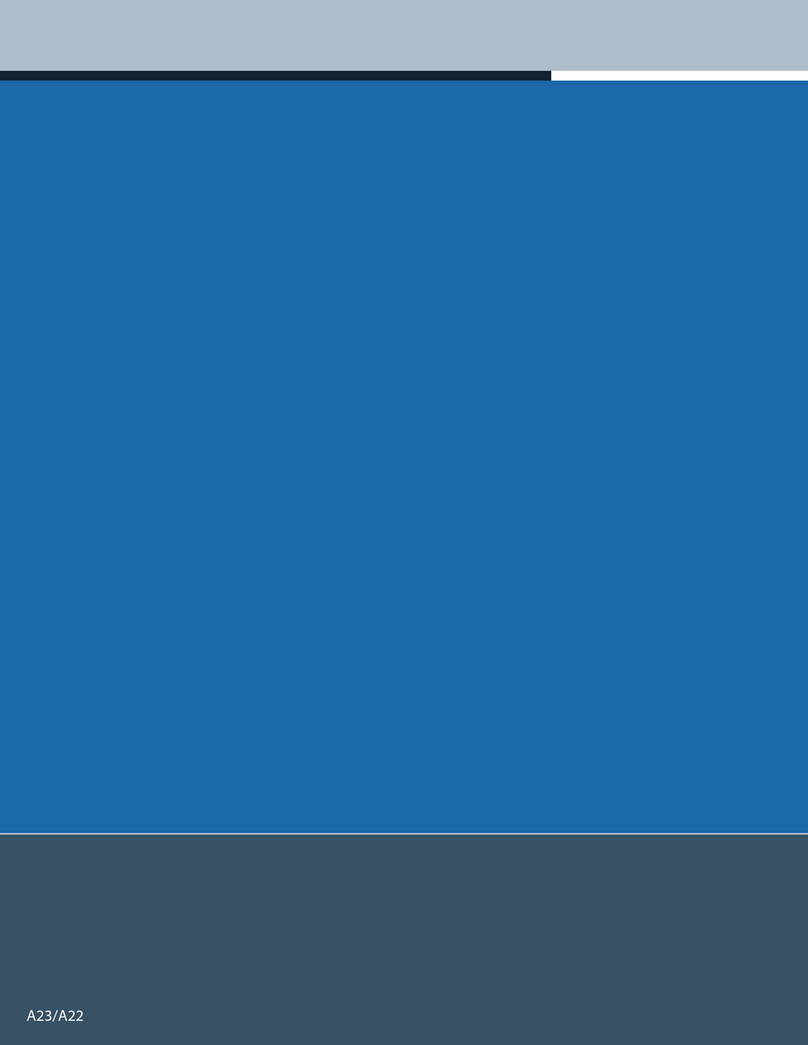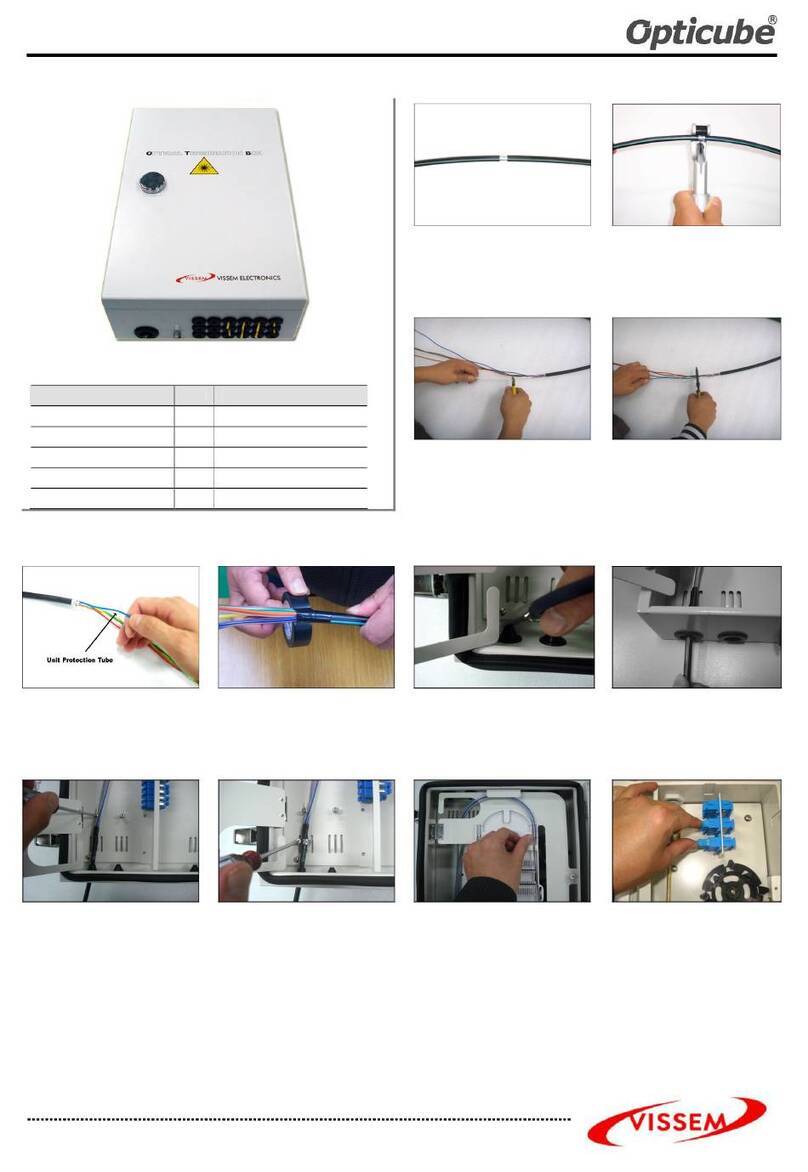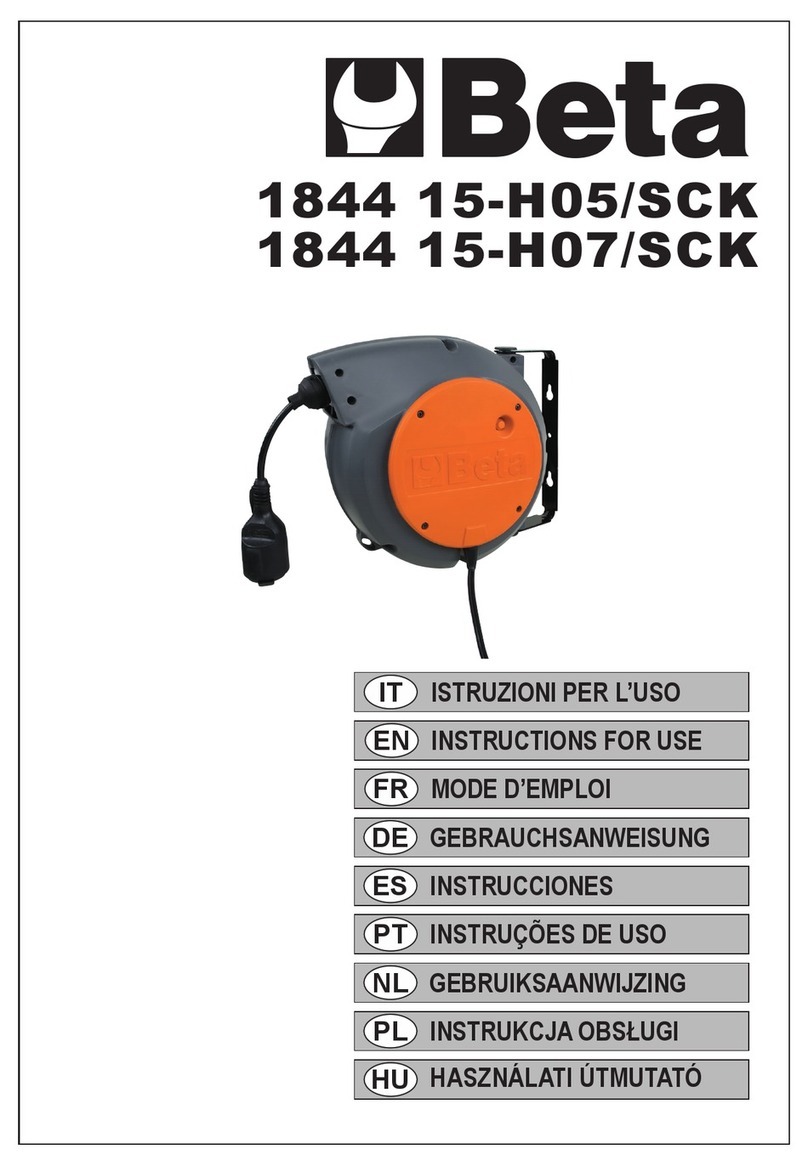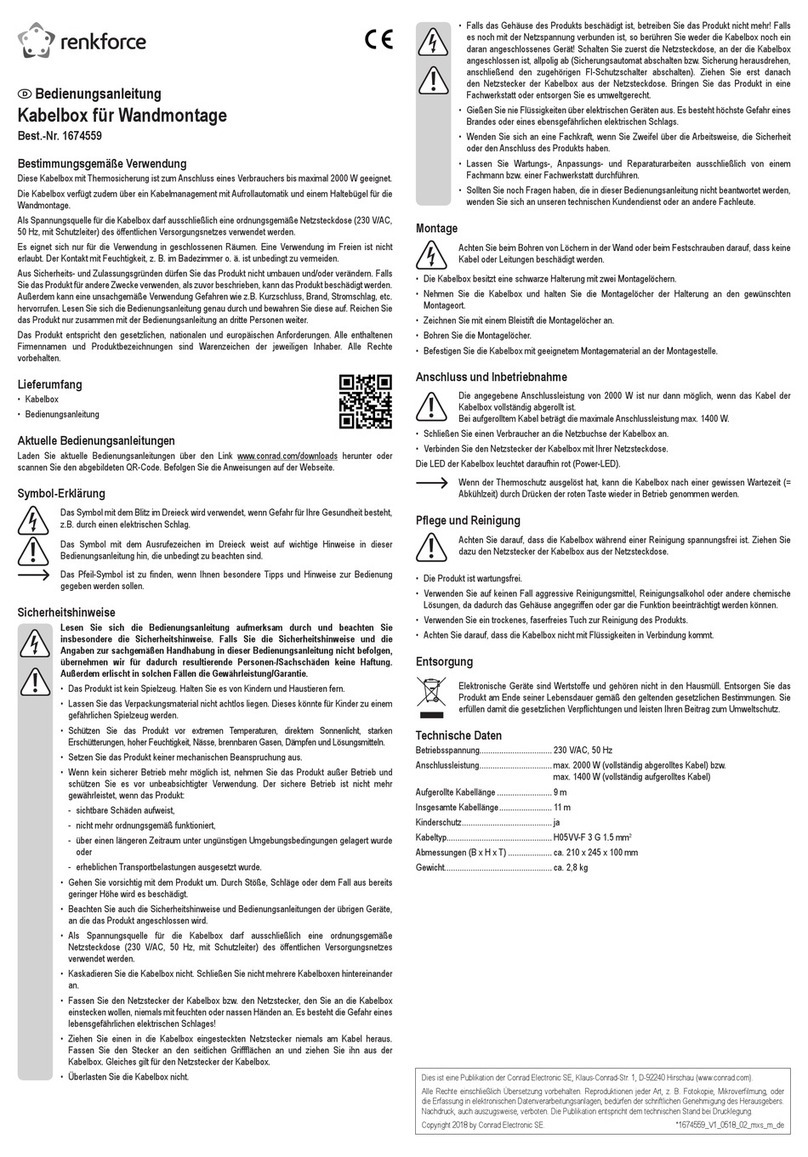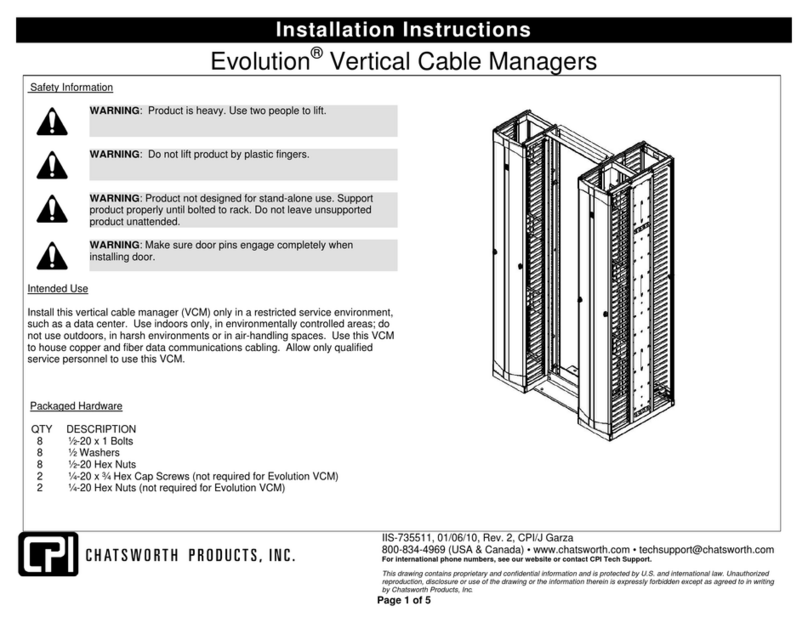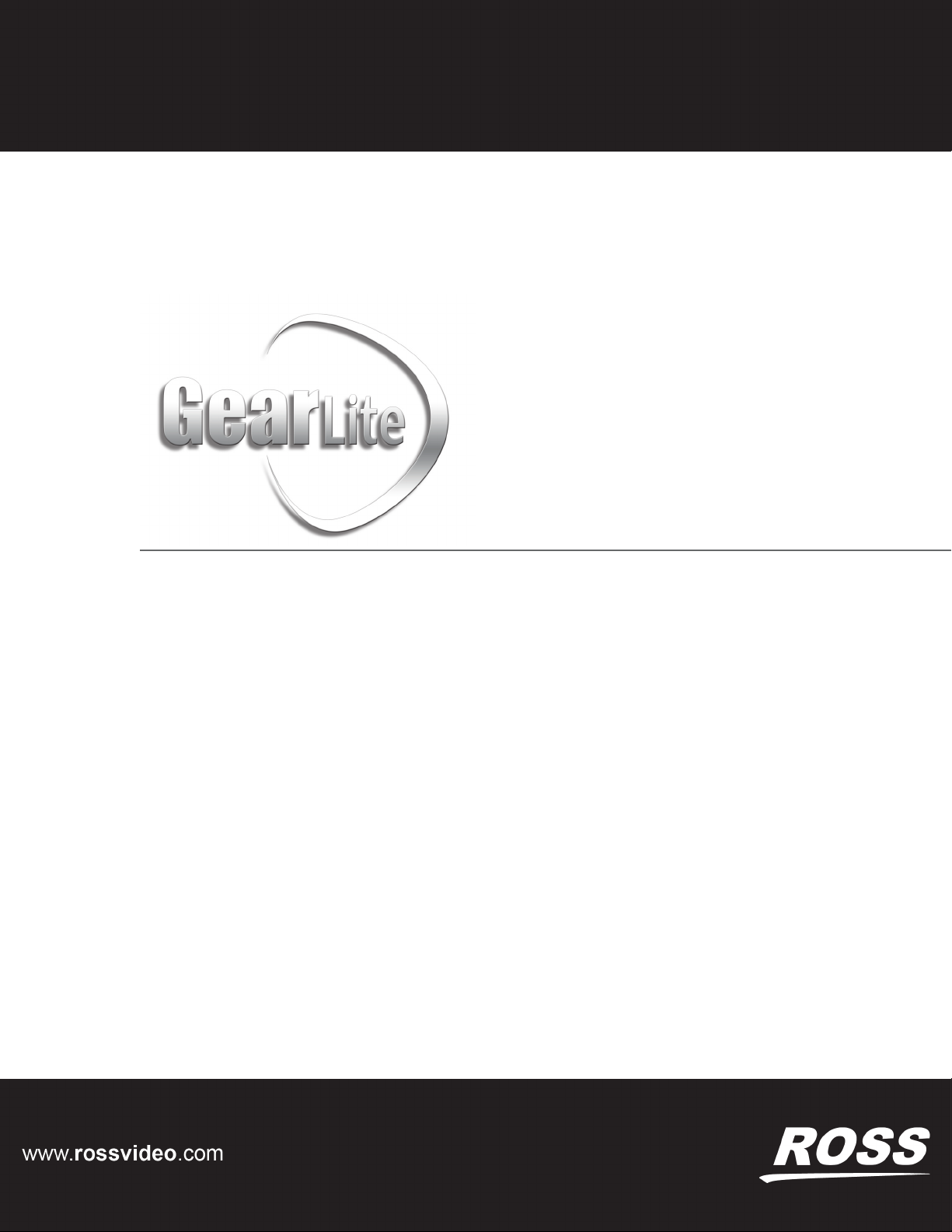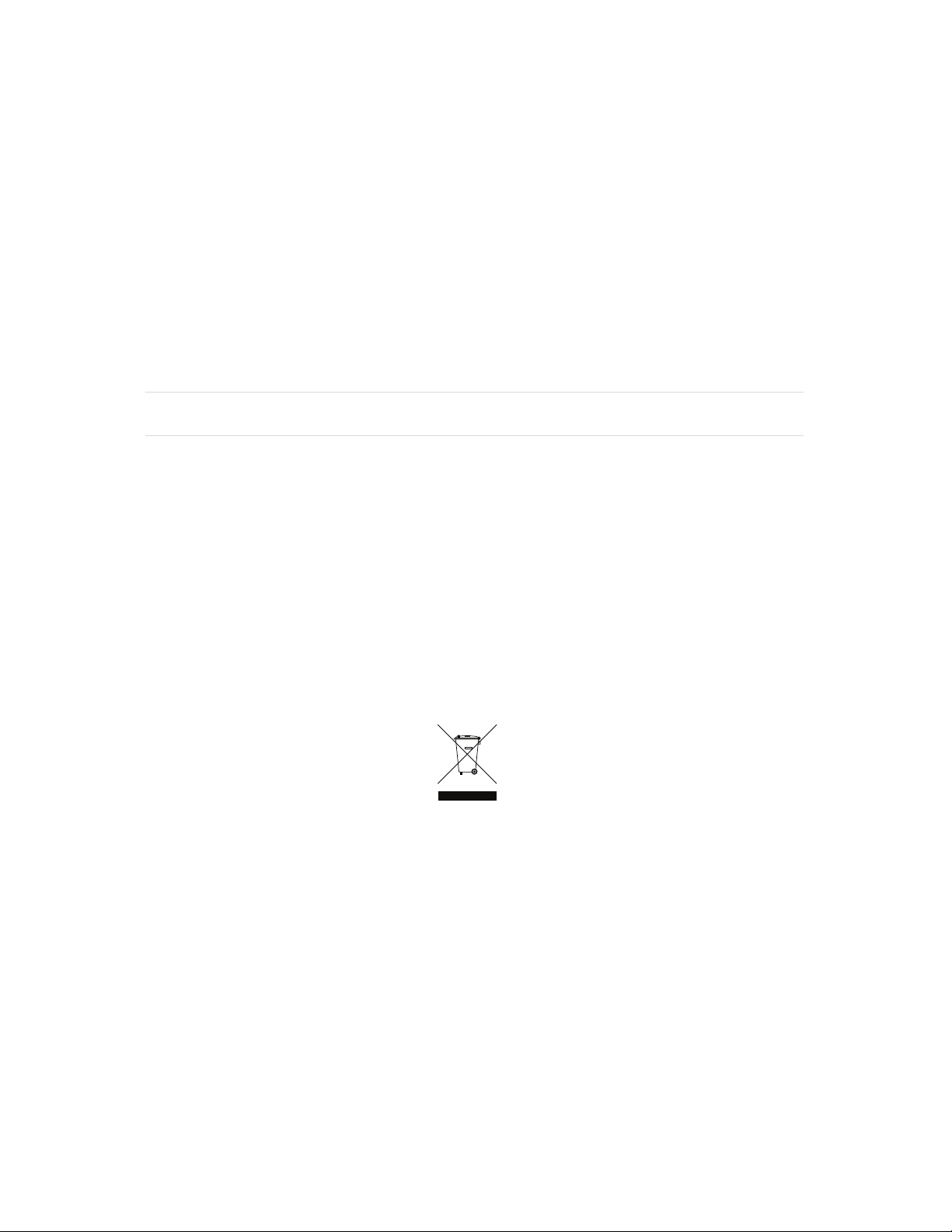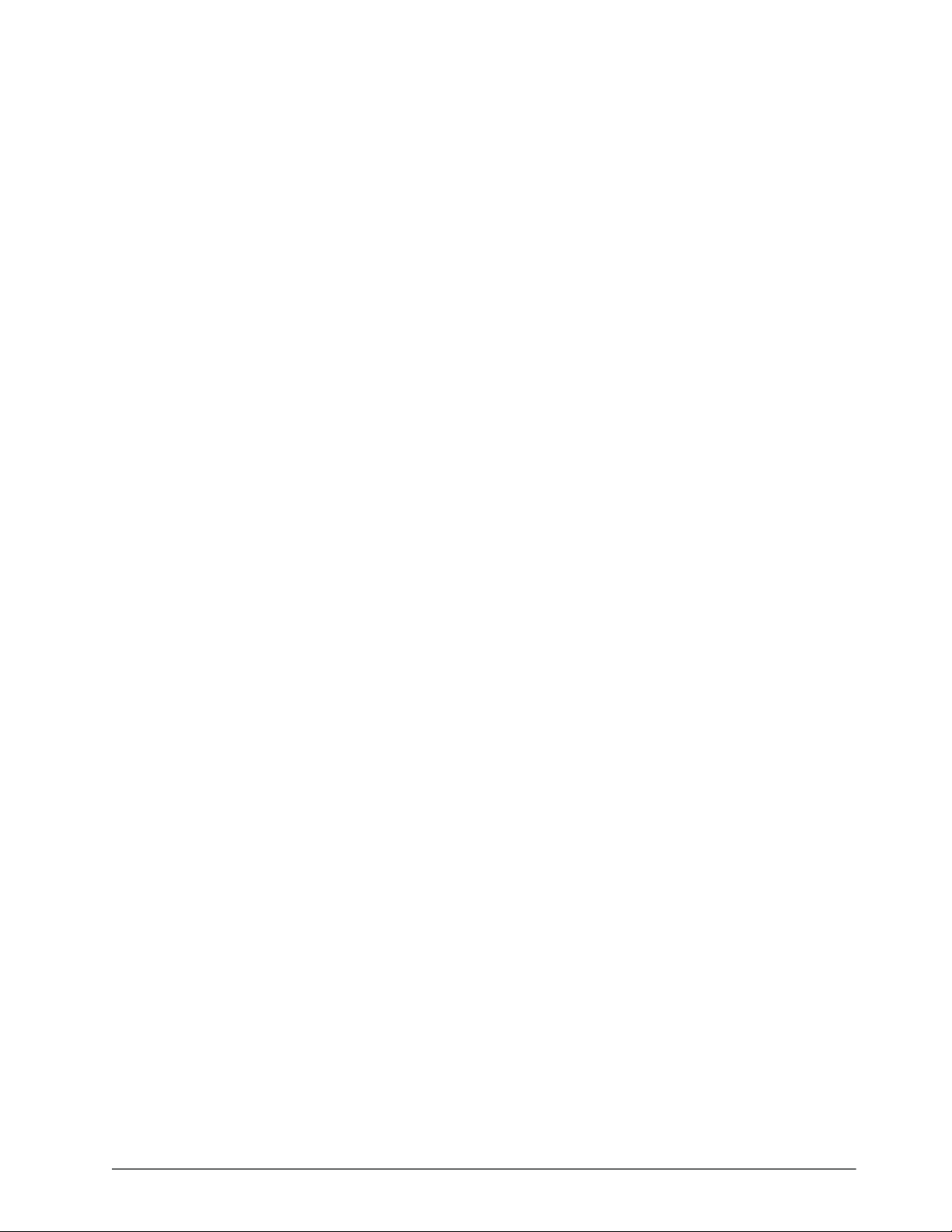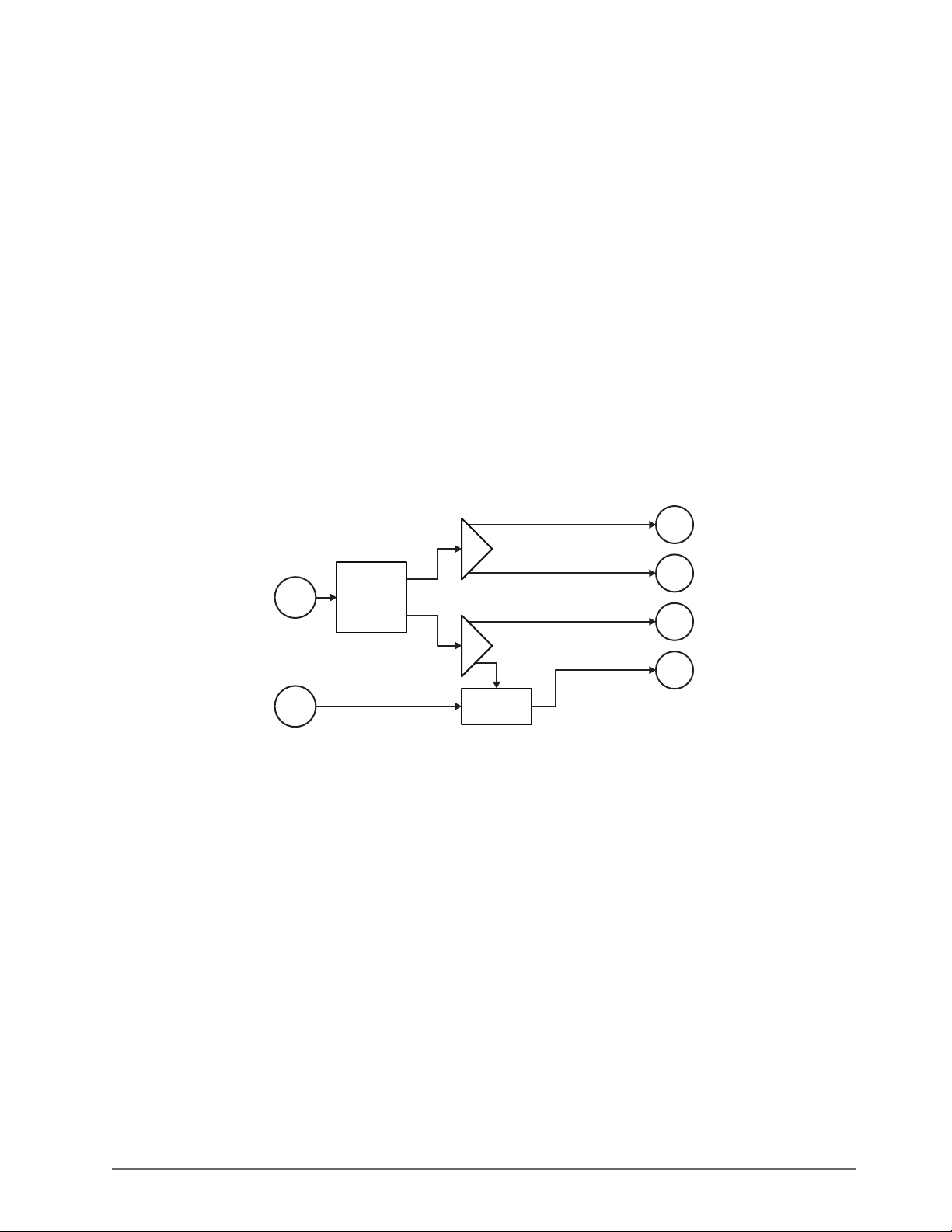DETOUR · User Guide
• Ross Part Number: 9201DR-104-03
• Release Date: December 12, 2018.
The information contained in this manual is subject to change without notice or obligation.
Copyright
©2018 Ross Video Limited, Ross®, and any related marks are trademarks or registered trademarks of Ross Video Limited. All other
trademarks are the property of their respective companies. PATENTS ISSUED and PENDING. All rights reserved. No part of this
publication may be reproduced, stored in a retrieval system, or transmitted in any form or by any means, mechanical, photocopying,
recording or otherwise, without the prior written permission of Ross Video. While every precaution has been taken in the preparation
of this document, Ross Video assumes no responsibility for errors or omissions. Neither is any liability assumed for damages resulting
from the use of the information contained herein.
Patents
Patent numbers US 7,034,886; US 7,508,455; US 7,602,446; US 7,802,802 B2; US 7,834,886; US 7,914,332; US 8,307,284; US
8,407,374 B2; US 8,499,019 B2; US 8,519,949 B2; US 8,743,292 B2; GB 2,419,119 B; GB 2,447,380 B; and other patents pending.
Notice
The material in this manual is furnished for informational use only. It is subject to change without notice and should not be construed
as commitment by Ross Video Limited. Ross Video Limited assumes no responsibility or liability for errors or inaccuracies that may
appear in this manual.
Statement of Compliance
This product has been determined to be compliant with the applicable standards, regulations, and directives for the countries where
the product is marketed.
Compliance documentation, such as certification or Declaration of Compliance for the product is available upon request by
contacting techsupport@rossvideo.com. Please include the product; model number identifiers and serial number and country that
compliance information is needed in request.
EMC Notices
United States of America FCC Part 15
This equipment has been tested and found to comply with the limits for a class A Digital device, pursuant to part 15 of the FCC Rules.
These limits are designed to provide reasonable protection against harmful interference when the equipment is operated in a
Commercial environment. This equipment generates, uses, and can radiate radio frequency energy and, if not installed and used in
accordance with the instruction manual, may cause harmful interference to radio communications. Operation of this equipment in a
residential area is likely to cause harmful interference in which case the user will be required to correct the interference at his own
expense.
CANADA
This Class A device complies with Canadian ICES-003 and part 15 of the FCC Rules.
Cet appariel numerique de la classe “A” est conforme a la norme NMB-003 du Canada.
Notice — Changes or modifications to this equipment not expressly approved by Ross Video Ltd. could void the
user’s authority to operate this equipment.