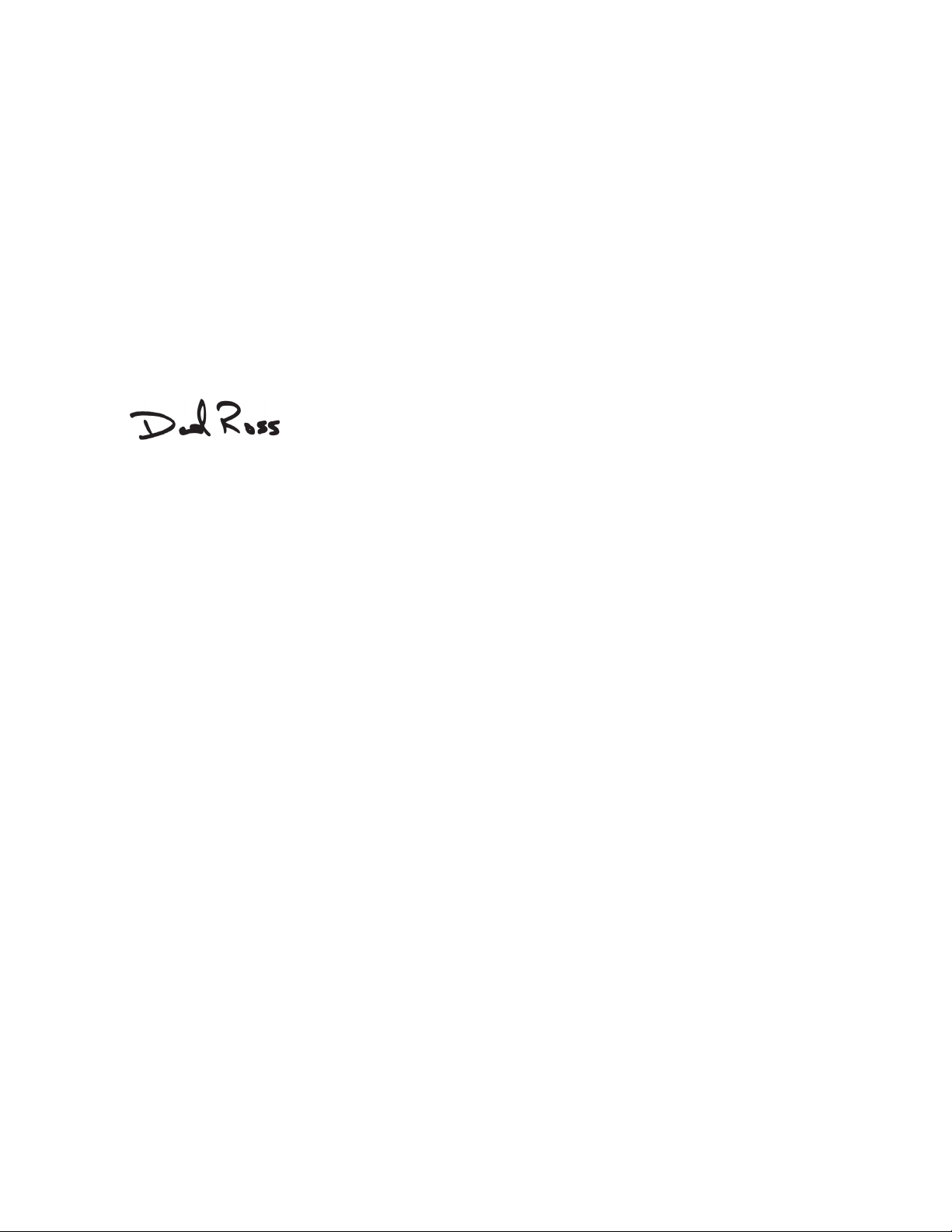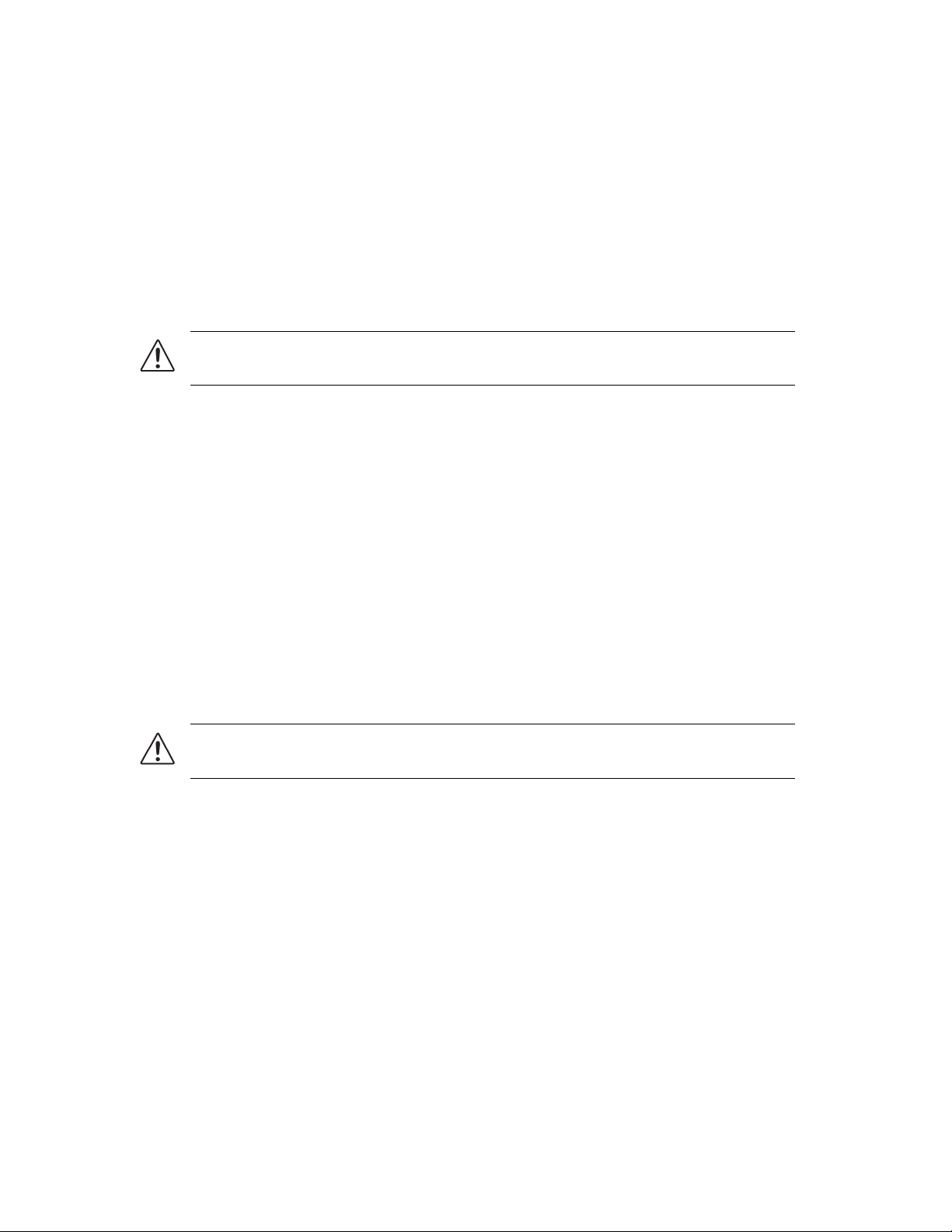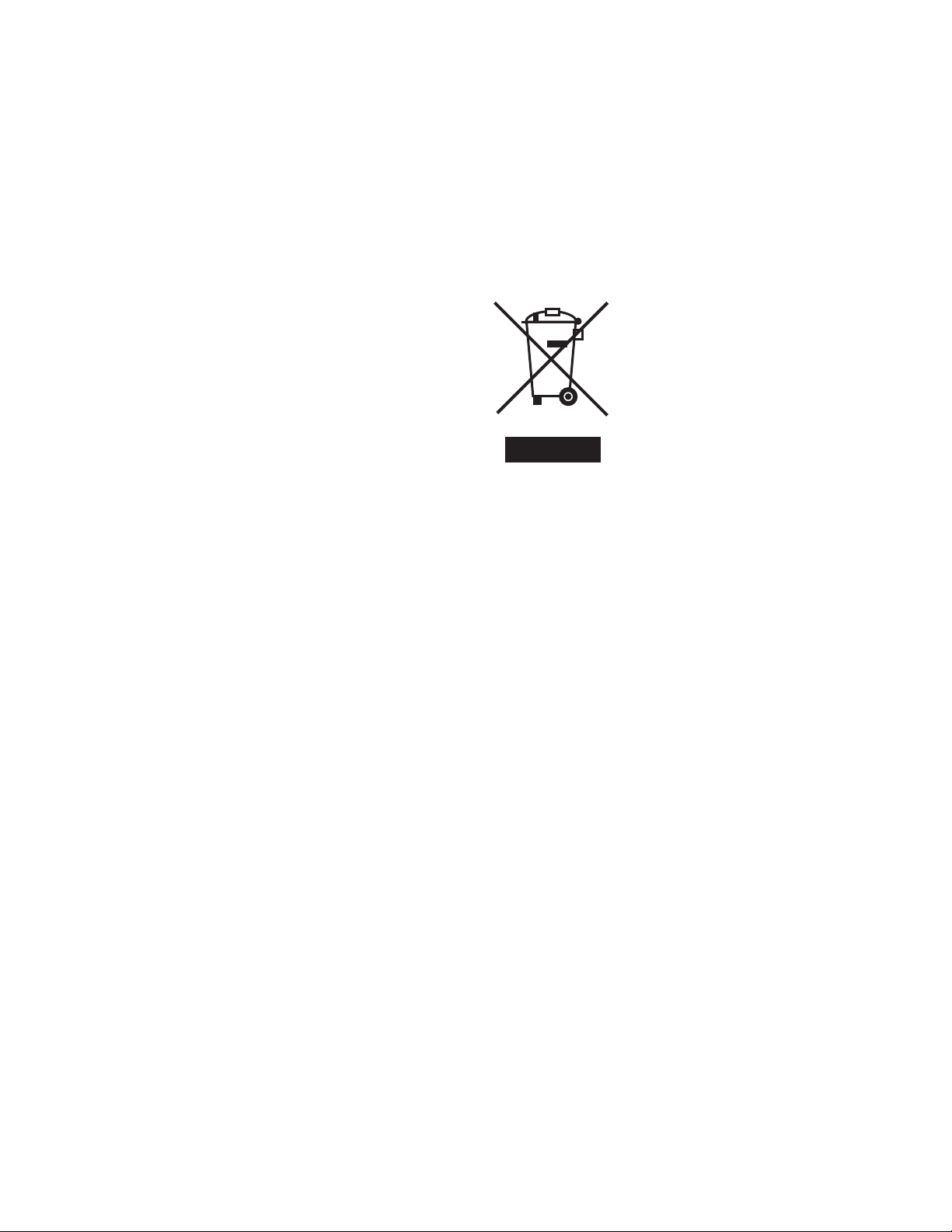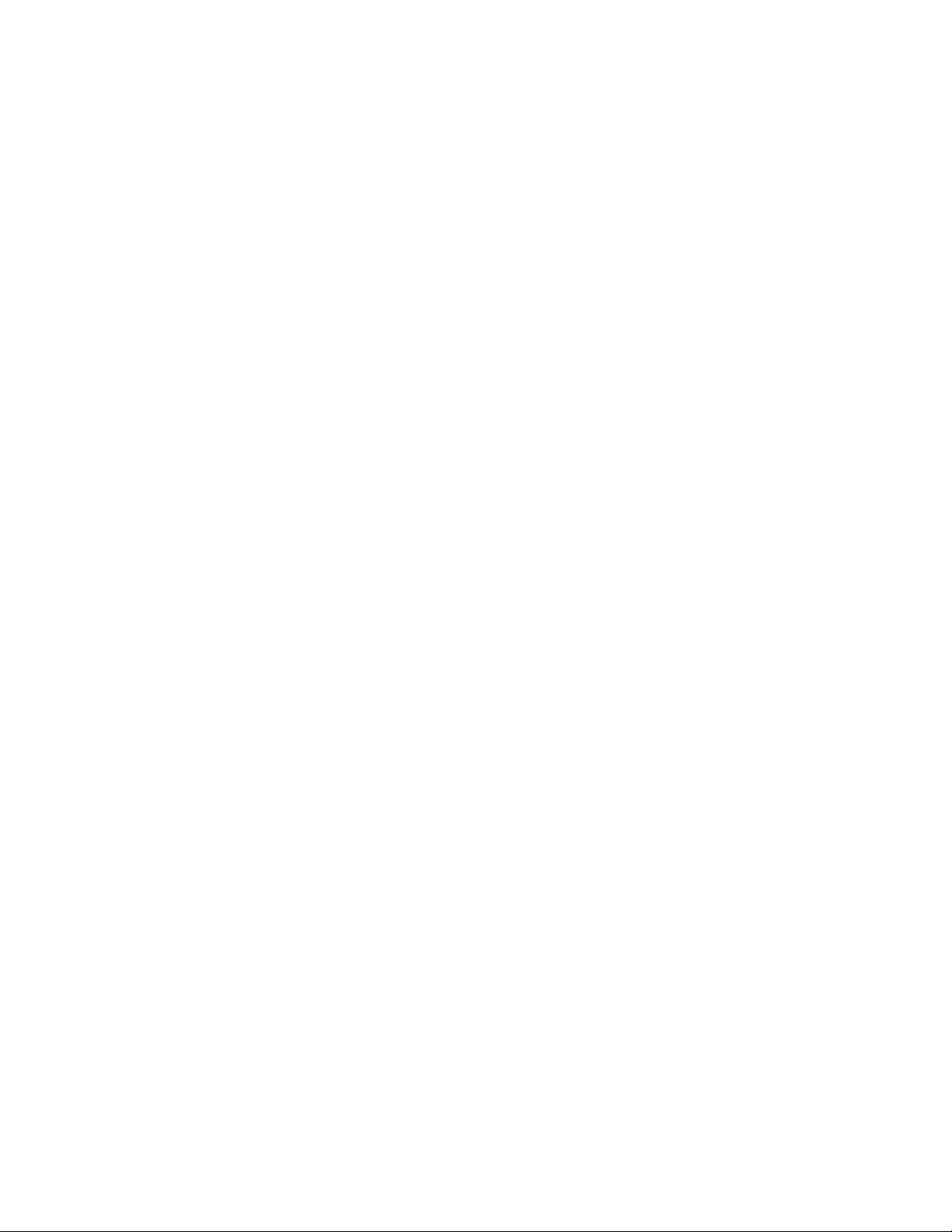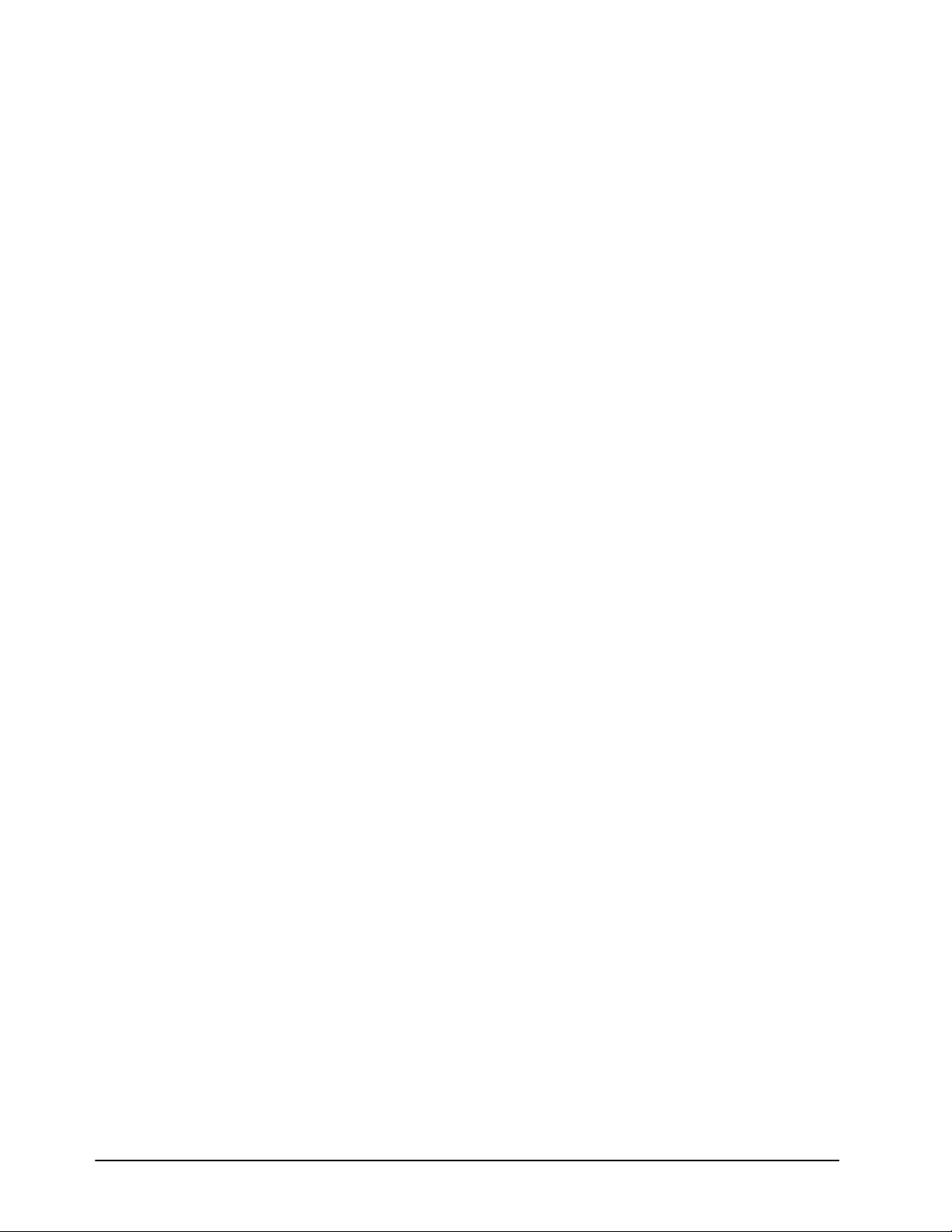MB-652 User Manual (Iss. 01) Contents • i
Contents
Introduction 1
Overview.............................................................................................................................. 1-2
Features.................................................................................................................. 1-2
Functional Block Diagram................................................................................................... 1-3
User Interfaces ..................................................................................................................... 1-4
DashBoard Control System ................................................................................... 1-4
Controls on the Physical Panel.............................................................................. 1-4
Installation 2
Before You Begin ................................................................................................................2-2
Static Discharge..................................................................................................... 2-2
Unpacking.............................................................................................................. 2-2
Front Panel Overview .......................................................................................................... 2-3
Rear Panel Overview ........................................................................................................... 2-4
Physical Installation............................................................................................................. 2-6
Installation Requirements...................................................................................... 2-6
Power Supplies ...................................................................................................... 2-6
To connect the power cables for the Monitoring Bridge....................................... 2-6
Ethernet Cabling for the Monitoring Bridge ......................................................... 2-7
SDI Cabling ........................................................................................................... 2-7
Configuring the DIP Switches ............................................................................................. 2-8
Setting the IP Address ........................................................................................... 2-8
Master Password Override .................................................................................... 2-8
SW4 ....................................................................................................................... 2-8
Configuration 3
Using the Front Panel Display ............................................................................................. 3-2
Using DashBoard.................................................................................................................3-3
To launch DashBoard............................................................................................ 3-3
To access the MB-652 interface............................................................................ 3-3
Using a Master Password in DashBoard.............................................................................. 3-4
Setting the Master Password ................................................................................. 3-4
Setting the DIP Switch .......................................................................................... 3-4
To set a new master password for the Monitoring Bridge .................................... 3-4
Accessing a Monitoring Bridge............................................................................. 3-5
To use a valid user account ................................................................................... 3-5
To use the Master Password.................................................................................. 3-5
Network Configuration ........................................................................................................ 3-6
Before You Begin.................................................................................................. 3-6
Automatic Configuration using DHCP ................................................................. 3-6
To establish communications with the Monitoring Bridge ................................... 3-6
Custom User Configuration via DashBoard.......................................................... 3-6
To configure the network settings via DashBoard ................................................ 3-6
Audio Configuration ............................................................................................................ 3-8
Channel Source Selection...................................................................................... 3-8