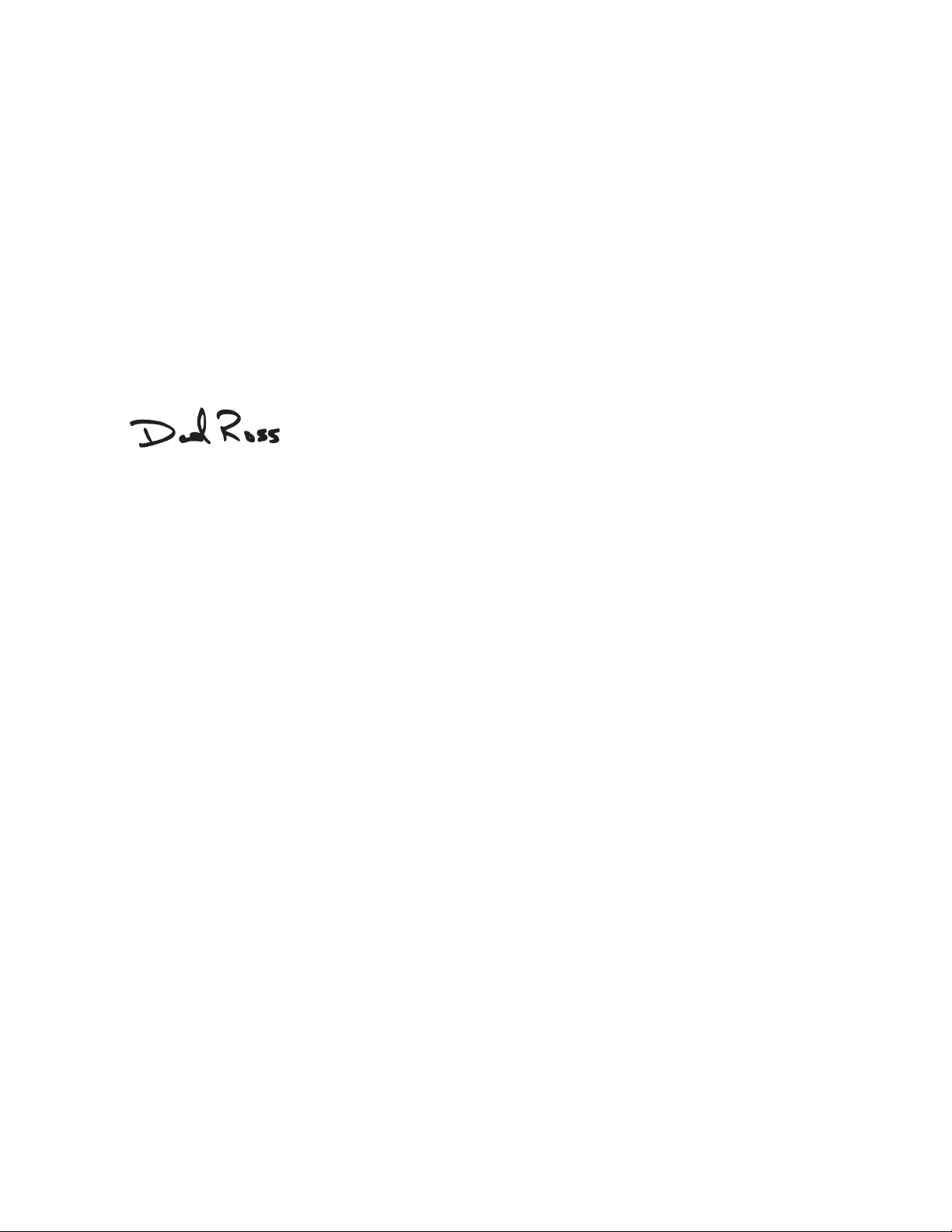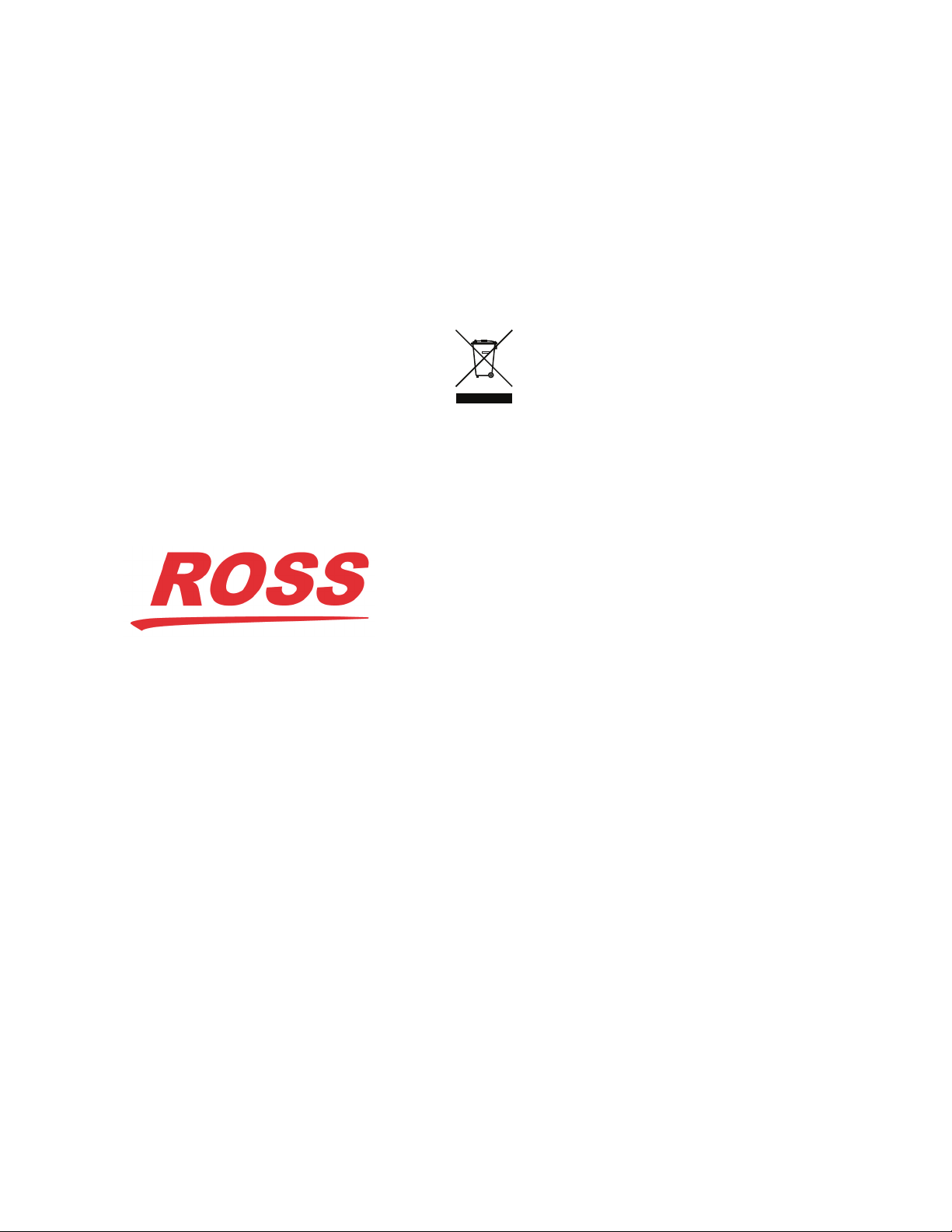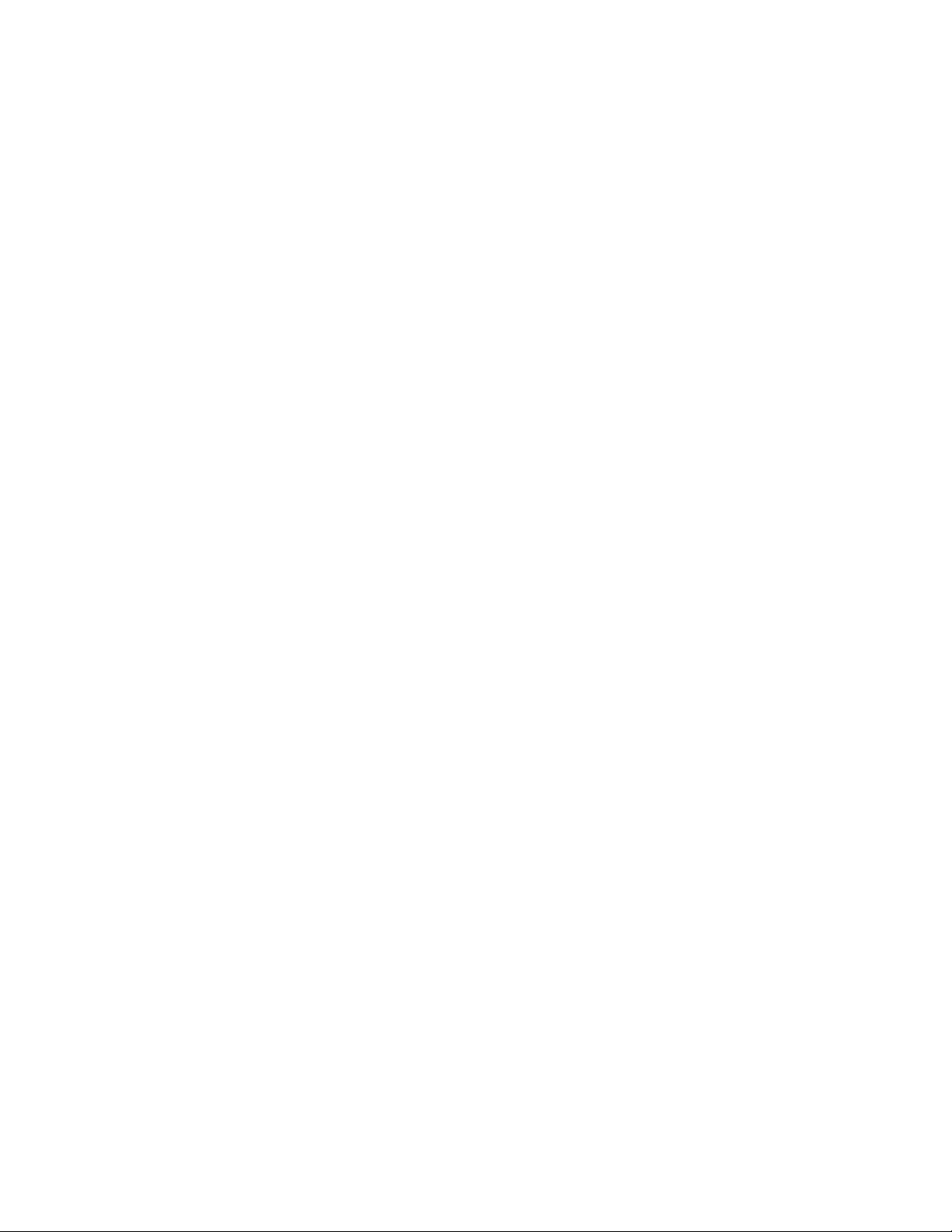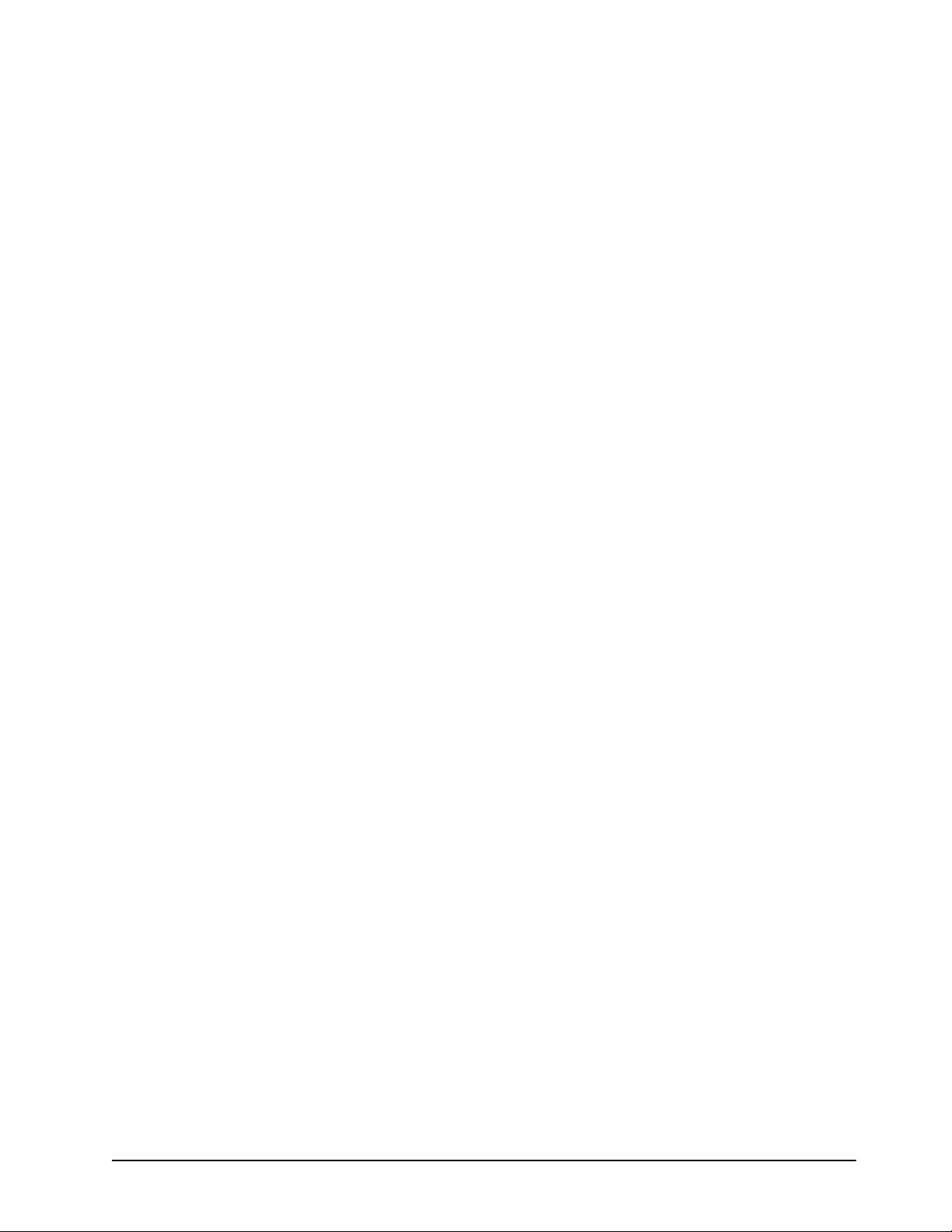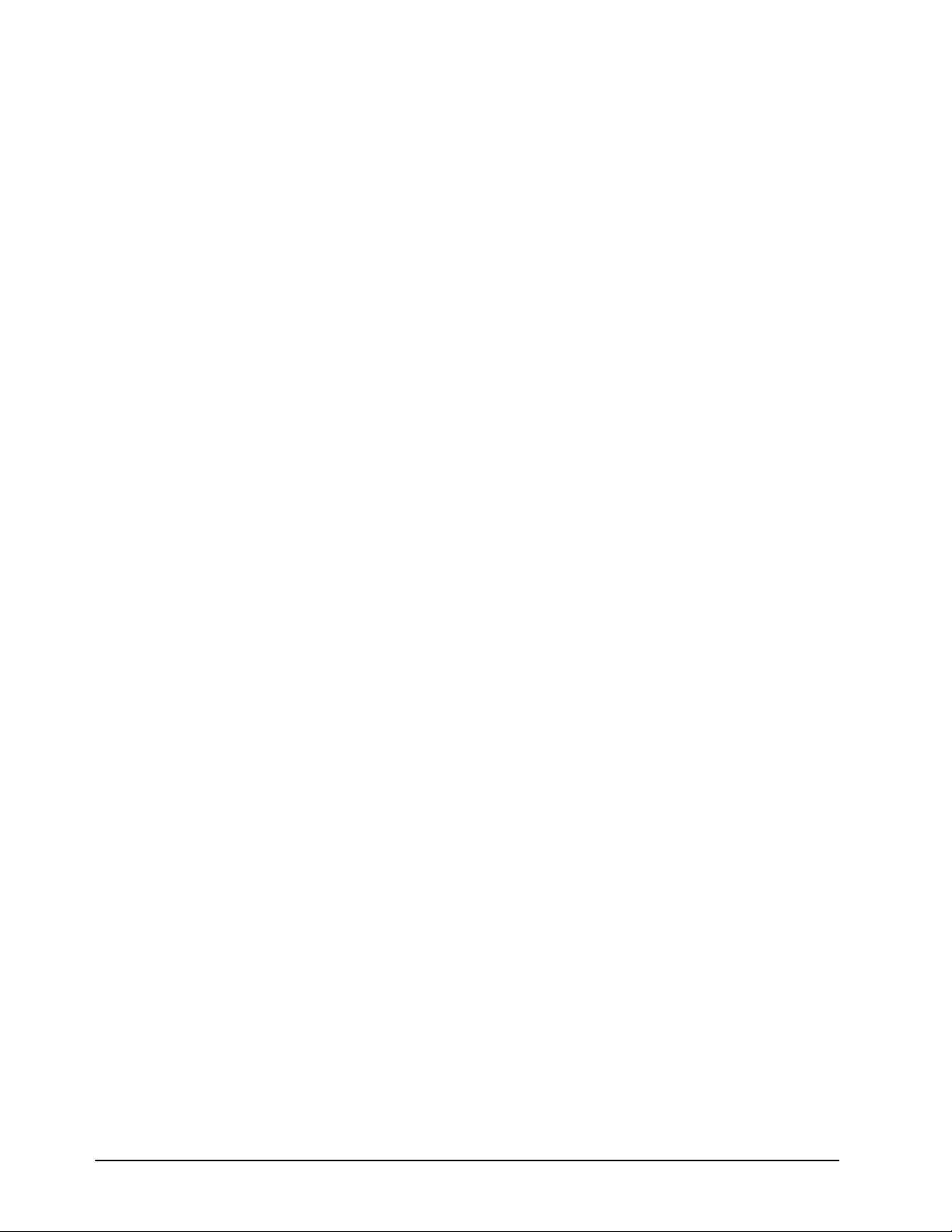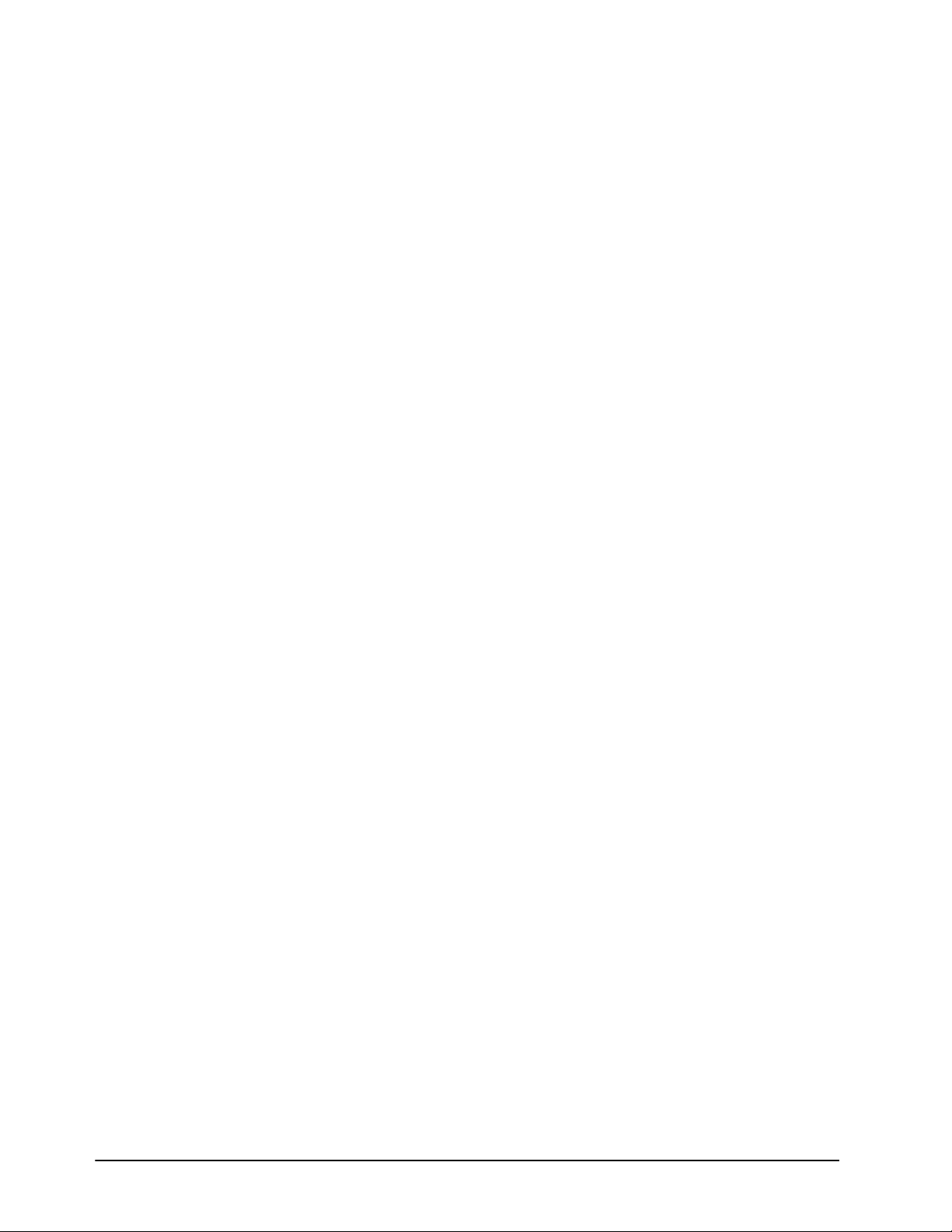ii • Contents Fiber Ethernet Switch Transceivers User Manual (Iss. 04)
FED-6943 Setup 5
FED-6943 Overview ............................................................................................................ 5-2
FED-6943 Functional Block Diagram................................................................... 5-2
FED-6943-20A and FED-6943-20B Cabling ...................................................................... 5-3
FED-6943-20A ...................................................................................................... 5-3
FED-6943-20B ...................................................................................................... 5-3
FED-6943-40A and FED-6943-40B Cabling ...................................................................... 5-4
FED-6943-40A ...................................................................................................... 5-4
FED-6943-40B ..................................................................................................... 5-4
FED-6943 Technical Specifications .................................................................................... 5-5
FED-6944 Setup 6
FED-6944 Overview ............................................................................................................ 6-2
CWDM and High Sensitivity Models.................................................................... 6-2
FED-6944 Functional Block Diagram................................................................... 6-3
Cabling for the FED-6944-20/40/80 .................................................................................... 6-4
Cabling for the FED-6944 CWDM Series ........................................................................... 6-5
FED-6944 Technical Specifications .................................................................................... 6-7
FED-6944-20/40/80............................................................................................... 6-7
FED-6944 CWDM Series...................................................................................... 6-8
FET-6945 Setup 7
FET-6945 Overview............................................................................................................. 7-2
FET-6945 Functional Block Diagram ................................................................... 7-2
Cabling for the FET-6945-20A and FET-6945-20B............................................................ 7-3
FET-6945-20A....................................................................................................... 7-3
FET-6945-20B ....................................................................................................... 7-3
Cabling for the FET-6945-40A and FET-6945-40B............................................................ 7-4
FET-6945-40A....................................................................................................... 7-4
FET-6945-40B ....................................................................................................... 7-4
FET-6945 Technical Specifications..................................................................................... 7-5
FET-6946 Setup 8
FET-6946 Overview............................................................................................................. 8-2
FET-6946 Functional Block Diagram ................................................................... 8-2
Cabling for the FET-6946-20A and FET-6946-20B............................................................ 8-3
FET-6946-20A....................................................................................................... 8-3
FET-6946-20B ....................................................................................................... 8-3
Cabling for the FET-6946-40A and FET-6946-40B............................................................ 8-4
FET-6946-40A....................................................................................................... 8-4
FET-6946-40B ....................................................................................................... 8-4
FET-6946 Technical Specifications..................................................................................... 8-5
Configuration 9
Card Overview ..................................................................................................................... 9-2
Control and Monitoring Features ......................................................................................... 9-3
Card-edge LEDs .................................................................................................... 9-3
Rear Module LEDs ................................................................................................ 9-4
Configuring a VLAN ........................................................................................................... 9-6
Configuring the VLAN Feature............................................................................. 9-6
Enabling Trunking ............................................................................................................... 9-9
A Word about Loops ............................................................................................. 9-9
Configuring a Trunking Group............................................................................ 9-10