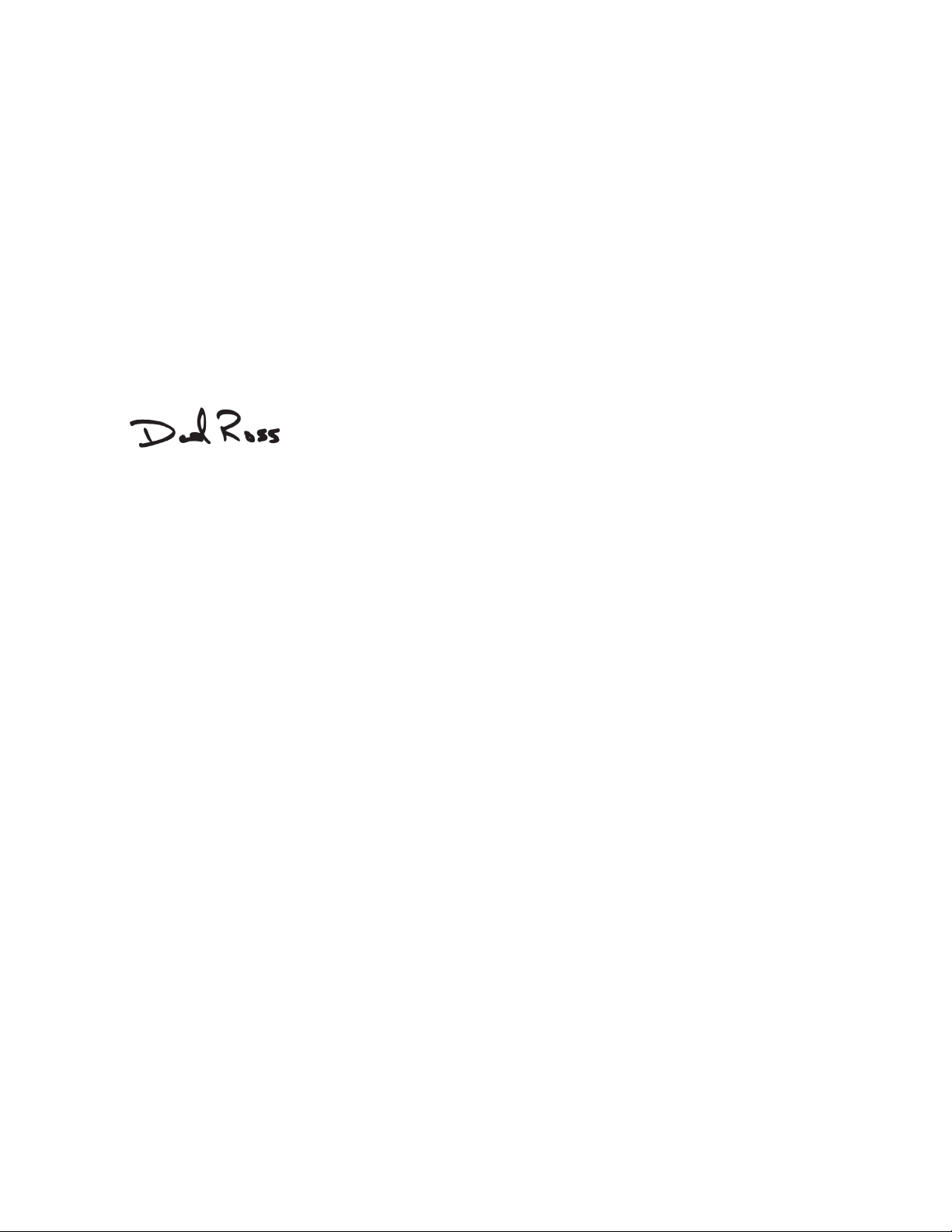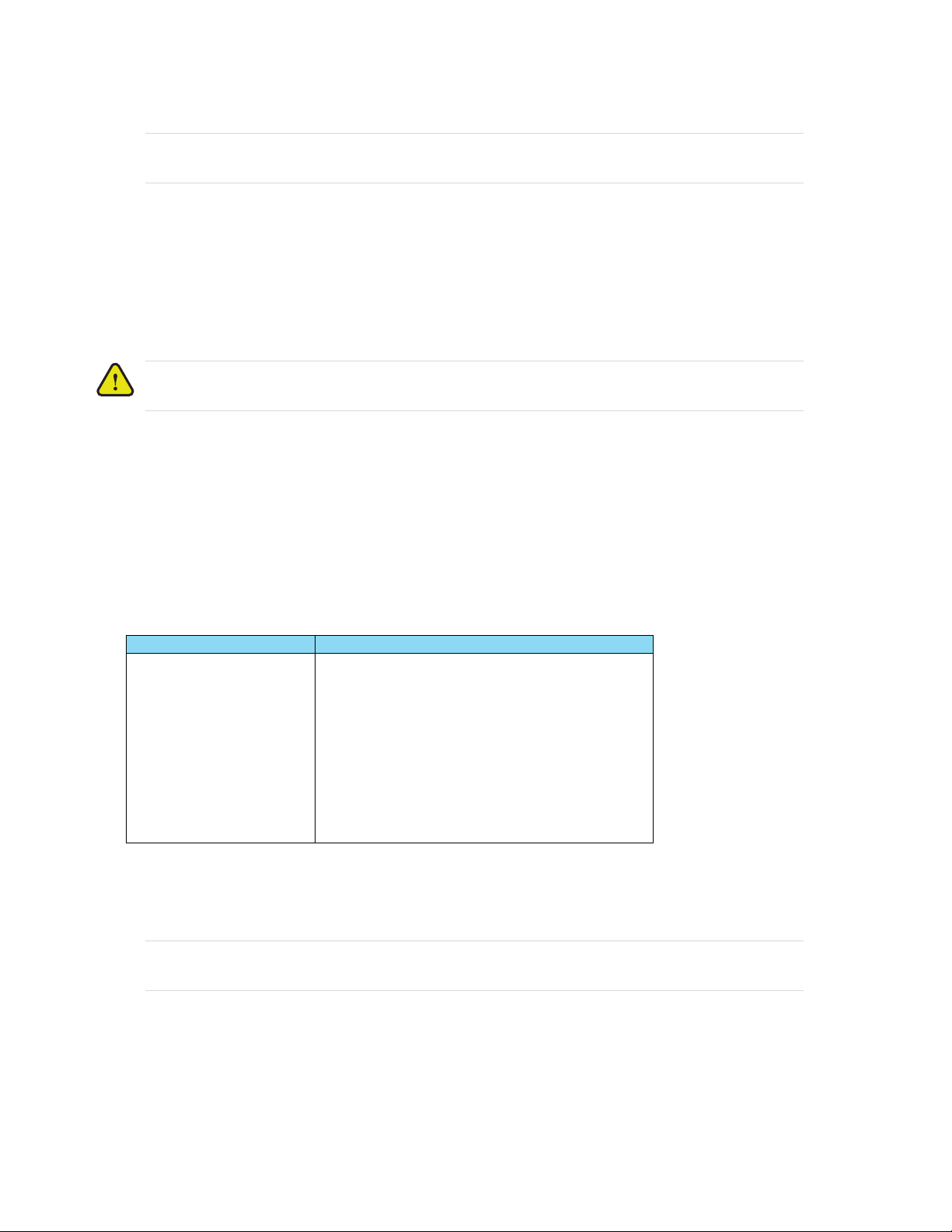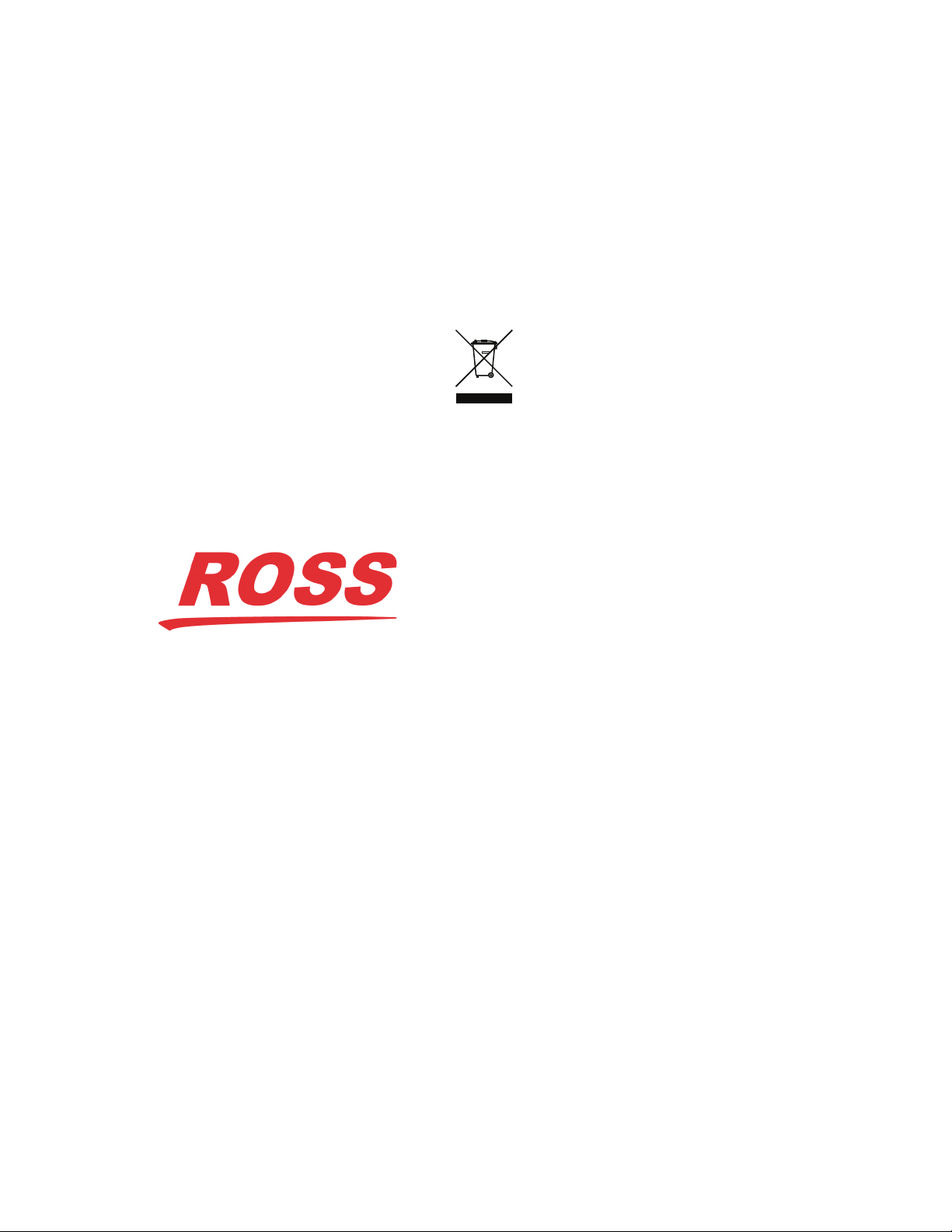TSI-100 User Guide (v5.0) Contents • i
Contents
Introduction 9
Related Publications ................................................................................................................................................. 9
Documentation Conventions ....................................................................................................................................9
Interface Elements .................................................................................................................................................9
User Entered Text .................................................................................................................................................9
Referenced Guides ................................................................................................................................................ 9
Menu Sequences ....................................................................................................................................................9
Important Instructions .........................................................................................................................................10
Contacting Technical Support ................................................................................................................................10
Before You Begin 11
Features ..................................................................................................................................................................11
Functional Block Diagram ..................................................................................................................................... 11
User Interfaces .......................................................................................................................................................11
DashBoard ...........................................................................................................................................................11
SNMP Monitoring and Control ...........................................................................................................................12
Hardware Overview 13
Card Overview .......................................................................................................................................................13
Control and Monitoring Features ........................................................................................................................... 13
Status and Selection LEDs on the TSI-100 .........................................................................................................14
Cabling for the TSI-100 ......................................................................................................................................... 15
MDL-R10 Rear Module ......................................................................................................................................15
MDL-R20 Rear Module ......................................................................................................................................15
Connections Overview ...........................................................................................................................................16
ASI In — BNC 1 ................................................................................................................................................. 16
ASI Out — BNC 3 ..............................................................................................................................................16
GPIOs ..................................................................................................................................................................16
Physical Installation 17
Before You Begin ..................................................................................................................................................17
Static Discharge ..................................................................................................................................................17
Unpacking ...........................................................................................................................................................17
Quick Start .............................................................................................................................................................17
Installing the TSI-100 .........................................................................................................................................17
Configuring the TSI-100 .....................................................................................................................................17
Installing the TSI-100 ............................................................................................................................................18
Rear Modules for the TSI-100 ............................................................................................................................18
Installing a Rear Module .....................................................................................................................................18
Installing the TSI-100 ...........................................................................................................................................19
Configuration 21
Configuration .........................................................................................................................................................21
General Settings ..................................................................................................................................................21
TSID Setup ..........................................................................................................................................................21
Monitoring .............................................................................................................................................................21
Product Status .....................................................................................................................................................21
Alarms Status ......................................................................................................................................................22
GPIO Output Status ............................................................................................................................................22
Upgrading the Software 23
Troubleshooting ..................................................................................................................................................23