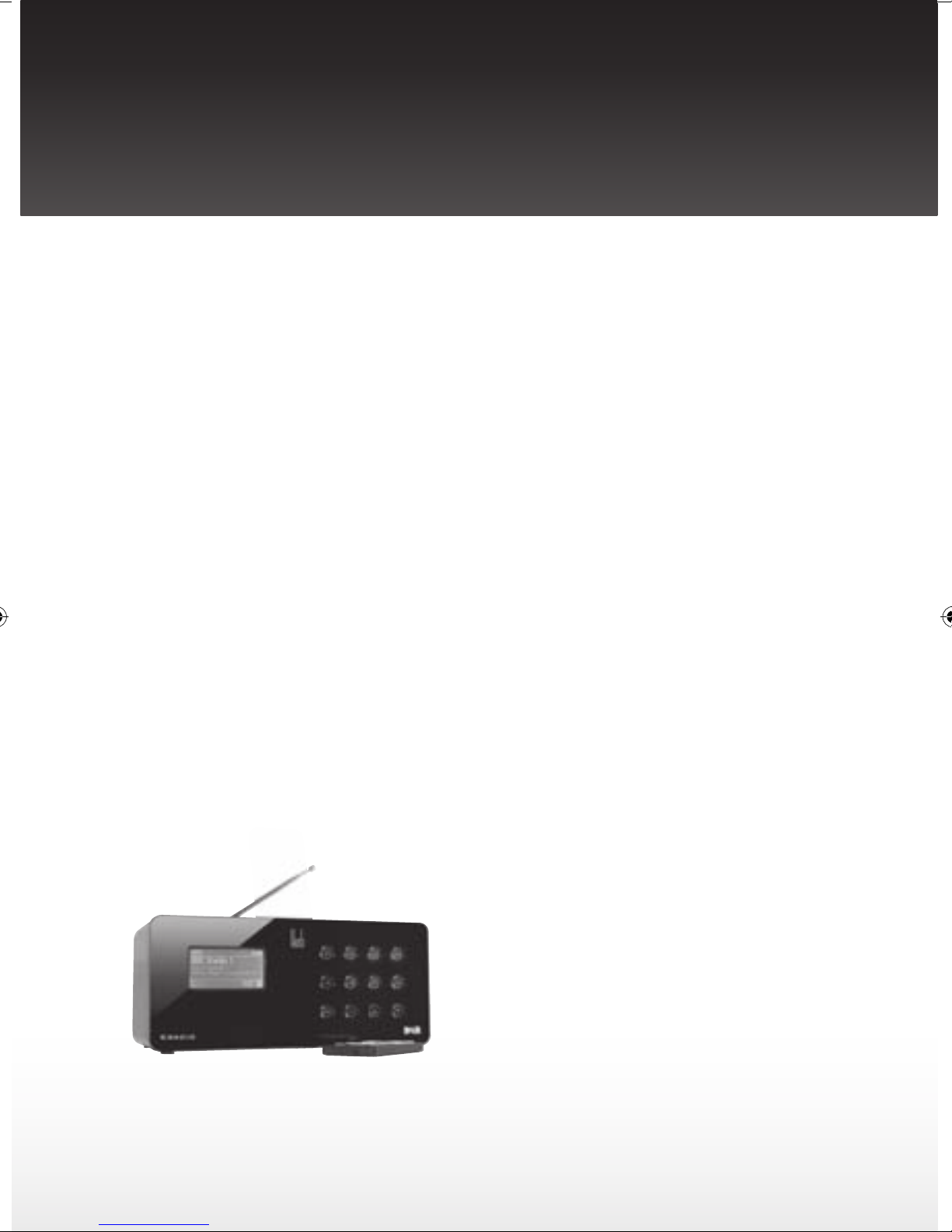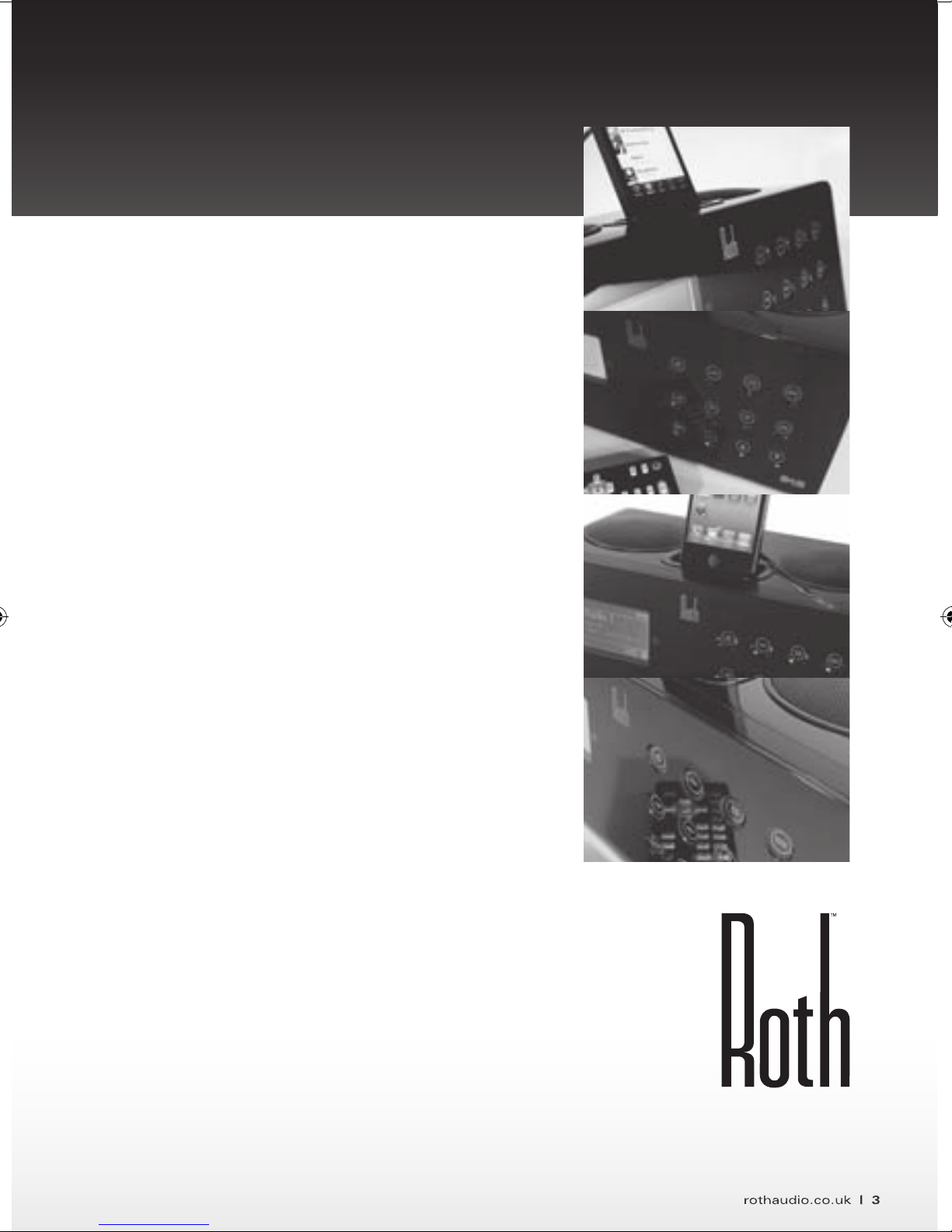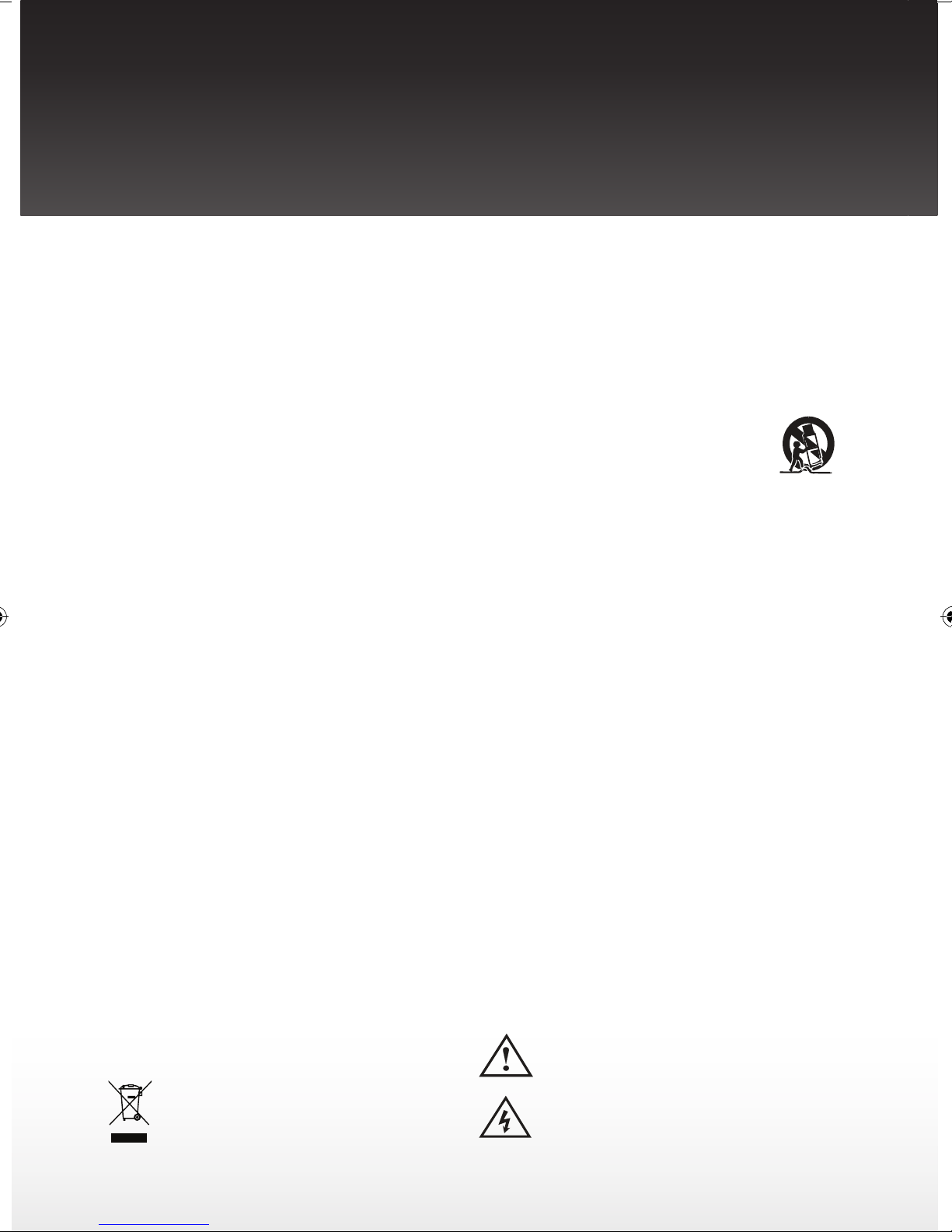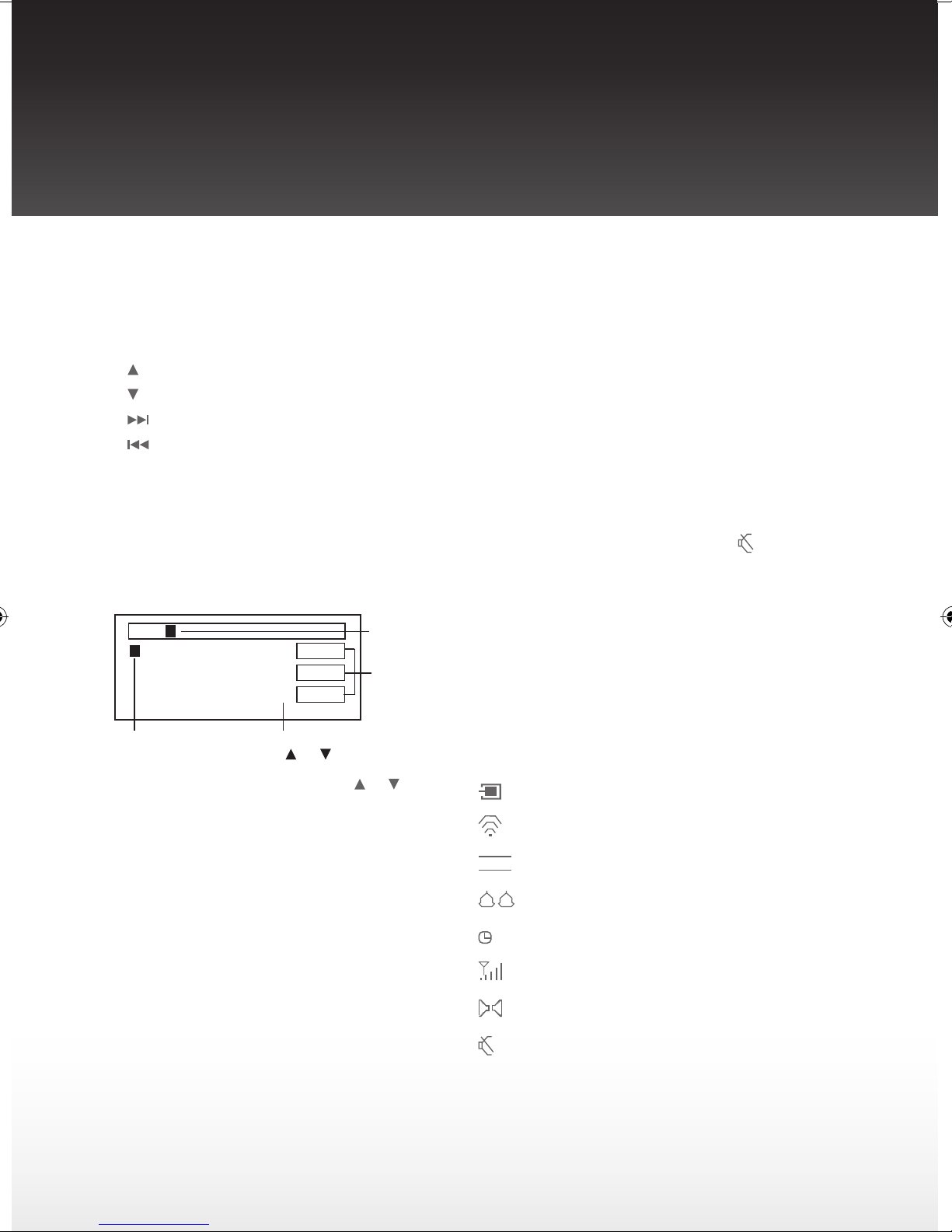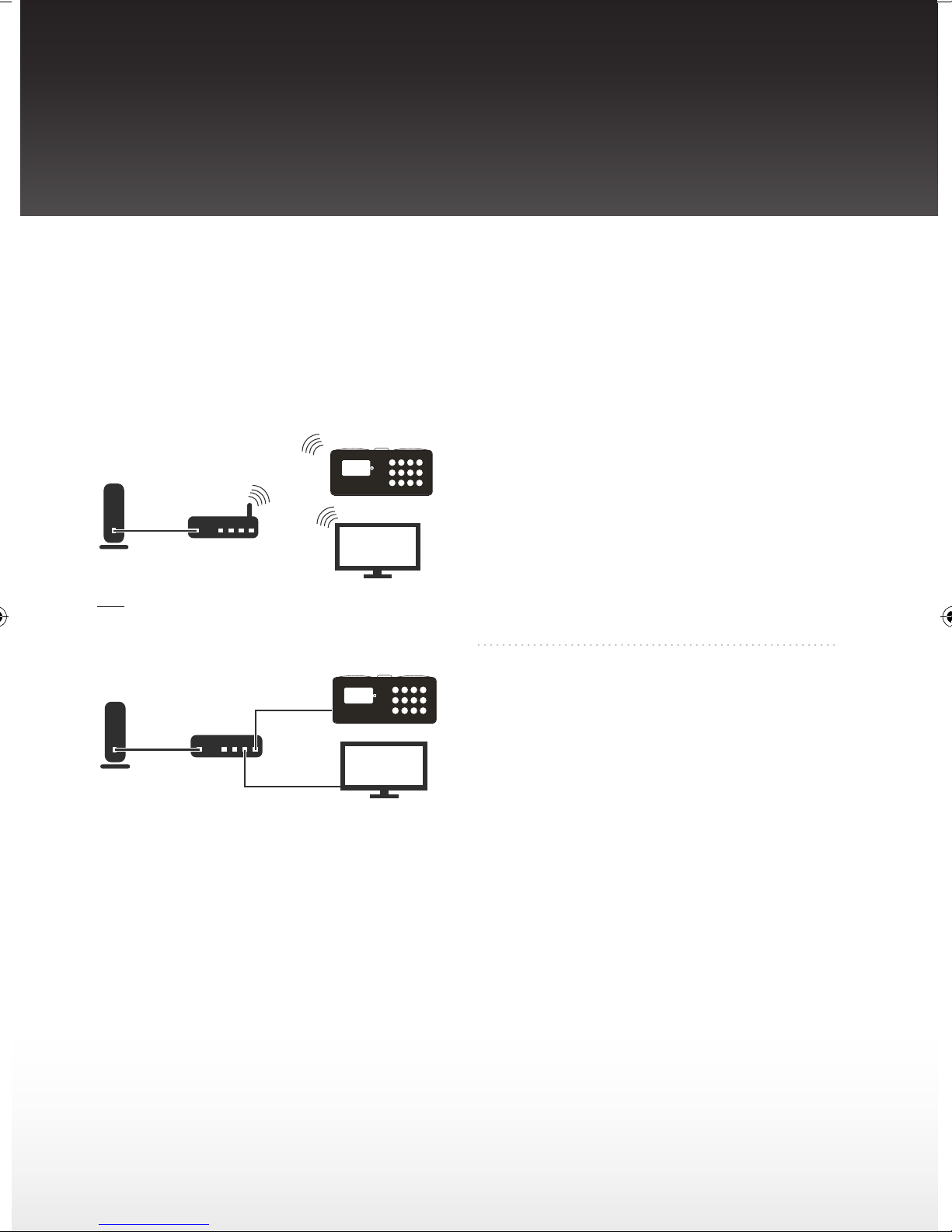Electronic products must not be disposed of with household
waste. Please refer to the retailer from whom you purchased this
item for disposal instructions.
Batteries and packaging materials can be recycled using your
local collection facilities.
The lightning flash with arrow-head symbol, within an equilateral
triangle is intended to alert the user to the presence of uninsulated
‘dangerous voltage’ within the product’s enclosure that may be of suf
cient magnitude to constitute a risk of electric shock to persons.
The exclamation point within an equilateral triangle is intended
to alert the user to the presence of important operating and
maintenance (servicing) instructions in the literature accompanying
the appliance.
1. READ INSTRUCTIONS
2. RETAIN INSTRUCTIONS
3. HEED WARNINGS
4. FOLLOW INSTRUCTIONS
5. CLEANING - Unplug this product from the wall
outlet before cleaning. Do not use liquid cleaners
or aerosol cleaners. Use a damp cloth
for cleaning.
6. ATTACHMENTS - Do not use attachments not
recommended by the product manufacturer as
they may cause hazards.
7. WATER AND MOISTURE - Do not use this
product near water - for example, near a bath
tub, wash bowl, kitchen sink, or laundry tub; in
a wet basement; or near a swimming pool. This
appliance shall not be exposed to dripping or
splashing water and no object filled with liquids
such as vases shall be placed on the apparatus.
8. ACCESSORIES - Do not place this product on
an unstable cart, stand, tripod, bracket, or table.
The product may fall, causing serious injury to a
child or adult, and serious damage to the product.
Use only with a cart, stand, tripod, bracket, or
table recommended by the manufacturer, or sold
with the product. Any mounting of the product
should follow the manufacturers instructions, and
should use a mounting accessory recommended
by the manufacturer.
Safety Information
TO PREVENT FIRE OR SHOCK HAZARD, DO NOT USE THIS PLUG WITH AN EXTENSION CORD.
TO PREVENT FIRE OR SHOCK HAZARD, DO NOT EXPOSE THIS APPLIANCE TO RAIN OR MOISTURE.
WARNING: To reduce the risk of electric shock do not remove cover (or back), no user serviceable parts inside
refer servicing to qualified service personnel.
9. VENTILATION - Slots and openings
in the cabinet are provided for
ventilation and to ensure reliable
operation of the product and to protect
it from overheating, and these openings must
not be blocked or covered. The openings should
never be blocked by placing the product on a bed,
sofa, rug or other similar surface. This product
should not be placed in a built-in installation, such
as a bookcase or rack, unless proper ventilation is
provided or the manufacturer* instructions have
been adhered to.
10. POWER SOURCES -
This product should
be operated only from the type of power source
indicated on the marking label. If you are not sure
of the type of power supply to your home, consult
your product dealer or local power company. For
products intended to operate from battery power,
or other sources, refer to the operating instructions.
11. POWER-CORD PROTECTION - Power-supply
cords should be routed so that they are not likely
to be walked on or pinched by items placed upon
or against them, paying particular attention to
cords at plugs, convenience receptacles, and the
point of exit from the product.
12. NON-USE PERIODS - The power cord of the
product should be unplugged from the outlet
when left unused for long periods of time.