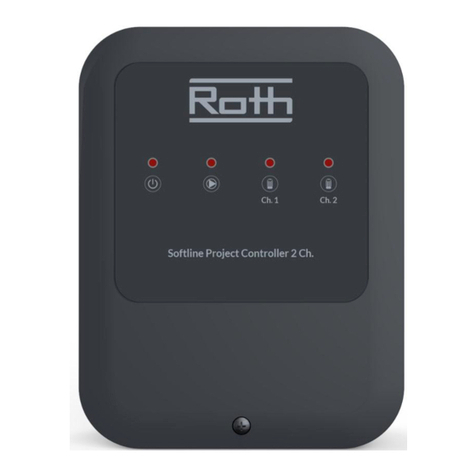User Manual - 2/32
TABLE OF CONTENT
I. Safety ................................................................................................................................ 3
II. First start-up .......................................................................................................................... 4
III. Main screen description ......................................................................................................... 8
Display informations – zones
IV. Controller functions................................................................................................................ 9
1. Block Diagram – Main menu ........................................................................................... 9
2. Operation global system mode....................................................................................... 9
3. Zones menu. .................................................................................................................... 10
3.1. ON.................................................................................................................... 10
3.2. Sensor type .................................................................................................... 10
3.3. Pre-set temperature........................................................................................ 10
3.4. Operation mode ............................................................................................. 10
3.5. User settings ................................................................................................... 11
4. Floor heating .................................................................................................................. 12
4.1. Registration..................................................................................................... 12
4.2 Information..................................................................................................... 12
4.3. Operation mode.............................................................................................. 13
4.4. Maximum/minimum temperature.................................................................. 13
4.5. Hysteresis ....................................................................................................... 13
4.6. Calibration ..................................................................................................... 13
5. Optimum start ................................................................................................................. 14
6. Hysteresis........................................................................................................................ 14
7. Calibration ....................................................................................................................... 14
8. Actuators ......................................................................................................................... 15
9. Window sensors.............................................................................................................. 16
V. Additional modules menu ...................................................................................................... 17
VI. External sensor menu ............................................................................................................. 18
Weather control ...................................................................................................................... 18
VII. Manual mode menu ................................................................................................................ 19
VIII. Time settings menu................................................................................................................. 19
IX. Screen settings menu ............................................................................................................. 20
X. Language version menu.......................................................................................................... 20
XI. Fitters menu............................................................................................................................ 21
1. Internet module............................................................................................................... 21
2. Repeater conguration ................................................................................................... 21
3. Additional contacts......................................................................................................... 21
4. Contact operation mode................................................................................................. 22
5. Radiators zones............................................................................................................... 22
6. DHW (Domestic hot water) ............................................................................................ 22
7. Open Therm protocol....................................................................................................... 22
8. Heating - cooling............................................................................................................. 23
9. Mixing valve .................................................................................................................... 25
XII. Service menu .......................................................................................................................... 25
XIII. Soware version..................................................................................................................... 26
XIV. Schedule settings ................................................................................................................... 26
XV. Soware update ..................................................................................................................... 29
XVI. Alarm list ................................................................................................................................ 30
XVII. Technical data ........................................................................................................................ 31