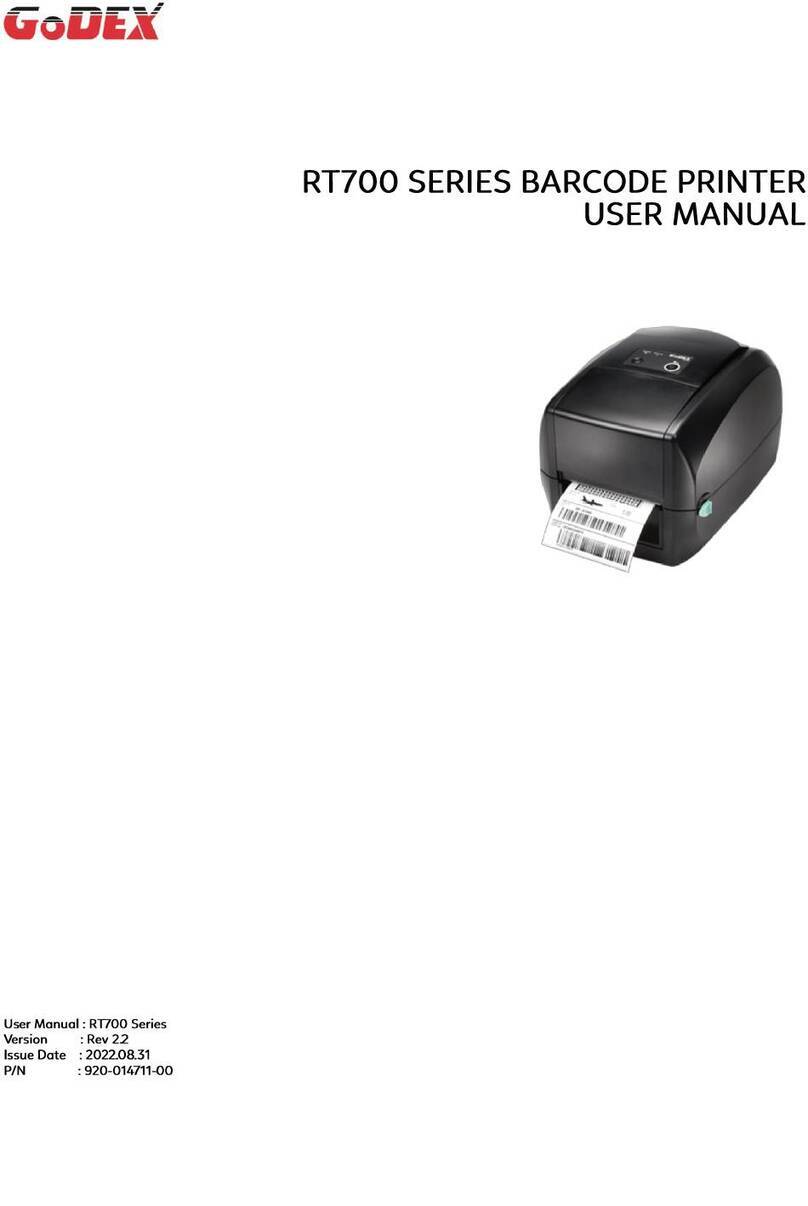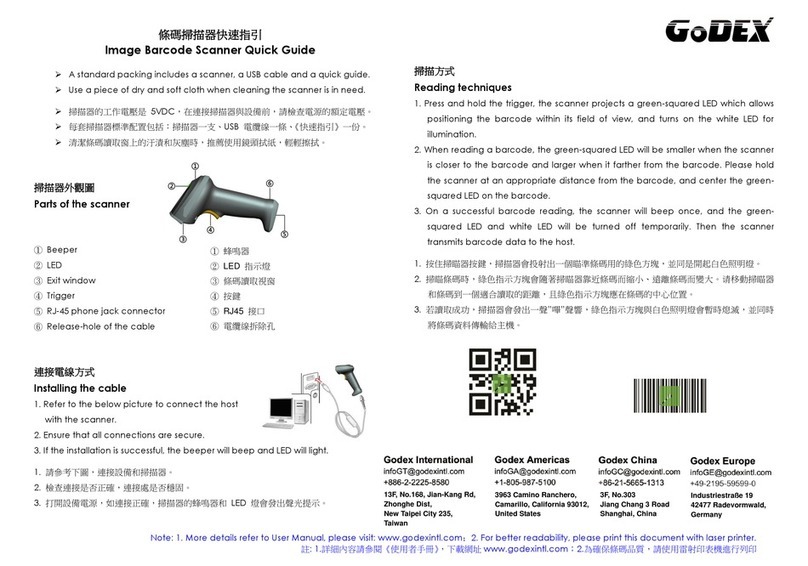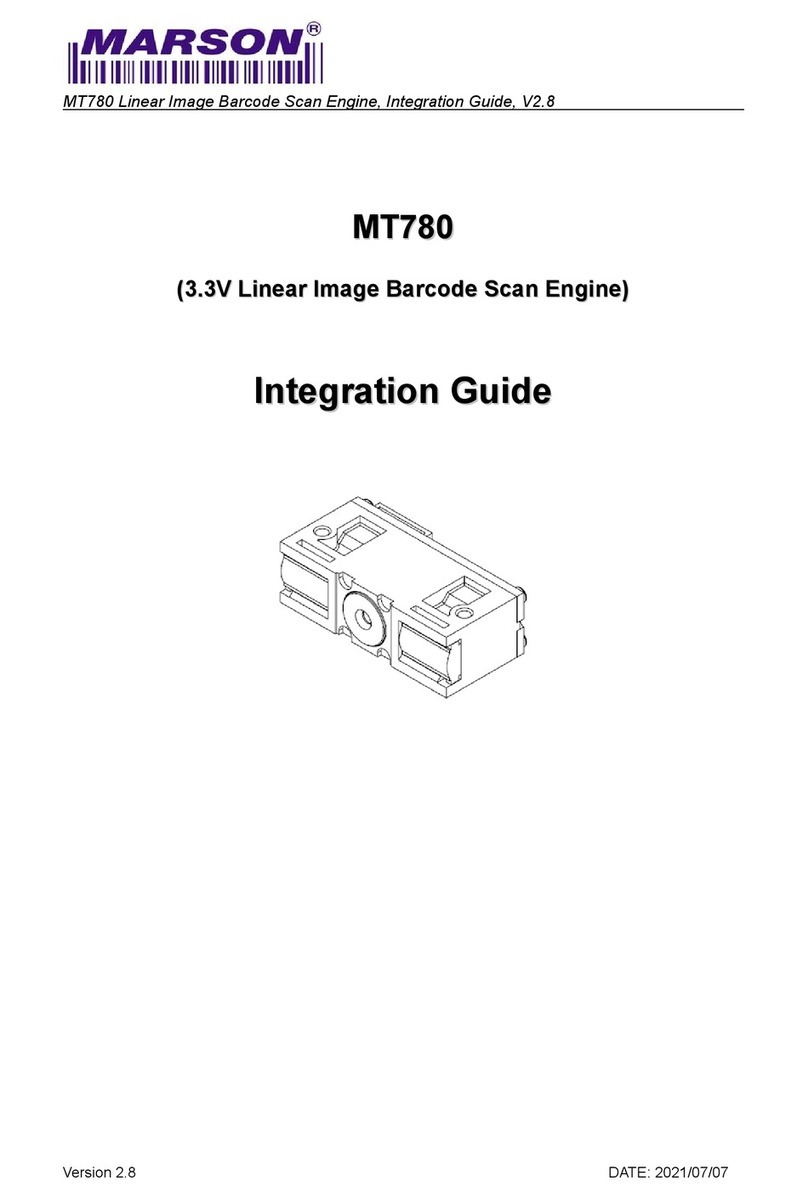Contents
1 Barcode Printer ....................................................................................................................................................................................................................................5
1.1 Box Content ...........................................................................................................................................................................................................................5
1.2 Barcode Printer .....................................................................................................................................................................................................................6
2 Printer Setup........................................................................................................................................................................................................................................10
2.1 Open the Printer..................................................................................................................................................................................................................10
2.2 Loading the Ribbon............................................................................................................................................................................................................11
2.3 Loading the Label Roll Module .......................................................................................................................................................................................16
2.4 Connecting the Printer to the Host Computer.............................................................................................................................................................18
2.5 Wizard CD Standard Installation.....................................................................................................................................................................................20
2.6 Wizard CD Other Choice Installation.............................................................................................................................................................................23
3 Printer Setting and Control ...........................................................................................................................................................................................................26
3.1 Operation Panel .................................................................................................................................................................................................................26
3.2 LCD Interface Introduction...............................................................................................................................................................................................27
3.3 LCD Interface Function .....................................................................................................................................................................................................32
3.4 Label Calibration and Self Test .......................................................................................................................................................................................37
3.5 Error Alerts ............................................................................................................................................................................................................................39
3.6 USB Host ................................................................................................................................................................................................................................41
3.7 Dump Mode Begin.............................................................................................................................................................................................................43
4 NetSetting for Ethernet......................................................................................................................................................................................................................44
4.1 Installing the NetSetting software...................................................................................................................................................................................44
4.2 The Interface of NetSetting ..............................................................................................................................................................................................46
5 Accessories.........................................................................................................................................................................................................................................53
5.1 Preparation Steps ...............................................................................................................................................................................................................53
5.2 Installing the Label Dispenser..........................................................................................................................................................................................55
5.3 Installing the Cutter............................................................................................................................................................................................................61
5.4 Cleaning Method ...............................................................................................................................................................................................................65
5.5 Installing the (For RT860i) ..................................................................................................................................................................................................66
5.5 Installing the bluetooth module (For RT833i、RT863i)................................................................................................................................................67
5.6 Installing the WiFi Module (For RT860i) ..........................................................................................................................................................................68
5.6 Installing the WiFi Module (For RT833i/RT863i) .............................................................................................................................................................69
6 Maintenance and Adjustment.......................................................................................................................................................................................................70
6.1 Cleaning the Print Head ...................................................................................................................................................................................................70
6.2 Troubleshooting ..................................................................................................................................................................................................................71
APPENDIX─PRODUCT SPENIFICATIONS ............................................................................................................................................................................................72
APPENDIX─Communication Port Specifications...........................................................................................................................................................................75
APPENDIX─FILE MANIPULATION WHEN USING USB STICK ............................................................................................................................................................76
APPENDIX─Bluetooth setting..............................................................................................................................................................................................................77
APPENDIX─Wi-Fi Setting ......................................................................................................................................................................................................................89
APPENDIX─Wi-Fi Printer Sever Module Installation(Quick Setting)...........................................................................................................................................96