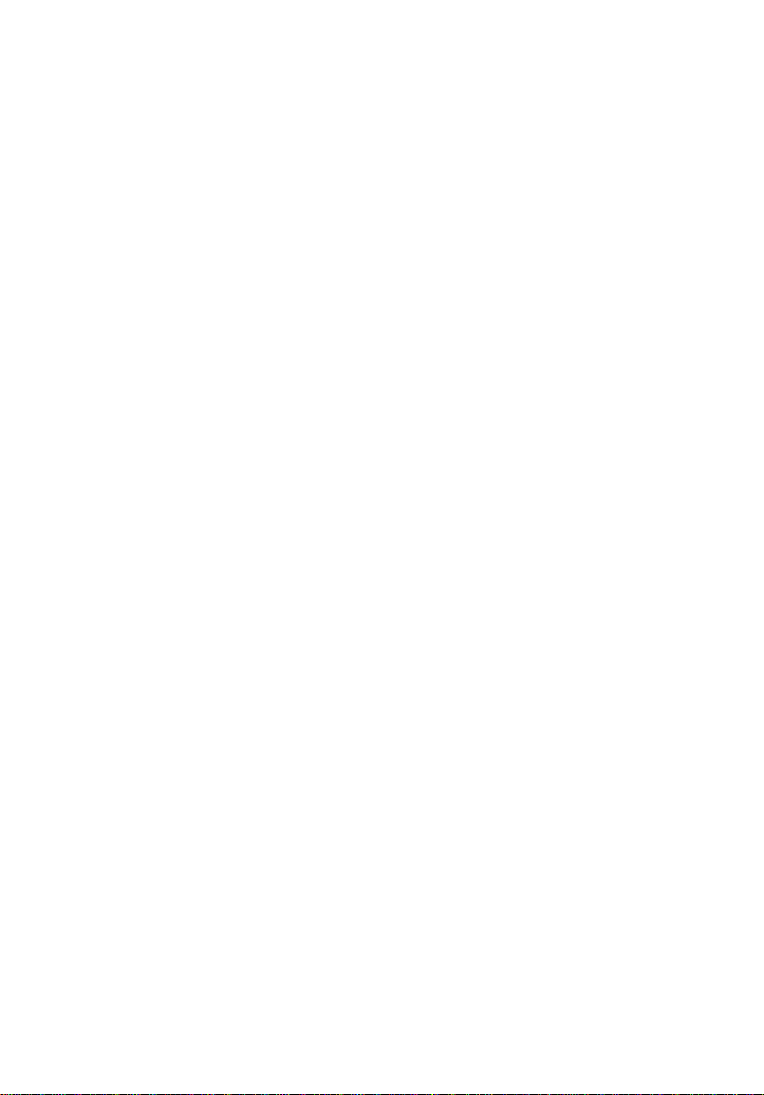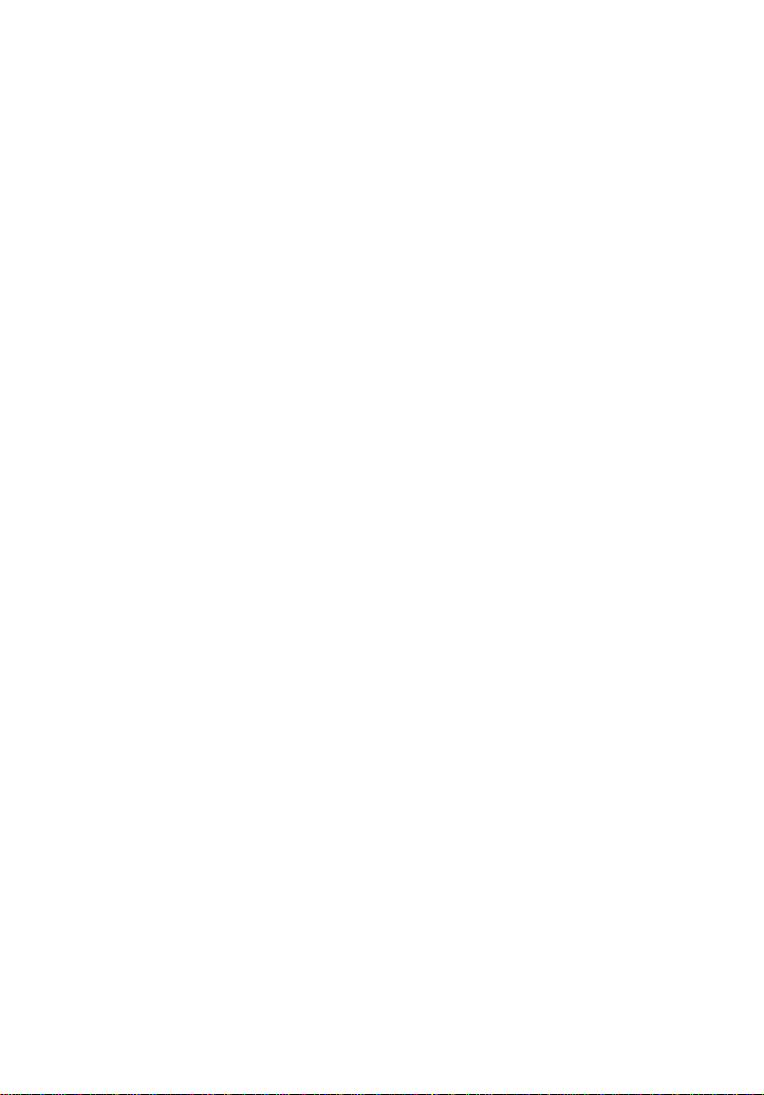1. Turn the balance on and allow it to come to zero.
2. Press the Count key. The balance will display “CON pcs”.
Note: If you are using a container to hold the pieces, place the empty
container on the weighing platform at this point.
3. Press Tare. The balance will display the message “Add 5”.
4. Press Mode until the number of pieces in your sample is displayed. You
can choose from 5, 10, 20, 30, 40 or 50.
5. Place your sample on the platform and press Tare.
6. There will be a short pause and then the balance will show the number
of the sample on the screen.
Note: If the balance displays the message “PC Err”, the sample size was too
small for the balance and a larger sample will be required.
7. Remove the sample from the balance. The balance is now ready to
count.
8. Add pieces to the balance / container. The balance will show the
number of pieces on the display.
9. Press the Units key to exit piece counting and return to normal
weighing. You can return to piece counting by pressing the Units key
until “pcs” is displayed.
General Percentage Function
The % refers to the percentage function of the ES-H series scales. You can
achieve this by following these steps:
1. Put the object on the platform, after reading is stable, press and hold
the “TARE” key until it displays 100%, this means that the scale defines
the current weight as 100%.
2. Put a new object on the platform, the display gives you a percentage
based off of the define weight in step 1.
6.0 Calibration
Occasionally, you may need to calibrate your balance with an appropriate
weight. There are two types of calibration possible: sensitivity calibration and
linear calibration. Linear calibration should only be attempted by a qualified
service technician with correct weights. This section explains how to perform
each type of calibration.