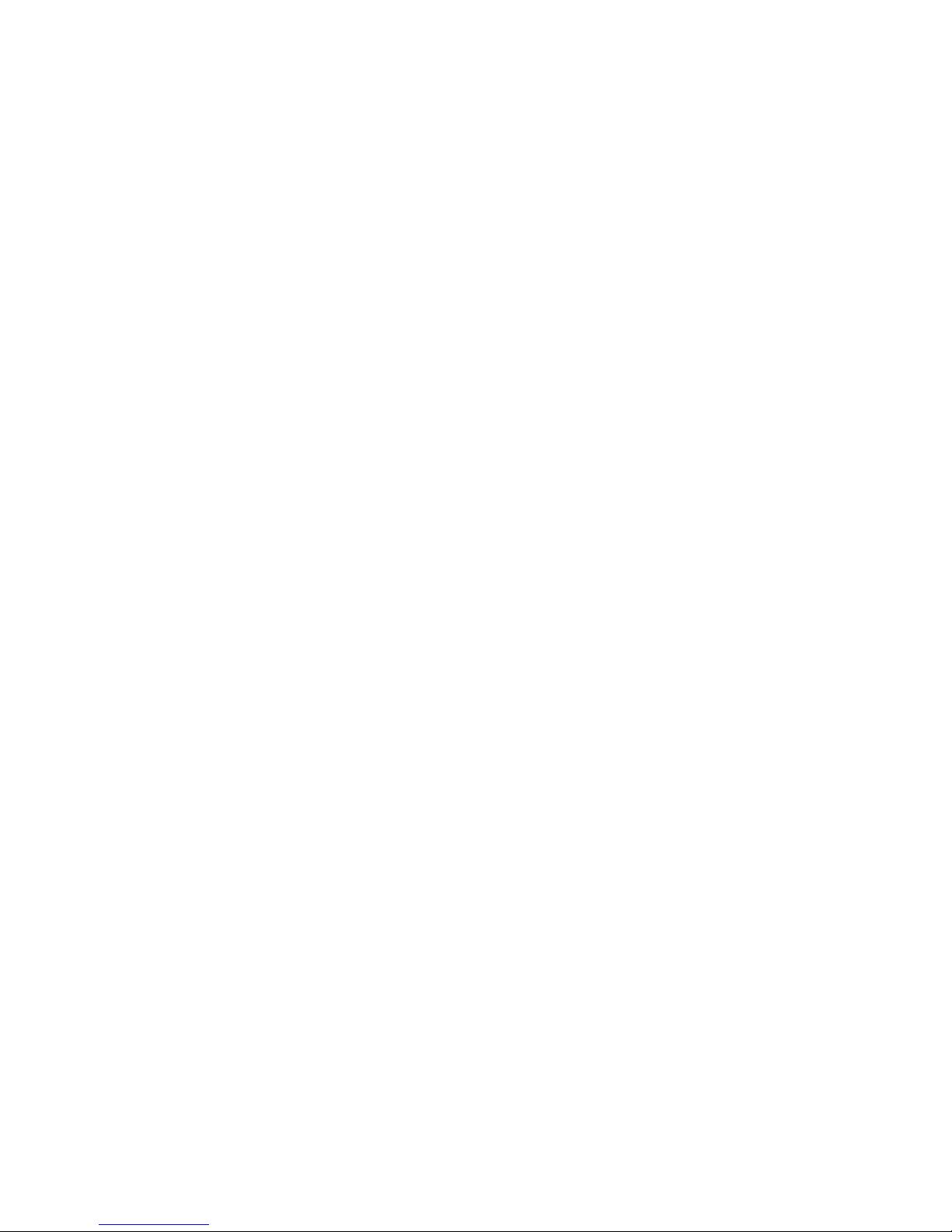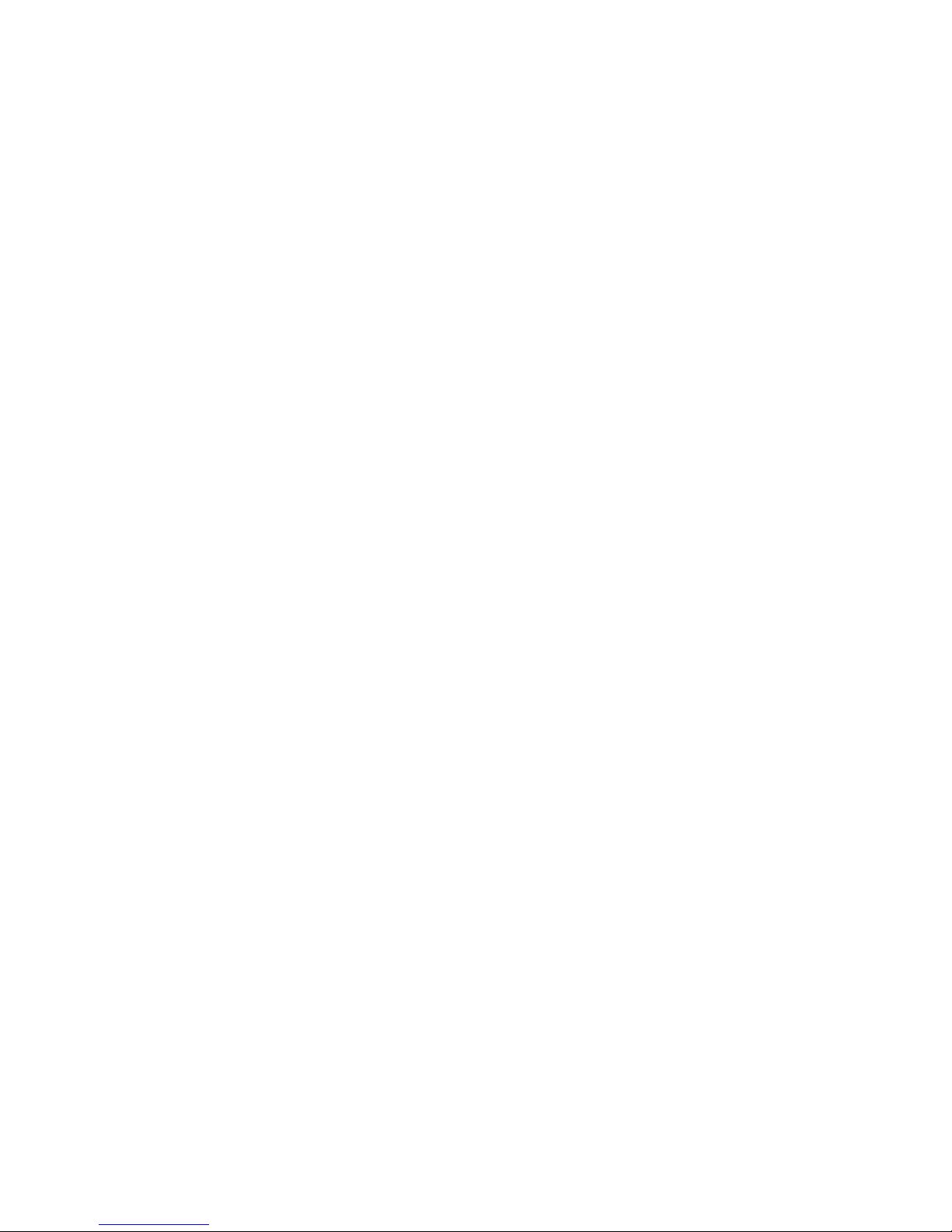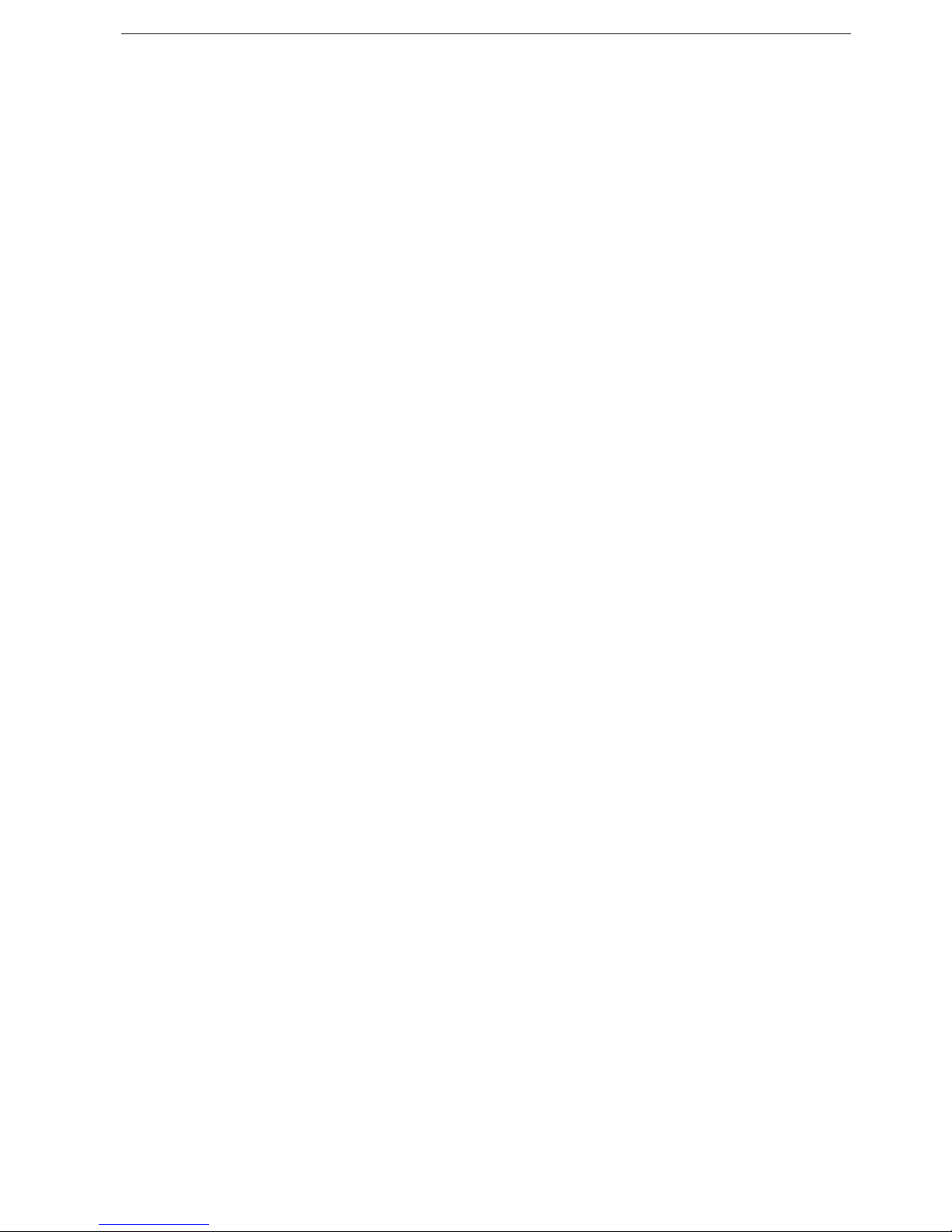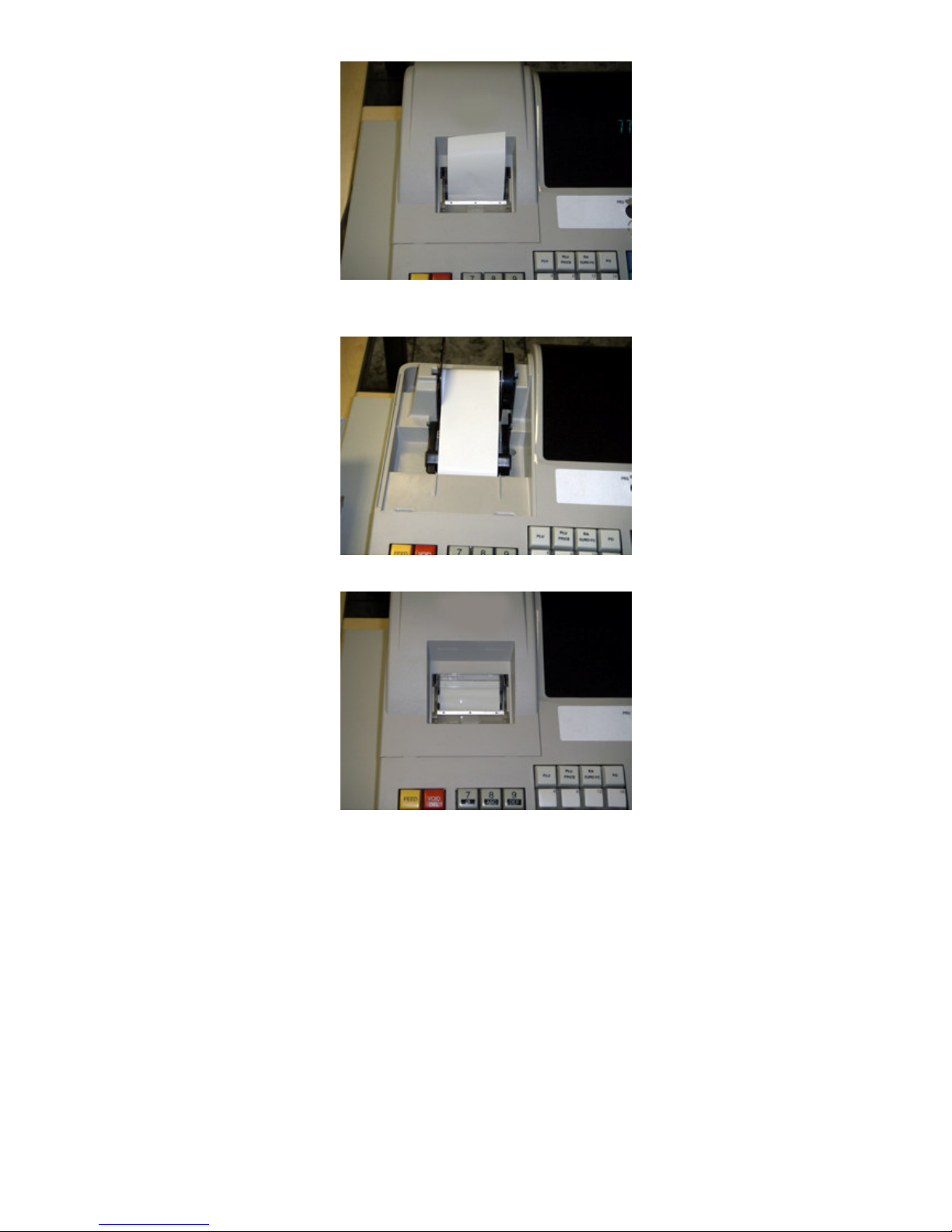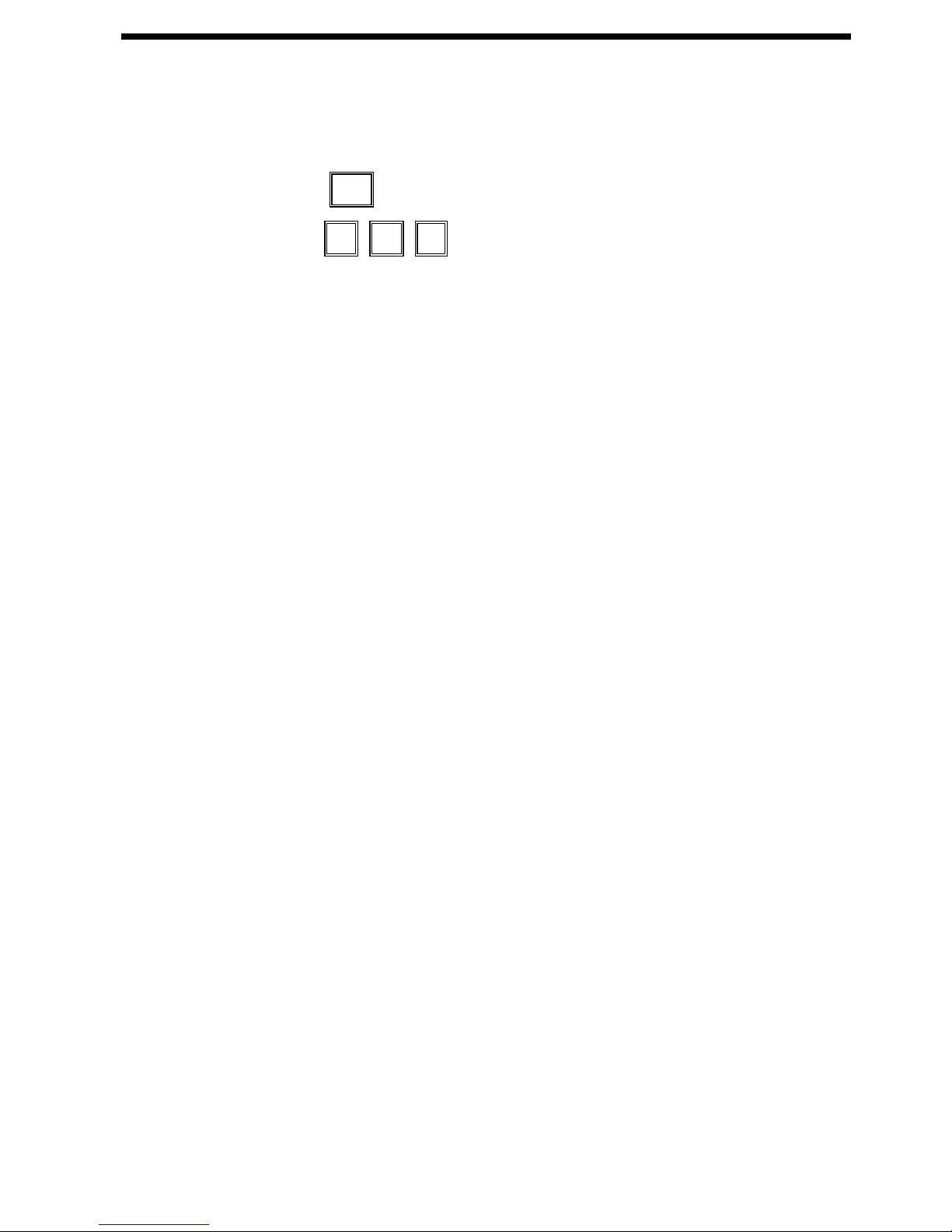Display Information .....................................................................................................................24
Date Display..................................................................................................................................................24
Time Display .................................................................................................................................................24
Remaining Lines in Electronic Journal..........................................................................................................24
Clerk Display.................................................................................................................................................24
Warning Messages .......................................................................................................................................24
Calculator Mode...........................................................................................................................26
Training Mode ..............................................................................................................................27
Programming .......................................................................................................................28
Language Selection .....................................................................................................................28
Date and Time ..............................................................................................................................28
Receipt Header Message.............................................................................................................29
Footer Message............................................................................................................................30
Department Programming...........................................................................................................31
Department Description ................................................................................................................................31
Department Price and Status........................................................................................................................32
Department Program Dump..........................................................................................................................32
PLU Programming .......................................................................................................................33
PLU Description ............................................................................................................................................33
Preset PLU price...........................................................................................................................................33
Cancel PLU item ...........................................................................................................................................34
PLU Programming Dump..............................................................................................................................34
Clerk Programming......................................................................................................................35
Clerks Description.........................................................................................................................................35
Clerks Setup..................................................................................................................................................35
VAT Programming........................................................................................................................36
VAT TAX Rate Programming........................................................................................................................36
1% and 2% keys Programming ...................................................................................................36
Foreign Currency Programming .................................................................................................37
Foreing Currency Description .......................................................................................................................37
Foreign Currency Exchange Rate Programming..........................................................................................37
System Options............................................................................................................................38
Miscelaneous Programming .......................................................................................................41
Consecutive # change...................................................................................................................................41
Z1/Z2 counter change...................................................................................................................................41
Grand Total change ......................................................................................................................................41
Calculator Mode Password ...........................................................................................................................41
Z1/Z2 Report Password ................................................................................................................................42
Training mode Password ..............................................................................................................................42
Programming Dump ....................................................................................................................42
Characters Table..........................................................................................................................43
Reports .................................................................................................................................44
Financial Report...........................................................................................................................44
Period-to-Date Report..................................................................................................................44
PLU Sales Report.........................................................................................................................44
Clerks Report ...............................................................................................................................45
Training Report ............................................................................................................................45
Electronic Journal........................................................................................................................45
Electronic Journal Full Report.......................................................................................................................46
Select Number of Transaction Receipts from Top of EJ Memory ................................................................46
Select Number of Transaction Receipts from Bottom of EJ Memory ...........................................................46