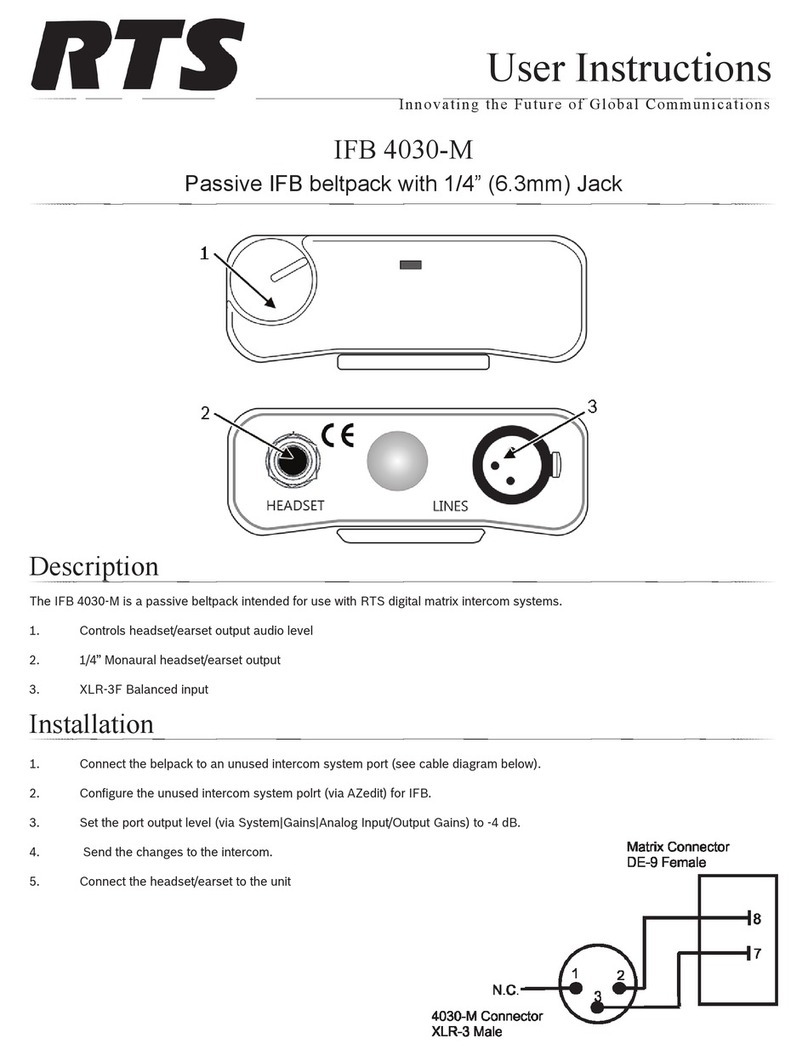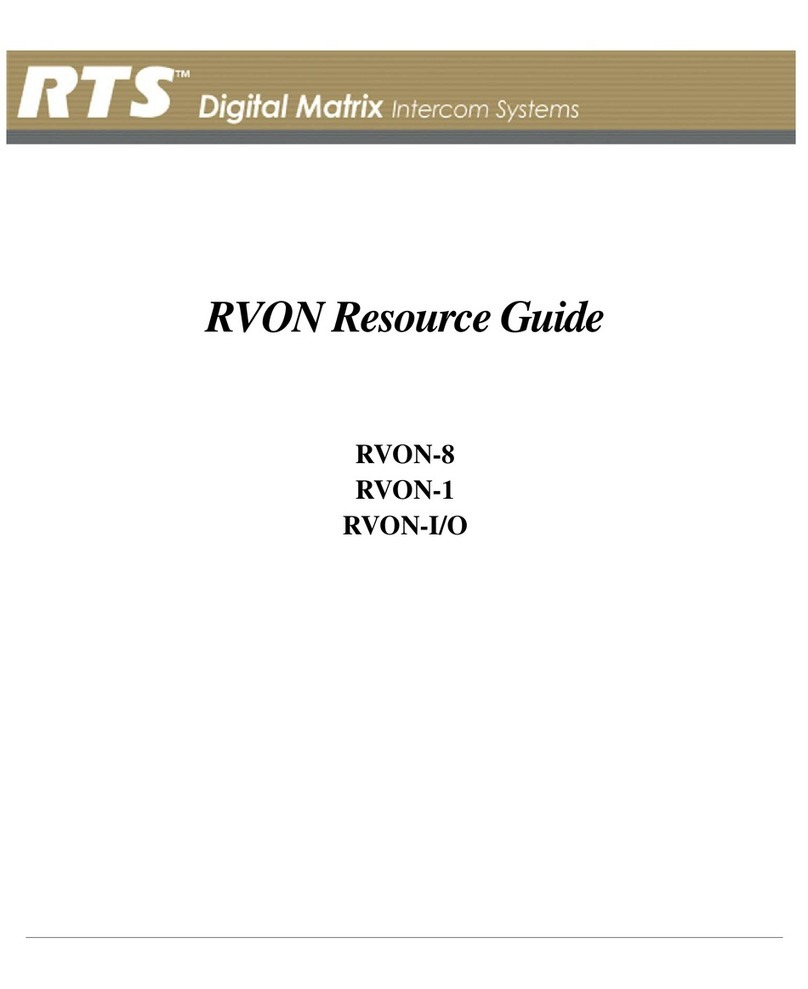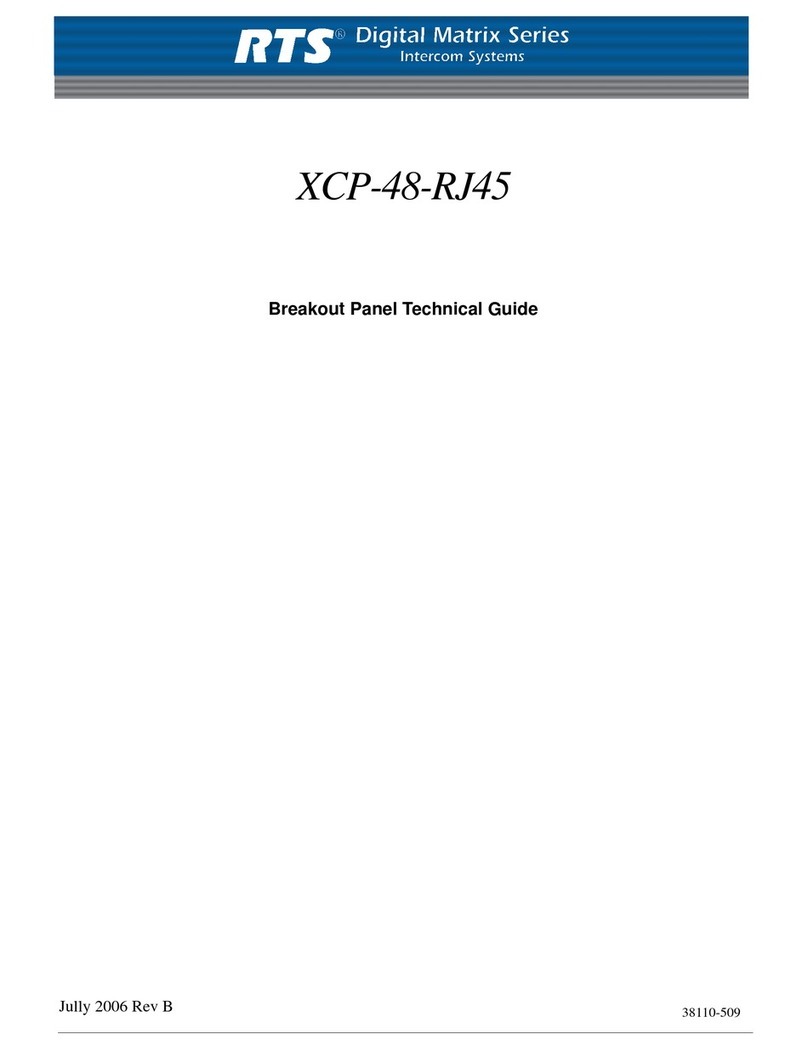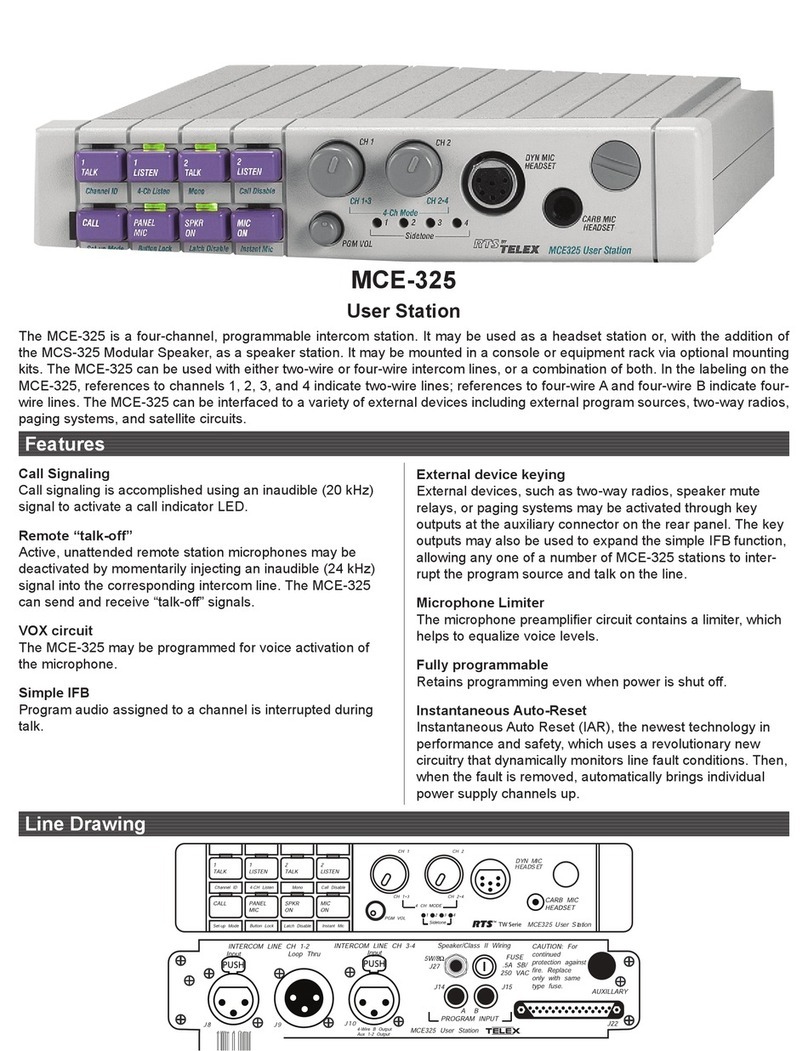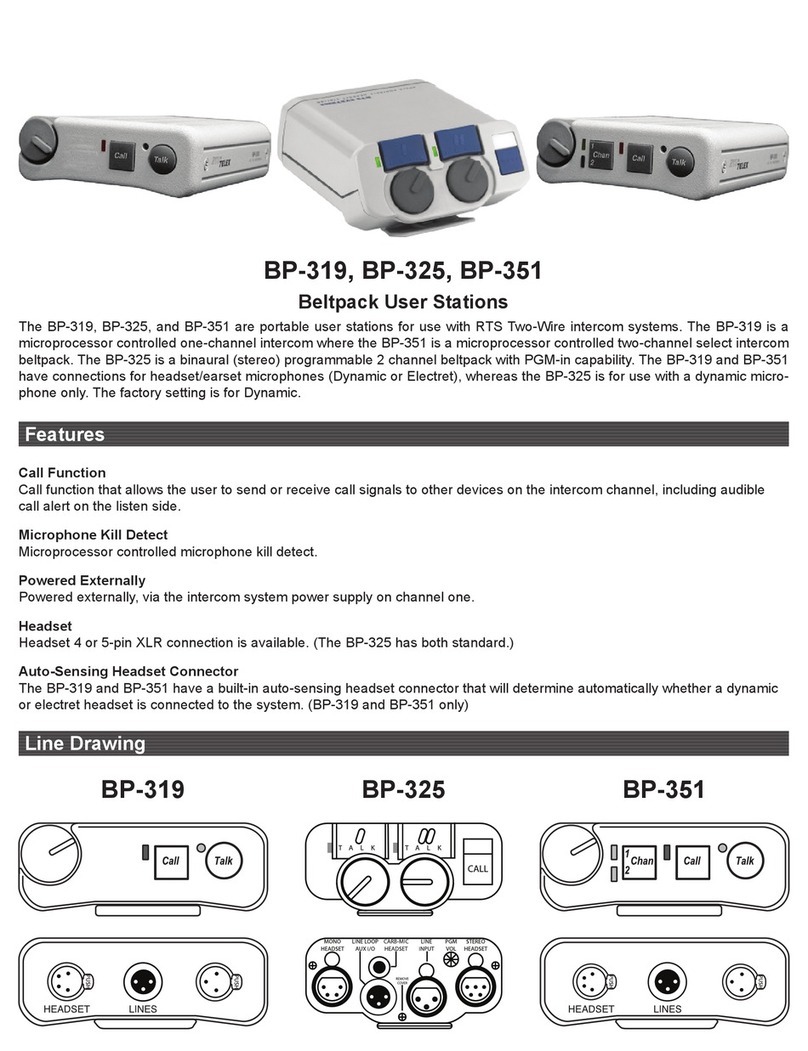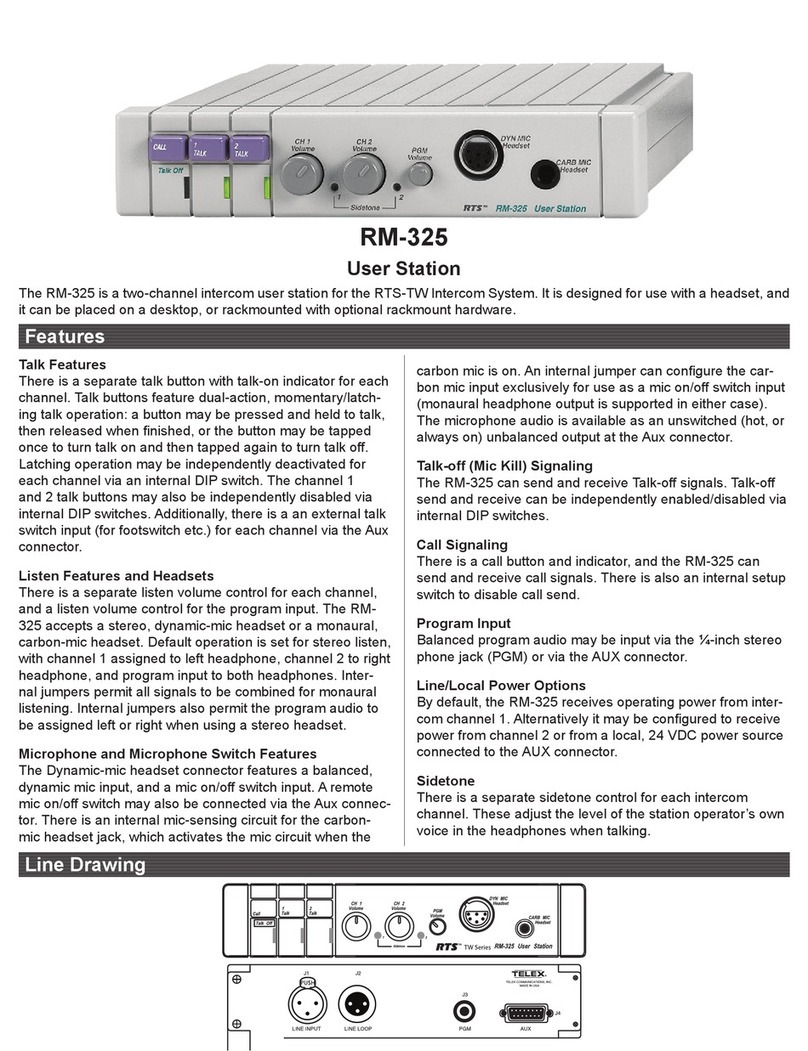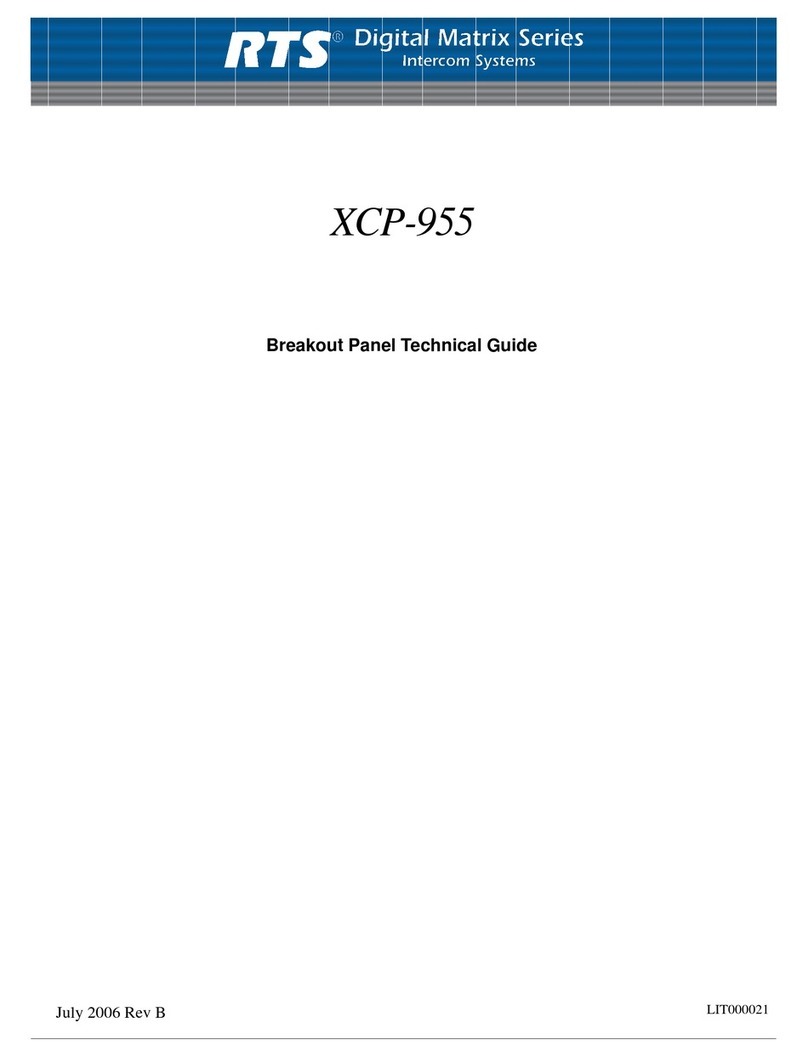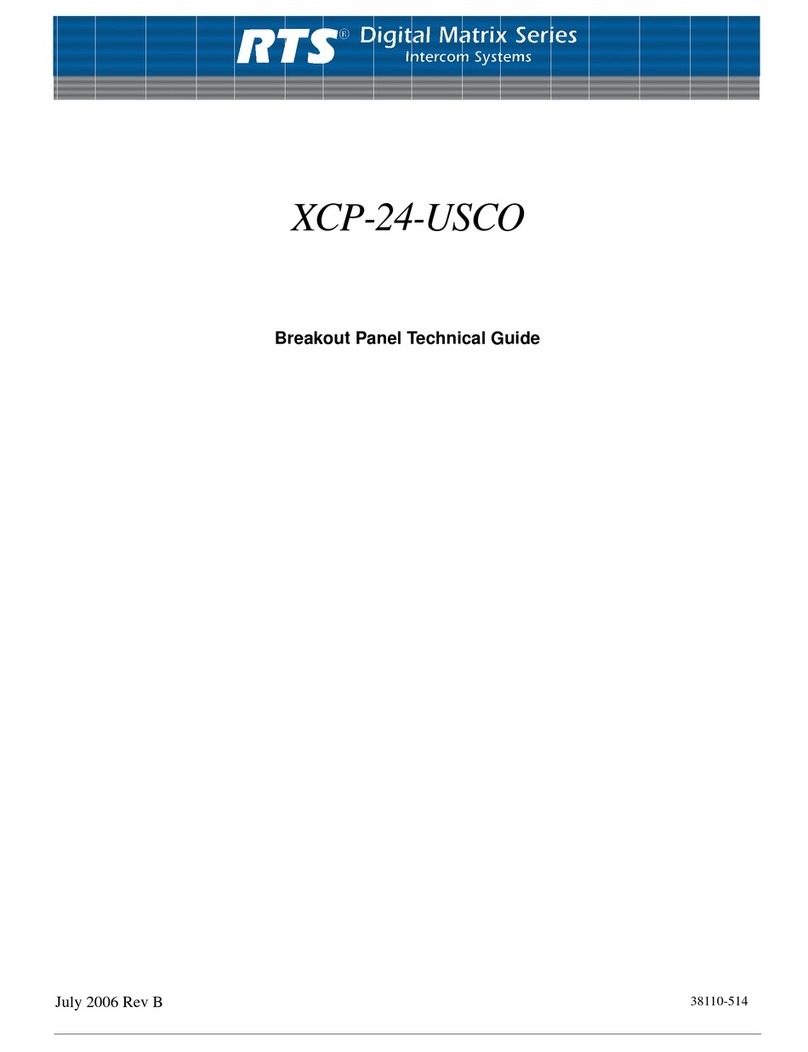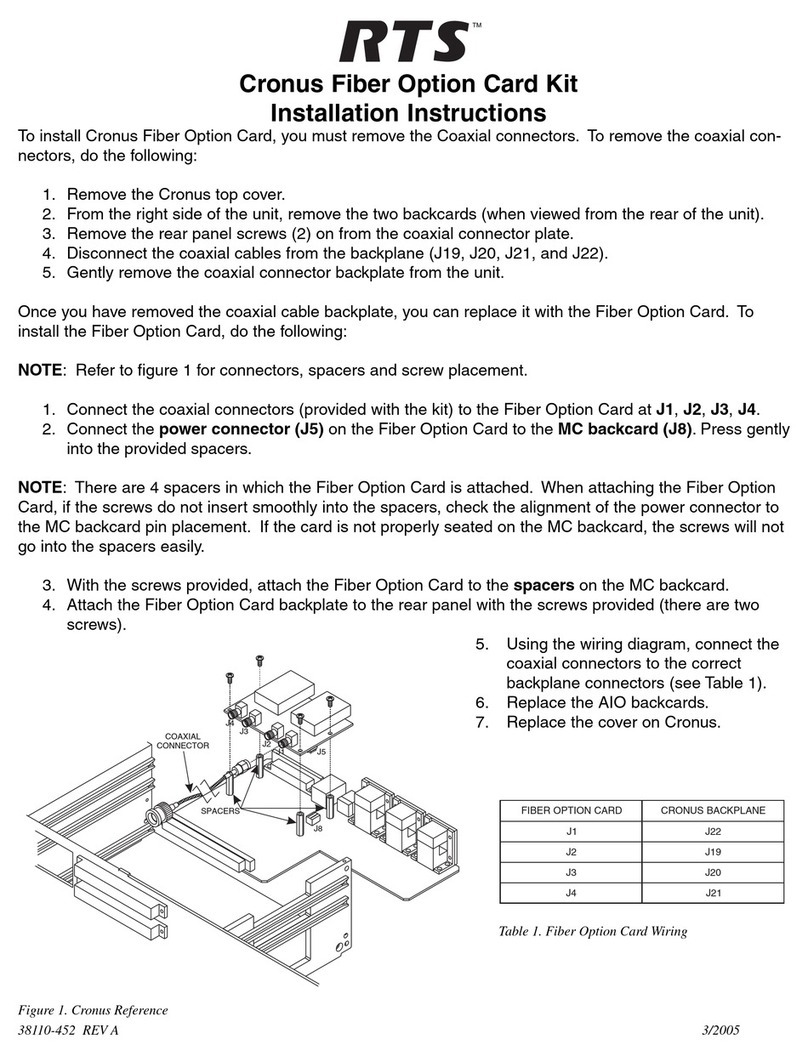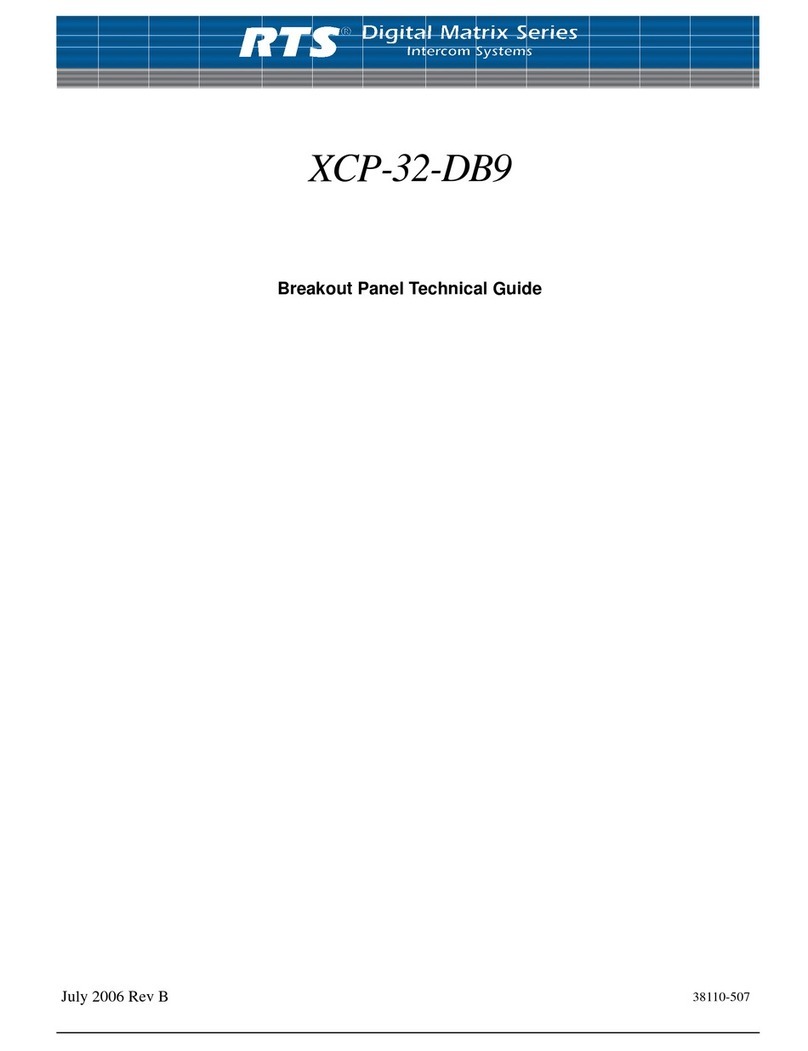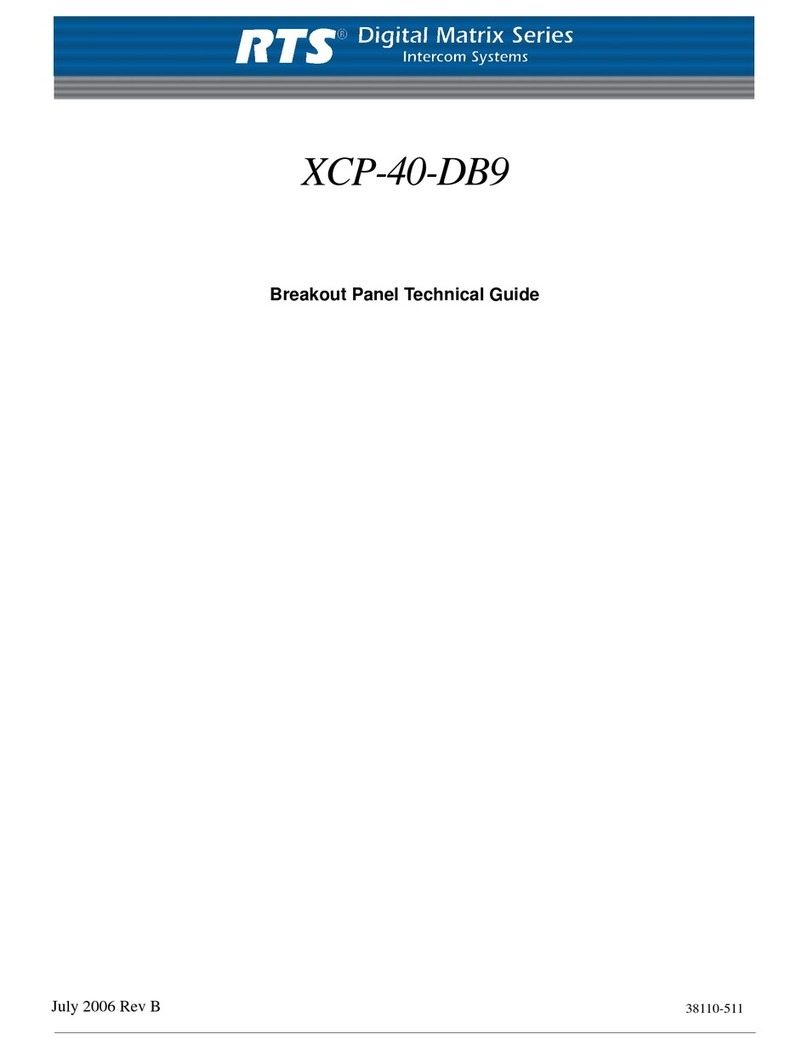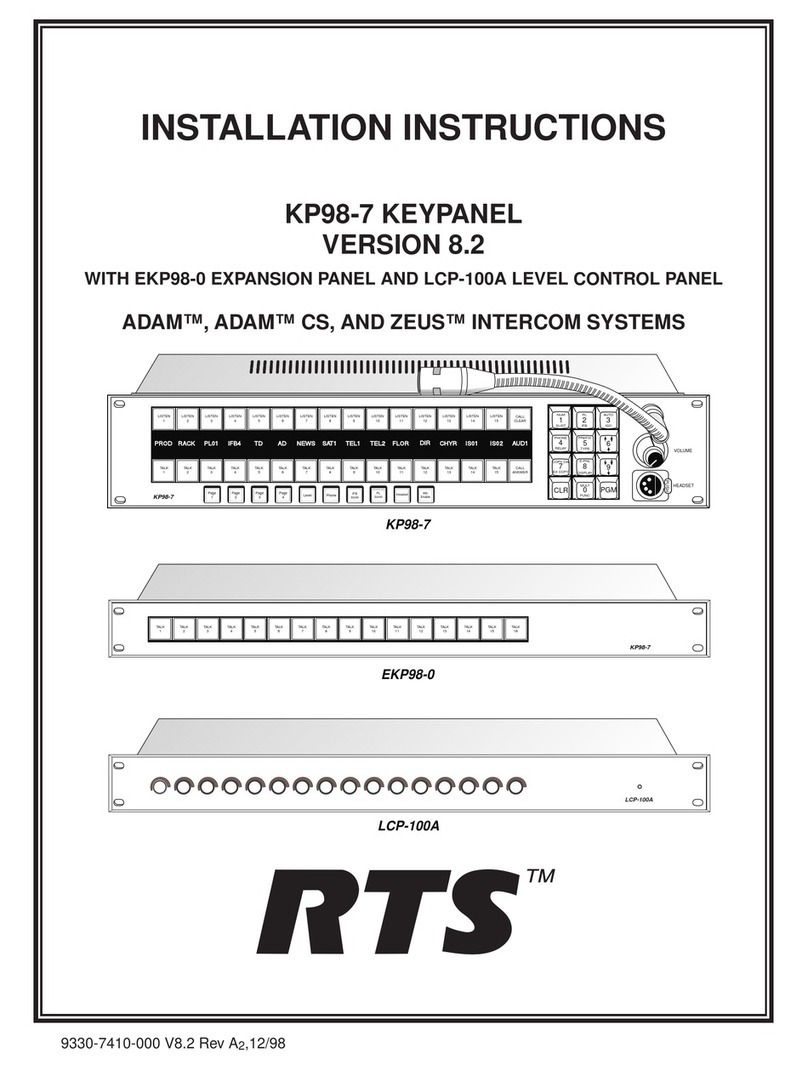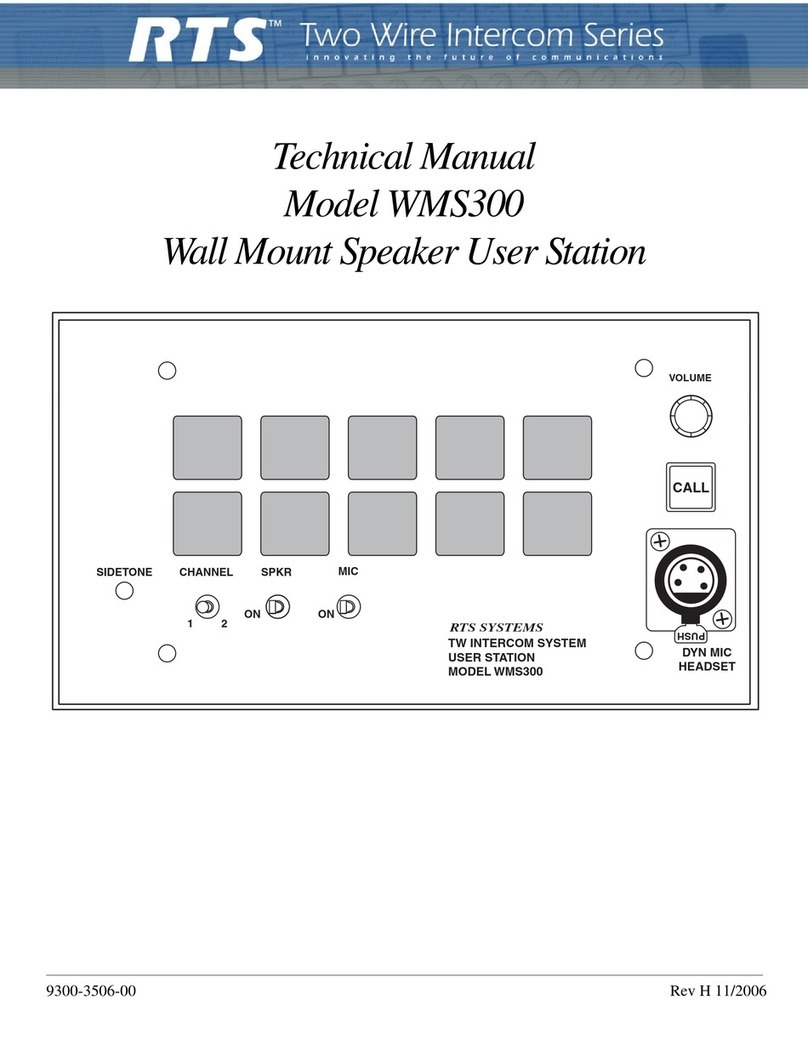Introduction
5
Specifications
Analog Inputs and Outputs
Signal Type...............................................................balanced
Nominal Level............................................................... 8dBu
Maximum Level........................................................... 20dBu
Input Impedance ......................................................22k Ohm
Output Impedance..........................600 Ohm SNR at 20 dBu:
A/D and D/A
Sampling Rate.............................................................48 kHz
Resolution....................................................................24 bits
Performance
SNR at 20 dBu: (A-weighted) ..................................... >90dB
THD+N at 20dBu, 1 kHz (unweighted) ...................<0.007%
Frequency Response at 20 dBu..... within ±1dB from 50 Hz -
20kHz
Crosstalk at 20dBu...................................................<-60 dBu
CMRR......................................................................... >70 dB
NOTE: All measurements performed using an Audio
Precision System 1 Dual Domain System at f=1kHz and
Level = 20dBu. Measurement bandwidth = 20Hz to 20kHz.
Connections
Intercom Channels (1-32)
Connector Type: 6-pin RJ-12
Pin 1...................................................................... Control -
Pin 2.................................................................Audio Out +
Pin 3................................................................... Audio In +
Pin 4.................................................................... Audio In -
Pin 5...................................................................Audio Out-
Pin 6..................................................................... Control +
Serial Interface Port (J1 - J6)
Connector Type: 9-pin female D-sub
J1: RS-232 (AZedit)
Pin 1......................................................................Not Used
Pin 2...................................................................Input RS-232
Pin 3................................................................Output RS-232
Pin 4.........................................................................Not Used
Pin 5................................................................................GND
Pin 6................................................................................GND
Pin 7.........................................................................Not Used
Pin 8.........................................................................Not Used
Pin 9.........................................................................Not Used
J2: RS-232 (Debug)
Pin 1......................................................................Not Used
Pin 2............................................................................GND
Pin 3...............................................................Input RS-232
Pin 4......................................................................Not Used
Pin 5......................................................................Not Used
Pin 6......................................................................Not Used
Pin 7............................................................................GND
Pin 8 ............................................................ Output RS-232
Pin 9......................................................................Not Used
J3: RS-232/RS-485 (J3 is trunking)
Pin 1........................................................RS-422-/RS-485-
Pin 2........................................................................... GND
Pin 3.....................................................................Not Used
Pin 4.....................................................................Not Used
Pin 5..........................................................Output RS-422+
Pin 6.....................................................RS-422+/ RS-485+
Pin 7........................................................................... GND
Pin 8.....................................................................Not Used
Pin 9.......................................................... Output RS-422-
J4: RS-232/RS-485 (J4 is for peripheral devices, such as
UIO-256, PAP-32)
Pin 1...............................................Input RS-422-/RS-485-
Pin 2............................................................................GND
Pin 3......................................................................Not Used
Pin 4......................................................................Not Used
Pin 5..........................................................Output RS-422+
Pin 6.............................................Input RS-422+/RS-485+
Pin 7............................................................................GND
Pin 8......................................................................Not Used
Pin 9...........................................................Output RS-422-
J5: RS-485 (J5 is PAP-32)
Pin 1......................................................................RS-485 -
Pin 2............................................................................GND
Pin 3..................................................................... Not Used
Pin 4..................................................................... Not Used
Pin 5..................................................................... Not Used
Pin 6.....................................................................RS-485 +
Pin 7............................................................................GND
Pin 8..................................................................... Not Used
Pin 9..................................................................... Not Used
J6: RS-232 (J6 is undefined)
Pin 1...................................................................... RS-485 -
Pin 2............................................................................GND
Pin 3..................................................................... Not Used
Pin 4..................................................................... Not Used
Pin 5..................................................................... Not Used
Pin 6.....................................................................RS-485 +
Pin 7............................................................................GND
Pin 8..................................................................... Not Used
Pin 9..................................................................... Not Used