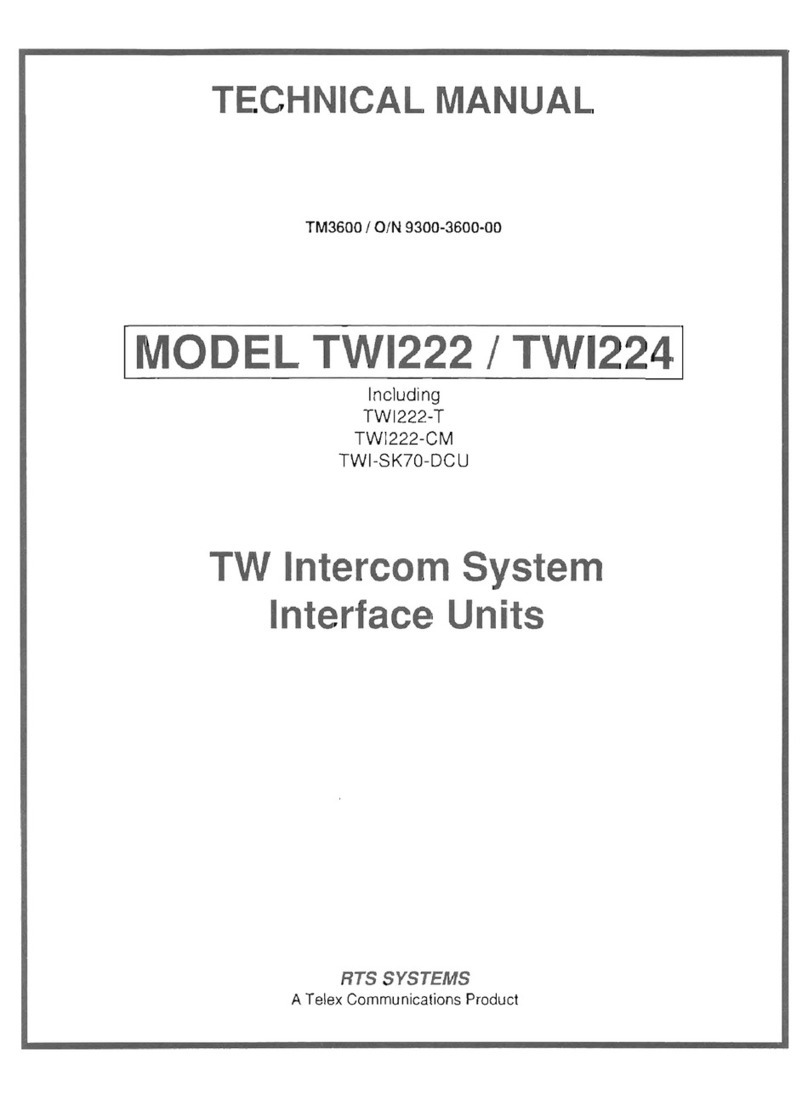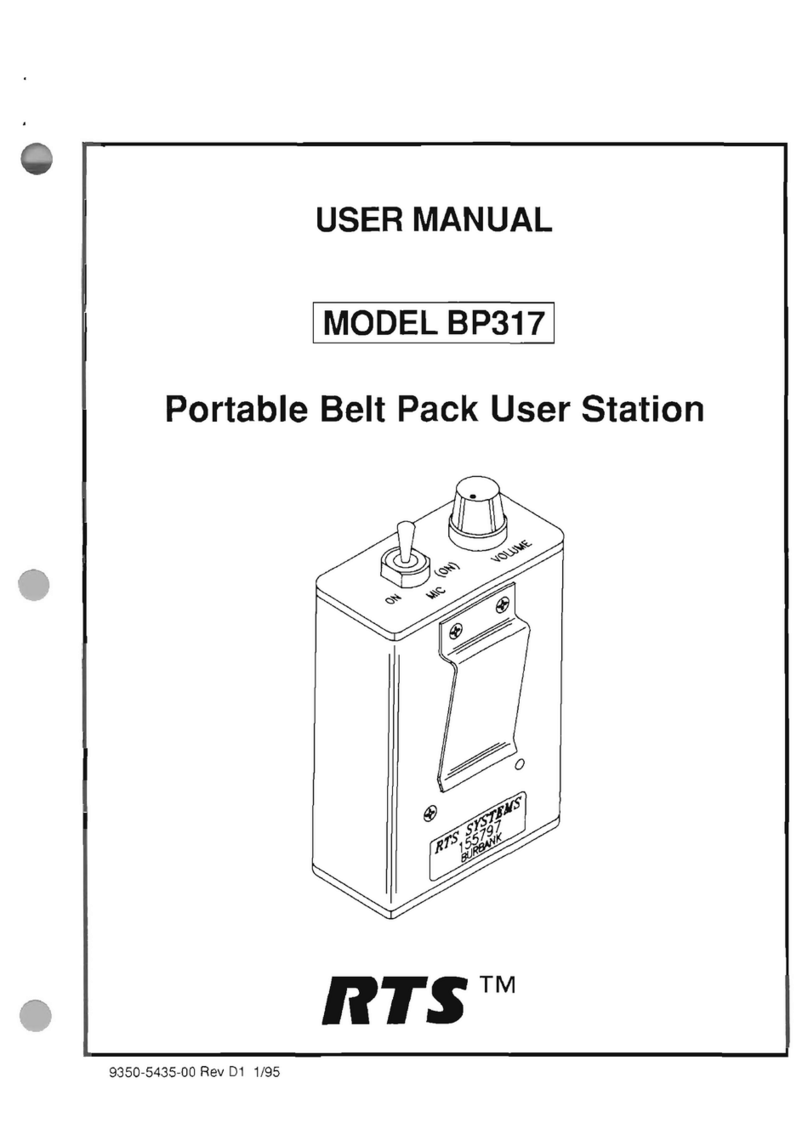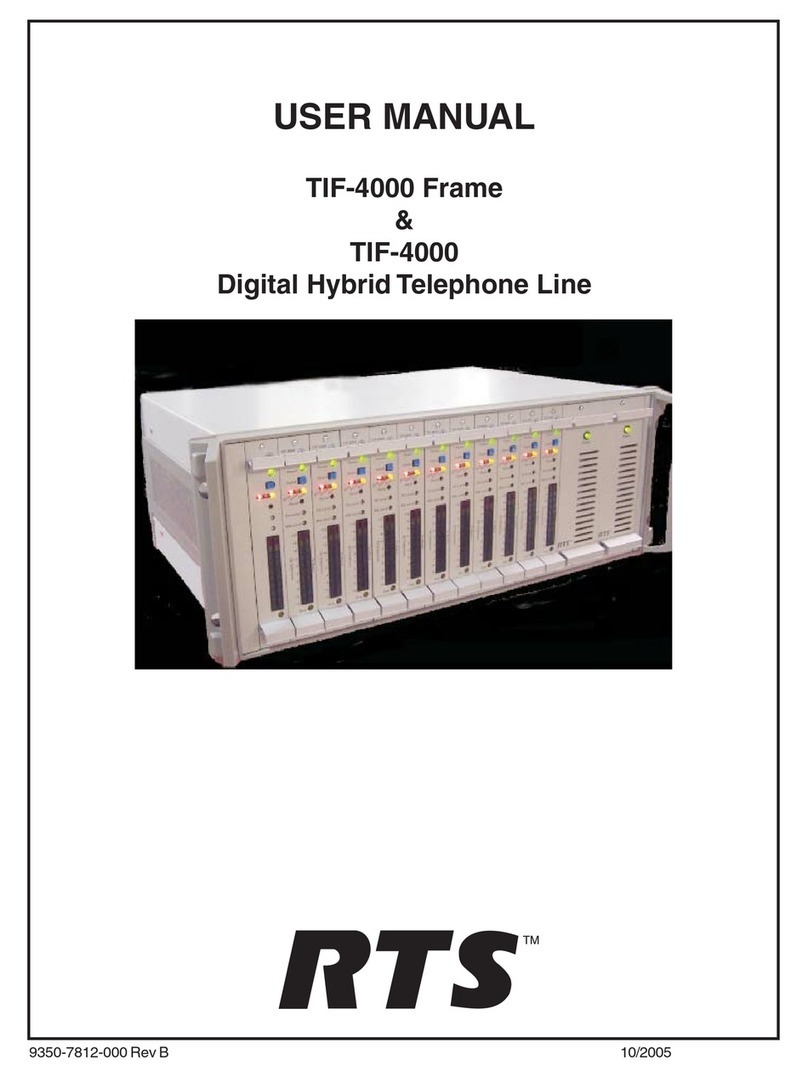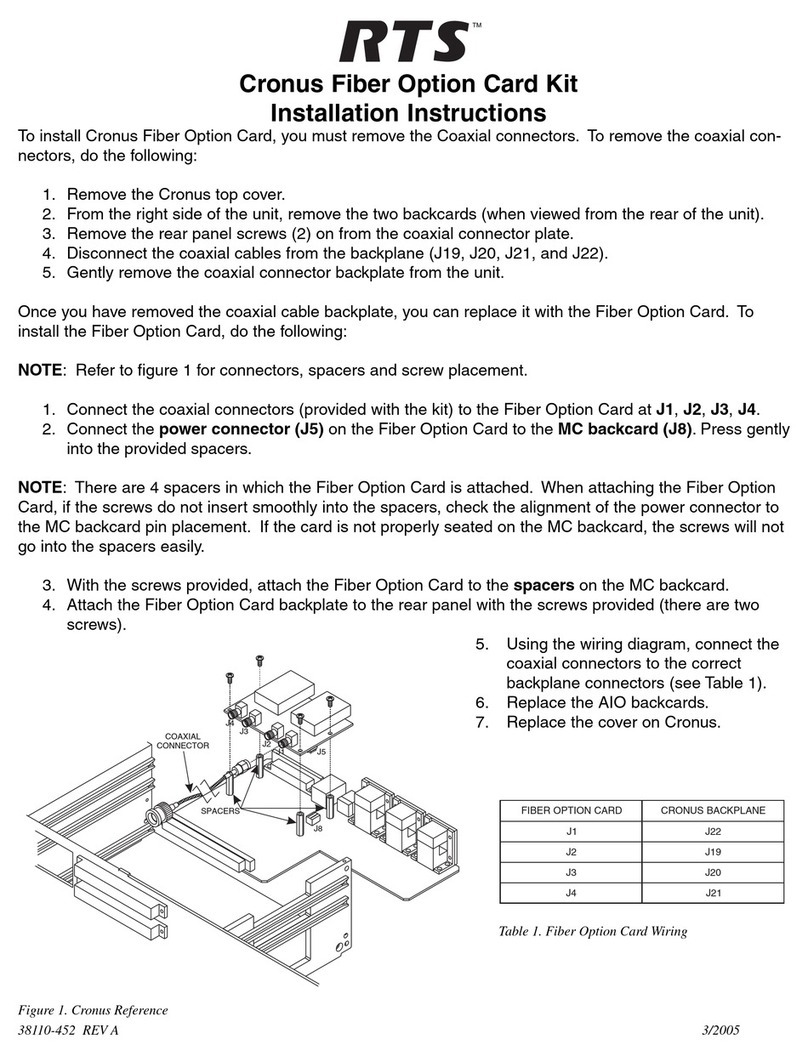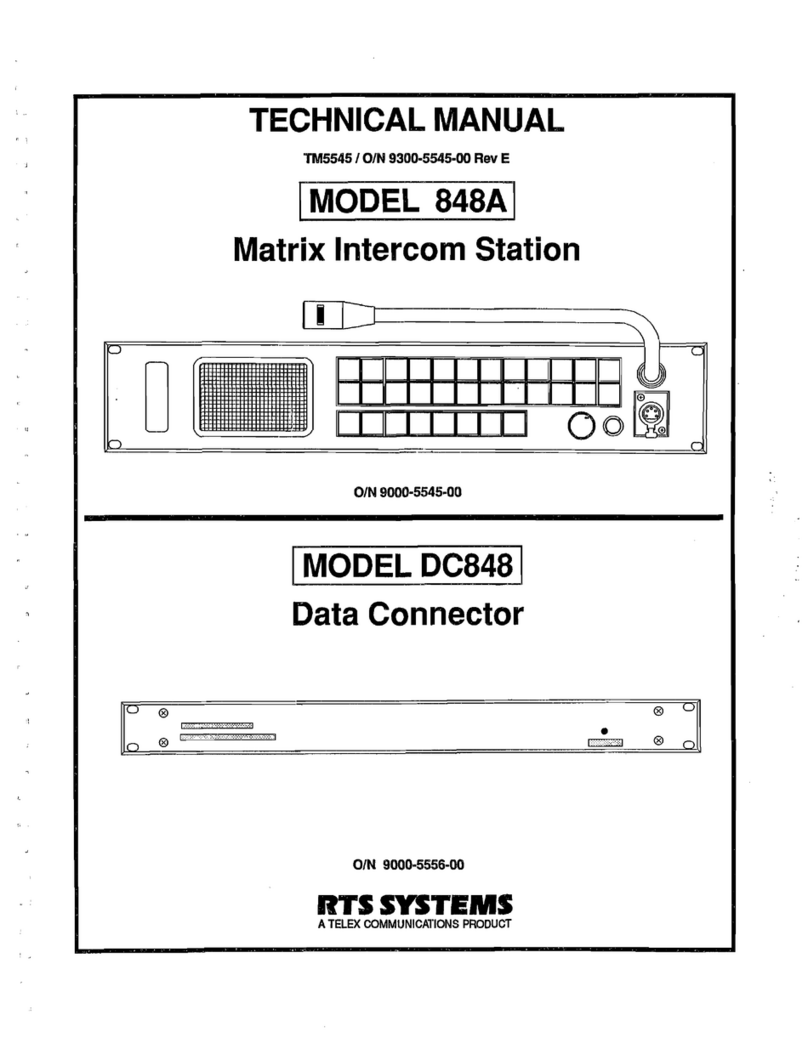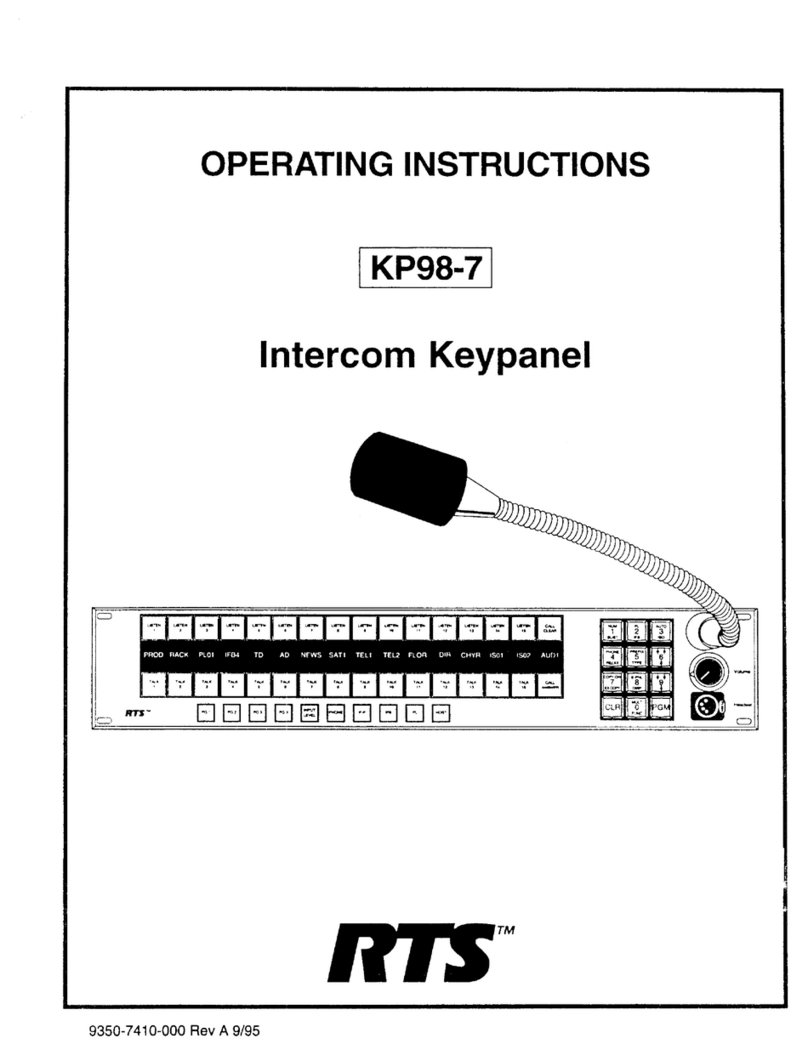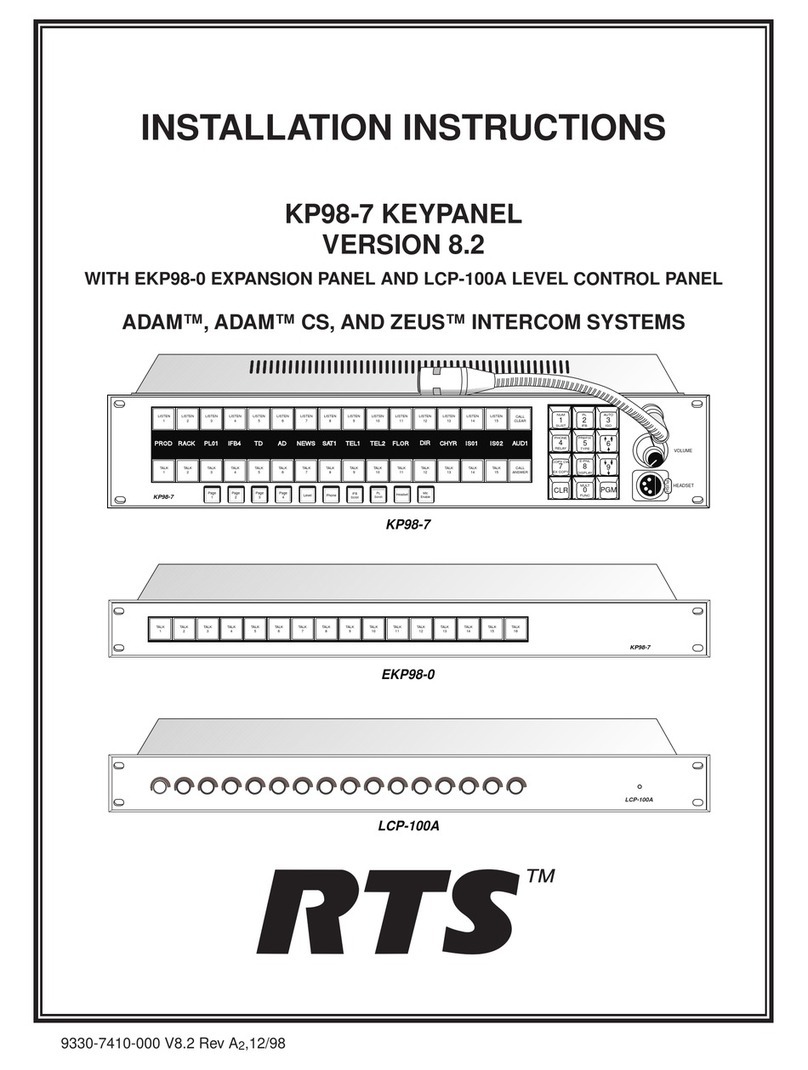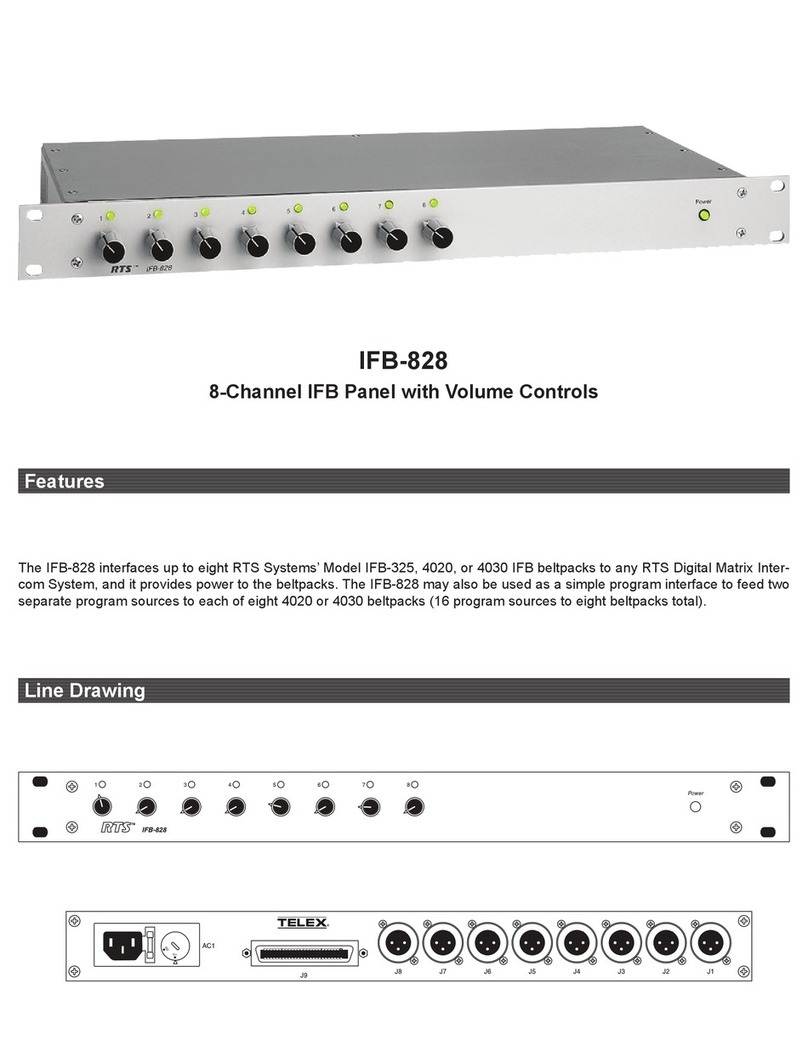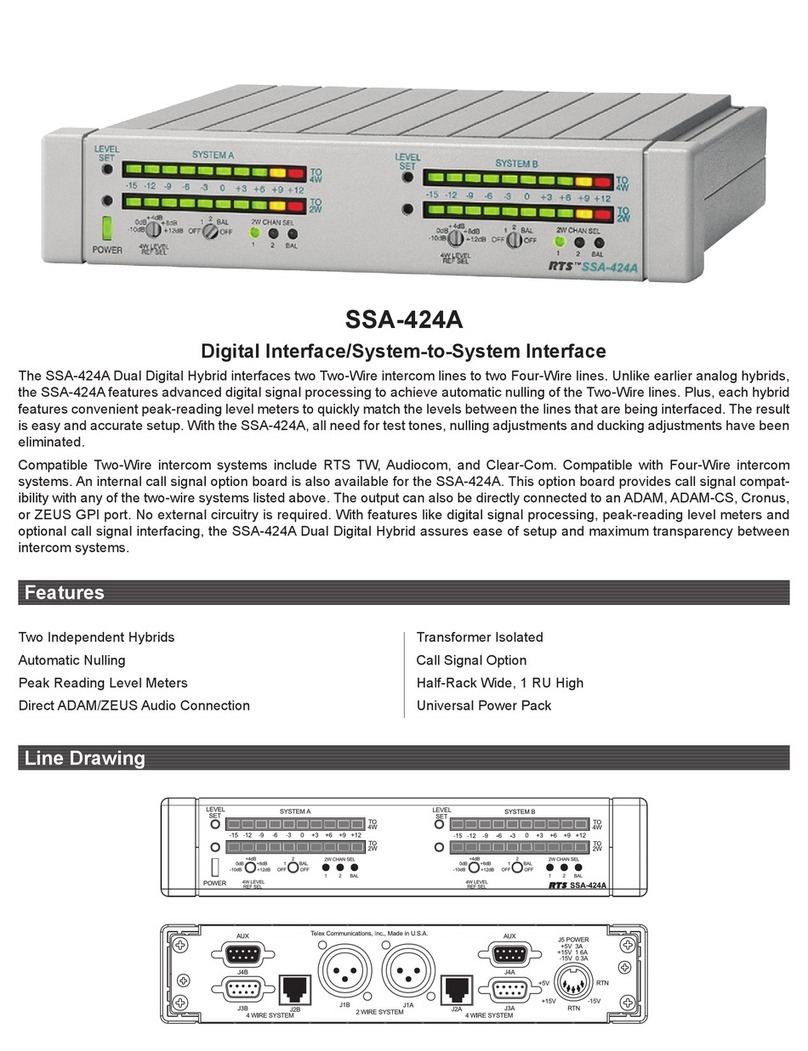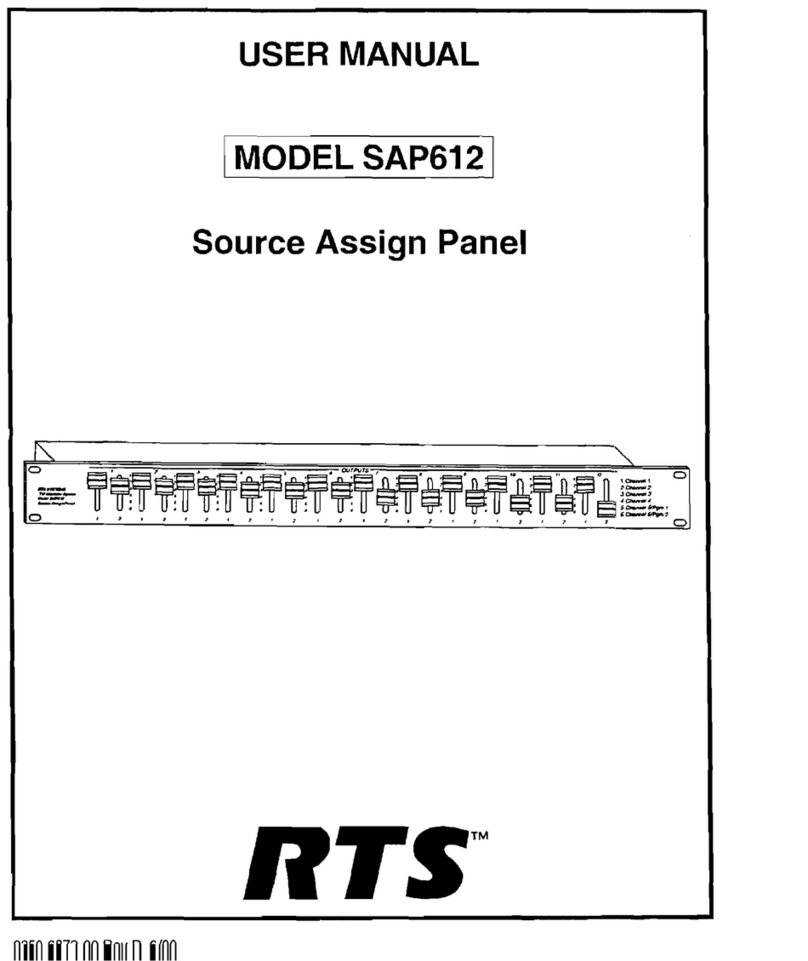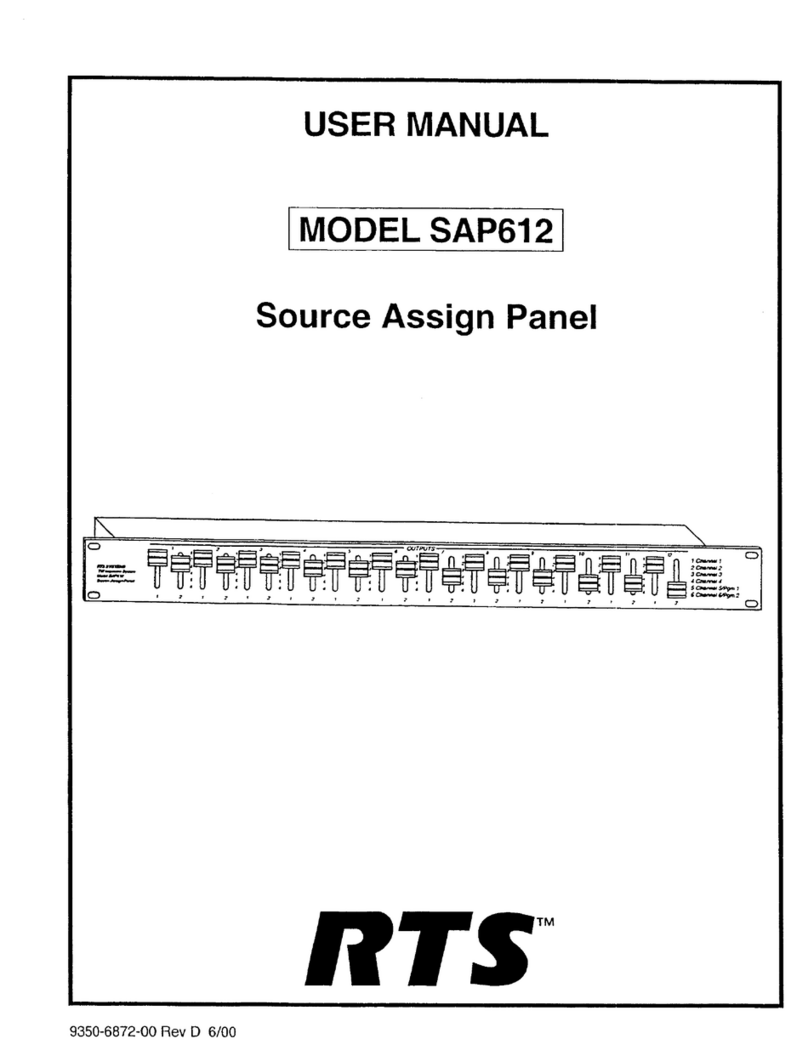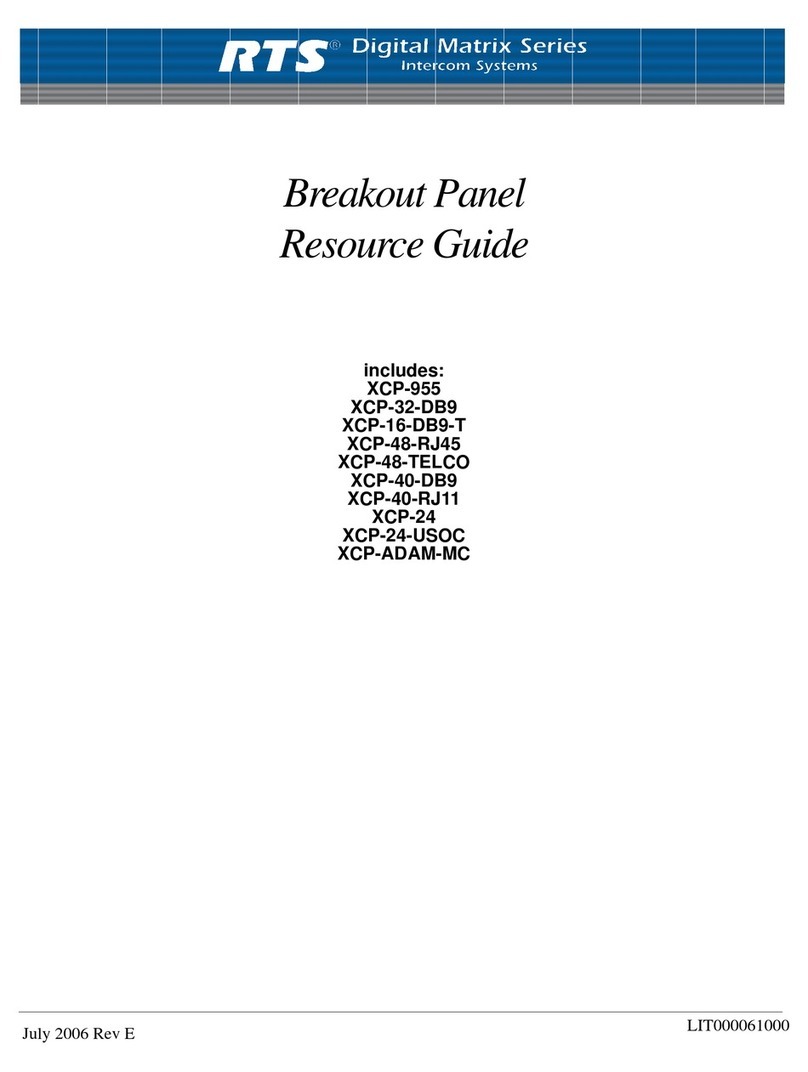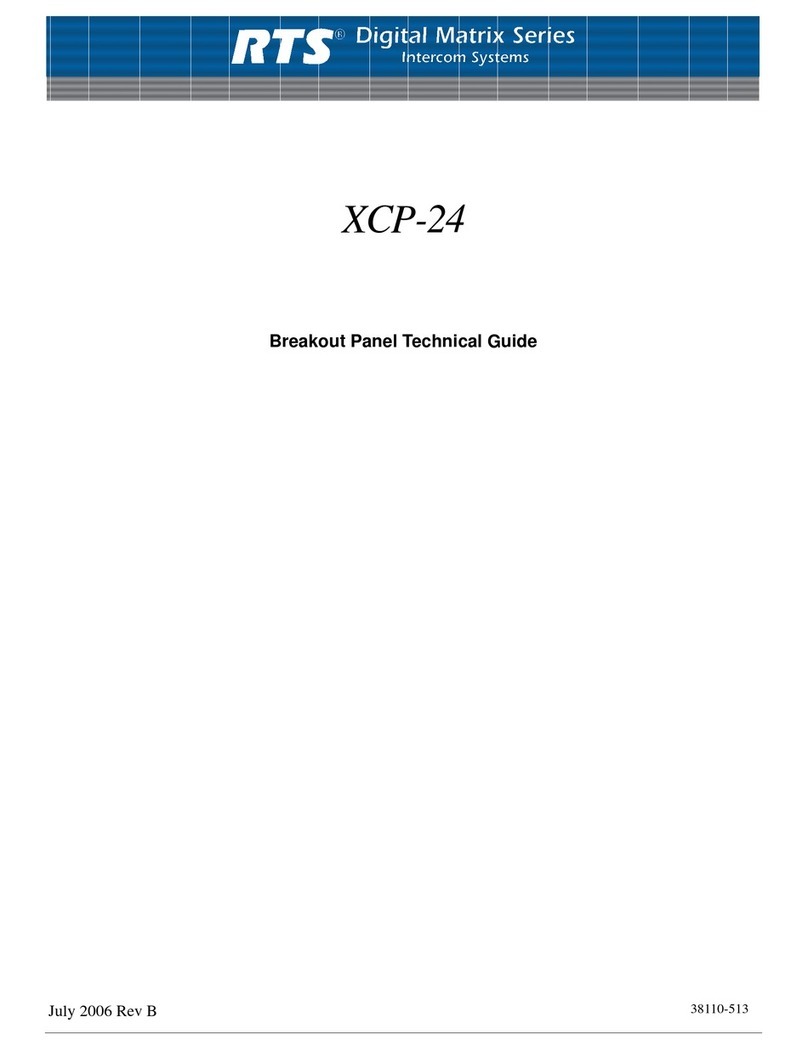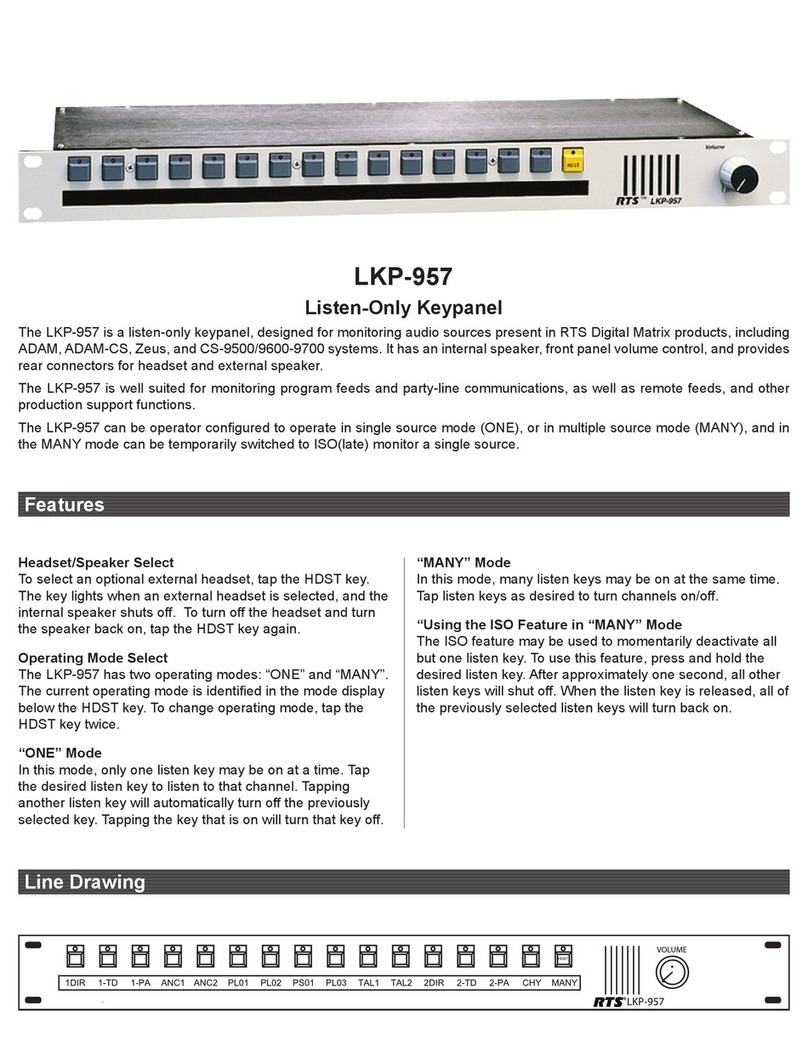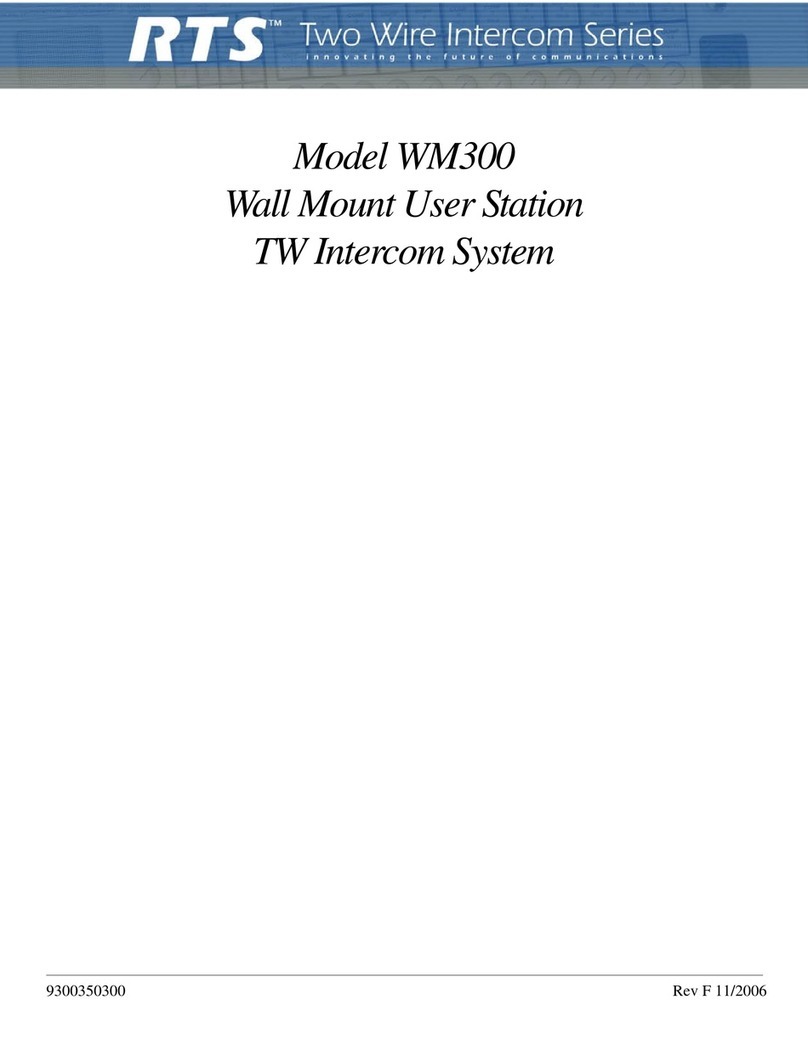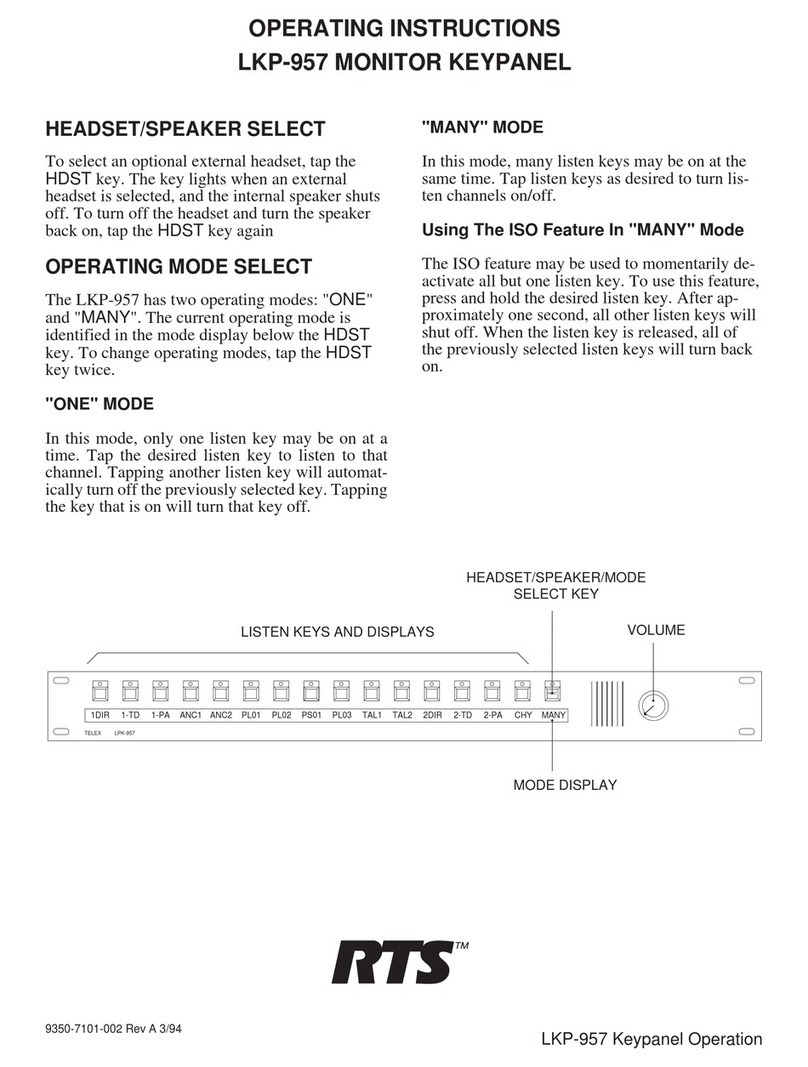Table
of
Contents
INTRODUCTION .............................................3
General Description ...............................................3
Features ..................................................................3
Differences between Cronus and ADAM ................4
Front and Rear Panel Controls and Connections ..4
Cronus Gain Structure ...........................................6
Specifications ..........................................................7
Connections ............................................................7
Determining the Master System From the
Slave Systems ........................................................10
DIP Switch Settings ..............................................10
Cronus System Diagram and Frame Cabling ......11
Default Jumper Settings for the
Master Controller Board ......................................13
Default Jumper Settings for the
Cronus AIO Board ................................................14
CRONUS MENU STRUCTURE ....................15
Cronus Menu System Introduction .......................15
CONFIGURE MENU .....................................................15
STATUS MENU ............................................................17
STATUS, AZEDIT .........................................................17
STATUS, CROSSPOINTS ................................................18
STATUS, FRAMES .........................................................18
STATUS, GPI INPUT ....................................................18
STATUS, GPI OUTPUT ................................................19
STATUS, KEYPANELS ...................................................19
STATUS, LINKS ............................................................19
VERSION, INTERCOM ...................................................19
Cronus Menu System Quick Reference .................20
MENU ACCESS ............................................................20
CRONUS AND AZEDIT .................................21
Vox Settings in AZedit ..........................................21
ACCESSING VOX ..........................................................22
Download Cronus License File ............................26
ETHERNET SETUP FOR CRONUS .............27
Connecting Cronus to the PC and the Network ...27
DOWNLOAD FIRMWARE FOR CRONUS ......................... 29
FINDING THE MAC ADDRESS FOR CRONUS ................ 30
Final Assembly Drawing ......................................33
RVON-C
RTS VOICE OVER NETWORK
FOR CRONUS .................................................37
Description of the RVON-C Voice Over
Network Card .......................................................37
Features ................................................................38
Specifications ........................................................38
DIGITAL ................................................................... 38
CONNECTIONS - PINOUTS ................................... 38
RVON-C JUMPERS AND CONNECTIONS .............. 39
Installation of the RVON-C Card into the
Cronus System ......................................................42
ADDRESSES AND THE RVON-C CARD ........................ 42
Software Requirements .........................................42
Switches and Connections ....................................43
Configuring the RVON-C Card with AZedit ........44
RVON-C Connection Status Screen ......................47
View RVON-C Status from Cronus Front Panel ..54
Download RVON-C Firmware through AZedit ....56
Basic Network Configuration 59
Basic Network Configuration ...............................59
LAN (local area network) vs.
WAN (wide area network) ....................................59
LOCAL AREA NETWORK ....................................... 59
WIDE AREA NETWORK ......................................... 60
ACCESSING THE
WIDE AREA NETWORK (WAN) ............................. 61
NETWORK ADDRESS TRANSLATION (NAT) ........ 61
PORTS ...................................................................... 61
IP ADDRESSES ....................................................63
PING ACOMPUTER .................................................... 64