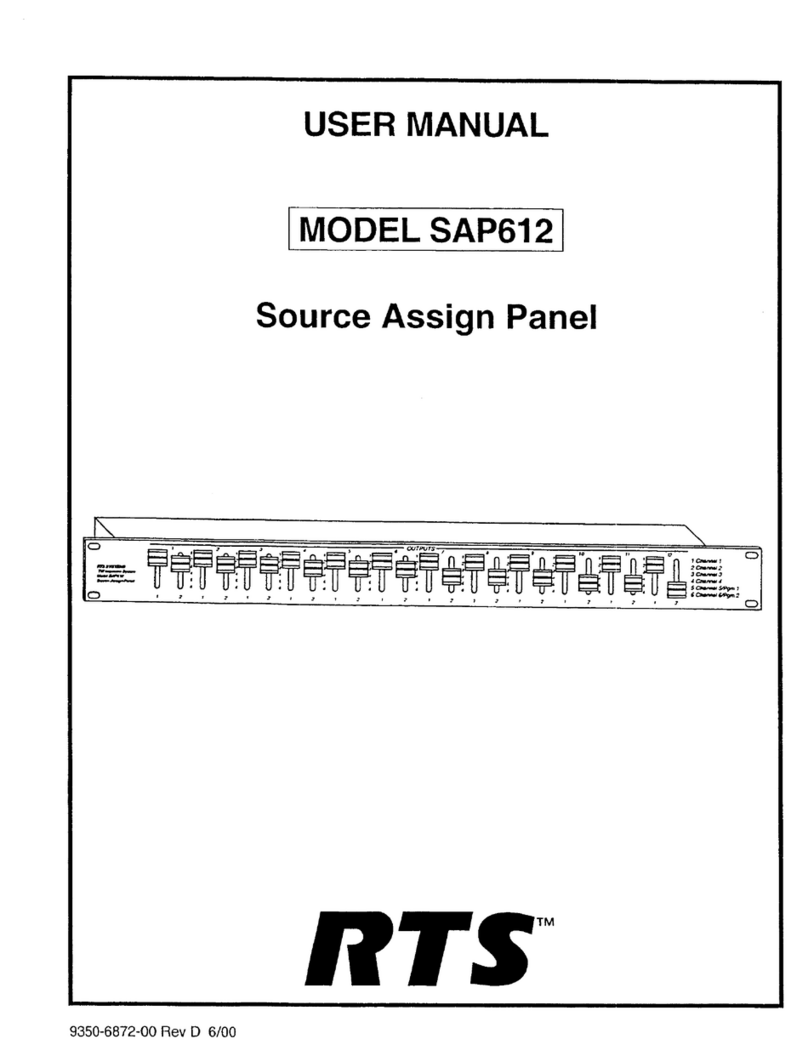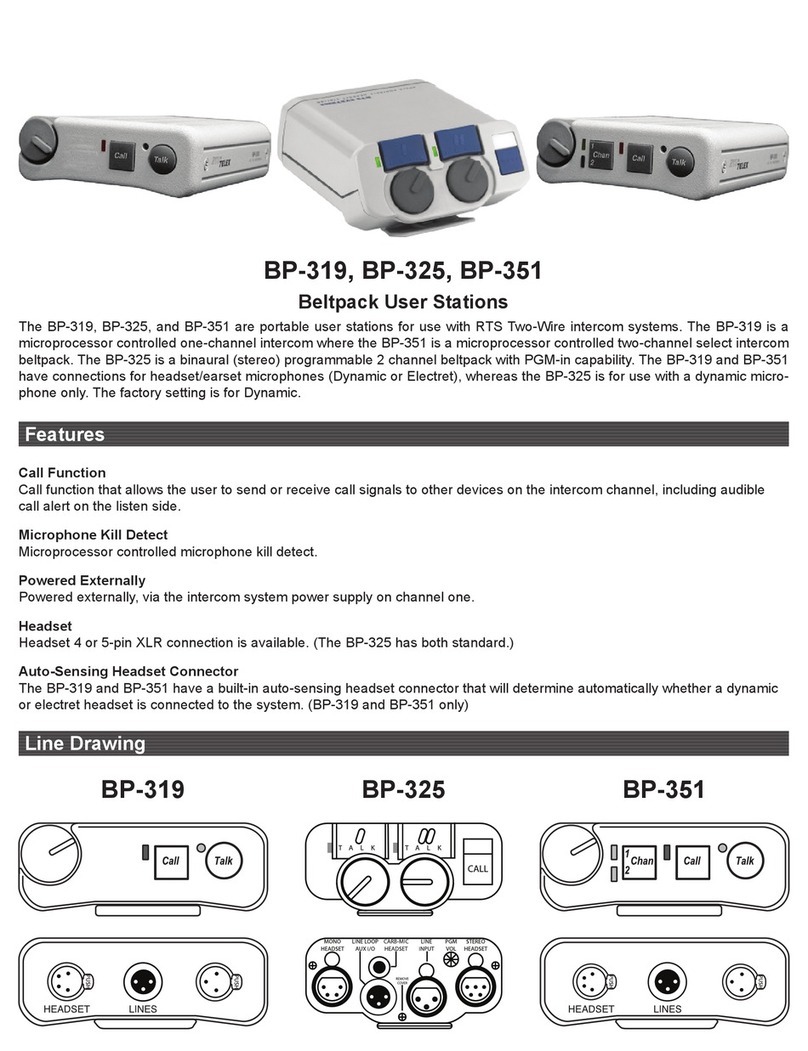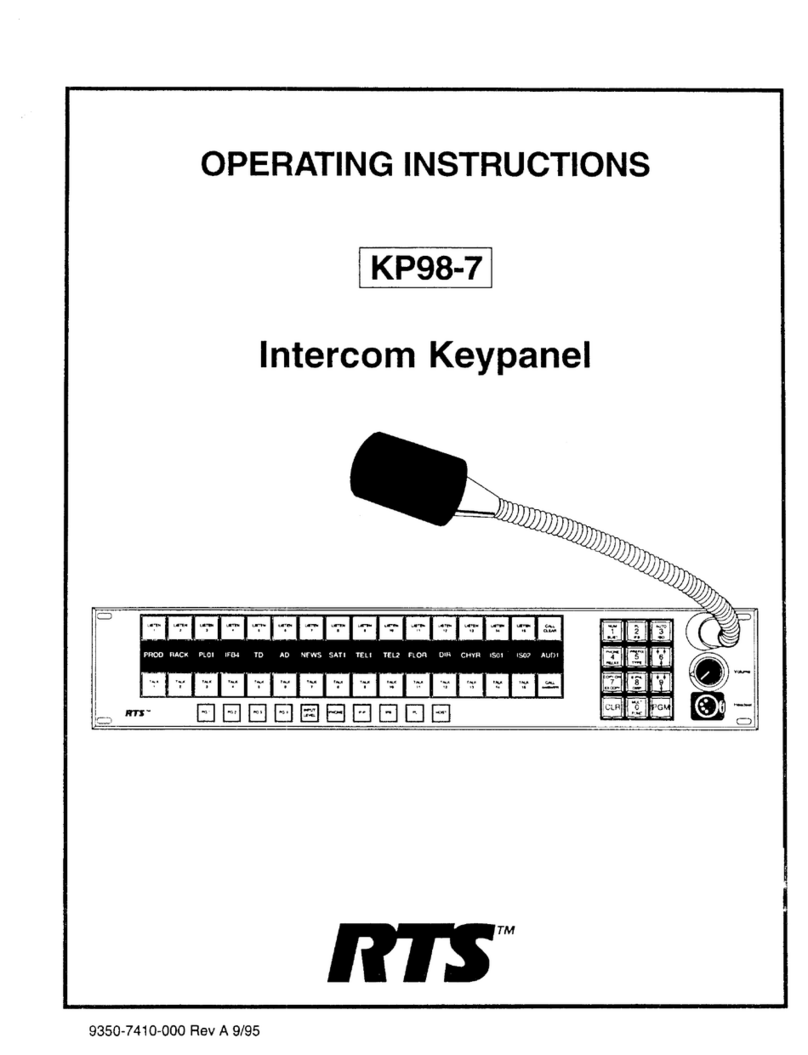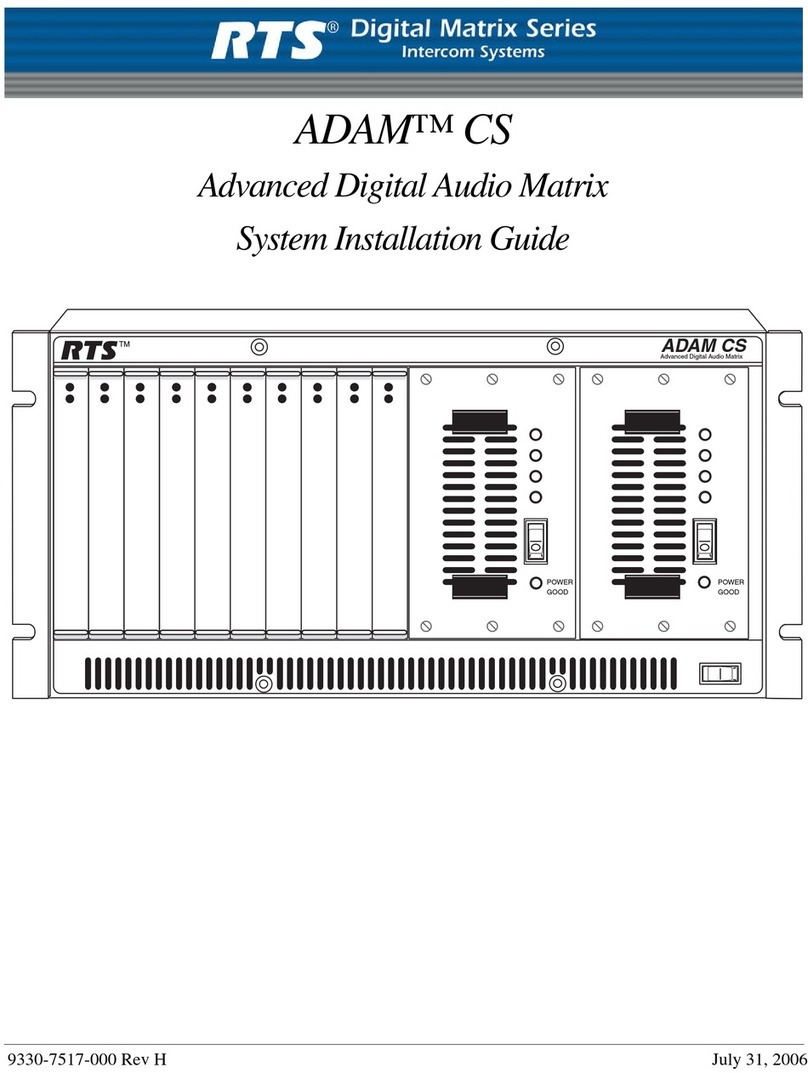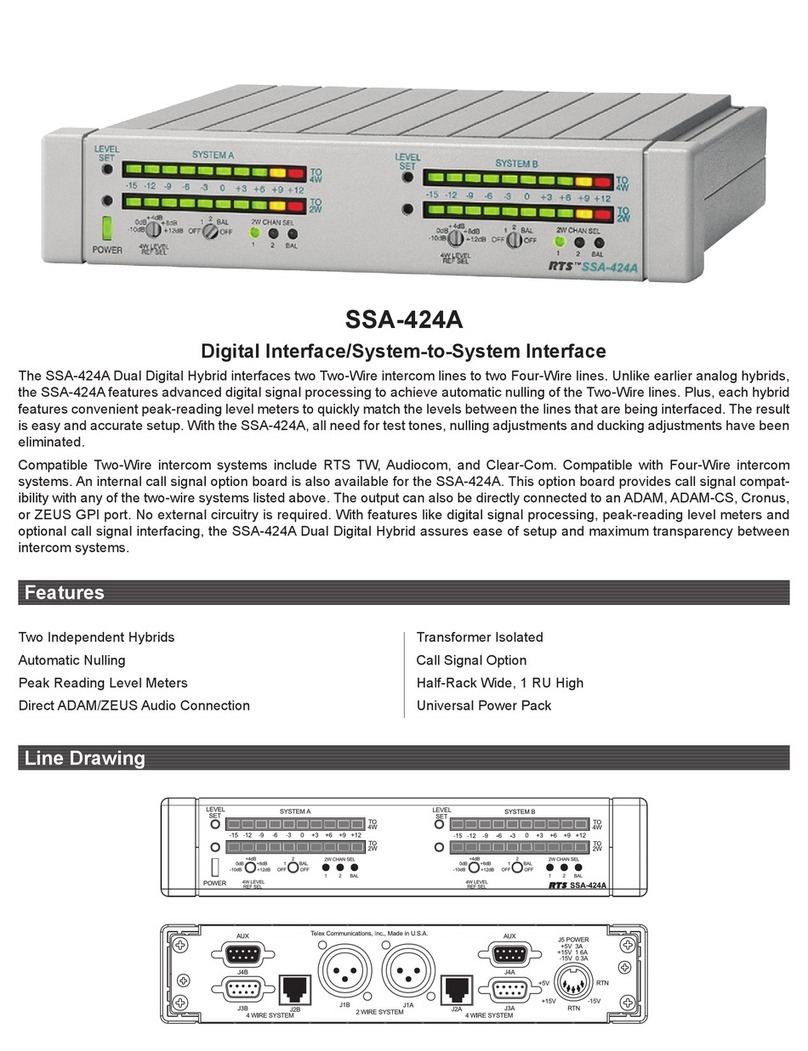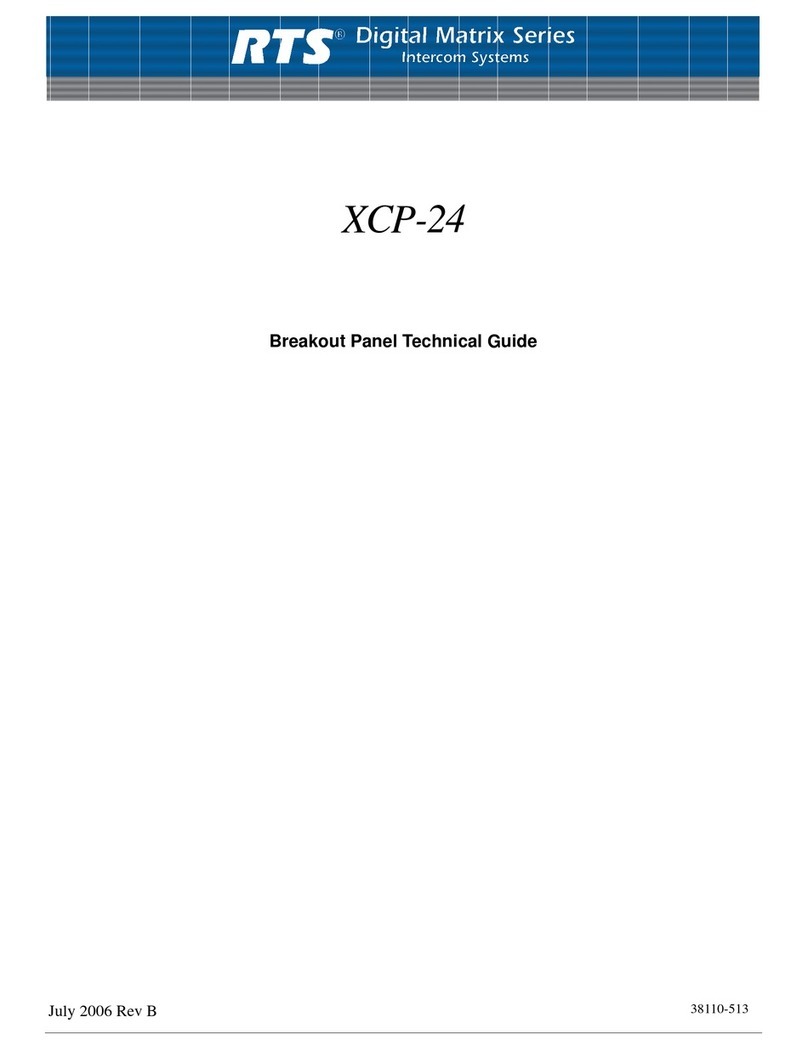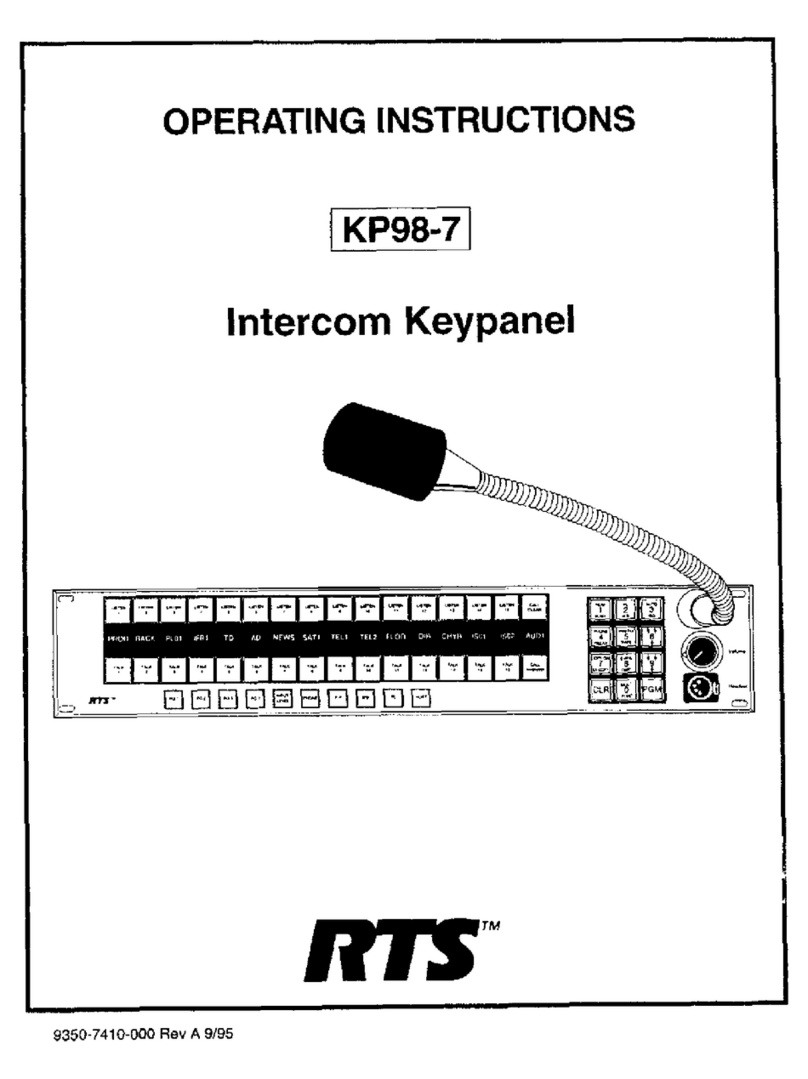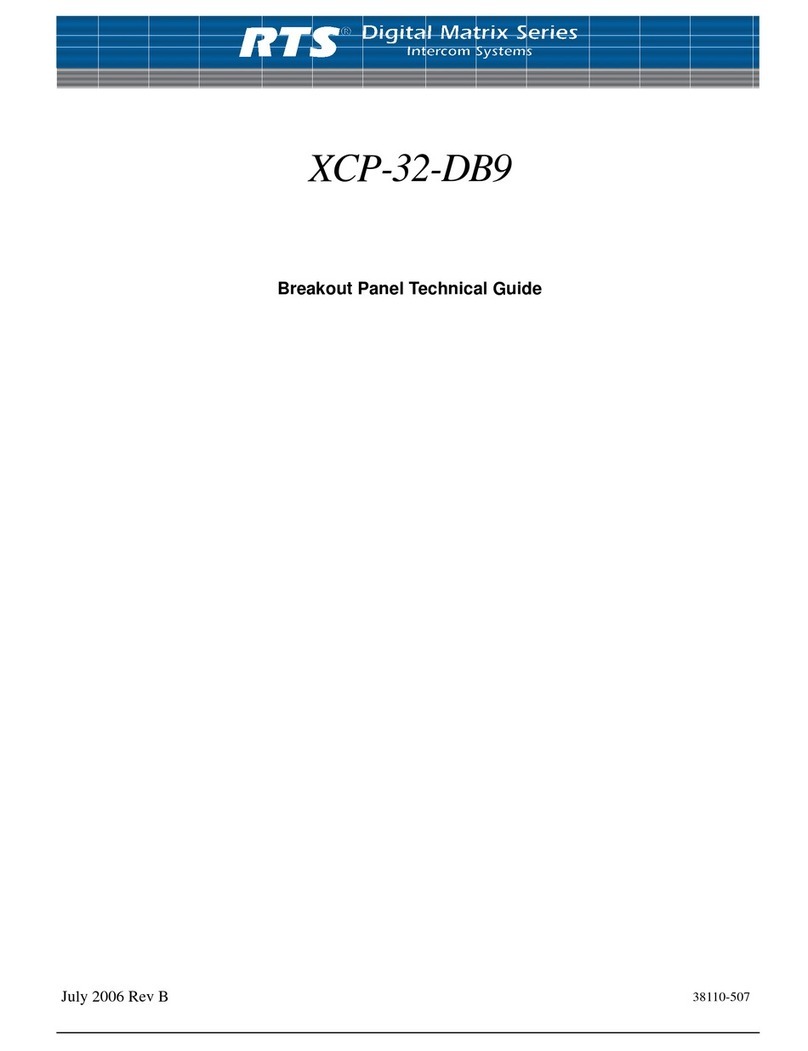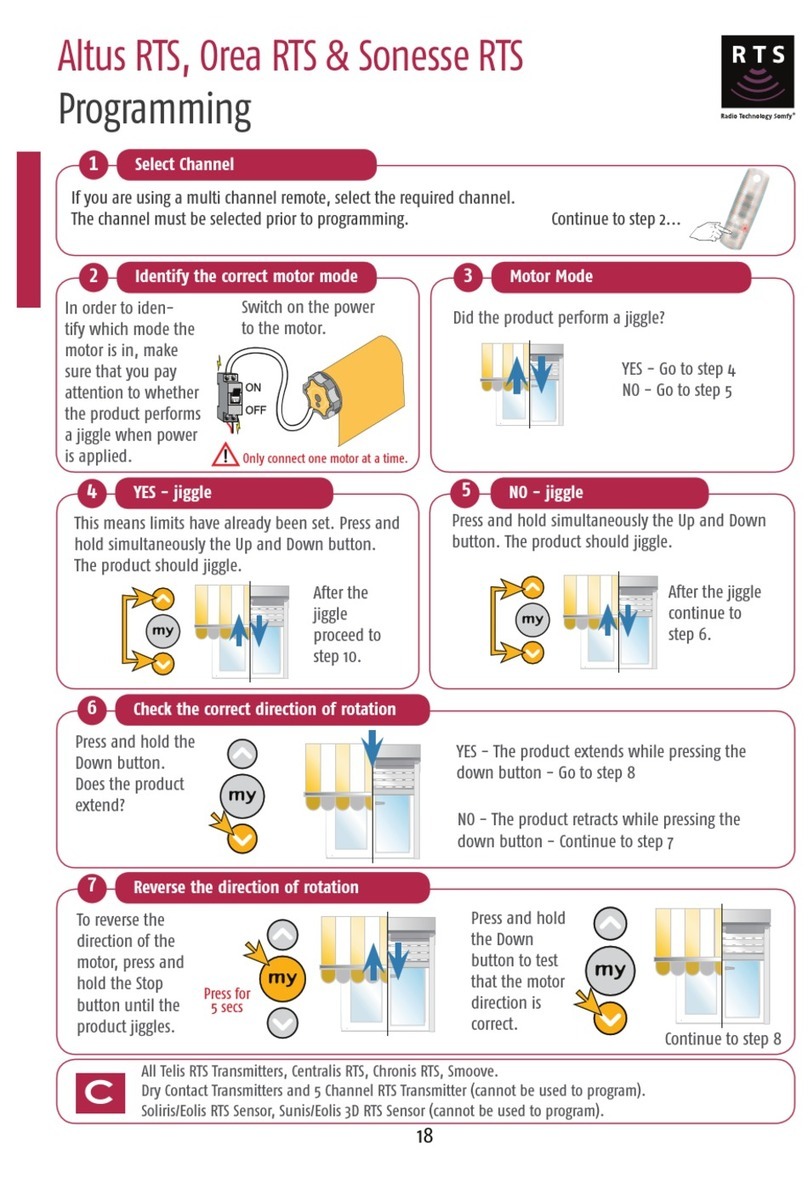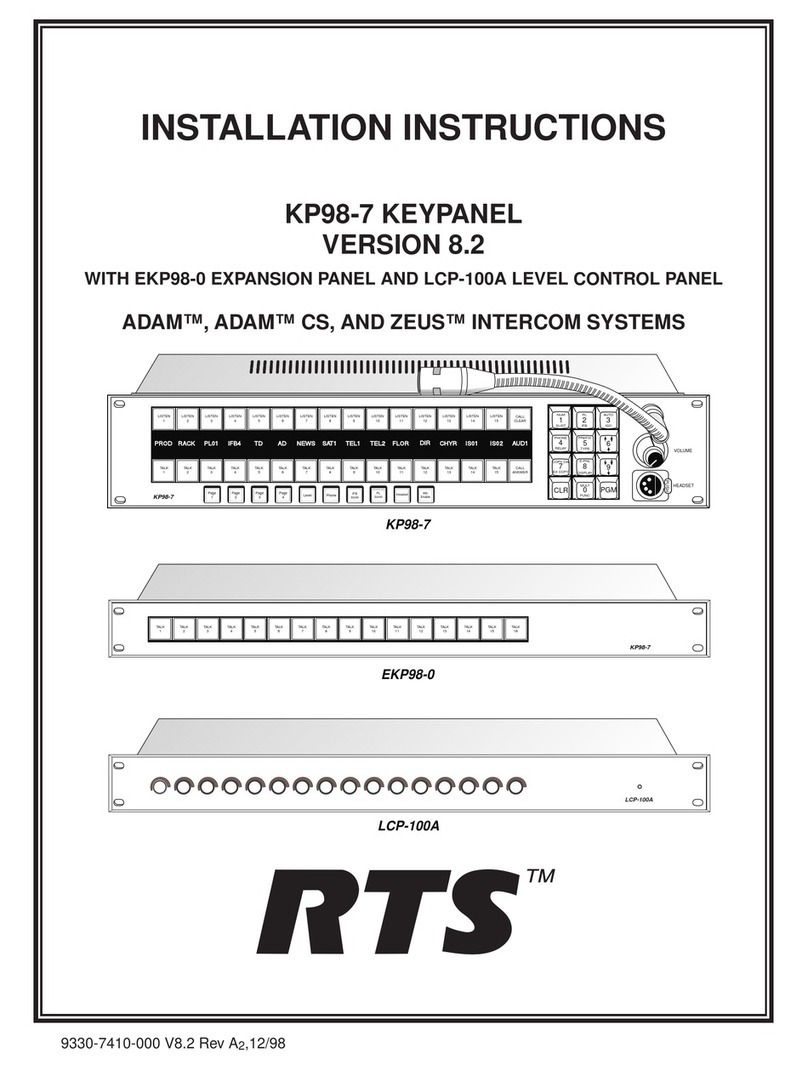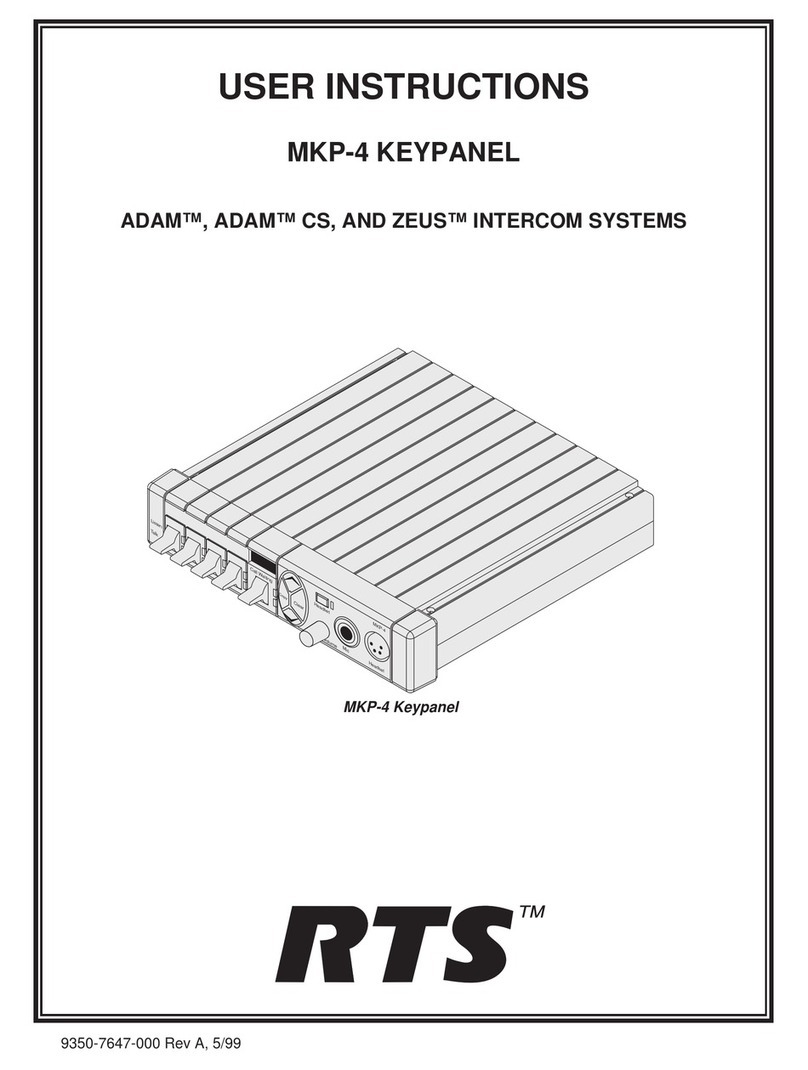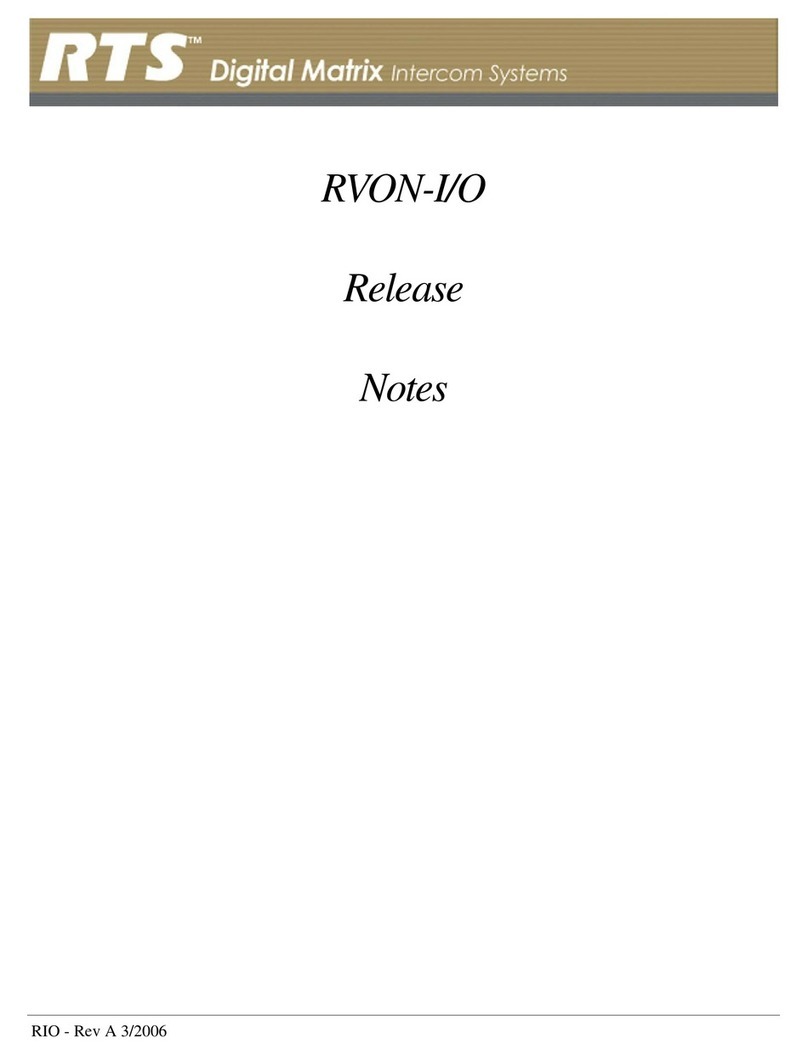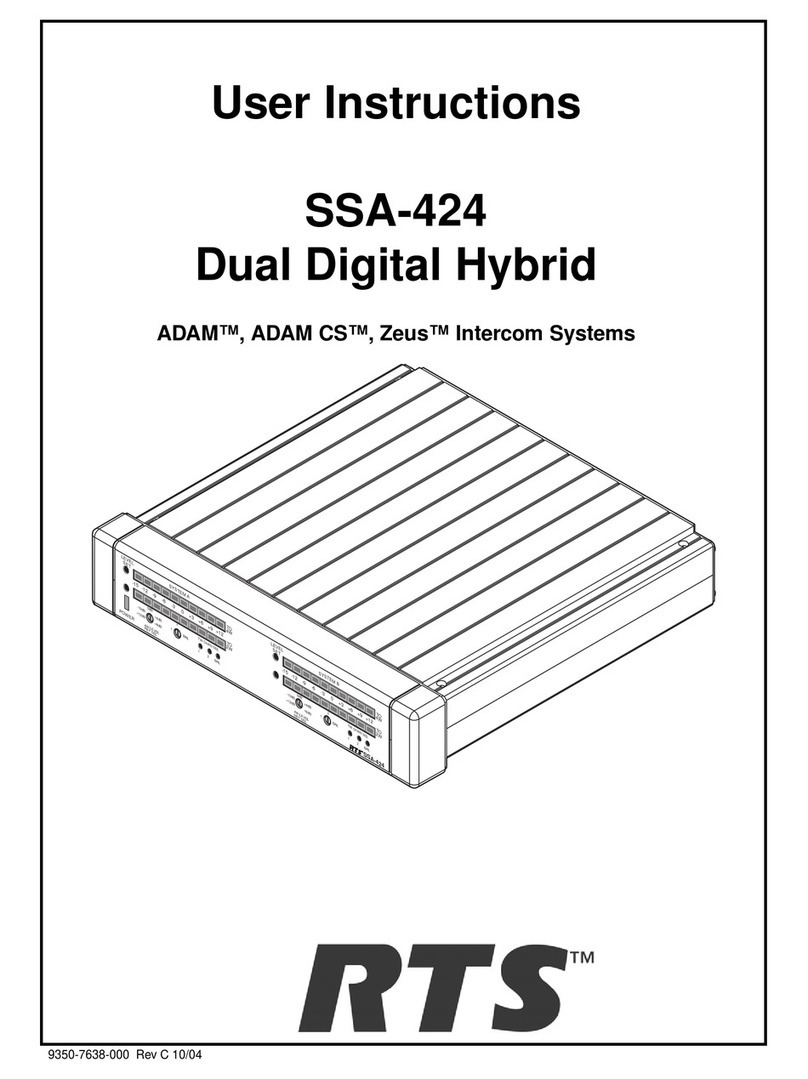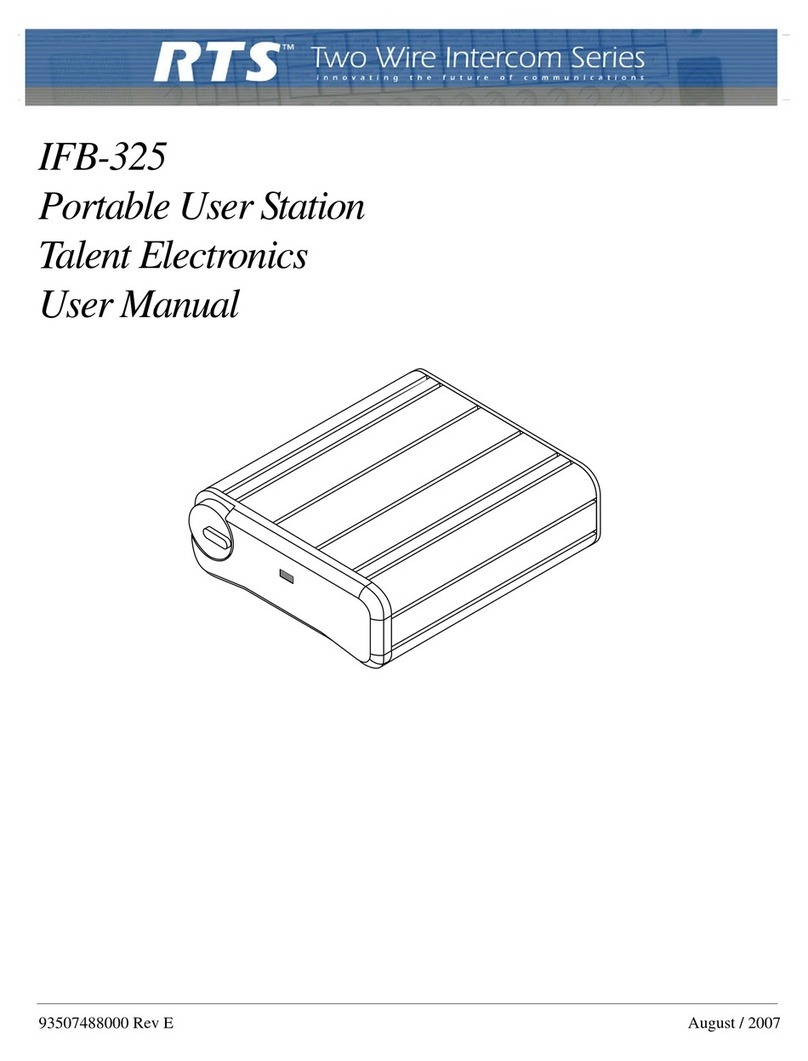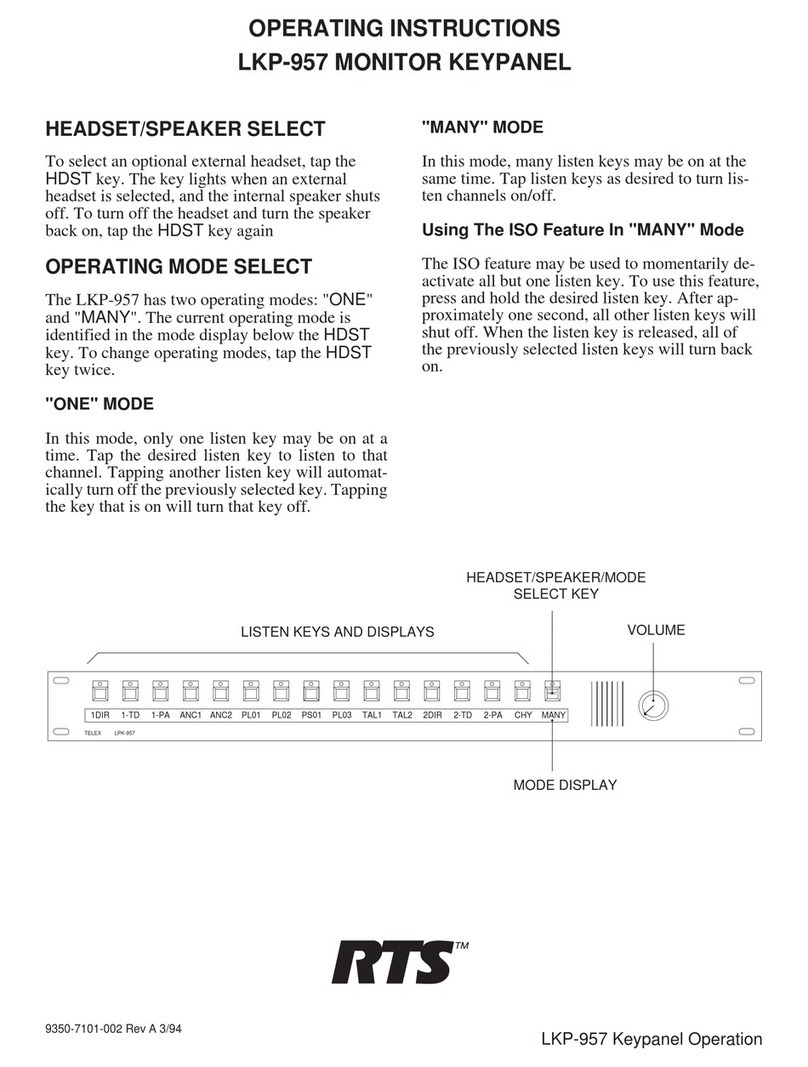Basic Network Configuration
6
NETWORK ADDRESS TRANSLATION (NAT)
Using the initial IP Address, then converting it to a valid WAN IP Address is how the network address translation
works, in theory. Once the IP address is changed, it is up to the network interface device (such as a router,
gateway, switch, etc.) to keep track of which computers are talking on which ports. For example, if two local
devices (PC1 and PC2 in Figure 3) both wanted to talk via port 1031, then the network interface device would
have to change one of the port requests to the next available port, 1032.
PORTS
In general, a network port is an endpoint to a logical connection. The port number identifies what type of port it
is. For example, port 80 is used for HTTP traffic. When you type an address into the address bar of a web
browser, your computer goes to find an IP Address for the url you are requesting (http://www.telex.com). To
obtain this address, the computer contacts a DNS server (Domain Name Server). Once the IP Address is found, it
tries to connect to the http port of the network device (port 80). See Table 1 for a list of the more well-known port
numbers.
Each network device can be set-up to respond or not respond to the various ports. The function of responding or
“hosting a service” is called “serving”.
If a second workstation on the LAN wants to communicate to the same server, and happens to use the same
source port number, then the LAN Modem will translate the source port number as well as the source IP address.
In Table, 2, a second LAN computer wants to access a web page. The NAT device now uses port 1032 for this
connection where it used port 1031 in Table 1.
TABLE 1. Packet Translation
Packet before Translation Packet after Translation
Source Destination Source Destination
IP Address Port
Number IP Address Port
Number IP Address Port
Number IP Address Port
Number
To
Internet 10.2.100.2 1031 192.156.136.22 80 99.5.1.30 1031 192.156.136.22 80
From
Internet 192.156.136.22 80 99.5.1.30 1031 192.156.136.22 80 10.2.100.2 1031