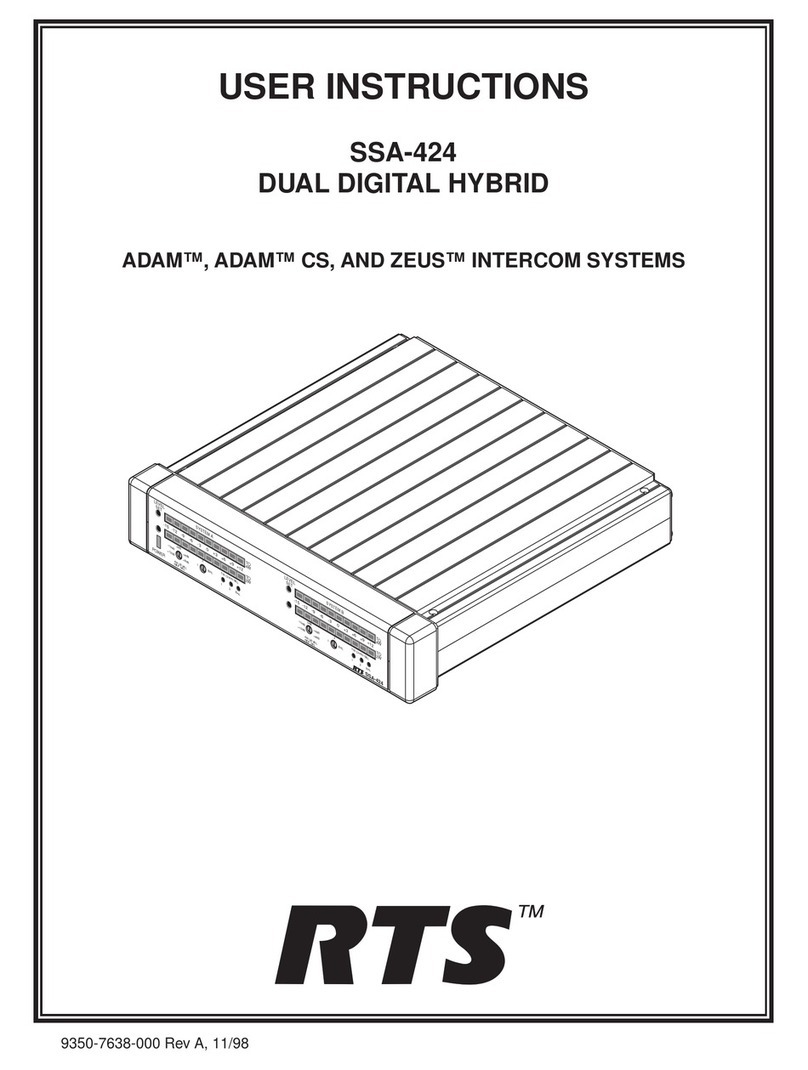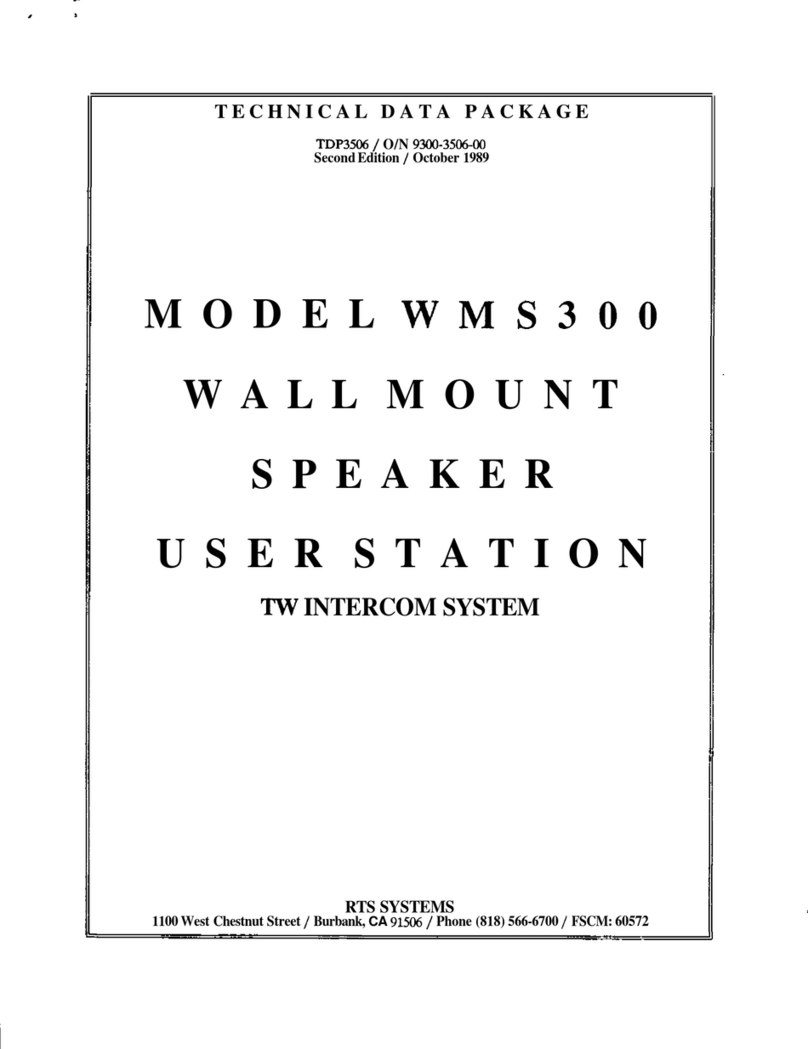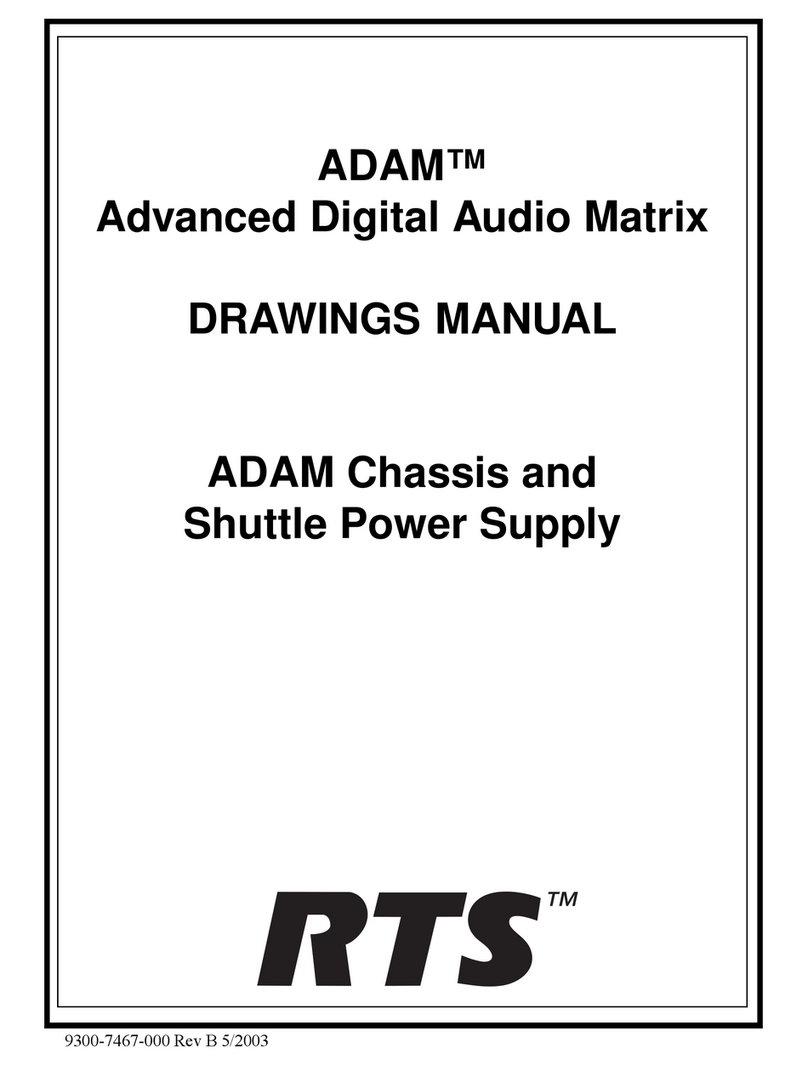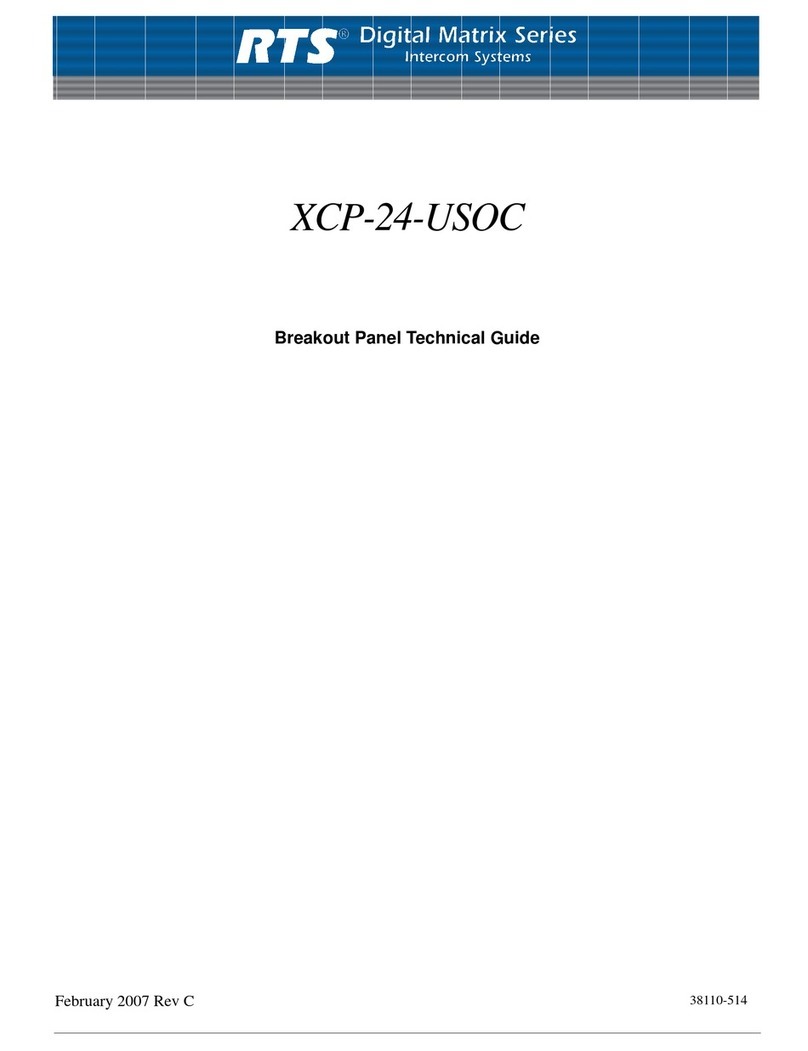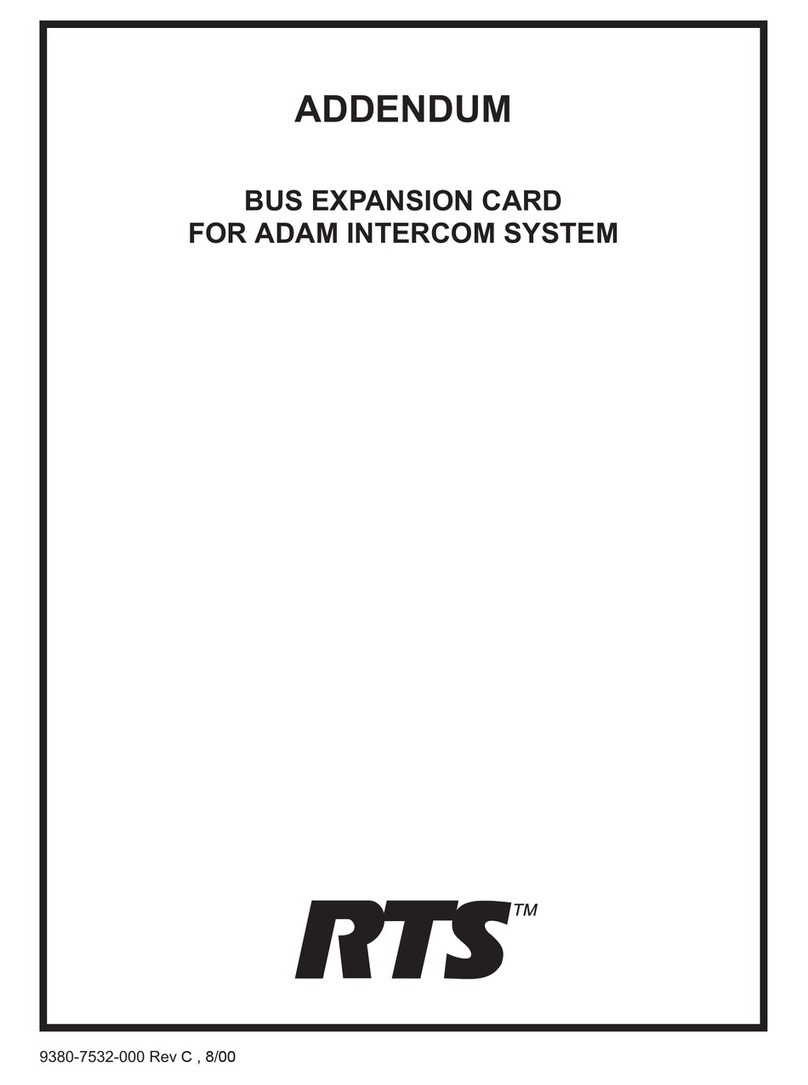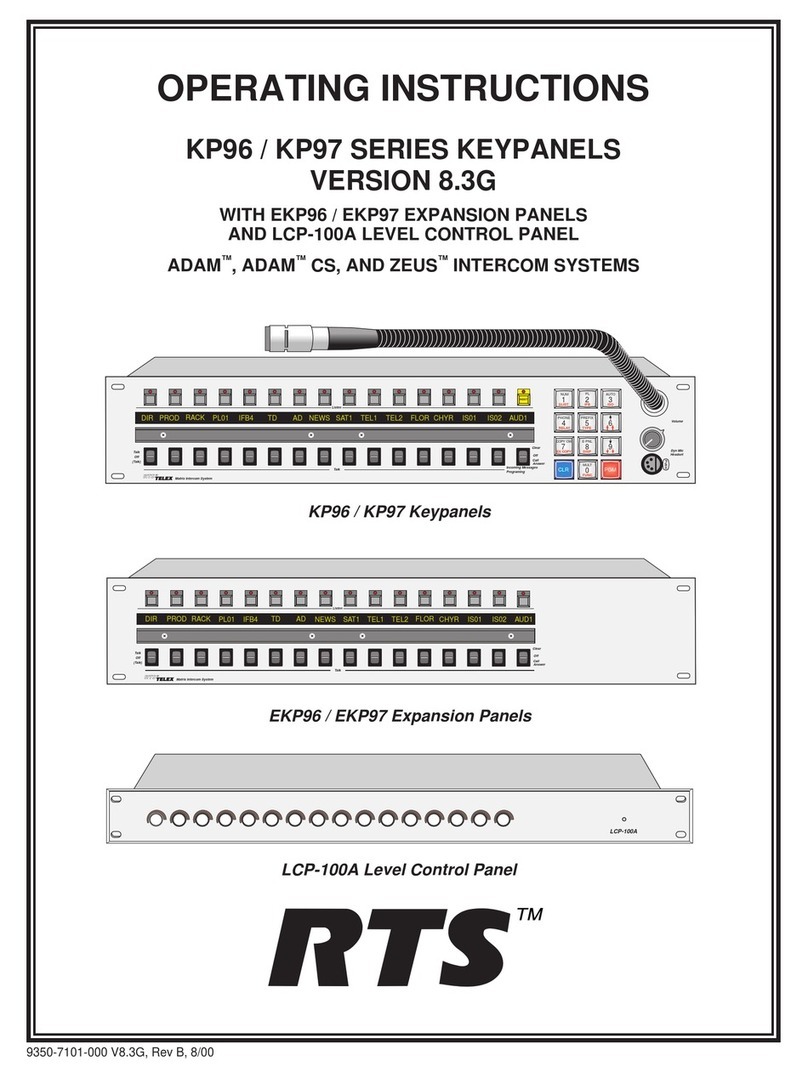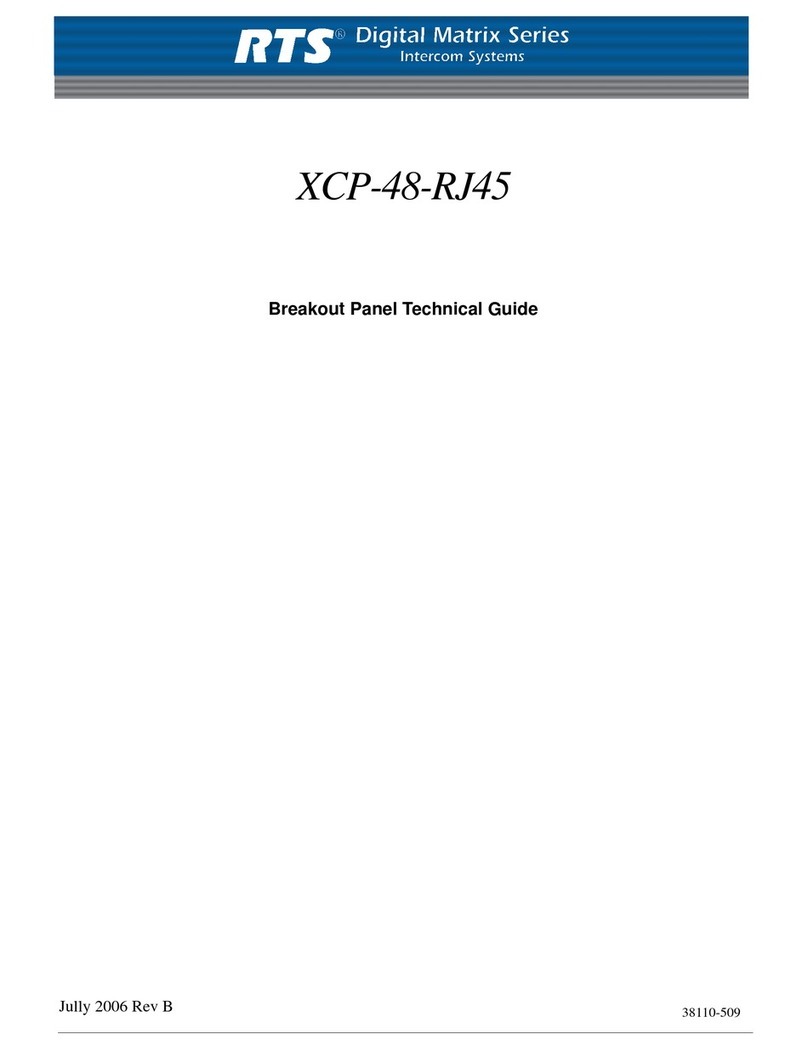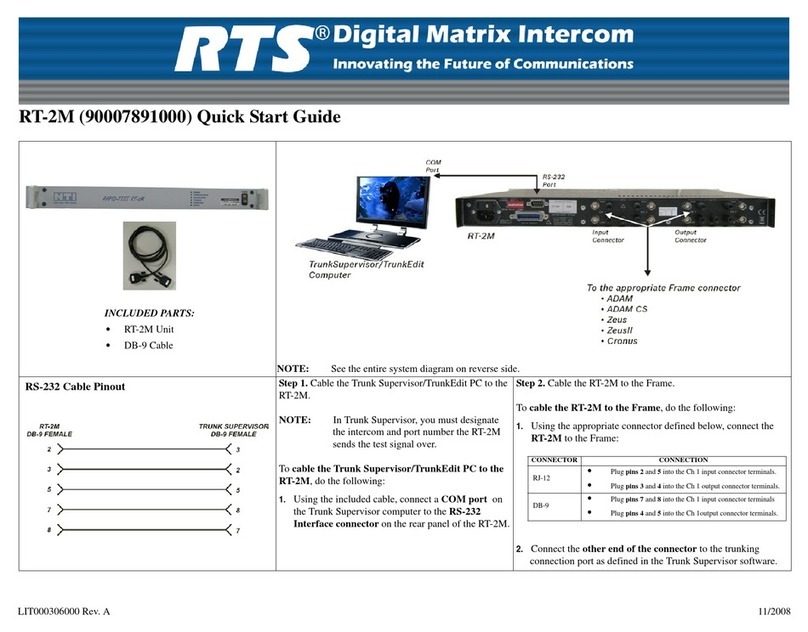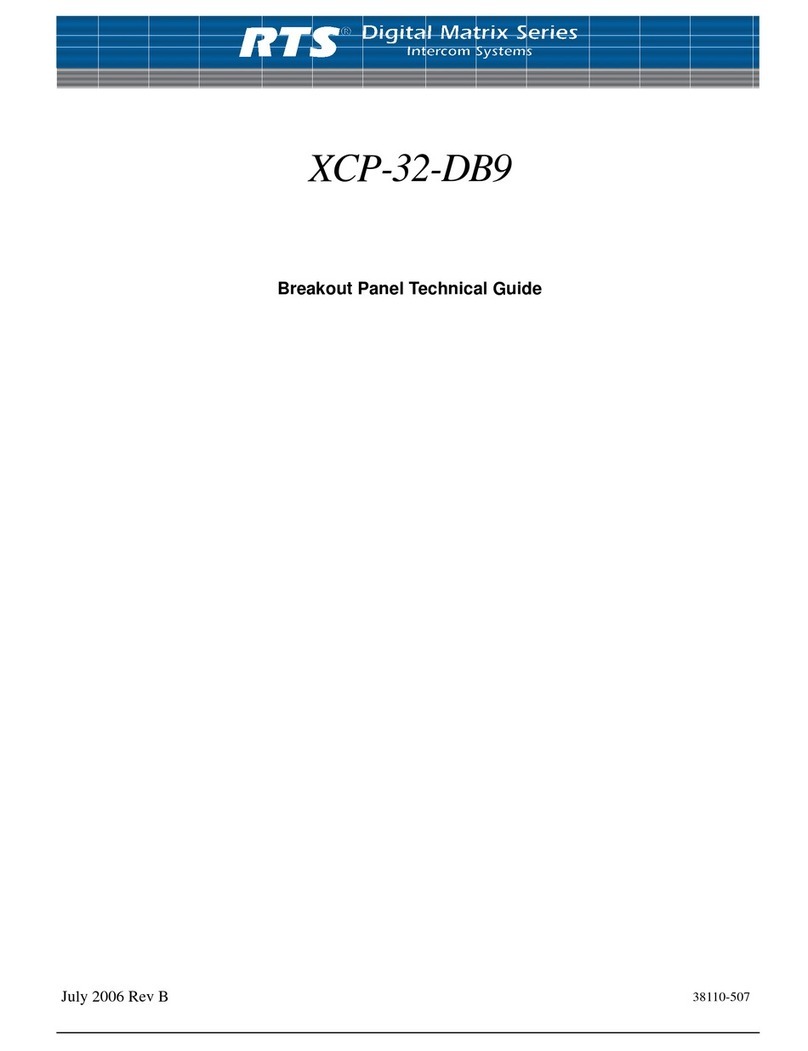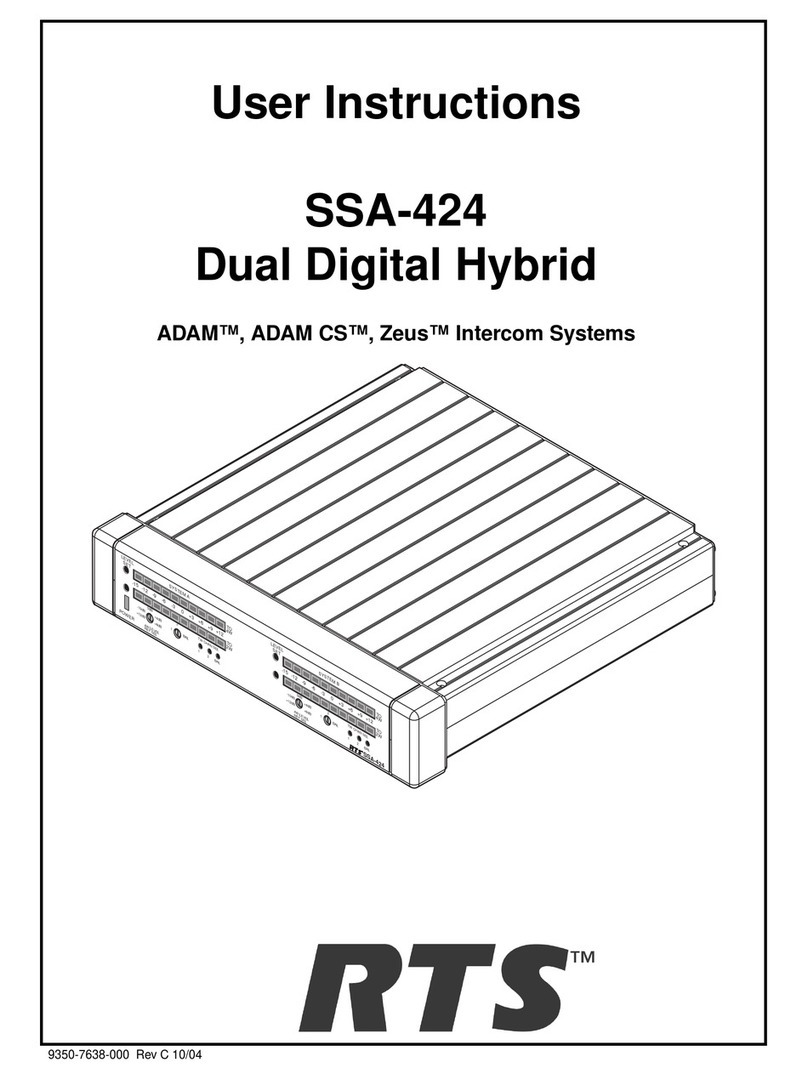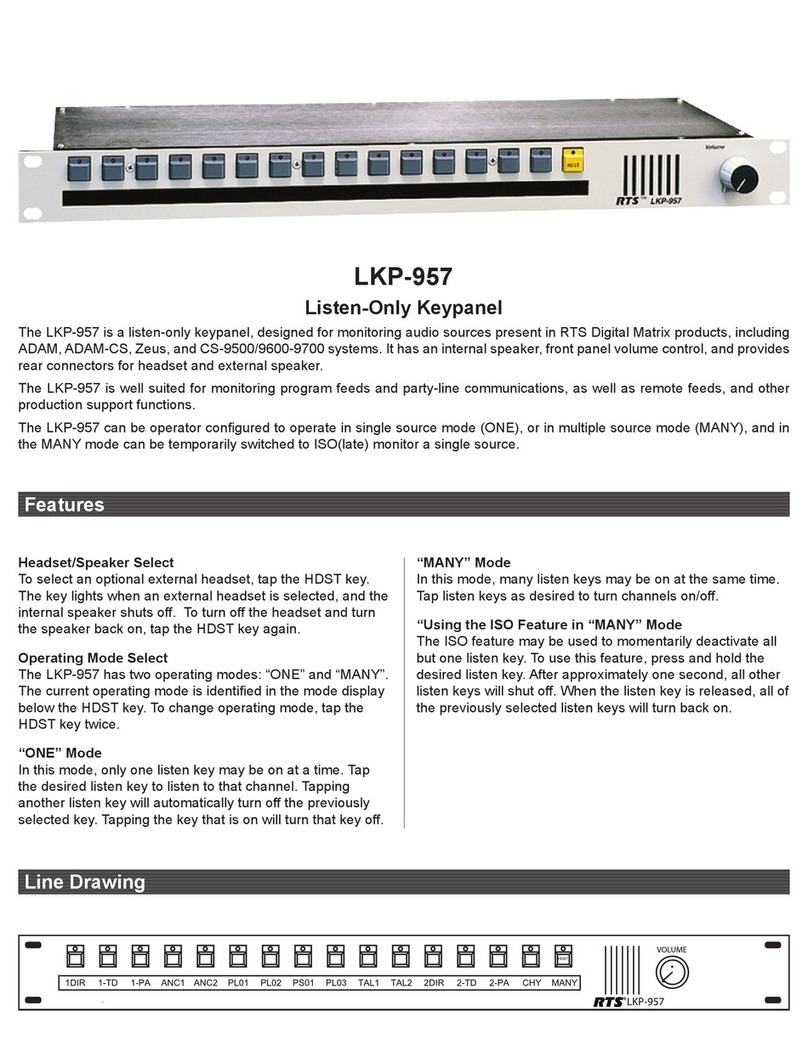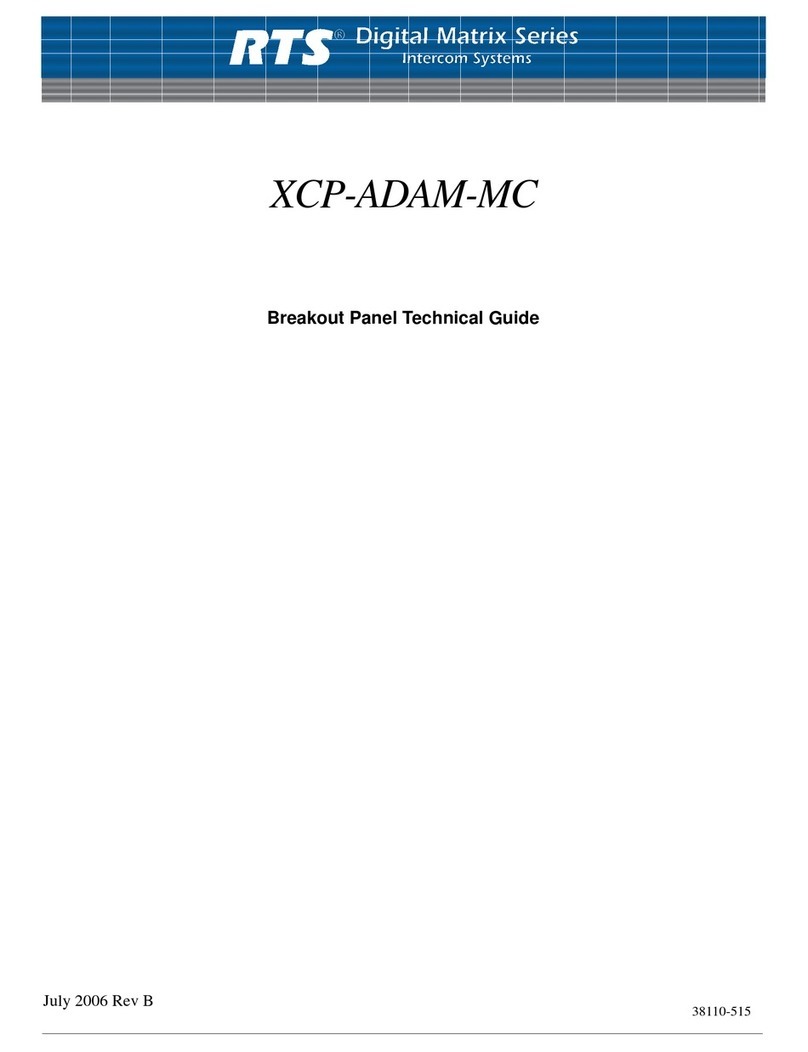Once an input has been assigned to a key, it is then neces-
sary to define a device to be activated by that key. This is
accomplished in the keypanel edit screen for the port to
which the digital input was assigned. (See “Key Panel
Setup: Key Assignments and Key Restrictions” in the
CSedit User Manual.)
The UIO-256 relay outputs are programmed using the re-
lay edit screens in CSedit. See “Using Relays” in the
CSedit User Manual.
9.4 Connecting to a Trunking Master
Controller
1. Connect from J2 of the Master Controller Breakout
Panel to any available data port of the trunking sys-
tem. Use an RS-485 data cable wired as shown in the
ADAM-808 installation drawing on page 35.
Note
To use the same PC for configuration of both the ADAM
system and the Trunking Controller, either use an RS232
switching box, or use separate COM ports on the PC.
(CSedit and CStrunk only recognize COM1 and COM2.)
2. Interconnect one or more intercom audio ports between
the intercom systems. These ports will be used for
trunking communication only. See the ADAM-810
drawing, page 37, for wiring diagrams of the special
intercom cables required for trunking audio intercon-
nect.
Note
The number of intercom ports that are interconnected
should be based on the number of persons that need to
communicate with other intercom systems, and on the
amount of intercommunication that will normally occur.
The trunking system will automatically allocate the inter-
connected lines to personnel as needed, but if frequent
busy signals are encountered during normal use, it may be
necessary to allocate more trunk lines. Also remember
that it is not always necessary to interconnect two inter-
com systems if they are both connected to a third inter-
com system. The trunking system can create a
communication path by “cascading” through the third in-
tercom system. However, this type of communication can
tie up two or more trunk lines, and could create more
busy signals for other users.
3. Within each intercom system, run the CSedit intercom
configuration software. Turn on all restrictions for
each intercom port that is being used as a trunk line.
See “Key Panel Setup: Port Information" in Section 2
of the CSedit User Manual.
4. Also using CSedit within each intercom system, remove
scroll restrictions for each intercom port, party line
etc. that will be made available for key assignment in
other intercom systems. For keypanels, belt packs
etc. that are connected to individual intercom ports,
this is accomplished using the same setup screen that
you used in step 3 to restrict trunking ports. For party
lines, IFB’s etc. refer to the numbered step regarding
restrictions under “Creating a Party Line”, “Creating
an IFB” etc. in Section 2 of the CSedit User Manual.
5. Run the CStrunk Trunking Configuration Software, and
configure the trunking system as described in Section
2 of the CStrunk User Manual.
6. Within each intercom system, assign keypanel keys as
required to communicate with destinations in other in-
tercom systems. See"Key Panel Setup" in Section 2
of the CSedit User Manual.
10 Intercom Port Connections
10.1 General Information
Typically, devices are connected to individual intercom
ports using Station Breakout Panels as shown in the
ADAM-101 through ADAM-108 drawings. Depending
on the type of breakout panels being used, the individual
intercom stations will utilize either RJ-11 modular style
intercom cables, or 9-pin D-sub cables. Wiring diagrams
for both are shown in the ADAM-810 drawing, page 37.
Each intercom port supplies two pins for audio input, two
for audio output, and two for data. All audio connections
are balanced, dry lines. All audio inputs and outputs are
set for unity gain by default: whatever level is applied at
an input will be supplied at the output. Input and output
levels may be adjusted for individual ports if required.
This may be accomplished either from CSedit or from in-
dividual keypanels.
Various types of intercom stations are generally con-
nected to the intercom ports, but other types of audio de-
vices could also be connected. For example, a program
source could be connected to the audio input for an inter-
com port, and in this case the audio output and data pins
are not used.
The data wires for an intercom port are used to send and
receive control information between the connected device
and the ADAM master controller. The data wires are only
used by keypanels, by the TIF-951 Telephone Interface,
and by the CDP-950 Camera Delegate Panel. The type of
data transmitted includes key pressed information and dis-
play information. For example, when a key is pressed on
a keypanel, this information is sent on the data wires to
the ADAM frame. The controller in the ADAM frame
ADAM Installation Manual 5