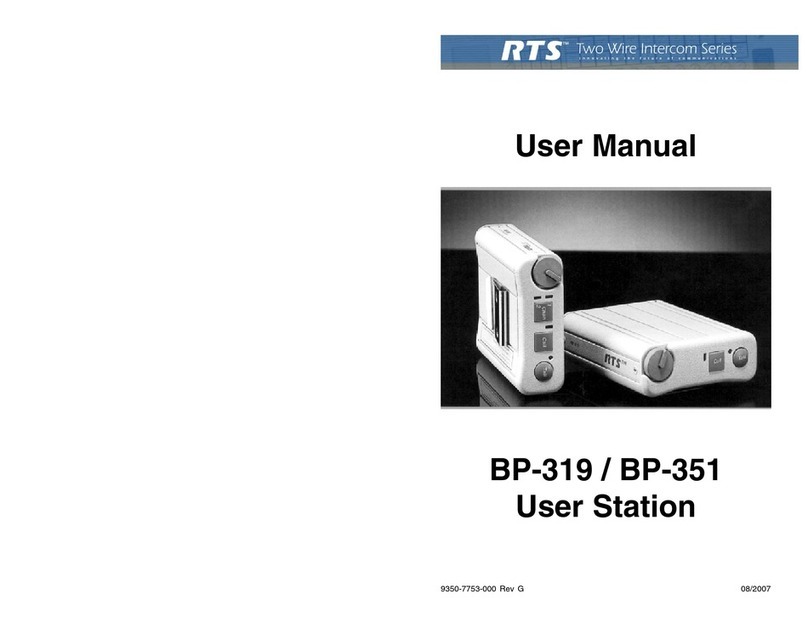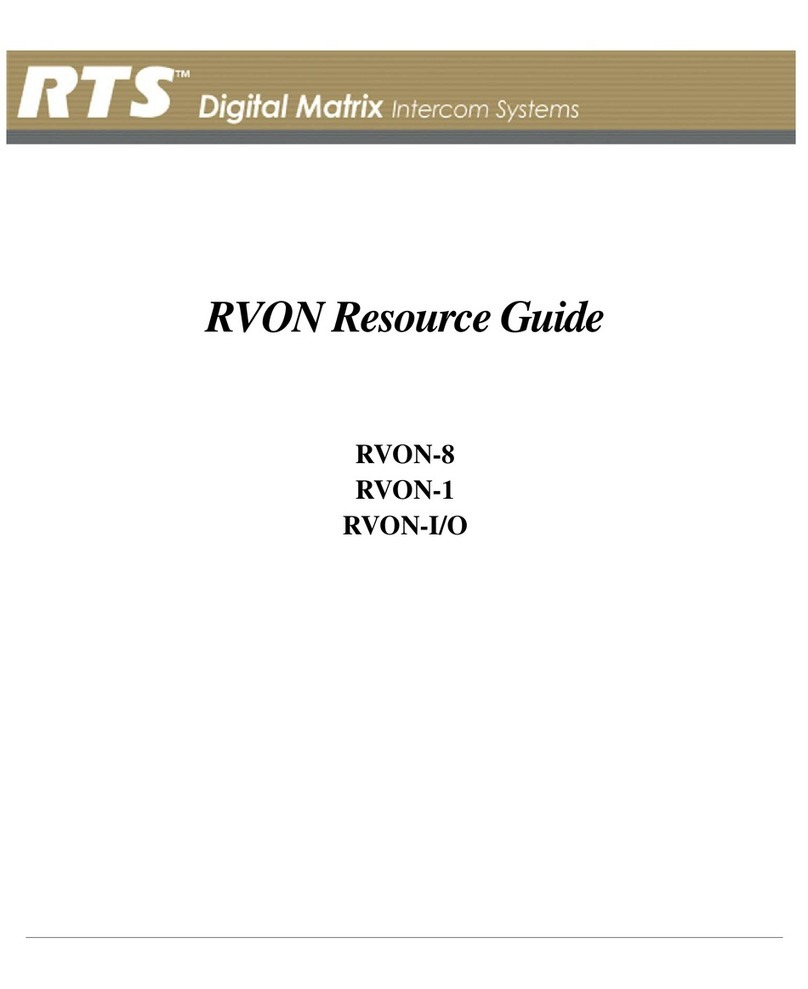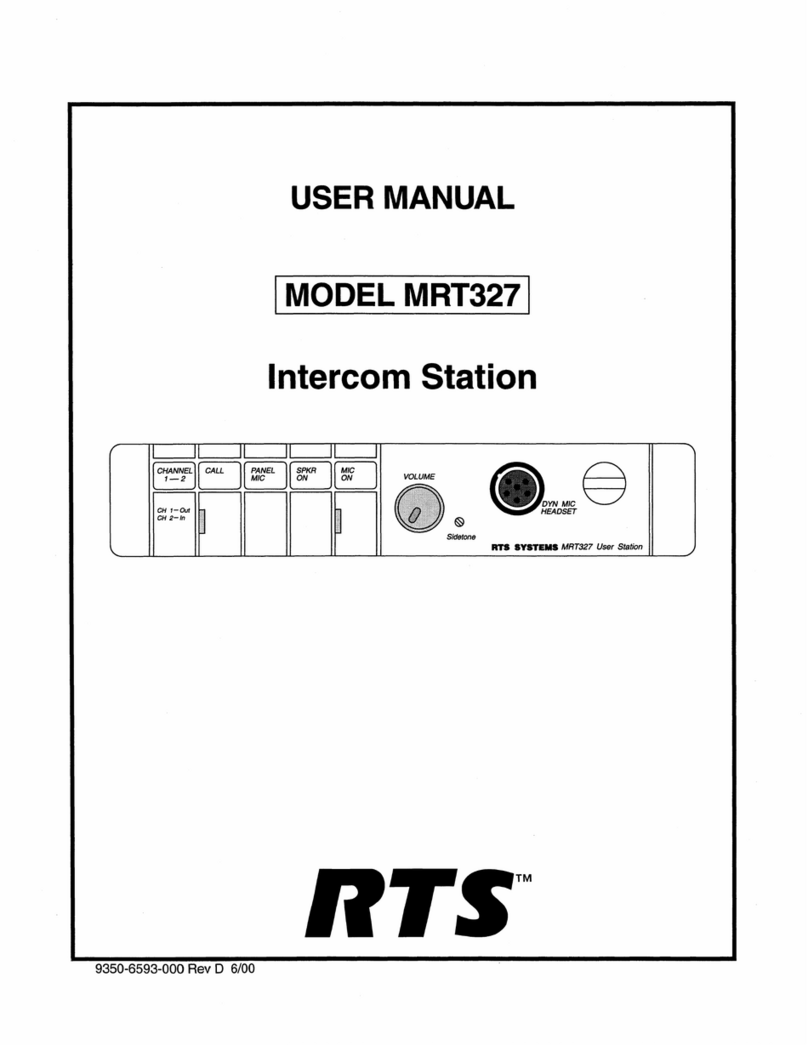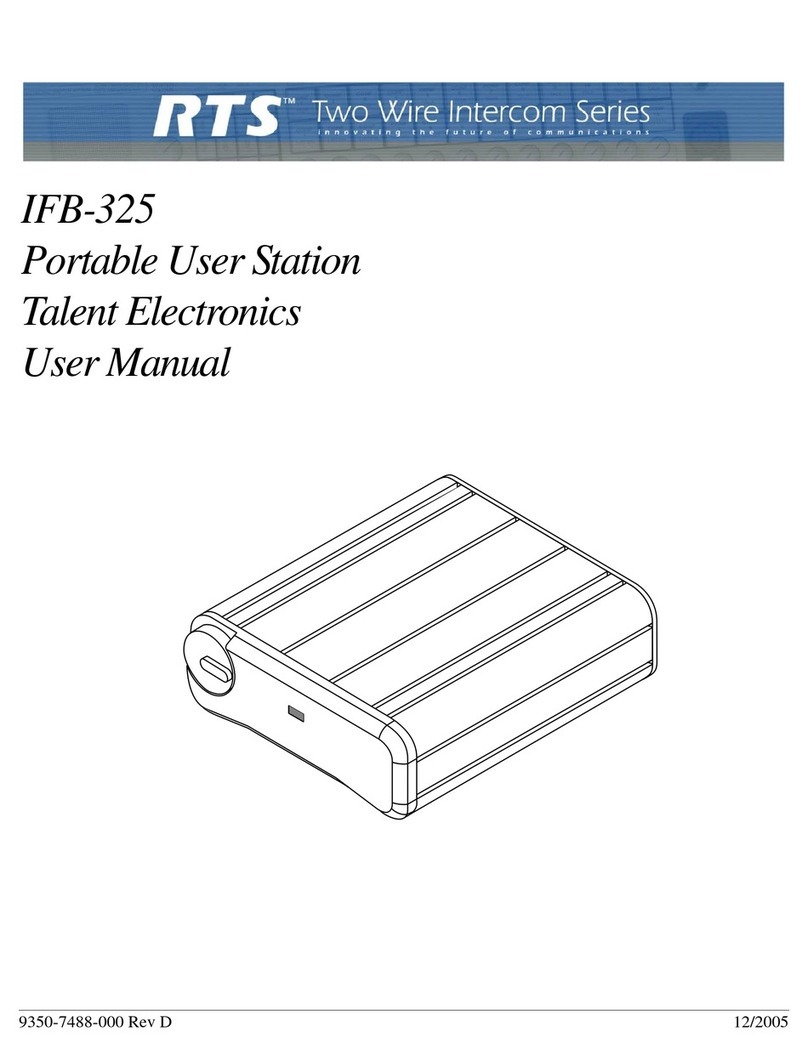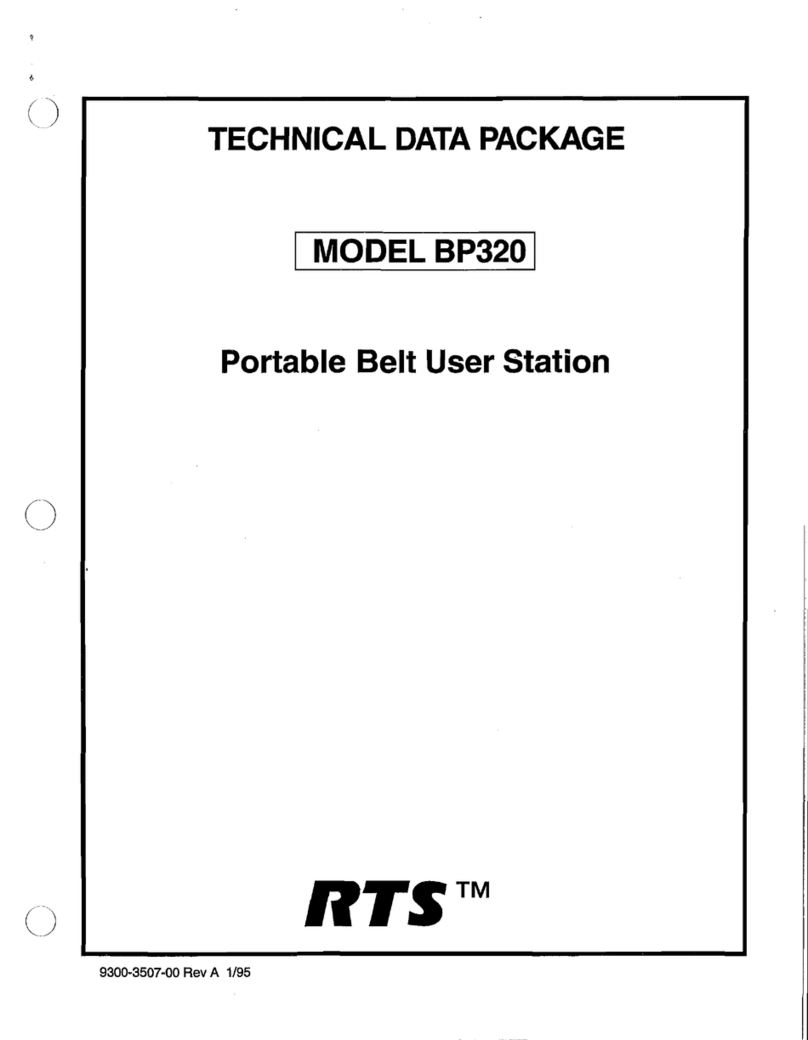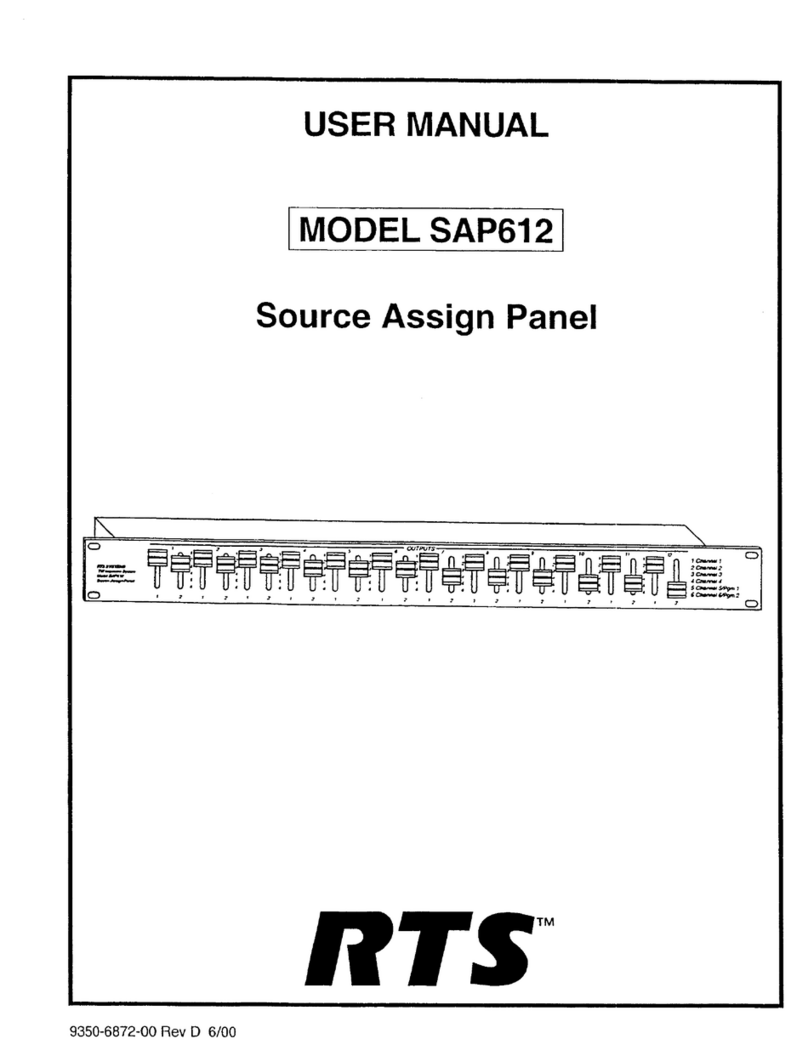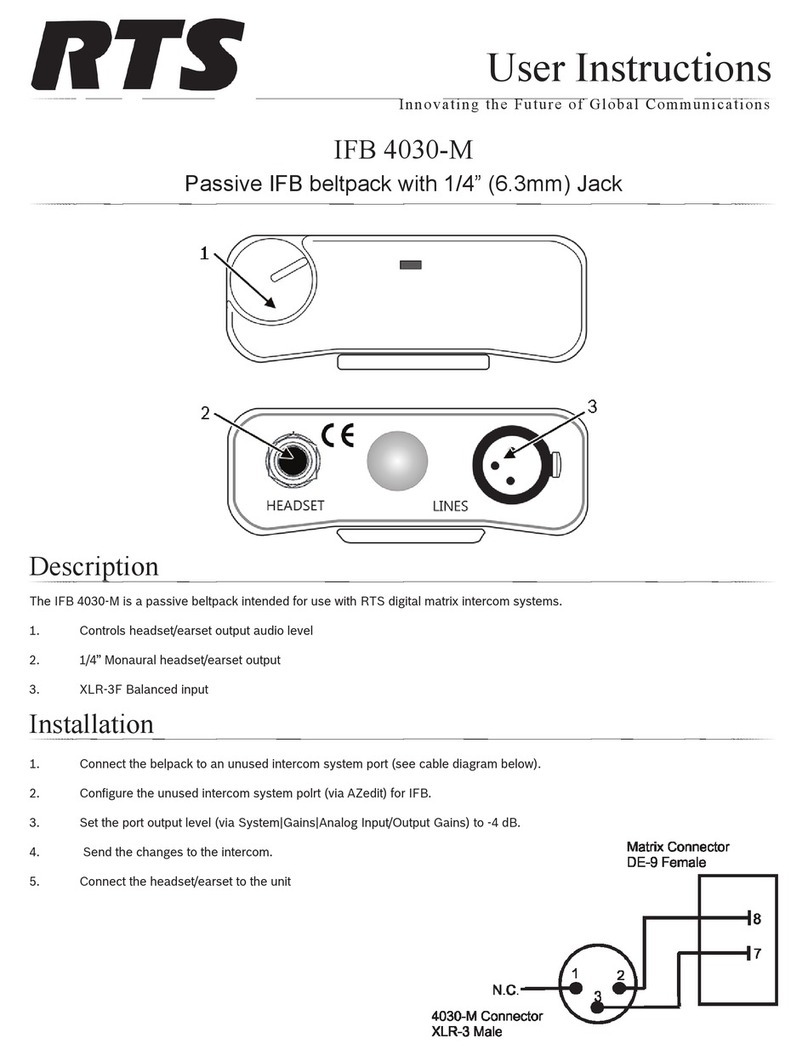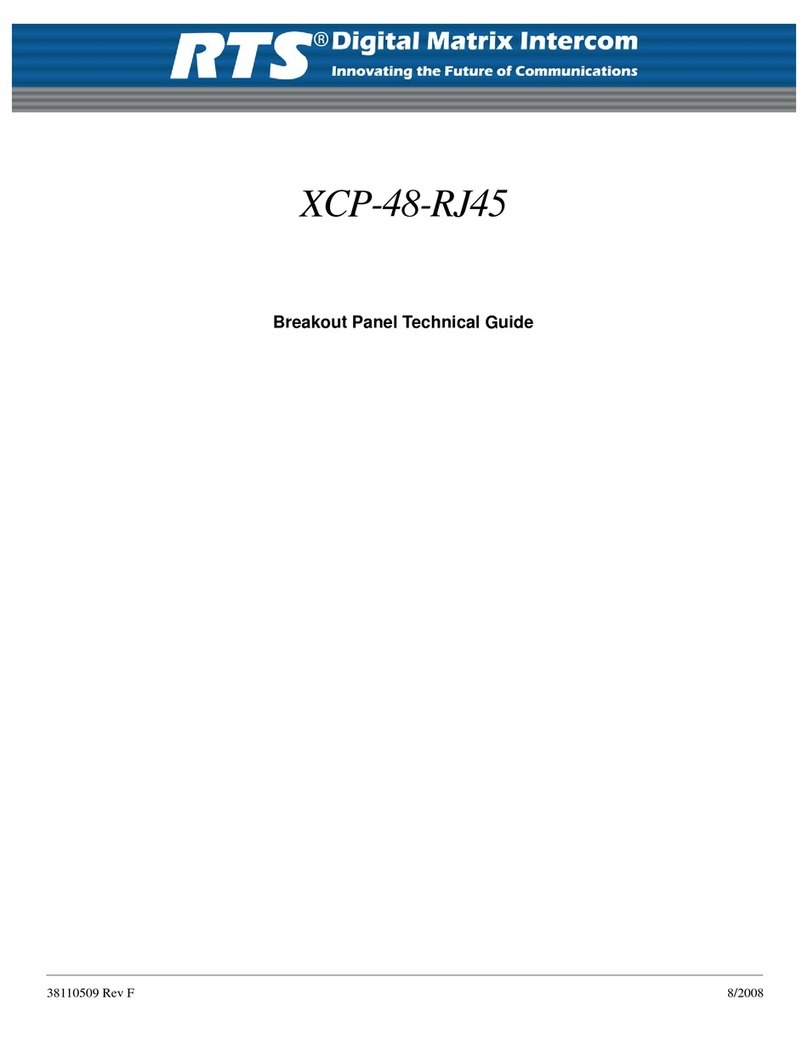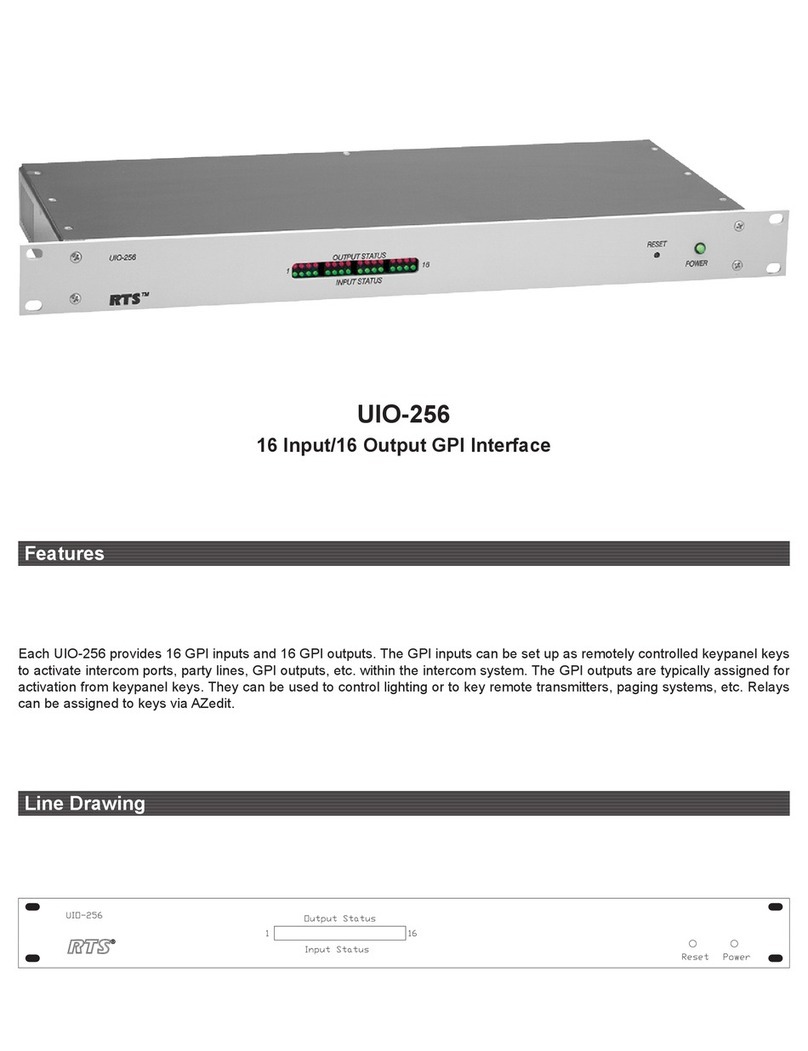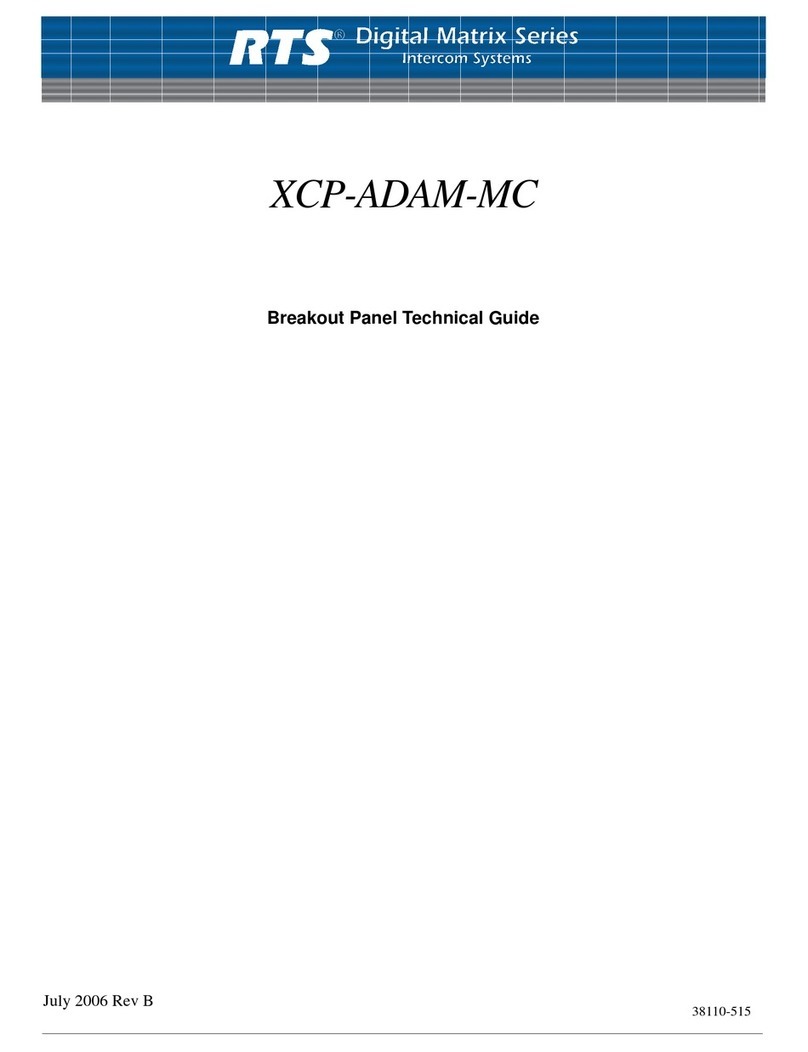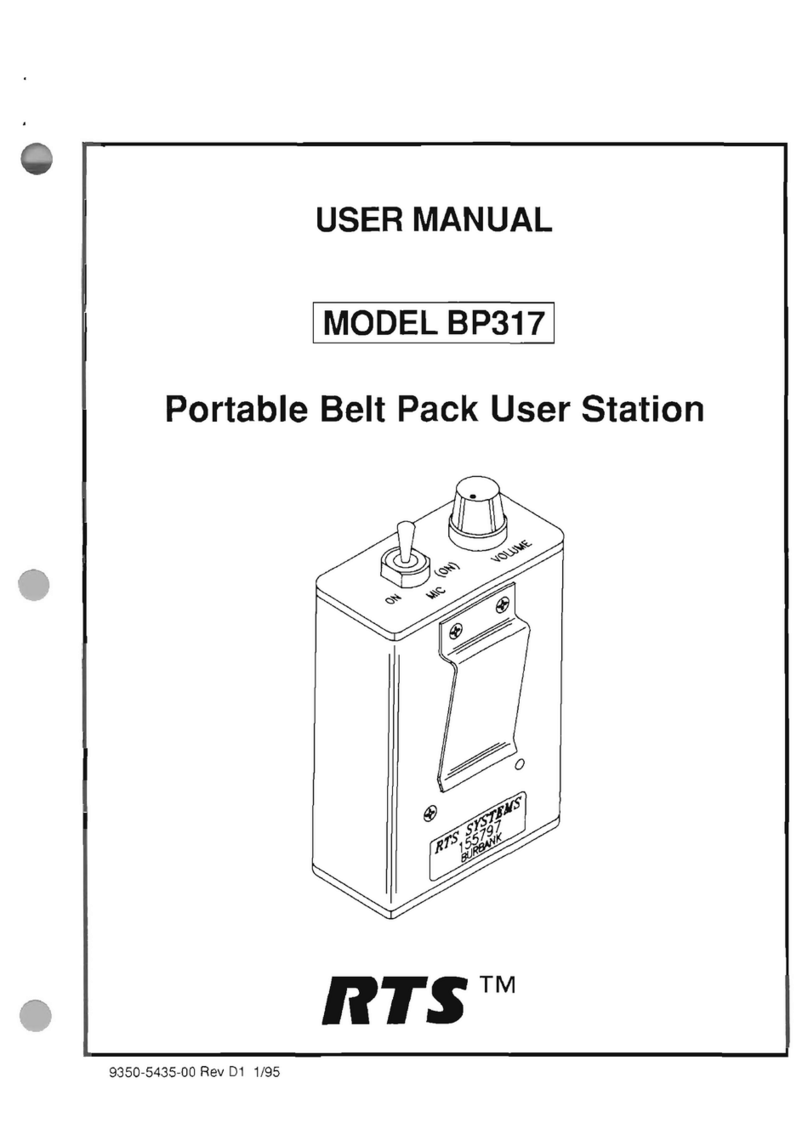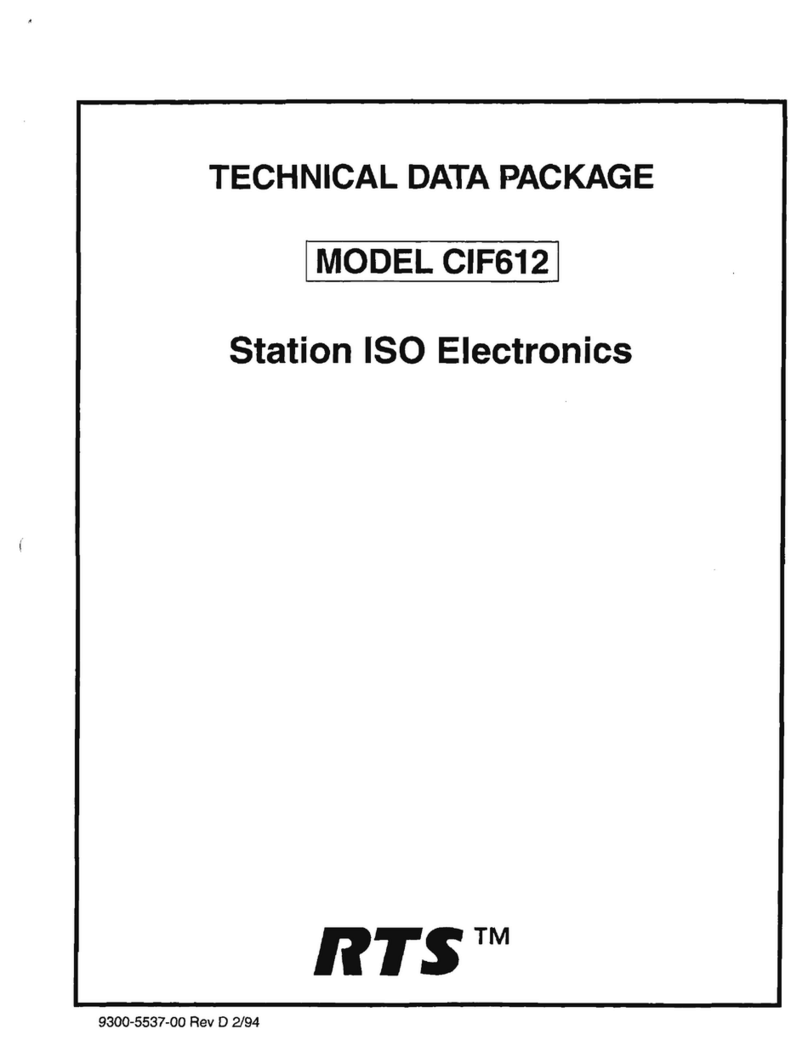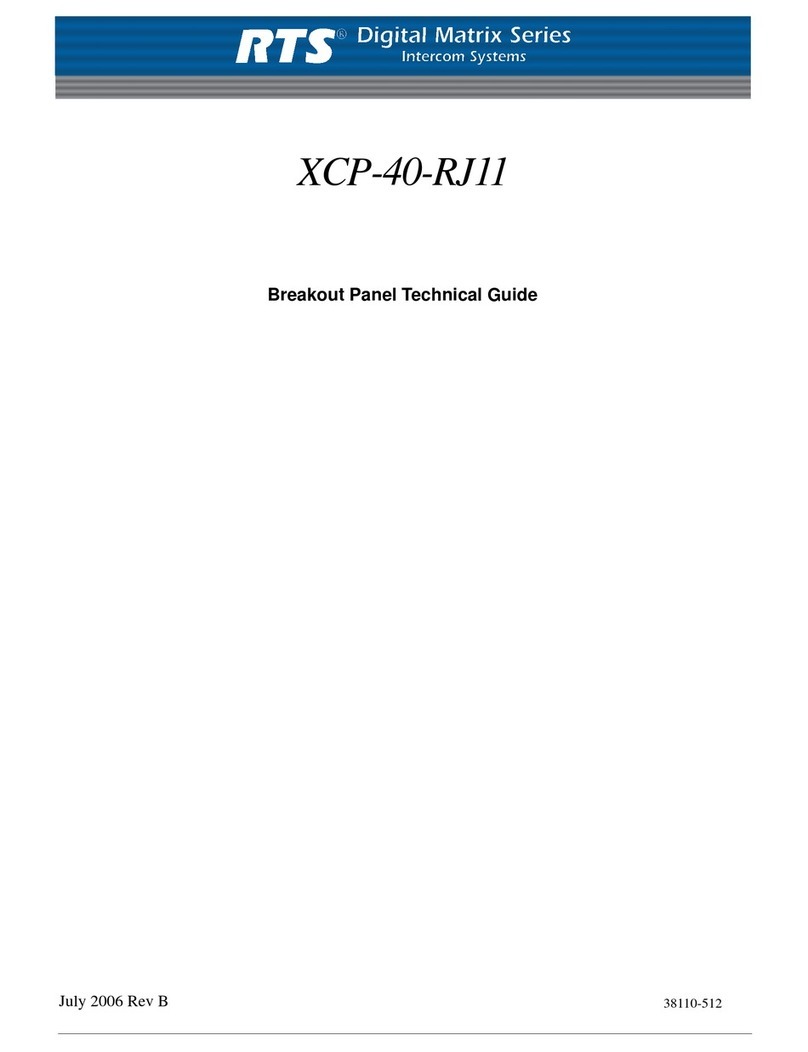Wireless Mode Setup
For a wireless mode configuration, a BTR-240 base station provides the wireless coverage
area for beltpacks configured in wireless mode.
1. Select a location for the BTR-240 base station and connect the power cord and
antennas.
•For omni-directional antennas, place the BTR-240 as close to the center of the coverage
area as possible.
2. Connect the base station to external audio interfaces. For example: local headset,
2-wire, 4-wire, auxiliary, speaker.
3. Turn on the base station.
•After approx. 25 seconds, the boot cycle will complete and Status Screen is displayed.
•Activate the connected audio interfaces by navigating the menu on the LCD screen.
4. Perform a ClearScan.
•Press and hold the <MENU> + <SET> buttons simultaneously for approx.3 seconds.
•ClearScan will find and select the optimal RF channel for operation.
5. Plug headsets into the TR-240 beltpacks and turn them on, one by one.
•If the beltpack has not been previously set to “wireless mode”, press and hold the
<TALK> button while the beltpack boots.
•Allow a few seconds between each beltpack power on.
•After approx. 20 seconds, a voice prompt will announce “wireless” in the beltpack
headphones indicating that wireless communication has started.
Wired Mode Setup
For a wired mode configuration, TR-240 beltpacks are directly connected to each other via
Ethernet cable or through a building’s Ethernet infrastructure. No base station is required for a
wired mode configuration.
1. Connect the TR-240(s) to each other with Ethernet cables via the RJ-45
connectors.
•Use CAT-5e or better Ethernet cables that are wired to standards T-568A or T-568B.
•Do not use more than 100m (328ft) of Ethernet cable between devices.
•If desired, a TR-240 in wired mode can be plugged into an AC outlet for prolonged use.
2. Plug headsets into the TR-240 beltpacks and turn them on, one by one.
•If the beltpack has not been previously set to “wired mode”, press and hold the <2>
button while the beltpack boots.
•Allow a few seconds between each beltpack power on.
•After approximately 20 seconds, a voice prompt will announce “wired” in the beltpack
headphones indicating that wireless communication has started.
Master Wireless Mode Setup
For a master wireless mode configuration, one TR-240 beltpack is configured as the “master”
and provides the wireless coverage for other “wireless” beltpacks. The “master” beltpack can
still be used for audio just as a “wireless” beltpack. No base station is required for a master
wireless mode configuration.
1. Select one of the beltpacks to operate in master wireless mode and plug in a
headset.
•If desired, the “master” beltpack can be plugged into an AC outlet for prolonged use.
2. Turn on the “master” TR-240 beltpack.
•If the beltpack has not been previously set to master wireless mode, press and hold the
<1> button while the beltpack boots.
•After approximately 20 seconds, a voice prompt will announce “master wireless” in the
beltpack headphones.
•A second voice prompt will announce the current RF channel of operation, for example,
“Channel 1”.
3. Perform a ClearScan.
•Continue holding the <1> button until the voice prompt announce “RF Selection”.
•Press <TALK> and the voice prompt will announce “ClearScan”.
•ClearScan will find and select the optimal RF channel for operation.
•Release all the buttons for approx. 3 seconds and the ClearScan channel becomes
active.
4. Once the “master” TR-240 beltpack has booted and been configured, plug
headsets into the “wireless” beltpacks and turn them on, one by one.
•If the beltpack has not been previously set to “wireless mode”, press and hold the
<TALK> button while the beltpack boots.
•Allow a few seconds between each beltpack power on.
•After approximately 20 seconds, a voice prompt will announce “wireless” in the
beltpack headphones indicating that wireless communication has started.
BTR-240/TR-240
Wireless Intercom F01U196143 Rev 01
NOTE: Prior to use, the BTR-240 battery packs should be fully charged. Refer
to the battery charge instructions in the user manual.