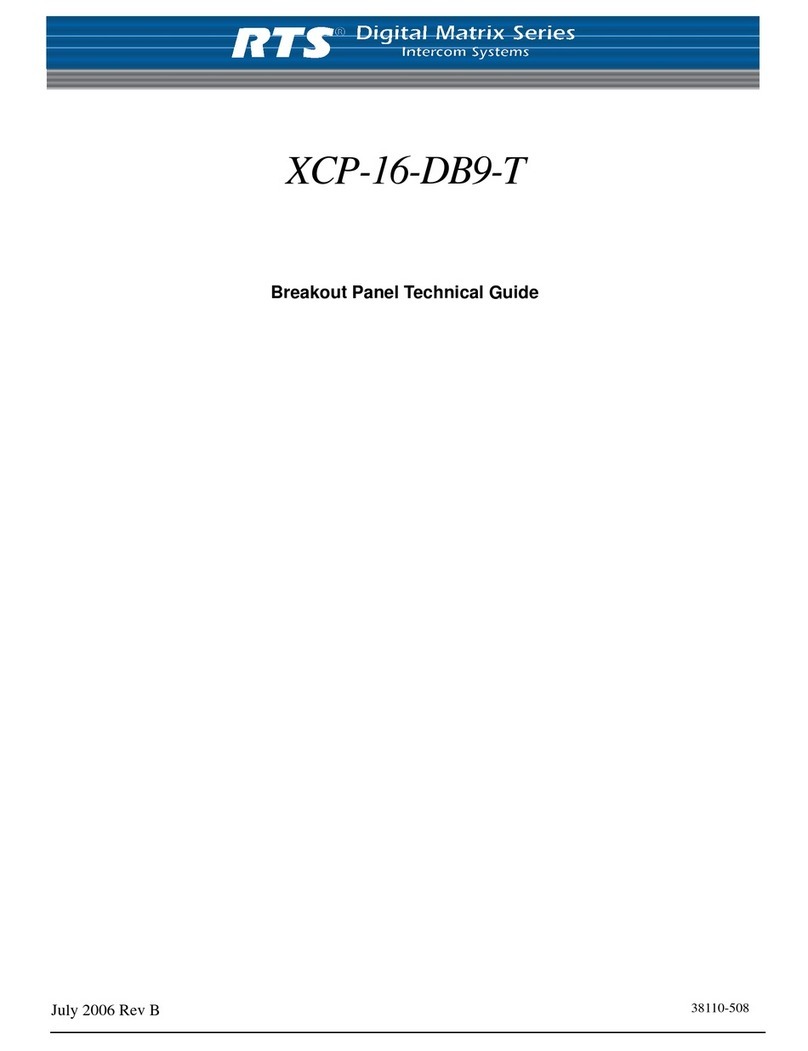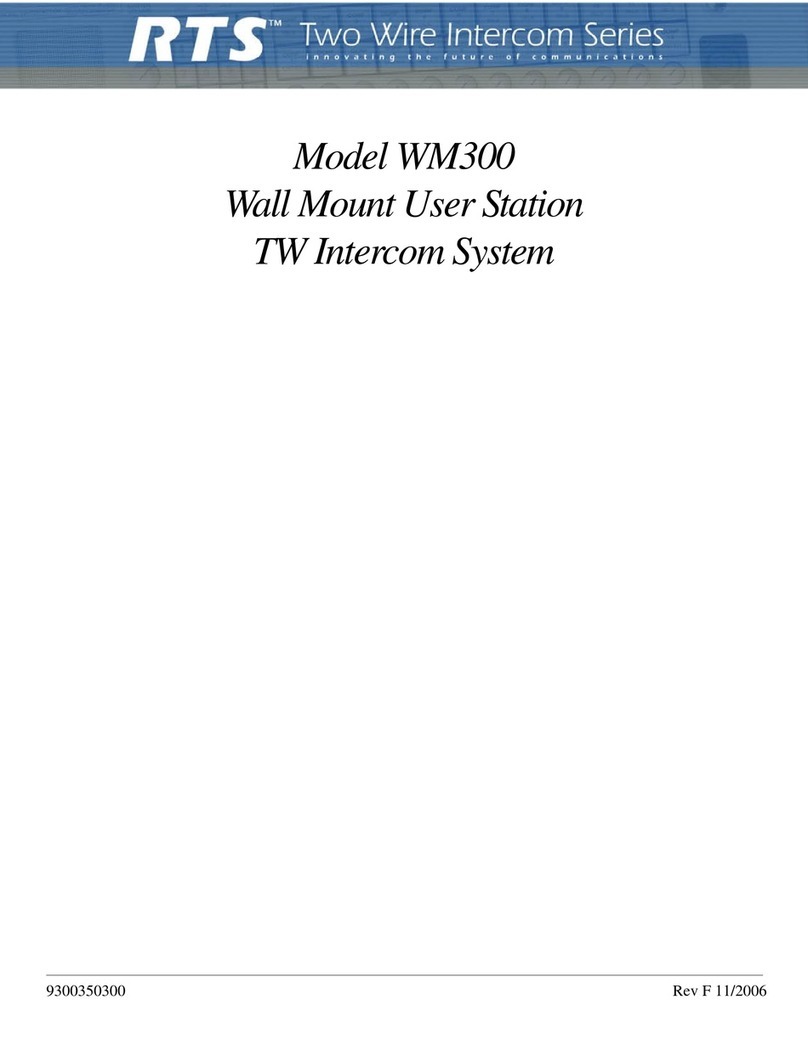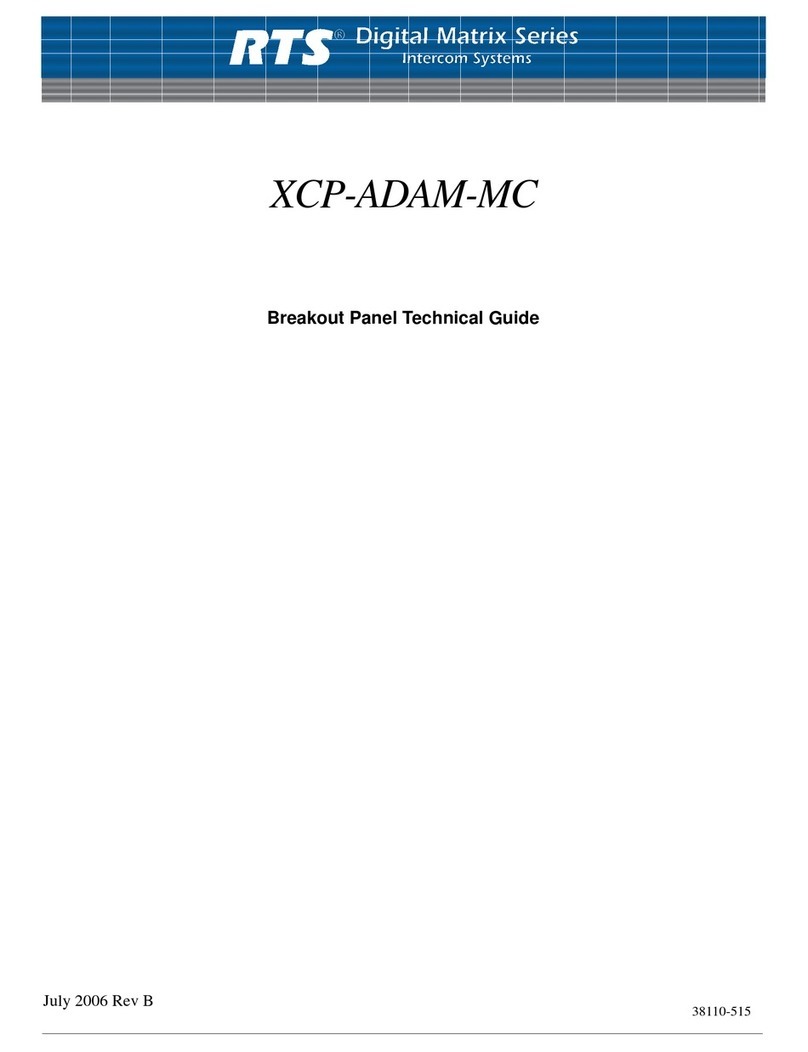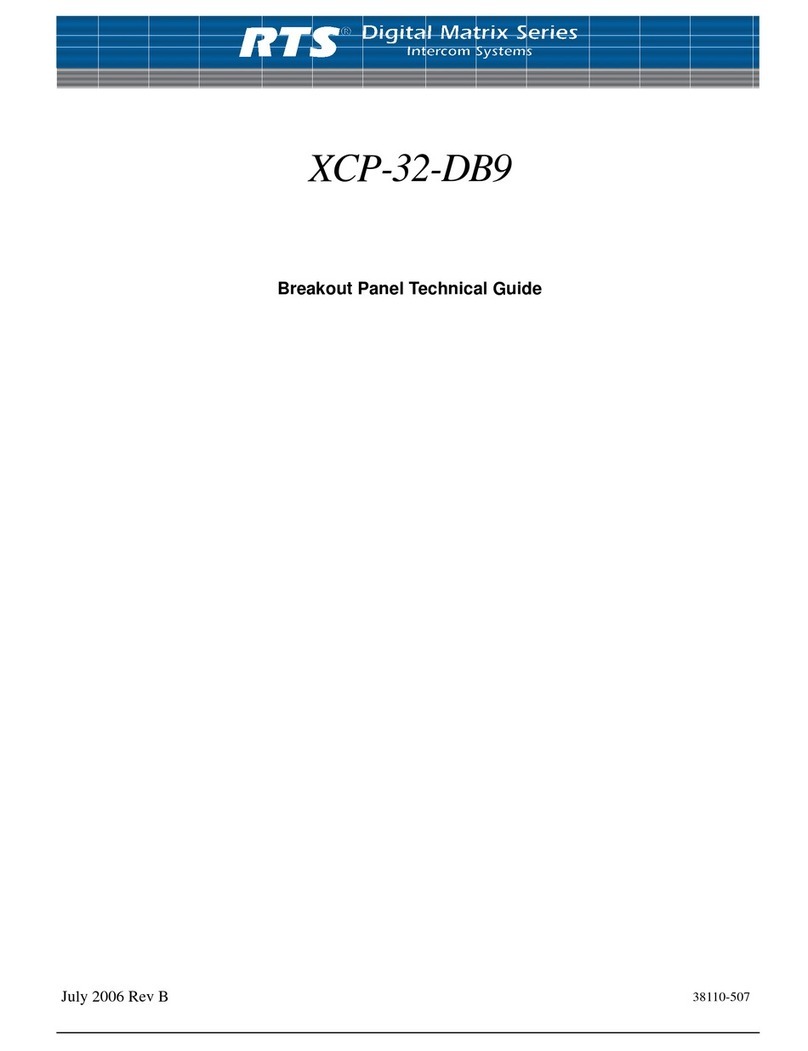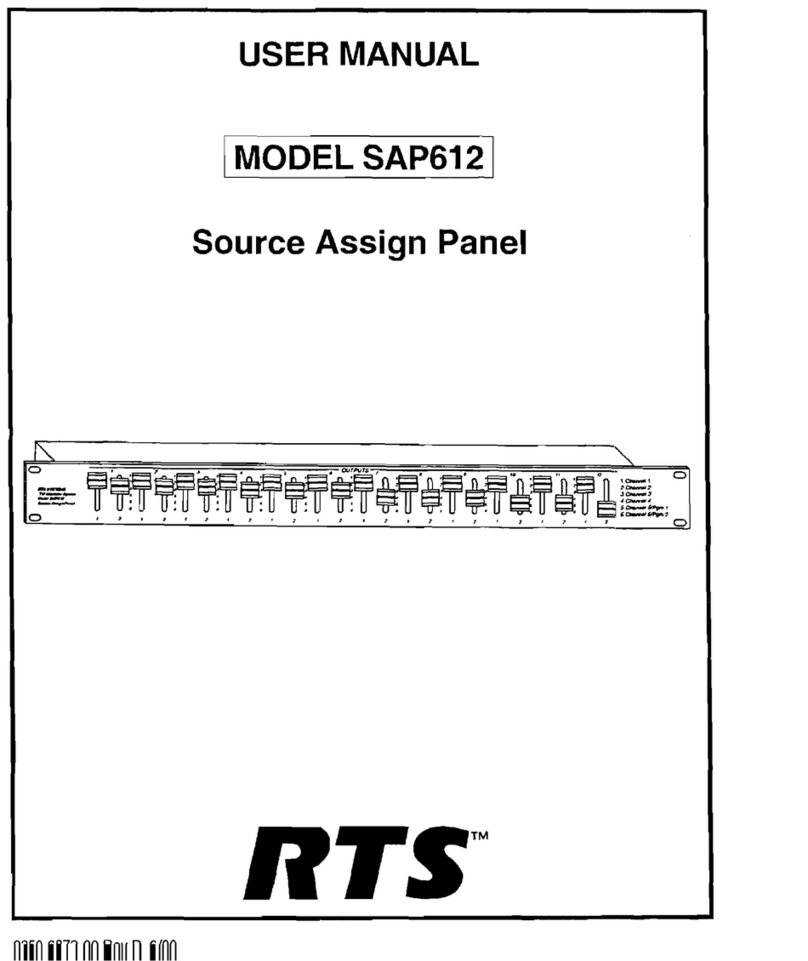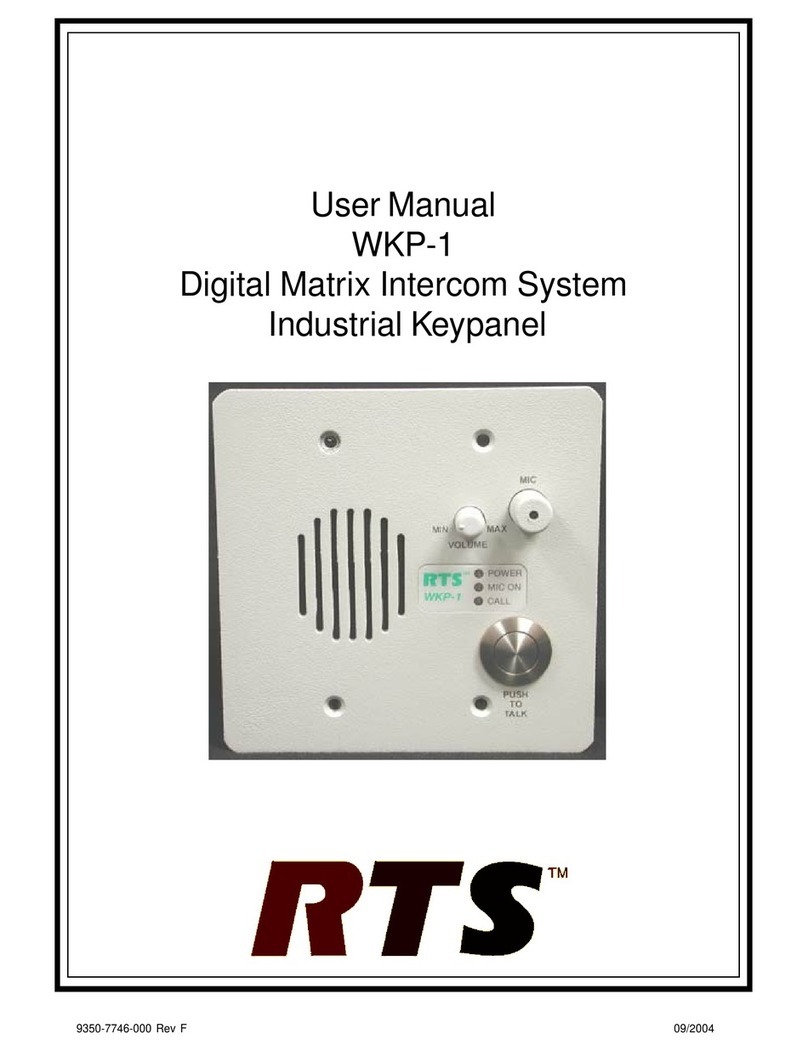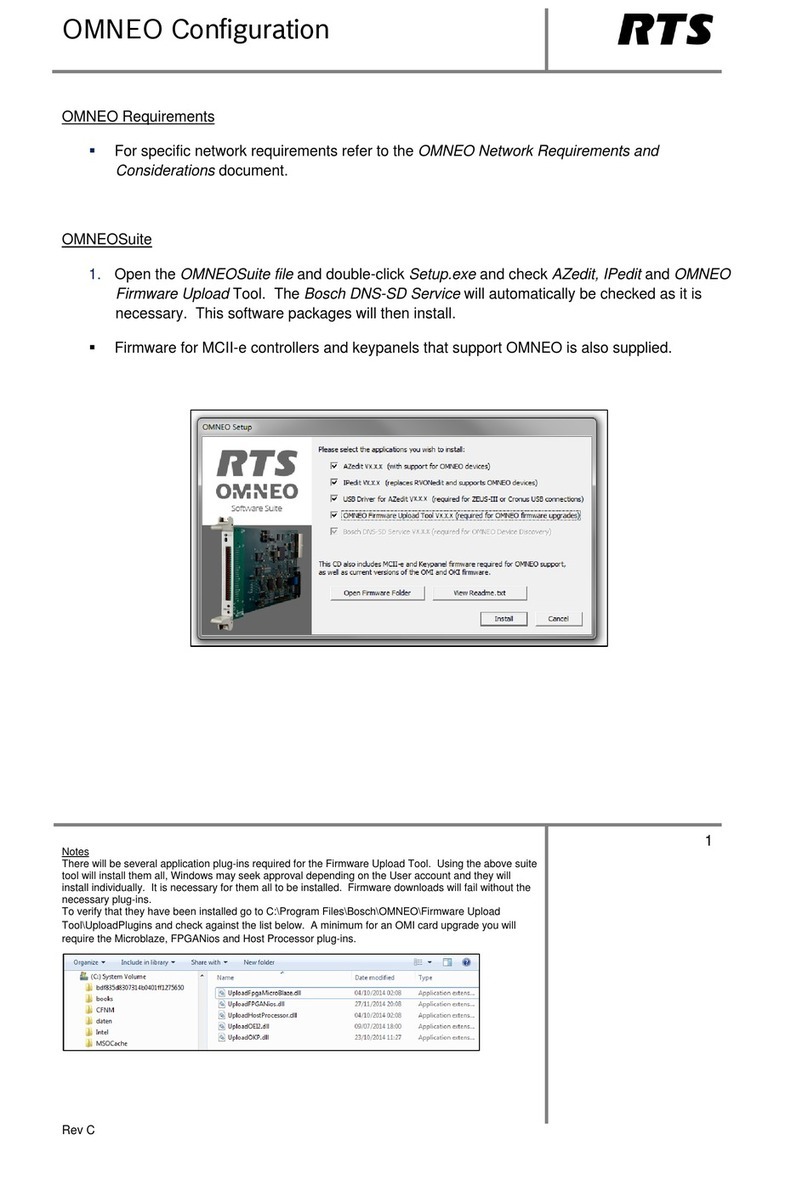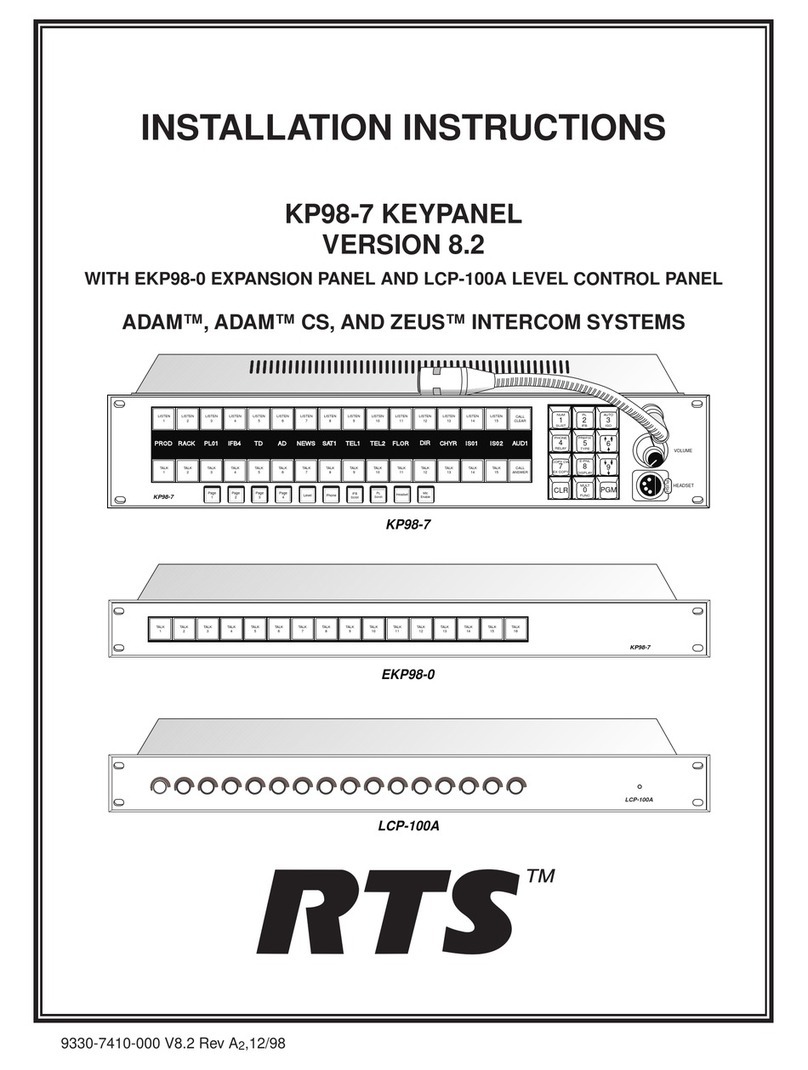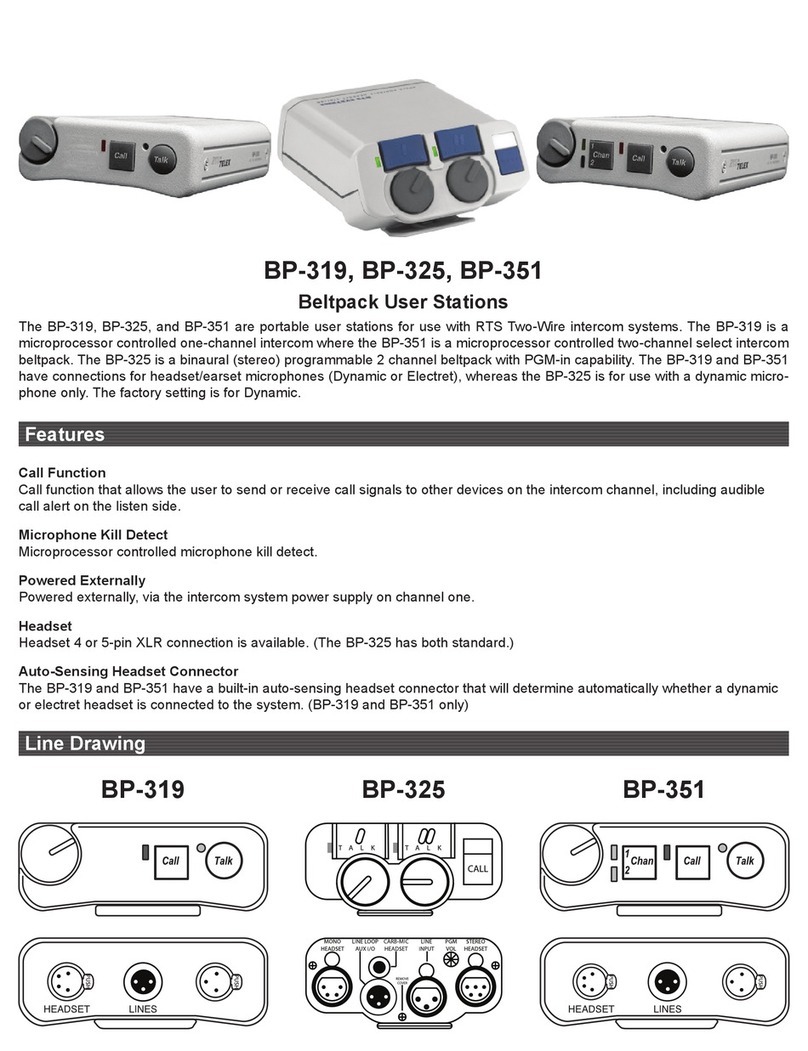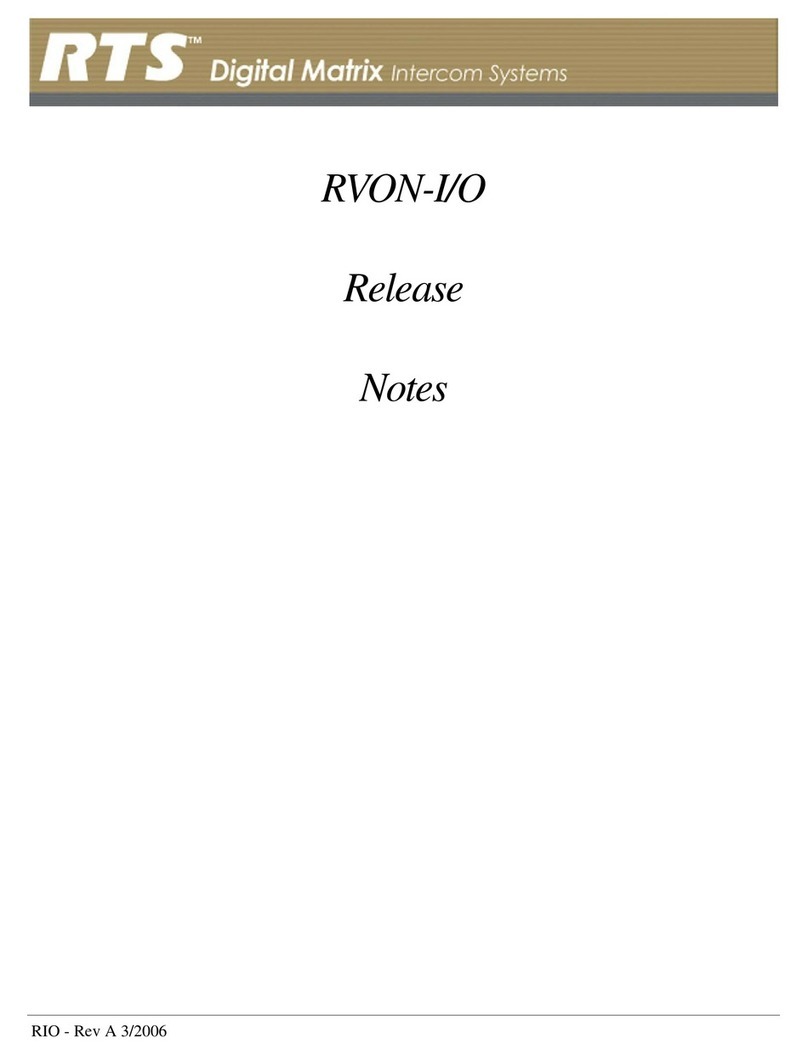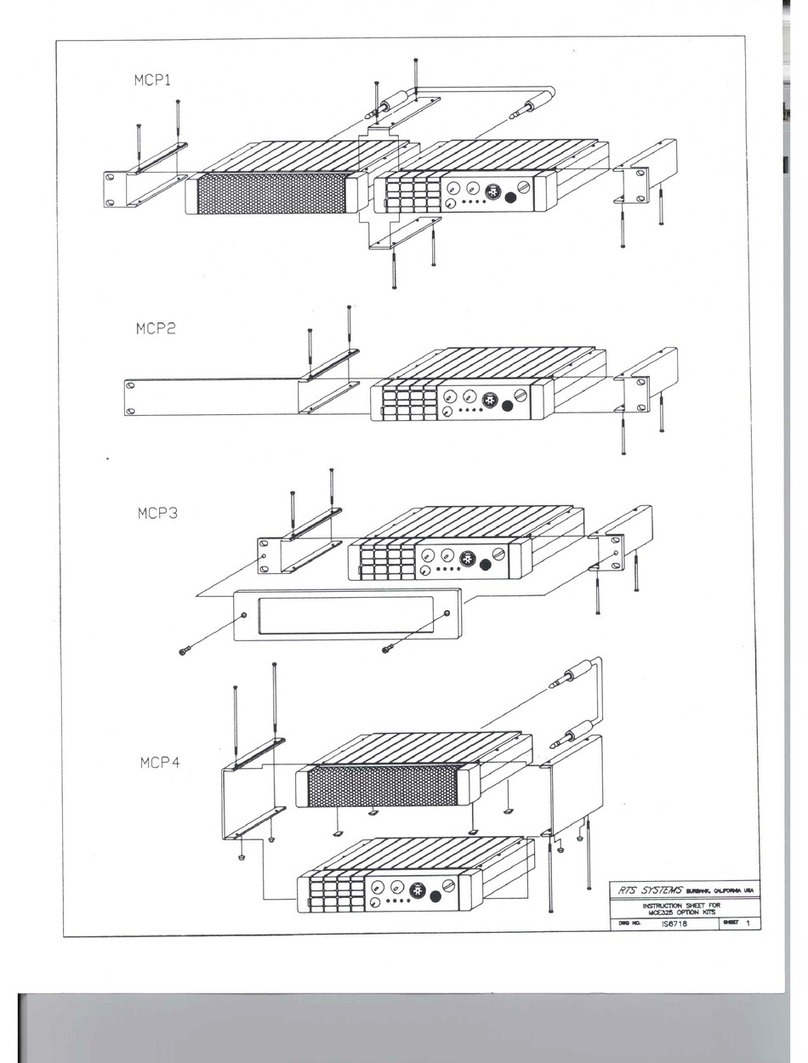1 DESCRIPTION AND SPECIFICATIONS
1.1 GENERAL DESCRIPTION
The MKP-4 Modular Keypanel can be rack mounted or used
on a desktop. It is ideal for users who want access to the
most commonly used keypanel features, and who generally
communicate with four or less locations in the intercom sys-
tem at any given time. At the same time, it features a simple,
intuitive user interface, which lets the keypanel operator
quickly change the key assignments if needed.
1.2 FEATURES
nWorks with ADAM, ADAM CS and ZeusDigital
Matrix Intercom Systems.
nFull-function intercom keys with LED indicators.
nAlphanumeric call waiting window with response key.
nAccess to intercom key and setup page assignments.
n4-wire, balanced audio input and output.
nSeveral microphone/speaker/headphone combinations
possible, including: Headset (microphone + head-
phones), headphones + panel mounted microphone,
speaker + panel mounted microphone, speaker +
handheld microphone. Works with: RTS headsets with
A4M connector; MCP5 and MCP6 Panel Microphones;
MCS325 Modular Speaker.
nEasy installation setup.
nOne rack unit (RU) high, ½ RU wide. Mounts in a
standard equipment rack with RTS MCP rack mount
hardware. Can be mounted in same rack unit with an
MCS325 Modular Speaker.
nUniversal Power: Ready for worldwide use. Accepts
any mains voltage from 90-240 VAC, 47/63 Hz.
1.3 FRONT PANEL DESCRIPTION
1) Intercom Keys: Assignable for several types of oper-
ation, including talk only, listen only, talk with
auto-listen, and all-call (where activating the key
also activates all keys to the left of that key). Keys
feature momentary or latching operation. For mo-
mentary operation, the operator presses and holds a
key while communicating, then releases it when
finished. For latching operation, the operator taps a
key to turn it on, then taps it again to turn it off.
Latching can be disabled via an options switch (13)
or from ADAMedit or ZEUSedit.
2) Key Indicators: Two bi-color (red and green) LED
indicators for each key. Provide indications for talk
on/off, listen on/off, incoming call, busy (for keys
assigned to talk to IFB's), and in-use (for keys as-
signed to talk to either IFB's or ISO's).
3) Designation Strip Holder: Holds printed strip identi-
fying key assignments. Works with ADAMedit and
ZEUSedit designation strip print feature.
4) Call Waiting Display and Response Key:
4-character, alphanumeric display for incoming
caller names. Talk back to caller via the response
key. The call waiting window and response key are
also used with the copy, clear, and scroll keys (5).
5) Copy, Clear, and Scroll keys: Used for key and
setup page assignment. Can also be used to talk to
any location in the intercom system when no inter-
com key is assigned. (Note: There are 4 setup
pages. Each contains a complete set of key assign-
ments.)
6) Headset On/Off Key with Indicator. When the head-
set is on, the speaker output and panel mic are off.
7) Listen Volume Control for Headset or Speaker.
8) Panel Mic Connector: 1/4", 3-conductor phone jack.
Accepts MCP5 or MCP6 Panel Microphone.
9) Monaural Headset Connector: A4F (XLR-4F) con-
nector. Accepts any RTS headset with A4M
(XLR4M) connector. Also accepts monaural head-
phones for use with a panel microphone, or accepts
a handheld microphone for use with an external
speaker.
1.4 BACK PANEL DESCRIPTION
10) Universal Power Input: Accepts any mains voltage
from 90-240 VAC, 47-63 Hz.
11) External Speaker Connector: 1/4", 3-conductor
phone jack. Internal speaker amplifier drives any
8-ohm speaker, such as the RTS Model MCS325.
12) Intercom Frame Connectors. Includes both 9-pin fe-
male DE9S and RJ12.
13) Options DIP Switches:
nName Display for Assigned Keys: Assigned inter-
com keys provide an LED flash for incoming call
announce. Optionally, the caller's name can also be
displayed in the call waiting window. (Incoming
User Instructions MKP-4 Keypanel 7
Figure 1. MKP-4 Reference View. (Numbered items
refer to front and back panel descriptions at right)
Headset
Mic
Talk
Listen
Call waiting Headset
Volume
Clear
Copy
MKP-4
™
90-240 VAC
Speaker
Frame Options Address
Open
Close
12345678
0
1
2
3
4
5
6
7
8
9
A
B
C
D
E
F