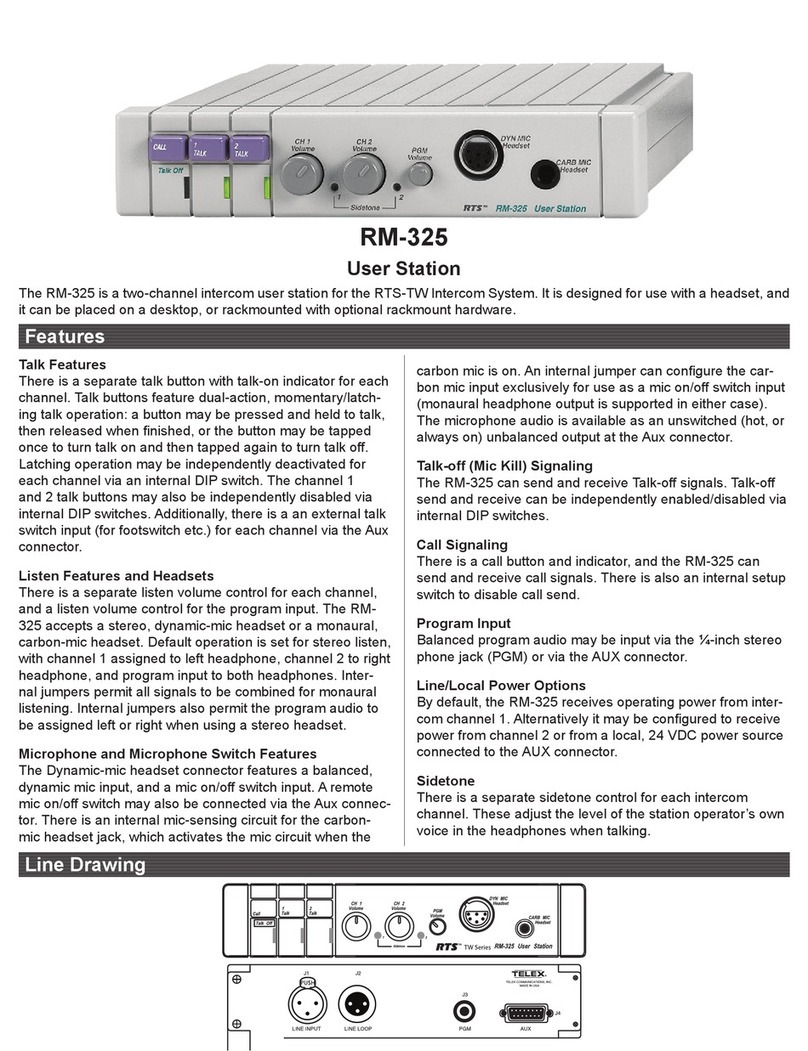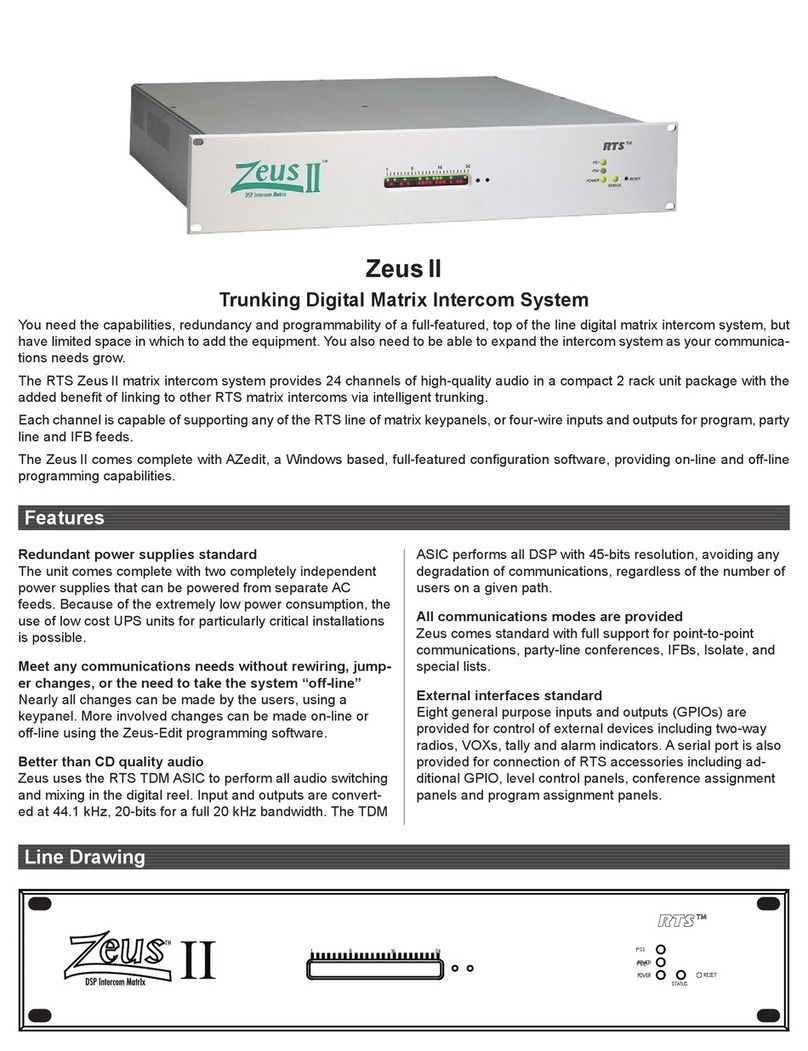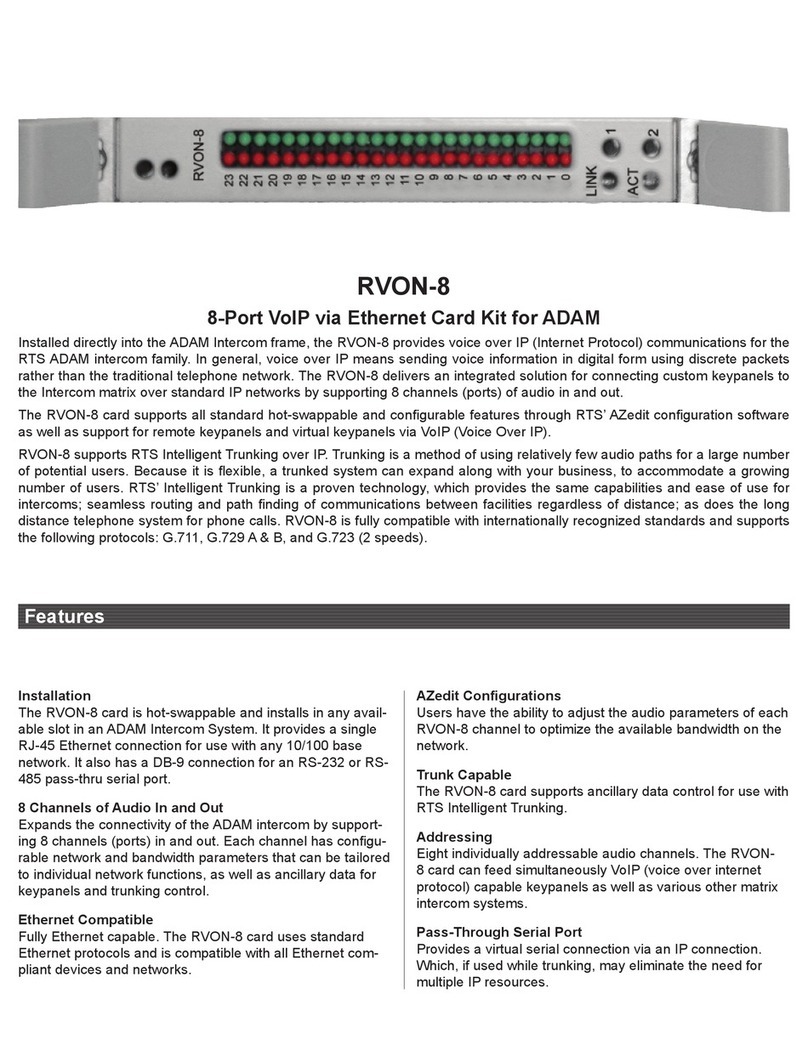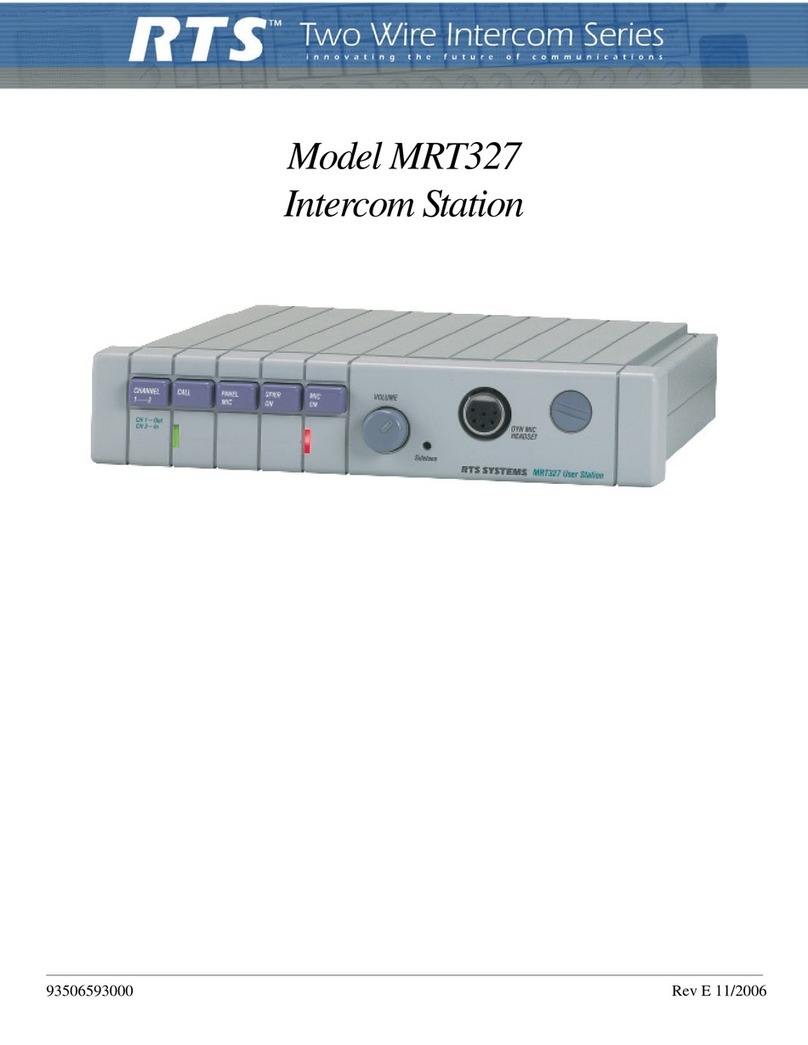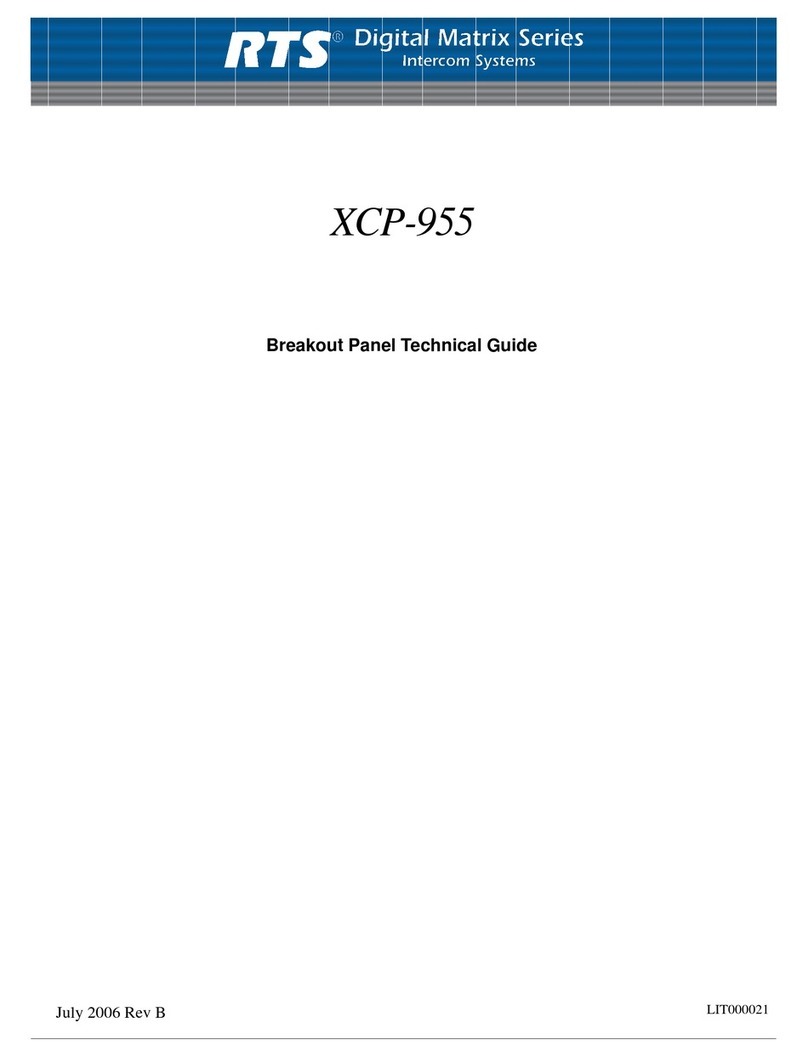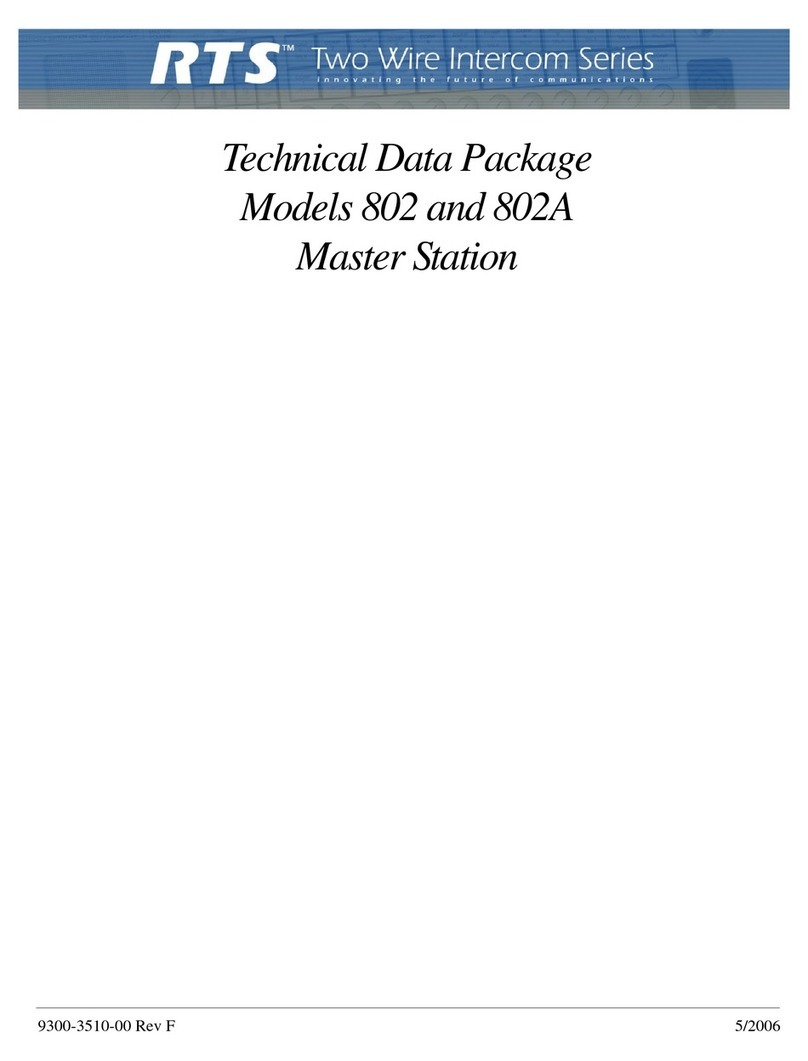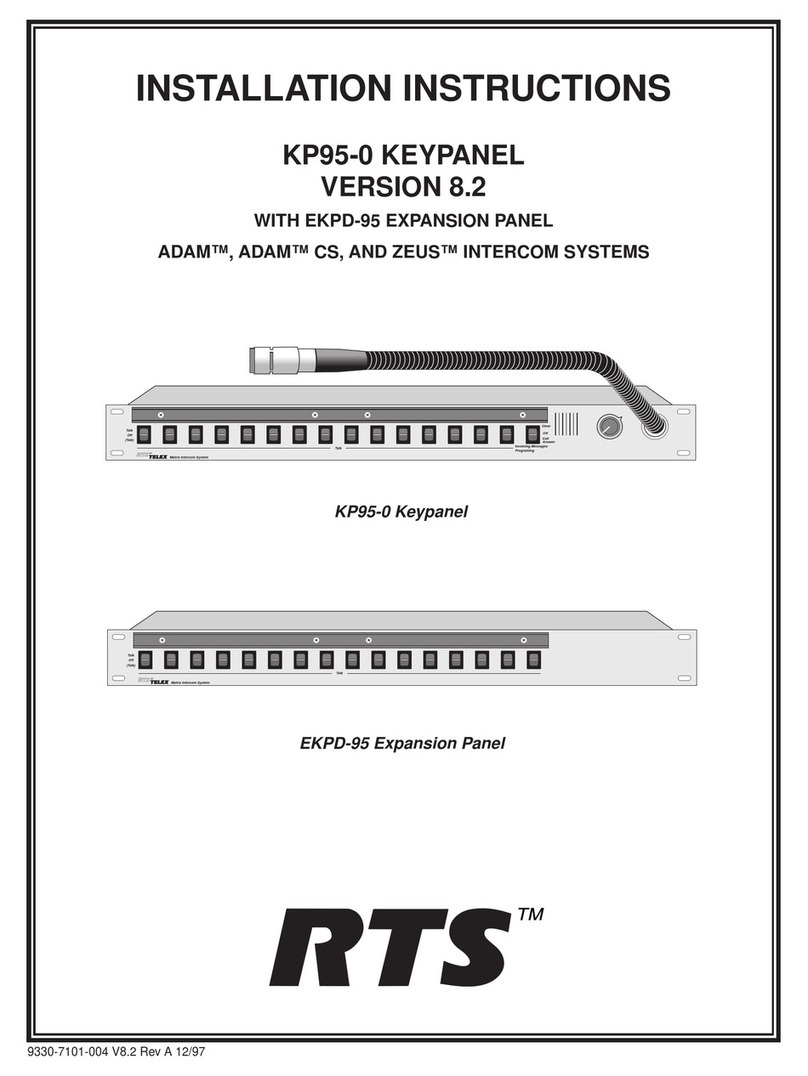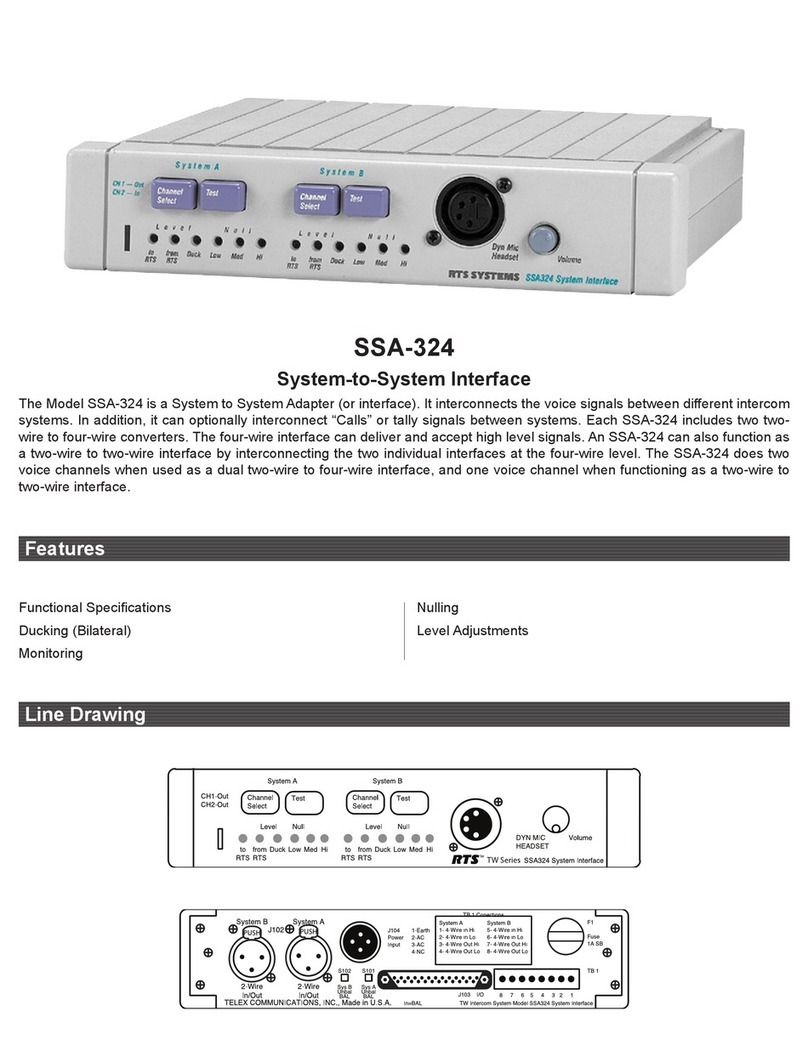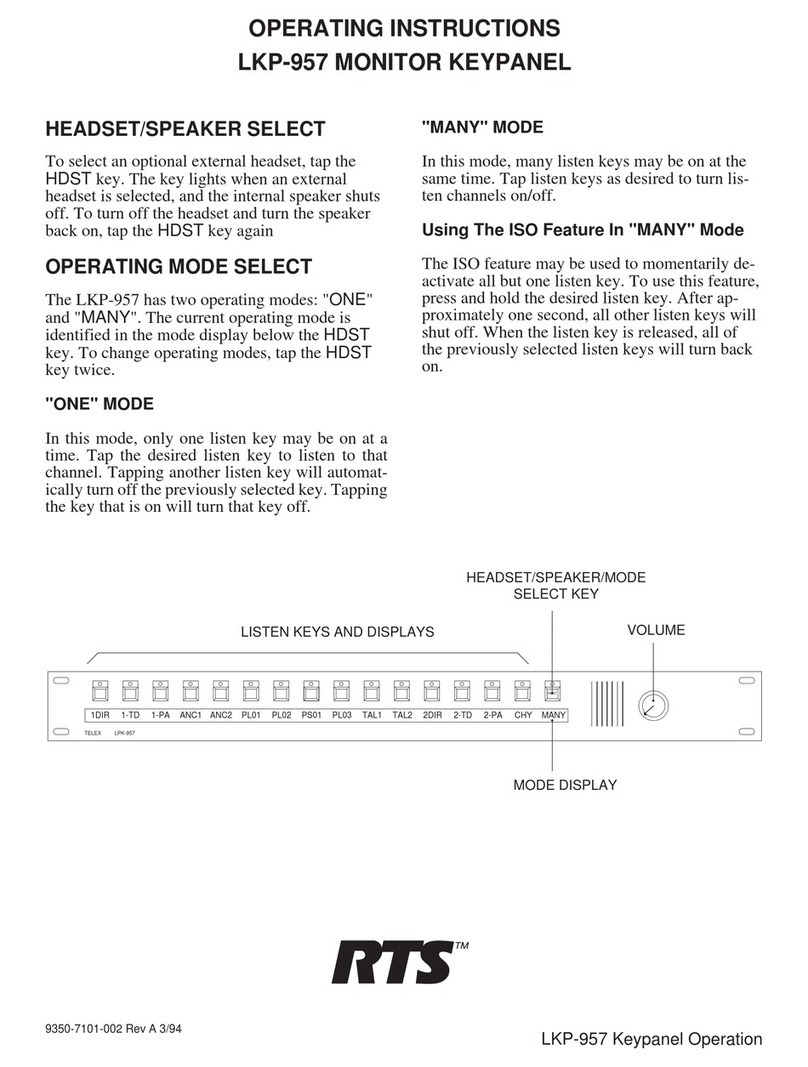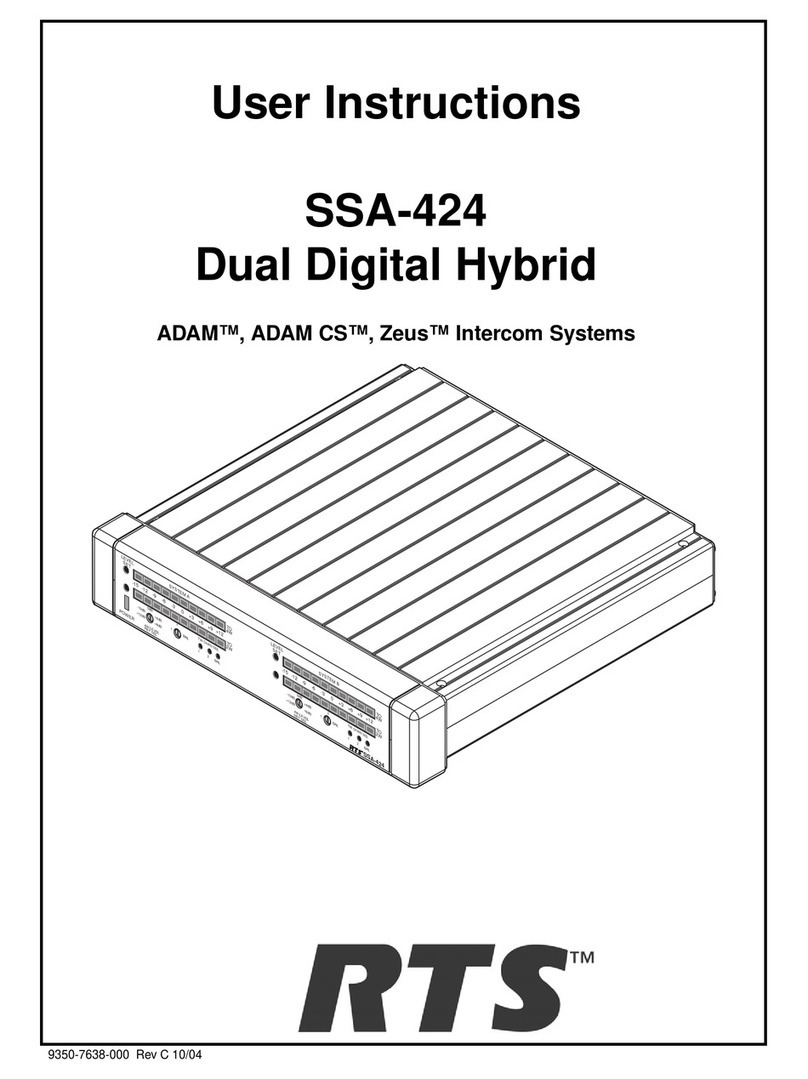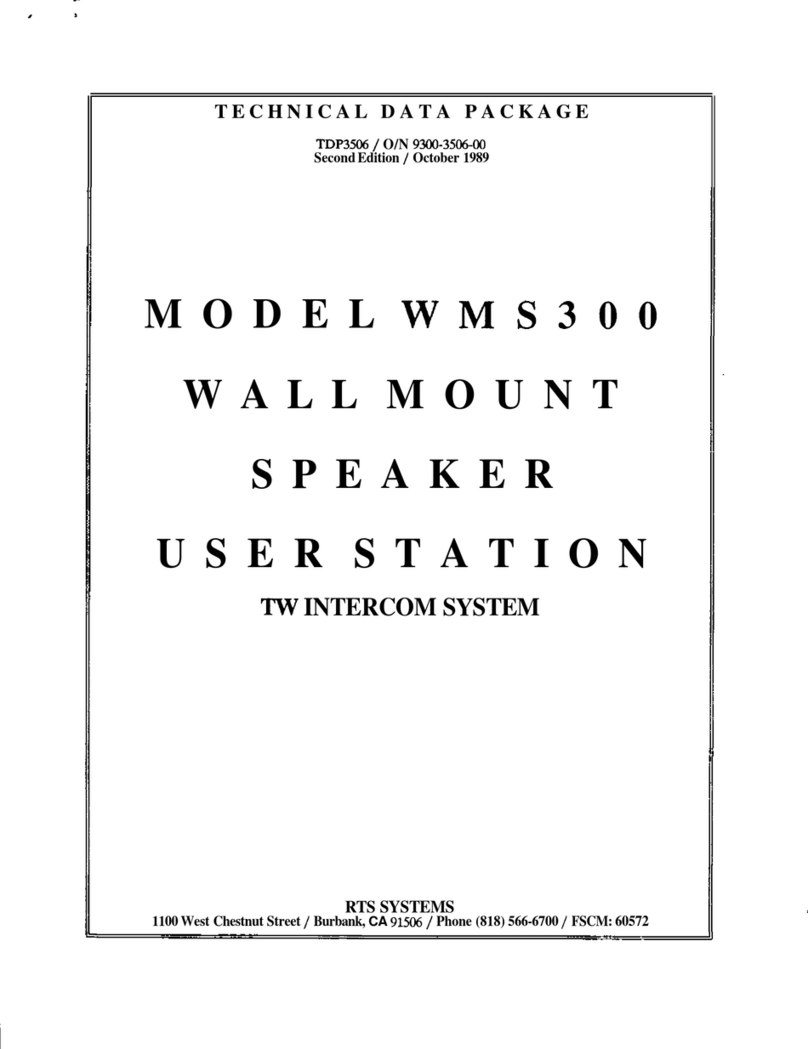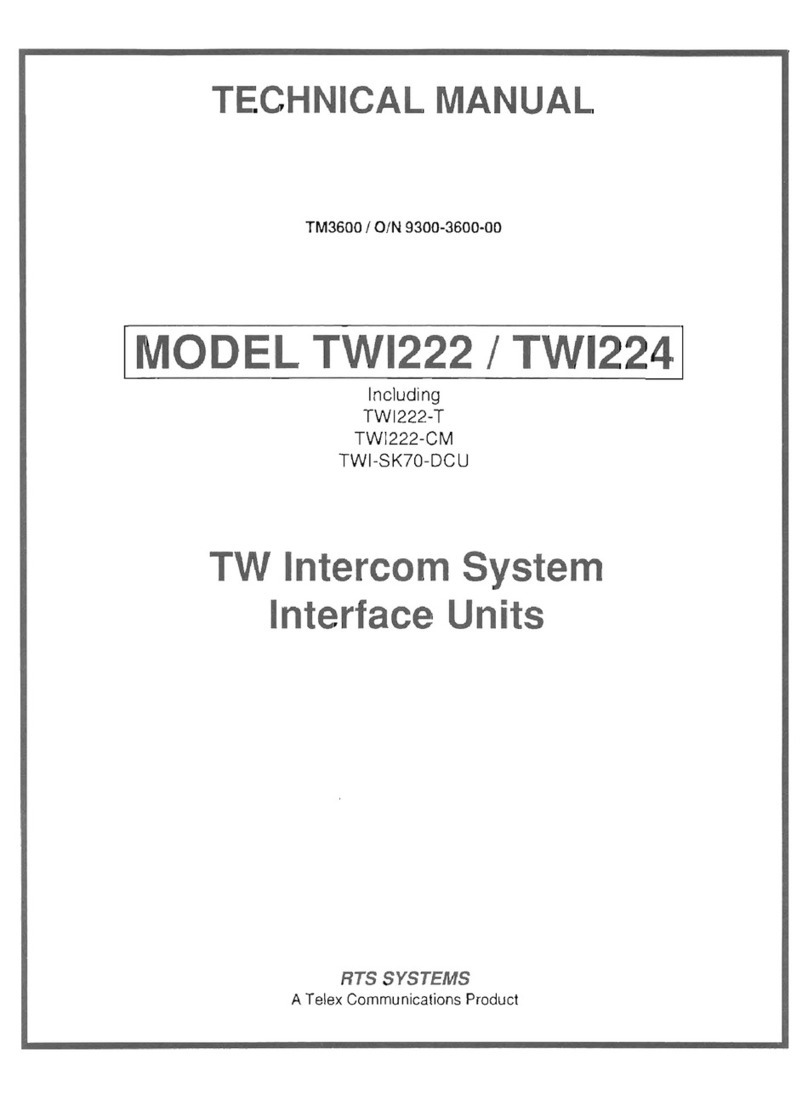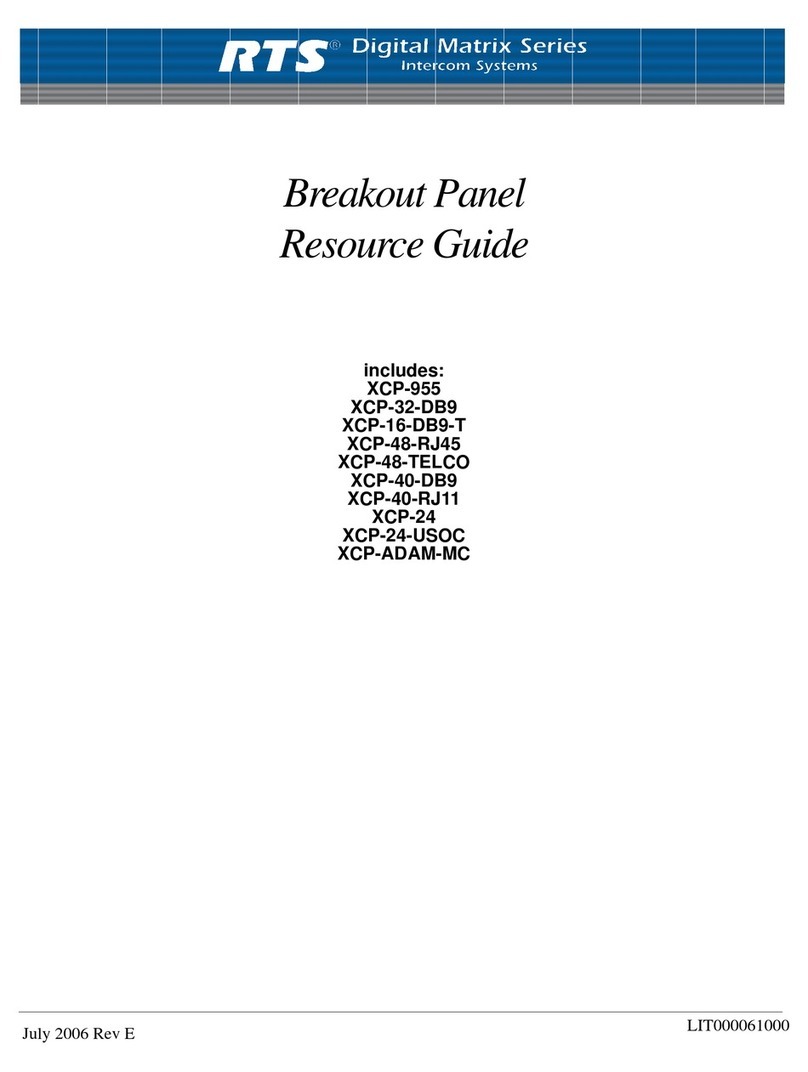2 WKP-1 Digital Matrix Intercom System Industrial Keypanel
PROPRIETARY NOTICE
The RTS product information and design disclosed herein
were originated by and are the property ofTelex Communi-
cations, Inc.Telex reserves all patent, proprietary design,
manufacturing, reproduction, use and sales rights thereto,
and to any article disclosed therein, except to the extent
rights are expressly granted to others.
COPYRIGHT NOTICE
Copyright 2003 byTelex Communications, Inc.All rights
reserved.Reproduction in wholeor in partwithoutprior
written permission fromTelex is prohibited.
UNPACKING AND INSPECTION
Immediately upon receipt of the equipment, inspect the
shipping container and the contents carefully for any
discrepancies or damage.Should there be any, notify the
freight company and the dealer at once.
WARRANTY INFORMATION
RTS products are warranted by Telex Communications,
Inc. to be free from defects in materials and workmanship
for a period of three years from the date of sale.
The sole obligation ofTelex during the warranty period is to
provide, without charge, parts and labor necessary to
remedycovered defects appearing inproducts returned
prepaid toTelex.This warranty does not cover any defect,
malfunction or failure caused beyond the control ofTelex,
includingunreasonableor negligent operation, abuse,
accident, failure to follow instructions in the Service
Manual or the User Manual, defective or improper
associated equipment, attempts at modification and repair
not authorized byTelex, and shipping damage.Products
with their serial numbers removed or effaced are not
covered by this warranty.
To obtain warranty service, follow the procedures entitled
"ProcedureFor Returns" and"Shipping to Manufacturerfor
Repairor Adjustment".
This warranty is the sole and exclusive express warranty
given with respect to RTS products. It is the responsibility
of the user to determine before purchase that this product
is suitable for the user's intended purpose.
ANY AND ALL IMPLIEDWARRANTIES, INCLUDINGTHE
IMPLIEDWARRANTY OFMERCHANTABILITY ARE
LIMITEDTOTHE DURATION OFTHIS EXPRESS
LIMITEDWARRANTY.
NEITHERTELEX NORTHE DEALERWHO SELLS RTS
PRODUCTS IS LIABLE FOR INCIDENTAL OR CONSE-
QUENTIAL DAMAGES OF ANY KIND.
CUSTOMER SUPPORT
Technical questions should be directed to:
CustomerServiceDepartment
RTS/Telex,
12000Portland AvenueSouth
Burnsville, MN 55337 U.S.A.
Telephone:(800) 392-3497
Fax:(800) 323-0498
RETURN SHIPPING INSTRUCTIONS
PROCEDURE FOR RETURNS
If a repair is necessary, contact the dealer where this unit
waspurchased.
If repair through the dealer is not possible, obtain a RE-
TURNAUTHORIZATION from:
CustomerServiceDepartment
Telex Communications, Inc.
Telephone:(800) 392-3497
Fax:(800) 323-0498
DO NOT RETURN ANY EQUIPMENT DIRECTLYTOTHE
FACTORYWITHOUT FIRST OBTAINING A RETURN
AUTHORIZATION.
Be prepared to provide the company name, address, phone
number, a person to contact regarding the repair, the type
and quantity of equipment, a description of the problem and
theserial number(s).
SHIPPING TO MANUFACTURER FOR
REPAIR OR ADJUSTMENT
All shipments of RTS products should be made via United
Parcel Service or the best available shipper, prepaid.The
equipment should be shipped in the original packing carton;
if that is not available, use any suitable container that is
rigid and of adequate size. If a substitute container is used,
theequipmentshould be wrapped inpaperandsurrounded
with at least four inches of excelsior or similar shock-
absorbing material. All shipments must be sent to the
following address and must include the Return Authoriza-
tion.
FactoryService Department
TelexCommunications,Incorporated
West 1st Street
Blue Earth, MN 56013 U.S.A.
Upon completion of any repair the equipment will be
returned via United Parcel Service or specified shipper
collect.