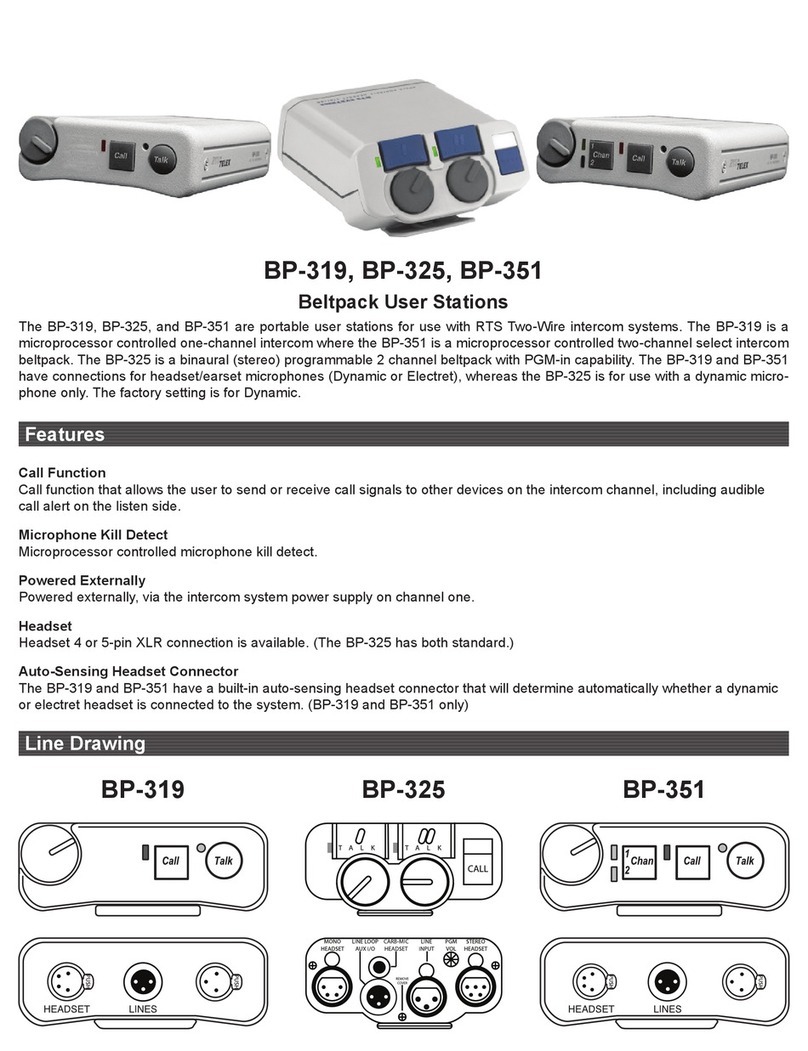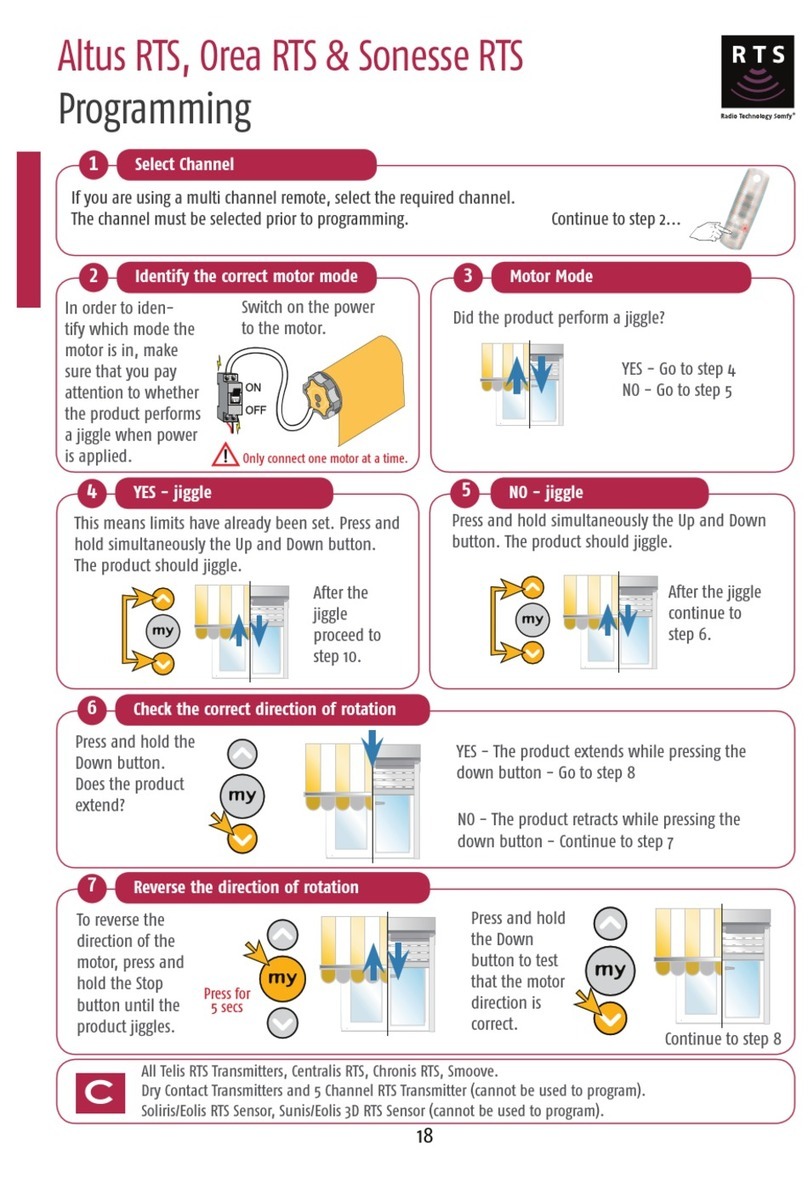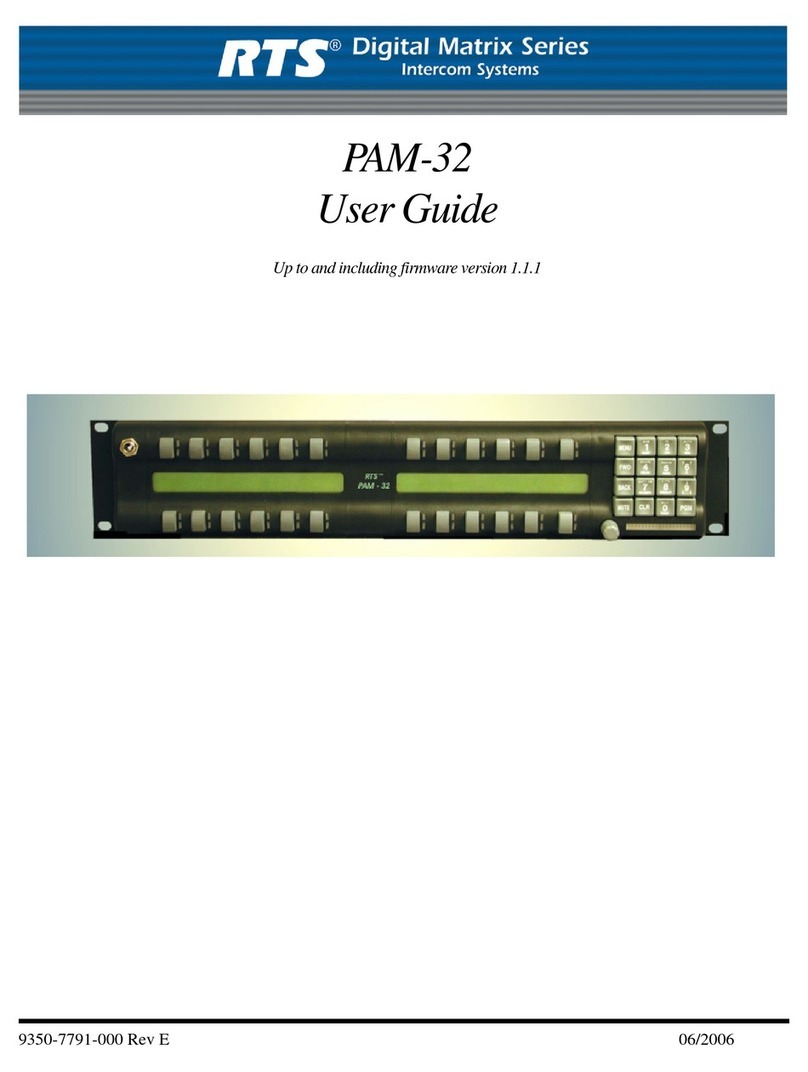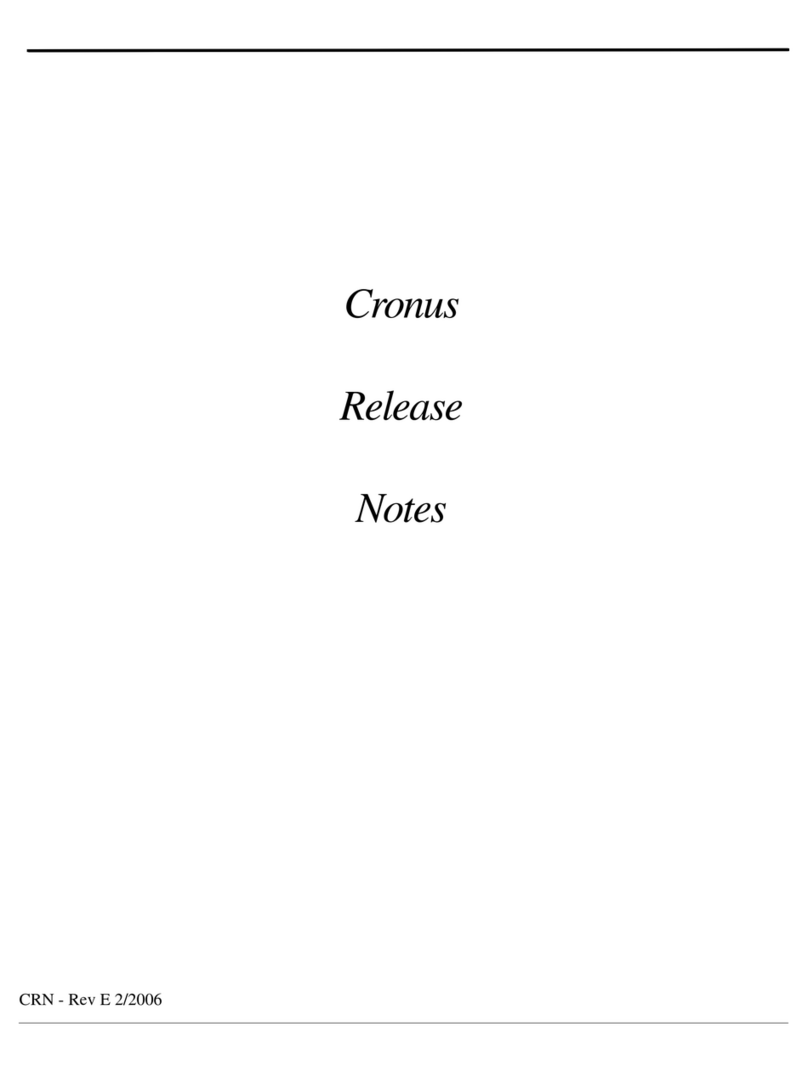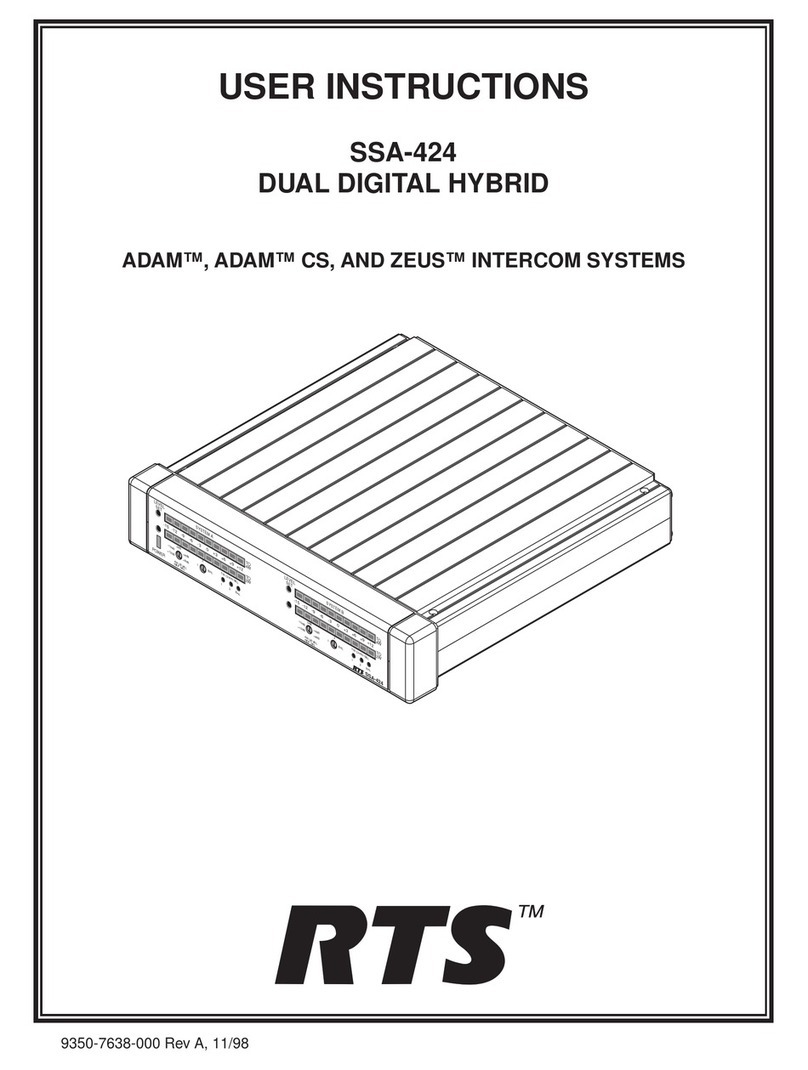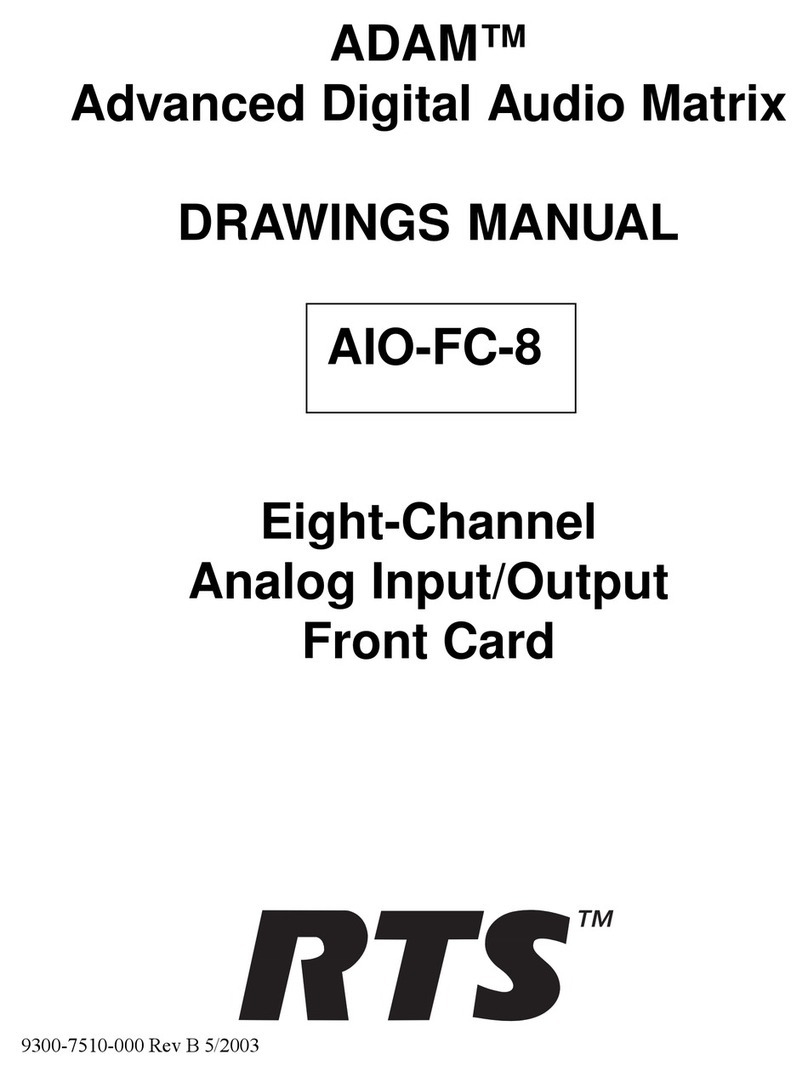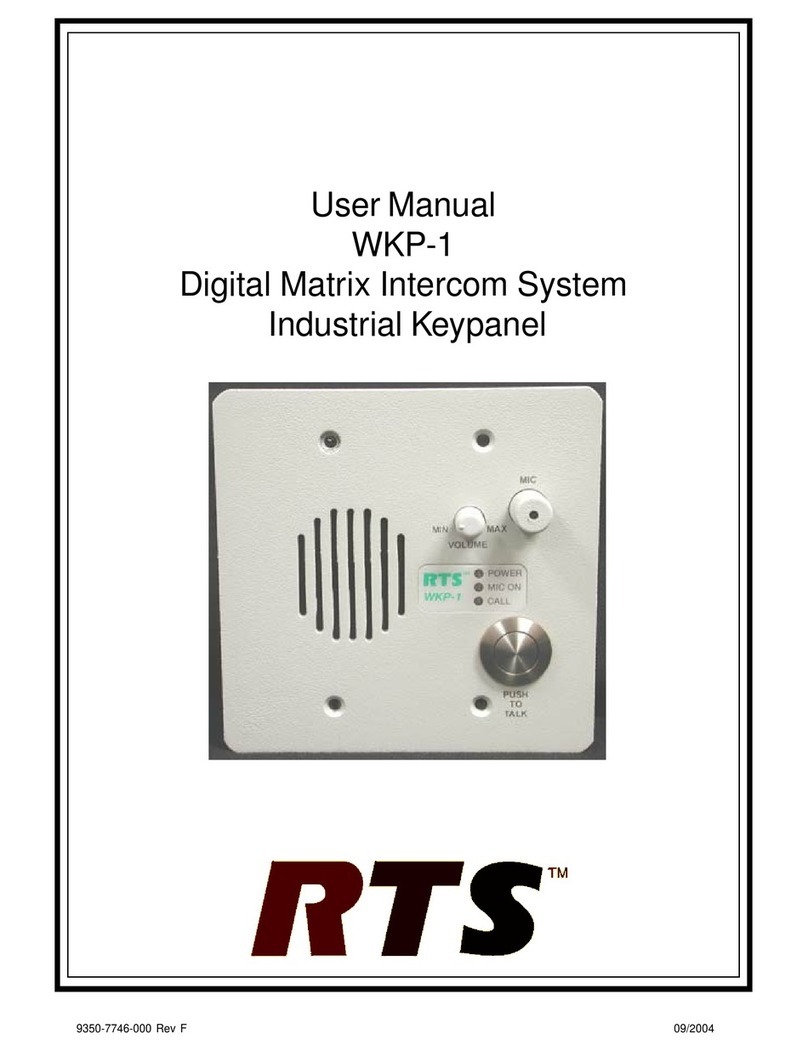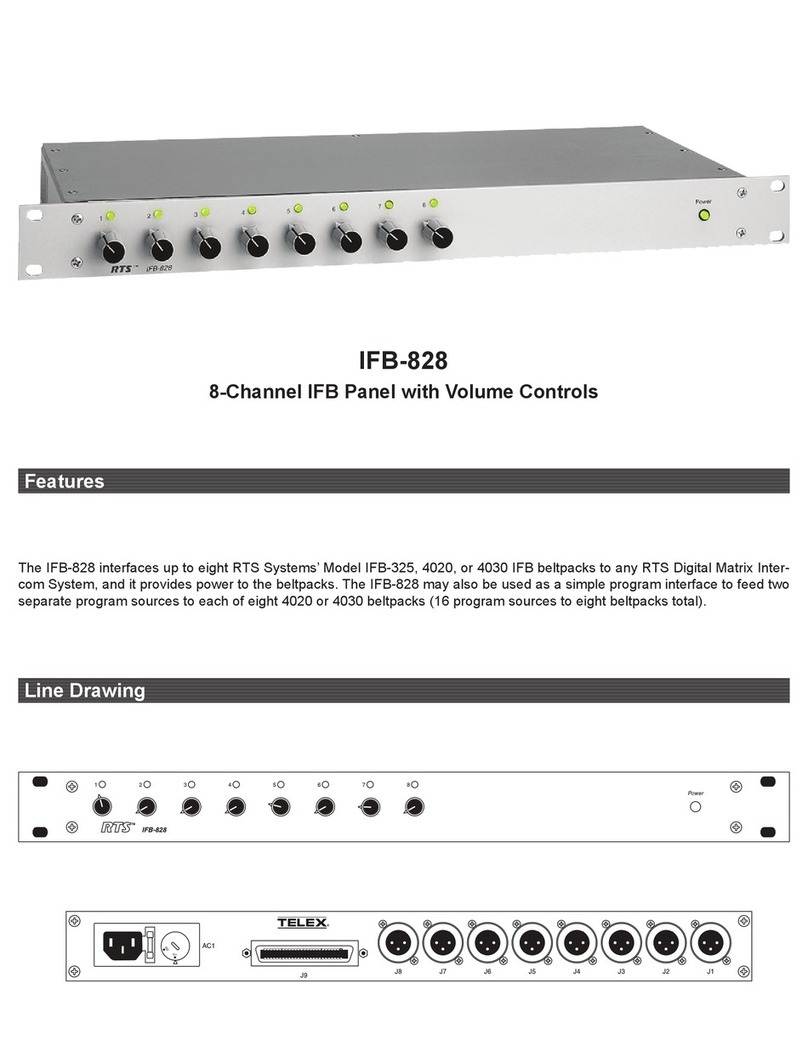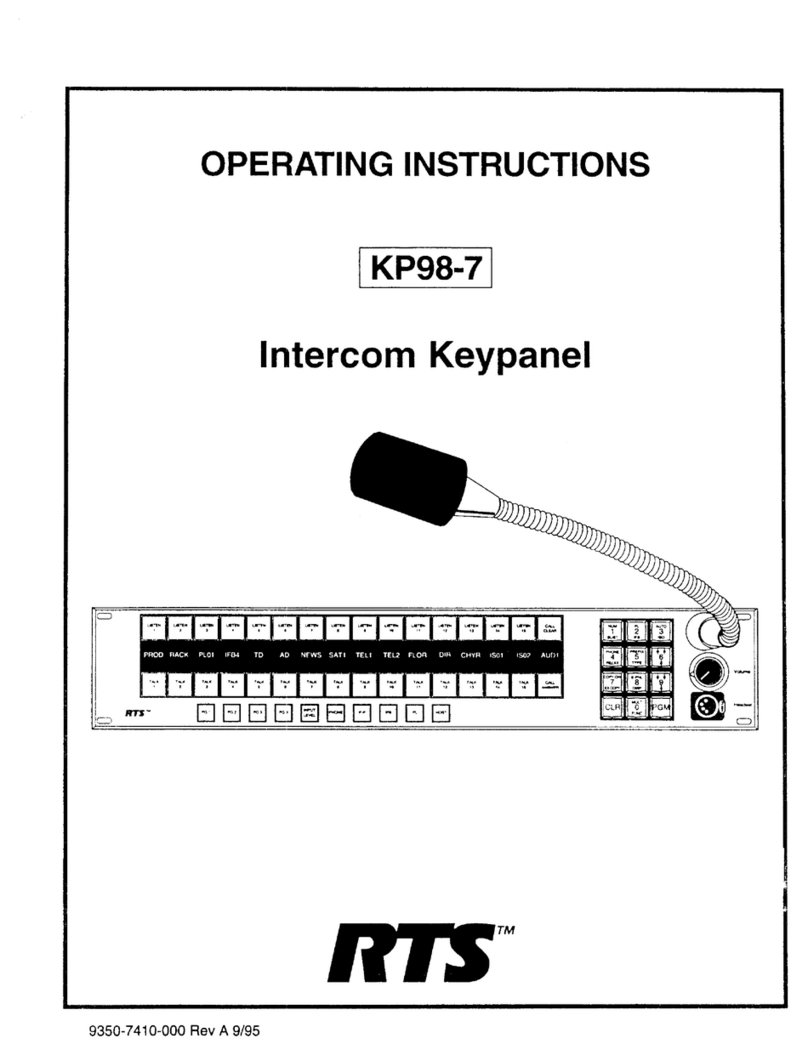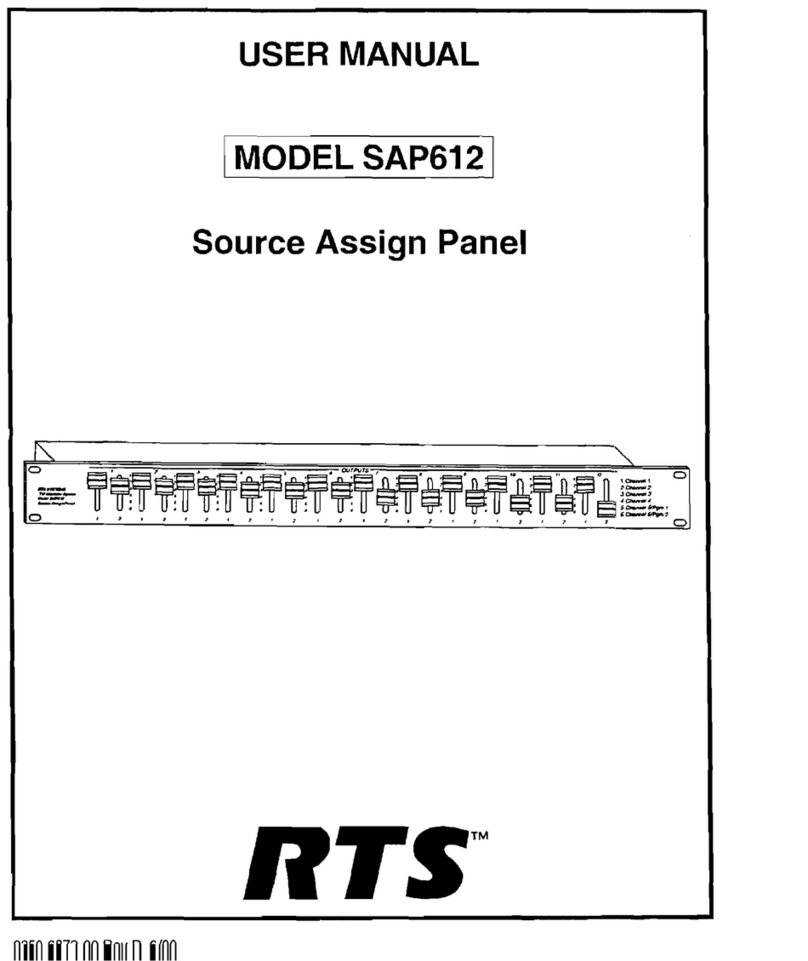OMNEO Configuration
Notes
*1OMNEO devices are discovered via their Device Names and also configured using Device names
(unlike RVON which uses the IP addresses). It is important to configure your OMNEO devices with a
suitable name for this purpose. Default names are provided but can be changed. The device name
should not need to change on a daily basis.
.
3
5. Under System\Miscellaneous\OMNEO Configuration you can configure the OMI cards Device
Name*1,network settings, channel configuration and pass-through data settings.
The OMI cards can use fixed addressing, DHCP or Link Local addressing. DHCP addresses
for OMI and OKI devices can be provided from a third party DHCP Server capable switch or
router on your network, via the MCII-e controllers or via an ARNI device.
oLink local addressing uses the following ranges: IP 169.254.0.0/16 (Subnet
255.255.0.0)
oThe MCII-e controllers would need to have an IP address in the link local range as
would your PC.
To change IP address settings of the MCII-e controllers you need to be connected via a serial
J1 session. Under Options\Ethernet setup you can change the IP addresses of the
controllers.