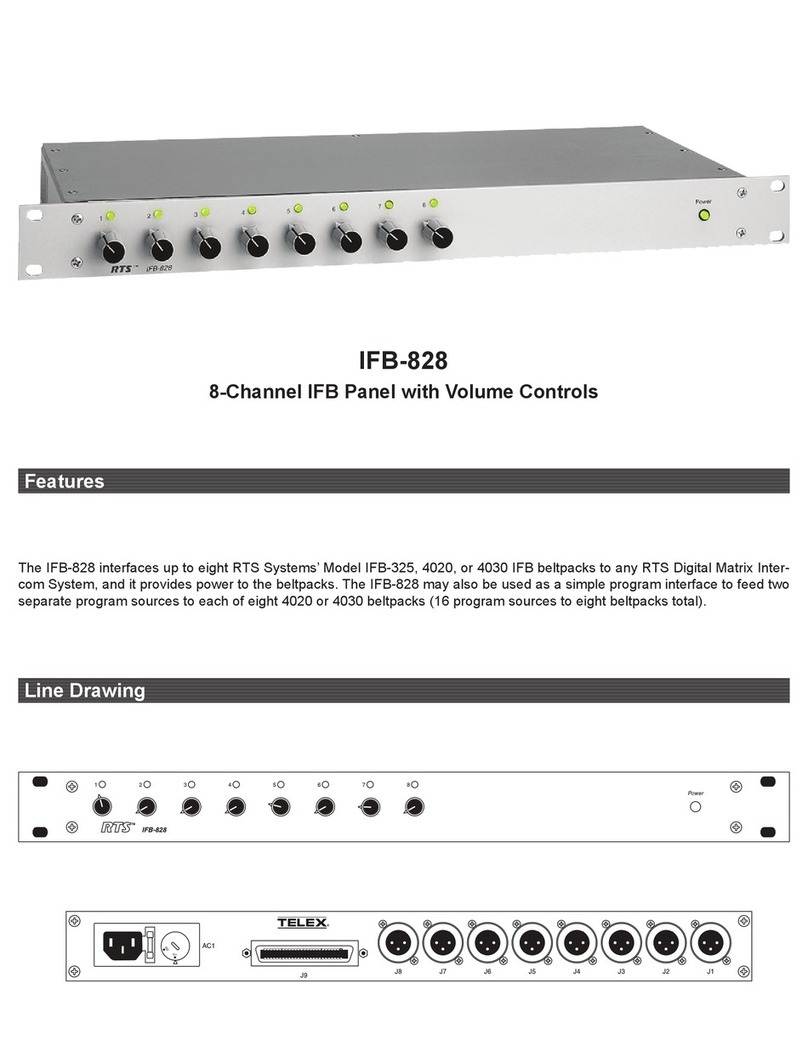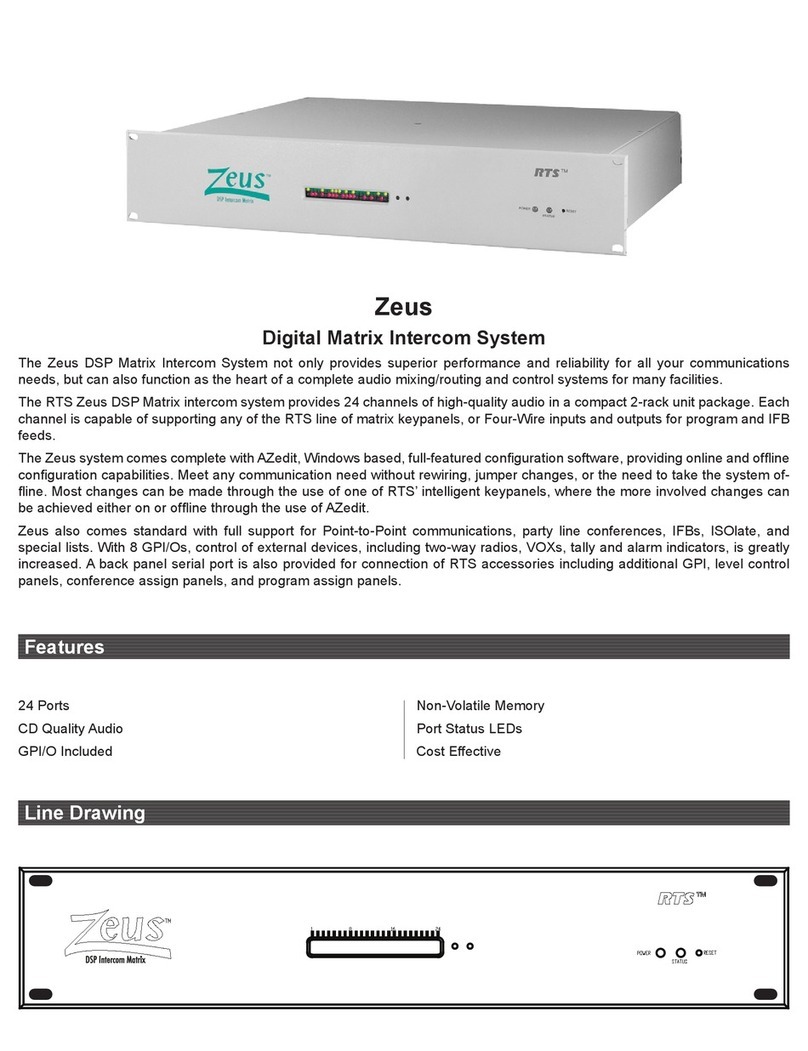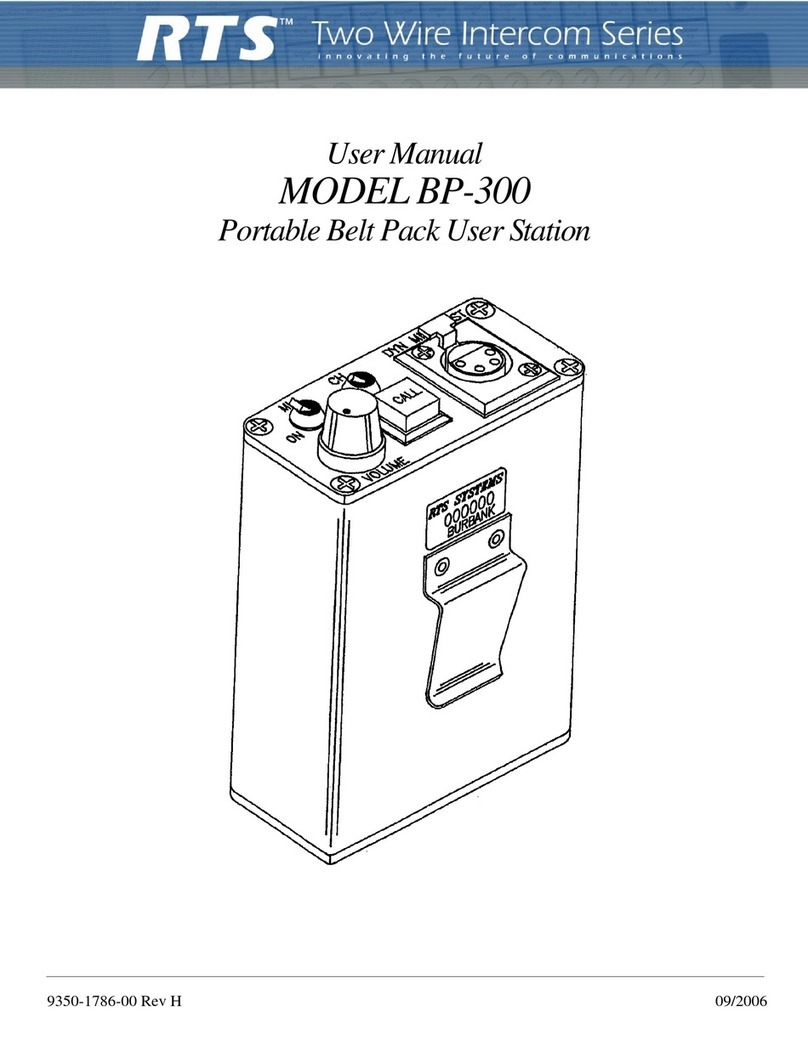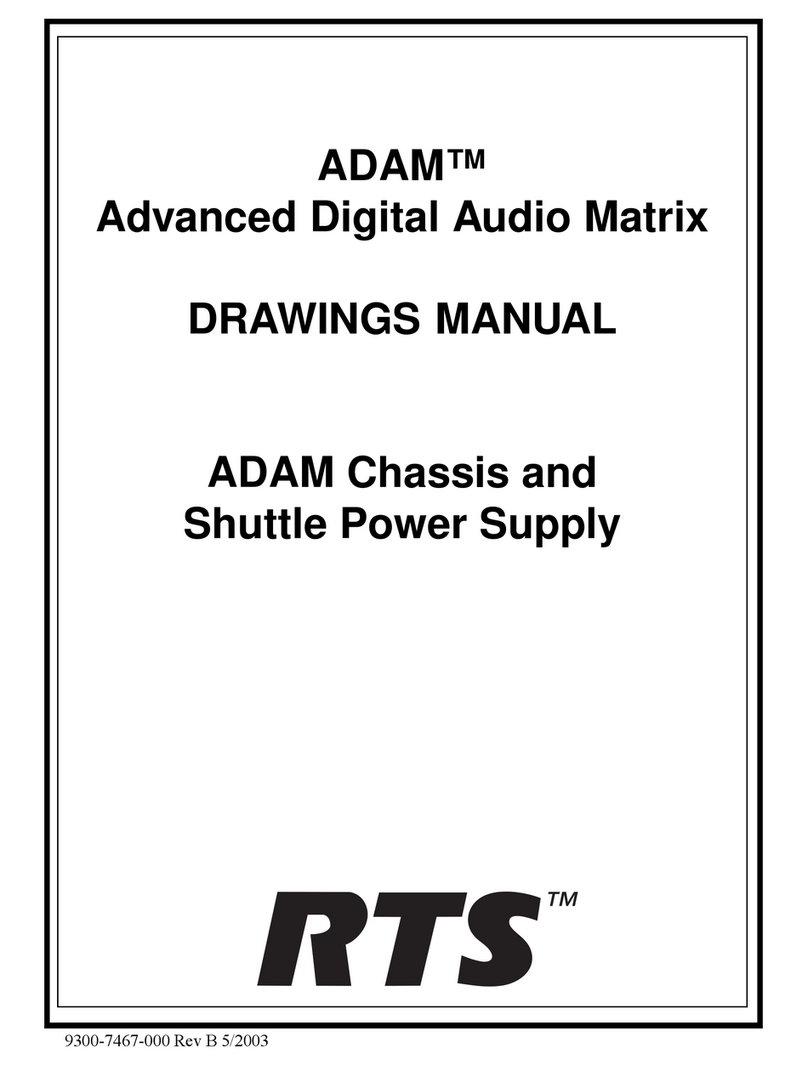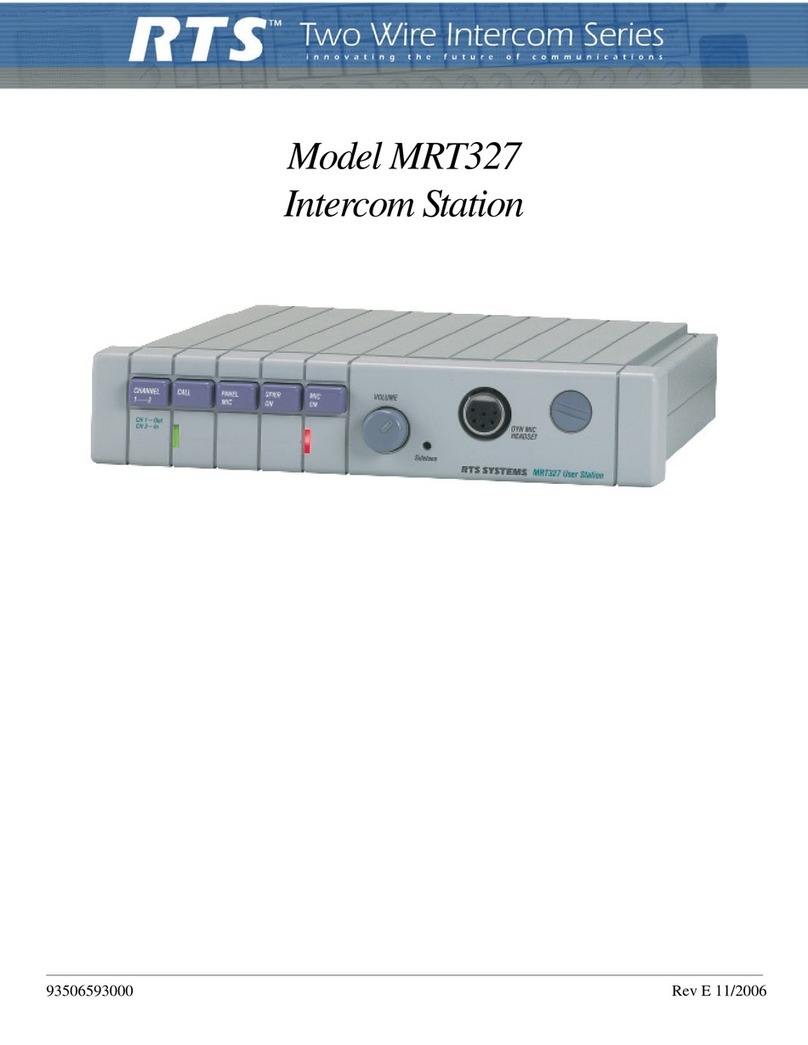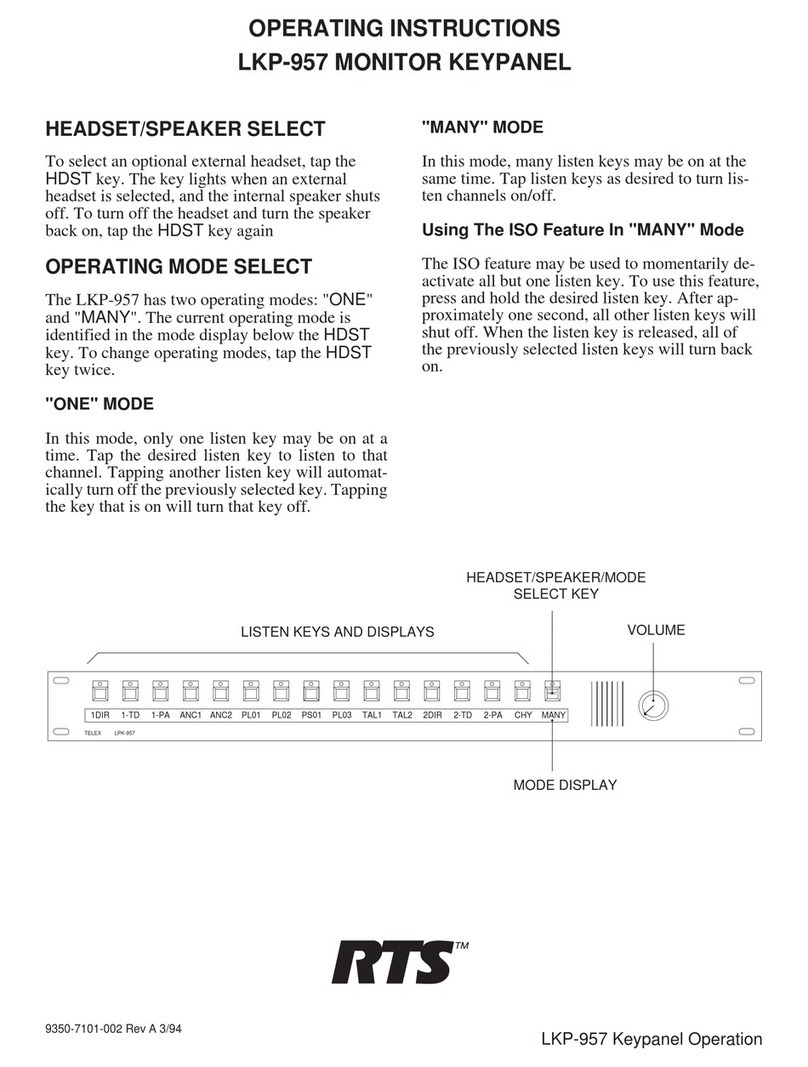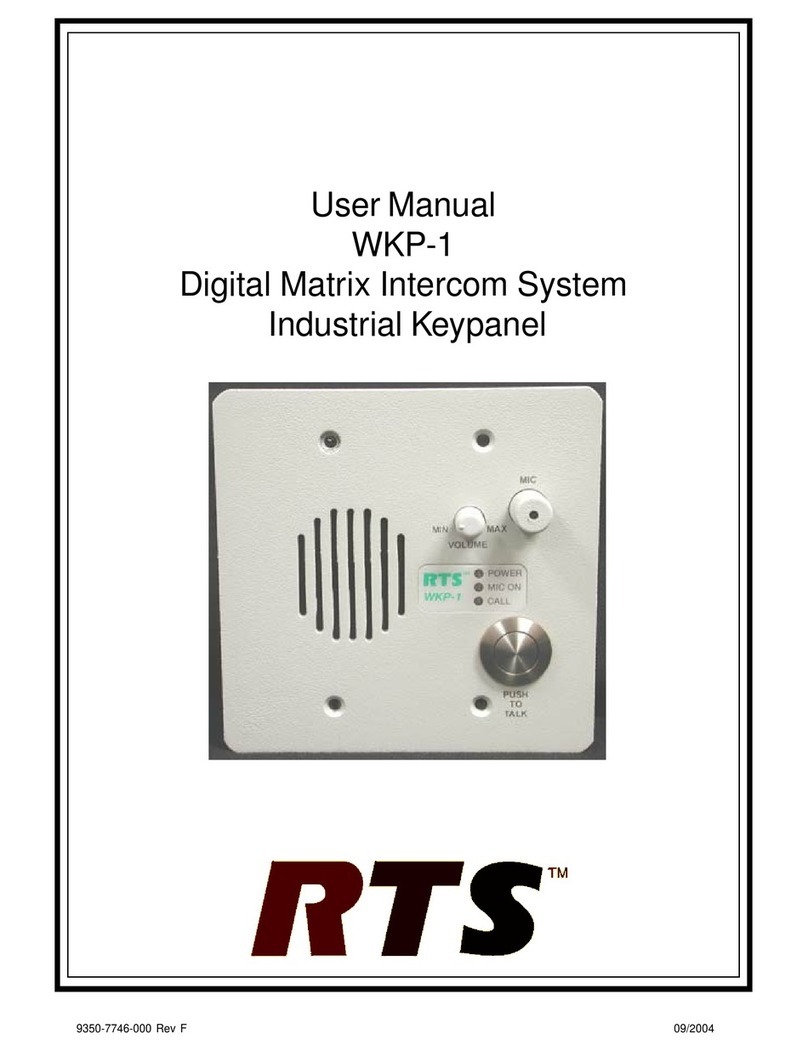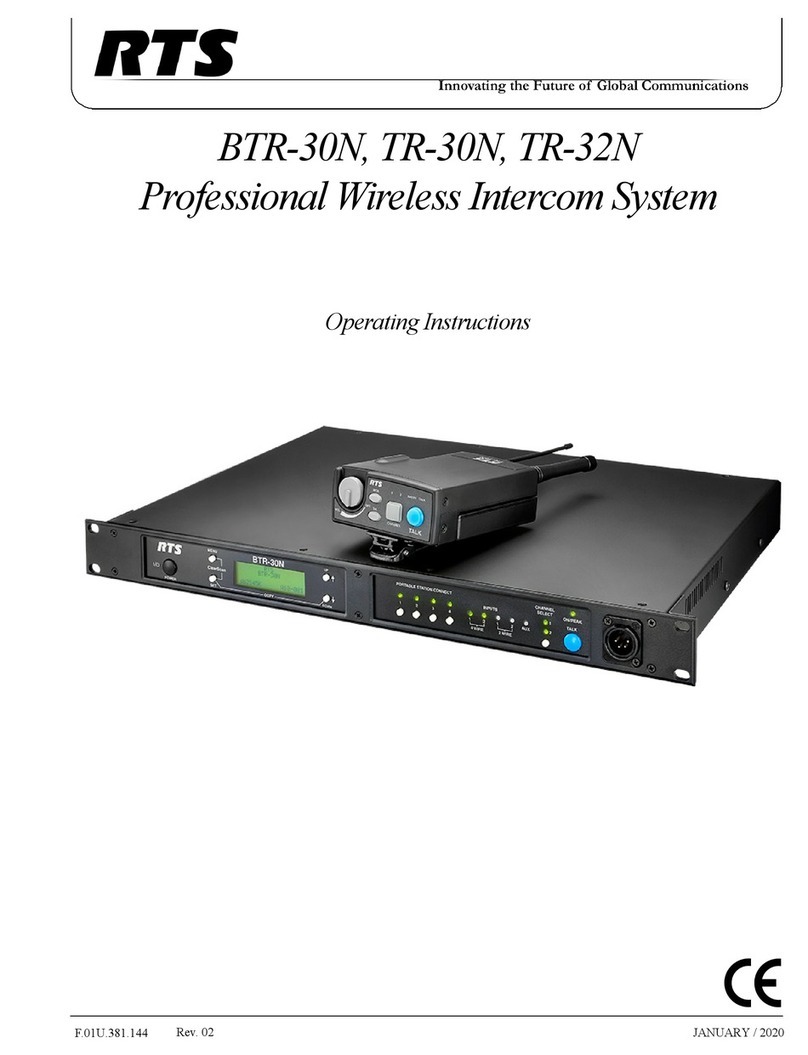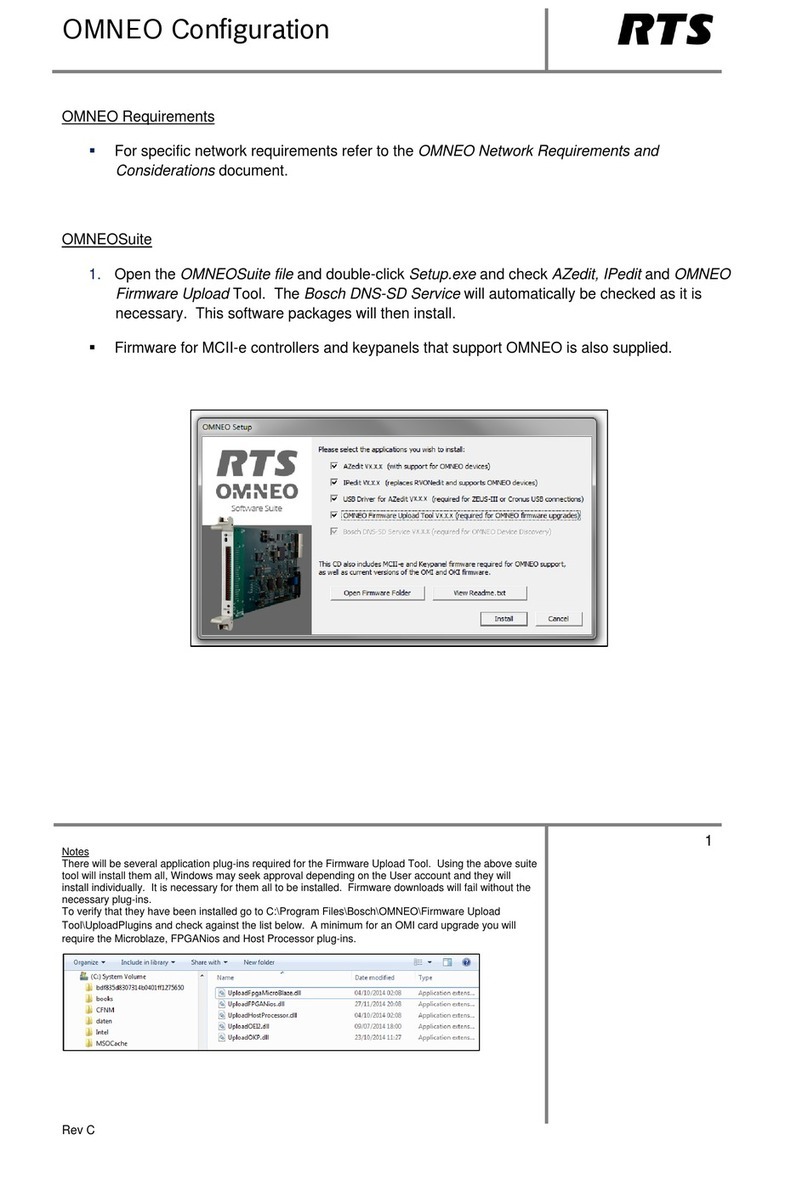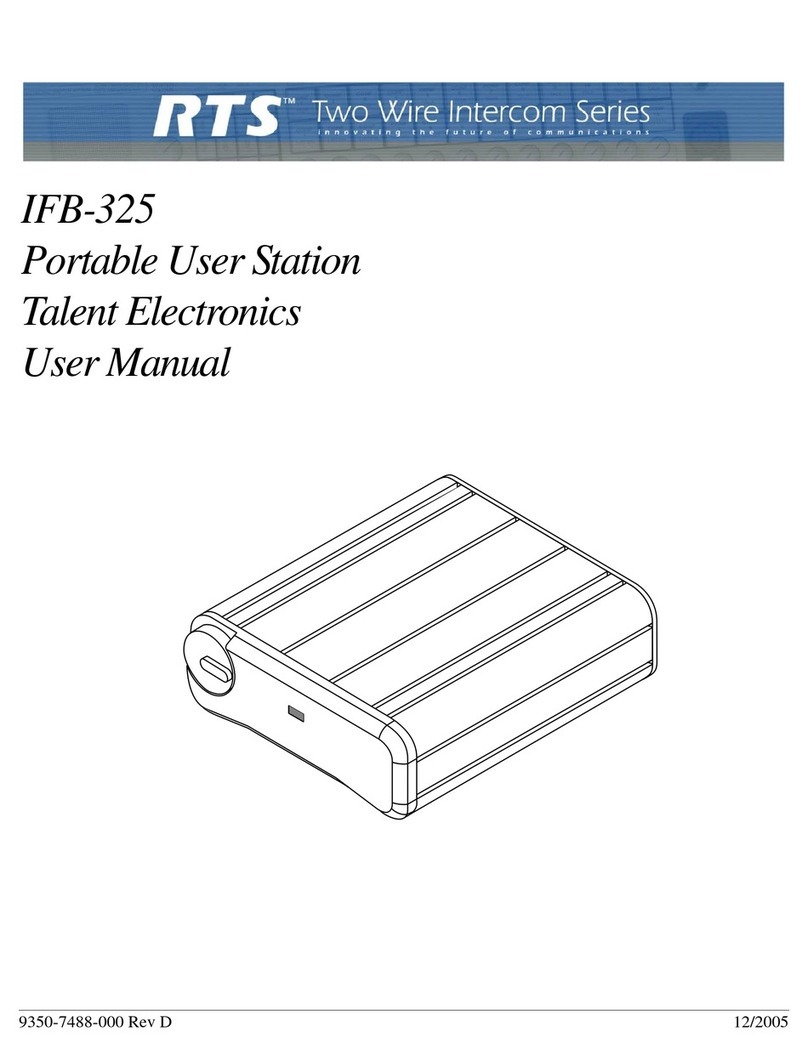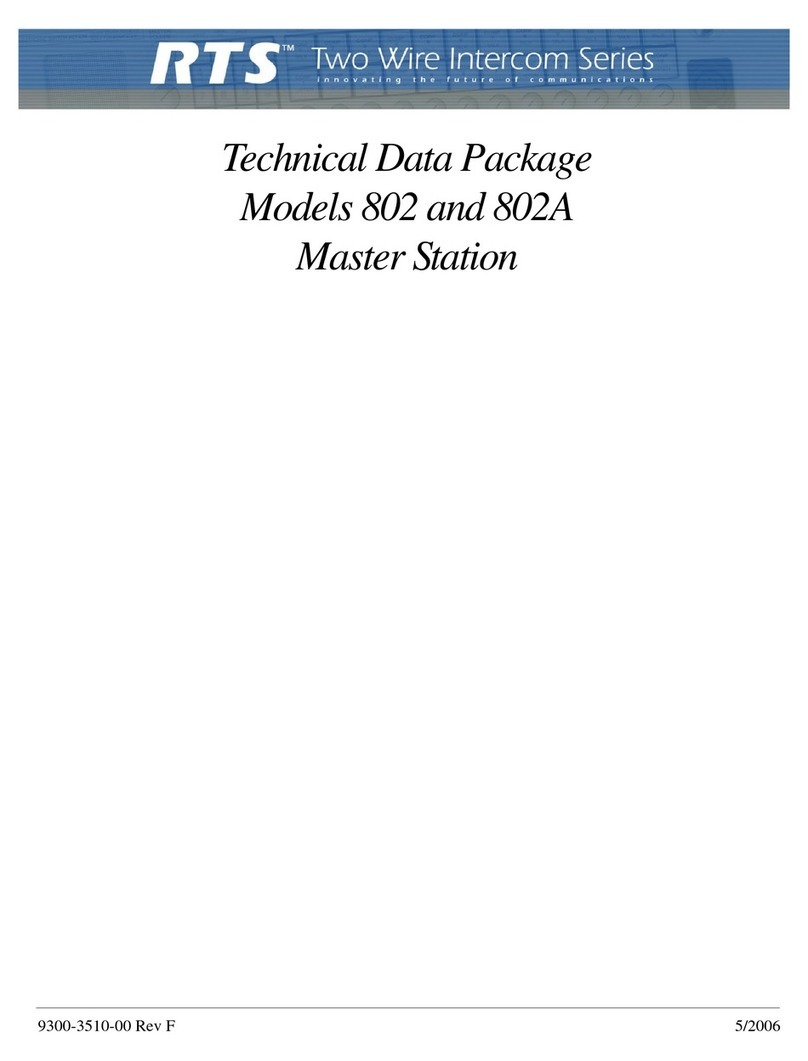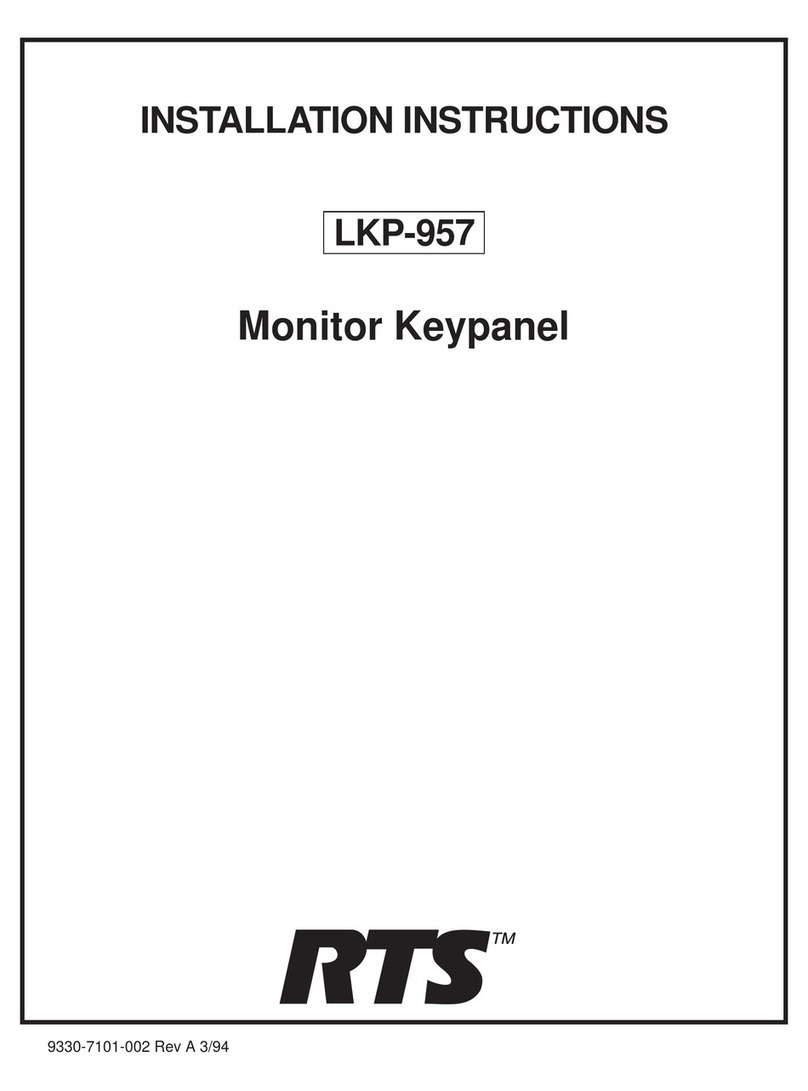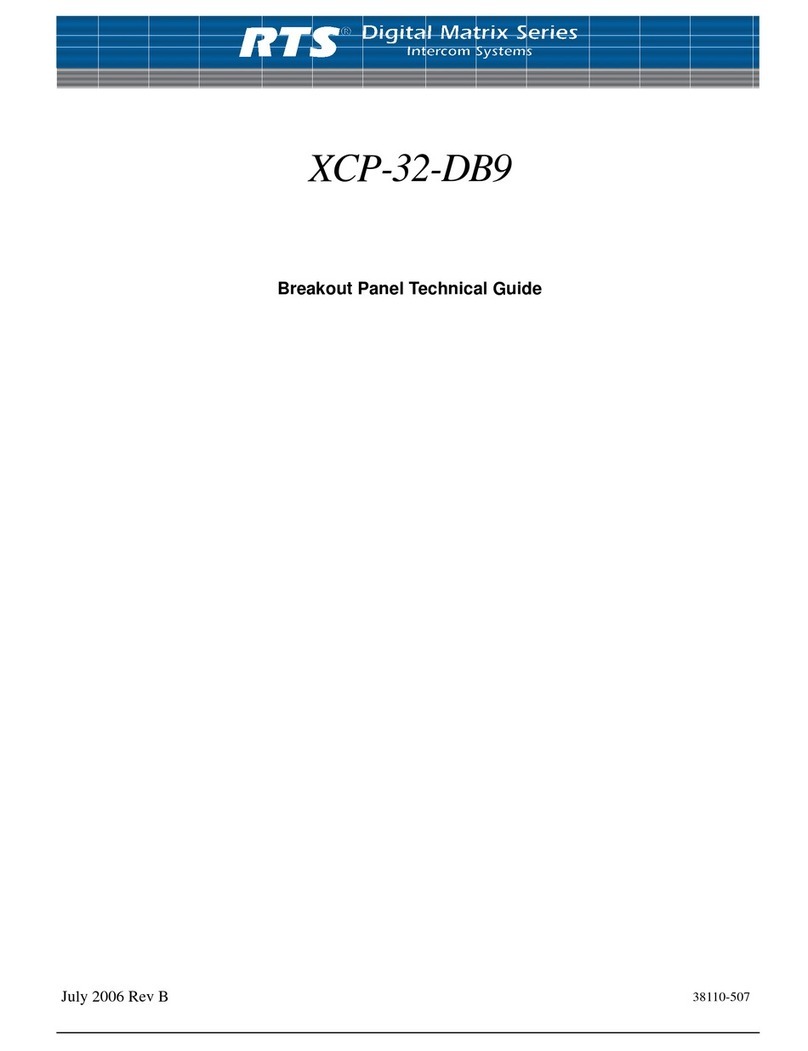PROPRIETARY NOTICE
The product information and design disclosed herein were originated by and are
the property of Telex Communications, Inc. Telex reserves all patent, proprietary
design, manufacturing, reproduction, use and sales rights thereto, and to any
article disclosed therein, except to the extent rights are expressly granted to
others.
COPYRIGHT NOTICE
Copyright 2006 by Telex Communications, Inc. All rights reserved.
Reproduction, in whole or in part, without prior written permission from Telex is
prohibited.
WARRANTY NOTICE
See the enclosed warranty card for further details.
UNPACKING AND INSPECTION
Immediately upon receipt of the equipment, inspect the shipping container and
the contents carefully for any discrepancies or damage. Should there be any
discrepancies, notify factory service immediately. Notify the freight company and
factory service of any shipping damage.
CUSTOMER SUPPORT
Technical questions should be directed to:
Customer Service Department
Telex Communications, Inc.
12000 Portland Avenue South
Burnsville, MN 55337 U.S.A.
Telephone: (800) 392-3497
Fax: (800) 323-0498
Factory Service: (800) 553-5992 (Lincoln, NE)
RETURN SHIPPING INSTRUCTIONS
Customer Service Department
Telex Communications, Inc.
12000 Portland Avenue South
Burnsville, MN 55337 U.S.A.
Telephone: (800) 392-3497
Fax: (800) 323-0498
Factory Service: (800) 553-5992 (Lincoln, NE)
Please include a note in the box which supplies the company name, address,
phone number, contact person regarding the repair, the type and quantity of
equipment, a description of the problem and the serial number(s)
SHIPPING TO THE MANUFACTURER
All shipments of product should be made via UPS Ground, prepaid (you may
request a different shipping method from Factory Service). Any shipment
upgrades will be paid by the customer. The equipment should be shipped in the
original packing carton. If the original carton is not available, use any suitable
container that is rigid and of adequate size. If a substitute container is used, the
equipment should be wrapped in paper and surrounded by 4 (four) inches of
excelsior or similar shock absorbing material. All shipments must be sent to the
following address and must include the Proof of Purchase for warranty repair.
Upon completion of any repair, the equipment will be returned via United Parcel
Service or specified shipper, collect.
Factory Service Department
Telex Communications, Inc.
8601 Cornhusker Hwy.
Lincoln, NE 68507 U.S.A.
Attn: Service
This package should include:
Components Description Qty
90107772000 RVON-I/O Final Assembly 1
38110387 RTS Warranty Card 1
93507772000 RVON-I/O User Manual 1
8800102668 A/C Cord/ Conn 18 GA SVT
(7ft) Belden #17250, Kent 1