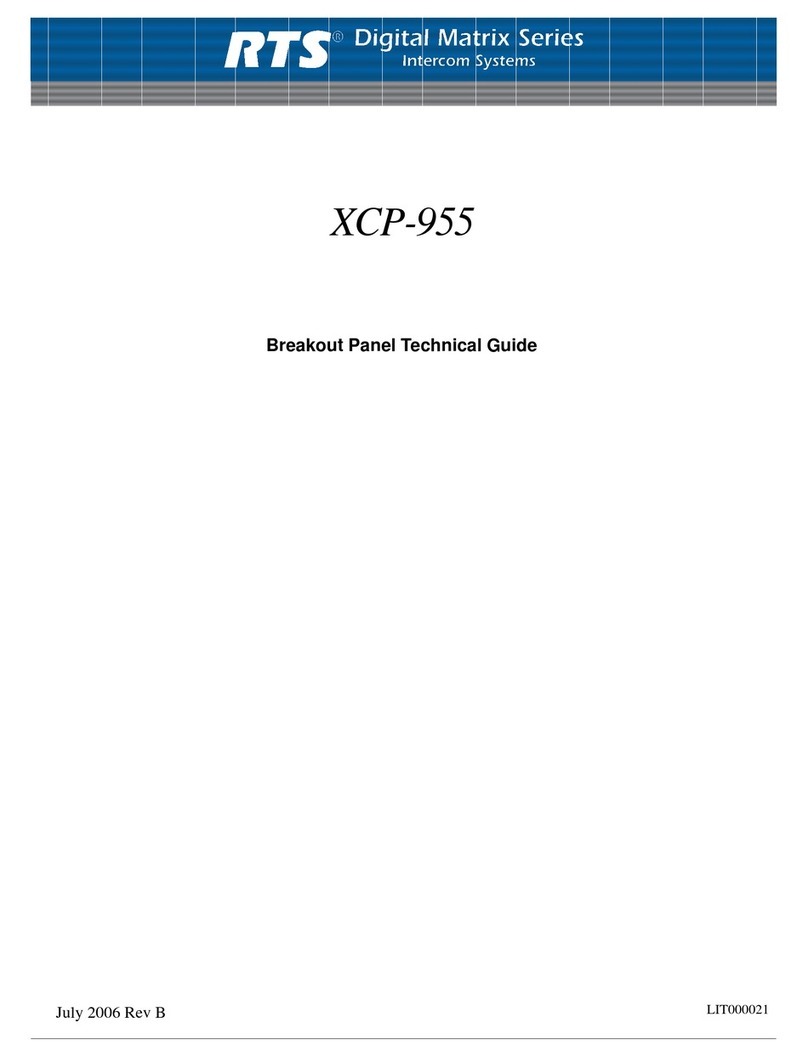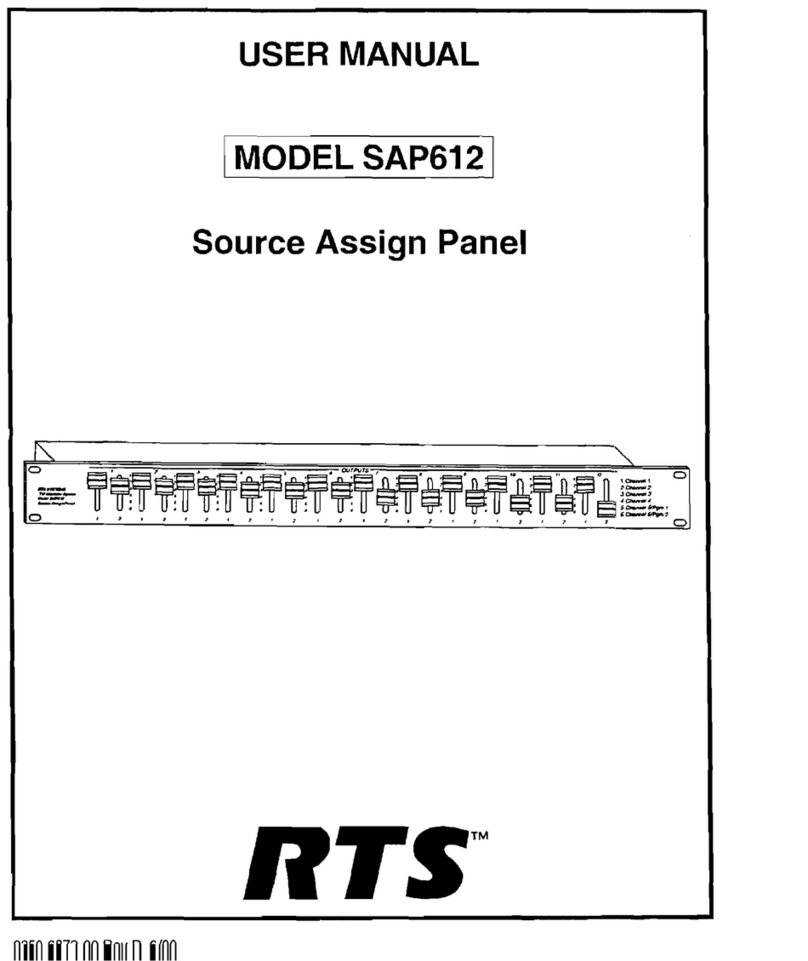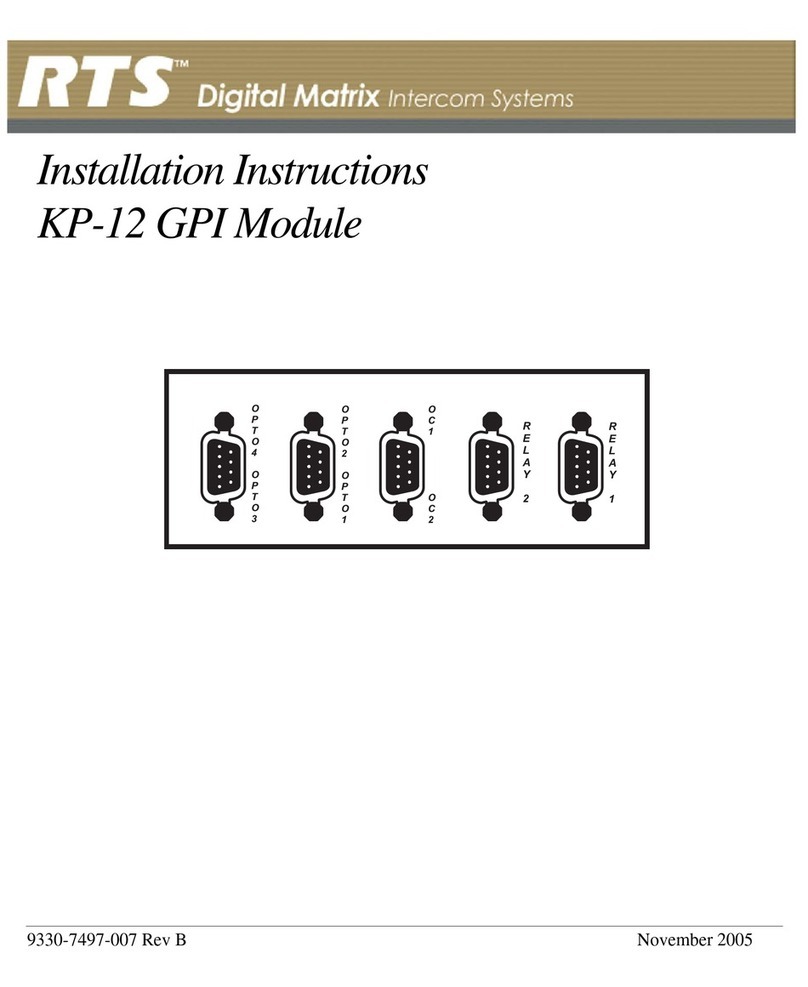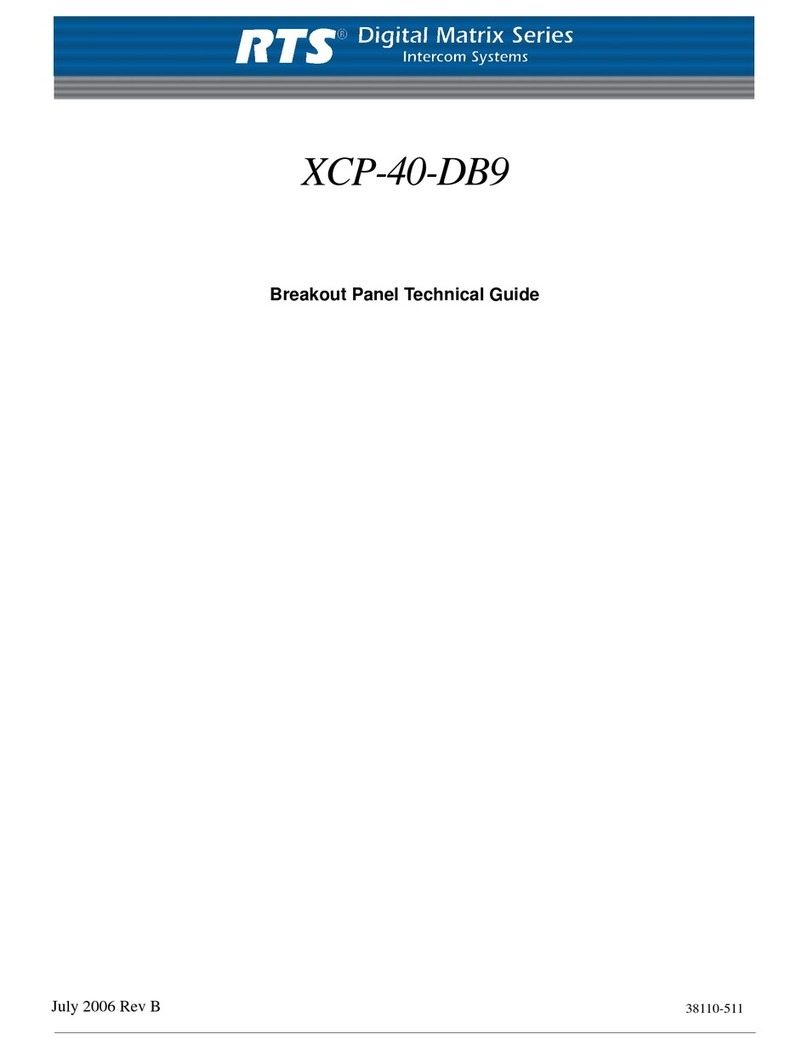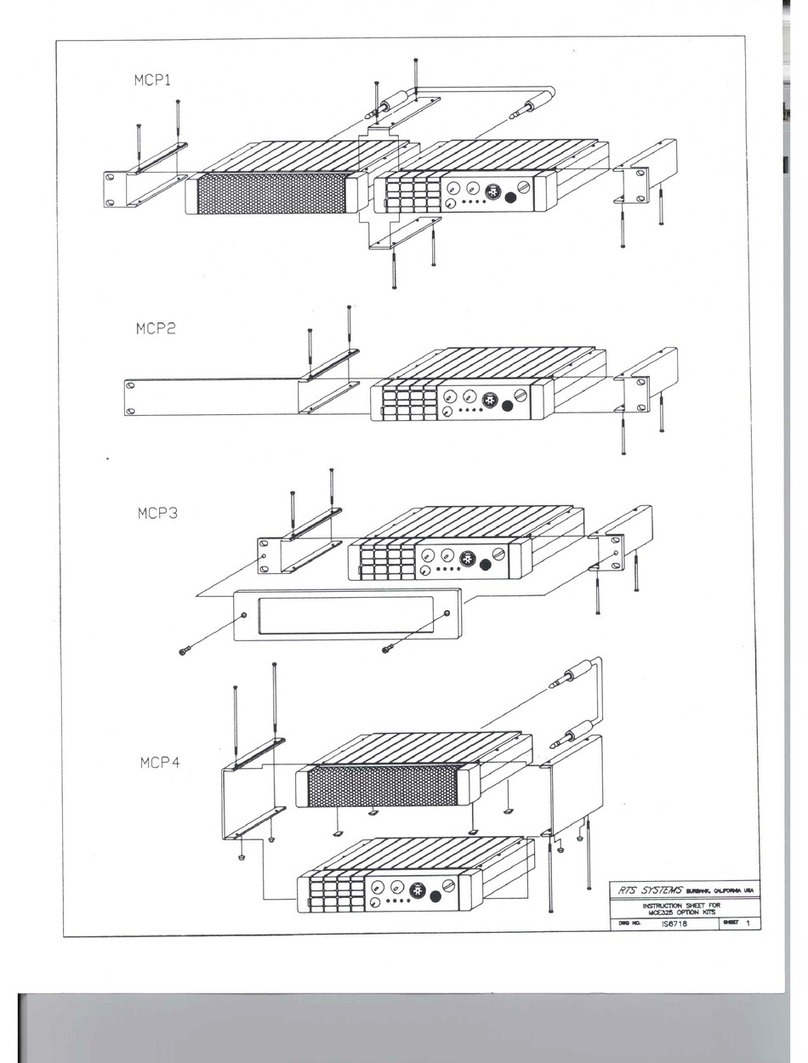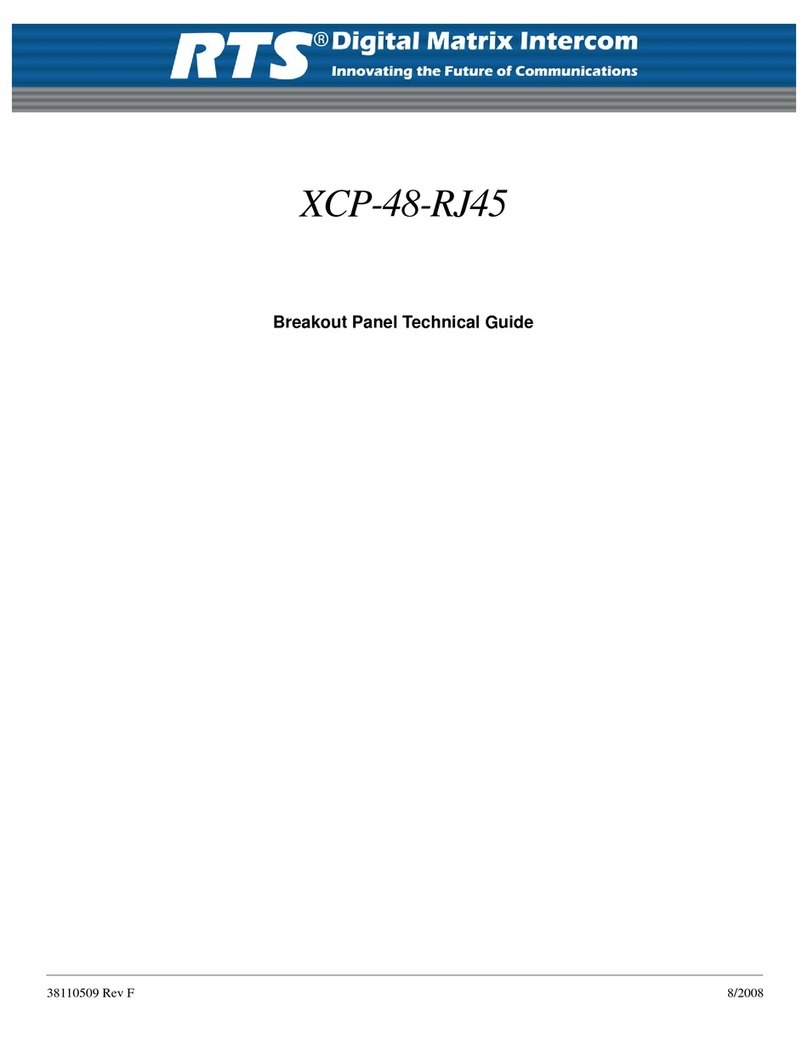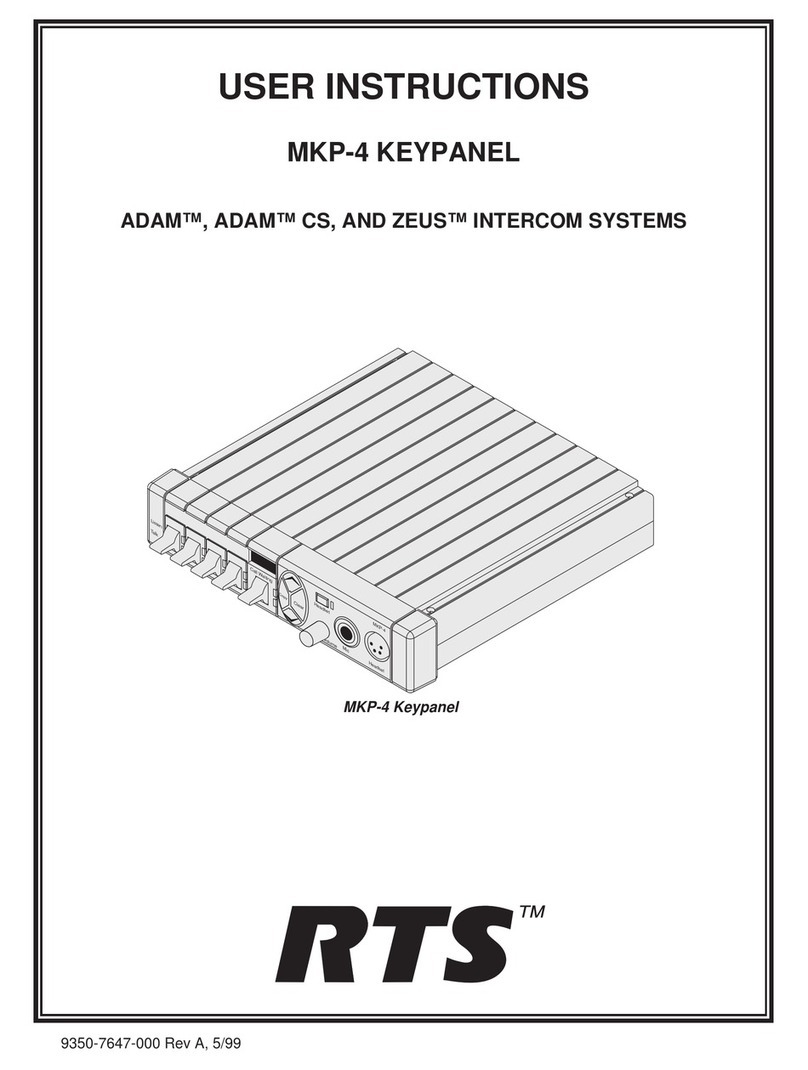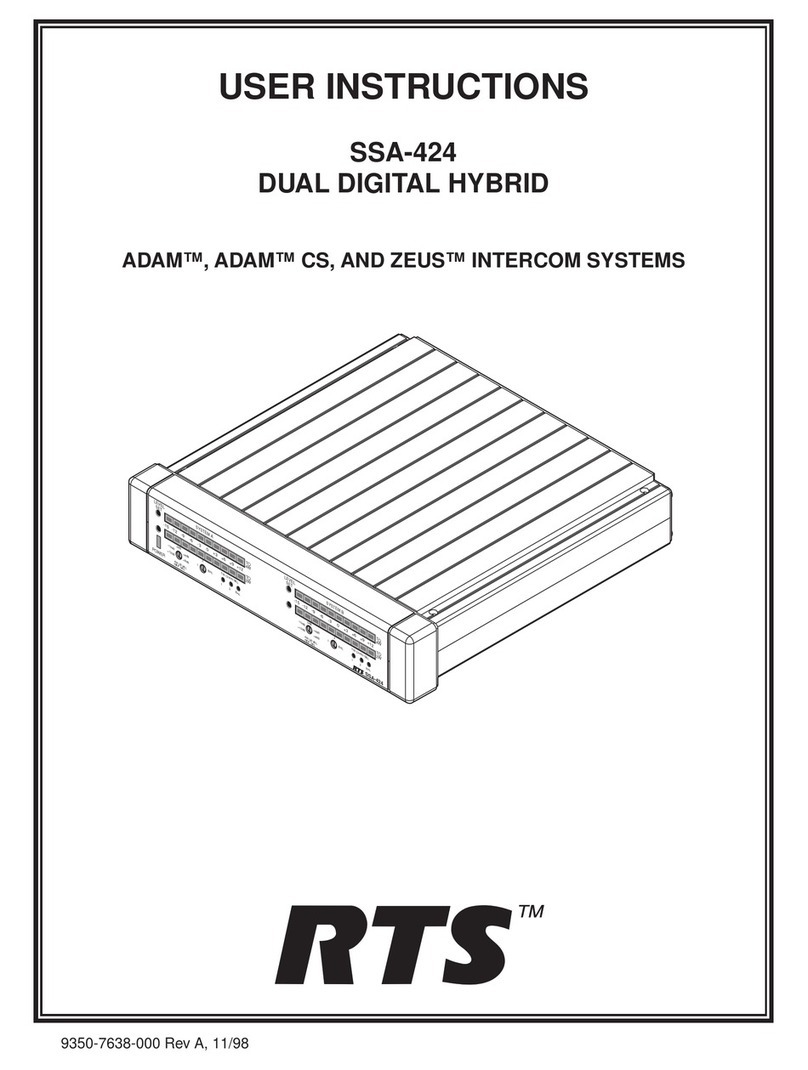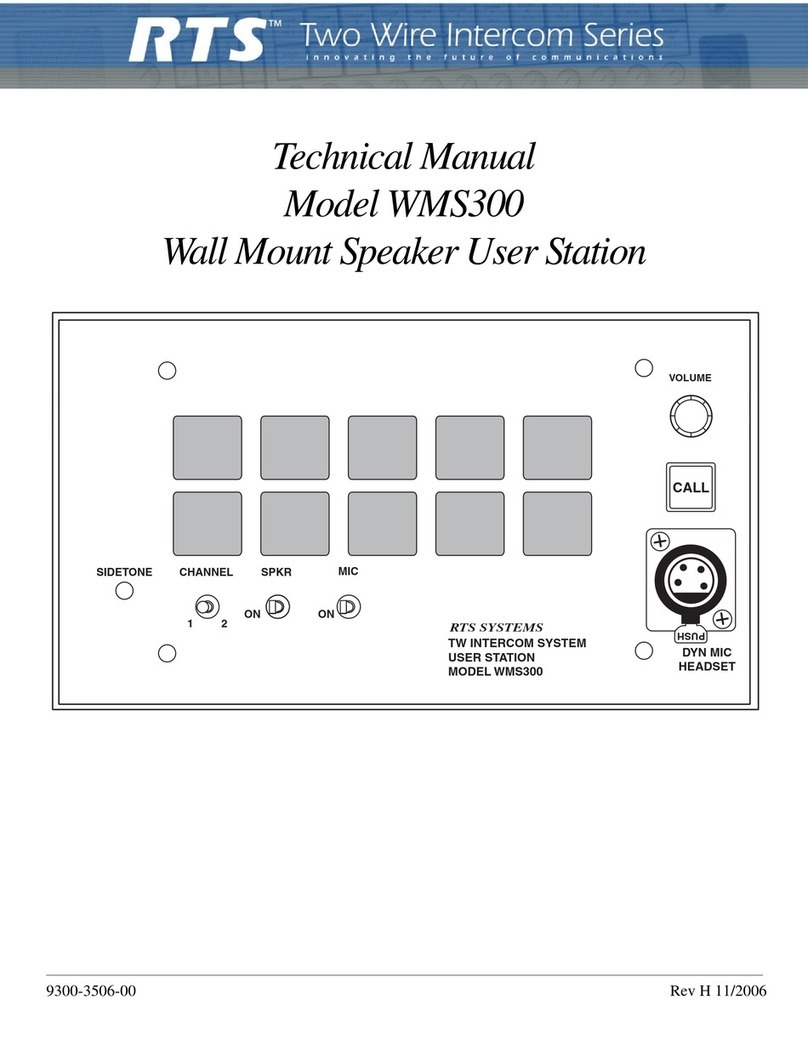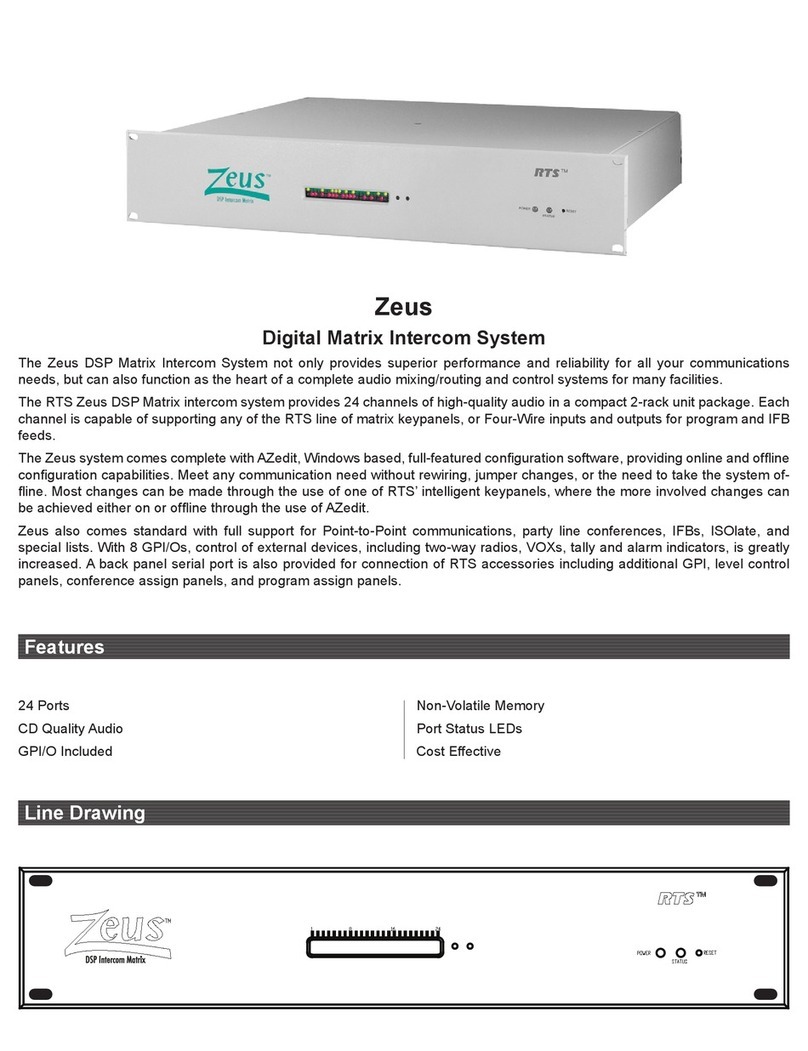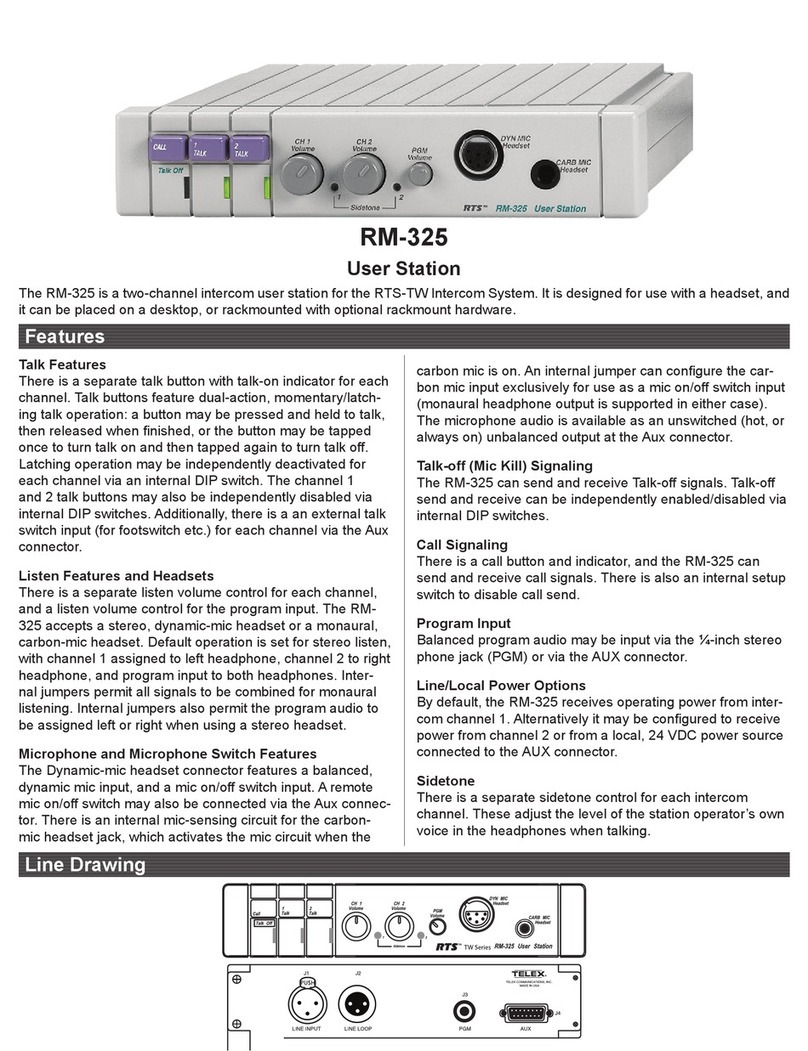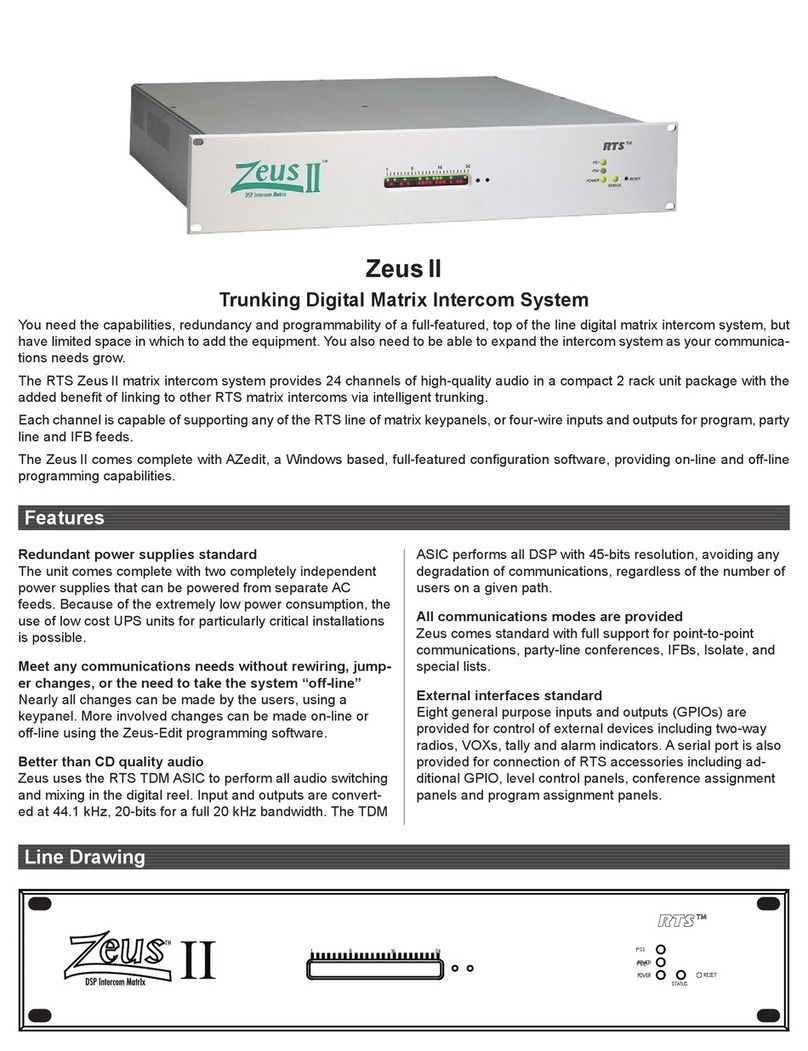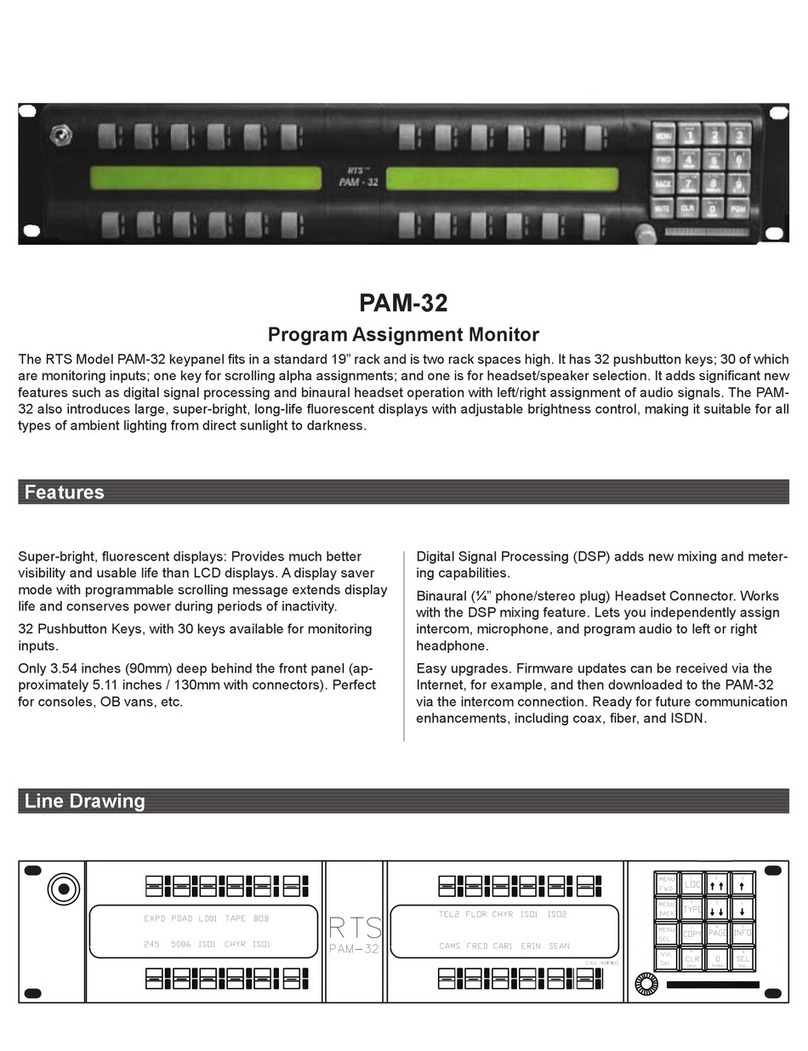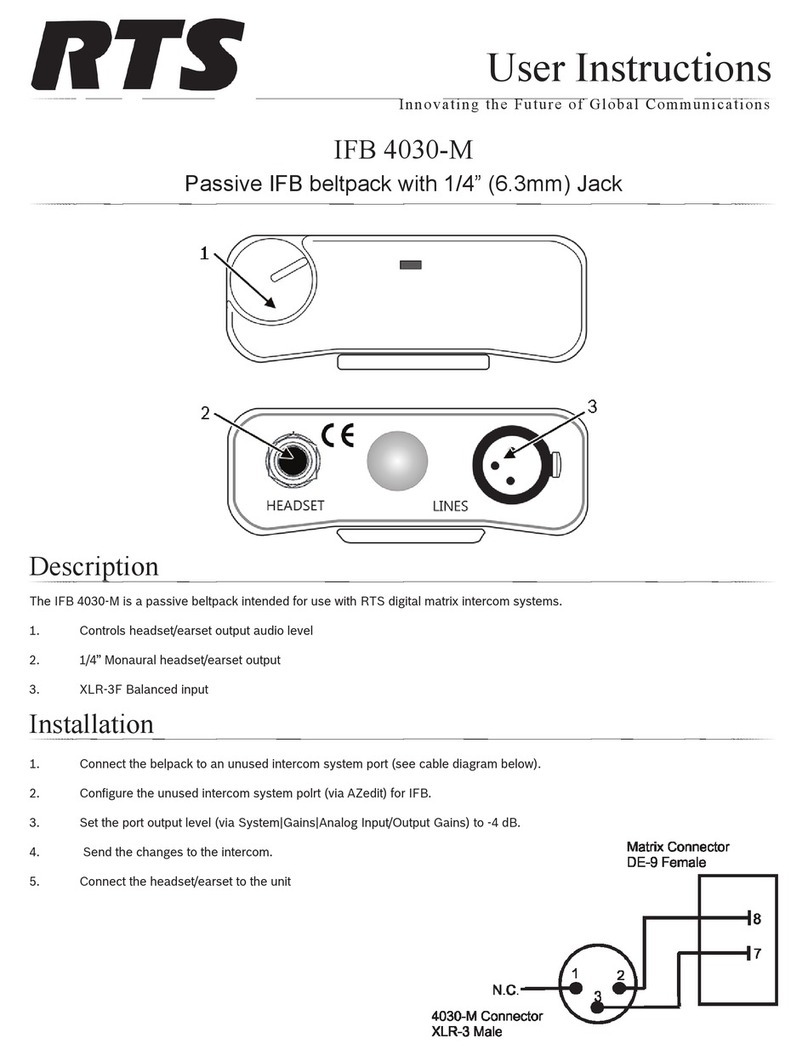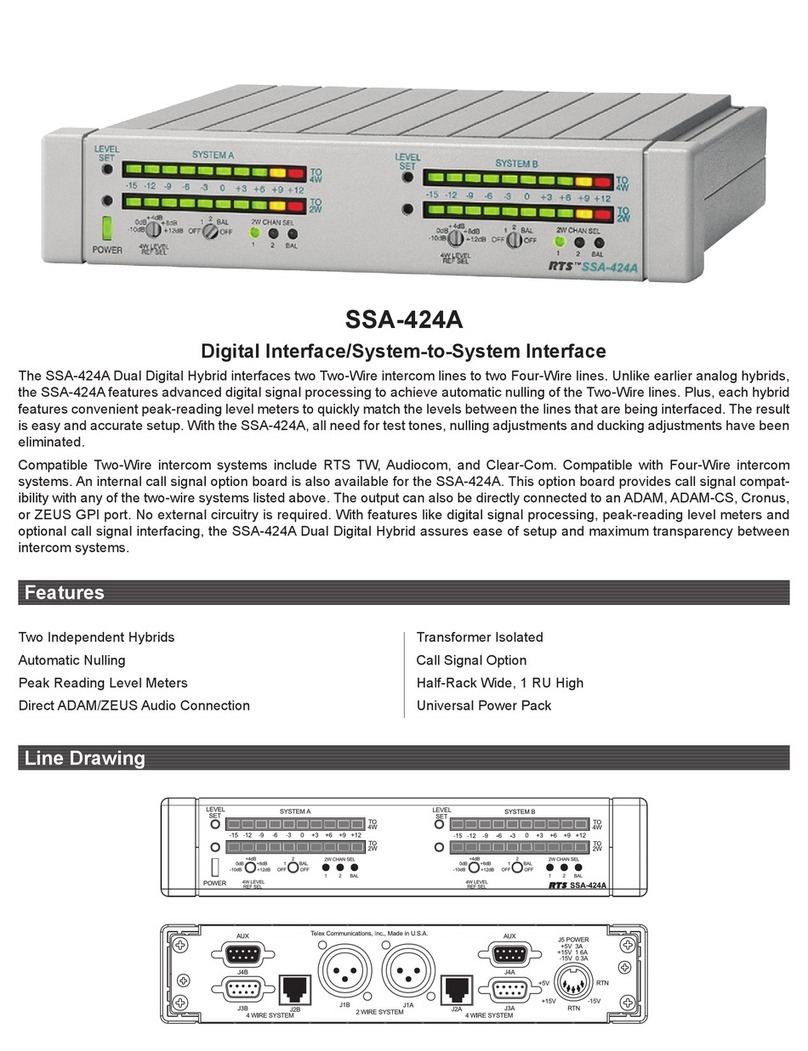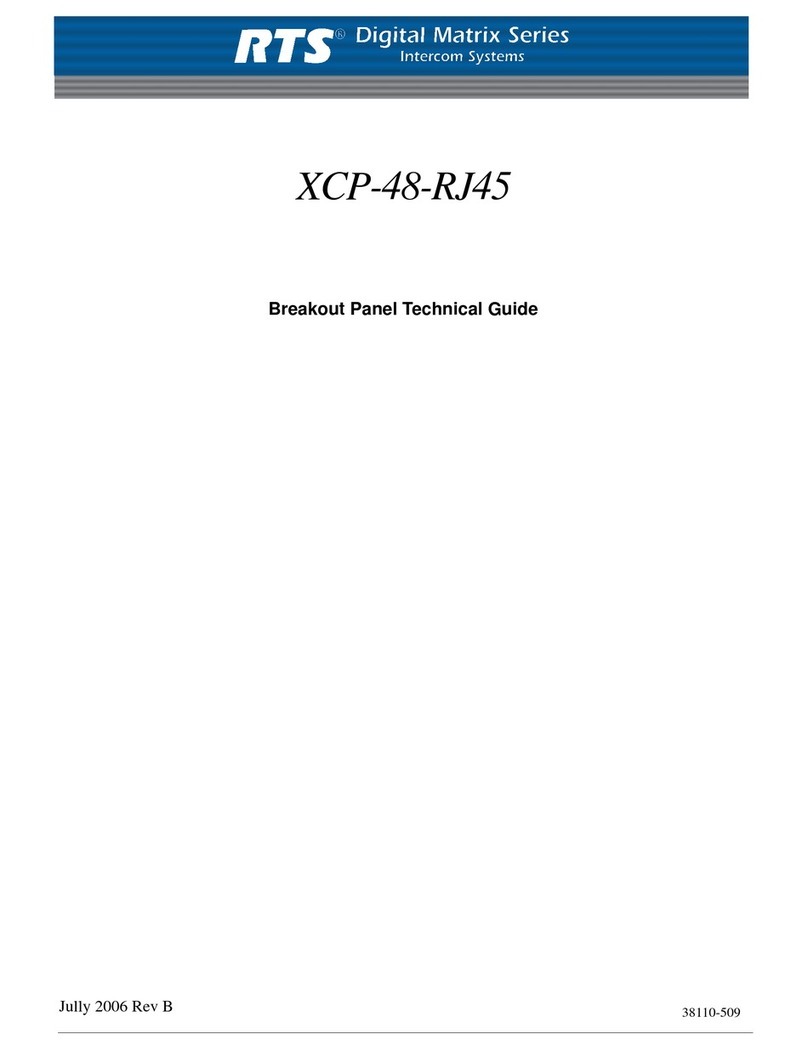2Getting Started, Zeus™ DSP Intercom Matrix
PROPRIETARY NOTICE
The RTS product information and design disclosed herein were
originated by and are the property of Telex Communications, Inc.
Telex reserves all patent, proprietary design, manufacturing, repro-
duction, use and sales rights thereto, and to any article disclosed
therein, except to the extent rights are expressly granted to others.
PATENT NOTICE
This equipment contains and uses a design embodied in
United States Patent No. 5,483,528 for a "TDM Digital Ma-
trix Intercom System".
COPYRIGHT NOTICE
Copyright 1997 by Telex Communications, Inc. All rights re-
served. Reproduction in whole or in part without prior written per-
mission from Telex is prohibited.
UNPACKING AND INSPECTION
Immediately upon receipt of the equipment, inspect the shipping
container and the contents carefully for any discrepancies or dam-
age. Should there be any, notify the freight company and the dealer
at once.
WARRANTY INFORMATION
RTS products are warranted by Telex Communications, Inc. to be
free from defects in materials and workmanship for a period of
three years from the date of sale.
The sole obligation of Telex during the warranty period is to pro-
vide, without charge, parts and labor necessary to remedy covered
defects appearing in products returned prepaid to Telex. This war-
ranty does not cover any defect, malfunction or failure caused be-
yond the control of Telex, including unreasonable or negligent
operation, abuse, accident, failure to follow instructions in the
manual, defective or improper associated equipment, attempts at
modification and repair not authorized by Telex, and shipping
damage. Products with their serial numbers removed or effaced are
not covered by this warranty.
To obtain warranty service, follow the procedures entitled "Proce-
dure For Returns" and "Shipping to Manufacturer for Repair or
Adjustment".
This warranty is the sole and exclusive express warranty given with
respect to RTS products. It is the responsibility of the user to deter-
mine before purchase that this product is suitable for the user's in-
tended purpose.
ANY AND ALL IMPLIED WARRANTIES, INCLUDING
THE IMPLIED WARRANTY OF MERCHANTABILITY
ARE LIMITED TO THE DURATION OF THIS EXPRESS
LIMITED WARRANTY.
NEITHER TELEX NOR THE DEALER WHO SELLS RTS
PRODUCTS IS LIABLE FOR INCIDENTAL OR CONSEQUEN-
TIAL DAMAGES OF ANY KIND.
CUSTOMER SUPPORT
Technical questions should be directed to:
Customer Service Department
RTS/Telex,
12000 Portland Avenue South
Burnsville, MN 55337 U.S.A.
Telephone:(952)884-4051
Fax:(800)323-0498
RETURN SHIPPING INSTRUCTIONS
PROCEDURE FOR RETURNS
If a repair is necessary, contact the dealer where this unit was pur-
chased.
If repair through the dealer is not possible, obtain a RETURN
AUTHORIZATION from:
Customer Service Department
Telex Communications, Inc.
Telephone:(877)863-4169
Fax: (800) 323-0498
DO NOT RETURN ANY EQUIPMENT DIRECTLY TO THE
FACTORY WITHOUT FIRST OBTAINING A RETURN
AUTHORIZATION.
Be prepared to provide the company name, address, phone number,
a person to contact regarding the repair, the type and quantity of
equipment, a description of the problem and the serial number(s).
SHIPPING TO MANUFACTURER FOR REPAIR OR
ADJUSTMENT
All shipments of RTS products should be made via United Parcel
Service or the best available shipper, prepaid. The equipment
should be shipped in the original packing carton; if that is not
available, use any suitable container that is rigid and of adequate
size. If a substitute container is used, the equipment should be
wrapped in paper and surrounded with at least four inches of excel-
sior or similar shock-absorbing material. All shipments must be
sent to the following address and must include the Return Authori-
zation.
Factory Service Department
Telex Communications, Incorporated
West 1st Street
Blue Earth, MN 56013 U.S.A.
Upon completion of any repair the equipment will be returned via
United Parcel Service or specified shipper collect.