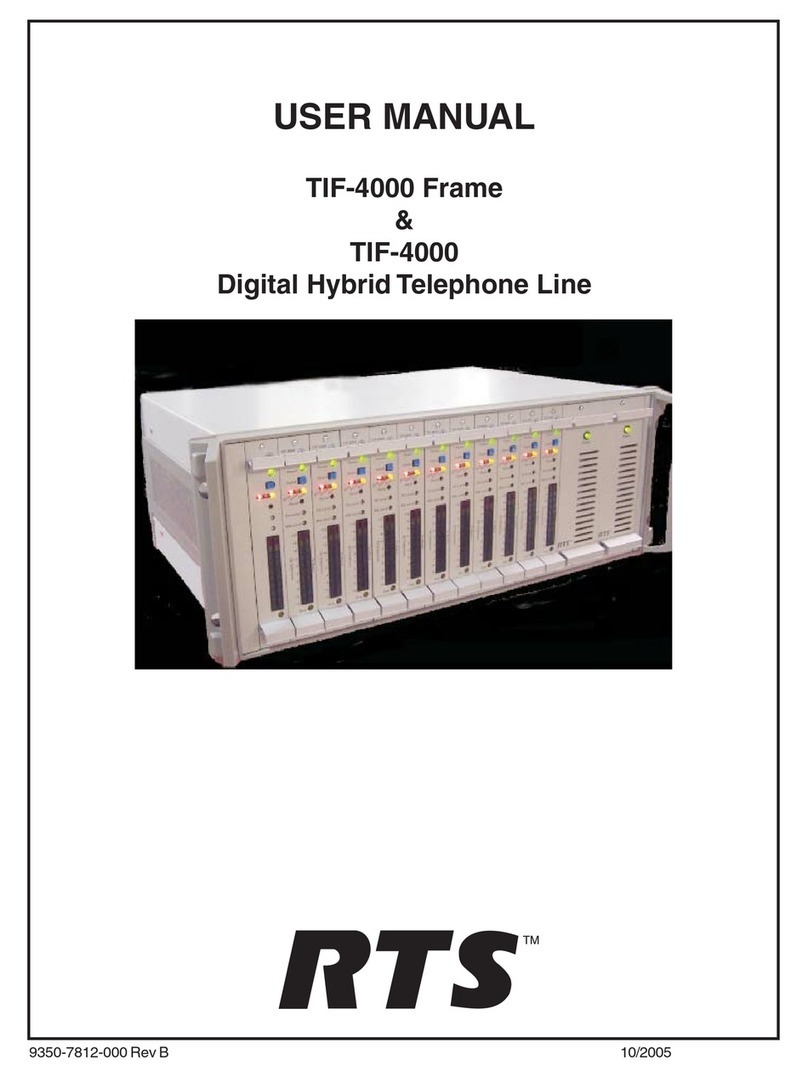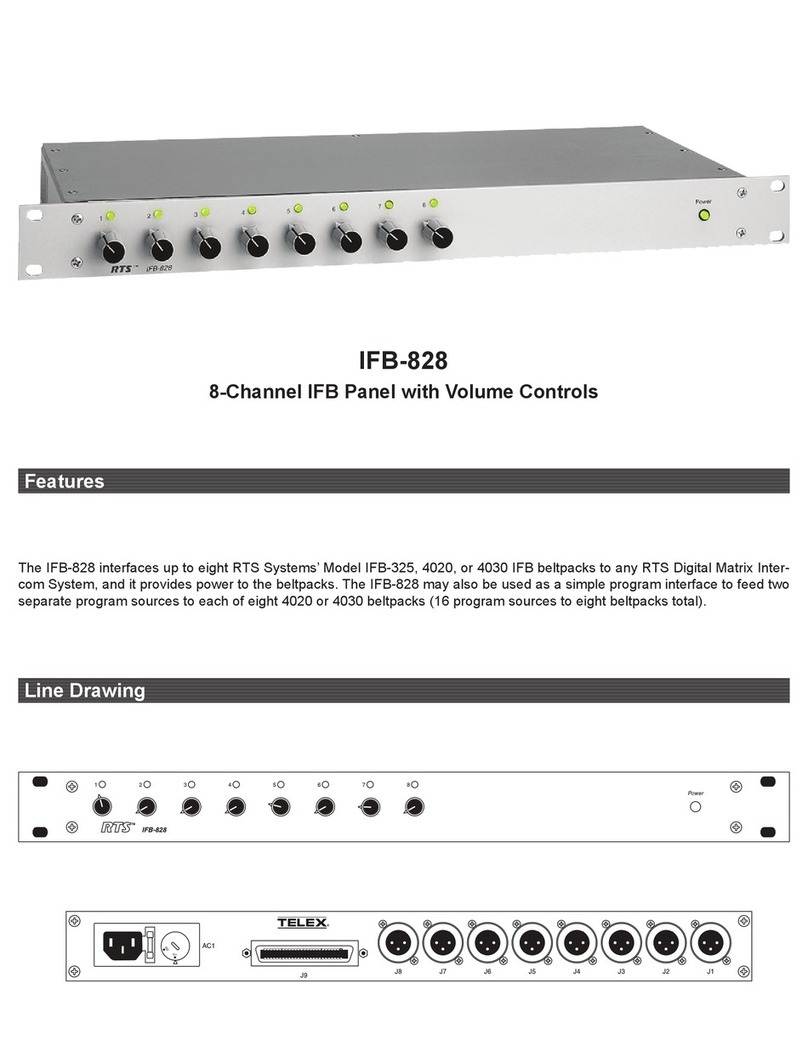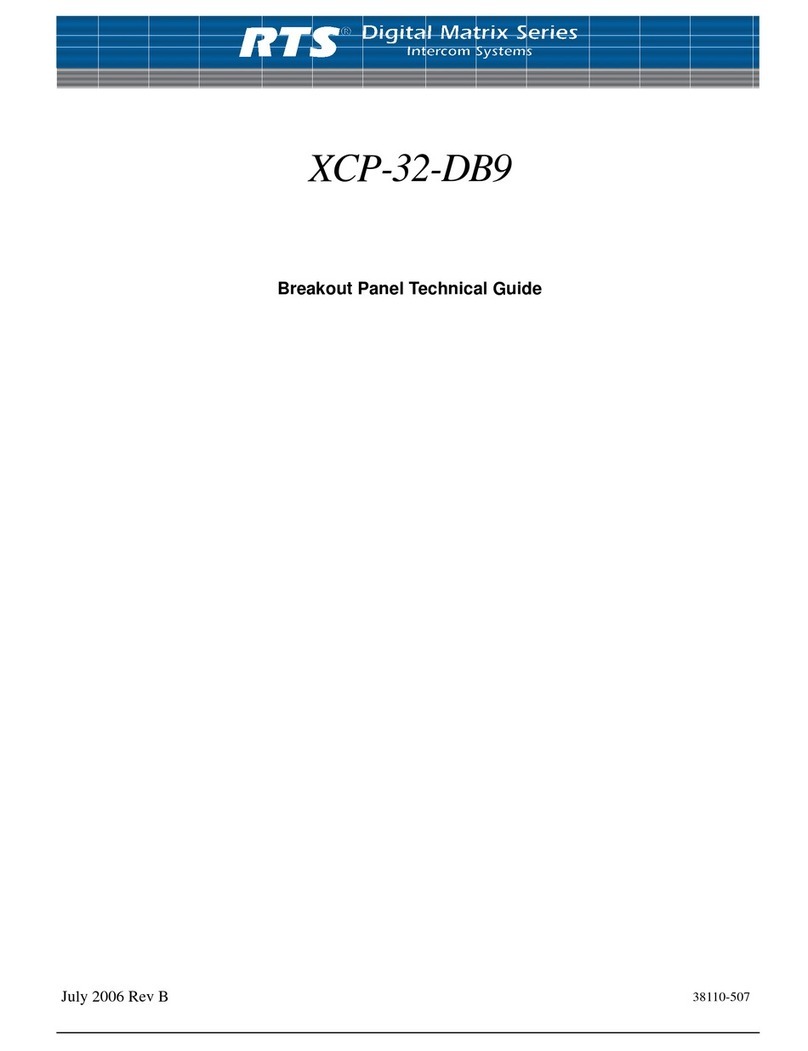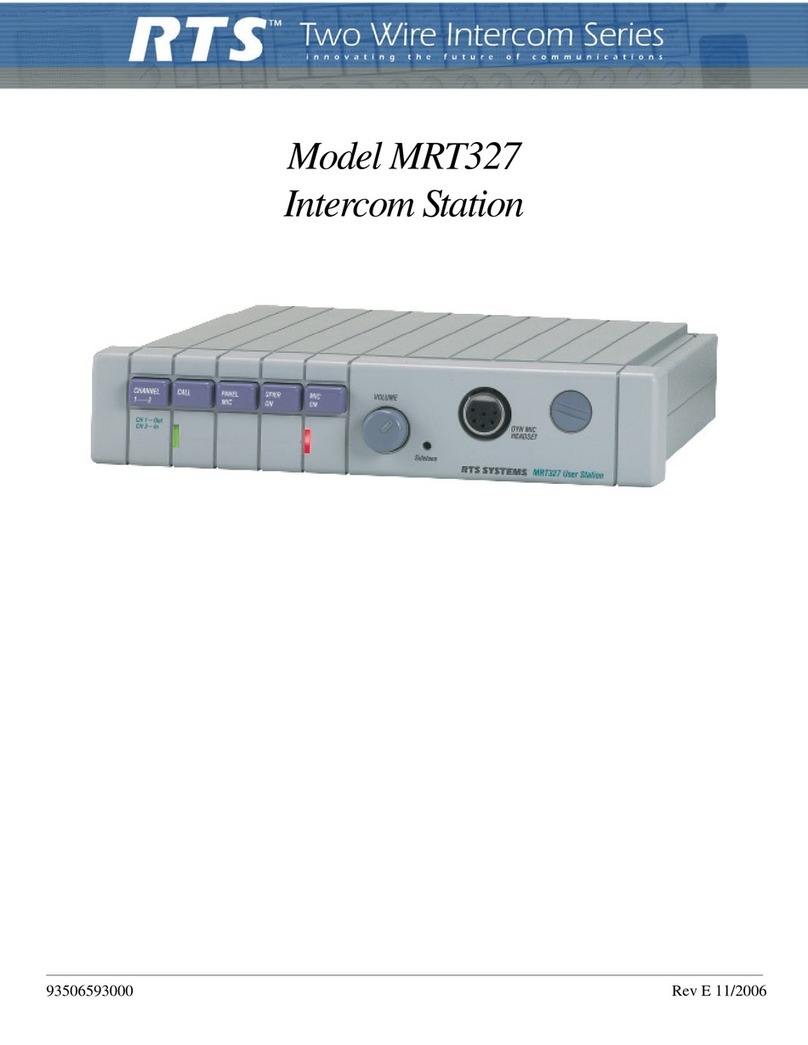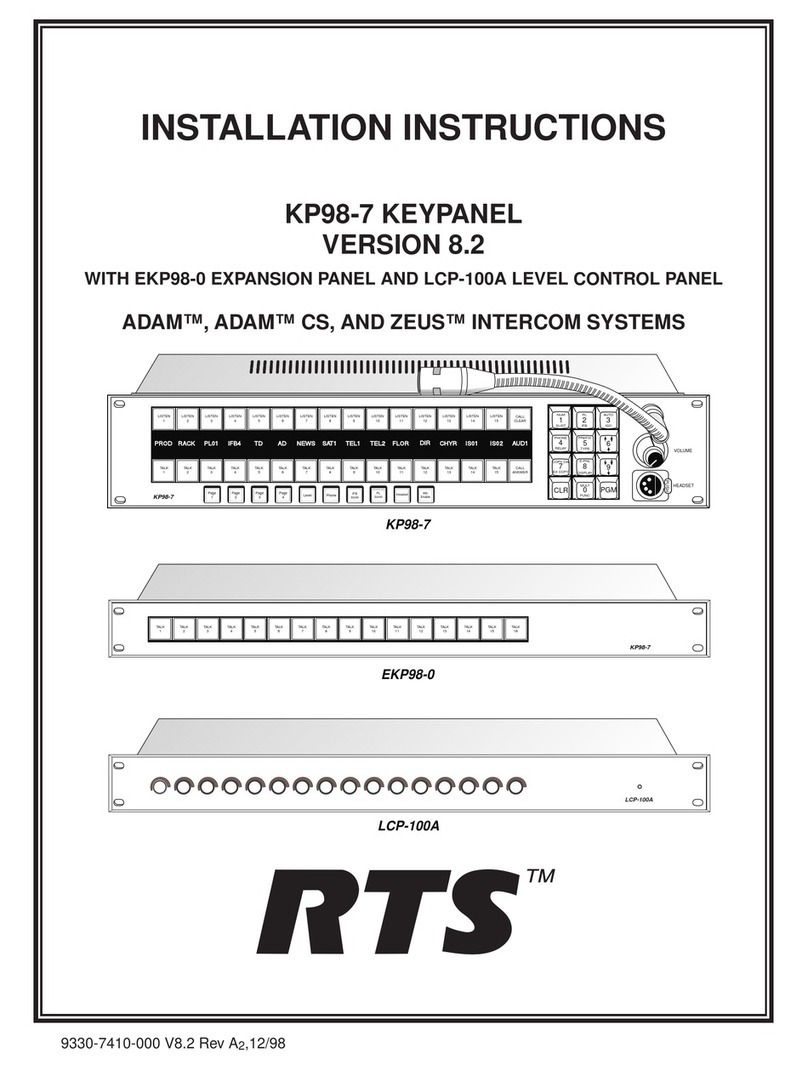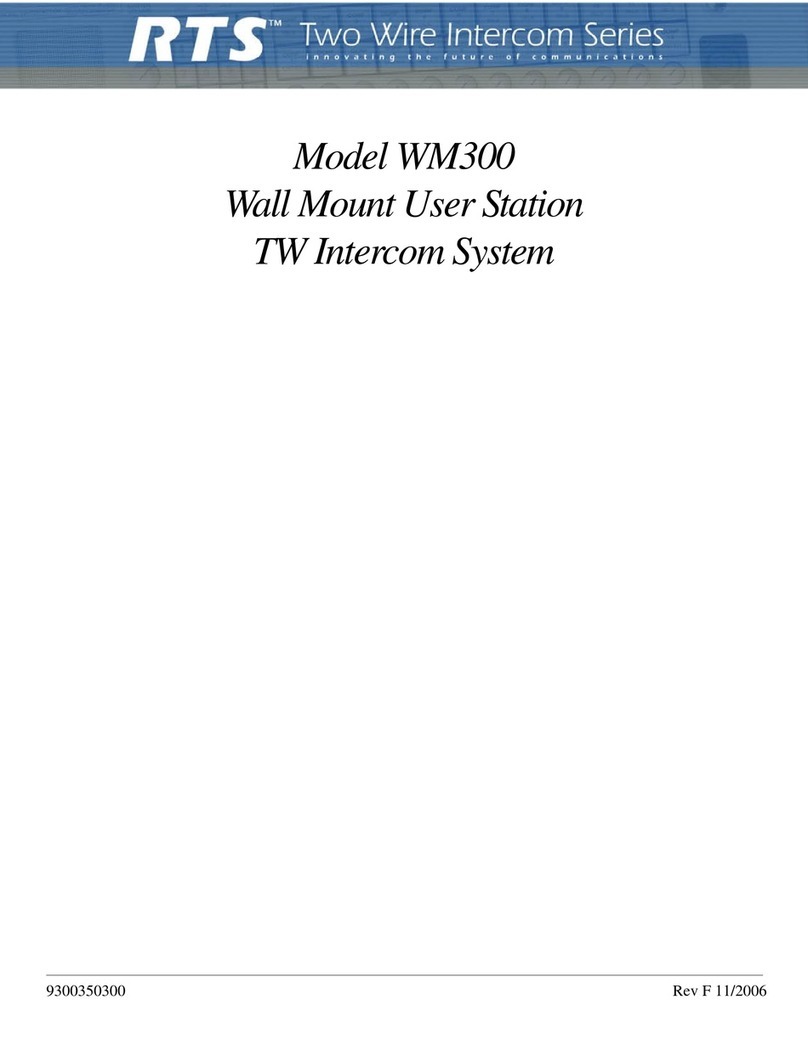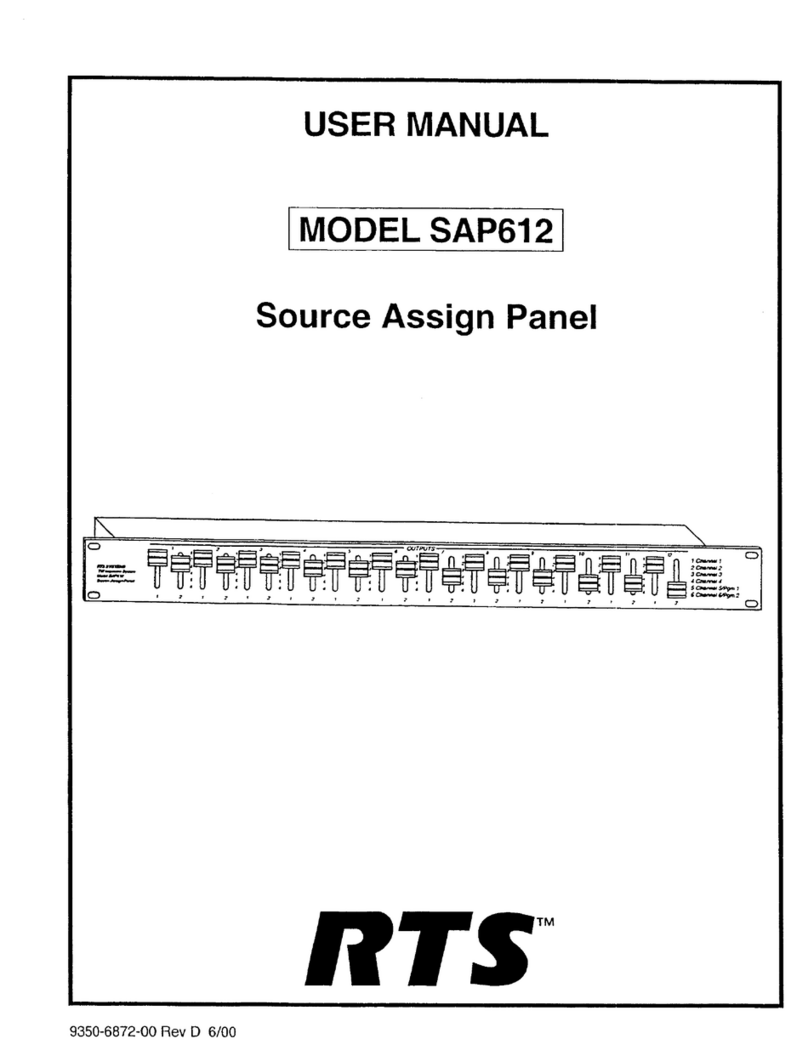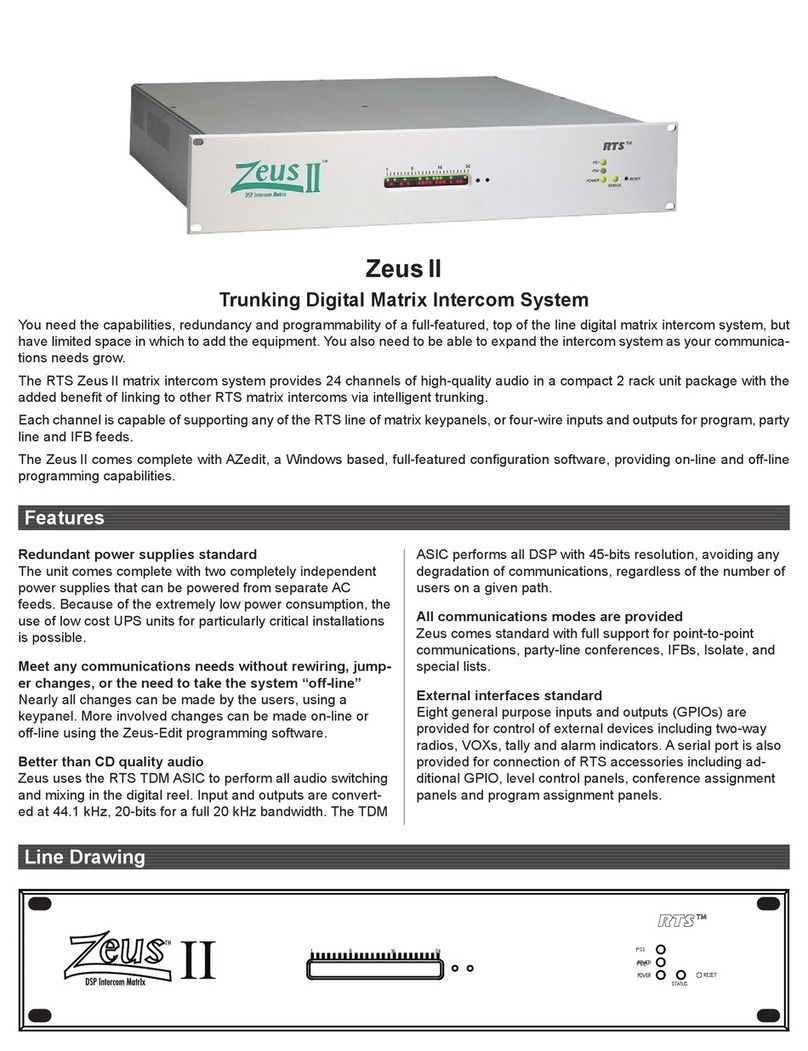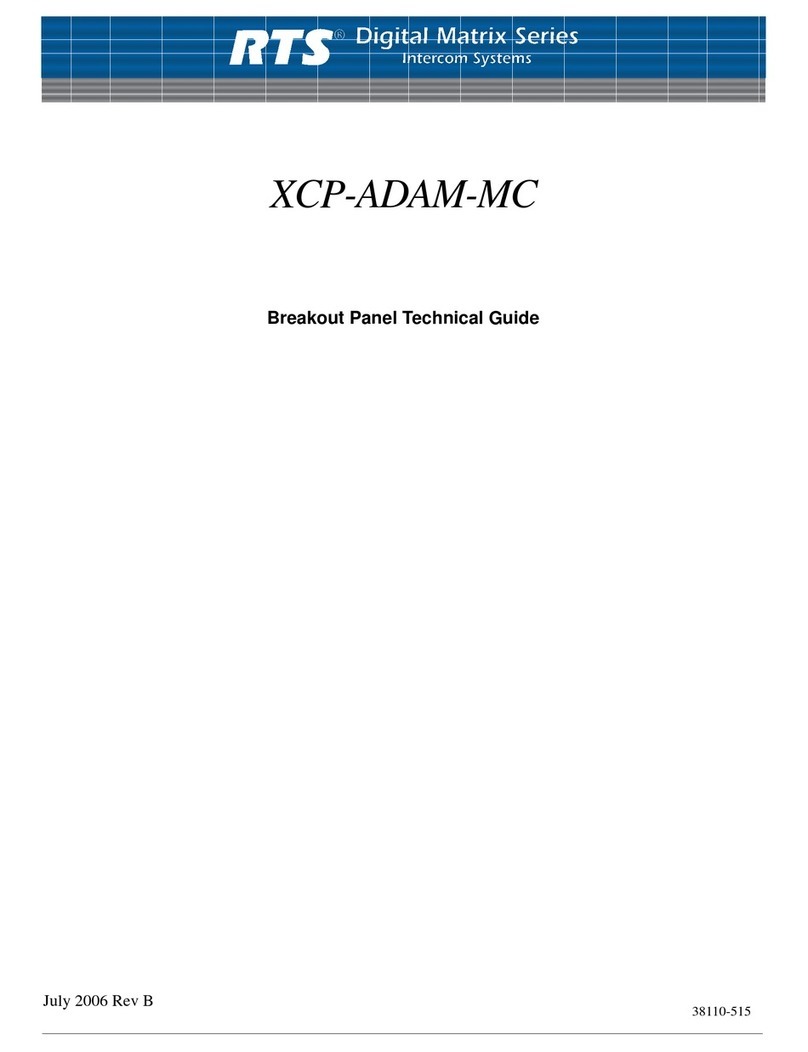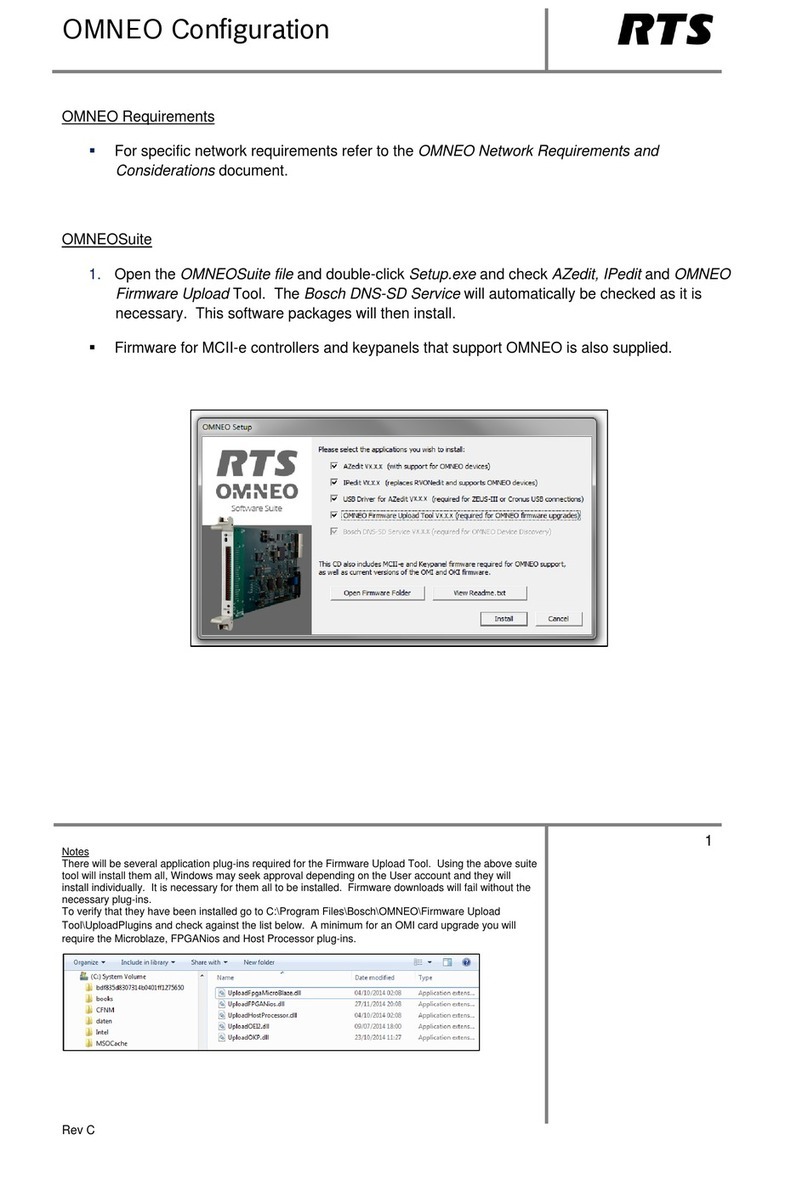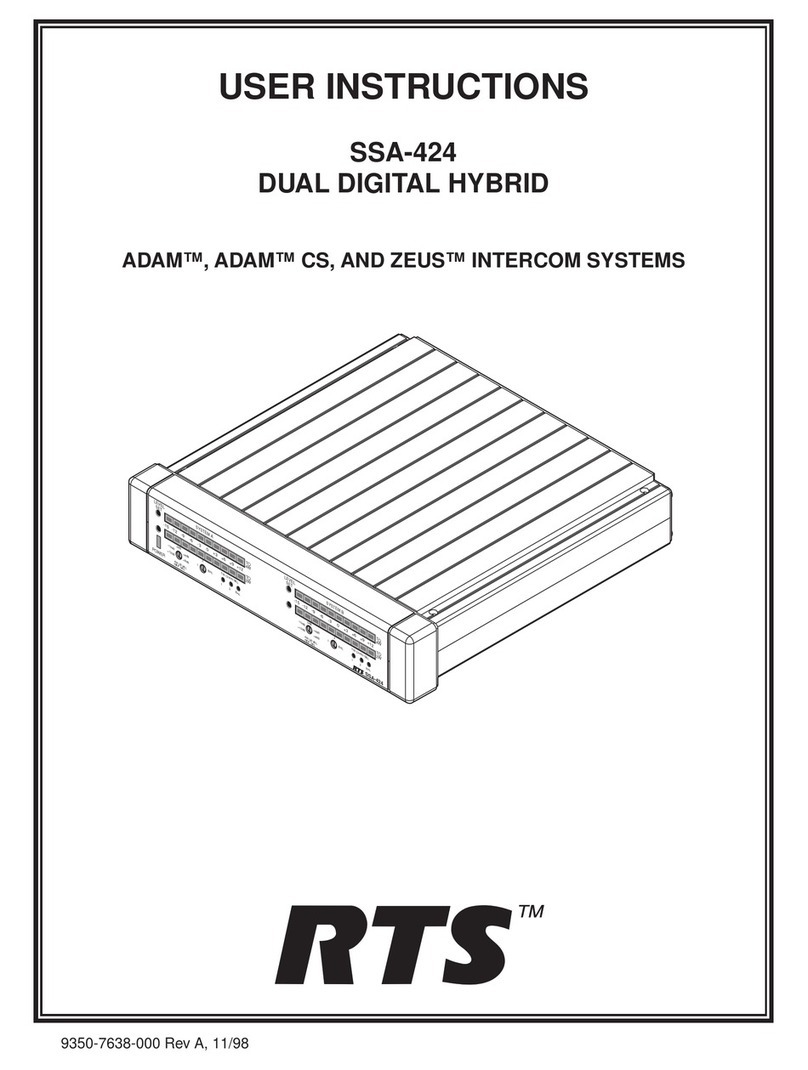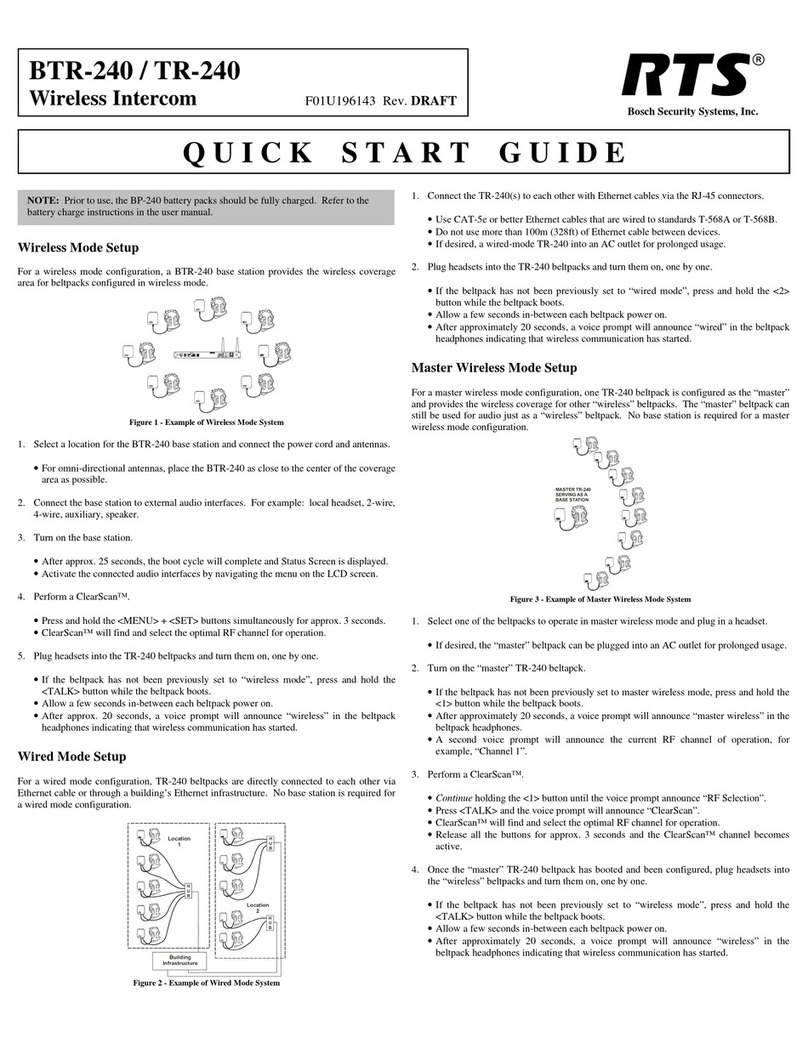Table
Of
Contents
Chapter 1
Introduction .................................................................................................................................................3
Welcome to RVONedit ...............................................................................................................................3
Getting Started with RVONedit ..................................................................................................................3
Step 1 ...........................................................................................................................................................3
Step 2 ...........................................................................................................................................................4
Step 3 ...........................................................................................................................................................4
RVONedit Field Types ................................................................................................................................4
Chapter 2
Screen Descriptions ....................................................................................................................................5
RVONedit Main Application Screen ..........................................................................................................5
Device Catalog ............................................................................................................................................6
Device Configuration and Status .................................................................................................................8
Device Information and Status ....................................................................................................................9
Pass-Through and/or GPI/O Information ..................................................................................................10
SNMP Information ....................................................................................................................................13
System Information ...................................................................................................................................14
Community Strings ...................................................................................................................................14
Valid Hosts ................................................................................................................................................14
Trap Targets ..............................................................................................................................................15
Authentication Information .......................................................................................................................15
Channel Configuration And Status ...........................................................................................................17
Channel Configuration ..............................................................................................................................18
Channel Status ...........................................................................................................................................20
VOIP Status ...............................................................................................................................................22
Network Status ..........................................................................................................................................23
Errors Grid .................................................................................................................................................24
Change User Screen ..................................................................................................................................24
Preferences Dialog ....................................................................................................................................26
Catalog Page ..............................................................................................................................................27
Devices Page .............................................................................................................................................28
Channels Page ...........................................................................................................................................29
Directories Page ........................................................................................................................................30
Add Device ................................................................................................................................................31
Send Changes ............................................................................................................................................32
Paste Special ..............................................................................................................................................37
Options button ...........................................................................................................................................38
Options button ...........................................................................................................................................40
Download Firmware Screen ......................................................................................................................40