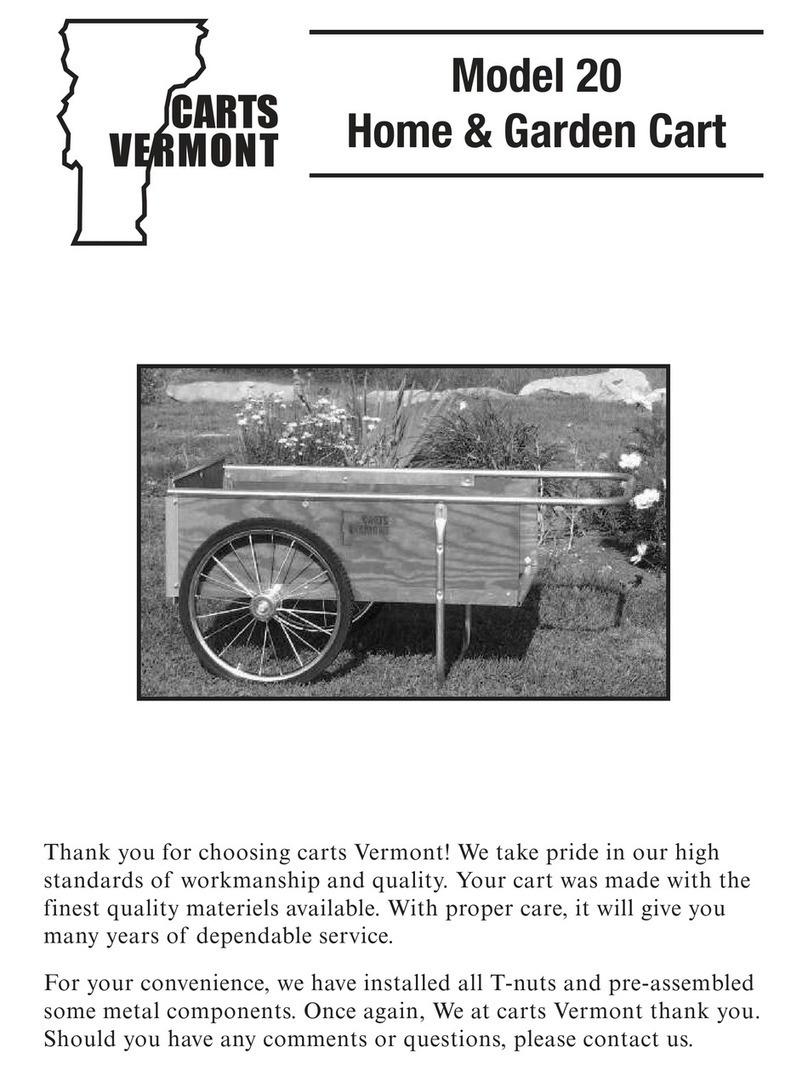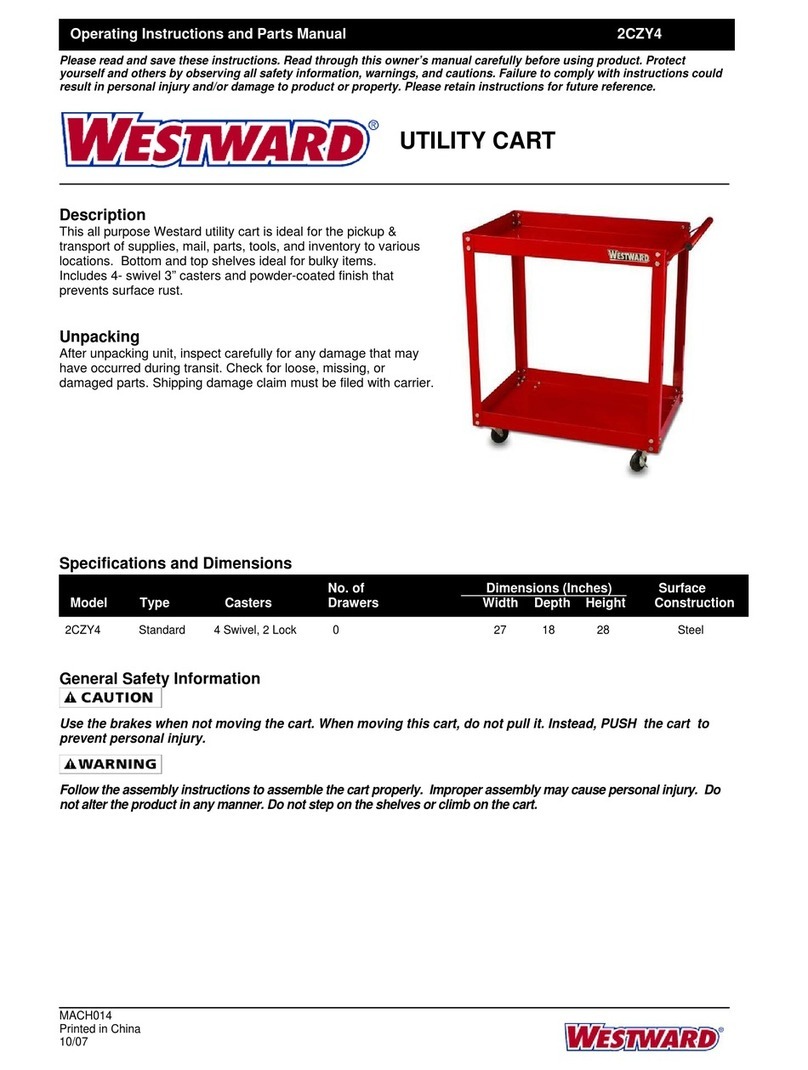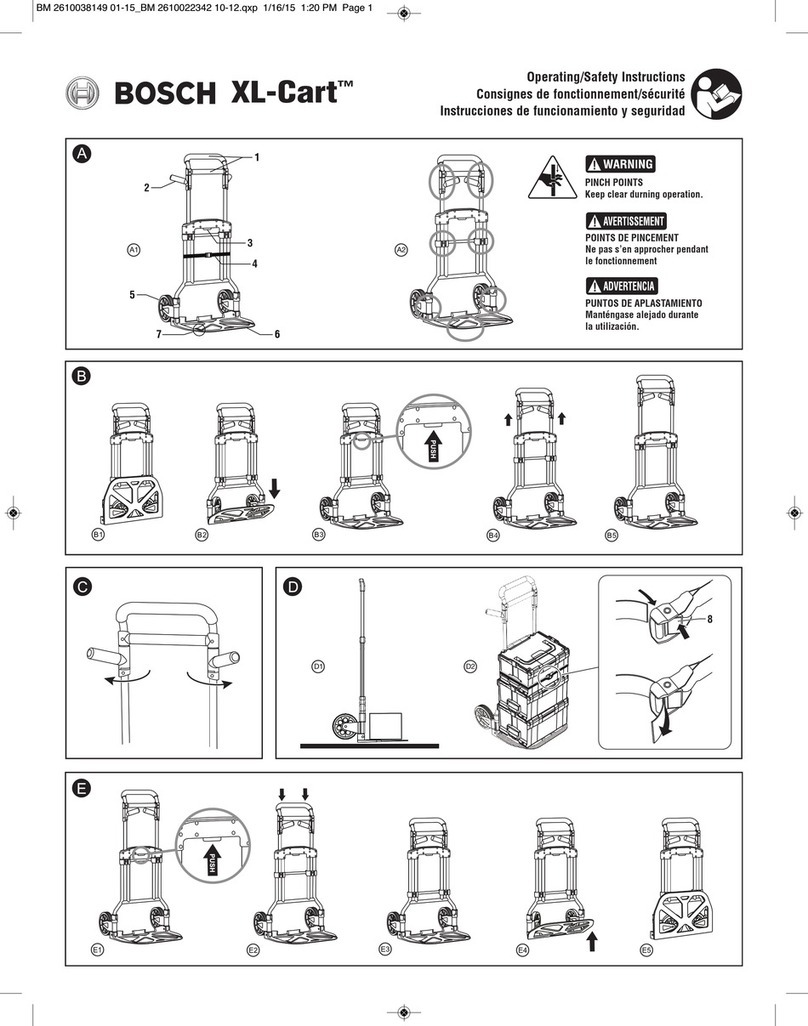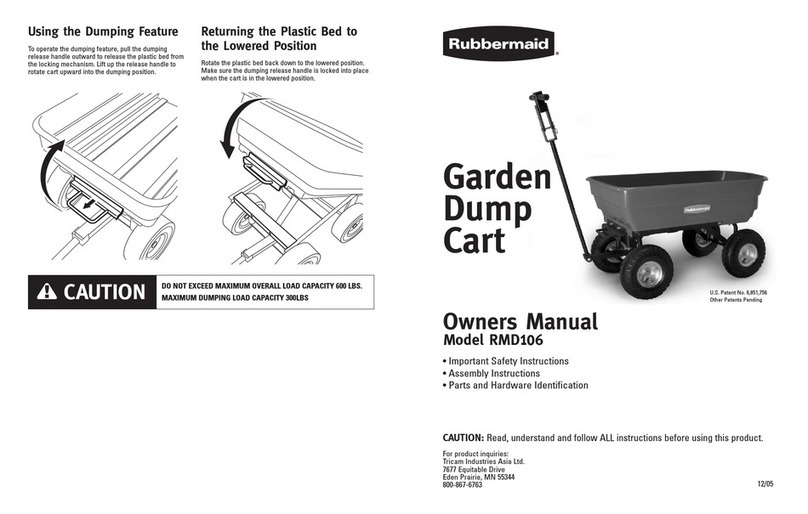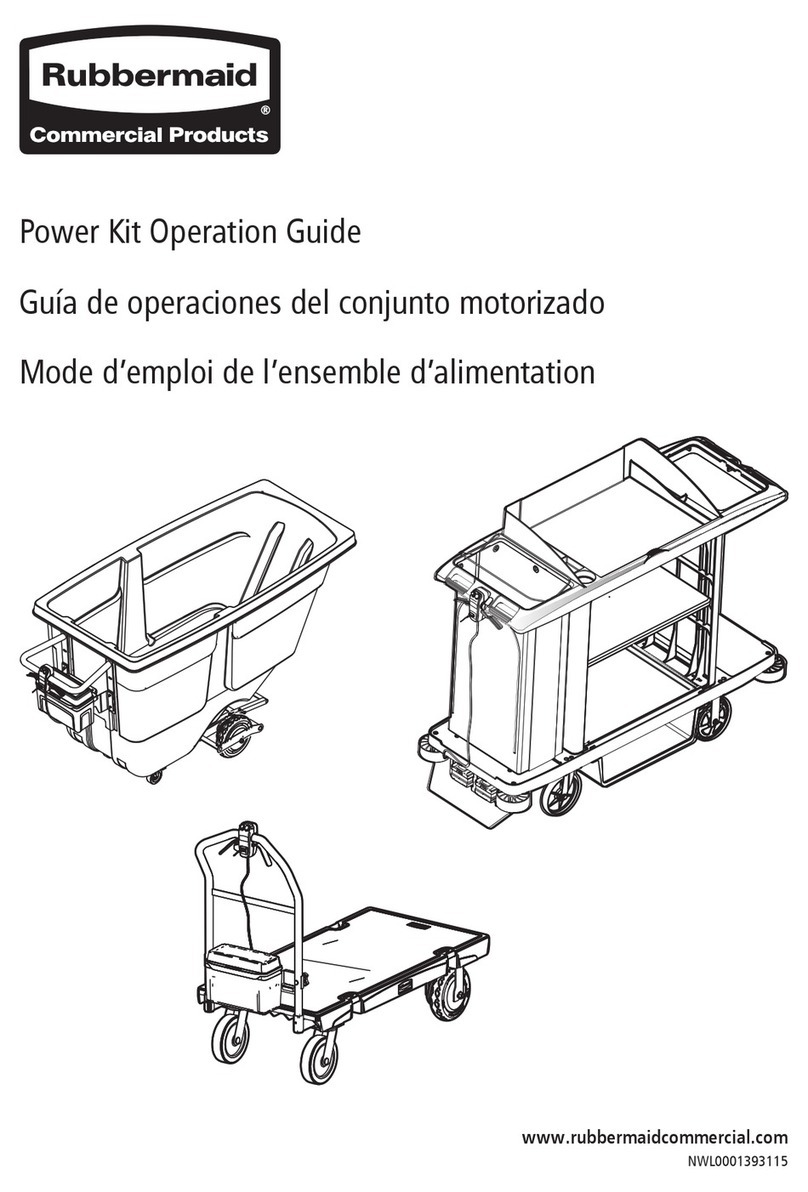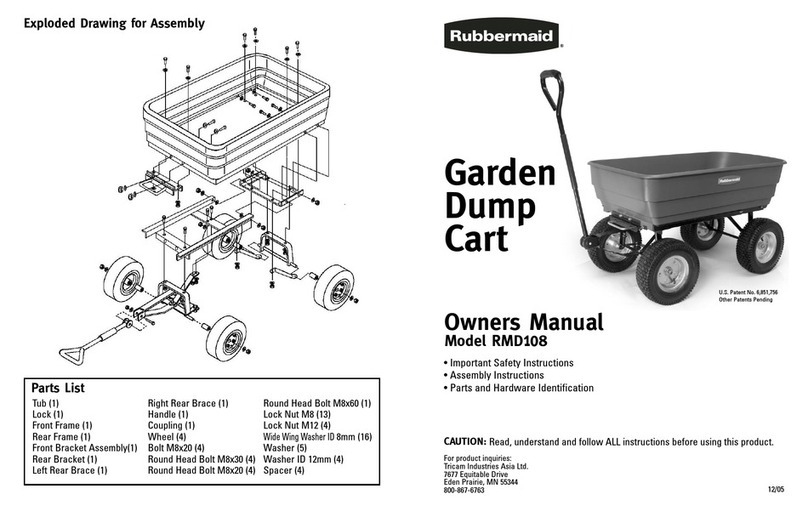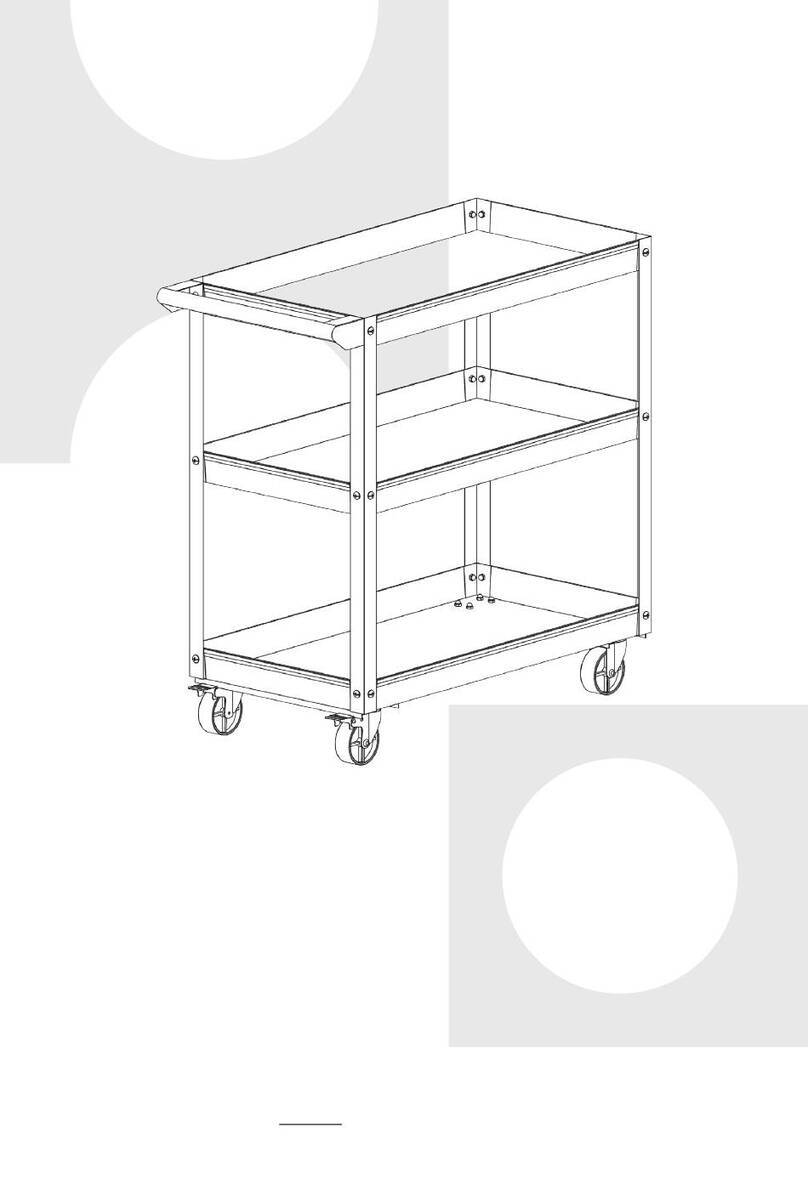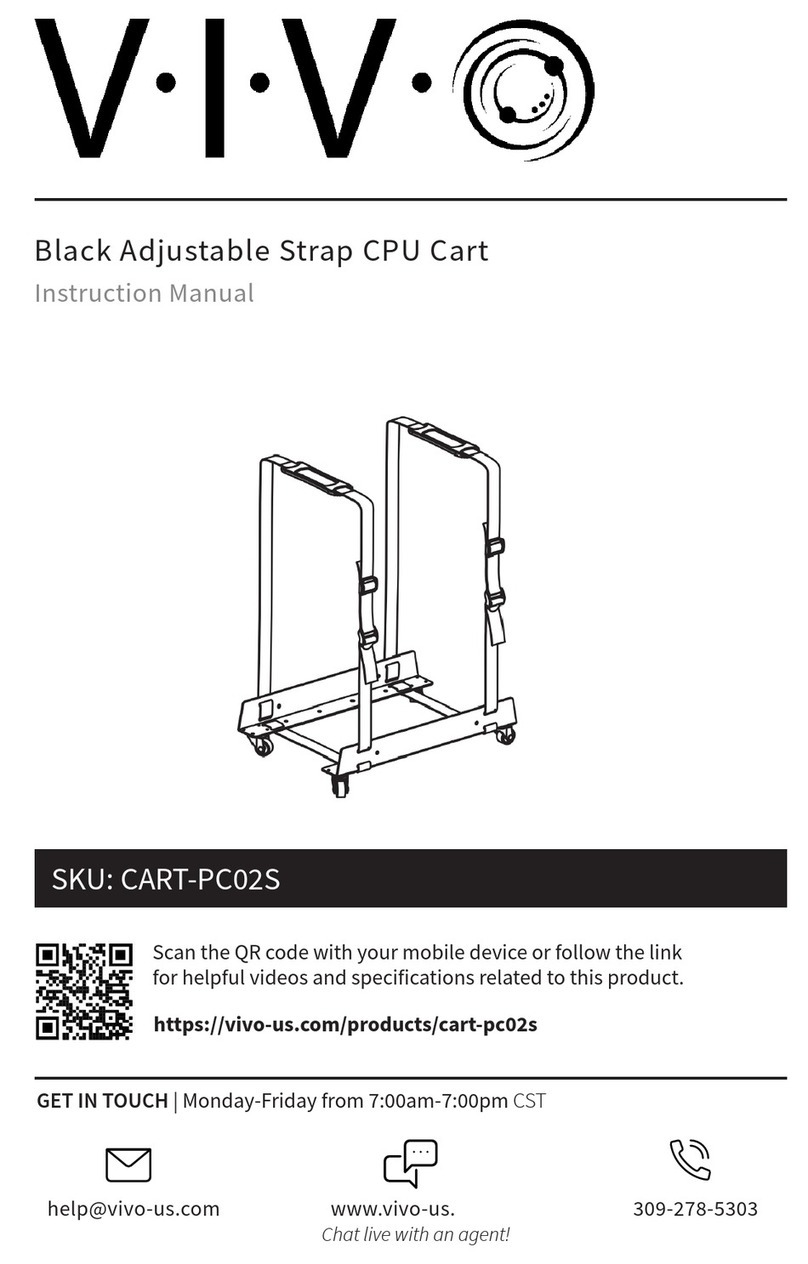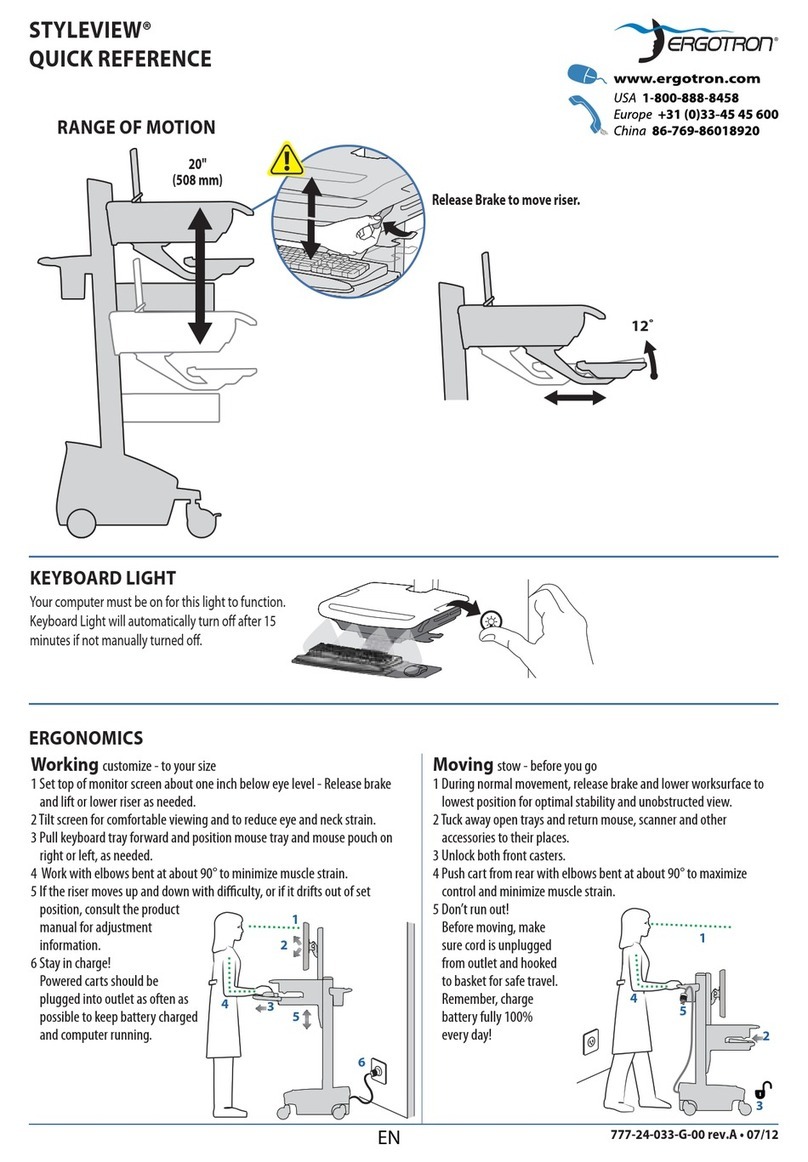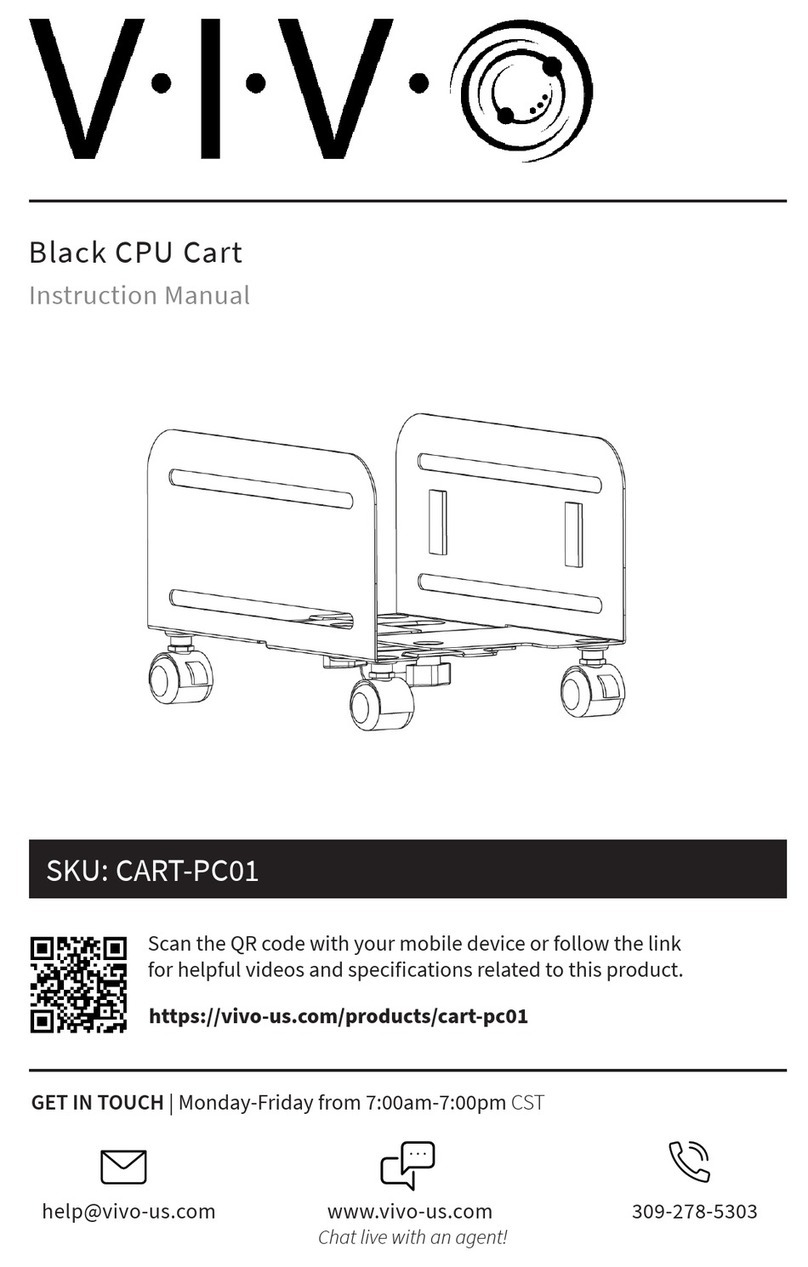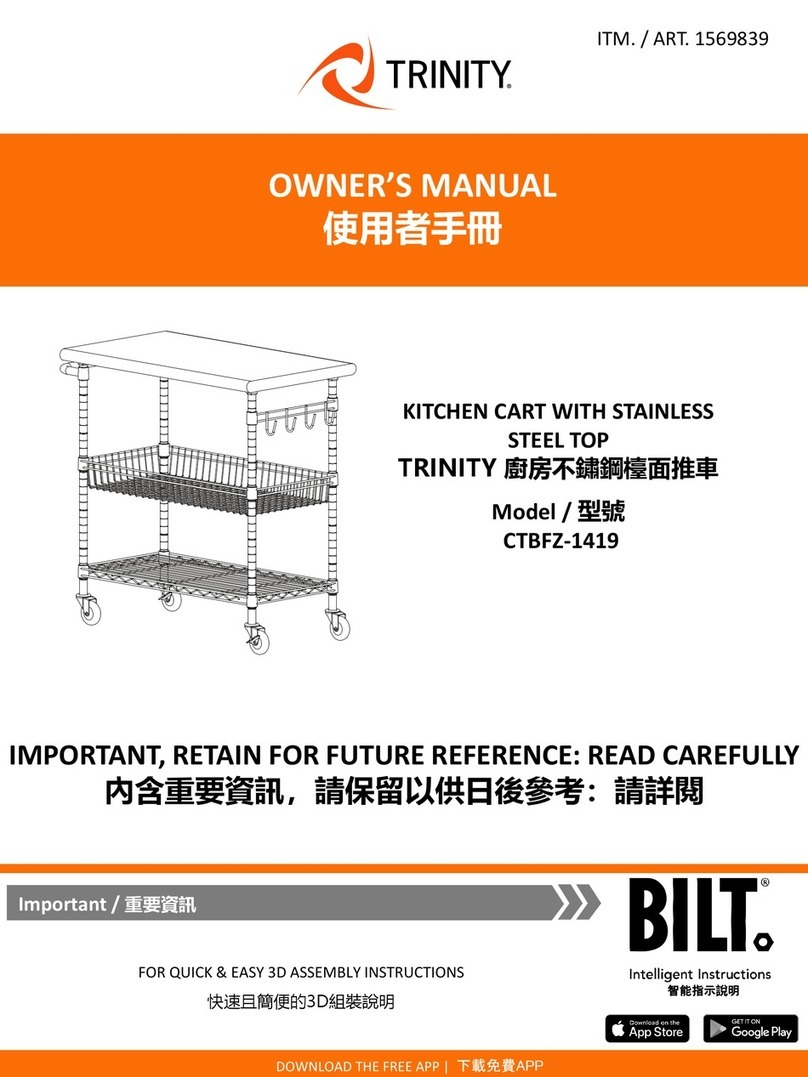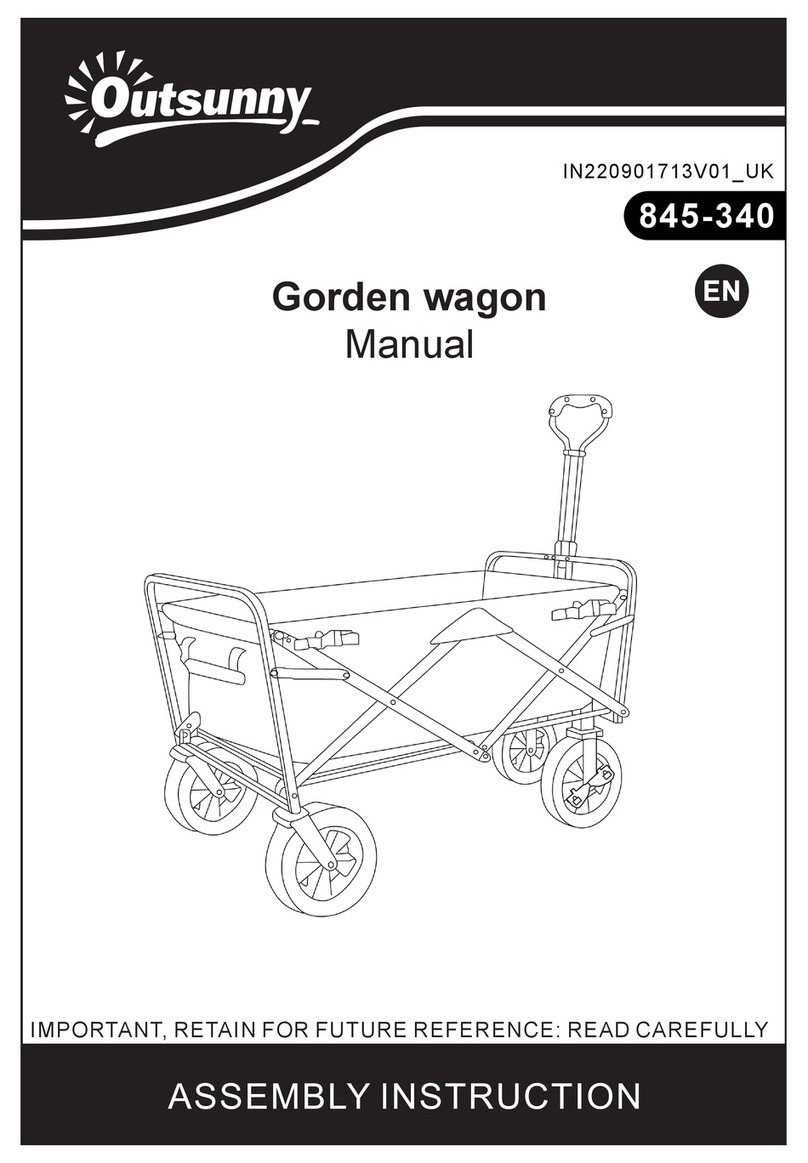Filename: M38 Manual 9M38-XP-xxx V3.doc
Reference File: M39 Cart Interface Installation & Control Board Manual
For full operating instructions on the following features:
Updating LCD Panel with Cart Name
Keyless Entry System Auditing
Asset ID/Tagging
Battery Indication
LCD Panel on Keypad
Keyboard Light
KEYLESS ENTRY OPERATION
Keyless entry includes a numeric keypad on
the top of the user interface containing the
digits 0-9 for user entry into the drawers.
Each time a number is pressed, a
corresponding
*
will appear on the
LCD display verifying that a number has been
pressed. Upon entry of a correct code, the
unit will unlock the drawers and the message
“DRAWERS UNLOCKED” will appear on the
LCD display.
If an invalid code is entered, the message
“ERROR INVALID CODE” will appear.
The unit will automatically relock the drawers
according to a preset time ranging from 1-255
seconds. This auto lock-down time can be set
using the control board software (see Control
Board Software Manual)
LOCK allows the user to lock the drawers
before the automatic relock occurs. CLEAR
button is provided to allow the user to clear
the numeric entry if he or she enters or starts
to enter an incorrect code.
Keyless entry models can be programmed
with up to 128 access codes.
Drawers are designed so that they can be
removed from the unit. The unit will still re-
lock the remaining drawers when drawers are
removed. Drawers can be reinserted into a
locked unit without unlocking the unit. Once
the drawer is fully inserted and the
medication cart is already locked and newly
inserted drawers will all be locked. A security
shelf between drawers deters unauthorized
access when one or more drawers have been
removed from the top row. The electronic
keyless entry unit will only work when the unit
and the battery are charged to an operating
level.
MANUAL OVERRIDE LOCK
The keyless entry system is equipped with a
redundant manual lock on the back of the
cart. This manual lock allows unlocking of
drawers if the unit is used until low voltage
shutdown. The hard lock is located on the
rear panel of mobile medication (see
illustration). The hard lock is a rotary latch
and has three positions. The key is included
in extra parts kit
Position 1 is the unlocked position.
This position unlocks the drawers.
The key cannot be removed.
Position 2 is the normal operating
position. It enables the keyless entry
system to operate.
SETTING CODES – see Control Board
Software Manual
Default code = 8034