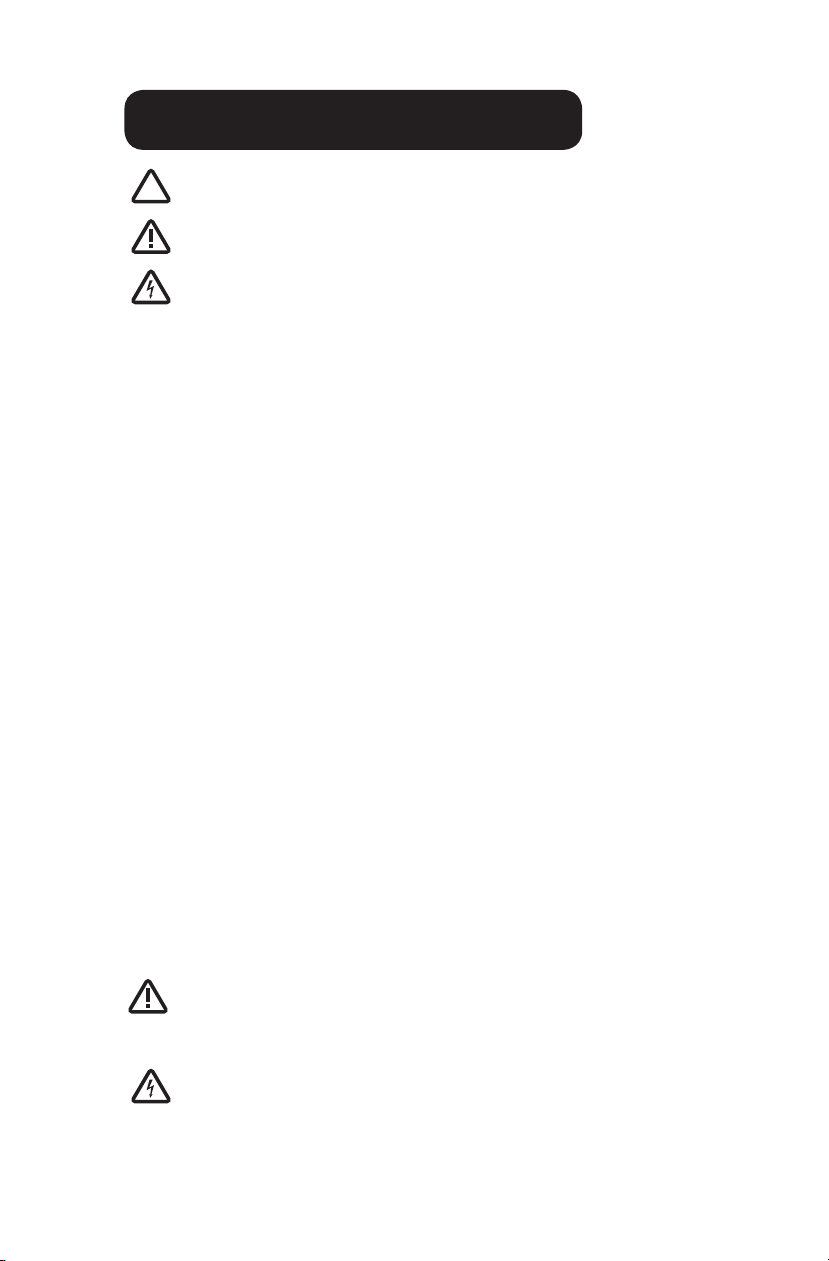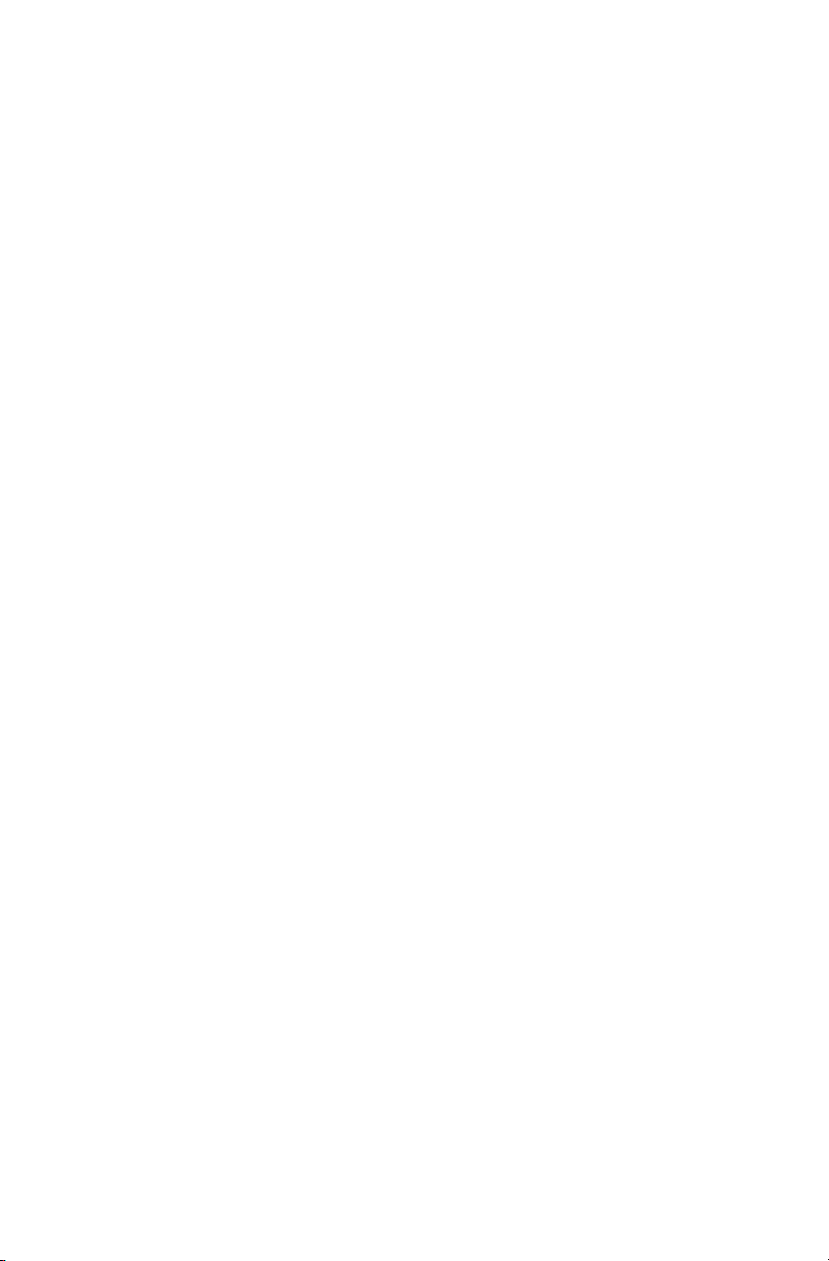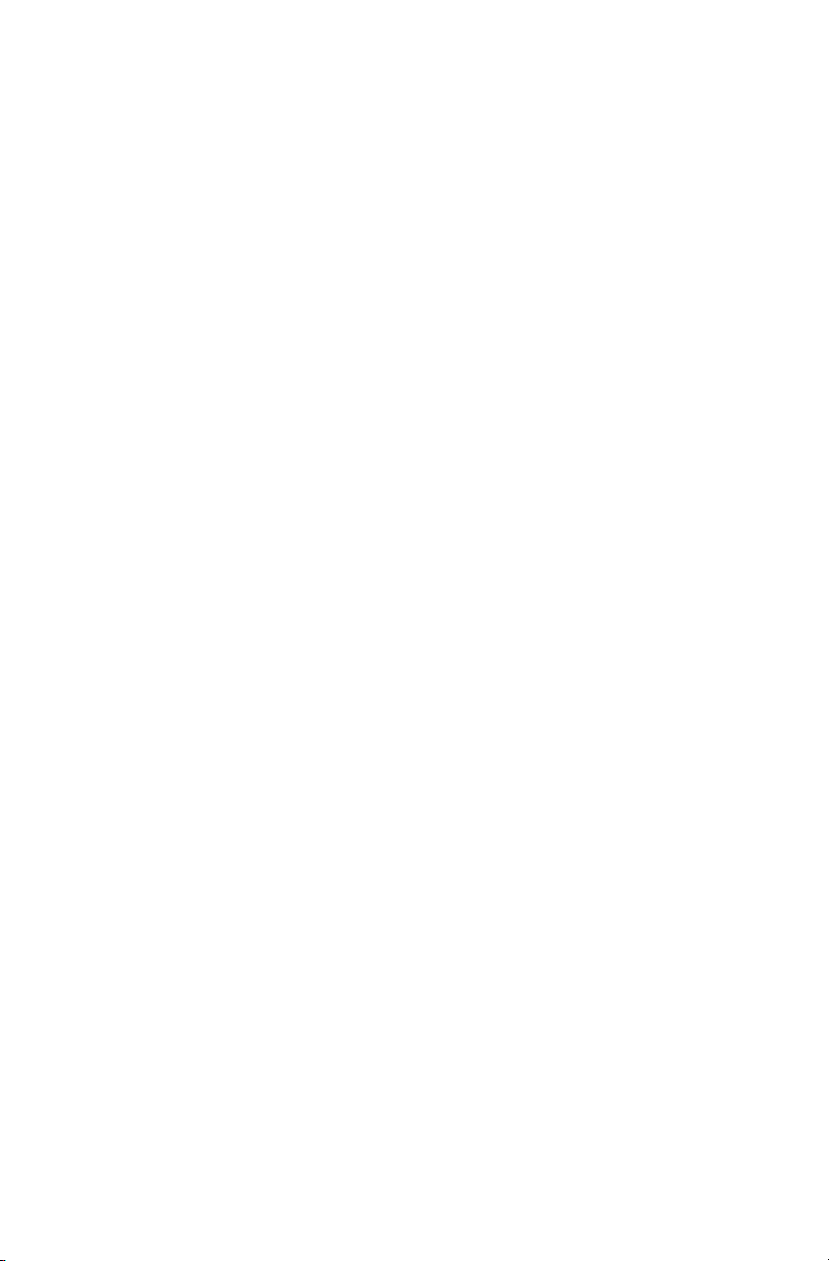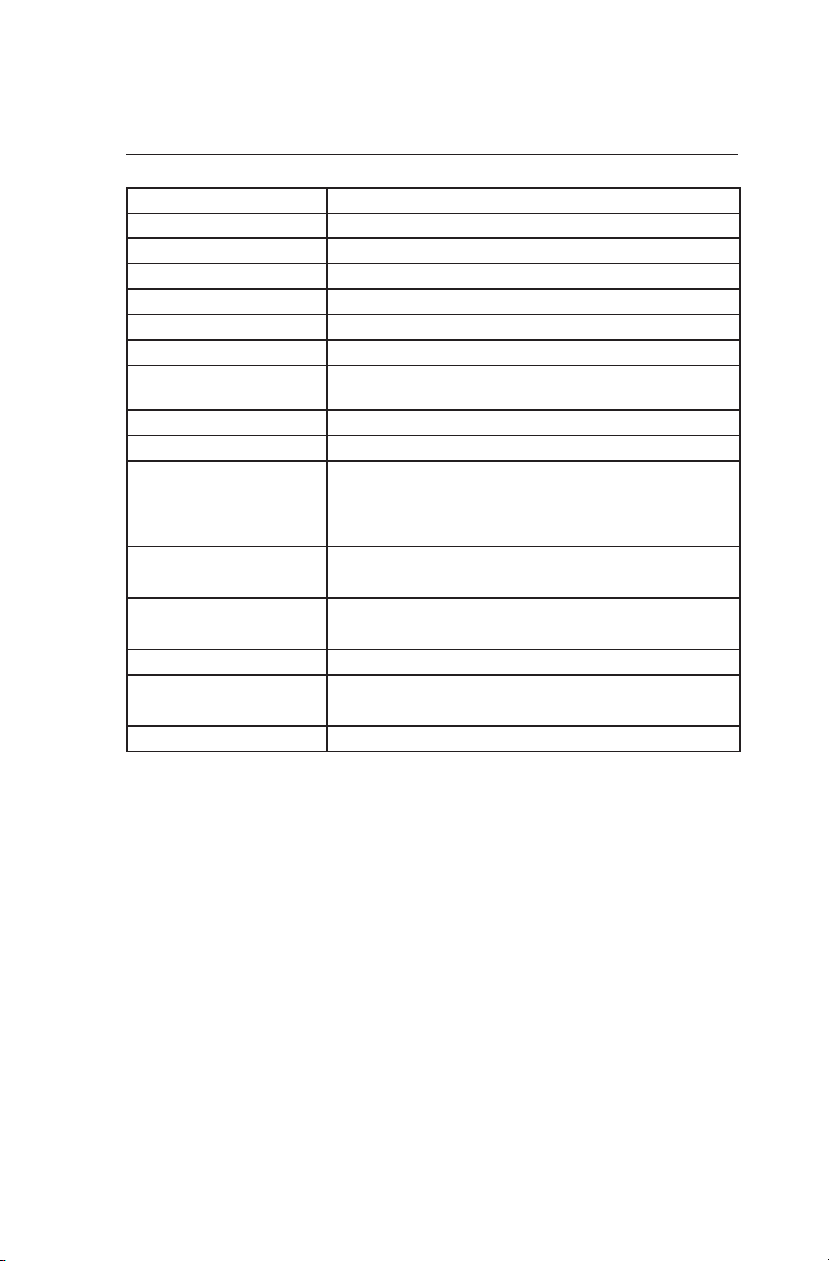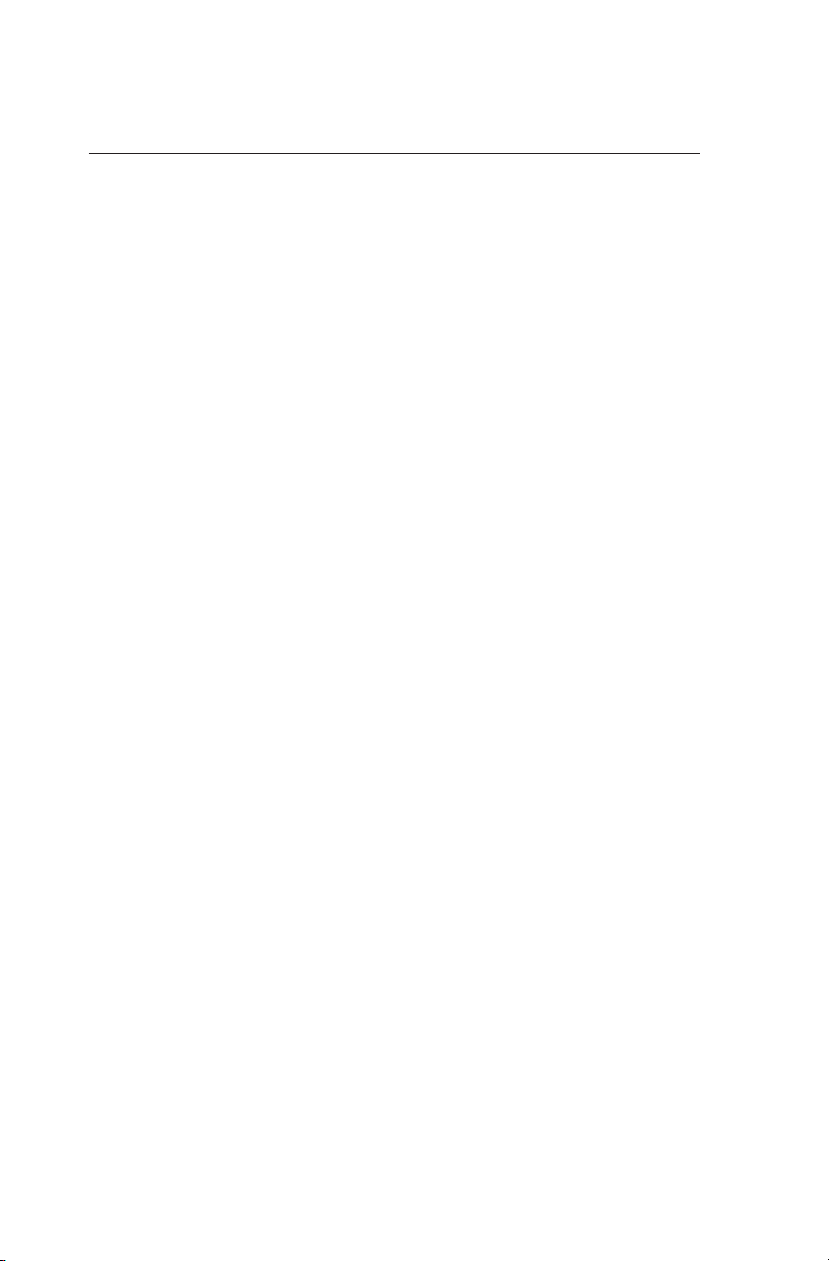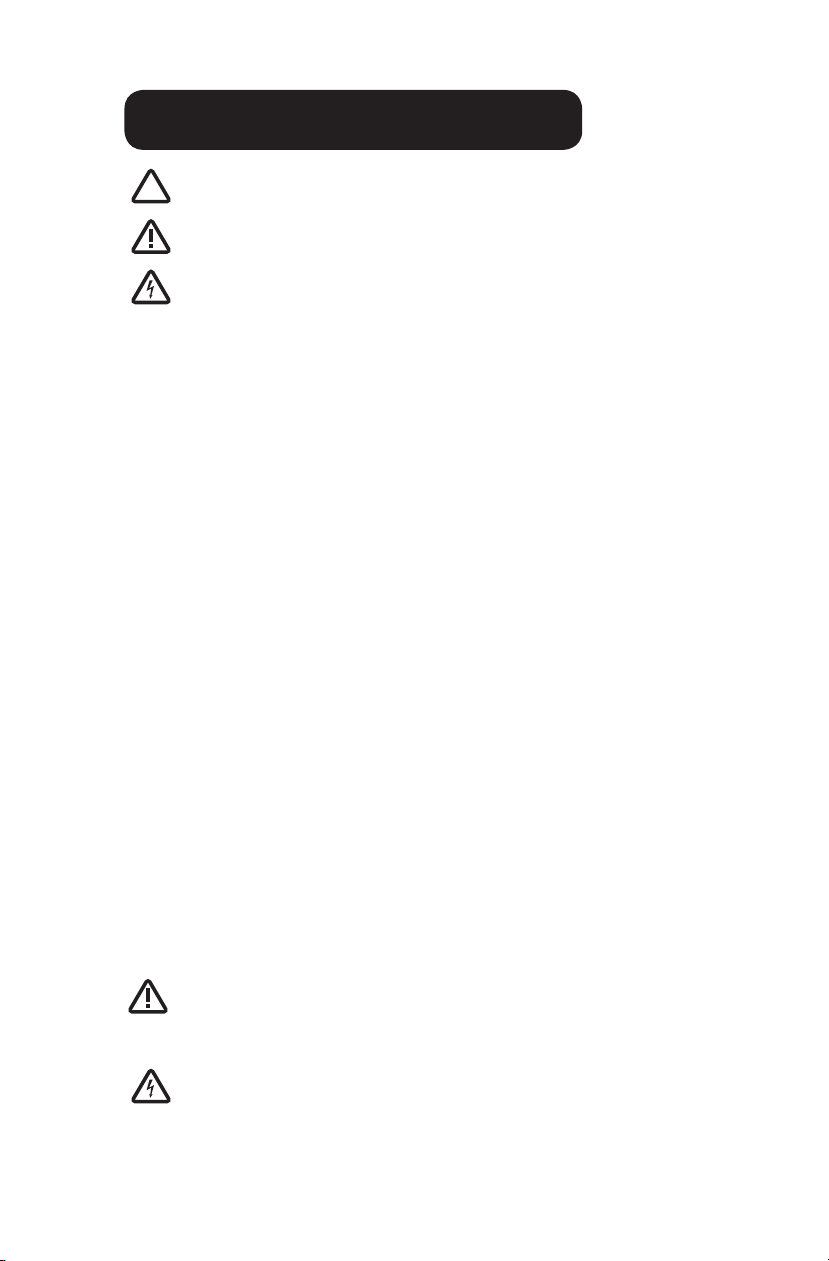
3
IMPORTANT – Indicates a situation that does not present any hazard but is
very important in maintaining a well functioning workstation.
ATTENTION – Consult manual to avoid a potentially
hazardous situation which may result in minor or moderate injury.
ELECTRICAL – Indicates an impending electrical hazard
which, if not avoided, may result in personal injury, re and/or death.
• The supplied power cord is rated for medical use. Connecting the cord to an outlet that
is not medical grade (indicated with a green dot) will not ensure grounding protection.
• Where the integrity of the external PROTECTIVE EARTH GROUND CONDUCTOR
arrangement is in doubt, the equipment shall be operated from its internal electrical
power source (battery).
• Power cord, USB extension, and workstation are for INDOOR use only. DO NOT
OPERATE OUTDOORS.
• Keep power cord away from water. DO NOT PLUG CORD INTO OUTLET IF WET.
• DO NOT OPERATE PRODUCT IF WET. If the WORKSTATION becomes wet, unplug it
immediately, wipe off any excess liquid, and allow it to dry before using again.
• Inspect power cord before integration. DO NOT USE POWER CORD IF DAMAGED.
• Fully insert power cord plug into outlet. DO NOT unplug by pulling on cord. DO NOT
remove, bend or modify any metal prongs or pins of power cord.
• DO NOT use excessive force to make mechanical or electrical connections.
• DO NOT obstruct the cooling vents.
• DO NOT use an electrical extension cord with your workstation.
• DO NOT use a ammable cleaner on the station as it can result in re or explosion.
• DO NOT overload the cart. Weight of technology components and monitor not to
exceed 30 pounds (13.6 kg). Weight of monitor not to exceed 15 lbs. (6.8 kg).
• DO NOT operate the cart on an incline exceeding 10 degrees.
• DO NOT use the cart to power equipment that is not part of the congured cart
system.
• DO NOT connect equipment that is not mounted on the cart into the power system
outlets. The power system is designed for power cart mounted equipment only.
• Equipment not suitable for use in the presence of a FLAMMABLE ANESTHETIC
FIXTURE WITH AIR, or WITH METERED OXYGEN OR NITROUS OXIDE.
Do not adjust lift mechanism until cart has been outtted with technology.
Failure to do so may cause the shuttle and work surface to rise rapidly when
actuator is released potentially causing personal injury or damage to the cart.
To avoid potential electrical shock, DO NOT simultaneously touch any cart
system components and the patient or any apparatus not connected to the cart
system. Electric current may try to ow through you between the M38 system and the
other point of contact as it seeks the easiest path to ground.
Warnings