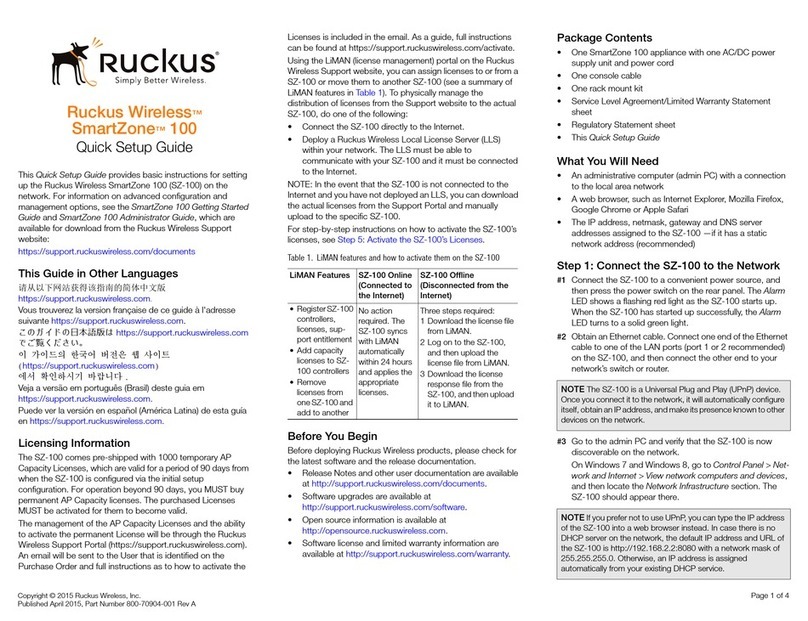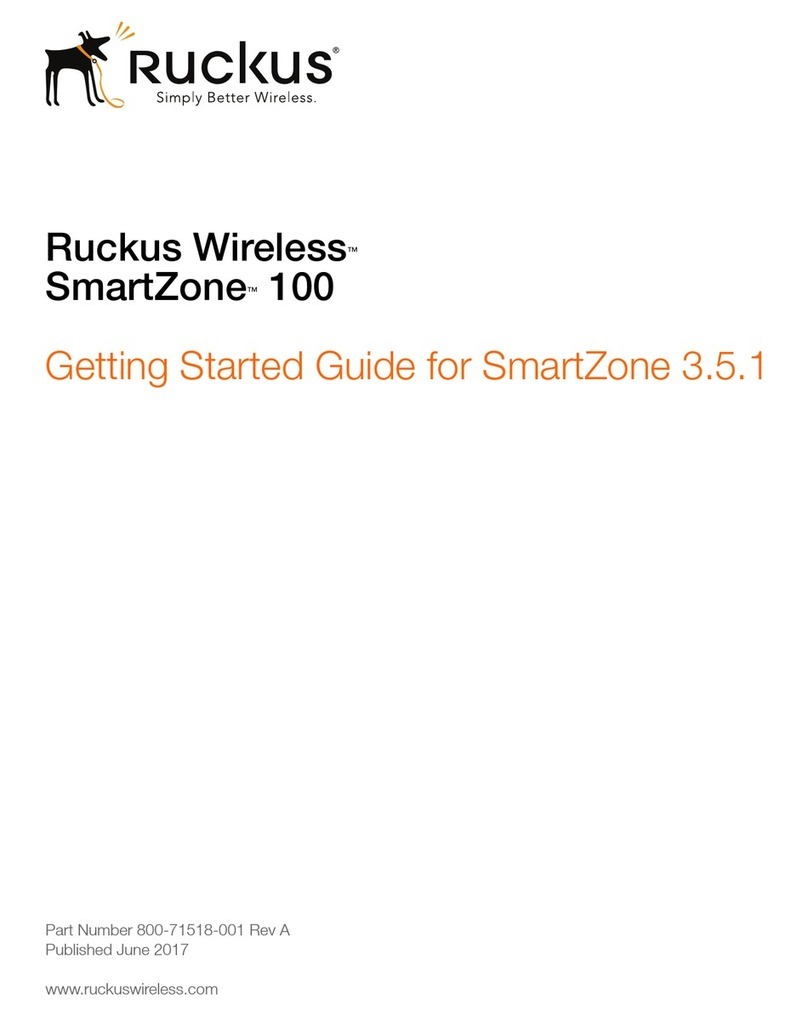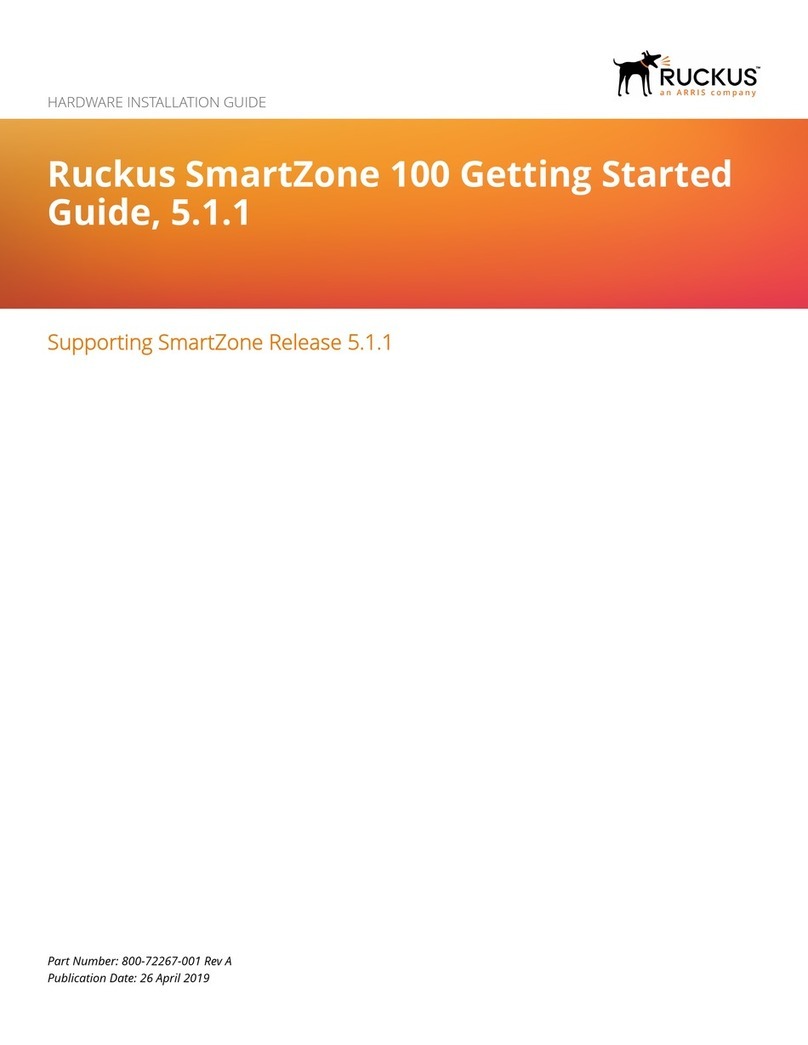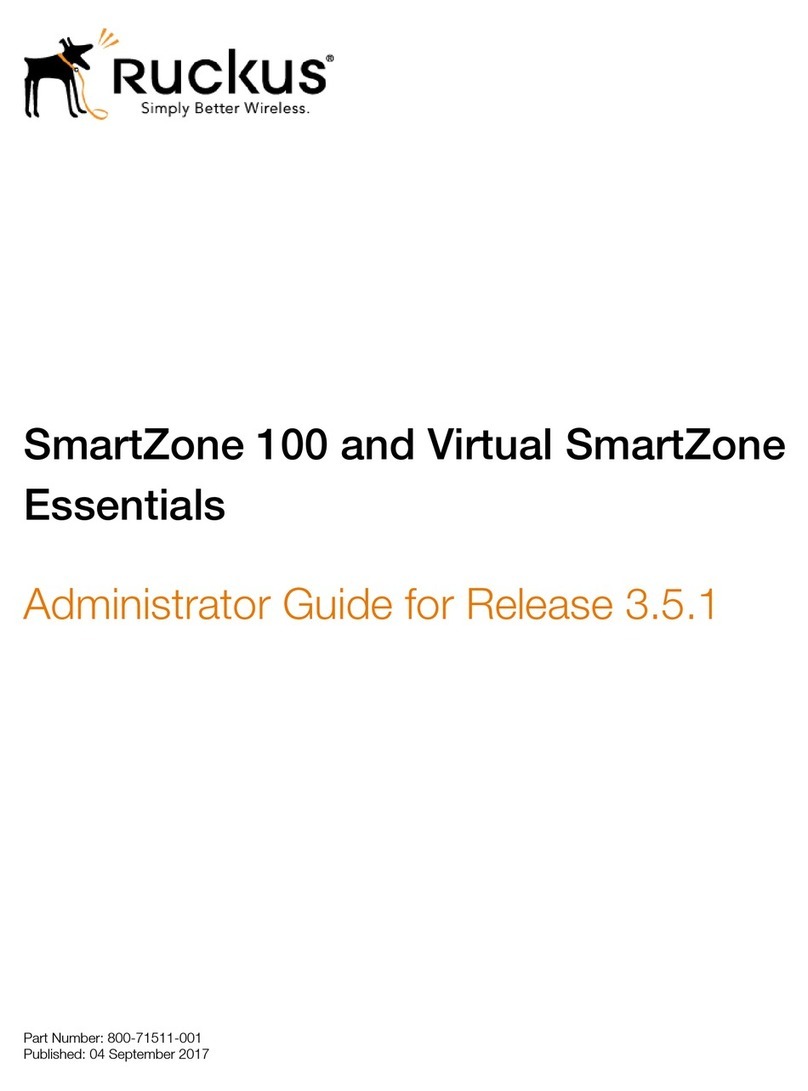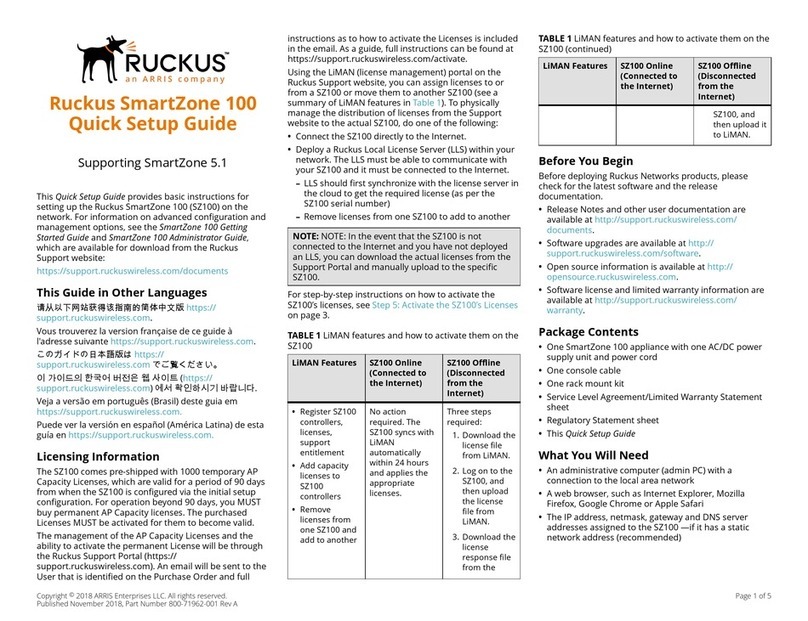page 2 of 18
Introduction
This Getting Started Guide describes the necessary equipment and environment for
setting up a ZoneDirector 5000, the physical features and general layout of the device,
and instructions for accessing the user interface for the first time. This guide is written
for those responsible for installing and managing network equipment. Consequently, it
assumes that the reader has basic working knowledge of local area networking, server
room administration and standard server rack installation.
For additional information on ZoneDirector 5000 configuration, management and ad-
ministration, see the Ruckus Wireless ZoneDirector User Guide, downloadable from the
Ruckus web site at: http://support.ruckuswireless.com/documents.
Before You Begin
Before deploying Ruckus Wireless products, please check for the latest software and
release documentation.
Release Notes are available at• http://support.ruckuswireless.com/documents.
User Guides are available at• http://support.ruckuswireless.com/documents.
Software Upgrades are available at• http://support.ruckuswireless.com/software.
Open Source information is available at• http://opensource.ruckuswireless.com.
Software License and Limited Warranty available at• http://support.ruckuswireless.
com/warranty.
You will need a valid support login account to access these pages.
Package Contents
One ZoneDirector 5000 with two Power Supply Units (AC or DC)•
Two AC Power Cables (AC SKU only)•
One console cable•
One Rack Mount Kit (see contents below)•
One Getting Started Guide (this document)•
Regulatory Flyer•
Required Equipment
A Phillips #1 screwdriver•
A flat head screwdriver•
A PC or Laptop (Admin PC) running Windows (7, Vista, XP, 2000) or Mac OS X, with•
an Internet browser installed (Internet Explorer 6 or later, Firefox 3.5 or later, or
Safari 3.0 or later)
A grounded electrical power strip or surge suppressor to protect from circuit•
overloading
A standard EIA 19-inch wide rack with an available 2RU space•