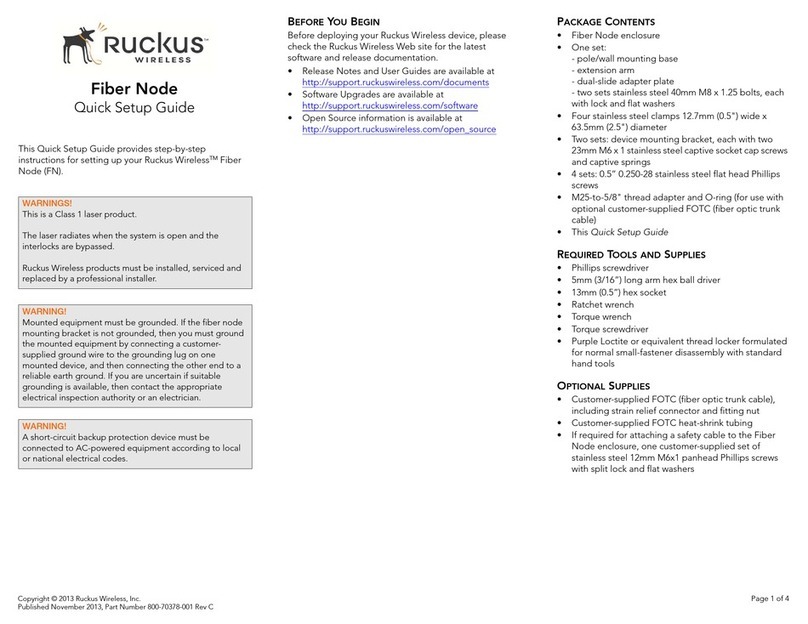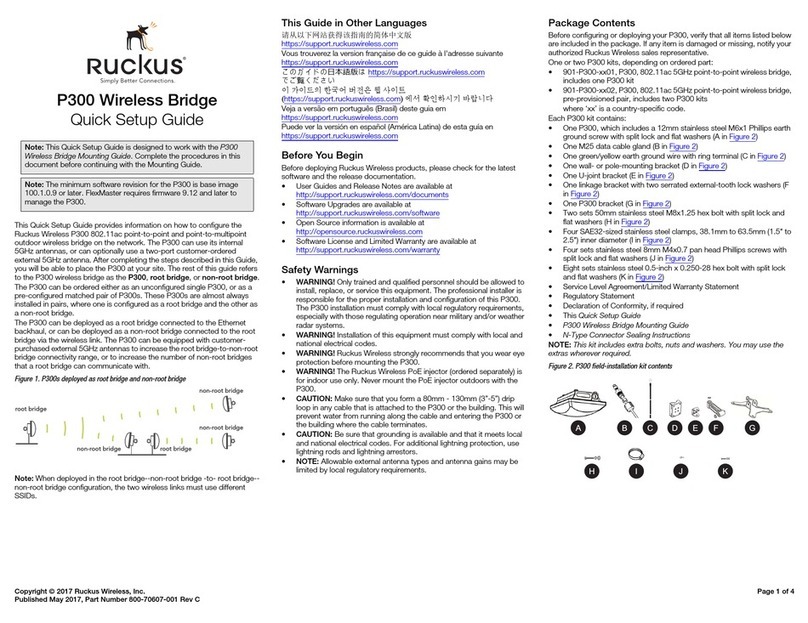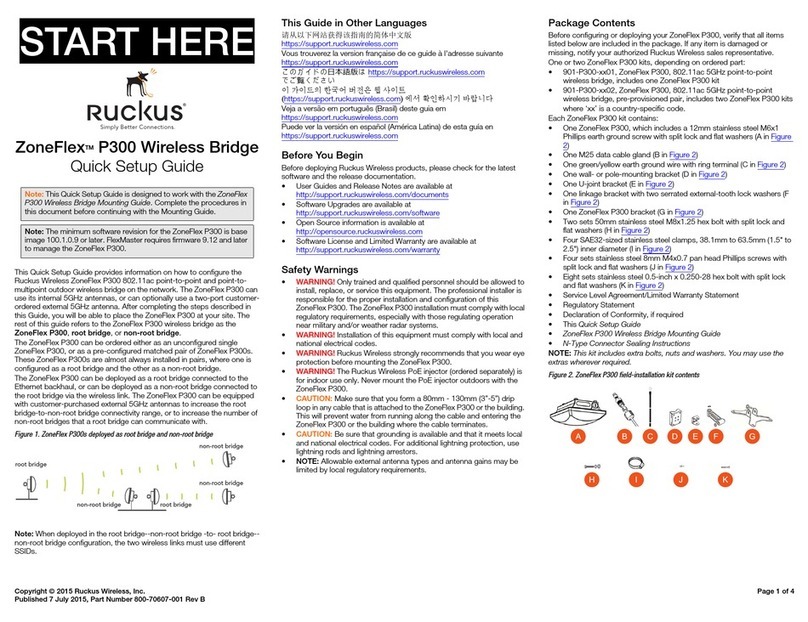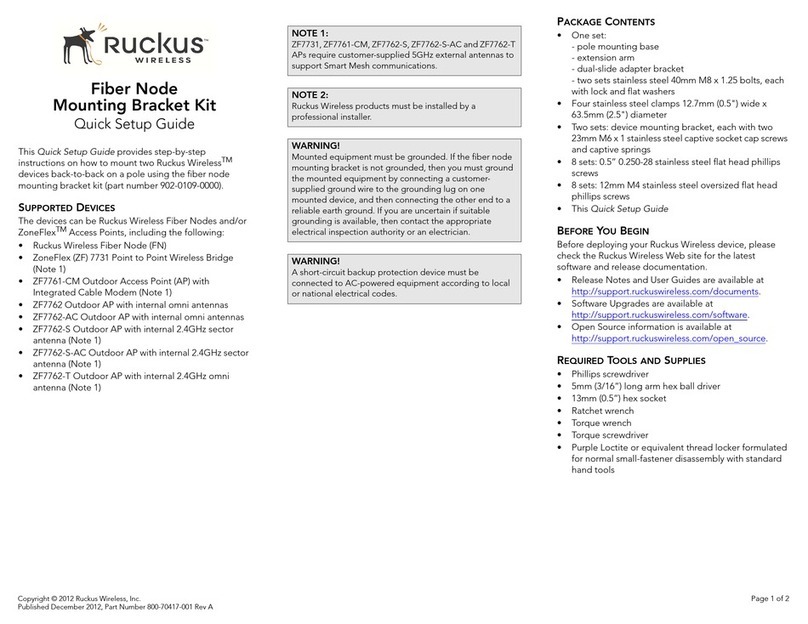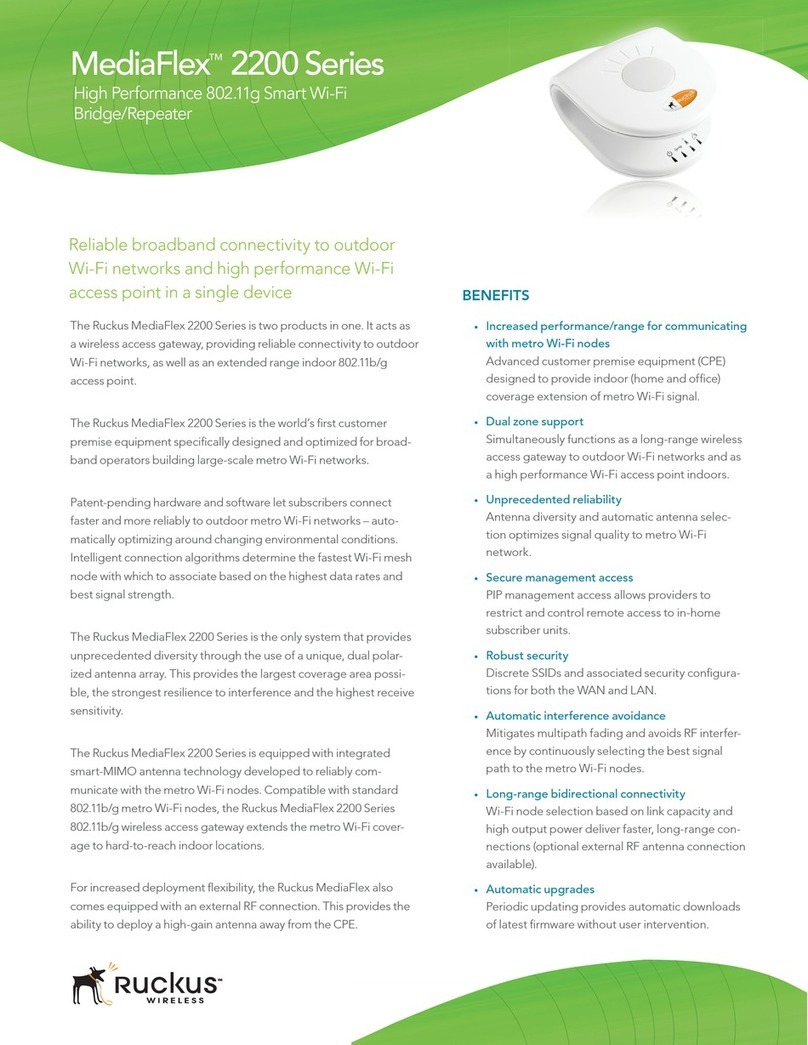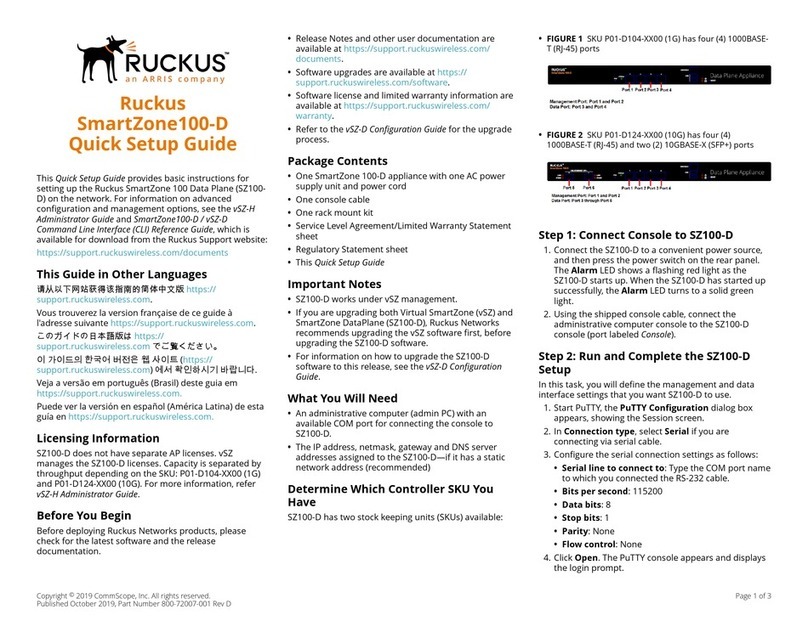ruckus(config)# dhcp............................................................................................................................................................................38
ruckus(config)# dpm............................................................................................................................................................................ 42
ruckus(config)# end..............................................................................................................................................................................43
ruckus(config)# exit.............................................................................................................................................................................. 44
ruckus(config)# help............................................................................................................................................................................. 45
ruckus(config)# history......................................................................................................................................................................... 46
ruckus(config)# interface management................................................................................................................................................. 47
ruckus(config)# interface data...............................................................................................................................................................49
ruckus(config)# interface access-core-separate....................................................................................................................................51
ruckus(config)# ip data-nat...................................................................................................................................................................53
ruckus(config)# ip name-server............................................................................................................................................................ 54
ruckus(config)# logout.......................................................................................................................................................................... 55
ruckus(config)# nat-global.................................................................................................................................................................... 56
ruckus(config)# no................................................................................................................................................................................58
ruckus(config)# vpn.............................................................................................................................................................................. 59
Debug Commands......................................................................................................................................................................................61
ruckus# debug.....................................................................................................................................................................................61
ruckus(debug)# diag............................................................................................................................................................................ 62
ruckus(debug)# dp-packet-capture...................................................................................................................................................... 64
ruckus(debug)# end............................................................................................................................................................................. 65
ruckus(debug)# exit..............................................................................................................................................................................66
ruckus(debug)# help.............................................................................................................................................................................67
ruckus(debug)# history.........................................................................................................................................................................68
ruckus(debug)# kdump........................................................................................................................................................................ 69
ruckus(debug)# logout......................................................................................................................................................................... 70
ruckus(debug)# profile-based-nat.........................................................................................................................................................71
ruckus(debug)# remote-packet-capture............................................................................................................................................... 72
ruckus(debug)# remote-syslogd........................................................................................................................................................... 73
ruckus(debug)# save-log...................................................................................................................................................................... 74
ruckus(debug)# show...........................................................................................................................................................................75
System Commands.....................................................................................................................................................................................77
ruckus# backup................................................................................................................................................................................... 77
ruckus# clone...................................................................................................................................................................................... 79
ruckus# config..................................................................................................................................................................................... 80
ruckus# debug.....................................................................................................................................................................................81
ruckus# disable....................................................................................................................................................................................82
ruckus# enable.................................................................................................................................................................................... 83
ruckus# exit......................................................................................................................................................................................... 84
ruckus# help........................................................................................................................................................................................ 85
ruckus# history.....................................................................................................................................................................................86
ruckus# logout..................................................................................................................................................................................... 87
ruckus# ping ....................................................................................................................................................................................... 88
ruckus# ping6...................................................................................................................................................................................... 89
ruckus# quit......................................................................................................................................................................................... 90
ruckus# reboot.....................................................................................................................................................................................91
ruckus# reset....................................................................................................................................................................................... 92
ruckus# restore.................................................................................................................................................................................... 93
ruckus# route.......................................................................................................................................................................................94
ruckus# set-factory.............................................................................................................................................................................. 95
SmartZone Data Plane (vSZ-D) Command Line Reference Guide for SmartZone 3.6
4 Part Number: 800-71557-001 Rev A